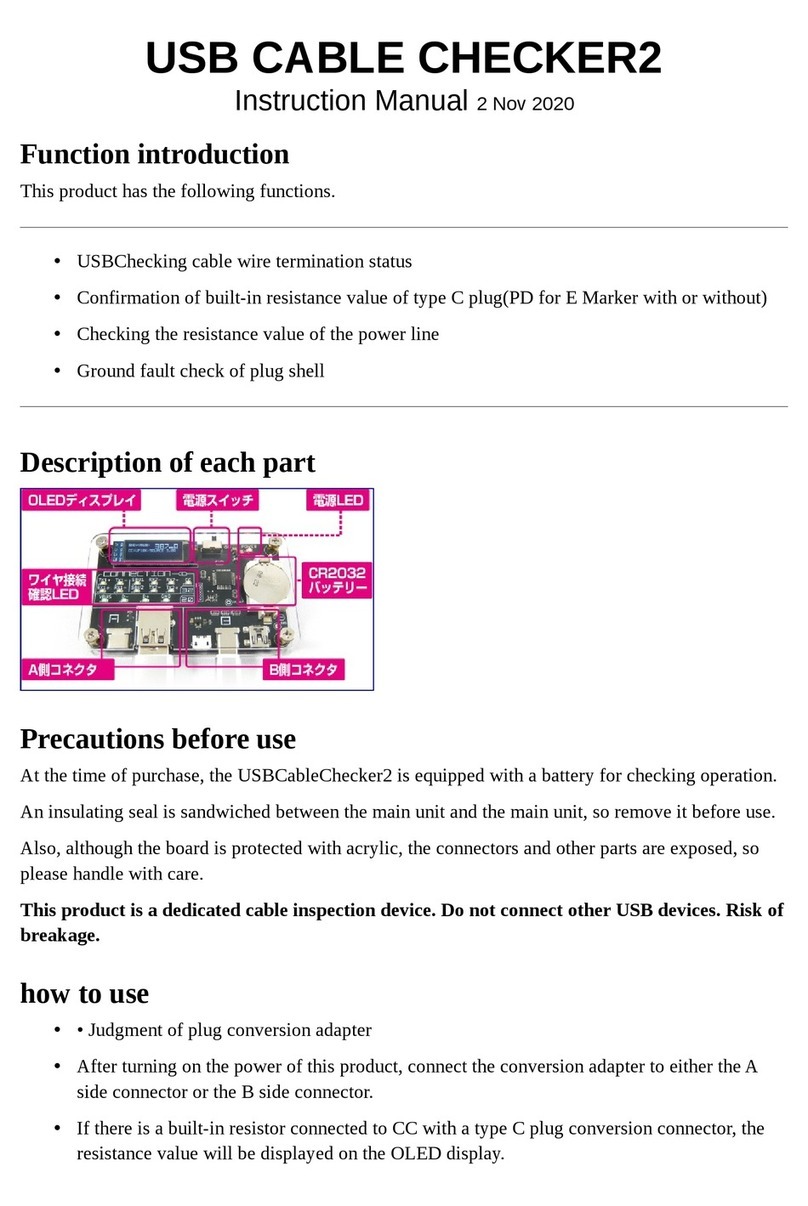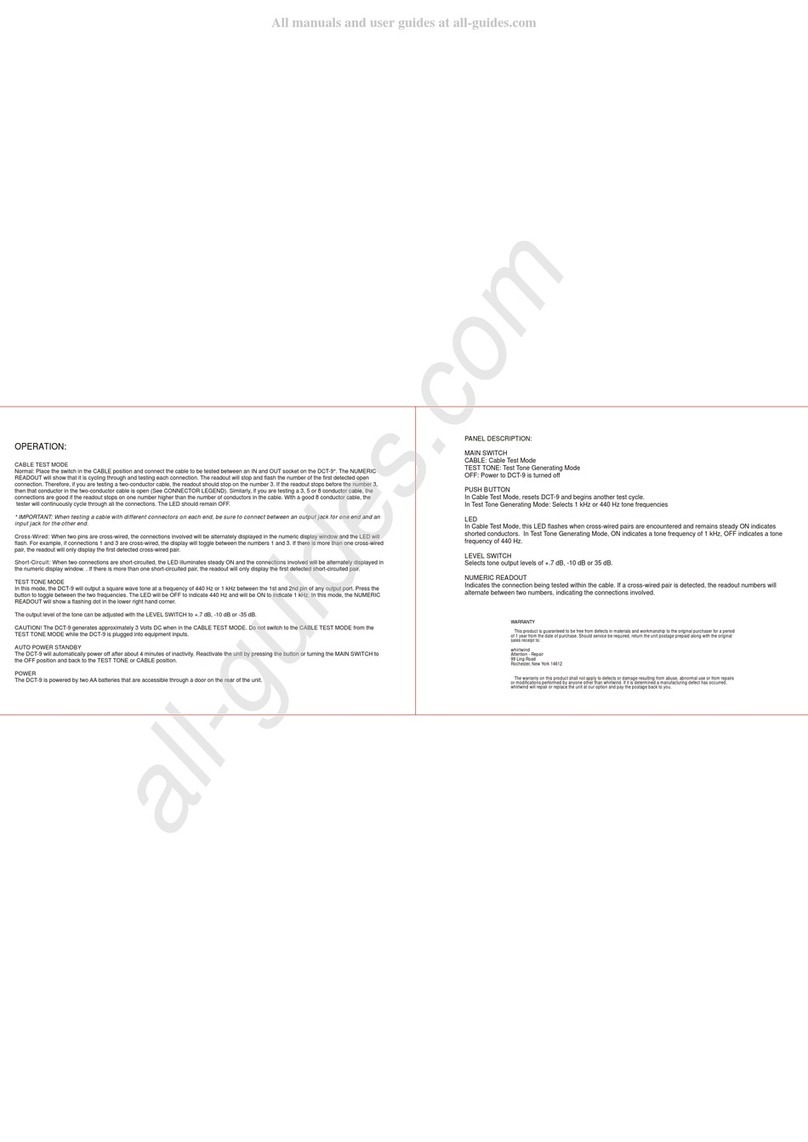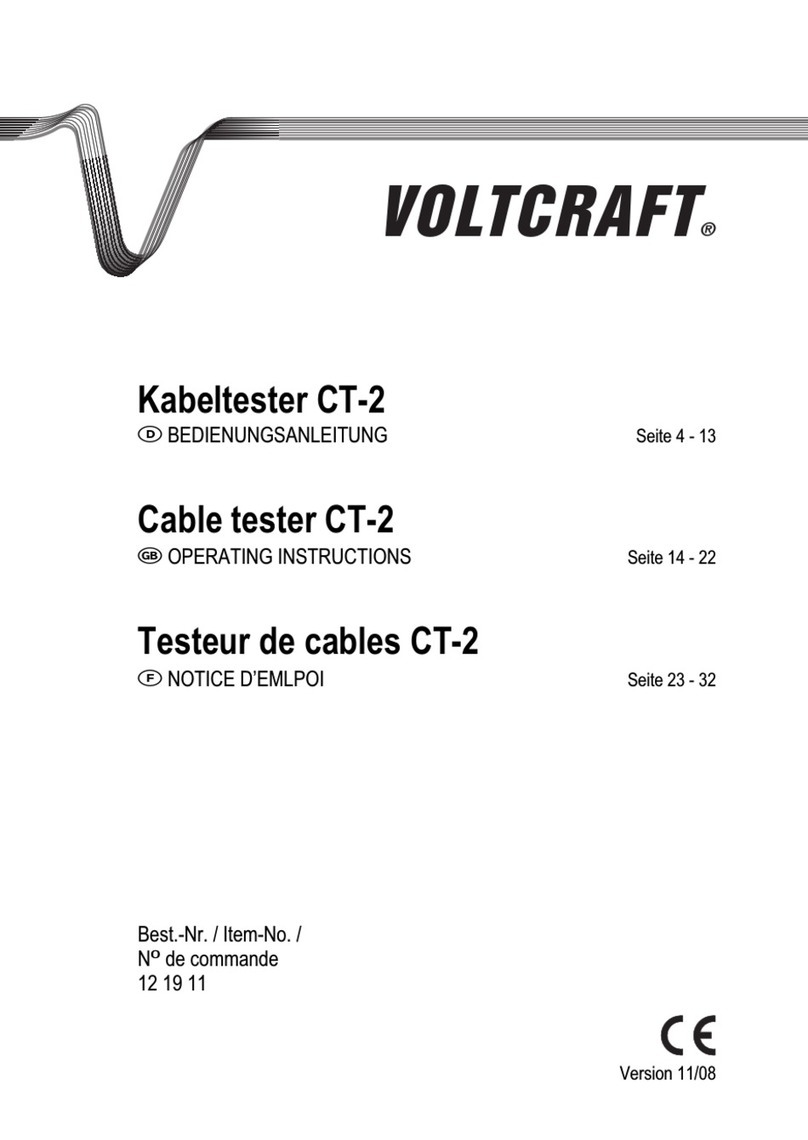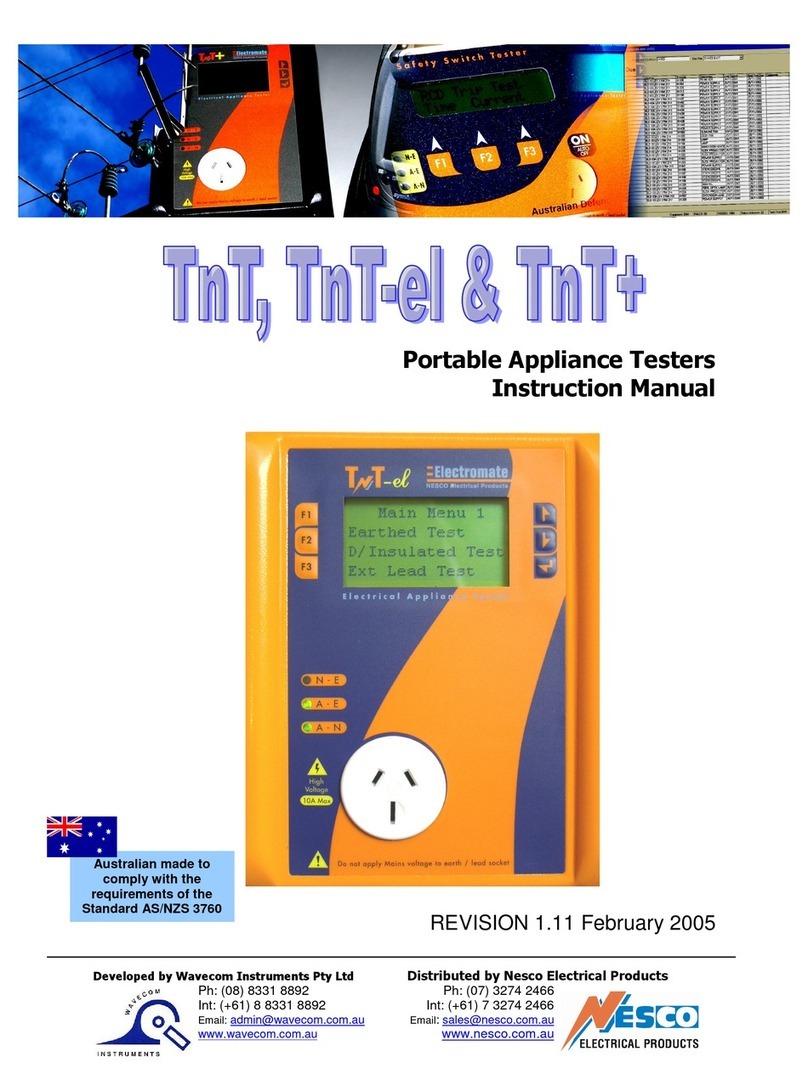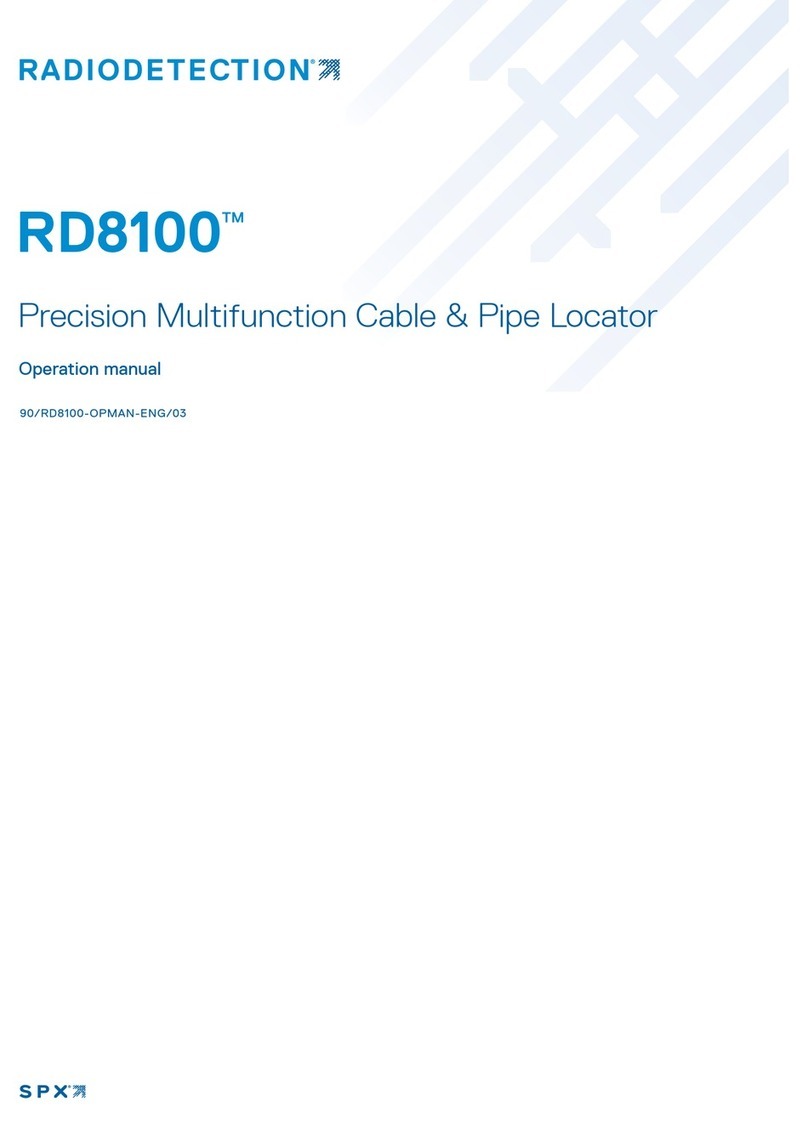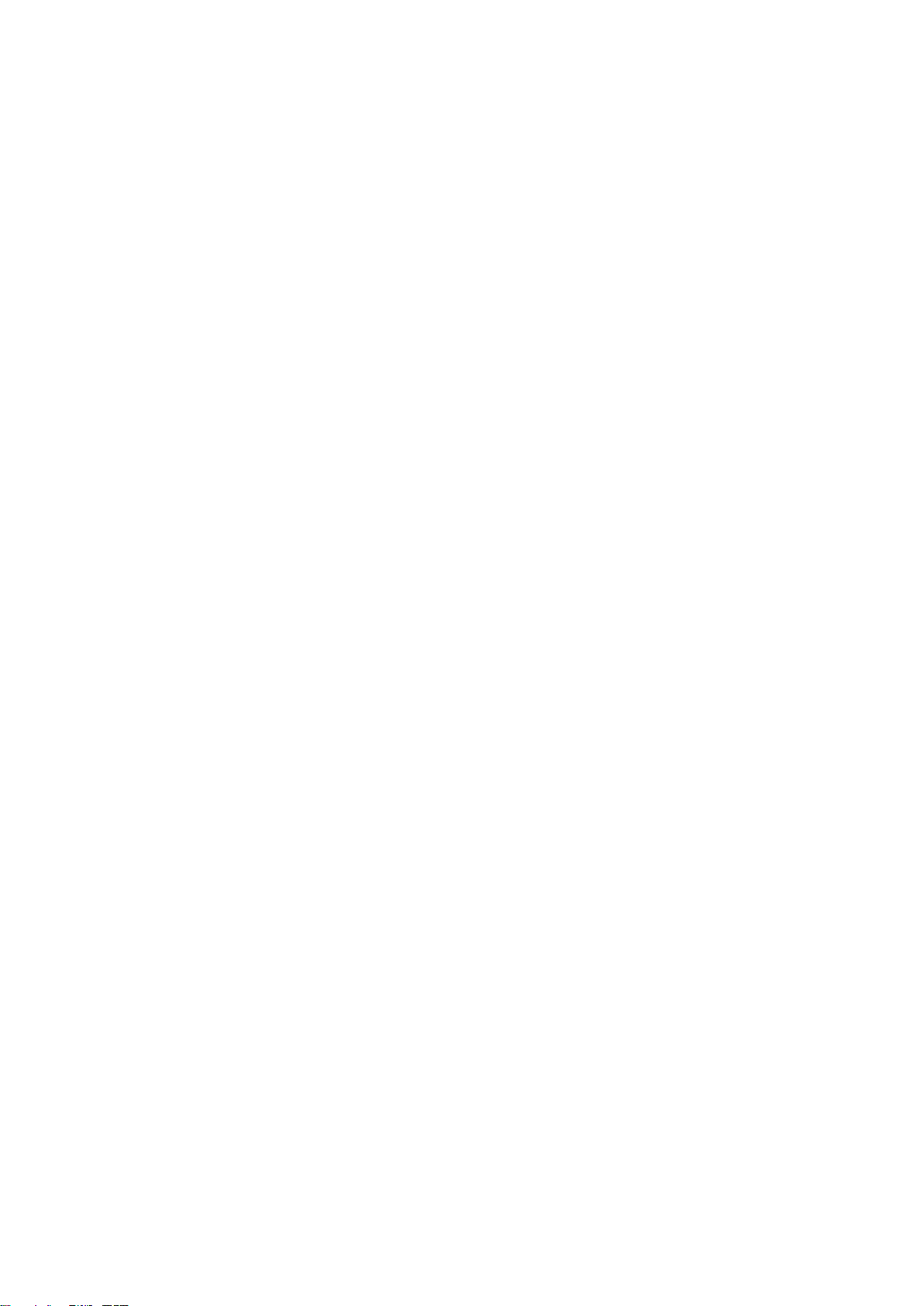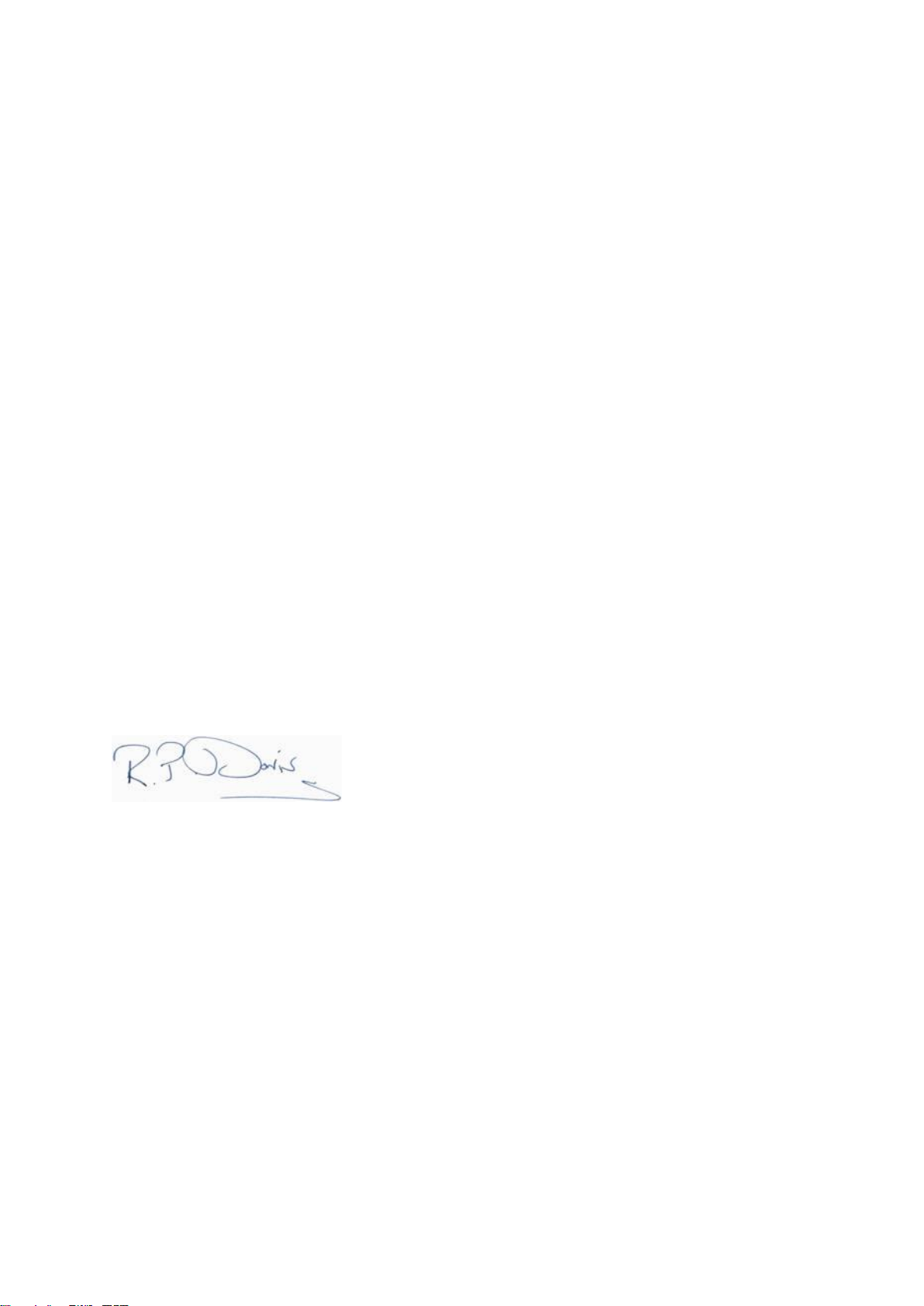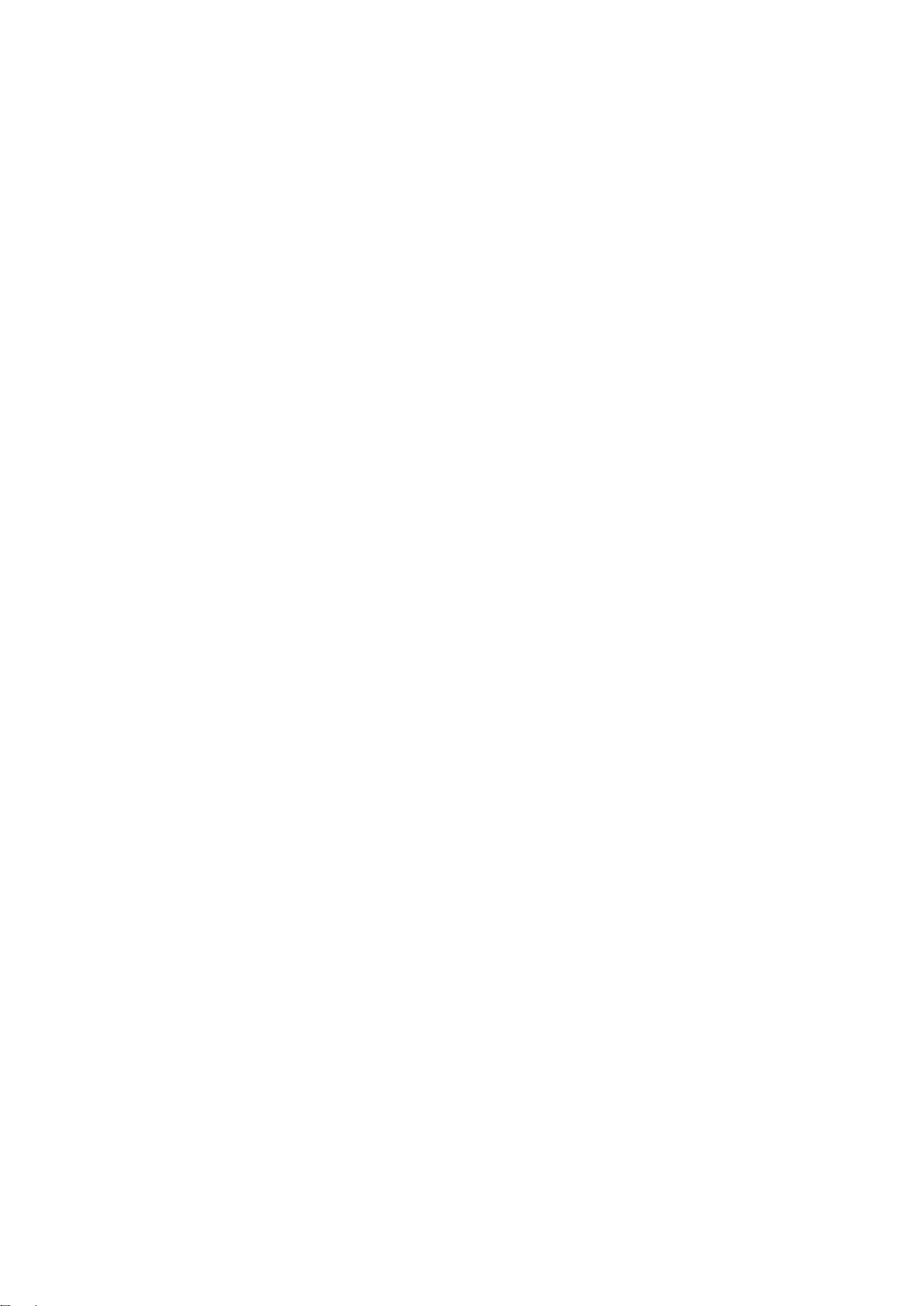CableData Collector Operating Manual
Page 2 of 54
2 EA Technology Range of Products
Cable Instruments
CableSniffer™ - Locate underground LV cable Faults in minutes, with fewer excavations,
less disruption and lower costs.
Partial Discharge Instruments
UltraTEV Detector™ - hand held, dual sensor, Partial Discharge (PD) detector, which
enables swift and simple ‘first pass’ identification of potentially damaging HV equipment
faults and MV equipment faults before they become failures.
UltraTEV Plus+™ - advanced hand held, dual sensor, Partial Discharge (PD) detector,
which enables more detailed identification and comparison of PD activity across multiple
substation assets.
UltraMet Plus+™ - simple hand held tool for measuring Partial Discharge (PD) activity by
detecting ultrasonic sound. The sounds detected are displayed on screen as decibel
readings, as well as relayed to headphones as an audible signal
UltraTEV Locator™ - simple to use tool that can measure and record the exact location of
Partial Discharge (PD) activity to within 30cm in any substation assets, including cables and
overhead equipment. The most versatile PD investigation unit in the world, it can identify
faults before they become failures and deliver an accurate assessment of asset condition
UltraTEV Alarm™ - PD system that combines all the benefits of EA Technology’s award
winning Partial Discharge (PD) detection and monitoring, in one simple to install, automatic
set up. It can monitor over 100 assets simultaneously and raise the alarm if one or more
reaches critical PD levels.
UltraTEV Monitor™ -The ultimate system in EA technology’s PD instrument range, the
UltraTEV Monitor™ is much more than a fault detection and alarm system. It is the most
powerful tool ever developed for collecting and recording information on the condition of
large numbers of assets. It detects and locates, measures and monitors, records and
analyses all the data from all your substation equipment, including cables, to give you
unrivalled information on the condition of your assets.
PD Monitor GIS™ - purpose designed, retrofit condition monitoring system for all commonly
used pressurised Gas Insulated Switchgear (GIS). It provides 24 hour detection, location
and analysis of PD activity to identify faults early and avoid costly failures and repairs.
Ultrasonic Contact Probe™- high tech detector that can identify the sounds of surface
discharge activity in sealed chambers by monitoring the vibrations produced in the chamber
walls. Designed to work with EA Technology’s extensive portfolio of Partial Discharge
instruments, including the UltraTEV Plus™, UltraTEV Locator™and UltraTEV Monitor™.
UltraTEV Calibration Checker™ - instantly checks whether your UltraTEV Detector or
UltraTEV Alarm Nodes are operating within specification