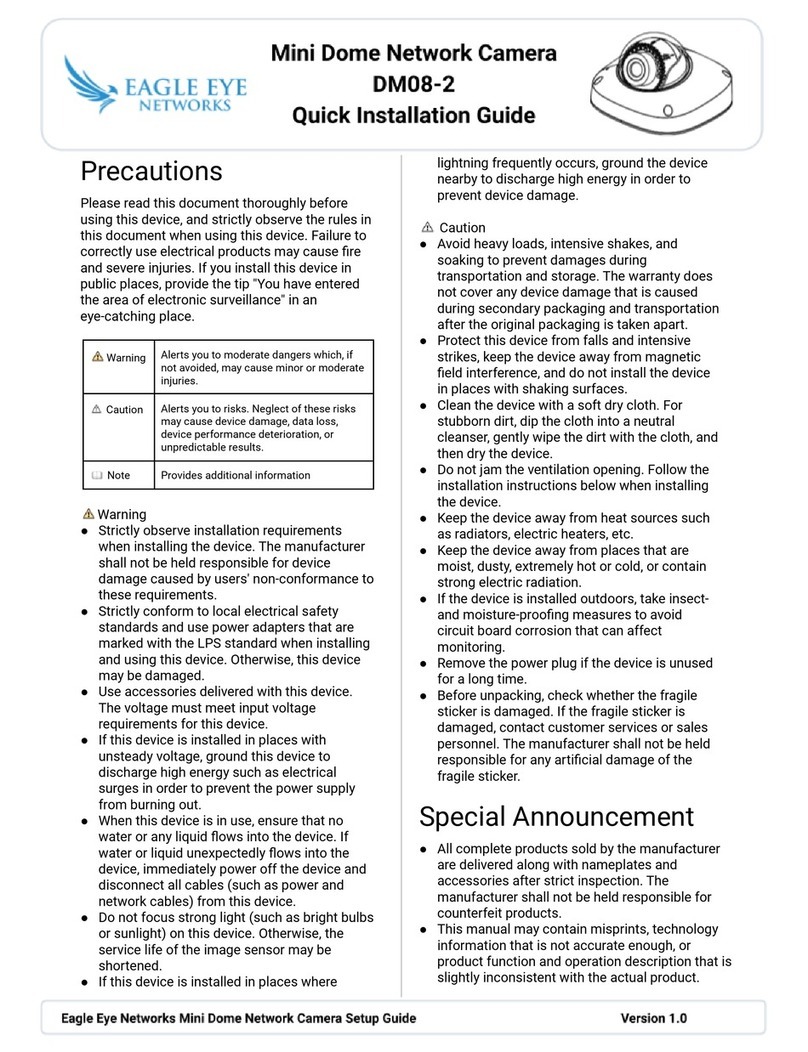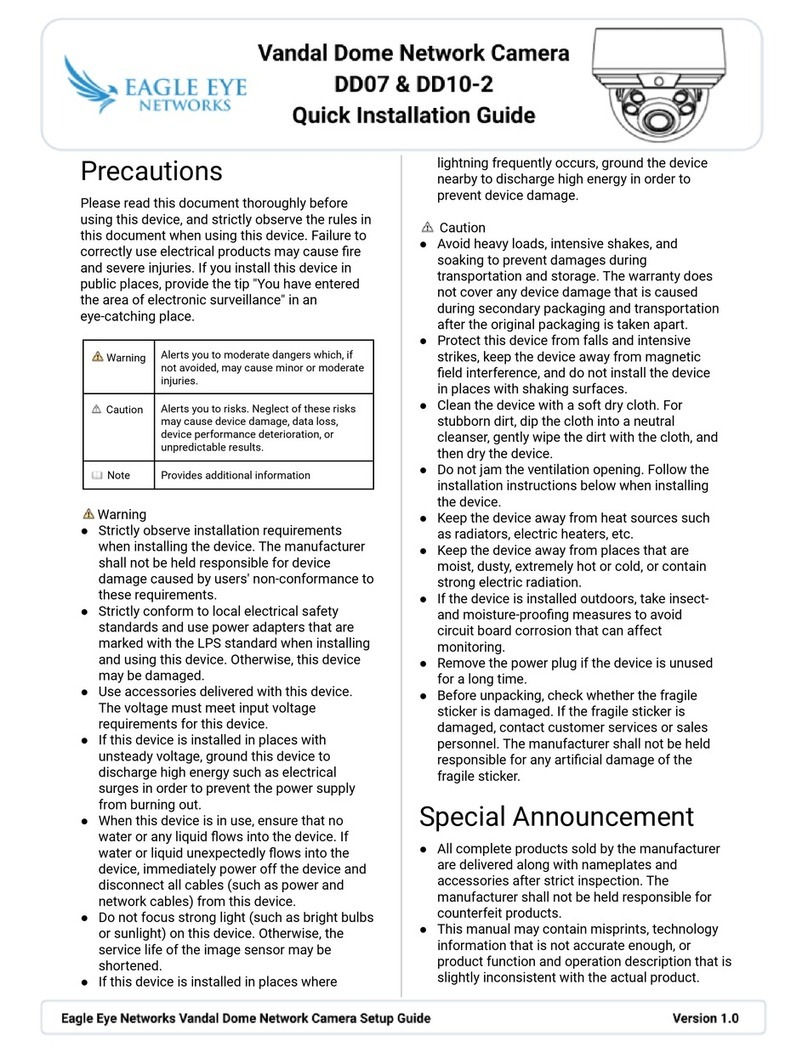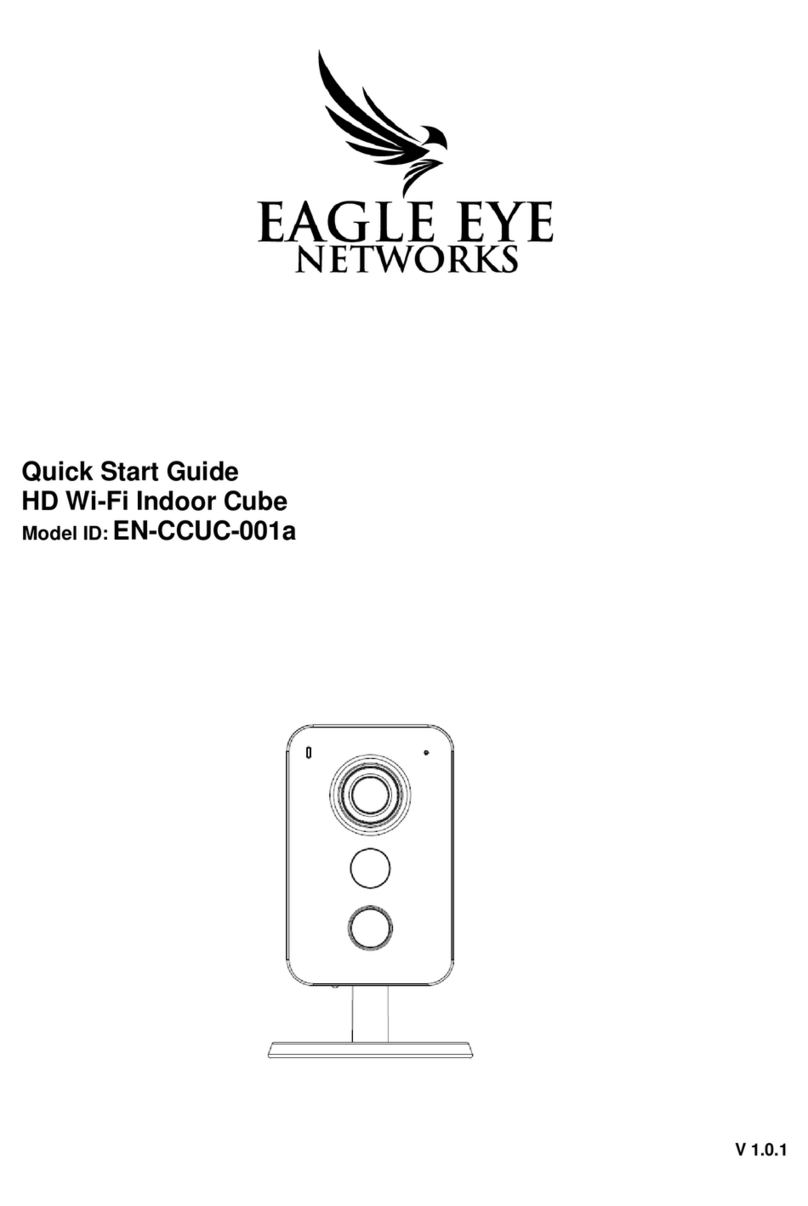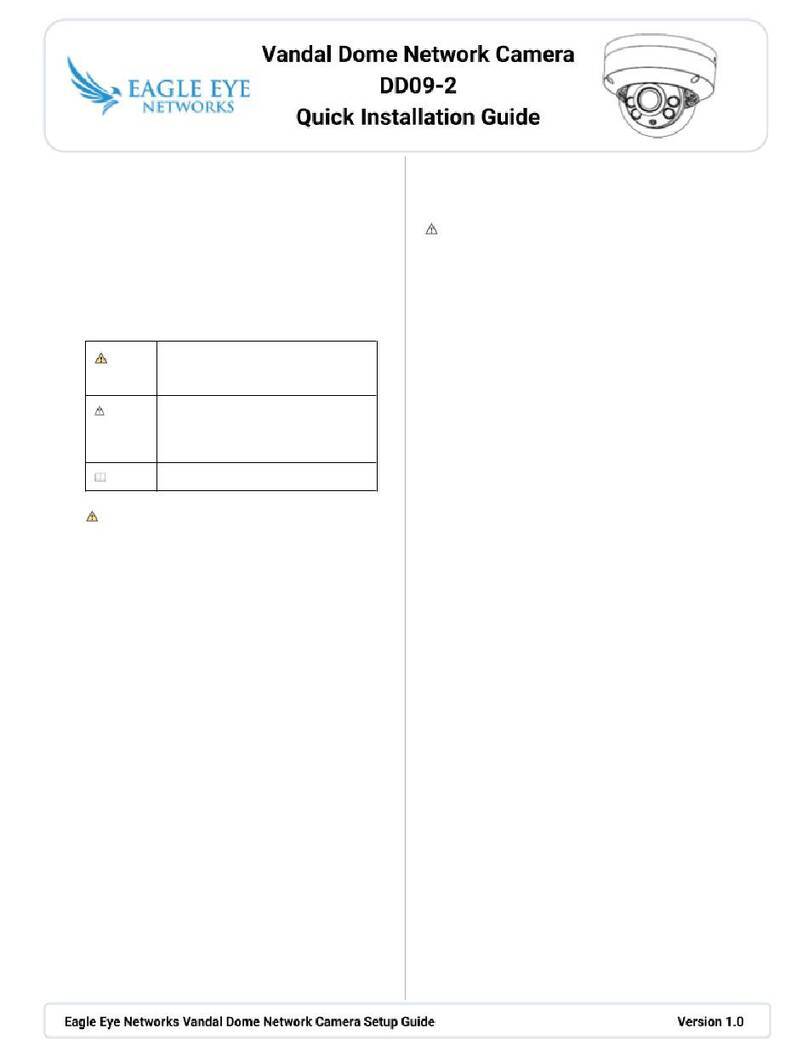Precautions
Please read this document thoroughly before
using this device, and strictly observe the rules in
this document when using this device. Failure to
correctly use electrical products may cause fire
and severe injuries. If you install this device in
public places, provide the tip "You have entered
the area of electronic surveillance" in an
eye-catching place.
Warning
●Strictly observe installation requirements
when installing the device. The manufacturer
shall not be held responsible for device
damage caused by users' non-conformance to
these requirements.
●Strictly conform to local electrical safety
standards and use power adapters that are
marked with the LPS standard when installing
and using this device. Otherwise, this device
may be damaged.
●Use accessories delivered with this device.
The voltage must meet input voltage
requirements for this device.
●If this device is installed in places with
unsteady voltage, ground this device to
discharge high energy such as electrical
surges in order to prevent the power supply
from burning out.
●When this device is in use, ensure that no
water or any liquid flows into the device. If
water or liquid unexpectedly flows into the
device, immediately power off the device and
disconnect all cables (such as power and
network cables) from this device.
●Do not focus strong light (such as bright bulbs
or sunlight) on this device. Otherwise, the
service life of the image sensor may be
shortened.
●If this device is installed in places where
lightning frequently occurs, ground the device
nearby to discharge high energy in order to
prevent device damage.
Caution
●Avoid heavy loads, intensive shakes, and
soaking to prevent damages during
transportation and storage. The warranty does
not cover any device damage that is caused
during secondary packaging and transportation
after the original packaging is taken apart.
●Protect this device from falls and intensive
strikes, keep the device away from magnetic
field interference, and do not install the device
in places with shaking surfaces.
●Clean the device with a soft dry cloth. For
stubborn dirt, dip the cloth into a neutral
cleanser, gently wipe the dirt with the cloth, and
then dry the device.
●Do not jam the ventilation opening. Follow the
installation instructions below when installing
the device.
●Keep the device away from heat sources such
as radiators, electric heaters, etc.
●Keep the device away from places that are
moist, dusty, extremely hot or cold, or contain
strong electric radiation.
●If the device is installed outdoors, take insect-
and moisture-proofing measures to avoid
circuit board corrosion that can affect
monitoring.
●Remove the power plug if the device is unused
for a long time.
●Before unpacking, check whether the fragile
sticker is damaged. If the fragile sticker is
damaged, contact customer services or sales
personnel. The manufacturer shall not be held
responsible for any artificial damage of the
fragile sticker.
Special Announcement
●All complete products sold by the manufacturer
are delivered along with nameplates and
accessories after strict inspection. The
manufacturer shall not be held responsible for
counterfeit products.
●This manual may contain misprints, technology
information that is not accurate enough, or
product function and operation description that is
slightly inconsistent with the actual product.