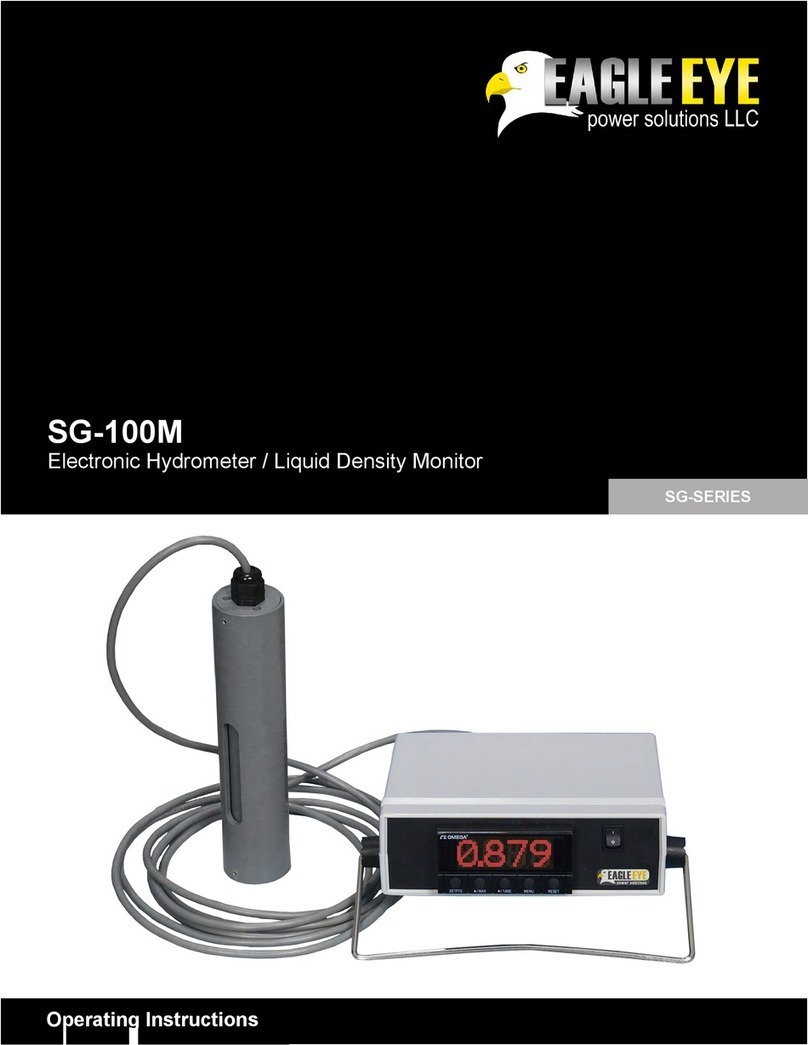BMS-icom Installation Manual
1
Contents
1. Introduction ............................................................................................................................. 2
2. Safety Overview ...................................................................................................................... 2
3. Package Contents ................................................................................................................... 3
4. Required Tools ........................................................................................................................ 5
5. Installation Instructions ......................................................................................................... 6
Step 1: Mount BMS Unit ........................................................................................................... 6
Step 2: Clamp Setup ................................................................................................................. 6
Step 3: Sensing Cable Connection ........................................................................................... 8
Step 4: Control Power Cable .................................................................................................... 9
Step 5: Temperature Cable ..................................................................................................... 10
Step 6: Connect Current Clamp .............................................................................................. 10
Step 7: Verify Connections ..................................................................................................... 11
Step 8: Connect Cables to MPU ............................................................................................. 12
6. Communication Setup .......................................................................................................... 13
Step 1: Cable Connection to Computer/Network .................................................................... 13
Step 2: Configure MPU IP ....................................................................................................... 14
Step 3: Configure Centroid Snet ............................................................................................. 15
7. Specifications ....................................................................................................................... 16
8. Support .................................................................................................................................. 17