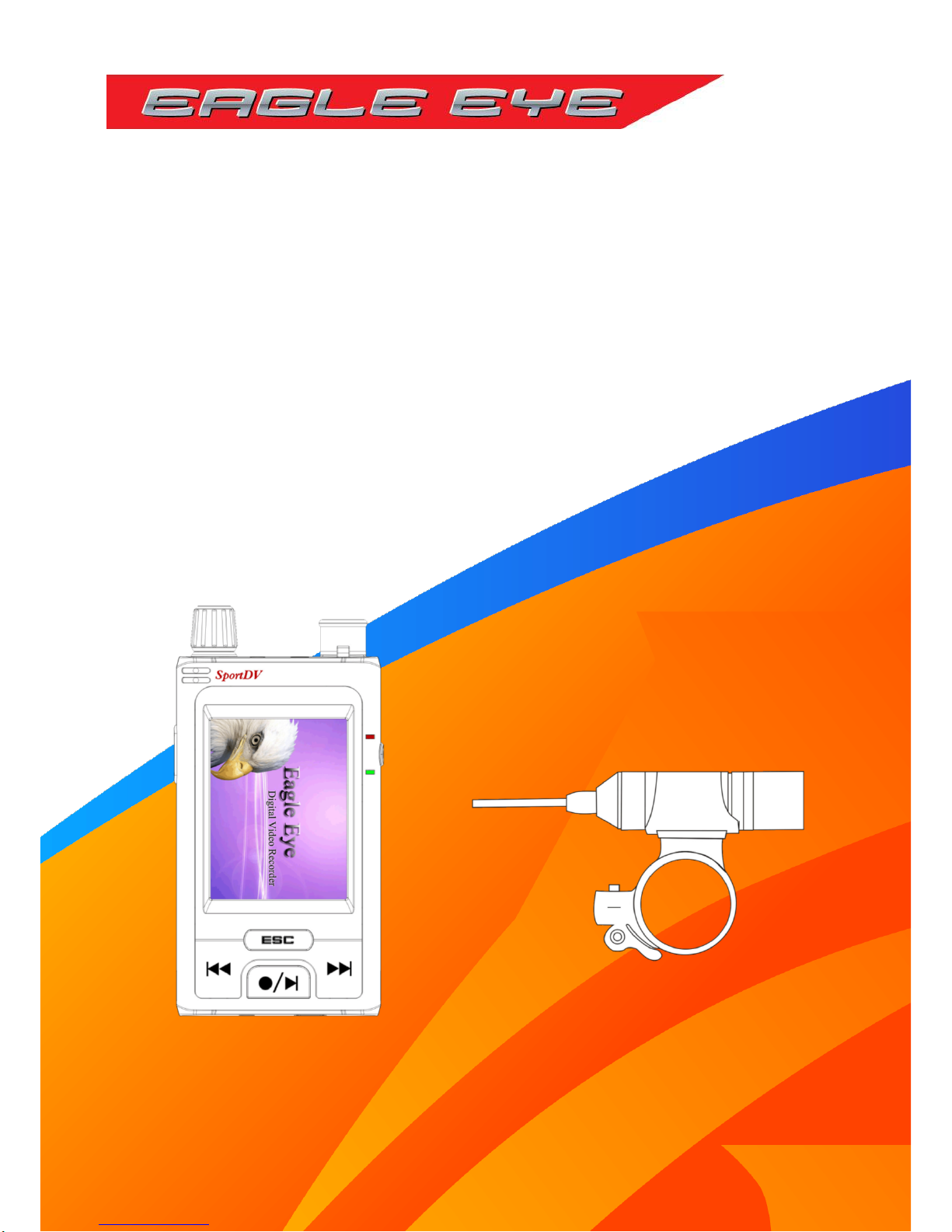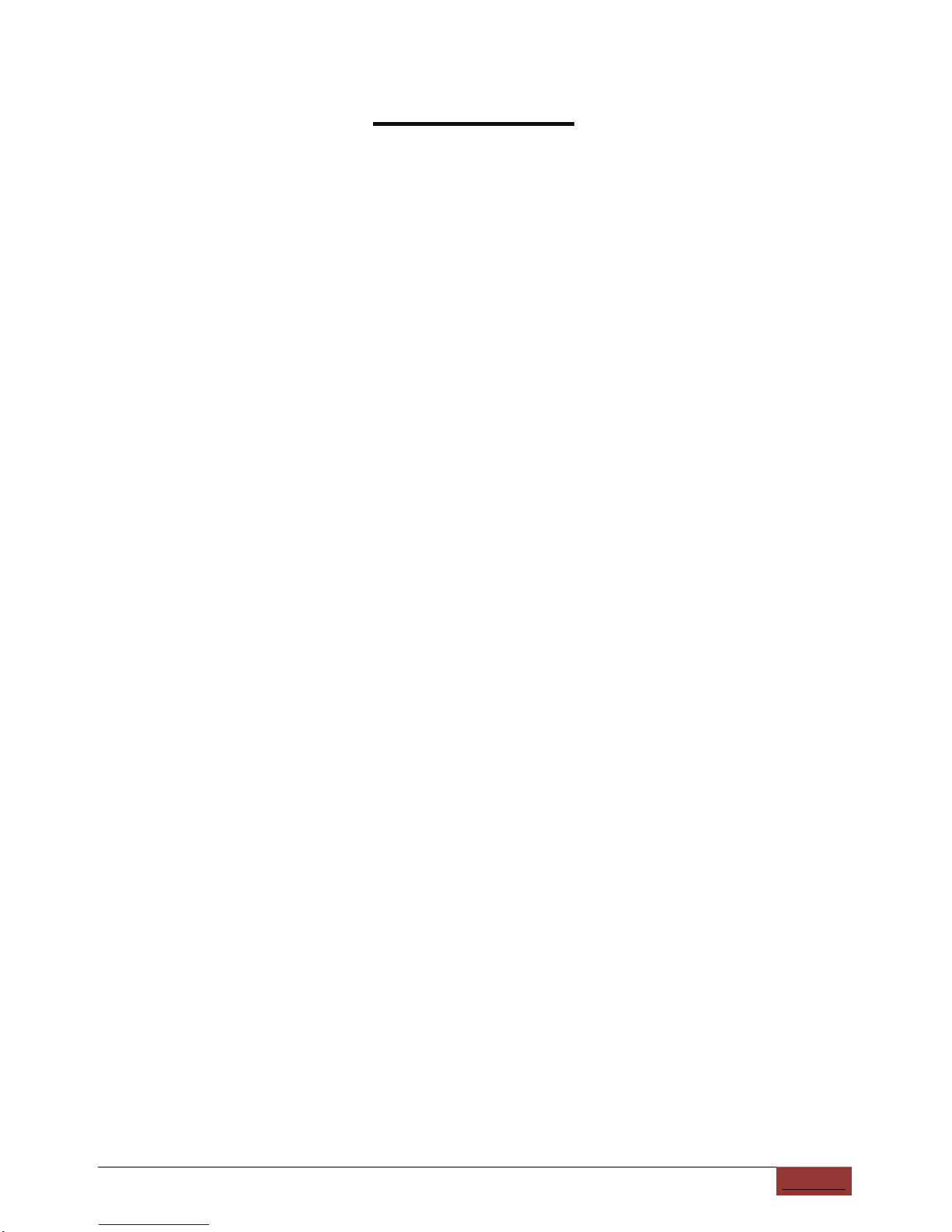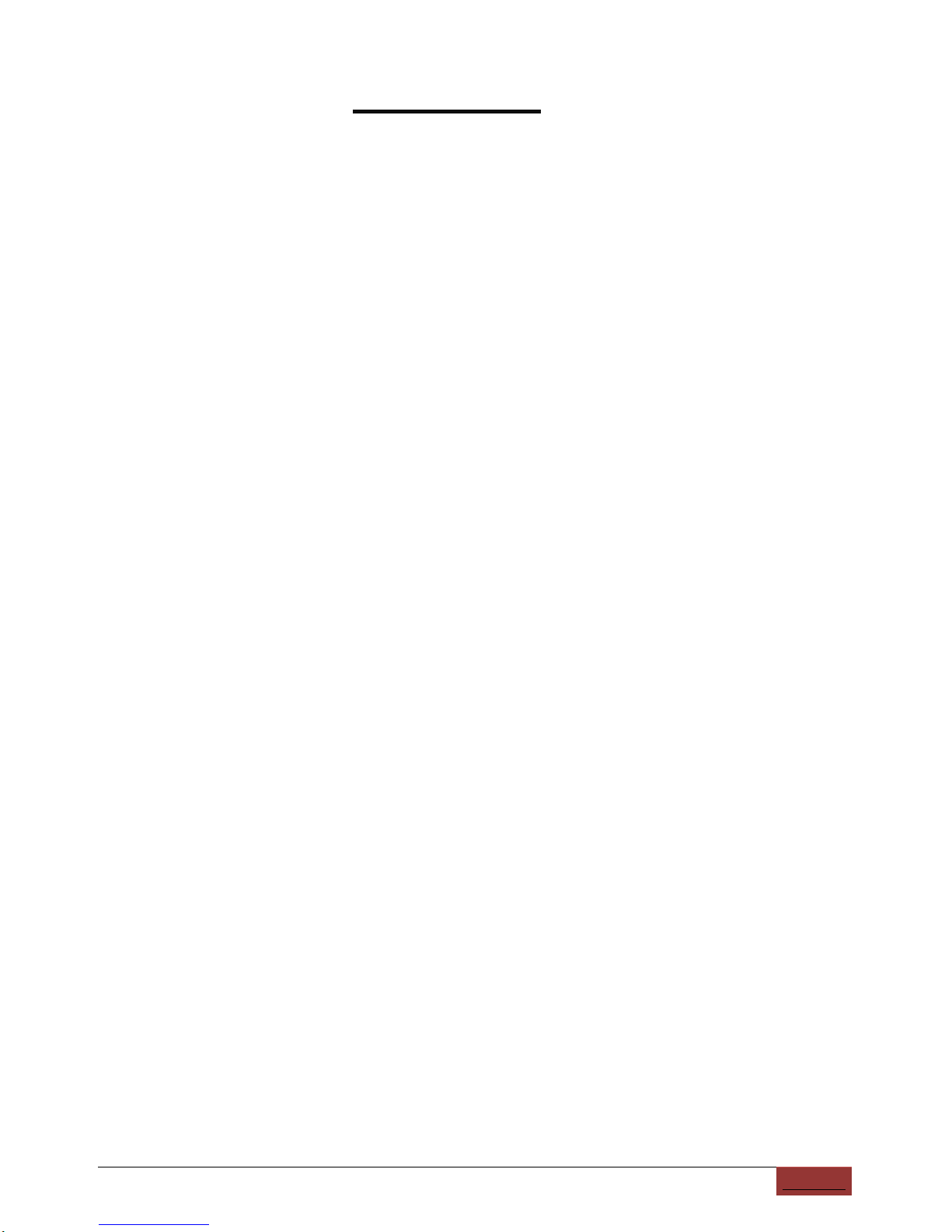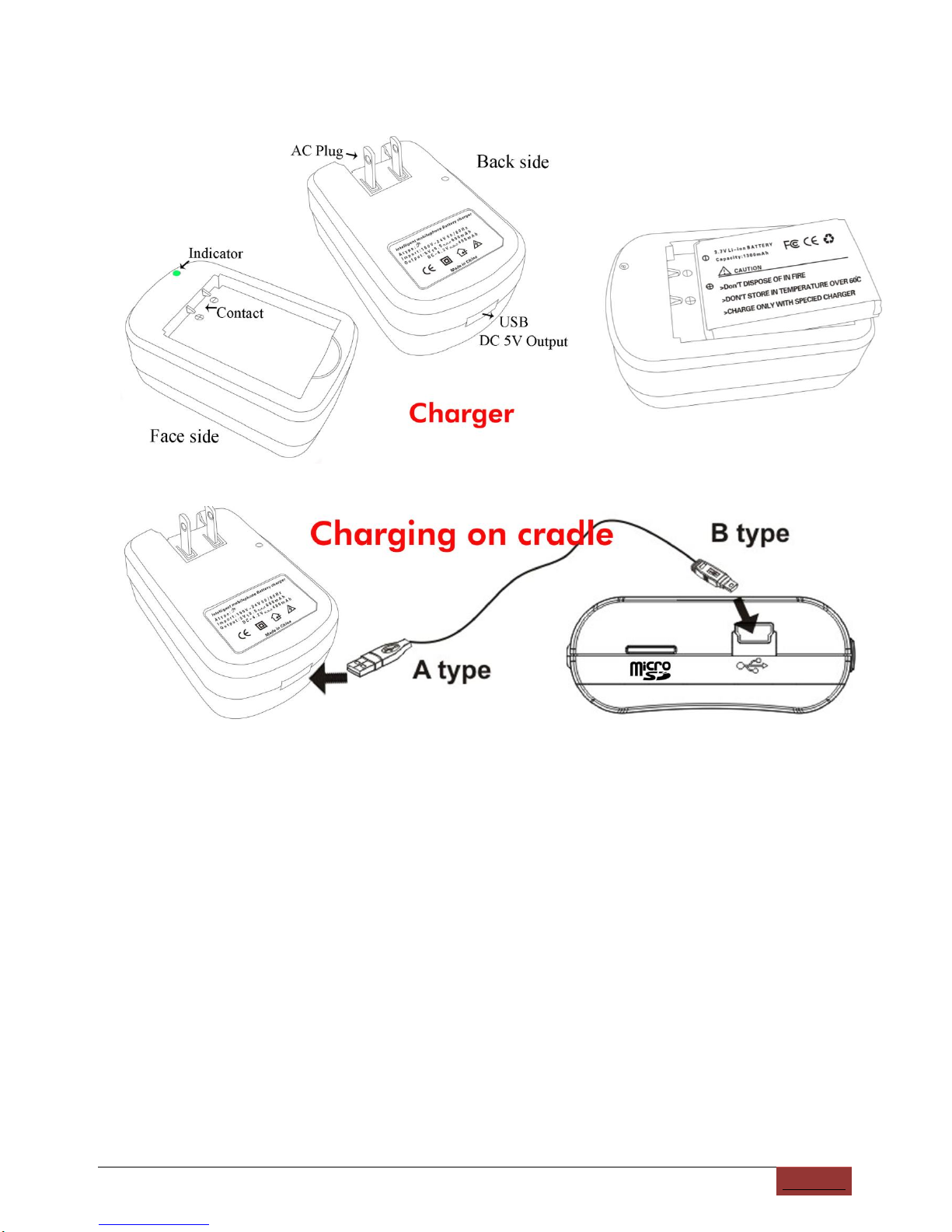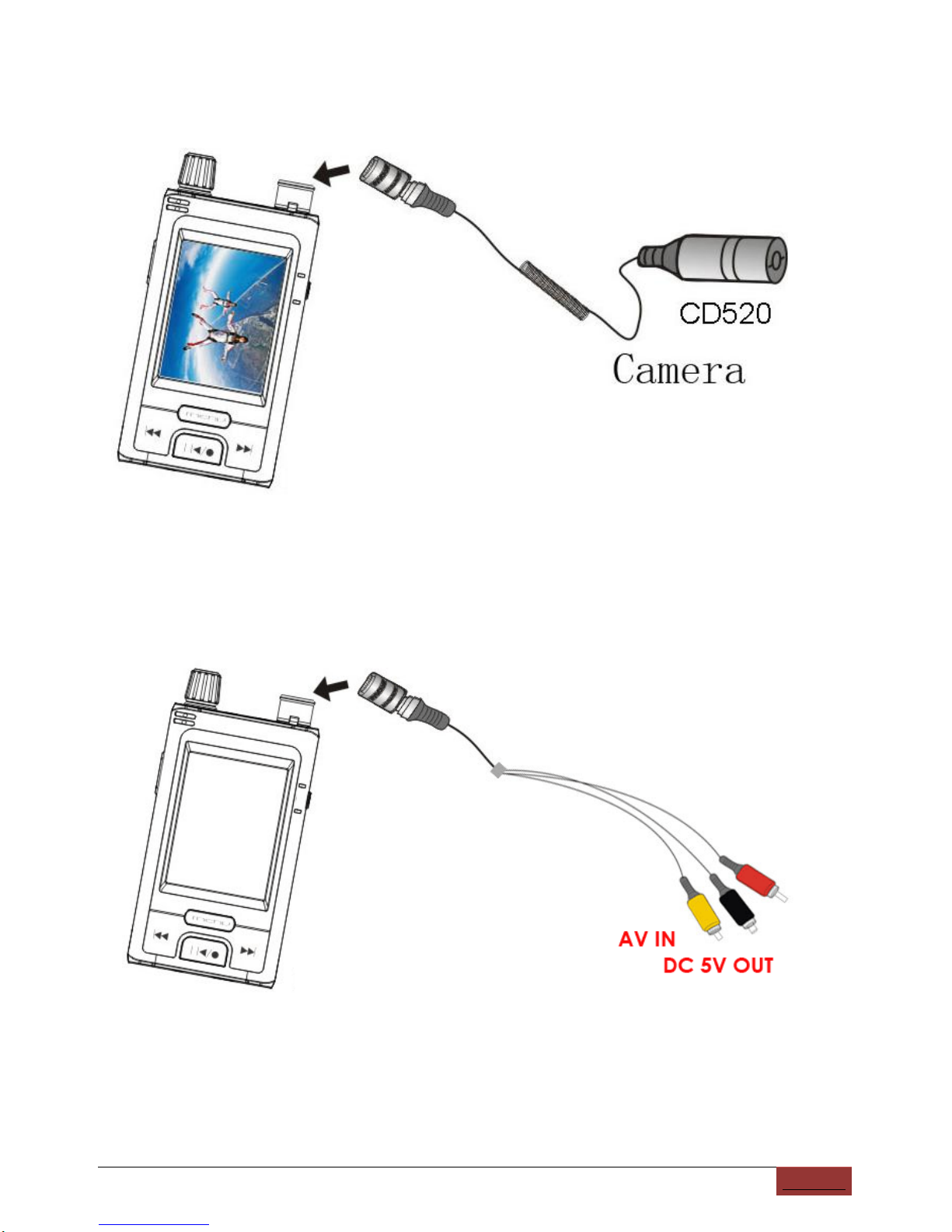Start Recording
①Turn to Setting mode by the knob, set the record mode: one-key record, motion record
and time-setting record.
②Turn to the recording mode by the knob, the screen will display the catched picture by
the camera.
③Press start recording, and the screen will appear an icon .
④Press “ESC”stop the recording, and then the icon will disappear.
⑤press start picture capture
Once-Operation recording mode: Continuous recording and storage the video per
30 minutes;
Motion recording mode:It will continuous recording if movement sensed, 30
minutes longest for each part, if movement is not sensed, recording will stop after 15
Secs.
Timing recording mode:Start recording according to the time you setted, 30 minutes
of each video file.
Audio recording mode: The audio file will not storage in partial.
Attention
:
The mein unit has the vibrate notice while low power and no video signal.
1.While the camera did not connect with the main unit correctly, the main unit will
vibrate because of no signal, please check the connection carefully.
2.While the power is not enough, the main unit will continuous vibrate 3 times, at
the same time stop recording.