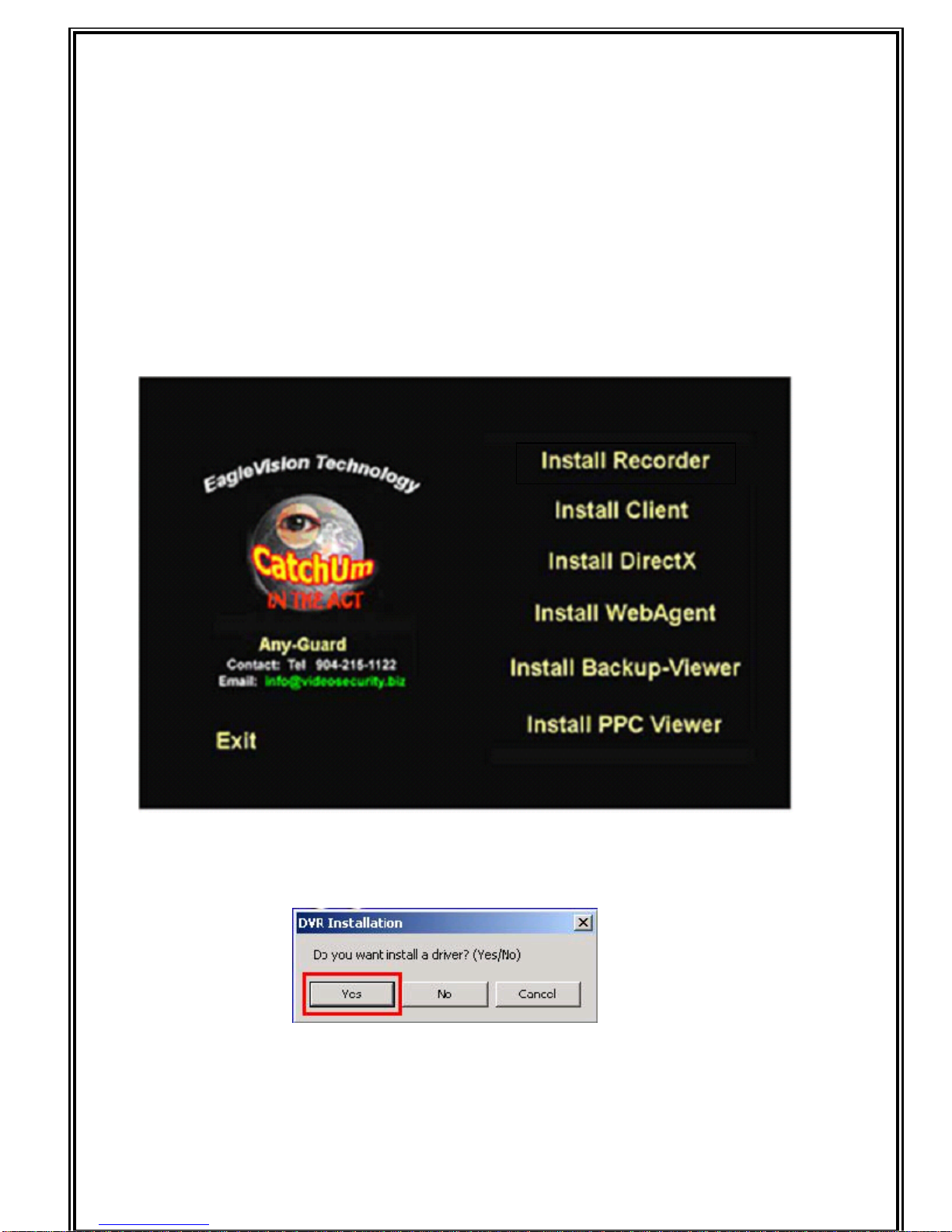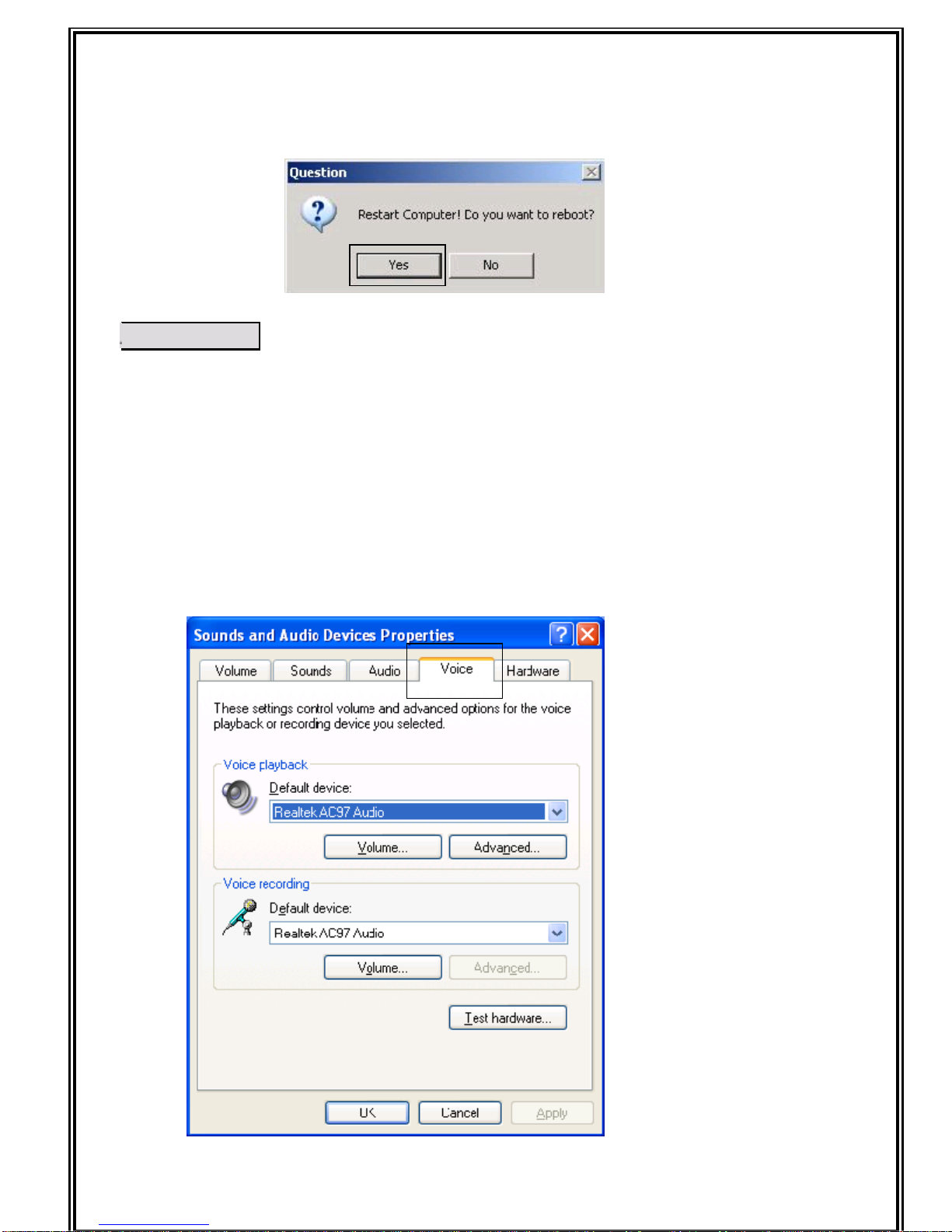EagleVision ERS-USB-DVR Operation Manual V5.0
“Catch-Um In The Act”
EagleVision Hardware Module Plugs Into Your Computers USB Port
Main functions
Available to Laptop Computer through USB Port
Primary S/W version and professional S/W version selectable according
to security Level or user’s environment
Simultaneous Live Images Display, Recording and Network Retrieval
Diverse recording methods such as Real Time, Motion, Sensor, Real Time &Alarm,
Motion &Alarm are available.
Real Time Remote Monitoring/Controlling of Multi-site &User is available. (up to 1,024
sites)
monitoring of Images on Web-Browser and exclusive remote viewer
Support of Masking Function to protect the Specific Private Areas
Multi Screen Monitoring : 1 / 4 Split Screen available
Easy installation &convenient use with Remote Controller
Capable of Check of the operation log of system in details
Capable of viewer program for PDA