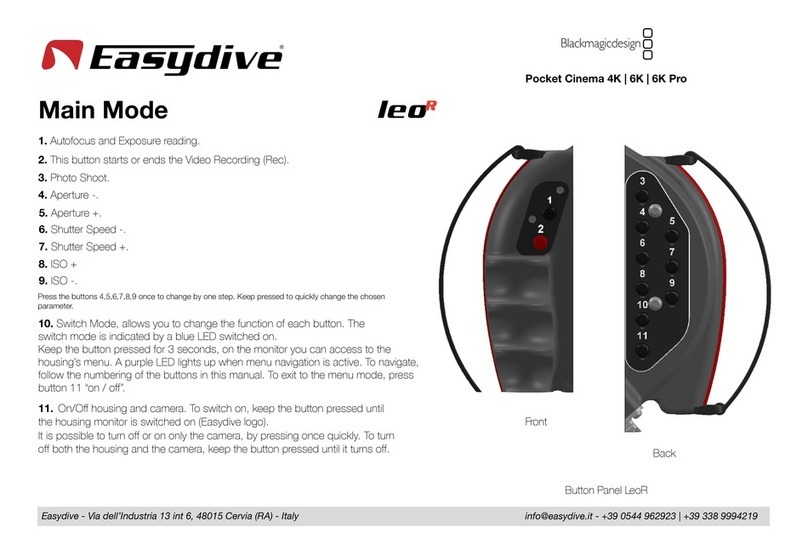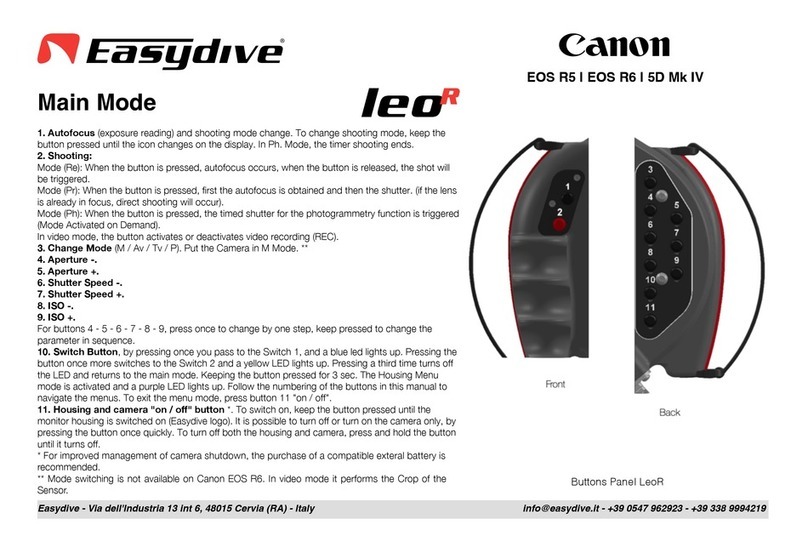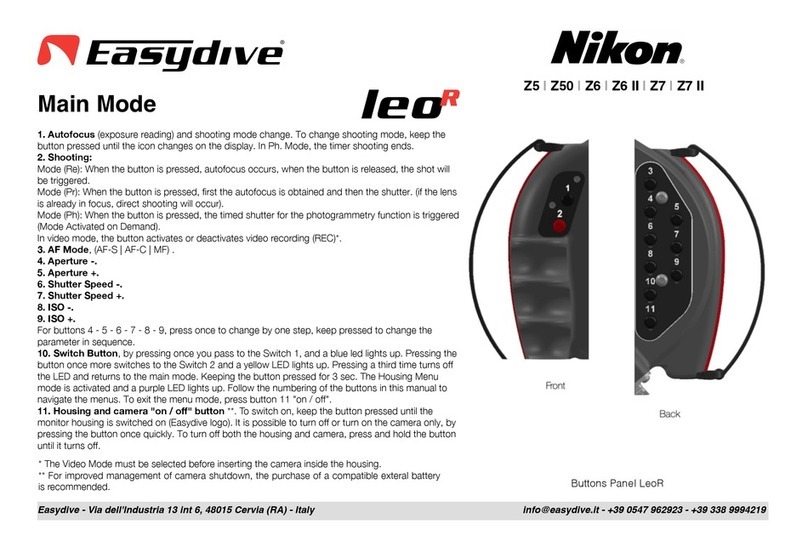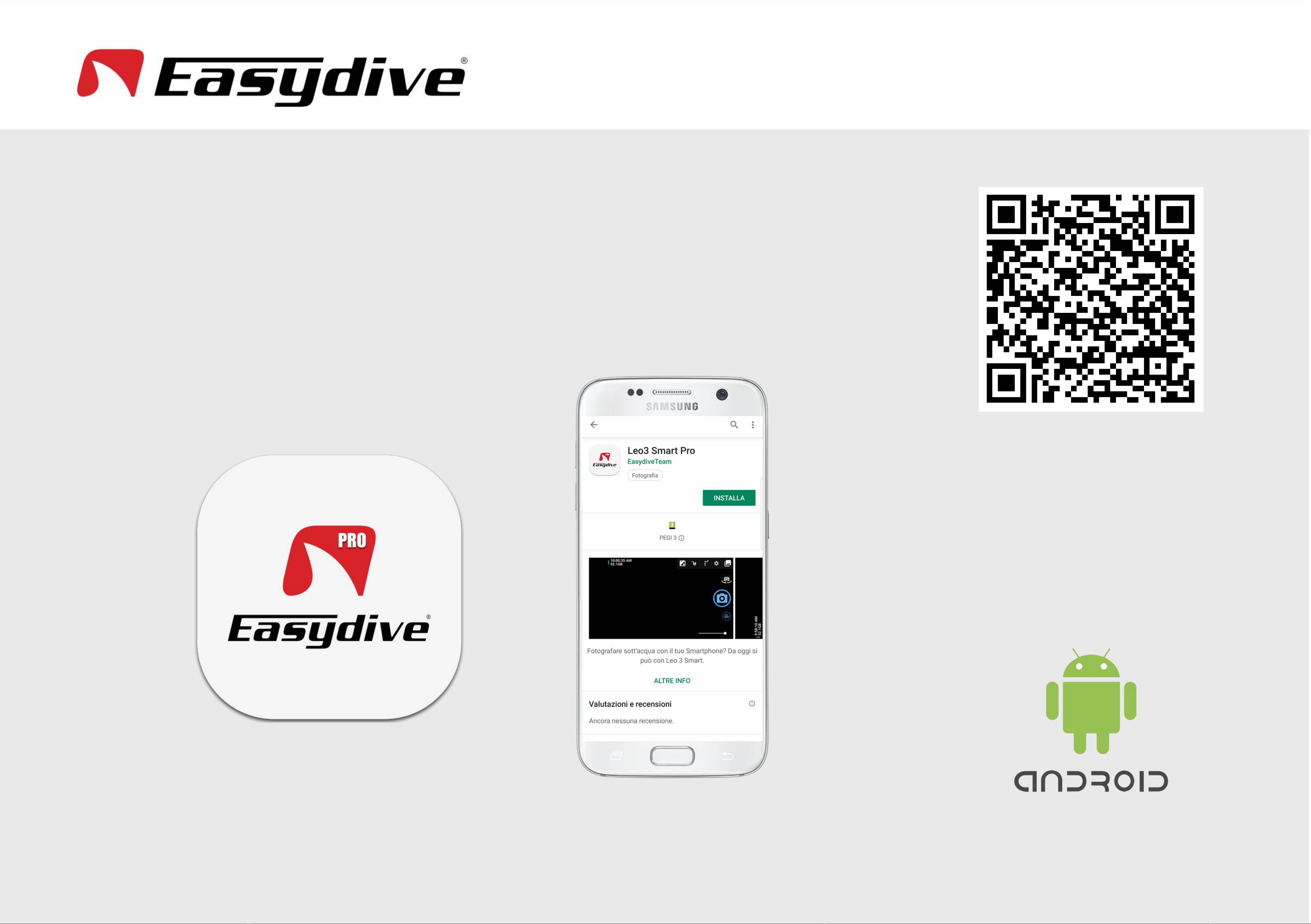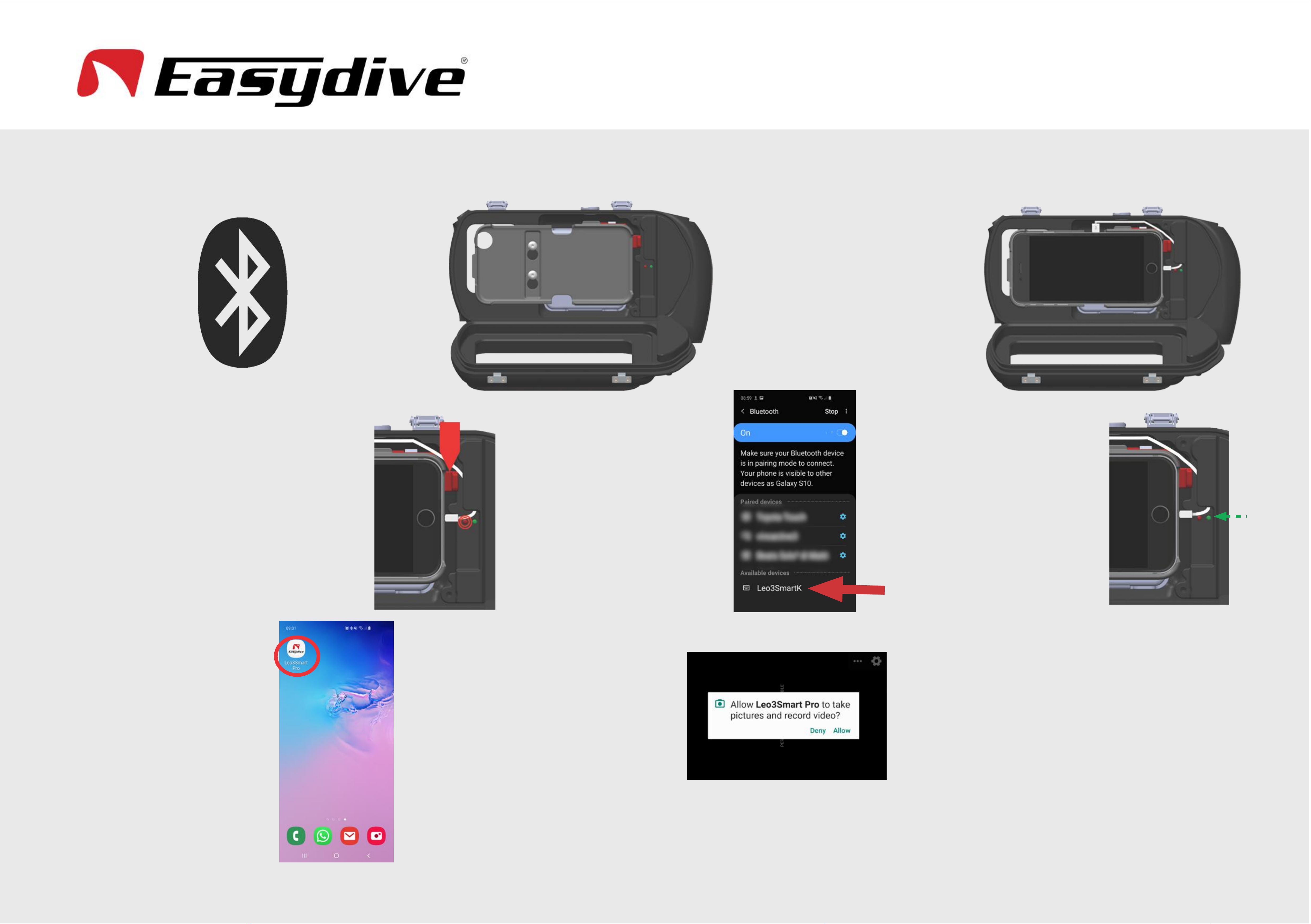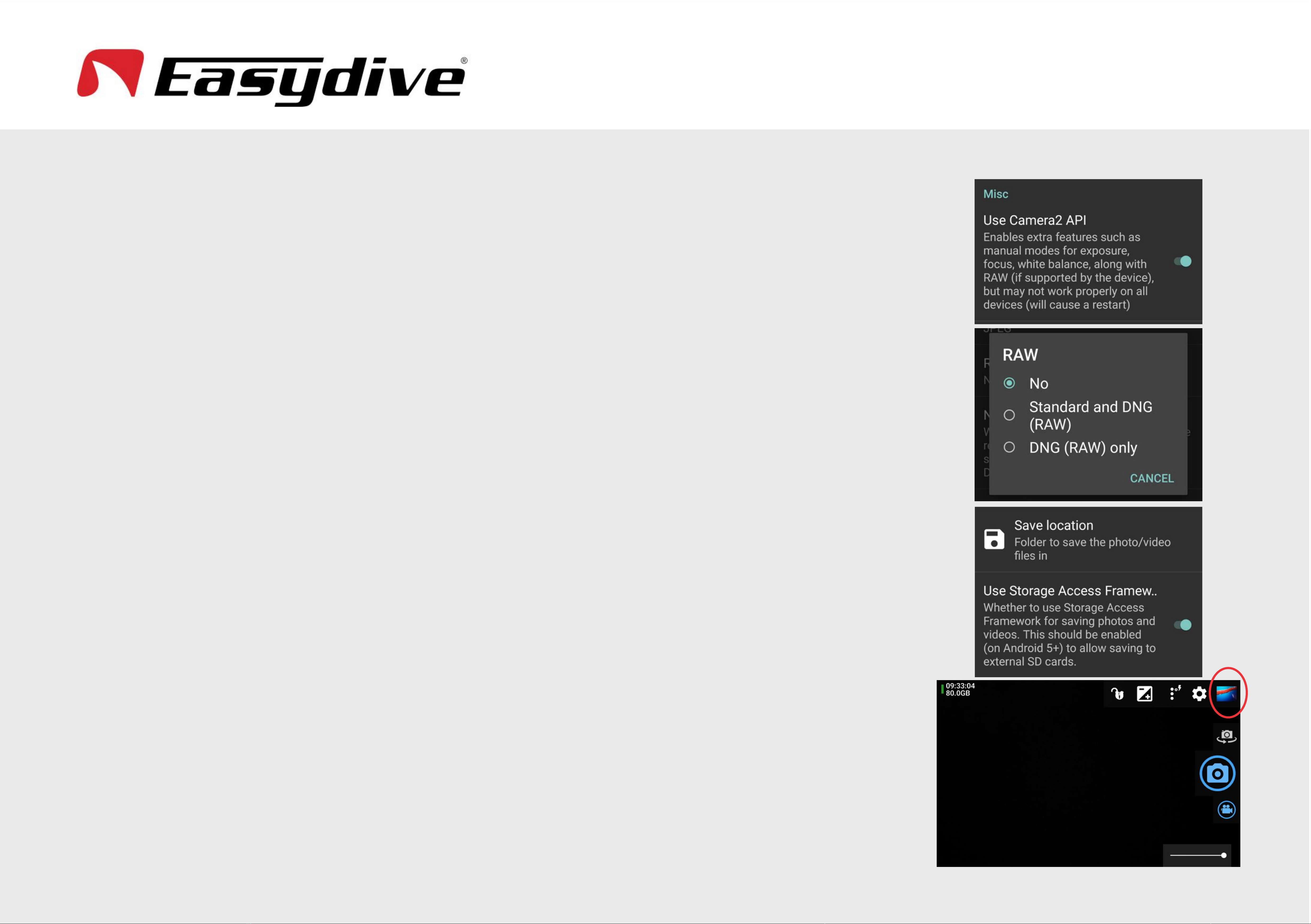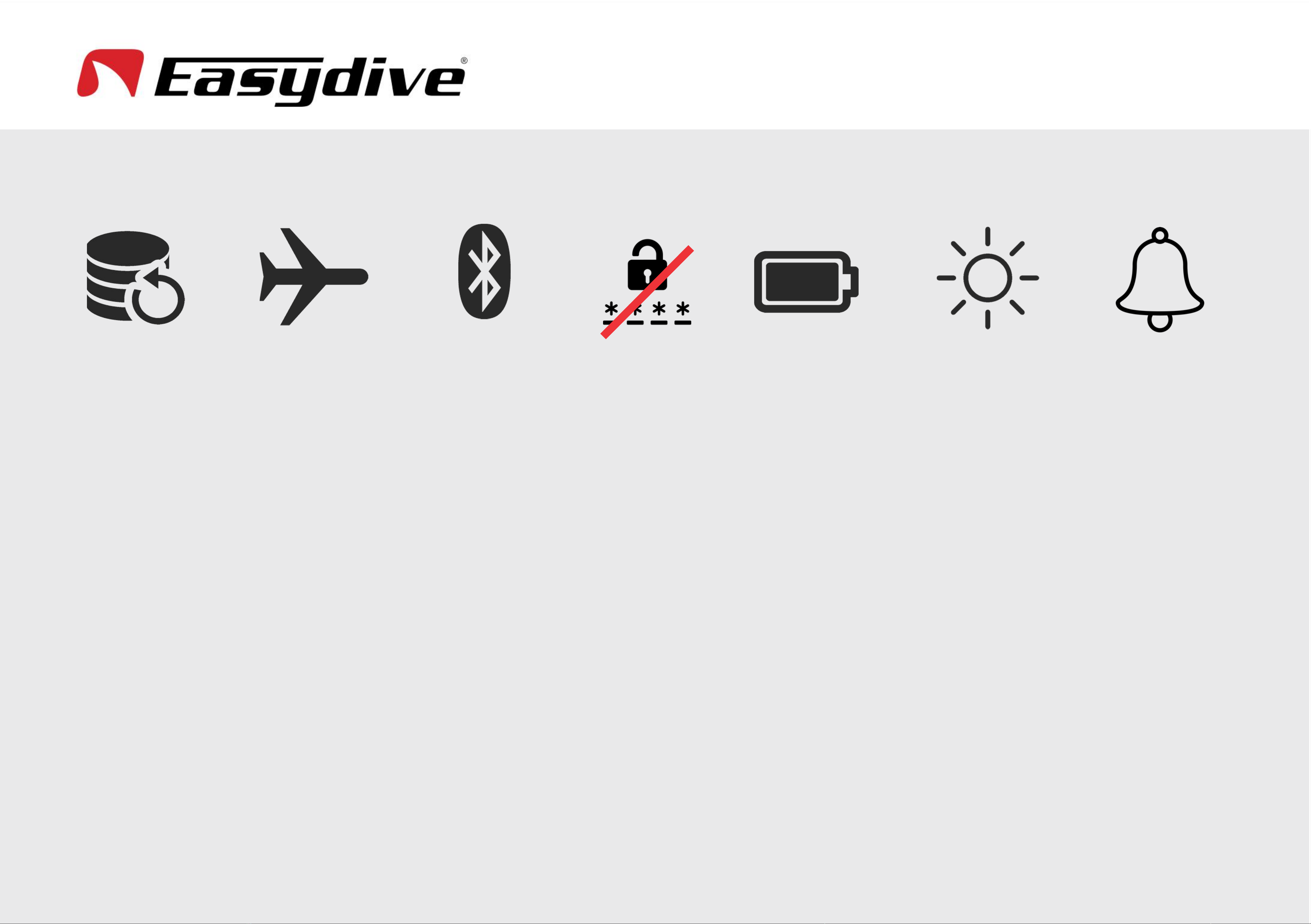Pro Version
Use Tricks Leo3 Smart Pro
1. 4K Video Resolution and RAW format for photos (for phones that support these formats),
must be enabled in the settings menu (Gear Icon), first page in the bottom part: "Use the
Camera2 API", this item must be enabled .
2. The RAW format (for phones that support it) for photos can be selected in the settings menu
(Gear Icon), Photo Settings and then RAW. You can choose between "JPEG only format" -
"JPEG and RAW" - "RAW only".
3. If your phone supports an SD external memory, you can choose the SD card as save
location. To do this go to the Settings menu (Gear icon), select "More camera controls" and
search for "Use Storage Access Framework". A screen will open where you can choose the
SD card as the default memory.
4. It is possible to view the Photos and Videos made in dive directly from the housing, by
selecting the image at the top right of the app's main screen. The first time you will be asked
your preferred gallery system for viewing. Our advice is to use Google Photos, becouse it is an
Application that is supported by all Android Phones, so we are sure of compatibility with all
phones.
5. In the Google Photos Gallery, to play a Video you must press first the TAB Button and then
the OK Button. With Left and Right arrows it is possible to scroll between one photo / video
and another. Keep press the TAB Button for 5 seconds to return to camera control.
6. The Smartphone screen can be put in Standby by pressing the On / Off Button for 5
seconds. This allows the housing battery to charge the smartphone faster, and to limit
overheating. Our advice is to turn off the screen during the dive every time the housing is not
used. Just press any back button or keep presd the On / Off button for 5 seconds to re-
activate the App.
7. To avoid accidental activation during surface movements, it is advisable to exit the App
before setting the screen to Standby. Press and hold the "Arrow up" button for 5 seconds to
return to the smartphone home screen. Now you can turn off the screen by pressing the on /
off button. To re-activate the smartphone, hold down the Ok button for 5 seconds. This
procedure must be performed every time you want to unlock the smartphone.