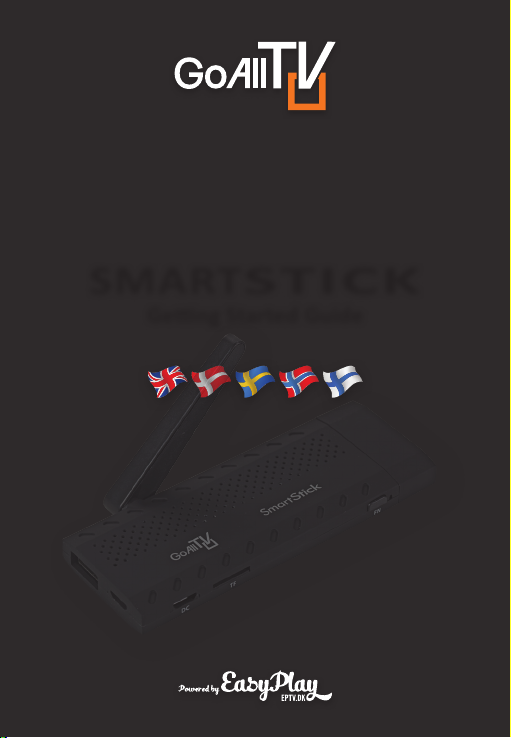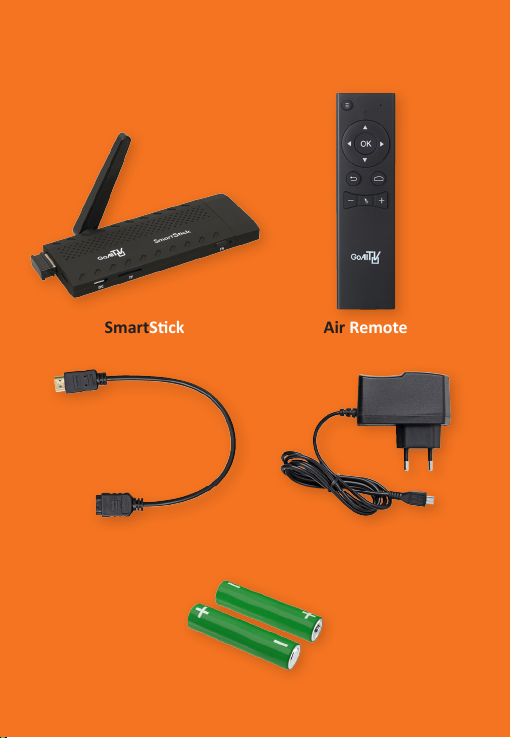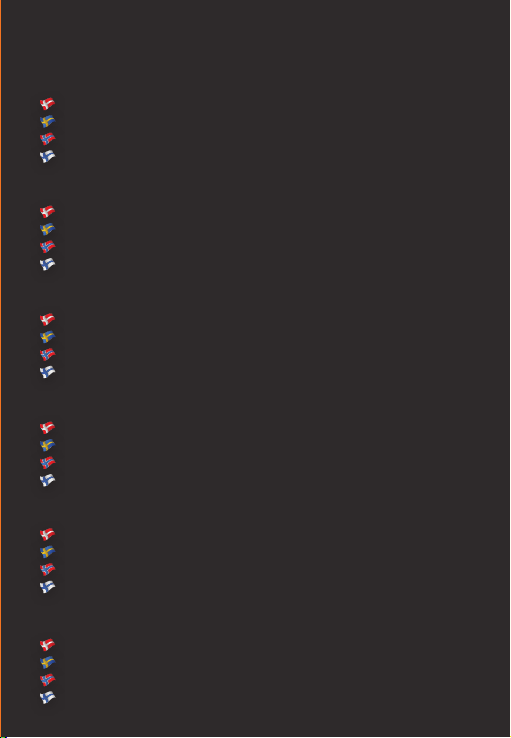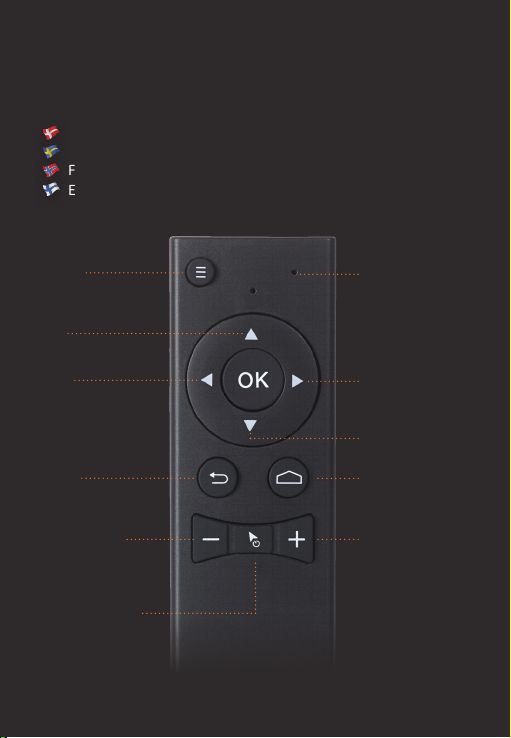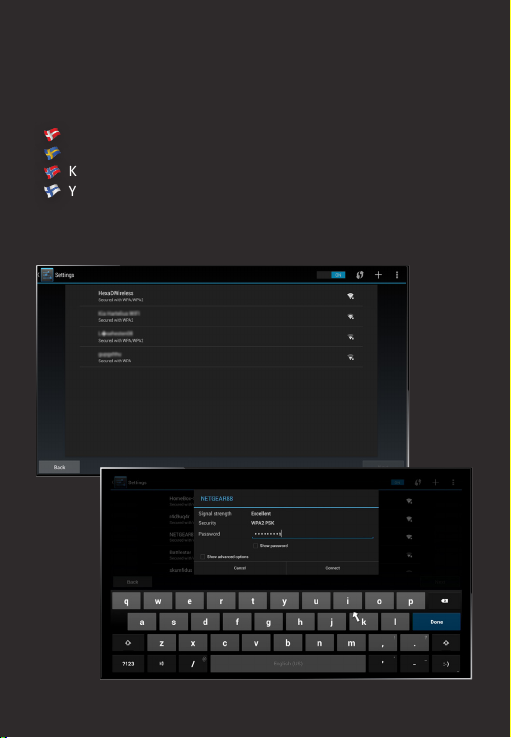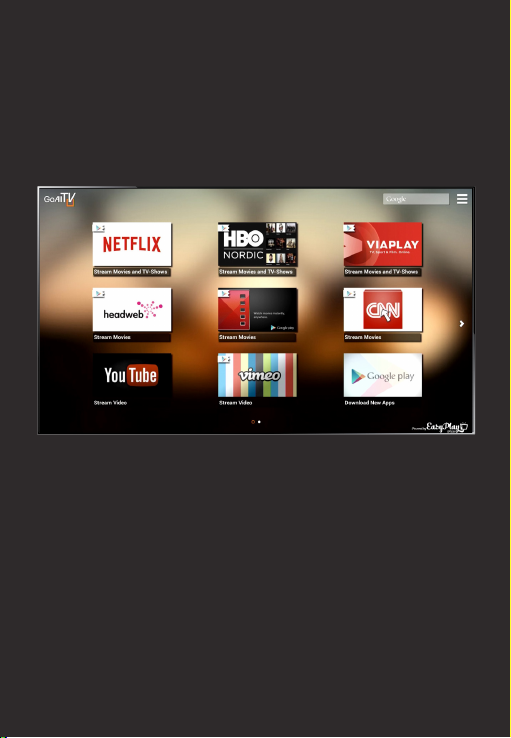6 STEPS TO GET
STARTED
Connect your SmartSck through HDMI
Tilslut din SmartSck en HDMI indgang
Anslut din SmartSck ll HDMI
Koble SmartSck via HDMI
Liitä GoAll TV sck HDMI:n kaua
Connect the power supply to your GoAll TV sck
Tilslut strømmen
Anslut strömmen
Koble strøm l
Liitä virta sinun GoAll TV sckiin
Find your remote control and insert baeries
Find din ernbetjening og isæt baerier
Hia din ärrkontroll och sä i baerierna
Finn din ernkontroll og se inn baerier
Etsi kaukosäädin ja aseta paristot
Change to HDMI-input on your TV and follow the instrucons on your screen
Ski l HDMI-indgangen på dit TV og følg vejledningen på skærmen
Byt ll HDMI-ingången på tv´n och följ instrukonerna på skärmen
Velg HDMI-inngangen på din TV og følg instruksjonene på skjermen din
Muuta HDMI-tuloon televisiossa ja seuraa näytön ohjeita
Login with your Google account or create a new one
Login med din Google konto eller opret en ny
Logga in med di Google-konto eller skapa e ny
Logg inn med din Google-kontoe eller oppre en ny
Kirjaudutuminen Google-liä käyäen tai luo uusi
Connect to the internet
Tilslut l dit internet
Anslut ll Internet
Koble l Interne
Yhdistä internet