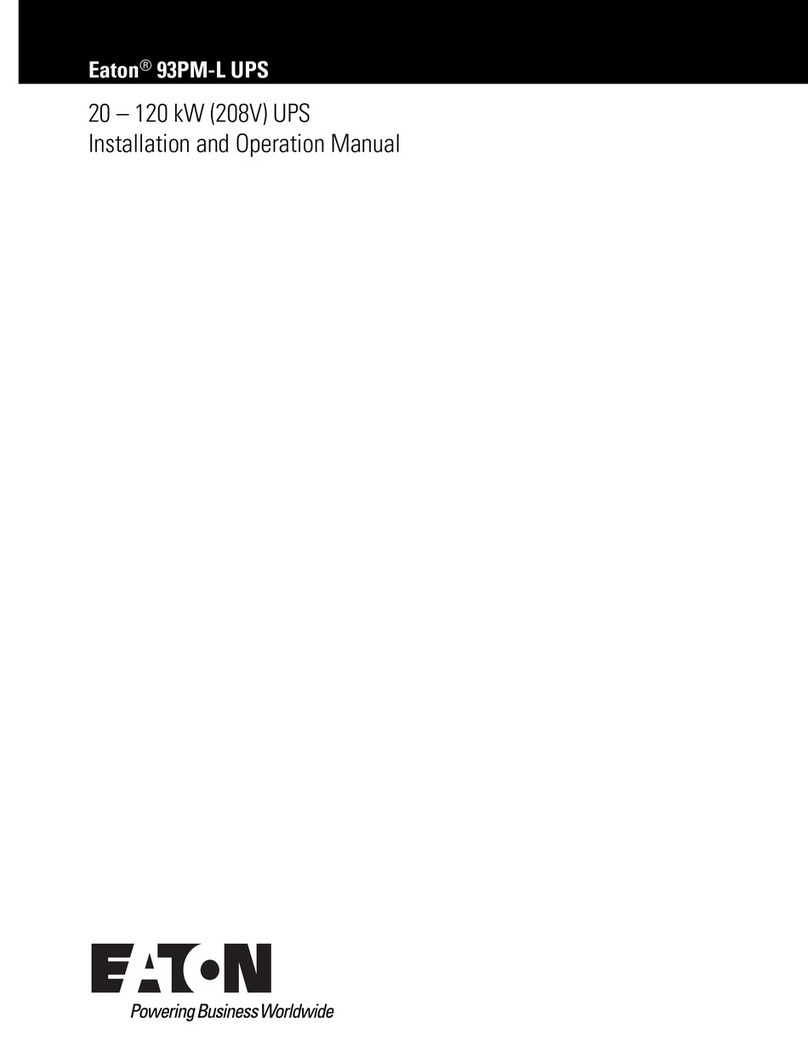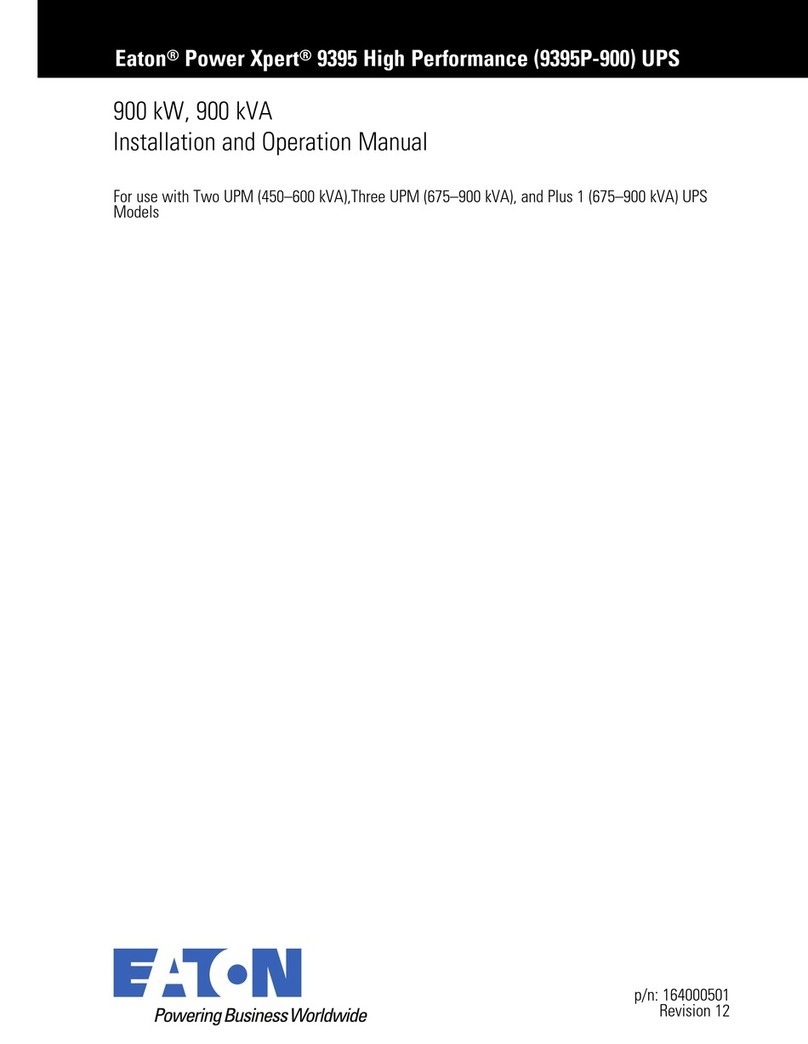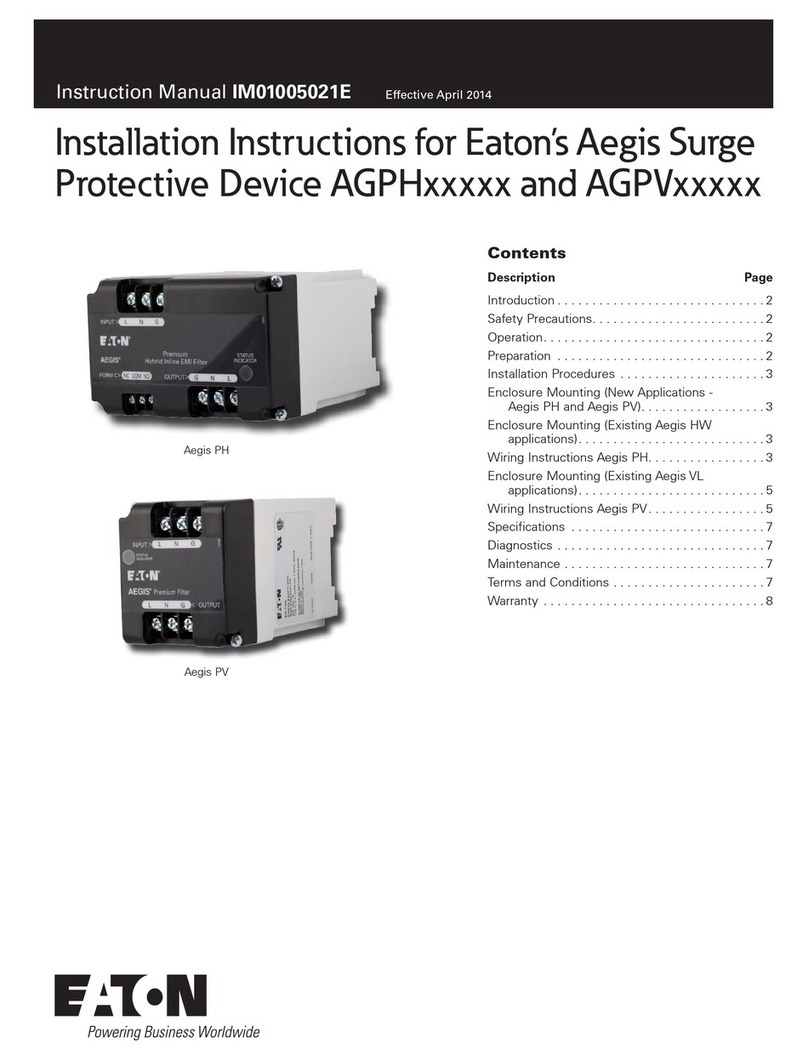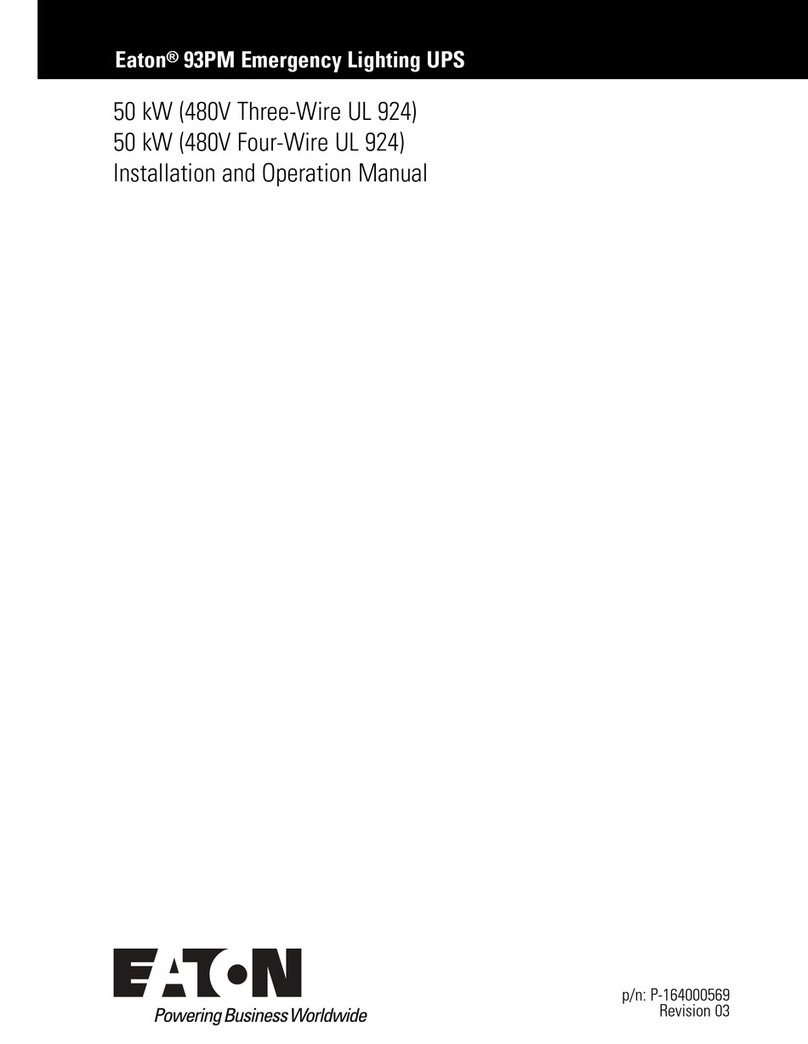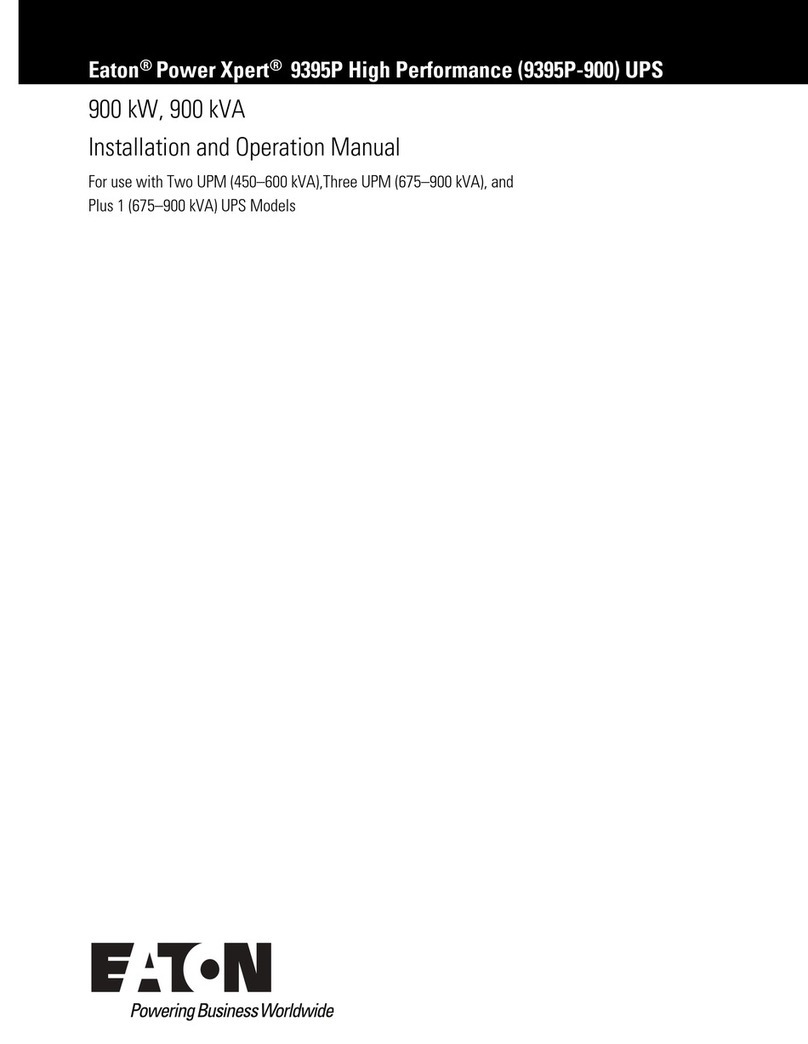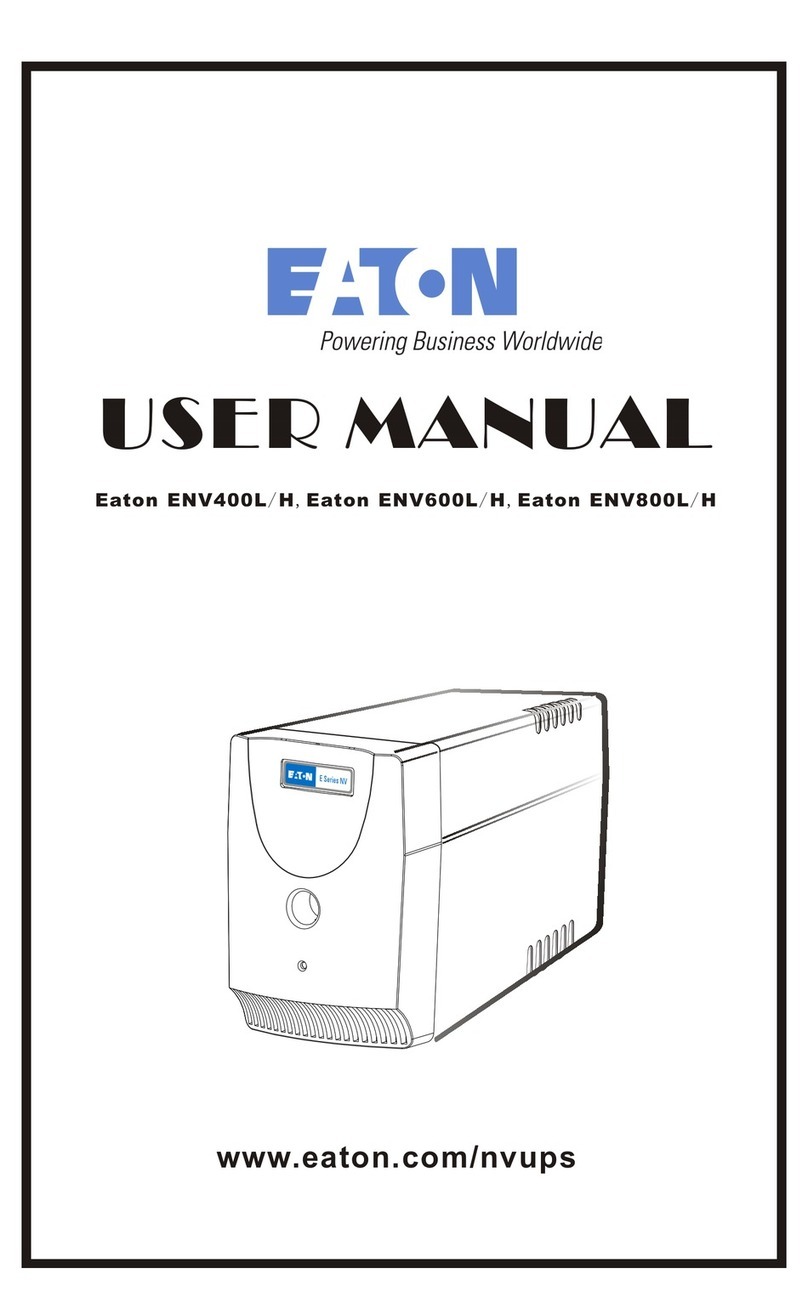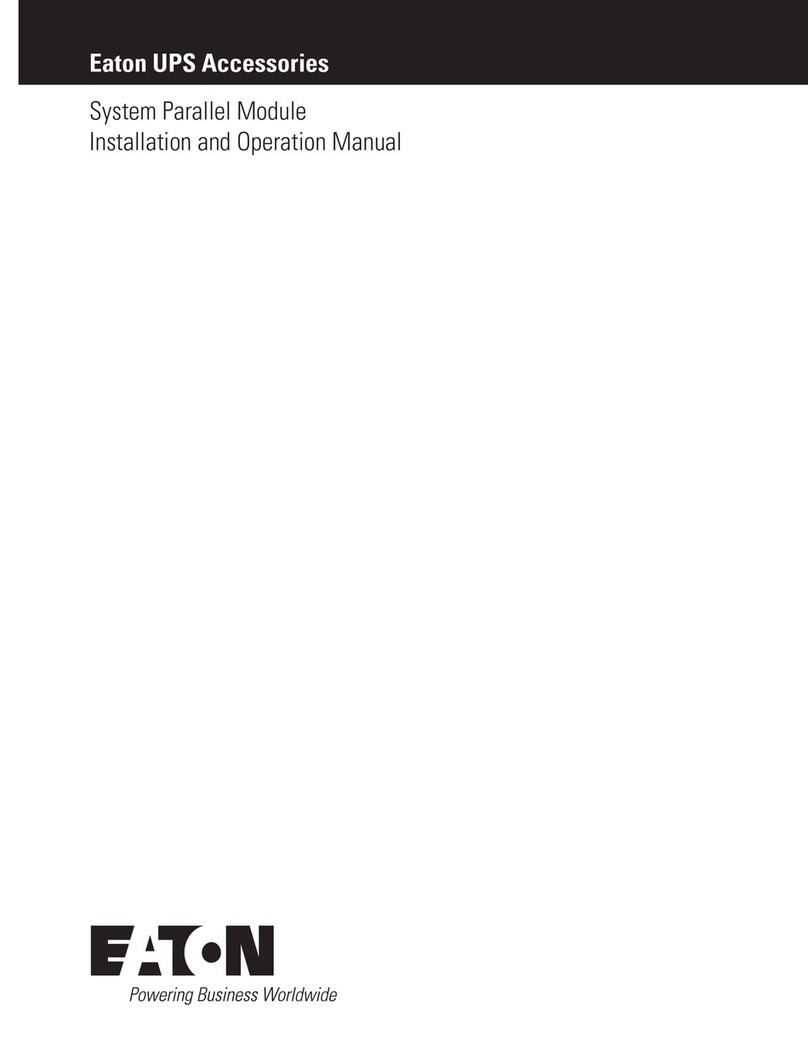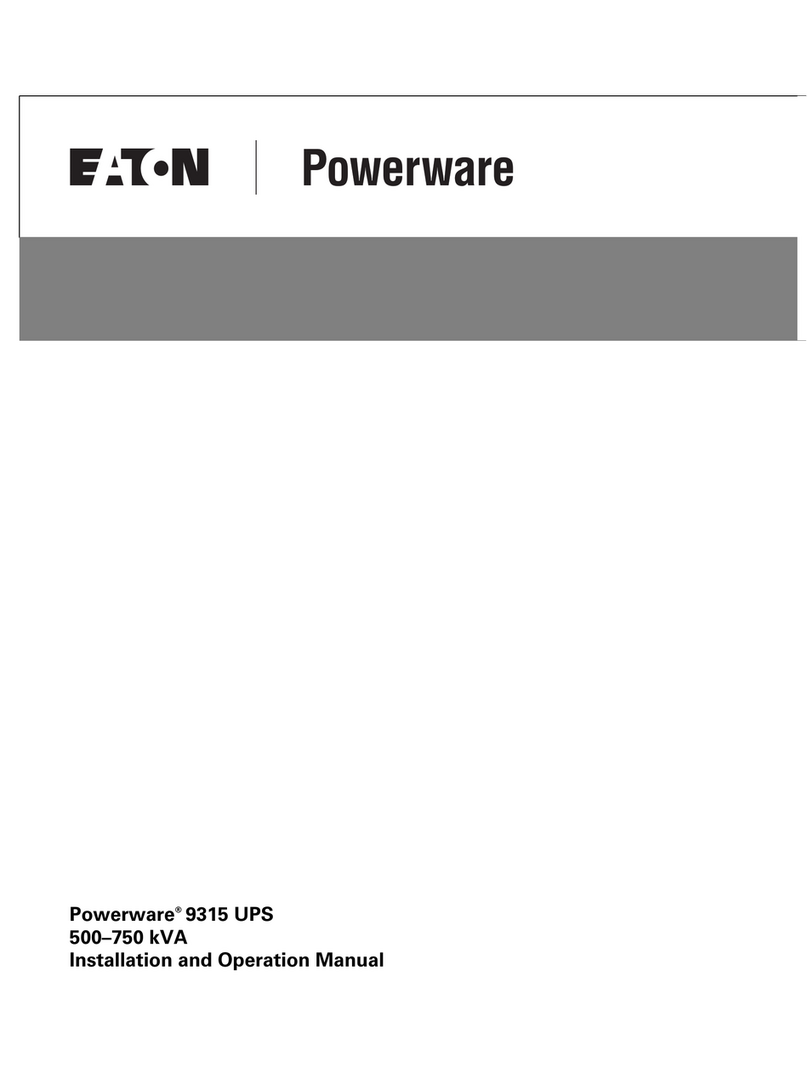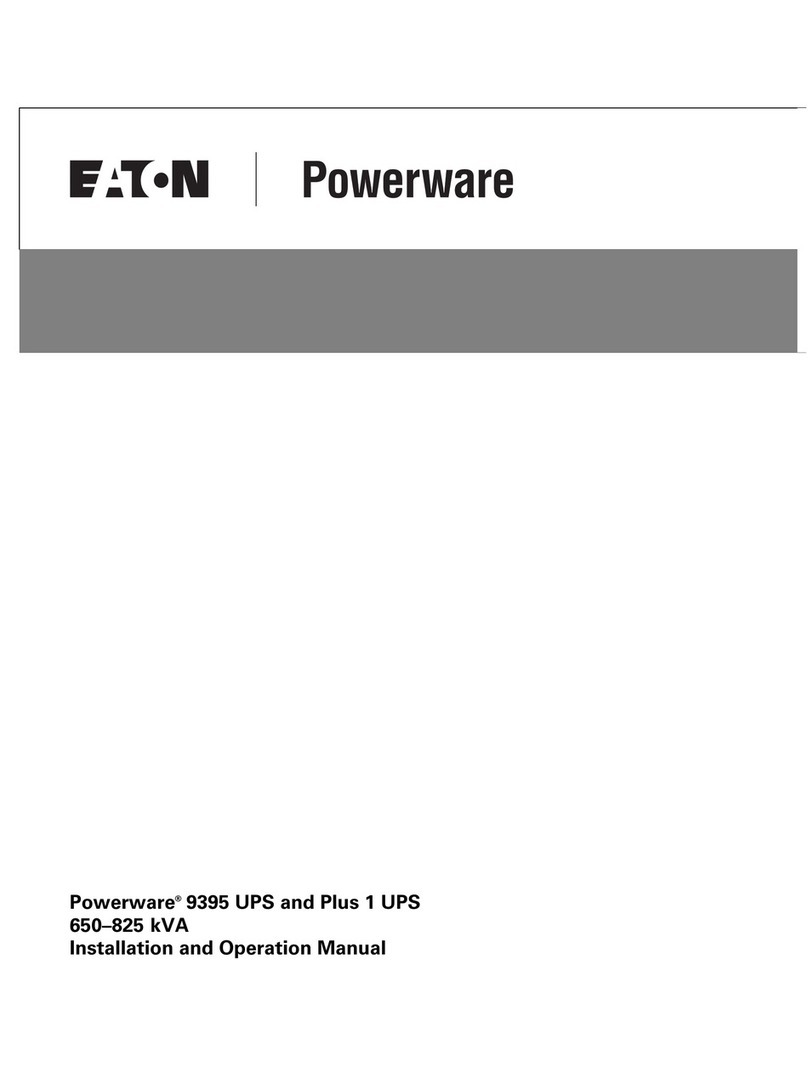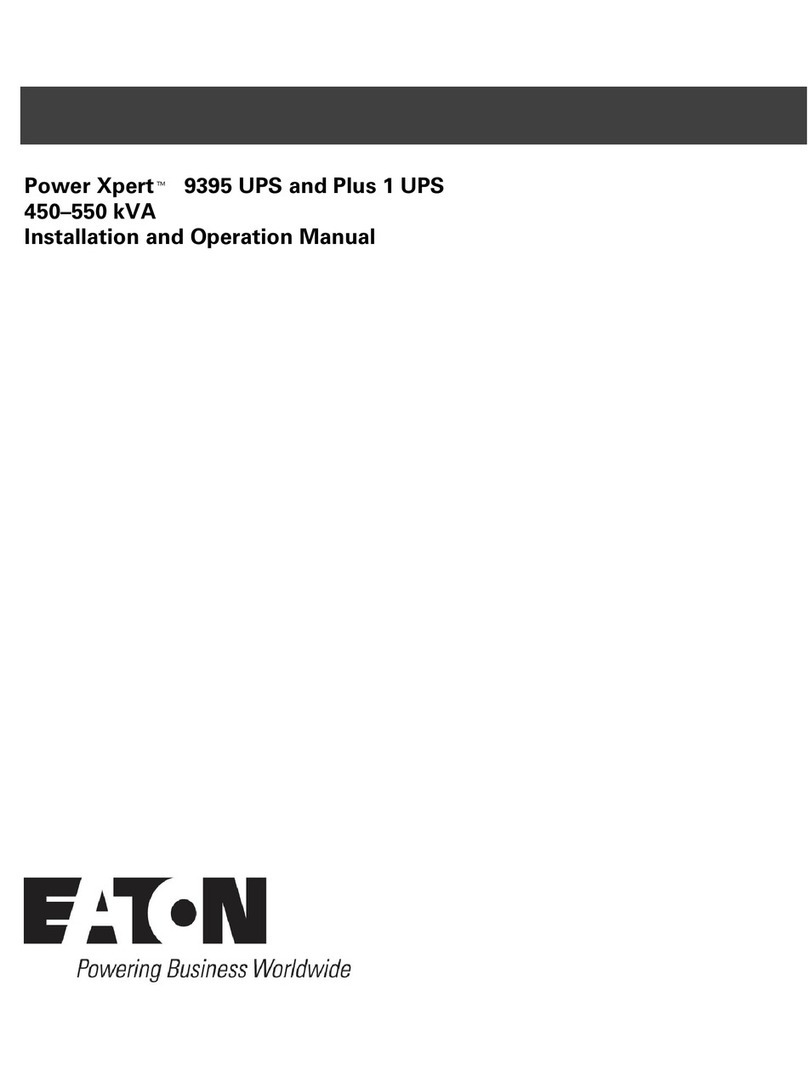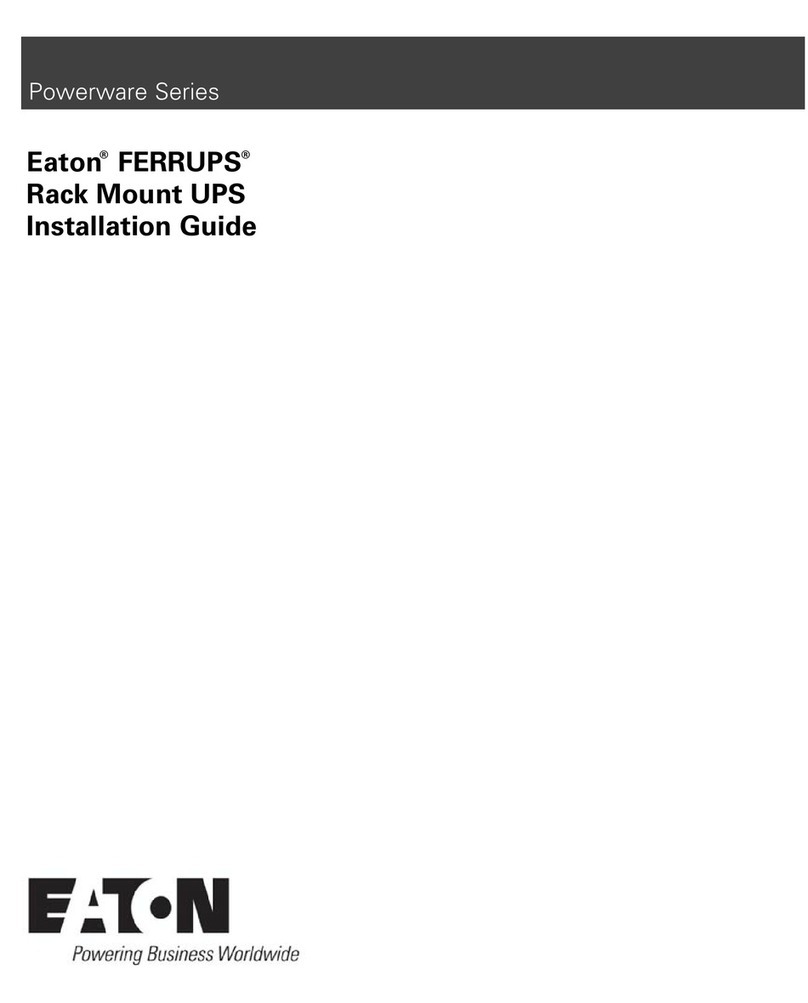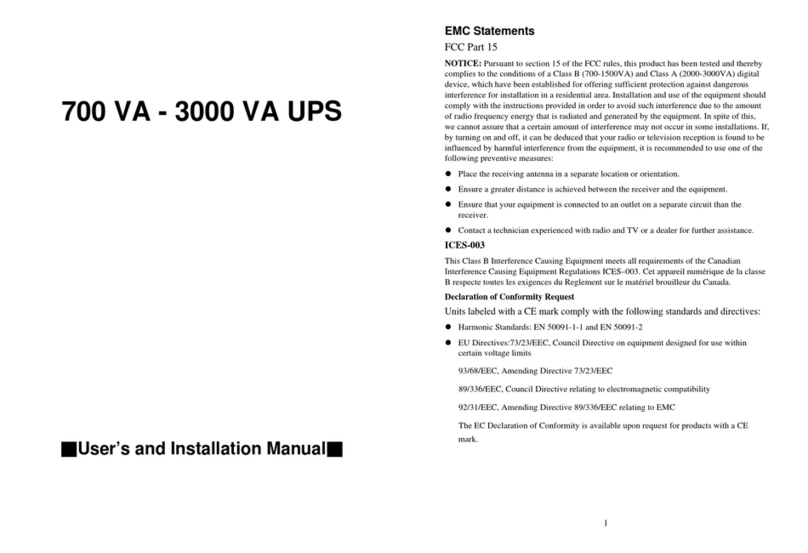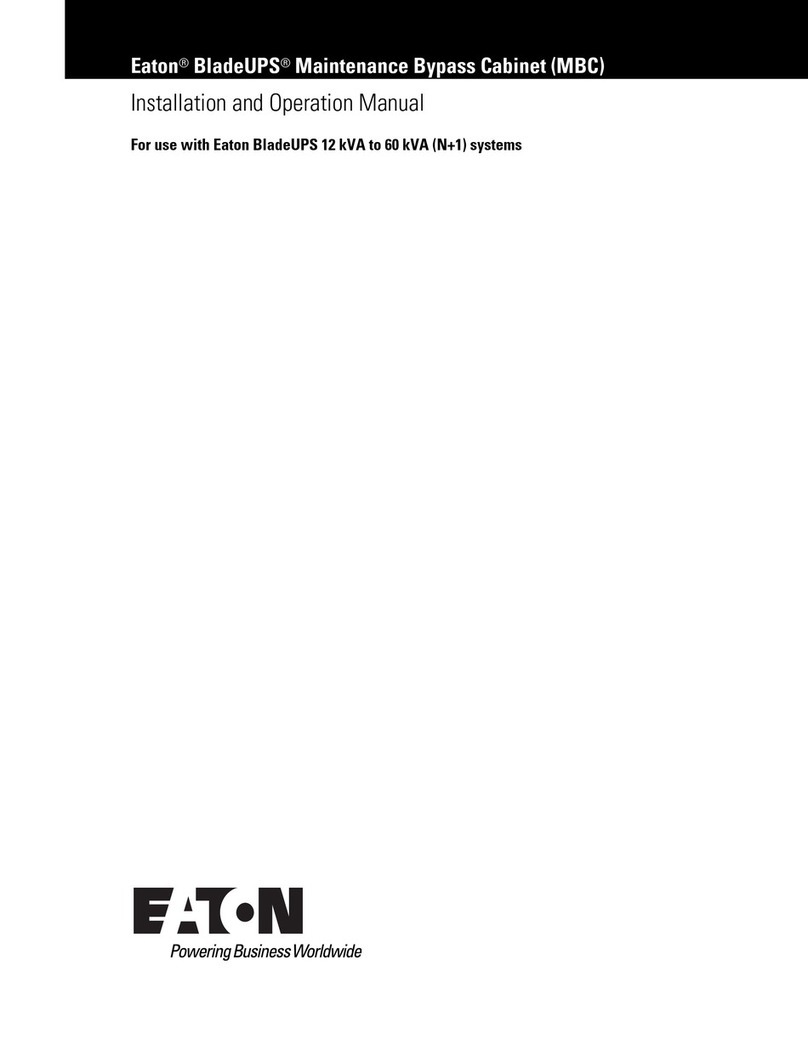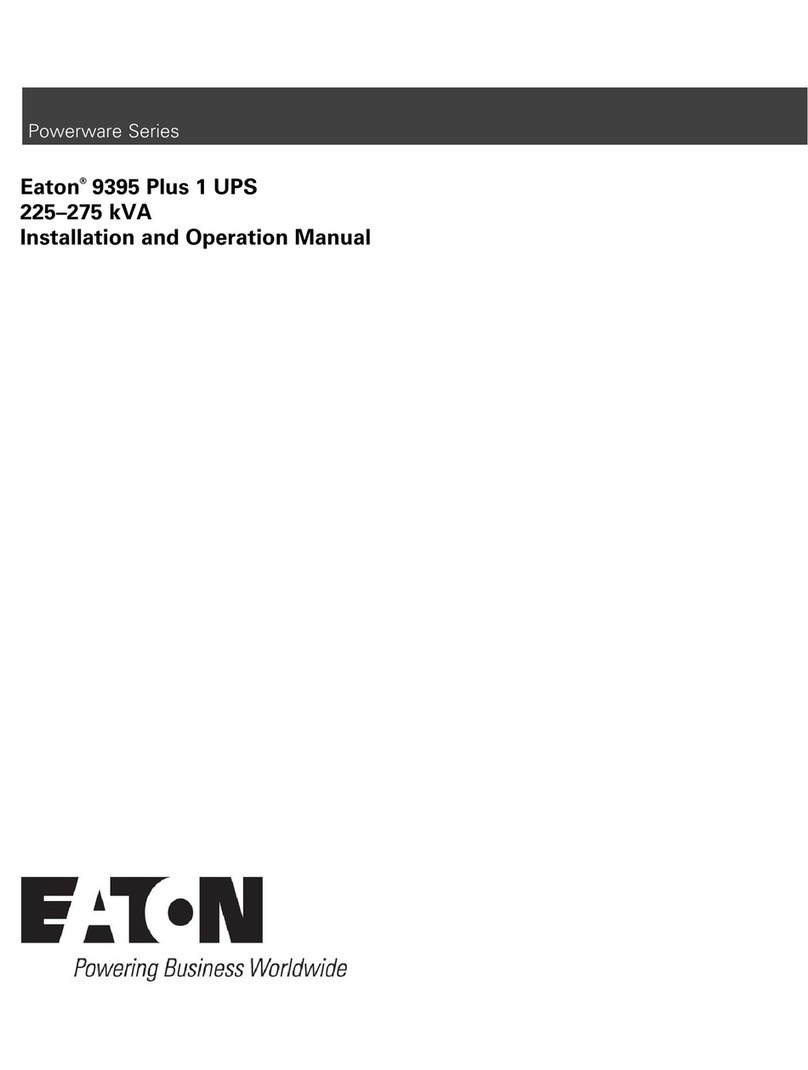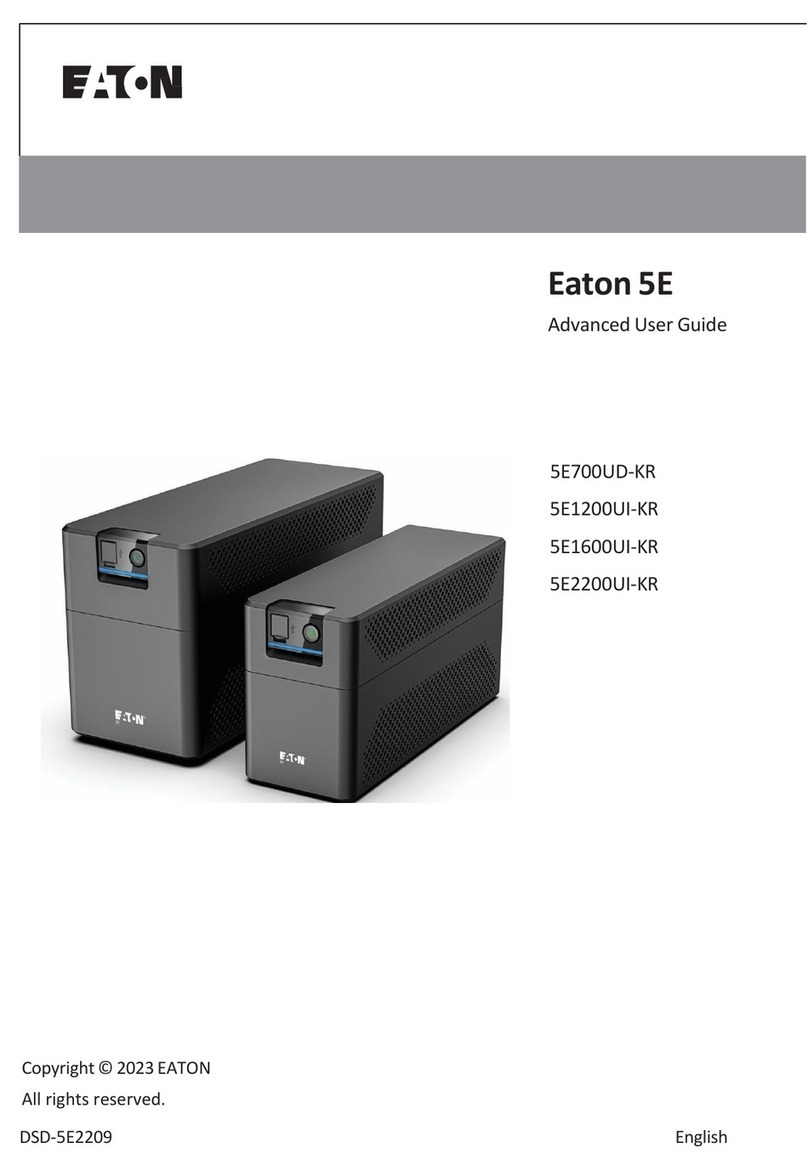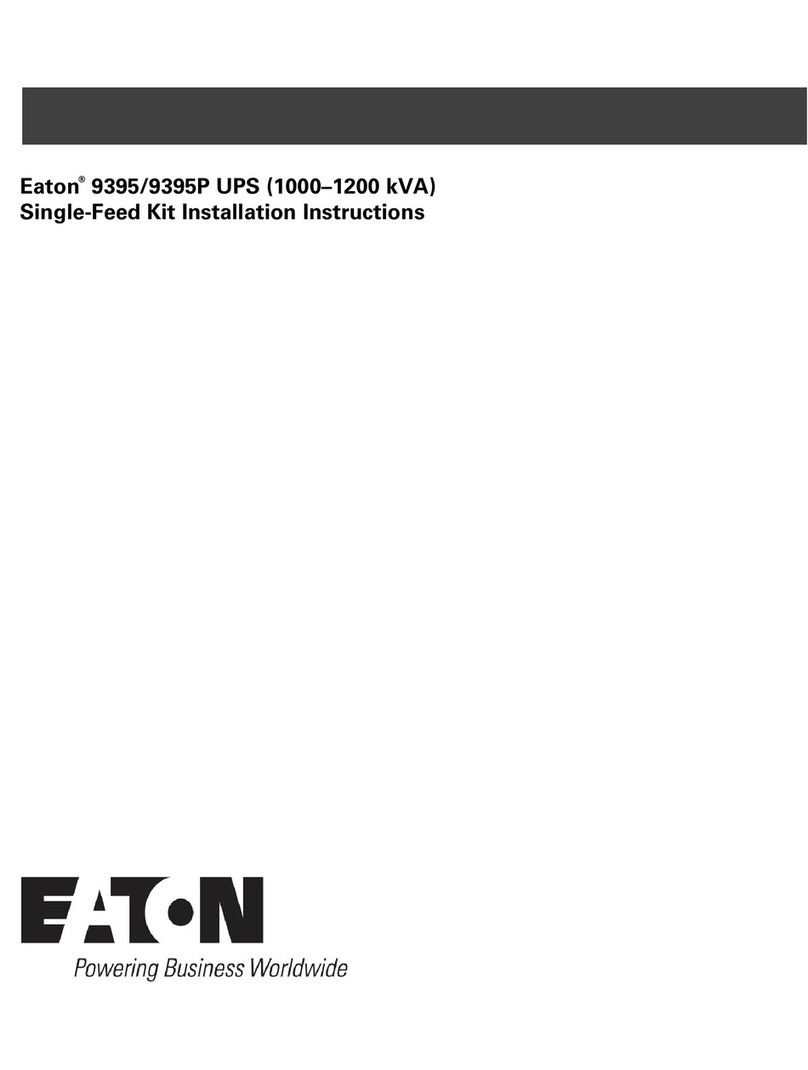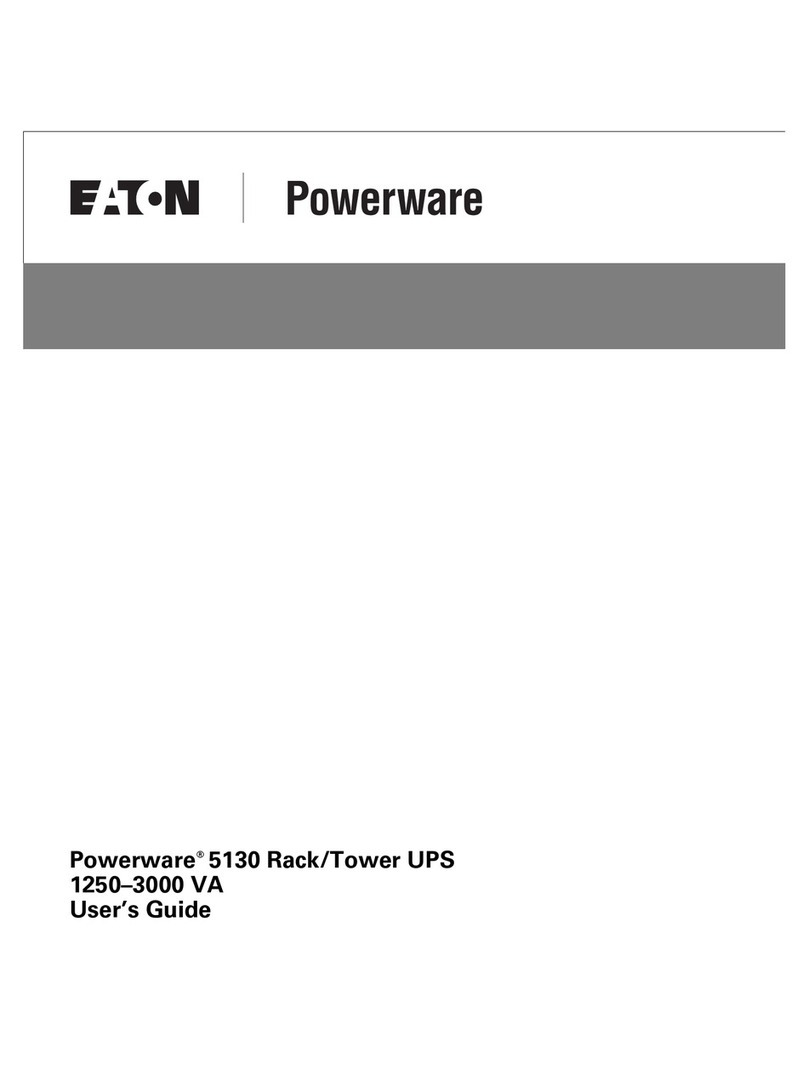Powerware 5110 UPS
USER'S MANUAL
The Powerware 5110 uninterruptible power system (UPS) protects your
sensitive electronic equipmentfrom power problemssuch as powerfailures,
power sags, power surges, brownouts, and line noise.
Features:
Processor-controlled voltage regulation
Eight outlets
-Four with surge and backup protection
-Four with surge protection only
Data Line (Internet fax -modem - DSL) or telephone line surge protection jacks
Cold start capability
USB communication port
User-replaceable batteries
SAFETY INSTRUCTIONS
BATTERY CONNECTION REQUIRED BEFORE USE!
Connecting the Battery:
22
22
44
1122
3344
4.5 AH,5 AHbatteries (350 VA, 500 VA models)
7 AHbattery (700 VA models)
33
Push at thetop Edge toremove the
battery cover
Push at thetop Edge toremove the
battery cover
Slide down toremove the batterycover
Slide down toremove the batterycover
Pull out the battery and connect the battery
wire to the battery terminal
Reinstall the batterycover
44
33
Pull out the battery and connect the battery
wire to the battery terminal
Reinstall the batterycover
7AH x 2,9AH x 2batteries (1000VA, 1500VA models)
Push at thetop Edge toremove the
battery cover Slide down toremove the batterycover
Connect the batterycable Reinstall the batterycover
INSTALLATION AND OPERATION:
INDICATORS
Once you have received the Powerware 5110 UPS product, you should remove
and inspect the product for shipping damage. If any damage is found, please
notify the carrier and your dealer. Please keep the shipping carton and the
packing foam in the event the product must be returned to the factory for service.
1. Place the Powerware 5110 UPS indoors in an area that has adequate airflow
and is freefrom excessive dust.Do NOT allow the UPS to be exposed to
moisture, rain, excessiveheat or directsunlight.
2. Use ofthe Powerware 5110 UPS productin life supportapplications where
failure of thisequipment can reasonablybe expected to cause failure of life
support equipment orto significantly affect its safety or effectiveness is NOT
recommended.
3. Always disconnect the input power cord from the wall outletbefore replacing
the battery.
4. When replacingthe battery, use the same numberand type ofbattery.
5. Do NOT dispose of the battery in a fire: the battery may explode.
6. Do NOT open or mutilate the battery. Batteries contain an electrolyte that is
toxic and harmfulto both theskin and eyes.
7. Proper disposal of the battery is required. Please refer to your local
laws/regulations regarding battery disposal.
8. Use tools with insulated handles to replace the battery to avoid personal
injury. Due to energy hazards, please remove wristwatches and jewelry such
as rings whenreplacing battery.
1
2
3
4
5
5
6
6
7
8
9
10
1.On/Off Push Button
Push button switchthat controls powerto the UPSand initiates the self-test
function.
Depress the pushbutton to turn on the UPS.
Depress the pushbutton again to turn off the UPS.
The UPS will perform a self-test for about 5 seconds when the UPS is turned on.
2.AC mode (Green) LED
Indicates that AC utility poweris present and regulated power (AVR) is
applied to theconnected equipment.
3.Fault / Warning (Red) LED
Indicates that a fault condition hasoccurred.
-Flashing RedLED indicates an overload condition or that the battery should
be replaced.
-Solid On LEDindicates that the output is shorted or an internal UPS fault exits.
See the Indicator Table below for further detail.
4.Backup mode (Yellow) LED
Indicates that the UPS is operatingon battery and providing regulated AC power
to the backuponly outlets andthe connected equipment.
5.Battery Backup & Surge Protection Outlets
Four 5-15R output receptacles that provide both backupand surge protection.
6.Surge Protection Outlets
Four 5-15R output receptacles that provide surge and spike protection only.
7.Data /Phone/Fax Protection Connectors
8.USB Communication Port
The built-in USB port connects to your computer. TheLanSafe monitoring and
shutdown software provided can automatically saveyour files and shut down
your computer inthe event ofa prolonged poweroutage. The software also
provides information regarding the status ofyour utility power line.
9.Circuit Breaker (resetable)
The button will protrude when theoverload condition occurs. If the button
protrudes, disconnect some non-essential equipment andreset the circuit
breaker by pushing the button inward.
10.Power Cord
6 foot line cord
BATTERY REPLACEMENT PROCEDURE:
1.Disconnect the UPS from the power source and slide the battery door open.
See pictures 1 and 2.
2.Disconnect the battery and removeas indicated below. See pictures 3 and 4
3.Insert the replacement battery and reconnect the battery cables.
See pictures 6 and 7
NOTE: It is important that theconnectors be firmlyattached to new batteries.
4.Reposition the battery door and slide closed. See pictures 8 and 9.
NOTE: Properly recycle used battery.
ATTENTION: Maintenance must be performed by a qualified personnel. Failure
to do so could result in anelectric shock. Replace Battery with Powerware
supplied Battery ONLY! Although the unit may be unplugged from utility power,
hazardous voltage still may be present through the battery.
Following steps explainhow to connect and operate the Powerware 5110 UPS.
1. Connect the UPS to a grounded power outlet.
Note: It is recommended thatthe battery should be charged for minimum 8 hours
to ensure full charge before placing theUPS in service.
2. Plug your computer,monitor or load to be protected into the “Battery Backup &
Surge Protection” outlets. (These outlets will provide emergency battery
backup power duringpower outages aswell as protection from surges and
spikes.)
CAUTION: Do NOT plug LASER PRINTERS into the “Battery Backup” outlets.
CAUTION: Do NOT plug ACCESSORY SURGE strips into the “Battery Backup”
outlets.
3. Plug your peripheral equipment or non-critical loads (printer,scanner, fax,
speaker, etc.) into the “Surge Protection” outlets. (These outlets provide surge
and spike protection only,they will NOT provide battery backup power during a
utility power failure).
4. Connect your computer tothe UPS using USB cable provided.
5. With your equipment turnedoff, switch on the UPS.
6. When the “On/Off” LED light is illuminated, turn on the connected equipment.
7. Install Power management software provided with the UPS