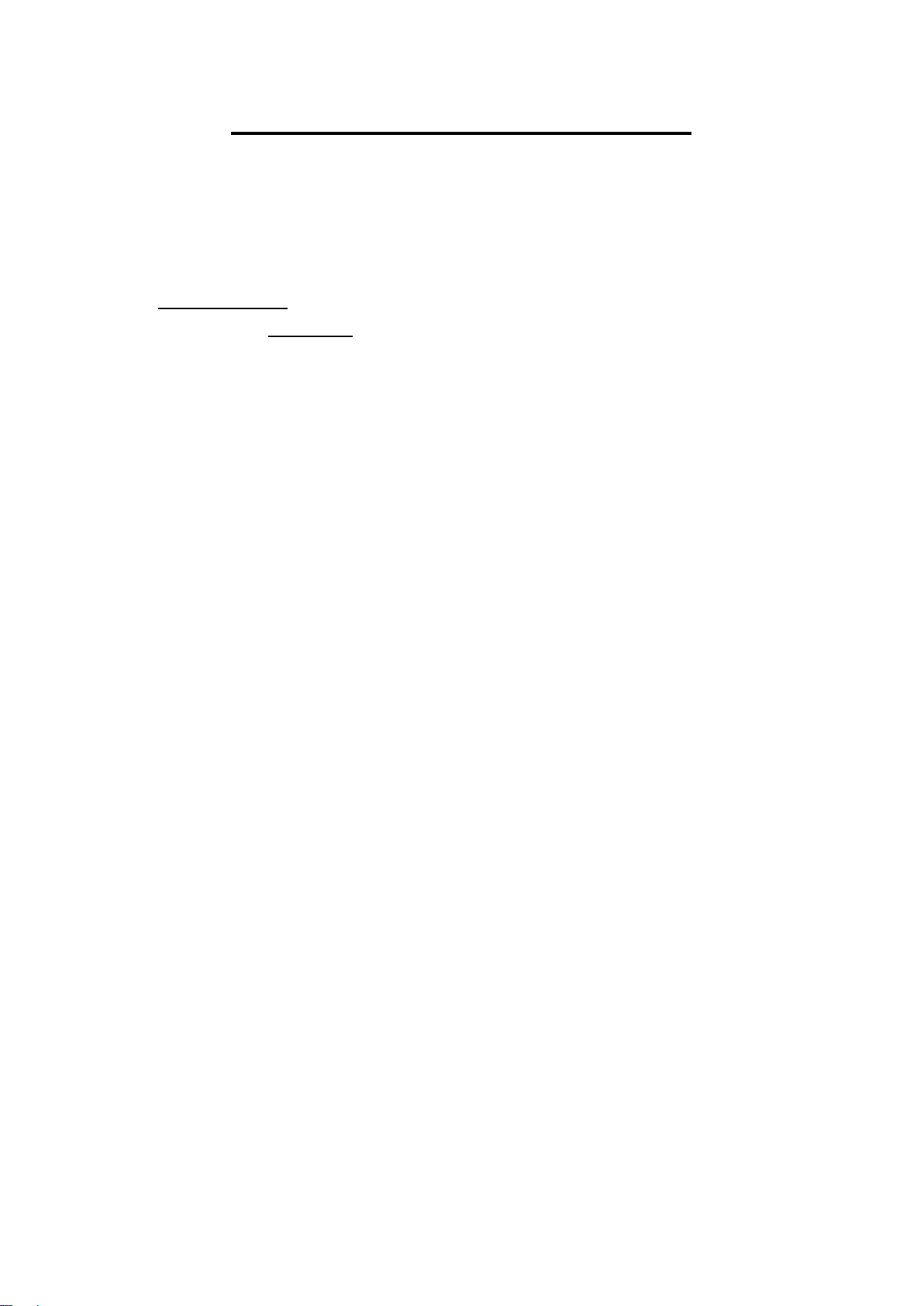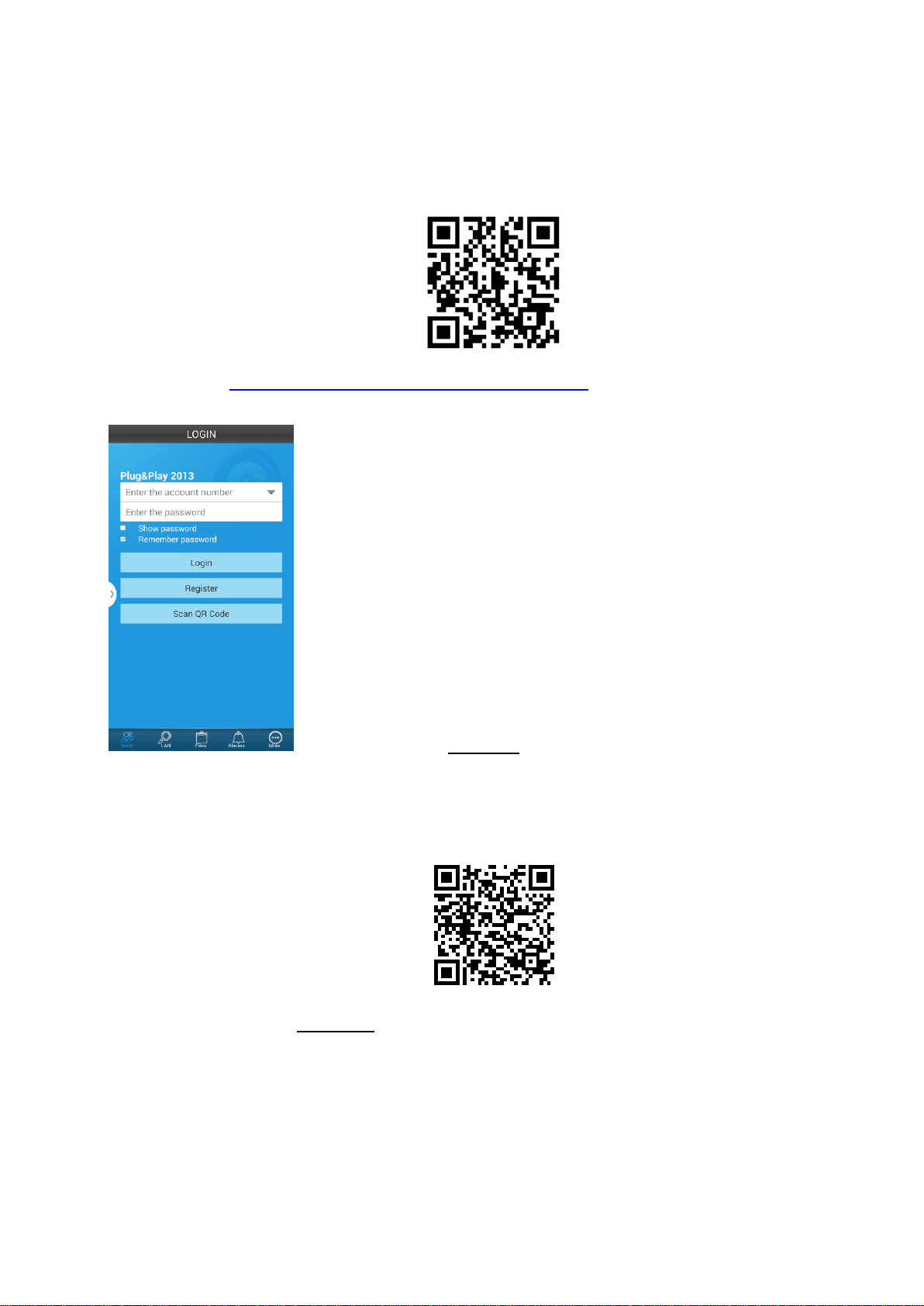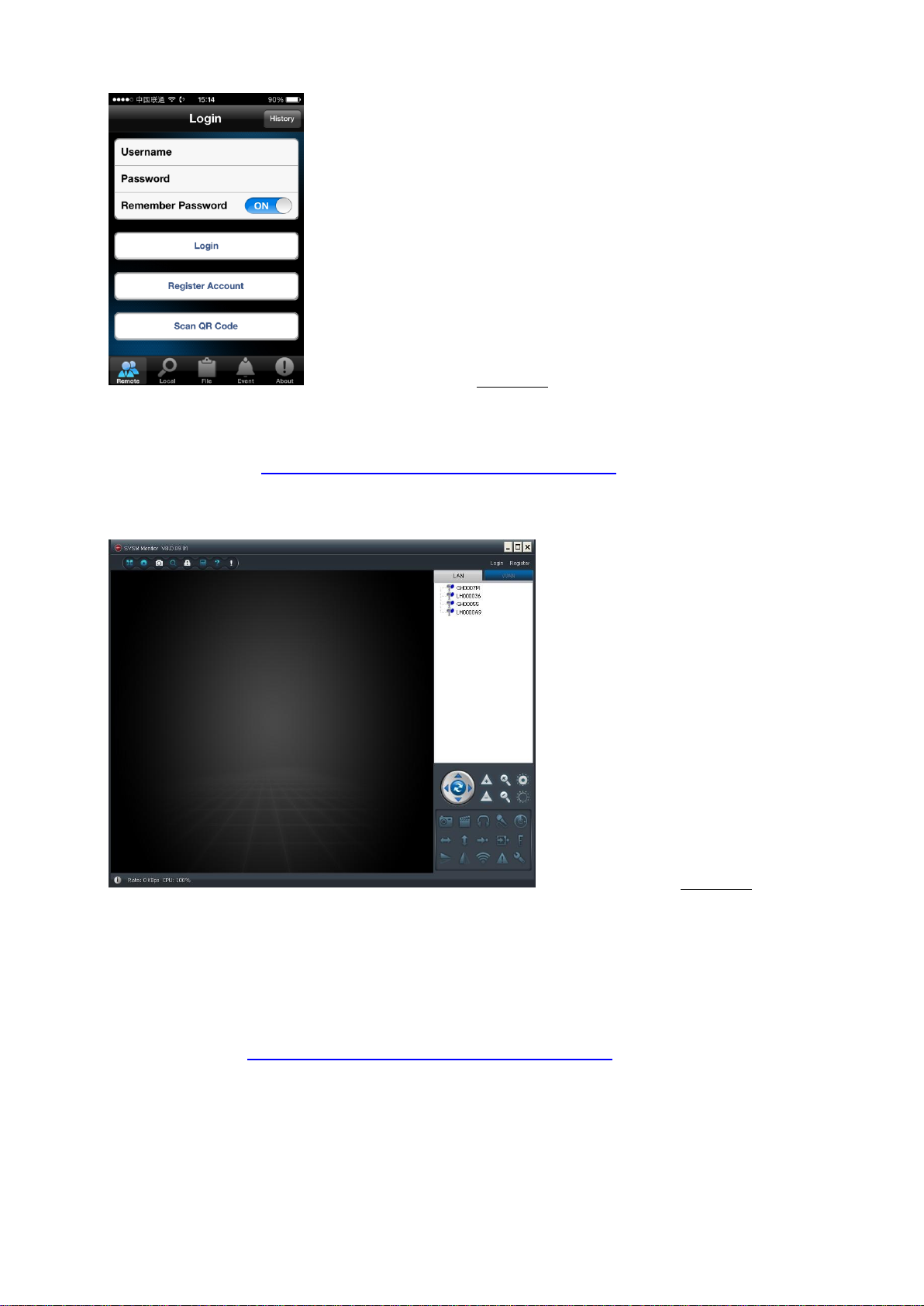__________________________________________________________________________________________
Eazzy Digital Video Technology Limited 4 / 25 www.eazzydv.com
1. Summary
1.1 Overview
It is a WiFi enabled IP Network CCTV Security Digital Video Recorder (DVR) camera, not a real
lamp. This is an innovative design and being patented. The idea is very simple to use and can be
used worldwide, just insert a Micro-SD card and screw-in like a bulb, turn on power, it will be auto
recording. Using this device, there is no drilling holes and no cabling, just using existing bulb holder.
It is no need technical background, you know how to replace a normal bulb, then you know how to
install it.
Besides, you can use your mobile phones or computers remotely access it via internet, watching and
hearing what is happening at there. It can be broadly used in any environments and setup by your
own like home, office, factory, shopping mall, restaurant and so on.
1.2 Key Functions
Provide true HD 720P resolution 1280x720 pixels.
Provide two operation modes, AP mode that is point to point access.
WiFi mode that is joining existing network and to be accessed outside
via internet.
Using H.264 compression, delivers high quality video and a superb
compression ratio.
Onvif compatible that means video can be saved to ONVIF supported
NVR machines for backup large volume video files
Using Peer-to-Peer technology, no need setting on routers and no need
DDNS and no need IP address setting, just plug and play.
Local storage using Micro-SD card, accepting 2GB-32GB, 32GB card
can store 12 days video files, recommend using CLASS 10 card.
When there is motion detected, it will trigger alarms by email alert or
push warning message to mobile phone.
When there is motion detected, email alert can send 3 pictures to your
dedicated email account