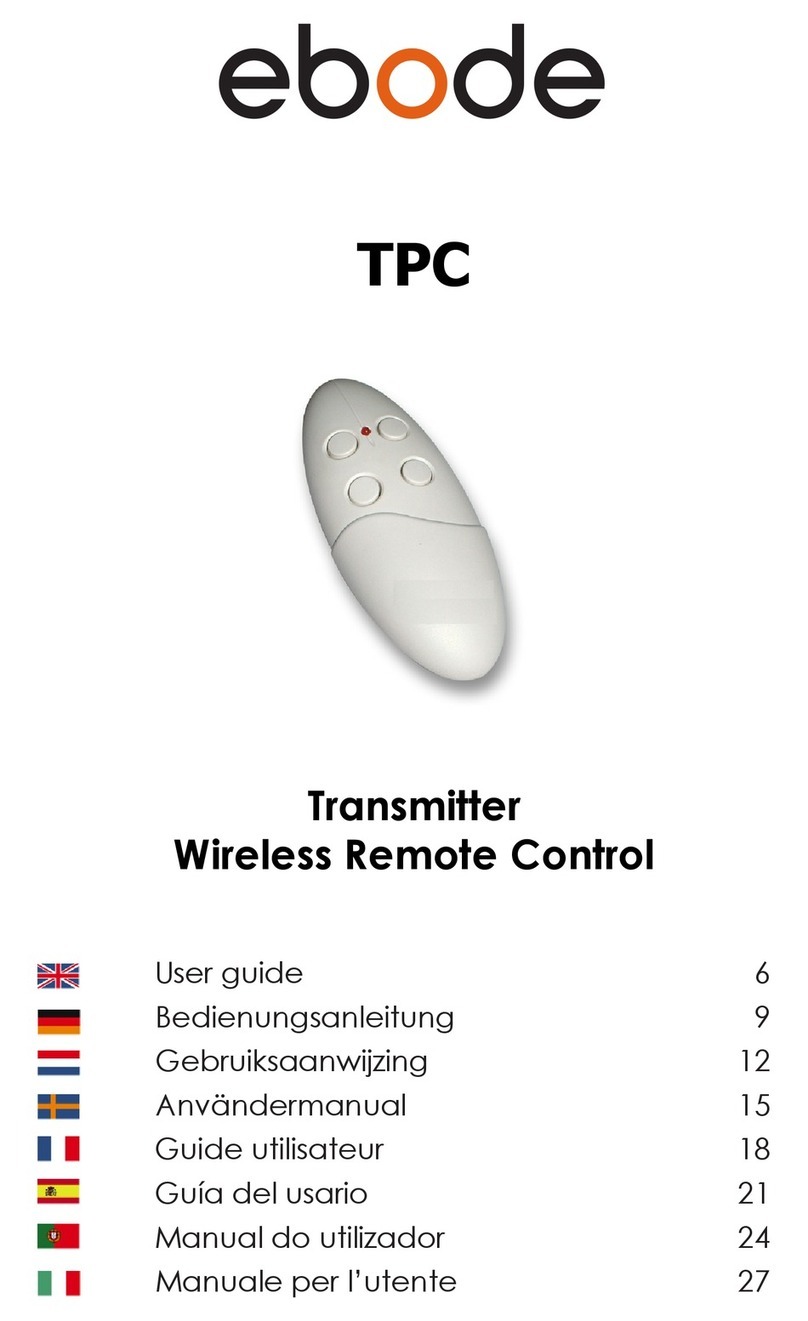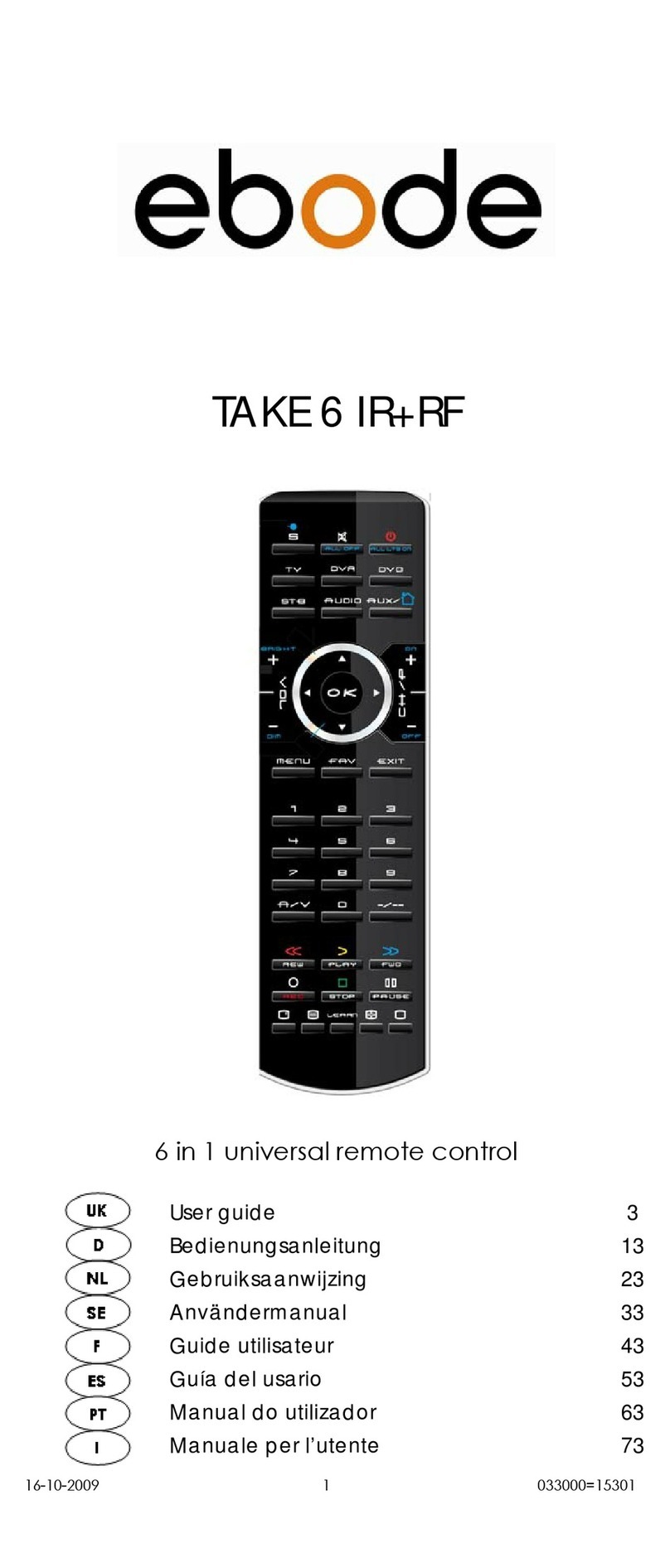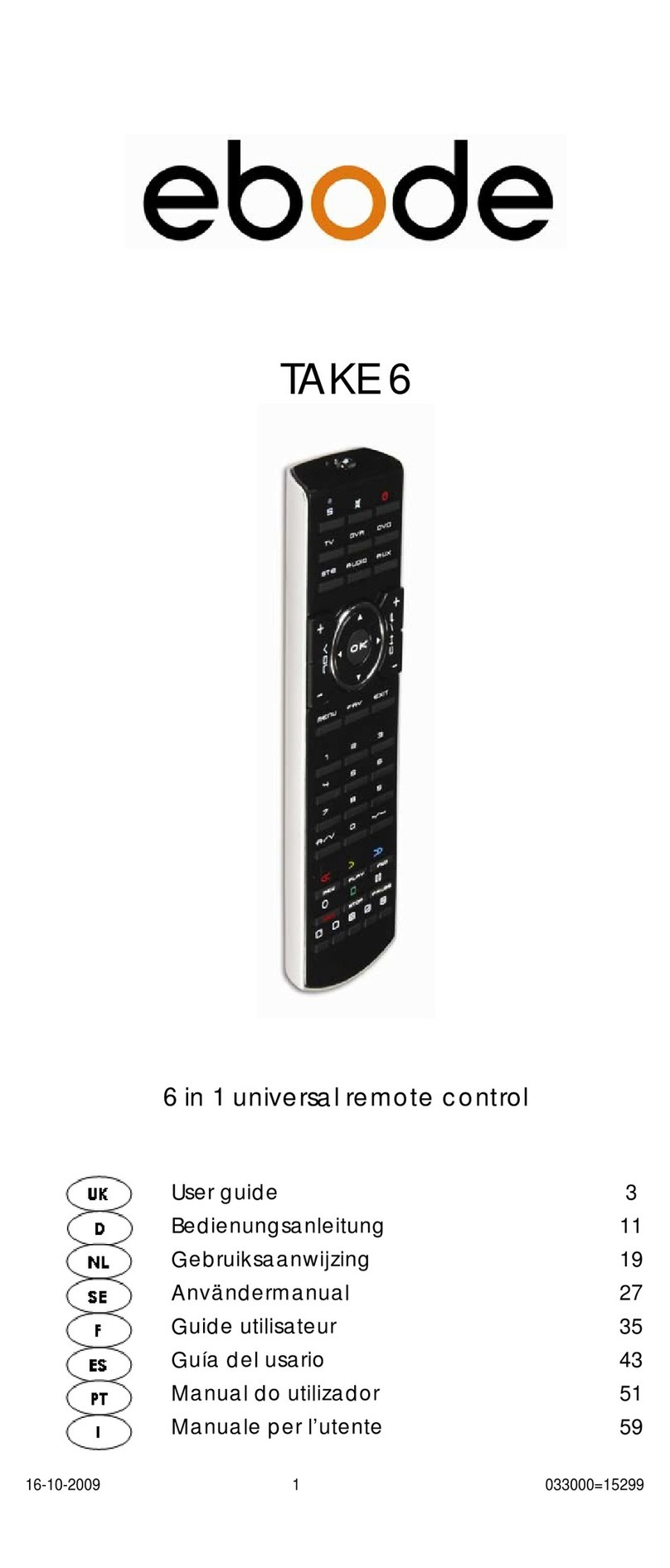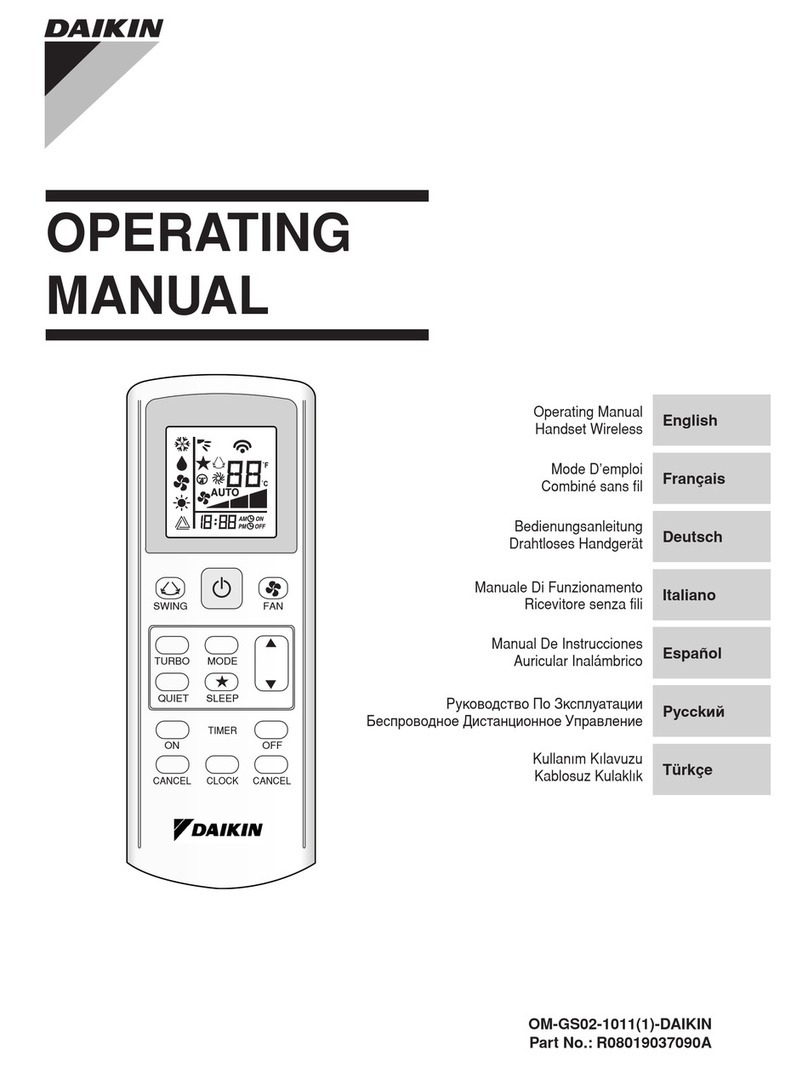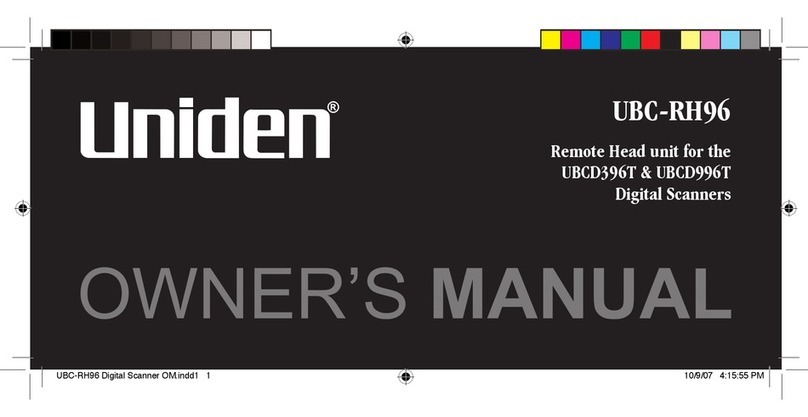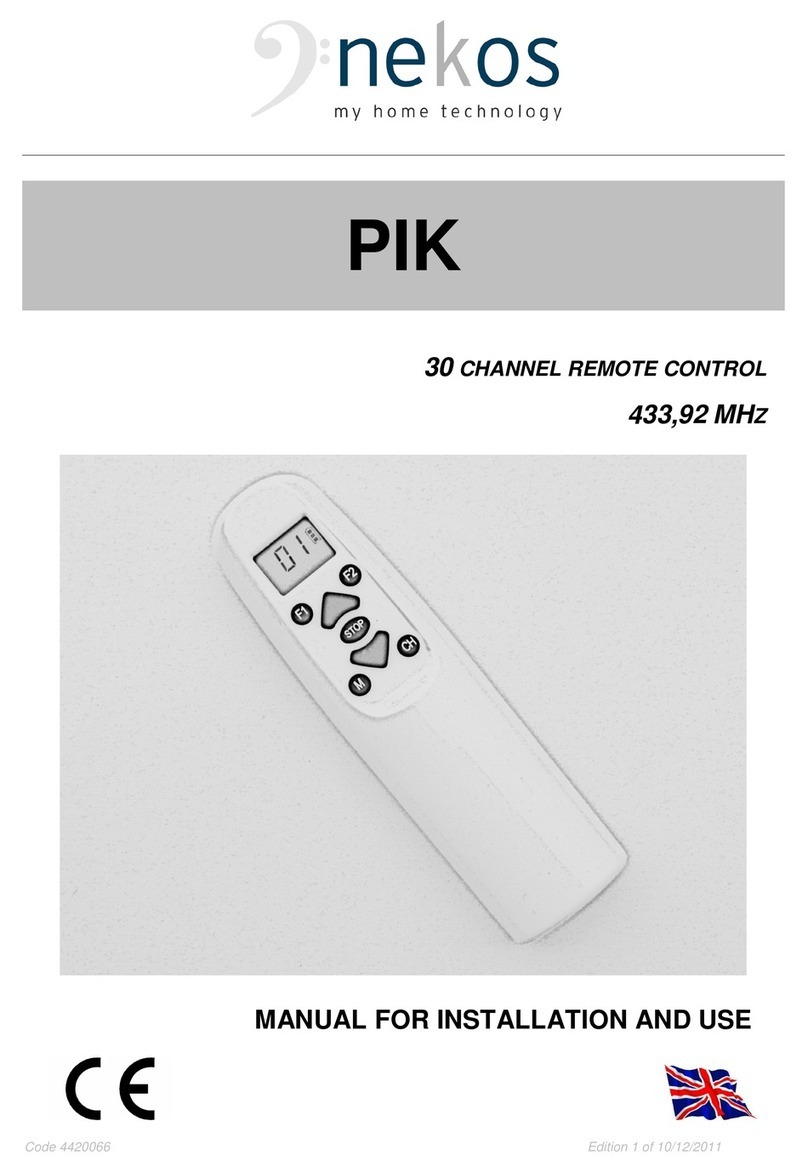Ebode TAKE 6 IR+RF User manual

TAKE 6 IR+RF
6 in 1 universal remote control
User guide 3
Bedienungsanleitung 14
Gebruiksaanwijzing 26
Användermanual 38
Guide utilisateur 49
Guía del usuario 62
Manual do utilizador 74
Manuale per l’utente 86

13-3-2014 2 ebode TAKE6 IR/RF
TAKE 6 IR+RF
UNIVERSAL REMOTE 6 in1
Button layout

13-3-2014 3 ebode TAKE6 IR/RF
User Guide
General Security Note
Attention: For carefree and safe use of this product,
please read this manual and safety information carefully
and follow the instructions. Technical manipulation of the
product or any changes to the product are forbidden,
due to security and approval issues. Please take care to
set up the device correctly - consult your user guide.
Children should use the device only under adult
supervision.
Important: the TAKE 6 must be used according the
instructions in this manual and is not suitable for other
purposes.
Avoid the following
• strong mechanical wear and tear
• high temperature
• strong vibrations
• high humidity
Please also respect the additional security notes in the
various user guide chapters. To ensure correct set up
please read the manual and security notes carefully.
Battery install and change
The device may only be used with 2x AAA Alkaline
batteries - never try to connect to another power supply.
When inserting batteries be sure the right polarity is used.
Remove the batteries when the device is not used for a
longer period. Make sure that the batteries are not short
circuited and are not disposed in fire (danger of
explosion). Batteries do not belong in children hands.
Don’t let batteries lay around openly – they might be
swallowed by children or animals. If this happens see a
doctor immediately.
Disposal of batteries:
Batteries are special waste and do not belong in general
household waste disposal. Leaking or damaged batteries
can upon contact with skin cause burning or acid
damage –if necessary use suitable gloves. Please dispose
of batteries in accordance with local bylaws.
Contents
Quick Start Guide
1. Introduction
2. Insert the batteries
3. Function of the remote’s buttons
4. Programming
4.1. Manual code entry
4.2.Automatic code search for some well-known
brands
4.3. Automatic code search for all brands
4.4. Manual code search
4.5 Learning codes
4.6. Identifying codes found
4.7 Volume Control Punch Through
4.8 ebode / X10 Home Automation Control (optional)
4.9 ebode / X10 IR Link (optional)
5. Troubleshooting
6. Tips & Tricks about learning IR codes to a remote

13-3-2014 4 ebode TAKE6 IR/RF
Quick start guide
a) Put the batteries in
1. Open the cover on the back of the TAKE 6
2. Insert the 2x AAA Alkaline. Make sure the batteries are
NEW.
b) Program your TAKE 6
1. Turn on the equipment that you wish to control ( TV,
DVR, DVD, STB, AUX/ , AUDIO). Please note that with
the TAKE 6 you can either select to control an appliance
or , not a combination of these two.
2. The AUX key allows you to program and control any
equipment such as TV, DVR, DVD, CD, STB, .
3. Take the code book supplied with the TAKE 6 and find
the brand of the equipment you wish to control. E.g. if
you have a Thomson TV look for Thomson under the TV
section.
4. Press and hold on the key marked "S" (8) until the LED
(2) stays permanently on. This takes about 3 seconds.
Release the "Skey".
5. Press and release the TV, DVR, DVD, STB, AUX, AUDIO,
mode key (4), in accordance with the appliance you
wish to control.
6. From the code book take the first number
corresponding to your equipment and enter the number
by pressing the 0-9 key pad (14). Each time you press a
key the LED (2) will flash.
7. If the number is correctly entered the LED will turn off. If
the number is incorrect then the red LED will flash fast. If
incorrect you will need to restart at 4.
Press the POWER key (1) . If your equipment switches off
you have found the right code. If it does not switch off,
you will need to restart from 4.
Sometimes there are several codes that have similar
features. If you find that your TAKE 6 does not work for
some functions, you may need to try another code.
1. Introduction
The TAKE 6 is designed to control up to 6 devices: TV, DVR,
DVD, STB, AUDIO or any other device under AUX mode
key (Please note that you can either select to control an
appliance or , not a combination of these two.).
The TAKE 6 contains a library of codes that are
preprogrammed into the remote control. This library
covers nearly all the audio video products on the market
today. The codes have to be programmed once before
use. This can be done in different ways:
a. Manual entry of one of the codes displayed under the
related brand and type of equipment in the attached
code book (see 4.1)
b. Automatic code search for some well-known brands
(4.2)
c. Automatic code search for all brands (4.3)
d. Manual search through all codes (4.4)

13-3-2014 5 ebode TAKE6 IR/RF
2. Insert the batteries (always use 2x AAA Alkaline
batteries)
1. Open the cover on the back of the TAKE 6 Remote.
2. Insert 2x AAA Alkaline batteries, verify that they are
placed correctly with the + on the battery in the same
position as marked inside the battery compartment.
3. Close the battery compartment carefully.
3. Function of the remote’s buttons
[1] POWER (On/Off)
Allows you to switch off the last selected appliance. Some
appliances can also be switched on with this button.
[2] LED indicator
The source buttons (TV, DVR, DVD, AUDIO, STB, AUX) are
backlit. When you press a button the button of the
chosen source will backlit automatically.
[3] MUTE
Allows you to turn on/off the sound. You can control the
"Mute" function of your TV even when you are in DVR,
DVD or STB mode. No need to select the TV mode.
[4] Source Buttons for TV, DVR, DVD, AUDIO, STB, AUX/
These keys allow you to select the appliance you wish to
control.
[5] VOLUME +/-
Allows you to control the volume. You can control the
volume of your TV even when you are in DVR, DVD or STB
mode. No need to select the TV mode.
[6] CHAN +/- or PROG +/-
Select the next or the previous channel of your TV or STB.
In DVD mode: next or previous chapter.
[7] OK Confirms menu selection.
[8] Setup Allows you to program your remote before the
first use. It also allows you to access to secondary
functions of certain A/V appliances (Shift). Press the S key
followed by the function key you desire.
[9] Navigation Keys these buttons allow you to navigate
into the menu of the
selected device (if the device you selected has such a
menu)
[10] Guide
Displays on-screen program or channel guides
[11] Menu Menu On
[12] Exit Menu OFF
[13] -/--
In connection with the numeric keys, this button allows
you with some equipment to select directly channels
higher than 9. If you are in programming mode -
automatic code search - you can confirm the code.
[14] Numeric keys 0 –9
Work the same way as your original remote.

13-3-2014 6 ebode TAKE6 IR/RF
[15] REW, PLAY, FWD, REC, STOP, PAUSE
REW (rewind)
In DVR, DVD or CD mode: This button works the same way
as in your original remote.
IN TV mode: Coloured key (Red), control of videotext or
special equipment functions.
PLAY
In DVR, DVD or CD mode: This button works the same way
as in your original remote.
IN TV mode: Coloured key (Yellow), control of fasttext or
special equipment functions.
FF (fast forward)
In DVR, DVD or CD mode: This button works the same way
as in your original remote.
IN TV mode: Coloured key (Blue), control of fasttext or
special equipment functions.
REC (record)
This key works the same way as the one on your original
remote for your DVR.
In order to avoid a mistake you have to press this key
twice to activate this feature.
STOP
In DVR, DVD or CD mode: This button works the same way
as in your original remote.
IN TV mode: Coloured key (Green), control of fasttext or
special equipment functions.
PAUSE
In DVR, DVD or CD mode: This button works the same way
as in your original remote.
IN TV mode: Coloured key (Magenta), control of fasttext
or special equipment functions.
[16] A/V Selection of an external source (e.g. SCART
input).
[17] INFO Displays on screen information of the selected
appliance (when available).
[18] Teletext
Teletext OFF: Stop Teletext / Fasttext.
[19] Function/Colour Buttons
Performs different functions for each appliance.
[20] LEARN
Programming button for learning the functions of your
original remote control. See chapter 4.5, Learning codes,
for information about programming these codes.
[21] Teletext
Teletext ON: Start/stop Teletext / Fasttext.
4. Programming
To make your remote suitable for your own equipment,
you have to program it once. You can do this by entering
a code, related to the brand and type of equipment you
want to control. You can program any equipment under
any MODE key. For example, if you have three
videorecorders, you can program videorecorder 1 under
DVR, videorecorder 2 under AUX and videorecorder 3
under AUDIO.

13-3-2014 7 ebode TAKE6 IR/RF
4.1. Manual code entry
Take your code book and search for the list matching the
equipment you are looking for, e.g. TV or DVR. Next, find
the relevant brand (e.g. Sony). Now you will find one or
more 4-digit codes. If there is more than one code, it
depends on your equipment which code is correct.
Generally, the codes are displayed in order of age of the
equipment. Older equipment first, younger equipment at
the end. Sometimes you will have to try several codes
before you find the right code for your equipment.
1. Make sure your equipment is switched on (for example
TV).
2. Press and hold the S (8) key until the LED indicator lights
continuously. Release the S key.
3. Press and release the mode key (4) of the device you
want to control (for example TV).
4. Enter the 4-digit code from the Code Book by using the
key pad (14). The LED (2) turns off after the last digit is
entered. If you entered a wrong code the LED blinks for 3
seconds and then goes off. You have to repeat from step
2.
5. Point the remote in the direction of your TV and press
the POWER button (1). Your device should turn off. Check
other functions (for example for a DVR FF or REW, etc.). If
certain functions are not responding, this indicates that
the entered code is not the correct one. In that case
repeat the above procedure with the next corresponding
code of your brand.
6. Repeat this procedure from step 1 for the other
equipment you want to control (DVR, DVD, STB,...). If your
equipment (TV, STB, etc....) does not respond, try the other
codes for your brand. If it still doesn’t respond, try the
manual code search method (4.4 Manual code search).
4.2. Automatic code search for some well-known brands
If your brand is listed hereafter, you can use the brand
search method (faster than the "manual" and the
"automatic code search").
BRAND
CODE
BRAND
CODE
Philips / Radiola
1
Telefunken /
Saba / Normende
4
Akai / Daewoo /
JVC / Panasonic /
Sharp / Sony /
Toshiba
2
Grundig /
Blaupunkt
5
Brandt / Thomson
3
Nokia / ITT
6
1. Turn on the device you want to control.
2. Press and hold S (8) until the LED indicator (2) lights
steadily. Release S button.
3. Press the mode button (4) that matches the equipment
you wish to control. The LED (2) blinks once.
4. Enter the code corresponding to your brand, point the
TAKE 6 Remote in the direction of your equipment, press
CHAN+ (6) once only. Continue to point the TAKE 6
Remote at your equipment until the equipment changes
Channel (the remote control sends an IR signal every
second. Please wait until your equipment reacts). When
your equipment does react, press on the key -/-- (13) to
confirm. If you accidentally miss the code, you can stop

13-3-2014 8 ebode TAKE6 IR/RF
the autosearch by pressing CHAN- (6) and by repeatedly
pressing this key return to the right code. Press -/-- (13) to
confirm.
Remark: if some functions of your equipment don’t work,
you need to try another code for your brand. The search
function starts after the last confirmed code. For example,
if it was 030, the search function starts at 031, and it will
keep on trying until the last possible code.
4.3 Automatic code search for all brands
When searching an unknown code, you can step through
the library automatically (AutoSearch). When your
equipment responds, you can stop the searching process
and store the code you found.
Note: as you can dedicate any appliance (TV, DVD,
STB...) to DVR, DVD, CD, STB, AUDIO or AUX key, you need
first to enter any 4-digit code for the kind of appliance
you wish to control (found in the code book), i.e.: If you
want to program a STB under the DVR key, enter ANY STB
code found in the code book and then follow the steps
below:
1. Turn on the device you want to control.
2. Press and hold S (8) until the LED indicator (2) lights
steadily. Release S button.
3. Press the mode button (4) that matches the equipment
you wish to control. The LED (2) blinks once.
4. Press CHAN+ (6) once. After a few seconds the remote
starts stepping through the code library (fast search, 1
code per second). When the device responds, you can
press CHAN+ (6) to switch to slow search (1 code per 3
seconds). You can step back by pressing CHAN- (6) (you
can step forward by pressing CHAN+ (6) in case you went
too far back). As soon as the device responds again,
press the -/-- key (13) to store the code you found.
4.4. Manual code search
Note: as you can dedicate any appliance TV, DVR, DVD,
STB, AUDIO, AUX, keys, you first need to enter any 4-digit
code for the kind of appliance you wish to control (found
in the code book), i.e.: If you want to program a STB
under the AUX key, enter ANY STB code found in the
code book and then follow the steps below:
1. Make sure your equipment is switched on.
2. Press and hold S (8) until the LED indicator lights steadily.
Release S
3. Press the mode key (4) that matches the equipment
you want to control (for example TV).
4. Press CHAN+ (6) repeatedly until the channel changes.
If you step past the correct code use CHAN- (6) to go
back to the right code.
5. When the equipment you want to control reacts, press -
/-- (13) to confirm the code.
Note: If your equipment doesn't have CHAN+ you can use
PLAY (DVR or DVD) (15) or POWER (1) key. The search
starts after the last registered code. If that was 030, the
search starts at 031 until the last possible code and then
goes from 000 to 029. Note: if certain functions of your
equipment can’t be controlled you will have to find a
different code for your brand.

13-3-2014 9 ebode TAKE6 IR/RF
4.5 Learning codes
Your TAKE 6 Remote contains the codes for most TVs,
videos etc. in its code library. If a certain device is not in
this library, you can learn the codes for your existing
remote control. The library may also contain a code that
works for your device, but which misses a few function
buttons. You can then select to only learn those buttons
(maximum of 150 buttons).
Master clear
You can use the MASTER CLEAR method to clear the
learning memory. It is advised to execute a MASTER
CLEAR before you start learning any commands.
1. Keep the SETUP (8) pressed until the LED stays lit.
Release the SETUP (8) button.
2. Press the LEARN (20) button twice. The LED will flash
every time you press the button.
3. Press SETUP (8). The LED will extinguish after a few
seconds.
Notes:
• Execute a Master Clear before you start learning (see
the method above).
• Make sure both remote controls have full batteries
before you start learning codes.
• Make sure you do not move the remote controls when
pressing the buttons.
• You cannot learn any commands for the following
buttons: Learn, Setup, Guide, Source buttons TV, VCR,
CBL, etc, Home Control.
• Experiment by learning two or three buttons first (to test
compatibility), before you learn all the buttons of your
original remote control.
• When the memory is full, the LED will flash for 3 seconds.
You cannot learn any codes when the memory is full. You
can, however, erase a mode with codes you stored. You
can only erase a full mode.
• By keeping the buttons for the existing remote control
pressed for a shorter period, there will be more memory
space left for learning codes on the TAKE 6 remote
control. This also diminishes the chance that the remote
control learns the wrong codes.
• Experiment with the distance between the remote
controls if you have problems learning the codes.
• Some remote controls do not have the infrared LED in
the centre. Try experimenting by slightly moving the
remote controls (sideways or up/down). Tube lighting and
bright sunlight can affect the procedure.
• You can only learn the codes for one original remote
control per mode, e.g. the codes for your DVD remote
control under the DVD button. With some combi devices
(e.g. a TV with built-in DVD player) you first have to learn
the TV functions in TV mode and then the DVD functions
in DVD mode.
Learning the commands
1. Point your existing remote control at the TAKE 6 Remote
(front to front). Keep a distance of 2,5 cm between the
remote controls.
2. Press the SETUP (8) button until the LED stays lit. Release
the SETUP (8) button.
3. Press the Mode button (TV, AUDIO, SAT, etc.) for the
device you want to learn. The LED will flash once.
4. Press the LEARN (20) button. The LED will flash once.
5. Press the button on the TAKE 6 remote you want to
store the new command under. The LED will blink once.

13-3-2014 10 ebode TAKE6 IR/RF
6. Depending on the type of remote control you have,
you can use one of two methods:
a. Press the button on the existing remote control you
want to learn. Keep this button pressed until the LED on
the TAKE 6 Remote extinguishes. If the LED does not
extinguish, but starts flashing, you need to use method B.
(If youhave just tried method A and want to try method B,
first repeat step 5).
b. Press the button on the existing remote control you
want to learn. Keep this button pressed as long as you
would when using the original remote control.
7. Repeat steps 5 and 6 for every button you want to
learn.
8. When you have finished learning the buttons, press
SETUP (8)
Erasing the commands learned per mode to clear
memory space
You can erase the commands learned and saved for
each separate function (TV, VCR, etc.):
1. Keep the SETUP (8) button pressed until the LED stays lit.
Release the SETUP (8) button.
2. Press the Mode button of your choice (TV, DVR, etc.).
The LED will flash once.
3. Press the LEARN (20) button twice.
4. Press SETUP (8). The LED will extinguish after a few
seconds.
5. All commands learned and saved for the selected
function have now been erased.
4.6. Identifying codes found
If you don’t know the code (for example because you
found the code by autosearch) you can identify it as
described below:
1. Press and hold S (8) until the LED indicator (2) lights
steadily. Release S.
2. Press the mode key (4) for the equipment you want to
identify (DVR, DVD, STB, AUDIO or AUX). The LED blinks
once.
3. Press again S. The LED blinks once.
4. To identify the first digit press each number button from
0 - 9 (14) until the LED blinks. The number you pressed is
the first digit of the code.
5. Press each number key from 0 - 9 as above to find the
second digit.
6. Press each number key from 0 - 9 as above to find the
third digit.
7. Press each number key from 0 - 9 as above to find the
fourth digit. When the fourth digit has been found the LED
will go off.
4.7 Volume Control Punch Through
The TAKE 6 remote control allows you to select which
Mode controls your volume/mute buttons. The volume
buttons (5) and Mute (3) can be set for individual control
by EACH device Mode or can be set for ALL device
Modes to punch-through volume control to one specific
single device Mode. The remote is initially set (Factory
Default) for control by each specific device Mode.
Adjustment of ALL volume controls to one mode.
You can allocate volume control to one of the modes of
the remote control providing that volume control exists on

13-3-2014 11 ebode TAKE6 IR/RF
the corresponding device (e.g. control of TV sound in
DVR, DVD, etc... mode).
- Hold down the S(8) key until the LED remains lit.
- Release the S(8) key.
- Press and hold the MUTE (3) key until the LED flashes
once, then release the MUTE key.
- Press the required mode key, e.g. TV, corresponding to
the device that will control the VOL and MUTE buttons for
ALL the device Modes.
- Press and release the MUTE (3) key and the LED turns off.
Adjustment of the volume controls for EACH mode.
You can allocate volume control to be individual for
each mode selected, providing that volume control exists
on the corresponding device (e.g. control of the
television set sound in TV mode, the control of the sound
of the STB receiver in STB mode, ...).
- Hold down the S(8) key until the LED remains lit.
- Release the S(8) key.
- Press and hold the MUTE (3) key until the LED flashes
once, then release the MUTE key.
- Press the required mode key, e.g. DVD, corresponding to
the device that will control its own VOL and MUTE keys.
- Press and release the VOL - (5) key once.
- Press and release the MUTE (3) key once and the LED
turns off.
4.8 ebode / X10 Home Automation Control
The TAKE 6 remote control allows you to command all
electric appliances you have in your house. Here are
some examples that you can do with your TAKE 6 remote
using ebode/X10 home automation modules:
• Dim the lights and switch them on and off while
watching TV.
• Turn the coffee machine on from your bedroom when
you wake up in the morning.
• Turn your lights on at night to scare off intruders when
you hear noises.
• Switch on your electric blanket before the movie ends,
so you can enjoy a warm bed once the movie is finished.
• Switch everything off with a single press of a button
when you go to bed.
ebode / X10 Home Automation: control all electrical
appliances with one remote control
The TAKE 6 Remote has two transmitters: an infrared (IR)
transmitter and a radio frequency (RF) transmitter. This
allows you to operate practically anything. You can
operate your TV, video etc. with the infrared (IR)
technology. The ebode / X10 radio frequency (RF)
technology makes it possible to operate lights and
appliances from anywhere in the home.
To control your lights and appliances, you need an IR7203
or ebode / X10 Transceiver module and some ebode /
X10 Home Automation Modules, which can simply be
plugged in the socket. Extra wires are not necessary. Use
a Transceiver Module (available separately) and connect
your table lamp or other electrical appliance. Switch
on/off: control everything with the TAKE 6. The Transceiver
Module converts the RF signals of the TAKE 6 into an
ebode / X10 signal that is transferred via the mains power
line. All other ebode / X10 modules that are connected to
your mains, are also operate able through the TAKE 6
Remote. Ask your dealer for more information.

13-3-2014 12 ebode TAKE6 IR/RF
You can control the ebode / X10 Home Automation
Modules as follows:
1. Press the ebode / X10 home automation button .
2. Use the numerical keys to select the Unit Code of the
Module of your choice (1-digit codes do not have to
preceded by a ‘0’).
3. Press the button of the function you want to execute
(see overview below).
ebode / X10 Home Automation functions:
On: CHANNEL +
Off: CHANNEL -
Brighter: VOLUME +
Dim: VOLUME -
All lights on: Power
All units off: Mute
Changing the X10 House Code
The TAKE 6 Remote is set to House Code A by default. In
most cases you do not need to change this setting, unless
another X10 system in your area causes interference.
1. Press the SETUP button until the LED stays lit. Release the
SETUP button.
2. Press the numerical key(s) for the House Code selected
(1=A, 2=B, ...... 16=P).
3. Press the -/-- (13) button to confirm the House Code.
The LED will extinguish.
Note: The House Code selected must be the same as the
House Code used by your Transceiver Module.
4.9 ebode / X10 IR Link RF Receiver
The ebode IR Link RF Receiver (available separately,
model code RE10CE) gives you the possibility to control all
your audio and video equipment with the TAKE 6
anywhere in your home. The TAKE 6 transmits an RF signal
to the IR Link RF Receiver module, which then transforms
this signal into an IR signal, which is sent to your device.
Here are some examples of the uses of the IR Link:
• Operate the DVD and satellite receiver from the
bedroom, without having to lay any extra cables.
• Turn up the volume of the radio in the living room while
you are in the kitchen.
The RF signal travels through walls, ceilings and closet
doors. Simply connect the receiver to a wall socket within
sight of your equipment: it could not be easier. Ask your
dealer about the possibilities.
5. Troubleshooting
The remote doesn’t work or loses codes entered
• Confirm with your original remote that the equipment
works correctly.
• Make sure that you have pressed the corresponding
mode key of the equipment or device that you want to
control.
• If the listed code does not work, try the AUTOSEARCH
method or enter the next code of that brand.
• Check that the batteries have the correct polarity
position.
• The programming of the remote requires 2x AAA
Alkaline batteries (new).
• If the LED is lit permanently, in general it will be
necessary to replace the batteries.

13-3-2014 13 ebode TAKE6 IR/RF
• Set the remote back to factory default.
How to set the TAKE 6 Remote back to factory default
• Press and hold S (8) until the LED indicator (2) lights
steadily. Release S.
• Press and hold S (8) until the LED indicator (2) lights
steadily. Release S.
• Press and release the 0 key (14) once.
• Press and release the S key (8).
• The LED (2) turns off after few seconds.
6. Tips & Tricks about learning IR codes to a remote
When learning IR codes always test the IR codes directly
during the learning process.
In this way you do not need to learn all the codes over
and over again.
Please try the following steps when the learned IR code
fail to work.
1. Make sure the original remote you are learning the
code from has a fresh set of batteries. (preferably
Duracell or Energizers)
2. Increase/decrease the distance between the two
remotes when learning. (original and URC)
Try for example to double the distance, up to 4 feet is
possible.
3. For ‘normal’ short burst codes, try to ‘tap’ the button
instead of press and holding it.
4. For ‘Continuous’ codes, try the ‘flicker’ technique –
rapidly tap the button while learning. (approximately
7x per second or faster.)
5. Try the ‘Swoop’ method, Start form 2’ away and then
‘swoop’ the remote towards the learning remote.
6. Try the ‘Flasher’ method. Hold an opaque object in
front of the remote and remove it then quickly
replace it.
7. Try learning the codes to another learning remote
first, and then from that remote to the required one.

13-3-2014 14 ebode TAKE6 IR/RF
Bedienungsanleitung
Allgemeine Sicherheitshinweise
Achtung:
Bitte lesen Sie diese Bedienungsanleitung und
Sicherheitshinweise für eine problemlose und sichere
Benutzung dieses Produktes und befolgen Sie die
Anleitung. Technische Manipulationen und
Veränderungen dieses Produktes sind aus
Sicherheitsgründen und Zulassungen verboten. Bitte
verwenden Sie das Gerät korrekt –beachten Sie die
Bedienungsanleitung. Kinder sollten dieses Gerät nur unter
Aufsicht von Erwachsenen benutzen.
Wichtig: Das TAKE 6 muss gemäß dieser
Bedienungsanleitung benutzt werden, für andere
Einsatzzwecke ist das TAKE 6 nicht geeignet.
Vermeiden Sie folgendes:
• große Belastung und Zug
• hohe Temperatur
• starke Erschütterung
• hohe Luftfeuchtigkeit
Bitte beachten Sie auch die zusätzlichen
Sicherheitsanmerkungen in den verschiedenen Kapiteln
dieser Bedienungsanleitung. Für eine korrekte Funktion
lesen Sie bitte diese Bedienungsanleitung und
Sicherheitshinweise genau durch.
Einsetzen und Wechsel der Batterie:
Dieses Gerät funktioniert nur mit 2x AAA Alkaline Batterien
–bitte verwenden Sie keine andere Stromversorgung.
Beim Einsetzen der Batterien beachten Sie bitte die
korrekte Polarität. Entfernen Sie die Batterien, wenn Sie
das Gerät für eine längere Zeit nicht benutzen. Stellen Sie
bitte sicher, dass die Batterien nicht kurzgeschlossen und
nicht dem Feuer ausgesetzt werden (Explosionsgefahr).
Batterien gehören nicht in die Hände von Kindern. Lassen
Sie Batterien nicht offen herumliegen –sie könnten von
Kindern oder Tieren geschluckt. Sollte dies passieren,
suchen Sie bitte sofort einen Arzt auf.
Entsorgung von Batterien:
Batterien sind Sondermüll und gehören nicht in den
normalen Hausmüll. Leckende oder beschädigte
Batterien können bei Hautkontakt Brand- oder
Säureschäden hervorrufen –wenn notwendig verwenden
Sie bitte geeignete Handschuhe.
Bitte entsorgen Sie die Batterien gemäß den örtlichen
Bestimmungen.
Inhaltsverzeichnis
Anleitung zum Schnellstart
1. Einführung
2. Einlegen der Batterien
3. Funktionen der Tasten
4. Programmieren
4.1Manuelle Code-Eingabe
4.2Automatische Codesuche einzelner, häufig
vorkommender Marken
4.3 Automatische Codesuche alle Marken
4.4 Manuelle Codesuche

13-3-2014 15 ebode TAKE6 IR/RF
4.5 Kodes einlernen
4.6 Gespeicherten Code lesen
4.7 Lautstärken-Steuerung
4.8 ebode / X10 Bedienung
4.9 ebode / X10 IR Link
5. Fehlersuche
Anleitung zum Schnellstart
a) Einlegen der Batterien
1. Öffnen Sie die Abdeckung auf der Rückseite der TAKE6.
2. Legen Sie 2 Batterien (AAA Alkaline) ein. Vergewissern
Sie sich, dass die Batterien die gleiche Marke haben und
dass sie NEU sind.
b) Programmieren der TAKE 6
1. Schalten Sie das Gerät, das Sie bedienen möchten ein
(TV, Videorecorder, AUX/ usw.) Hinweis: mit der TAKE 6
können Sie ein Gerät oder bedienen, nicht eine
Kombination dieser beiden.
2. Nehmen Sie das mitgelieferte Code Buch zur Hand und
suchen Sie die entsprechende Marke des zu
bedienenden Gerätes. Wenn Sie z. B. einen Thomson
Fernseher haben, sehen Sie unter Thomson im TV
Abschnitt nach.
3. Drücken Sie die " S " (8) Taste bis die LED Anzeige
ununterbrochen aufleuchtet. Das dauert ungefähr 3
Sekunden.
4. Drücken Sie TV, DVR, DVD, STB, AUX/ , AUDIO (4) je
nachdem welches Gerät Sie bedienen möchten.
5. Entnehmen Sie dem Code Buch die erste Nummer
entsprechend der Marke Ihres Gerätes und geben Sie die
Nummer auf dem Tastenfeld (0 - 9) ein (14). Bei jedem
Drücken einer Taste leuchtet die rote LED (2) Anzeige auf.
6. Wenn die Nummer richtig eingegeben ist, schaltet die
LED Anzeige aus. Wenn die Nummer falsch eingegeben
wurde, leuchtet die LED Anzeige schnell. Wenn Sie die
Nummer falsch eingegeben haben, müssen Sie wieder
bei 1. anfangen.
7. Drücken Sie POWER (1). Wenn Ihr Gerät sich abschaltet
haben Sie den richtigen Code gefunden. Falls es nicht
abschaltet, müssen wieder mit 3. beginnen.
Manchmal gibt es einige Codes, die ähnliche Funktionen
haben. Wenn Sie feststellen, dass Ihre TAKE 6
Fernbedienung einige Funktionen nicht ausführt, müssen
Sie nach einem anderen Code suchen.
1. Einführung
Die TAKE 6 Fernbedienung wurde konstruiert um bis zu 6
Geräte zu steuern: TV, Videorecorder, DVD, STB oder ein
zusätzliches Gerät mit AUX-Modusschlüssel. Hinweis: mit
der TAKE 6 können Sie ein Gerät oder bedienen, nicht
eine Kombination dieser beiden.
Die TAKE 6 Fernbedienung enthält eine große Anzahl
vorprogrammierter Codes. Diese Codebibliothek deckt
nahezu alle Audio-/Video-Produkte des aktuellen Marktes
ab und muss einmalig, vor Ingebrauchnahme,
programmiert werden. Das ist auf verschiedenerlei Weise
möglich:

13-3-2014 16 ebode TAKE6 IR/RF
a. Manuelle Eingabe eines Codes, welcher im
mitgelieferten Codebuch bei der zutreffenden Marke und
dem Gerätetype (siehe 4.1) aufgeführt ist.
b. Sog. Autosearch für einzelne, häufig vorkommende
Marken (siehe 4.2)
c. Autosearch für übrige Marken (siehe 4.3)
d. Manuell alle Codes durchsuchen (siehe 4.4)
2. Einlegen der Batterien (immer NEUE AAA Alkeline
batterien verwenden)
1. Öffnen Sie die Abdeckung auf der Rückseite der TAKE 6
Fernbedienung.
2. Legen Sie 2 AAA batterien ein. Achten Sie auf die
Polarität (+ und -) gemäß den Angaben im Batteriefach.
3. Schließen Sie das Batteriefach sorgfältig.
3. Funktionen der Tasten
[1] (An/Aus)
Gestattet Ihnen, die zuletzt gewählte Anwendung
auszuschalten. Manche Geräte können hiermit auch
eingeschaltet werden.
[2] LED-Anzeige
Die Quell-Tasten (TV, DVR, DVD, Audio, STB, AUX) sind
hintergrundbeleuchtet. Wenn Sie eine Taste drücken (zB
Lautstärke), wird die Taste des gewählten Quelle
automatisch leuchtet.
[3] MUTE
Erlaubt das An-/Abschalten des Tons. Sie können die
Stummschaltungsfunktion Ihres Fernsehers bedienen,
auch wenn Sie sich im Videorecorder-, DVD- oder STB-
Modus befinden. Sie brauchen dazu nicht den TVModus
auszuwählen.
[4] TV, DVR, DVD, STB, AUX, AUDIO/
Mit diesen Tasten können Sie das Gerät, welches Sie
bedienen möchten, auswählen. Für CD stehen eine
begrenzte Anzahl Funktionen zur Verfügung.
[5] VOL +/-
Gestattet die Steuerung der Lautstärke. Sie können die
Lautstärke Ihres Fernsehers regulieren, auch wenn Sie sich
im Videorecorder-, DVD- oder STB-Modus befinden. Sie
brauchen dazu nicht den TV-Modus auszuwählen.
[6] CHAN +/-
Wählt den nächsten oder vorhergehenden Kanal Ihres
Fernsehers, STBs.
Im DVD-Modus: nächster oder vorheriger Abschnitt.
[7] OK
Bestätigt die Menüauswahl.
[8] Setup
Gestattet Ihnen die Programmierung der Fernbedienung
vor der ersten Anwendung. Bietet auch Zugang zu den
Nebenfunktionen bestimmter A/V-Anwendungen (Shift).
Drücken Sie die SETUP-Taste und danach die gewünschte
Funktionstaste.
[9] Navigationstasten
Auf, ab, rechts, links. Ermöglicht Navigation innerhalb des
Menüs (TV, DVD usw.).

13-3-2014 17 ebode TAKE6 IR/RF
[10] Leitfaden
Zeigt auf dem Bildschirm Programm oder Kanal-
Führungen
[11] MENU Menü AN
[12] EXIT Menü AUS
[13] -/-- Mit dieser Taste können Sie bei einigen
Gerätetypen Kanäle höher als Kanal 9 auswählen (zwei
Ziffern). Wenn Sie sich im Programmier-Modus befinden -
automatische Codesuche - können Sie den Code des
Gerätes, das Sie bedienen möchten, speichern.
[14] Numerische Tasten 0 –9
Funktioniert auf dieselbe Weise wie Ihre Original-
Fernbedienung.
[15] REW, PLAY, FWD, REC, STOP, PAUSE
Schnelllauf zurück
Im Videorecorder-, DVD- oder CD-Modus: Diese
Schaltfläche funktioniert auf dieselbe Weise wie bei Ihrer
ursprünglichen Fernbedienung.
Im TV-Modus: farbige Taste (Rot), Steuerung des
Teletextes oder spezieller Anlagenfunktionen.
Abspielen
Im Videorecorder-, DVD- oder CD-Modus: Diese
Schaltfläche funktioniert auf dieselbe Weise wie bei Ihrer
ursprünglichen Fernbedienung.
Im TV-Modus: farbige Taste (Gelb), Steuerung des
Teletextes oder spezieller Anlagenfunktionen.
Schnelllauf vorwärts
Im Videorecorder-, DVD- oder CD-Modus: Diese
Schaltfläche funktioniert auf dieselbe Weise wie bei Ihrer
ursprünglichen Fernbedienung.
Im TV-Modus: farbige Taste (Blau), Steuerung des
Teletextes oder spezieller Anlagenfunktionen.
REC (Aufnahme)
Diese Taste funktioniert auf dieselbe Weise wie die auf
Ihrer ursprünglichen Fernbedienung für den
Videorecorder. Um irrtümliches Aufnehmen zu vermeiden,
müssen Sie die Taste zweimal drücken, um diese Funktion
zu aktivieren.
Stopp
Im Videorecorder-, DVD- oder CD-Modus: Diese
Schaltfläche funktioniert auf dieselbe Weise wie bei Ihrer
ursprünglichen Fernbedienung.
Im TV-Modus: farbige Taste (Grün), Steuerung des
Teletextes oder spezieller Anlagenfunktionen.
Pause
Im Videorecorder-, DVD- oder CD-Modus: Diese
Schaltfläche funktioniert auf dieselbe Weise wie bei Ihrer
ursprünglichen Fernbedienung.
Im TV-Modus: farbige Taste (Violett), Steuerung des
Teletextes oder spezieller Anlagenfunktionen.
[16] AV Auswahl einer externen Quelle (über den A/V
oder SCART-Eingang).
[17] INFO Zeigt Bildschirminformationen über die
ausgewählte Anwendung an (wenn vorhanden).
[18] Teletext
Teletext AUS: Stoppt Teletext.

13-3-2014 18 ebode TAKE6 IR/RF
[19] Funktion / Farbe Tasten
Bietet mehrere Funktionen, für jedes Gerät.
[20] LEARN
Programmiertaste zum Lernen von Funktionen Ihrer
Original-Fernbedienung. Siehe Kapitel 4.5 Codes zum
Programmieren der Codes.
[21] Teletext
Teletext AN: Startet/stoppt Teletext.
4. Programmieren
Um Ihre Fernbedienung für Ihre eigenen Geräte tauglich
zu machen, müssen Sie einmalig programmieren. Sie
geben einen Code ein, der zu der Marke oder dem
Gerätetype gehört, welche(n) Sie mit dieser
Fernbedienung bedienen möchten. Sie können übrigens
jedes gewünschte Gerät jeder gewünschten Taste
zuordnen. Haben Sie zum Beispiel 3 Videorecorder, dann
können Sie Videorecorder 1 unter DVR speichern,
Videorecorder 2 unter AUX und Videorecorder 3 unter
AUDIO.
4.1 Manuelle Code-Eingabe
Suchen Sie im Codebuch die zum Gerätetype gehörende
Liste (TV, Videorecorder usw. ). Suchen Sie anschließend
die betreffende Marke auf (z.B. Sony). Sie finden nun
einen oder mehrere 4-stellige Codes. Sollten mehrere
Codes aufgelistet sein, so hängt vom Gerätetype ab,
welcher Code geeignet ist. Im Allgemeinen sind die
Codes je nach Alter des Gerätes aufgelistet. Ältere
Geräte zuerst, jüngere danach. Es kann vorkommen, dass
Sie verschiedene Codes ausprobieren müssen, um den
geeigneten Code für Ihr Gerät zu finden:
1. Schalten Sie zunächst Ihr Gerät ein (zum Beispiel TV).
2. Drücken und halten Sie die S-Taste (8), bis die LED-
Anzeige permanent aufleuchtet. Lassen Sie die S-Taste
los.
3. Drücken Sie kurz auf die Modustaste (4) des Gerätes,
das Sie bedienen möchten (zum Beispiel TV).
4. Geben Sie mit der Tastatur (14) den 4-stelligen Code
aus dem Codebuch ein. Die LEDAnzeige (2) erlischt,
nachdem die letzte Ziffer eingegeben wurde. Wenn Sie
einen falschen Code eingegeben haben, blinkt die LED-
Anzeige 3 Sekunden lang und erlischt dann. Sie müssen
wieder bei Schritt 2 beginnen.
5. Richten Sie die Fernbedienung auf Ihren Fernseher und
drücken Sie auf die POWER Taste (1). Ihr Gerät sollte sich
ausschalten. Überprüfen Sie die anderen Funktionen (zum
Beispiel für Videorecorder:
Schnelllauf zurück/vorwärts usw.). Wenn einige Funktionen
nicht reagieren, zeigt dies an, dass der eingegebene
Code nicht korrekt ist. In diesem Fall wiederholen Sie die
oben aufgeführte Vorgehensweise mit dem nächsten
entsprechenden Code.
6. Wiederholen Sie den Vorgang für andere Gerätetypen,
die Sie bedienen möchten (Videorecorder, DVD, STB), ab
Schritt 1. Wenn Ihr Gerät (TV, STB etc...) nicht reagiert,
versuchen Sie einen anderen Code für Ihre Marke. Erfolgt
noch immer keine Reaktion, versuchen Sie es mit dem
“4.4 Manuelle Codesuche”

13-3-2014 19 ebode TAKE6 IR/RF
4.2 Automatische Codesuche einzelner, häufig
vorkommender Marken
Wenn Ihre Marke in der nachstehenden Liste aufgeführt
ist, dann haben Sie die Möglichkeit die
Markensuchmethode zu verwenden (funktioniert
schneller als die manuelle und automatische
Codesuche).
BRAND
CODE
BRAND
CODE
Philips / Radiola
1
Telefunken /
Saba / Normende
4
Akai / Daewoo /
JVC / Panasonic /
Sharp / Sony /
Toshiba
2
Grundig /
Blaupunkt
5
Brandt / Thomson
3
Nokia / ITT
6
1. Schalten Sie das Gerät, das Sie bedienen möchten, ein.
2. Drücken und halten Sie die S-Taste (8), bis die LED-
Anzeige permanent aufleuchtet. Lassen Sie die S-Taste
los.
3. Drücken Sie die Modustaste (4), die dem Gerät
entspricht, das Sie bedienen möchten. Die LEDAnzeige (2)
leuchtet einmal auf.
4. Geben Sie den entsprechenden Code Ihrer Marke ein,
richten Sie die Fernbedienung auf die Anlage und
drücken Sie nur einmal auf CHAN+(6). Richten Sie die
Fernbedienung weiter auf die Anlage, bis die Anlage den
Kanal wechselt (Die Fernbedienung sendet jede Sekunde
ein Infrarot-Signal aus. Also warten Sie bitte, bis Ihre
Anlage reagiert). Reagiert Ihre Anlage, dann drücken Sie
zur Bestätigung die Taste -/--(13). Sollten Sie den Code
versehentlich verpasst haben, können Sie die
automatische Suche stoppen, indem Sie CHAN- (6)
drücken und dies wiederholen, um zum richtigen Code
zurückzukehren. Drücken Sie zur Bestätigung -/--(13).
4.3 Automatische Codesuche alle Marken
Wenn Sie einen unbekannten Code suchen, können Sie
die Bibliothek automatisch durchlaufen (AutoSearch).
Reagiert Ihr Gerät, können Sie den Suchprozess anhalten
und den gefundenen Code speichern.
Hinweis: Da Sie jede Anwendung (TV, DVD, STB...) den
Videorecorder-, DVD-, CD-, STB-, oder AUX-Tasten
zuordnen können, müssen Sie erst den 4-stelligen Code für
die Art der Anwendung (zu finden im Codebuch), die Sie
steuern möchten, eingeben. D.h.: Wenn Sie eine STB-
Funktion für eine Videorecorder- Taste programmieren
möchten, dann geben Sie jeden im Codebuch
aufgeführten STB-Code ein und befolgen Sie dann die
unten aufgeführten Schritte:
1. Schalten Sie das Gerät, das Sie bedienen möchten, ein.
2. Drücken und halten Sie die S-Taste (8), bis die LED-
Anzeige permanent aufleuchtet. Lassen Sie S-Taste los.
3. Drücken Sie die Modustaste (4), die dem Gerät
entspricht, das Sie bedienen möchten. Die LEDAnzeige (2)
leuchtet einmal auf.
4. Drücken Sie einmal auf CHAN+ (6). Nach einigen
Sekunden beginnt die Fernbedienung mit dem
Durchlaufen der Codebibliothek (Schnellsuche, 1 Code

13-3-2014 20 ebode TAKE6 IR/RF
pro Sekunde). Reagiert das Gerät, drücken Sie auf
CHAN+ (6), um auf langsame Suche umzuschalten (1
Code alle 3 Sekunden). Drücken Sie CHAN- (6), um
zurückzugehen (für vorwärts drücken Sie CHAN+ (6), wenn
sie zu weit zurückgegangen sind). Sobald das Gerät
wieder reagiert, drücken Sie die -/-- Taste (13), um den
gefundenen Code zu speichern.
Hinweis: Wenn bestimmte Funktionen Ihres Gerätes nicht
gesteuert werden können, müssen Sie einen nächsten
Code für Ihre Marke probieren. Die Suchfunktion beginnt
nach dem zuletzt bestätigten Code. Wenn dieser 030 war,
beginnt die Suchfunktion bei 031 und läuft so bis zum
letztmöglichen Code durch.
4.4 Manuelle Codesuche
Hinweis: Da Sie jede Anwendung (TV, DVD, STB...) den
Videorecorder-, DVD-, CD-, STB-, AUDIO oder AUX-Tast
zuordnen können, müssen Sie erst den 4-stelligen Code für
die Art der Anwendung (zu finden im Codebuch), die Sie
steuern möchten, eingeben. D.h.: Wenn Sie eine STB-
Funktion für eine AUX-Taste programmieren möchten,
dann geben Sie jeden im Codebuch aufgeführten STB-
Code ein und befolgen Sie dann die unten aufgeführten
Schritte:
1. Stellen Sie sicher, dass Ihr Gerät eingeschaltet ist.
2. Drücken und halten Sie die S-Taste (8), bis die LED-
Anzeige permanent aufleuchtet. Lassen Sie die S-Taste
los.
3. Drücken Sie auf die Modustaste (4), die dem Gerät
entspricht, das Sie bedienen wollen (zum Beispiel TV).
4. Drücken Sie wiederholt auf CHAN+ (6), bis der Kanal
wechselt. Wenn Sie den korrekten Code verpasst haben,
verwenden Sie CHAN- (6), um zum richtigen Code
zurückzukehren.
5. Wenn das Gerät, das Sie bedienen möchten reagiert,
drücken Sie -/-- (14), um den Code zu bestätigen.
Hinweis: Sollte Ihr Gerät keine CHAN+ -Taste haben, so
können Sie die PLAY- (Videorecorder oder DVD) (15) oder
POWER-Taste (1) verwenden.
Hinweis: Wenn bestimmte Funktionen Ihres Geräts nicht
gesteuert werden können, müssen Sie einen anderen
Code für Ihre Gerätemarke finden. Die Suchfunktion
beginnt nach dem zuletzt bestätigtem Code. Wenn
dieser 030 war, dann beginnt dieSuchfunktion bei 031 und
läuft bis zum letztmöglichen Code durch.
4.5 Kodes einlernen
Ihre TAKE 6 Fernbedienung hat die Codes der meisten
TV’s, Videos usw. in seiner Codebibliothek gespeichert.
Kommt jedoch ein bestimmtes Gerät nicht in der
Bibliothek
vor, dann können Sie die Codes in Ihre gegenwärtige
Fernbedienung einlernen. Es kann auch sein, dass Sie
einen Code finden, der mit den Funktionen Ihres Gerätes
nahezu übereinstimmt, wobei jedoch einige Tasten
fehlen. Diese Tasten können Sie dann einfach einlernen
(maximal
150 Tasten).
Other manuals for TAKE 6 IR+RF
1
Table of contents
Languages:
Other Ebode Remote Control manuals
Popular Remote Control manuals by other brands

Eaton
Eaton xComfort CHSZ Series Assembly instructions

LG
LG Premium Magic Remote PM20GA User information
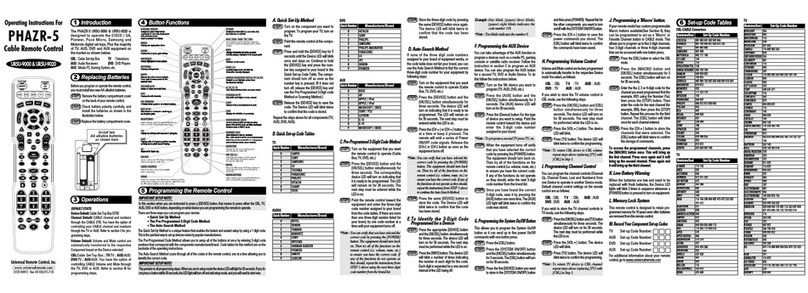
Universal Remote Control
Universal Remote Control PHAZR-5 UR5U-9000 operating instructions
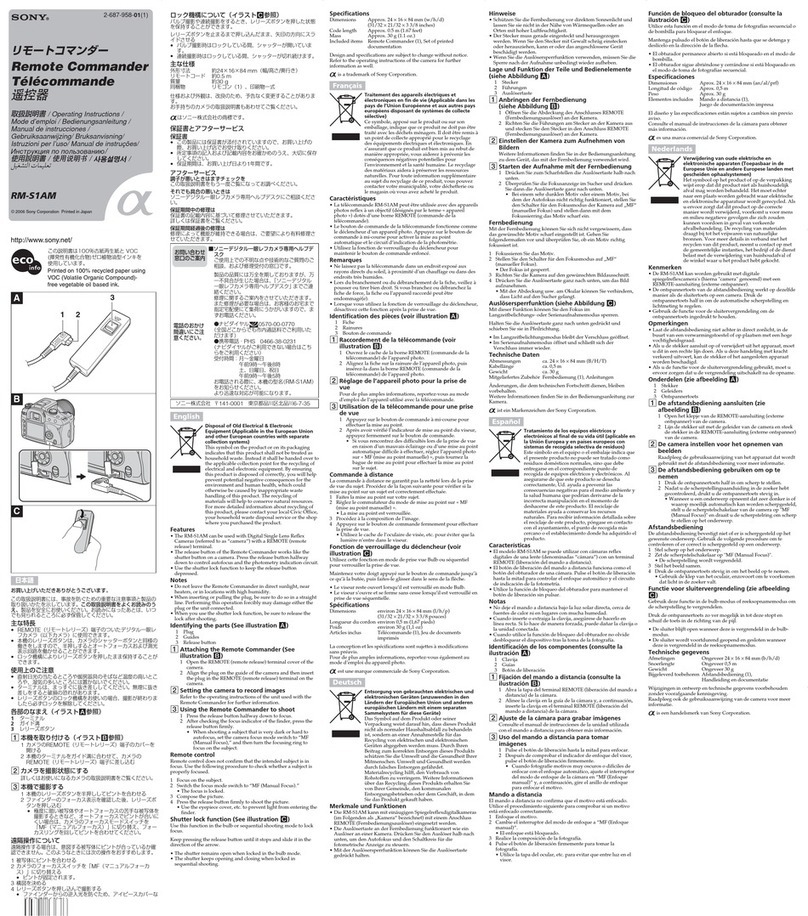
Sony
Sony RM-S1AM operating instructions
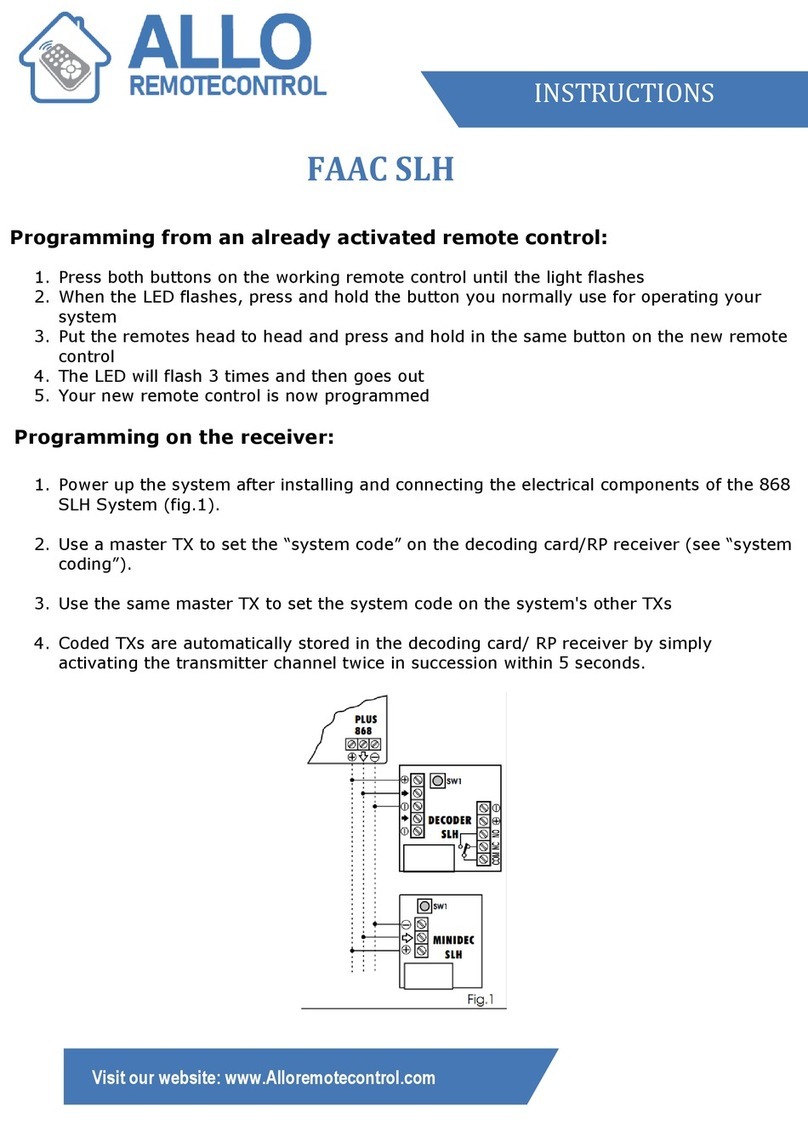
Allo RemoteControl
Allo RemoteControl FAAC SLH instructions

RCA
RCA RCRPS04GR owner's manual