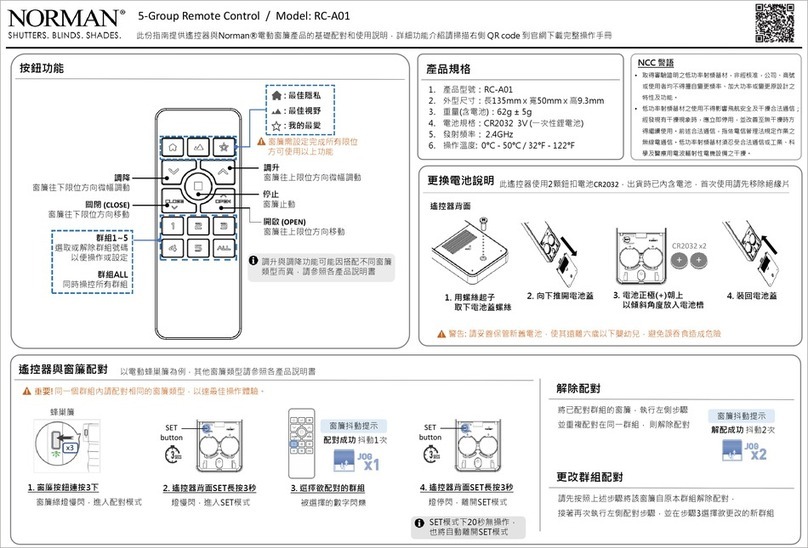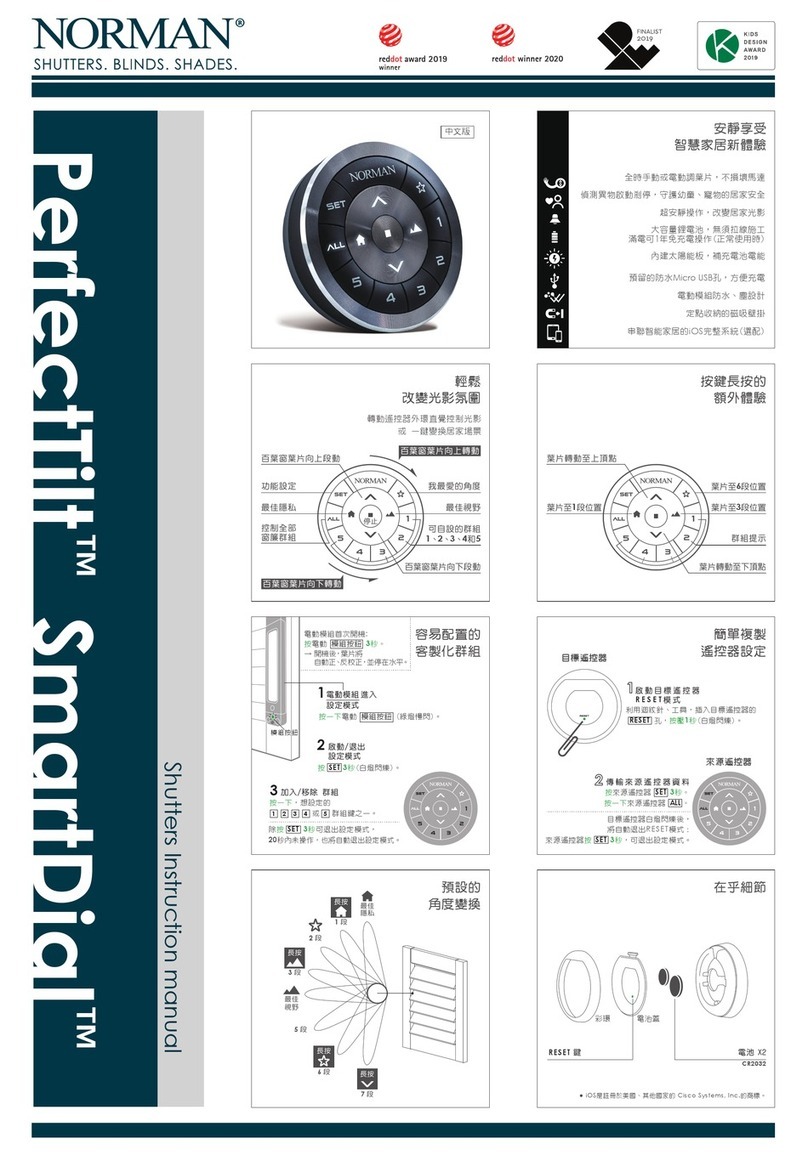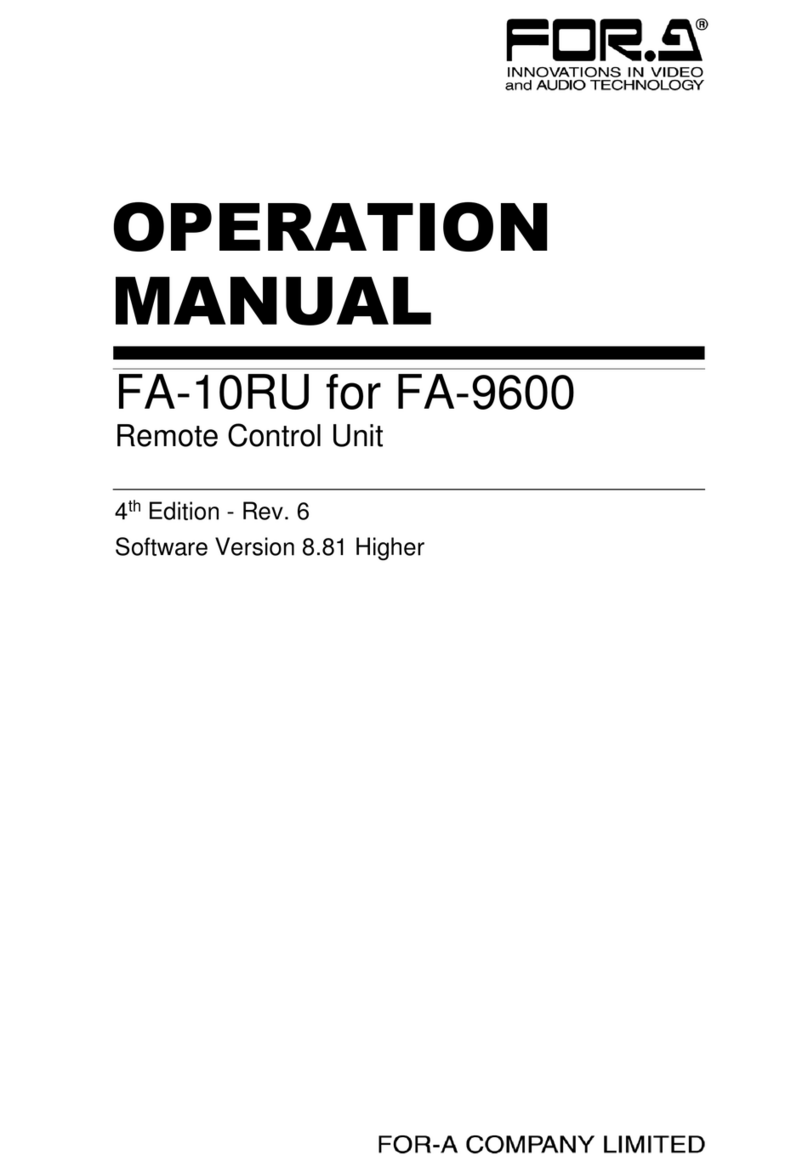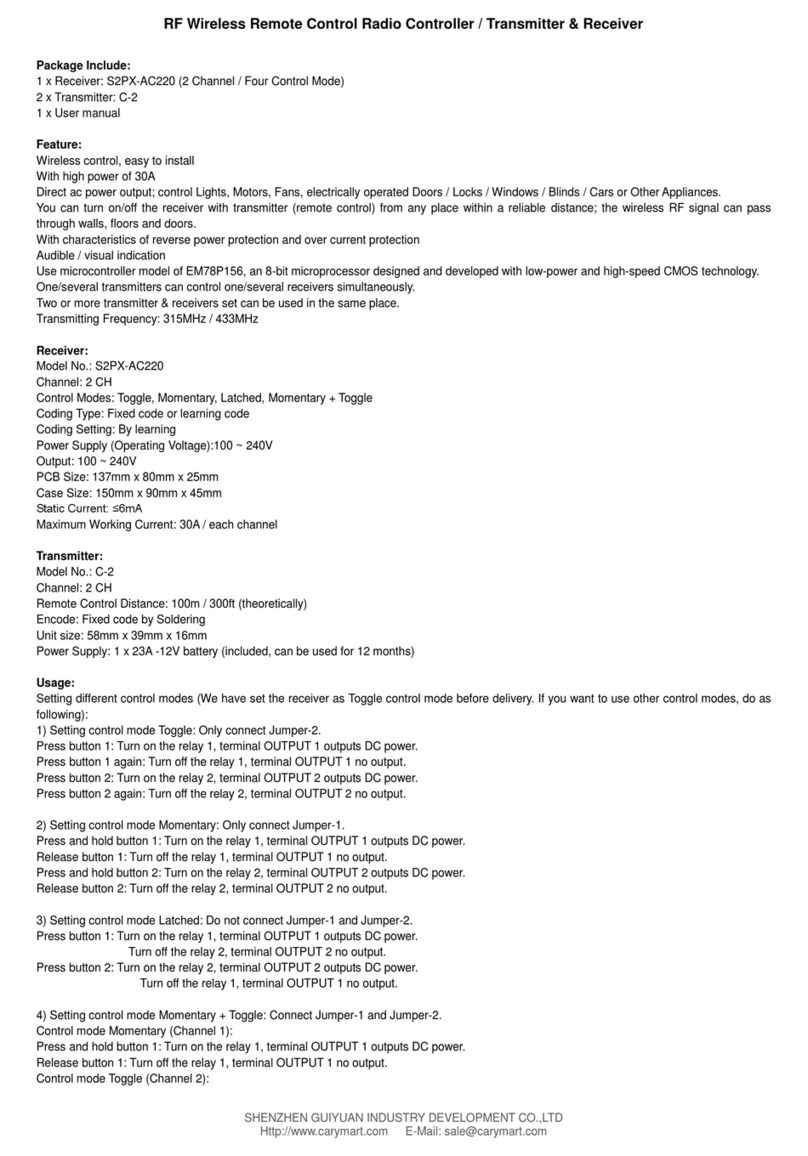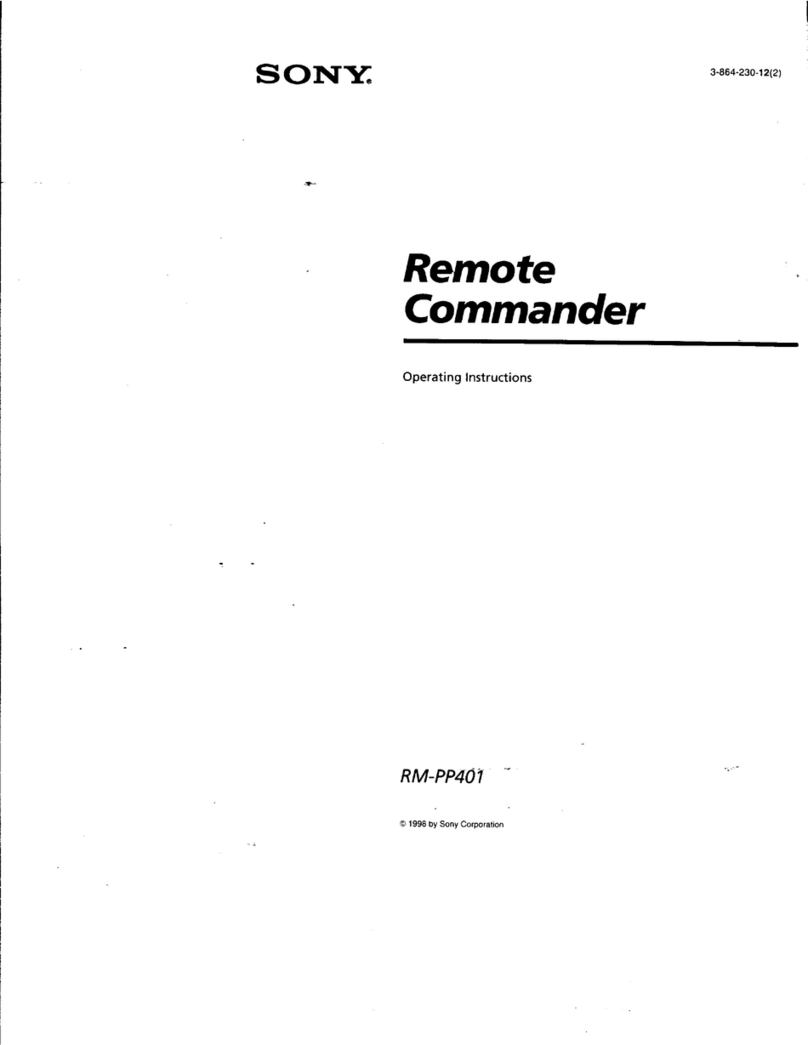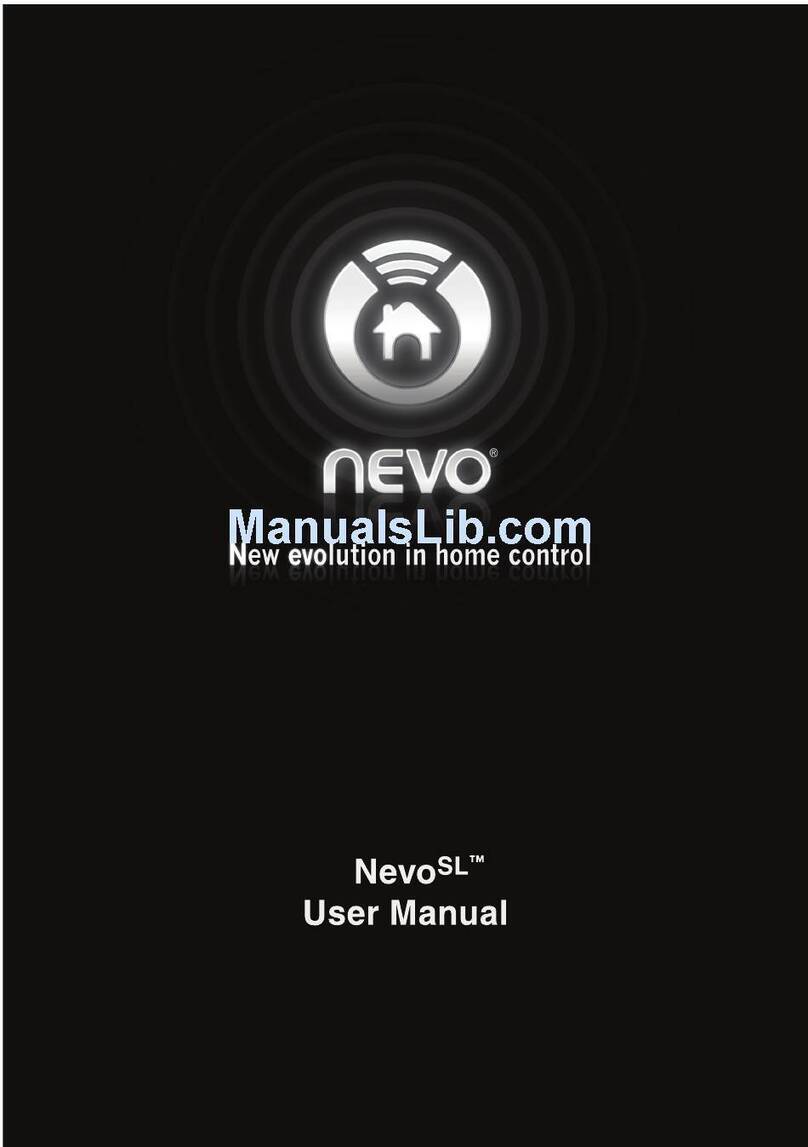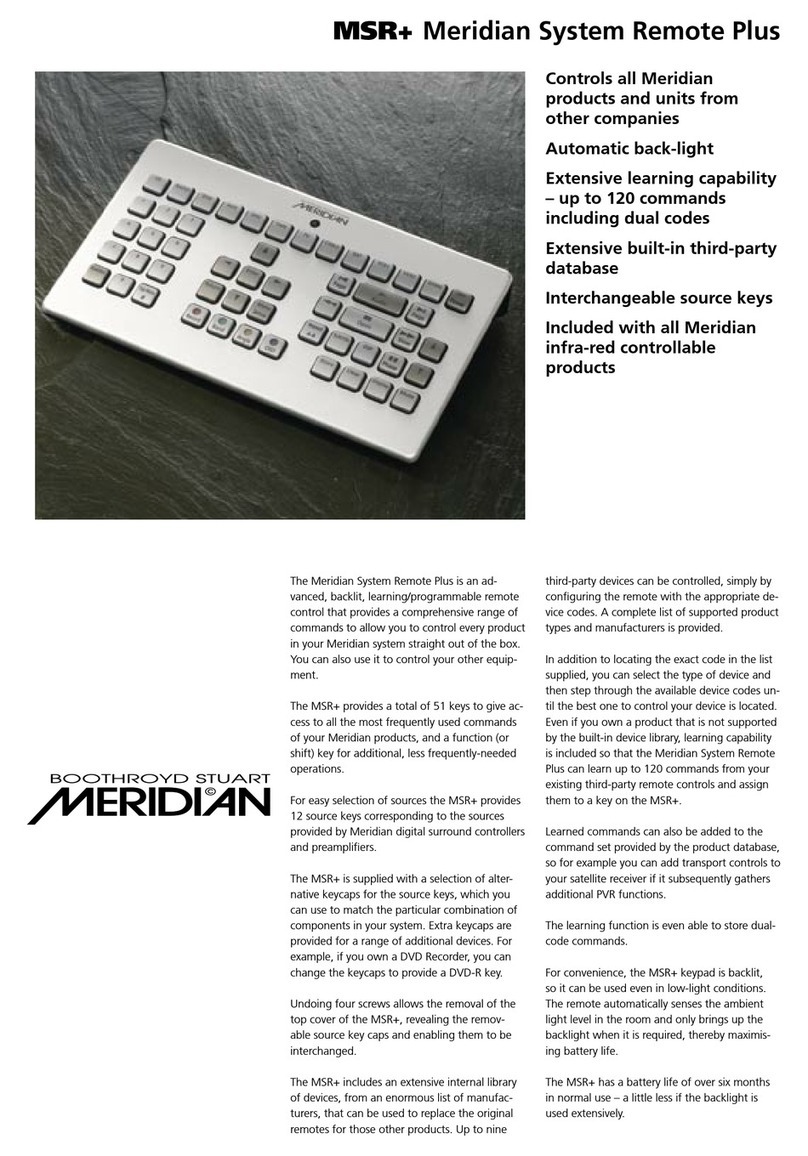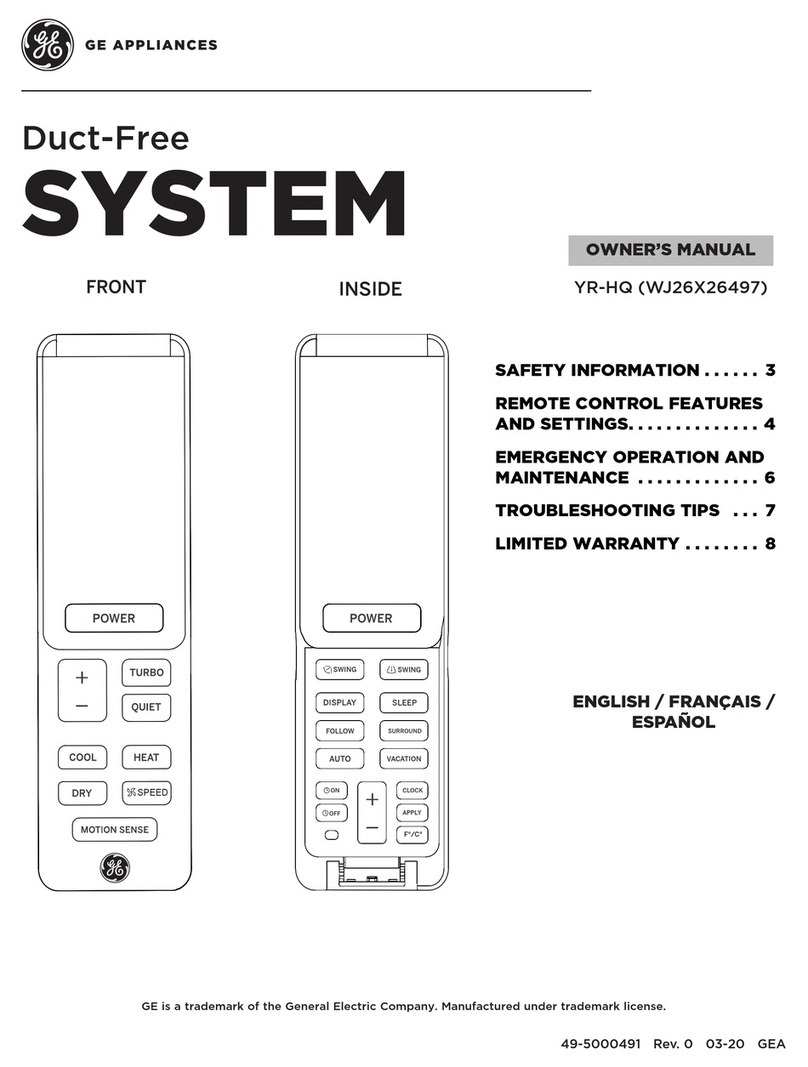Norman SmartDial User manual

MS4 (Motorized Shutters)
User Manual
PerfectTilt™
SmartDial™

Page 01/09
Product:MS4/ PerfectTilt™G4
Version:2019.6.28
User Manual(Motorized Shutters)
1.Notices
1. Please read the user manual before operating the product.
2. Please DO NOT dismantle the products, including PerfectTilt™Motor Module, Remote, Norman®Hub, or Repeater.
3. The products, including PerfectTilt™Motor Module, Remote, Norman®Hub, and Repeater are for shutters control only.
4. Please DO NOT force the louver to move if it gets stuck. When motors do not operate correctly, please review the
troubleshooting procedures.
5. Please DO NOT obstruct the louver while it is moving to avoid damaging the product.
6. Product operation is intended for temperatures between 0℃/32°F ~55℃/131°F.
7. In order to improve the user experience and function improvement, the firmware and software of this product will be
automatically updated from time to time. (When the Norman®Hub is installed)
8. When the PerfectTilt™motor module detects temperatures above 60°C/140°F, the louvers will be automatically opened to
position 1 for air convection to cool down, to avoid damage caused by high temperatures.
9. The PerfectTilt™Motor Module and Remote contain Lithium batteries, the battery contains flammable materials such as organic
solvents. Please read the Safety Instructions before use the product.
2.Installation and Settings
˙PerfectTilt™Motor Module Installation (Two batteries are included in each module.)
1. Please move the louvers to horizontal position.
2. Insert PerfectTilt™Motor Module into panel. Please make sure the slotted key is contacted horizontally.
3. After installation, make sure the shutters moves smoothly. If not, please adjust or re-install them.
4. Tighten the screw of 4 corners.
5. Power on the PerfectTilt™Motor Module by holding down the module button for 3 seconds.
Then the green LED will start flashing and PerfectTilt™Motor Module will start calibration for around 45 seconds.
【Note: Please DO NOT obstruct louvers movement during calibration.】
6. The louvers will move to a horizontal position after calibration.
Please make sure the slotted groove and the slotted
key are aligned horizontally.
˙Remote Battery Installation
1. Remove color ring from the remote.
2. Open battery cover.
3. Insert two CR2032.
4. Put battery cover and color ring back into place.
5. Remote LED will enable to light up after successful completion
of installation.
˙Pair PerfectTilt™Motor Module to Remote
This process lets you 1)Add a shutter to a Group 2) Remove a shutter from a Group.
1. With the PerfectTilt™Motor Module powered on, press the button on PerfectTilt™Motor Module(s). The LED will blink,
and louvers will move to a horizontal position.
2. Hold SET button on Remote for 3 seconds to put it into Setup Mode. The middle buttons will start to blink.
3. Press the Group button number (1 to 5) you want to assign to the panel(s) currently in the pairing mode.
4. Motor Module(s) will signal accordingly.
a. Paired: Louvers move up and down once, and LED will blink in green for 1 second.
b. Un-Paired: Louvers move up and down twice, and LED will light in green for 1 second.
5. Hold SET button of Remote for 3 seconds to exit Setup Mode.
CR2032
RESET Button
10. The PerfectTilt™motor module Lithium battery will age after long-term use, which will lead to a decrease in battery health and a
decline in power storage and performance. It is recommended to replace the new Lithium battery to ensure a normal and safe
operating environment. (It should be replaced if the performance is obviously degraded)
11. The PerfectTilt™motor module can reach the preset angular position in general operation. However, under repeated operation,
the angle may be due to the gap of the mechanism (unavoidable due to the clutch mechanism), and the wireless signal delay
or leakage. Causes some angular error or inconsistency. At this time, the angle error can be automatically corrected by simply
pressing the Best privacy or the Best view. (requires that the horizontal correction is done and correct)

Page 02/09
If PerfectTilt™Motor Module is running out of power, please charge it by 5V/1A power bank
or power supply via Micro-USB cable.
˙USB Charging for PerfectTilt™Motor Module
1. Connect Micro-USB cable to Motor Module for charging. (Normally it takes around 10 hours to recharge.)
2. Green LED will blink while charging and will completely light green when fully charged.
3. Red LED on indicates the Motor Module charging abnormal, please stop charging immediately.
This process lets you setup/adjust louver horizontal position if the horizontal position shifted.
˙Setup Louver Horizontal Position - Method 1
1. Select the desired group number for setup of horizontal position, and hold down for Tilt Upward button ( ) 1 second.
2. Move the louvers to horizontal position by remote ring with spin anticlockwise direction.
[NOTE: The direction of operation MUST be from up to down. If direction was reversed, please start over.]
3. Press Remote Reset button for 1 second to initiate Remote Reset Mode.
4. Select the desired group number for setup of horizontal position.
5. Press Best View button ( ). Group button LED will turn off and middle buttons will blink 3 times.
[NOTE: Best View won’t work if no groups are selected.]
6. Louvers move up and down once.
7. Press Remote Reset button for 1 second to exit Remote Reset Mode.
˙Setup Louver Horizontal Position - Method 2
1. Select the desired group number for setup of horizontal position, and hold down for Tilt Downward button ( ) 1 second.
2. Move the louvers to horizontal position by hand.
[NOTE: The direction of operation MUST be from down to up. If direction was reversed, please start over.]
3. Press Remote Reset button for 1 second to initiate Remote Reset Mode.
4. Select the desired group number for setup of horizontal position.
5. Press Best View button ( ). Group button LED will turn off and middle buttons will blink 3 times.
[NOTE: Best View won’t work if no groups are selected.]
6. Louvers move up and down once.
7. Press Remote Reset button for 1 second to exit Remote Reset Mode.
˙Remote Operation
1. Press the Group number or multiple Group numbers (1 to 5) you would like to control.
2. Press ALL to select all the shutters assigned to the Remote. One Group(s) is selected, press the up and down key to tilt shutters.
3. Please refer to Remote Button Definition for full instructions on Remote operation.
˙Remote Docking Installation
The Remote dock can be secured to the wall either by screw or by double-sided adhesive tape.
► Screw:
1. Drill two holes for the conical wall anchor.
2. Remove the backing of the adhesive paper from
magnet and put the magnet into the dock’s
dedicated hole sticky-side down.
3. Secure docking to the wall with two screws. Remove
the backing of the adhesive paper and stick it to
the surface.
The remote can now be docked onto the wall.
► Adhesive tap:
1. Remove the backing of the adhesive paper from
magnet and put the magnet into the dock’s dedicated
hole sticky-side down.
2. Put adhesive tape to the bottom of Docking and fix
on the wall.
3. Remove the backing of the adhesive paper and stick it
to surface of dock.
The remote can now be docked onto the wall.

3. Product Functions
PerfectTilt™Motor Module
˙Module Button
FunctionNO. Description
1. On/Off: Power On/off PerfectTilt™
Motor Module.
2. Initiate module pairing mode.
3. Reboot PerfectTilt™Motor Module.
Module
Button
1
Solar Panel
Module Butto
USB Port
˙PerfectTilt™Motor Module Functions
FunctionNO. Description
1. Hold the module button for 3 seconds when module
is powered off.
2. LED will blink in green for 1 second.
3. The panel will start calibrating automatically around
45 seconds.
Power on1
1. Hold the module button for 3 seconds when module
is powered on.
2. LED will blink in red for 1 second.
3. Module will power off.
Power off2
1. Press the module button to initiate pairing mode.LED
will blink, and louvers will move to horizontal position.
2. If no paring command received, motor module will
resume normal operation after 60 seconds.
Pair/Un-Pair3
1. User can charge motor module by Micro USB using a
5V/1A power bank or power supply. (Normally it takes
around 10 hours to recharge.)
2. Green LED will blink while charging and will completely
light green when fully charged.
3. Red LED on indicates the Motor Module charging
abnormal, please stop charging immediately.
USB charging5
1. Press and hold the module button for 10 seconds.
2. Motor module will power off.
3. Press the button again for 3 seconds.
4. Motor module will power on and start calibration.
Hardware
reboot
(in event of
Firmware
crash)
4
Function ButtonNO. Description
Select/Deselect Group 1,
hold to identify Group 1 shutters
Group11
Select/Deselect Group 2,
hold to identify Group 2 shutters
Group 22
Select/Deselect Group 3,
hold to identify Group 3 shutters
Group 33
Select/Deselect Group 5,
hold to identify Group 5 shutters
Select/Deselect Group ALL
Operate to favorite angle
(Press: Louver Position 2. Hold down for1 second:
Louver Position 6 as default.)
Setup Mode
Tilt louvers up one step.
Hold down for 1 second: Max Upward Tilt (Fully closed)
Tilt louvers down one step.
Hold down for 1 second: Max Downward Tilt
(Louver Position 7)
Press: Fully Open
Hold down for 1 second: Louver Position 3
Press: Fully closed
Hold down for 1 second: Louver Position 1
Stop movement
Reset Mode [Back side]
Spin to tilt louvers downward
Spin to tilt louvers upward
Group 5
Control
All Groups
Favorite
Setup
Tilt Upward
Tilt Downward
Best View
Best Privacy
Stop
Reset
Spin
anticlockwise Ring
RESET
Ring
5
Select/Deselect Group 4,
hold to identify Group 4 shutters
Group 44
6
7
8
10
9
11
12
13
15
Spin
clockwise
16
14
Remote (SmartDial™)
˙Button Definitions
Best View
My Favorite
Tilt Downward
Control Group
1, 2, 3, 4 or 5
Control
All Groups
Tilt Upward
Best Privacy
Setup
STOP
Tilt Upward
Tilt Downward
THE JOY OF DIAL CONTROL
PRESET
ANGLES
Best
Privacy
Position 2
Position 5
Position 1
Hold Down
Position 3
Hold Down
Position 7
Hold Down
Position 6
Hold Down
Best View
Page 03/09
HOLD-DOWN FEATURES
Louver Tilts
to Position 3
Louver Tilts
to Position 6
Max Downward Tilt
Identify
Louver Group
Max Upward Tilt
Louver Tilts
to Position 1

Page 04/09
˙Remote – Operating Functions
˙Remote – Setting Function
FunctionNO. Description
1.Three ways to wake up Remote:
˙Vibration
˙Press button
˙Spin the remote ring
2.Remote will light up when awakened.
Wake Up Remote1
1. Press one or more Group button (1 to 5) to select shutter groups.
2.Groups can be deselected by pressing the Group button (1 to 5) again.
Select/
Deselect Group
2
1. Hold Group button (1 to 5) for 1 second.
2. The shutters assigned to the group will toggle.
Group Assignment
Check
3
Refer to Button DefinitionsOperation Function4
FunctionNO. Description
Press SET button for 3 seconds. The remote will start blinking once is initiated.Initiate Setup Mode1
Either press SET button for 3 seconds or leave remote idle for 20 seconds.Exit Setup Mode2
Press Reset button for 1 second. The remote will start blinking once is initiated.Initiate Reset Mode3
Either press Reset button for 1 second or leave remote idle for 20 seconds.Exit Reset Mode4
1. Initiate Reset Mode.
2. Press Stop button for 3 seconds.
3. Remote LED will light for 3 seconds after factory reset is completed.
Factory Reset
[Note: User data saved on
the remote will be deleted.]
5
1. Trigger Copy Mode on the new Remote Press RESET hole with a paper clip for 1 second.
The white light will flash.
2. Upload settings from Original Remote to New Remote Press SET button for 3 seconds.
Press ALL button once.
3. New Remote will automatically exit Copy Mode once the information received.
Original Remote: Press SET button for 3 seconds to exit Setup Mode.
Copy Remote6
1. Get New Remote into Reset Mode, and place it near PerfectTilt™Motor Module.
2. Reboot one of the Motor Modules, pairing data will be sent.
3. Once Remote has received the pairing data, LED will turn on for 3 seconds and go
back to normal mode.
Backup Remote Data from
PerfectTilt™Motor Module
7
1. Select the desired group number for setup of favorite position, and hold down for Tilt
Upward button ( ) 1 second.
2. Move louvers by remote to desired favorite position.
3. Initiate Remote Setup Mode.
4. Press My Favorite button ( ) for favorite setting.
5. Louvers will move up and down once and blink for 1 second after My Favorite has
been set.
6. Exit Remote Setup Mode.
Setup My Favorite8
˙Method 1
1. Select the desired group number for setup of horizontal position, and hold down for Tilt
Upward button ( ) 1 second.
2. Move the louvers to horizontal position by remote ring with spin anticlockwise direction.
[NOTE: The direction of operation MUST be from up to down. If direction was reversed,
please start over.]
3. Press Remote Reset button for 1 second to initiate Remote Reset Mode.
4. Select the desired group number for setup of horizontal position.
5. Press Best View button( ). Group button LED will turn off and middle buttons will blink
3 times. [NOTE: Best View won’t work if no groups are selected.]
6. Louvers move up and down once.
7. Press Remote Reset button for 1 second to exit Remote Reset Mode.
˙Method 2
1. Select the desired group number for setup of horizontal position, and hold down for Tilt
Downward button ( ) 1 second.
2. Move the louvers to horizontal position by hand. [NOTE: The direction of operation
MUST be from down to up. If direction was reversed, please start over.]
3. Press Remote Reset button for 1 second to initiate Remote Reset Mode.
4. Select the desired group number for setup of horizontal position.
5. Press Best View button( ). Group button LED will turn off and middle buttons will blink
3 times. [NOTE: Best View won’t work if no groups are selected.]
6. Louvers move up and down once.
7. Press Remote Reset button for 1 second to exit Remote Reset Mode.
Setup Louver
Horizontal Position
9
Delete/Clear Louver
Horizontal Position
10
1. Initiate Remote Reset Mode.
2. Select the group(s) you want to delete horizontal position.
3. Press Best Privacy button( ), group LED will turn off and middle buttons will blink
3 times. [NOTE: Best Privacy won’t work if no groups are selected.]
4. Louvers move up and down twice.
5. Press Remote Reset button for 1 second to exit Remote Reset Mode.

FunctionNO. Description
1. Select the group(s) you want to setup bottom position, and hold down for Tilt Upward button
( ) 1 second.
2. Move the louvers to bottom position by hand. [NOTE: The direction of operation MUST be from
up to down. If direction was reversed, please start over.]
3. Initiate Remote Reset Mode.
4. Select the group(s) you want to setup bottom position.
5. Press Tilt Downward button ( ), group LED will turn off and middle buttons will blink
3 times. [NOTE: Tilt Downward button won’t work if no groups are selected.]
6. Louvers move up and down once.
7. Exit Remote Reset Mode.
Setup Louver Bottom
Position (Down Limit)
11
1. Initiate Remote Reset Mode.
2. Select the group(s) you want to delete bottom position.
3. Press Tilt Upward button ( ), group LED will turn off and middle buttons will blink 3 times.
[NOTE: Tilt Upward button won’t work if no groups are selected.]
4. Louvers move up and down twice.
5. Press Remote Reset button for 1 second to exit Remote Reset Mode.
Delete/Clear
louver Bottom Position
12
˙Preparation Notes
1. Finish shutter assignment of each room to corresponding Remote first.
2. Each room needs a Repeater installed. If the signal needs to pass to a different floor, you will need Repeater installed
around the stairs as well.
˙Hub Installation
1. Connect the Micro USB to the Norman®Hub and connect it to the power source.
2. Support two network connection settings, please choose one of them.
► Option 1 : Connect Norman®Hub and home AP router via Ethernet route.
1) Connect one end of the Ethernet route to the LAN port of the AP router and one end to the Ethernet port
of the Norman®Hub.
2) The mobile phone is connected to the home AP router WiFi.
3) Open the App and select Connect to Hub to connect to the Norman®Hub.
► Option 2 : Connect Norman®Hub and home AP router via WiFi.
1) The Norman®Hub is AP Mode without any network connection. You can find the SSID of NORMANHUB_OOOOOO
(the last six codes of the MAC is the same as the label number on the Hub) through the mobile phone, and can
be connected.
2) Norman® Hub WiFi password: norman1974
3) Open the Norman®App and select Connect to Hub > Menu > Hub Info > Home AP Settings and follow the
instructions to connect the Norman® Hub to your home WiFi.
4) When the Norman®Hub is connected to the home AP router via WiFi, it will automatically switch to Station Mode.
The SSID of NORMANHUB_OOOOOO will not be visible at this time. The phone will automatically switch back to the
commonly used and connected AP router (basically the home AP router)
5) Open the App and select Connect to Hub to connect to the Norman®Hub.
˙Join Remote to Hub Network
1. Power on Norman®Hub, orange LED will blink while it boots up.
2. Once booted up, LED will light on in white.
3. Initiate Remote Reset Mode in close proximity to the Hub. (You can do multiple Remotes joining at same time)
4. Press Hub button once.
5. LED of Remote will light for 3 seconds once network sync completes.
6. Press Remote button ( ) for updating data to all shutters(Motor Modules).
7. Do Manual Search for adding shutters. [Same as Norman®Hub Function No.1]
1) Hold Norman®Hub button for 3 seconds to initiate User Setting mode.
The LED will turn blue.
2) Press once within 5 seconds right after step 1).
3) LED will blink in blue and white as it searches
shutters status.
4) Once it finishes searching, LED will light on
in white to indicate normal status.
Norman®Hub
Hub ButtonRS-232 Port
Ethernet Port
Power Input
(Micro-USB Port)
Page 05/09

˙Norman®Hub Button Function
FunctionNO. Description
˙Press once: Join network.
˙Press for 3 seconds to initiate User Setting Mode: (lasts 5 seconds)
1. Press once: Search shutters.
2. Press twice: Station Mode switch to AP Mode.
˙Press for 20 seconds to Factory Reset Norman®Hub.
Hub button1
FunctionNO. Description
1. Hold Norman®Hub button for 3 seconds to initiate User Setting mode.
The LED will turn blue.
2. Press once within 5 seconds right after step 1.
3. LED will blink in blue and white as it searches shutter status.
4. Once it finishes searching, LED will light on in white to indicate normal status.
Manual Search1
Station Mode means Norman®Hub is connected to your home router.
AP Mode means Norman®Hub is working as a standalone Access Point.
1. Hold Hub button for 3 seconds to initiate User Setting Mode. The LED will turn blue.
2. Press twice within 5 seconds.
3. Hub will switch to AP Mode from Station Mode.
4. Once AP Mode is working successfully, the WiFi SSID “NORMANHUB_OOOOOO” will
appear on your smart phone.
Station Mode to AP Mode2
1. Hold Norman®Hub button for 20 seconds.
2. Hub will reboot and start Factory Reset.
3. Once booted, LED will light in white.
Factory Reset
[Note: User data saved on the
Hub will be deleted.]
3
1. By default Norman®Hub will be in AP Mode in following situations:
˙Not connecting to Home router Wi-Fi
˙Not connecting to Ethernet cable
2. Once AP Mode is working successfully, the “NORMANHUB_OOOOOO” will appear
on your smart phone.
3. The default password is "norman1974".
AP Mode4
1. Connect Norman®Hub to Home AP by Ethernet cable.
2. With Ethernet connection, Hub will work as Station Mode. The SSID will not be detected.
Connecting to Home AP via
Ethernet cable
5
1. Unplug and re-plug power cable.
2. Orange LED will blink as it boots up.
Reboot6
Page 06/09
Repeater Installation
˙Plug Repeater to Power Adapter.
˙Repeater deployment guide:
1. Each room needs a Repeater installed.
2. If the signal transmission path might be shielded by wall or something, then need
Repeater installed.
3. The distance between Hub and Repeater, or Repeater to Repeaters better less than 10 meters.
4. If the signal needs to pass through different floors, the repeater should be installed
around the stairs as well.
4、Troubleshooting
IssuesNO. Troubleshooting
DO NOT manually operate it. Please follow the steps
1. Wait 5 seconds and check if they release automatically?
2. Do the normal operation by Remote and check for normal operation. Check whether louvers are
released after movement stops?
3. Press PerfectTilt™Motor Module button once to initiate pairing mode and see if louvers move to a
horizontal position. Check whether louvers are released after movement stops?
4. Power off Motor Module press Module button for 3 seconds and then power it on (Pressing Motor
Module button for 3 seconds, check whether shutters calibration normally and move to horizontal
position. Check whether louvers are released after movement stops?
5. Do PerfectTilt™Motor Module Hardware Reset (Hold Motor Module Button for 10 seconds)and
power-on PerfectTilt™Motor Module, check whether shutters calibration normally and move to
horizontal position? Check whether louvers are released after movement stops?
6. Check if PerfectTilt™Motor Module is running out of power (LED in red or off). If PerfectTilt™Motor
Module is running out of power, please charge it by power bank or power supply via USB cable. (
Normally it takes around 10 hours to recharge.)
Louvers are stuck.1
2
1. Ensure Remote is not running out of power?(Lights up normally without sudden extinction)
2. Check PerfectTilt™motor module to receive the message light:
˙Green light : Indicates that the operation is normal.
˙Red light : Indicates low battery, or abnormal status.
˙No light : Please try rebooting to confirm that the module is exhausted.
3. If the motor module is exhausted, please charge it with a USB power source.
4. Ensure distance between Remote and PerfectTilt™Motor Module is or been blocked?
5. Check Repeater LED blinking status for Remote signal transmission(while Repeater is properly installed).
Ensure Repeater’s LED light blinks while operating the remote control?
6. Ensure PerfectTilt™Motor Module with Remote pairing is correct?
7. Power off PerfectTilt™Motor Module (press Module button for 3 seconds) and then power it on (press Module
button for 3 seconds).Check whether shutters calibrates normally and move to horizontal position? And check
whether shutters can be controlled by remote/App?
No reaction
upon operation
˙Norman®Hub Function

5、Safety Instructions
The PerfectTilt™Motor Module and Remote (SmartDial™) contain lithium batteries, the battery contains flammable
materials such as organic solvents. Mishandling the battery may cause fire, smoke, or an explosion and the battery’s
functionality will be seriously damaged. Please read and check the following prohibited actions. [NOTE: The Remote
batteries (CR2032) is not rechargeable.]
˙Danger
(1) Immersion
Do not immerse the battery in liquid such as water, beverages, or other fluids.
Exposure to liquid may damage the battery or the battery pack (including protection circuit). As a result, the battery may generate heat, smoke, catch
fire, or explode.
(2) High Temperature
Do not use or place the battery near an open flame, heater or high temperature (above 80°C).
Subjecting the battery to high temperature may damage the polyolefin separator and can cause an internal short circuit. This may cause the battery to
generate heat, smoke, catch fire, or explode.
(3) Chargers and Charge Conditions
Do not use unauthorized chargers.
Only charge the battery within specified conditions (e.g., temperature range, voltage, and current). Use of an unauthorized charger could cause the
battery to generate heat, smoke, catch fire, or explode.
(4) Reverse Polarity
Do not attach or insert battery with polarity reversed.
A battery has polarity. If the battery does not easily fit into the charger or device, check the battery’s orientation. Do not force the battery into the
battery compartment. If attached to the device with reversed polarity, the battery may generate heat, smoke, catch fire, or explode.
(5) Direct Connection
Do not connect the battery to an AC outlet or DC automotive plug.
The battery requires a specific charger. If the battery is connected directly to a power outlet, the battery may generate heat, smoke, catch fire, or
explode.
(6) Use in Other Equipment
Do not use the battery in equipment for which it was not intended.
If the battery is used in unapproved applications or systems, the battery may become damaged and generate heat, smoke, catch fire, or explode.
(7) Incineration and Heat
Keep the battery away from heat and fire.
Heat will damage the battery and may cause it to generate heat, smoke, catch fire, or explode.
(8) Short-Circuit
Do not apply a short-circuit.
Do not connect the positive (+) and negative (-) terminals with a conductive material. Do not carry or store the battery with any metal
objects. If the battery is shorted, the shorting item may overheat and the battery may generate heat, smoke, catch fire, or explode.
(9) Impact
Avoid excessive impact to the battery.
Impact beyond specification may damage the battery. This may cause the battery to leak, generate heat, smoke, catch fire, or explode.
(10) Penetration
Do not penetrate the battery with a nail or strike with a hammer.
If subjected to a hard strike or penetrated by an object, the battery may be damaged or destroyed, thereby causing an internal short-circuit.
This may cause the battery to generate heat, smoke, catch fire, or explode.
(11) Soldering
Do not directly solder to the battery.
Soldering directly to the battery could melt the separator or damage the gas release vent or other safety mechanisms. This may cause the
battery to generate heat, smoke, catch fire, or explode.
(12) Disassembly
Do not disassemble the battery.
Disassembly or modification of the battery may damage the protection circuit. This may cause the battery to generate heat, smoke, catch
fire, or explode.
(
(13) Charge near High Temperatures
Do not charge the battery near high temperature.
If the battery is charged while exposed to high temperature, the battery’s protection circuit may activate and prevent charging, or fail and
cause the battery to generate heat, smoke, catch fire, or explode.
Pack the battery securely for transport.
To prevent short-circuit or damage during transport, securely pack the battery in a case or carton.
Page 07/09
IssuesNO. Troubleshooting
1. Check if the Norman®Hub has a network route or WiFi connection to the home AP router? If the
Norman®Hub is not connected to the home AP router, you can find the SSID of the
NORMANHUB_OOOOOO via the WiFi settings of the phone.
2. If you can find the NORMANHUB_OOOOOO SSID, connect to this WiFi and open the App, then go to
Connect to Hub > Menu > Hub Info > Home AP Settings and follow the instructions to connect the
Norman®Hub to your home AP router.
3. If you can't find the SSID of NORMANHUB_OOOOOO, please reboot the Norman®Hub and try to
connect it again through the App.
4. If none of the above steps can be resolved, manually switch Norman®Hub to AP mode. Press the
router button for 3 seconds to enter the User Setting Mode. At this time, the blue light will be on
constantly. Press 2 times within 5 seconds in the User Setting Mode and go to step 2.
5. Some AP routers will automatically enable the Multicast Filter function. Please log in to the home
AP router to enter the setting page and turn off the Multicast Filter function. (The setting method of
each brand may be different, please refer to the manual of each brand)
App can't
connect to
Norman®Hub
3

˙Warning
(1) Ingestion
Keep away from small children.
Keep the battery away from small children. If the battery or any of its component parts is swallowed, seek medical attention immediately.
(2) Storage
Do not place the battery in or near a microwave or other cooking appliances.
If subjected to heat or electromagnetic radiation, the battery may leak, generate heat, smoke, catch fire, or explode.
(3) Mixed Use
Do not mix with other batteries.
The battery should not be used with other batteries having a different capacity, chemistry, or manufacturer. Doing so could cause the battery to gener-
ate heat, smoke, catch fire, or explode.
(4) Rust, Discoloration and Deformities
Do not use abnormal batteries.
Immediately stop using the battery if there are noticeable abnormalities, such as smell, heat, discoloration, or deformity. The battery may be defective
and could generate heat, smoke, catch fire, or explode with continued use.
(5) Charging Time
Stop charging if the charging process cannot be finished.
If the battery can not finish the charging process within the specified time, halt the charging process. The battery may generate heat, smoke, catch
fire, or explode.
(6) Leakage -1
Do not use a leaking battery near open flame.
If the battery or liquid leaking from the battery has an irritating odor, the battery should be kept away from any open flame. If exposed to an open
flame, the battery could ignite and explode.
(7) Leakage -2
Do not touch a leaking battery.
If liquid leaking from the battery gets into your eyes, immediately flush your eyes with clean water and seek medical attention. If left untreated, it will cause
significant eye damage.
(8) Transport
Pack the battery securely for transport.
To prevent short-circuit or damage during transport, securely pack the battery in a case or carton.
˙Caution
(1) Exposure to Direct Sunlight
Do not use or leave the battery in a location exposed to excessive heat, such as in direct sunlight or in a car. Doing so could cause the battery
to generate heat, smoke, catch fire, or explode. It may also cause the battery’s performance and life to deteriorate.
(2) Static Electricity
The battery pack has a protection circuit. Do not use the battery where static electricity in excess of 100V is generated as it may damage
the protection circuit. If the protection circuit fails, the battery may generate heat, catch fire, smoke, or explode.
(3) Charging Temperature Range
Only charge the battery between 0°C and 45°C. Charging outside of this temperature range may cause the battery to leak, generate heat,
or result in serious damage. It may also cause the battery’s performance and life to deteriorate.
(4) Manual
Read the manual before use. Keep for future reference.
(5) Charging Method
Read the charger’s manual before use for proper charging method.
(6) First Time Usage
Please contact the supplier if the battery gives off an unusual odor, generates heat, or shows signs of rust prior to its initial use.
(7) Use by Children
Parents must explain how to use the product and the battery. Please check back periodically to ensure children are using the product and
the battery correctly.
(8) Flammable Materials
Do not charge or discharge near flammable materials. Doing so could result in fire.
(9) Leakage
If electrolyte leaks from the battery and comes into contact with skin or clothing, immediately flush with water. Otherwise, it may cause skin
irritation.
(10) Handling of Exposed Contacts or Conductors
If the battery pack has a system interface consisting of stripped lead wires or exposed contact plates, handle with due care. Temporarily
insulate exposed contacts and conductors with an insulator such as polypropylene tape or polyvinylchloride tape. Failure to do so could
result in an electrical shock; a short circuit causing the battery to generate heat, smoke, catch fire, or explode; or the combustion of other
materials.
(11) Recycling
When disposing of the battery, recycle it according to local rules and regulations.
Page 08/09
˙Warning
1. Important safety instructions. It is important for the safety of persons to follow these instructions. Save these instructions.
2. The drive shall be disconnected from its power source during cleaning, maintenance and when replacing parts.
3. mportant safety instructions. Follow all instructions, since incorrect installation can lead to severe injury.
6、Appendix

Federal Communication Commission Interference Statement
This device complies with Part 15 of the FCC Rules. Operation is subject to the following two conditions: (1) This device may not cause harmful
interference, and (2) this device must accept any interference received, including interference that may cause undesired operation.
This equipment has been tested and found to comply with the limits for a Class B digital device, pursuant to Part 15 of the FCC Rules. These limits
are designed to provide reasonable protection against harmful interference in a residential installation. This equipment generates, uses and can
radiate radio frequency energy and, if not installed and used in accordance with the instructions, may cause harmful interference to radio communications.
However, there is no guarantee that interference will not occur in a particular installation. If this equipment does cause harmful interference to radio
or television reception, which can be determined by turning the equipment off and on, the user is encouraged to try to correct the interference by
one of the following measures:
- Reorient or relocate the receiving antenna.
- Increase the separation between the equipment and receiver.
- Connect the equipment into an outlet on a circuit different from that to which the receiver is connected.
- Consult the dealer or an experienced radio/TV technician for help.
FCC Caution: Any changes or modifications not expressly approved by the party responsible for compliance could void the user's authority to
operate this equipment.
This transmitter must not be co-located or operating in conjunction with any other antenna or transmitter.
Industry Canada statement:
This device complies with ISED’s licence-exempt RSSs. Operation is subject to the following two conditions: (1) This device may not cause harmful
interference, and (2) this device must accept any interference received, including interference that may cause undesired operation.
Le présent appareil est conforme aux CNR d’ ISED applicables aux appareils radio exempts de licence. L’exploitation est autorisée aux deux
conditions suivantes : (1) le dispositif ne doit pas produire de brouillage préjudiciable, et (2) ce dispositif doit accepter tout brouillage reçu, y compris un
brouillage susceptible de provoquer un fonctionnement indésirable.
RF Information
1. Frequency band(s): 2415~2459MHz
2. Receiver category: Category 2
3. Maximum Transmit Power EIRP (mW): 100 mW
4. EU declaration;
EN 300 328 V2.1.1(2016-11)
EN 301 489-1 V2.1.1(2017-02)
EN 301 489-17 V3.1.1(2017-02)
EN 55032:2015 +AC:2016, Class B
EN 61000-3-2:2014(Not Applicable)
EN 61000-3-3:2013(Not Applicable)
EN 61000-4-2:2009
EN 61000-4-3:2006 +A1:2008 +A2:2010
Page 09/09
ItemNO. Specification
3.7V,3000mAh,18650 Li-ion battery cell x2 parallelPower source
Battery operating voltage range
Radio type
Motor type
Interface
Charge type
Charge capability USB
USB
Solar
Solar
Charge
Discharge
Charge time
@ 3000mAh battery cell x2
Thermal protection
Dust and Water proof
Operation temperature
1
2
3
4
5
6
7
8
9
10
11
4.2V~3.2V
Proprietary 2.4G RF
Brush DC motor
USB micro B receptor(water proof)
USB, Solar
4W(5V, 0.8A)
0.06W@37000lux(5V,12mA)
10hrs
300hr@37000lux
H:≥60°C
L:≤0°C
H:≥60°C
L:≤-10°C
IP54
0°C~55°C
MS4 Motor Module specification:
˙Caution
1. The appliance is not to be used by persons (including children) with reduced physical, sensory or mental capabilities, or lack of
experience and knowledge, unless they have been given supervision or instruction. Children being supervised not to play with the
appliance.
2.The battery must be removed from the appliance before it is scrap; The appliance must be disconnected from the supply
mains when removing the battery; The battery is to be disposed of safely.
3. Do not allow children to play with fixed controls. Keep remote controls away from children;
4. Frequently examine the installation for imbalance and signs of wear or damage to cables and springs. Do not use if repair or
adjustment is necessary
5. Do not operate when maintenance, such as window cleaning, is being carried out in the vicinity;
6. Before installing the drive, remove any unnecessary cords or components and disable any equipment not needed for powered
operation; That the characteristics of the driven part must be compatible with the rated load and rated operating time.
This manual suits for next models
2
Table of contents
Other Norman Remote Control manuals