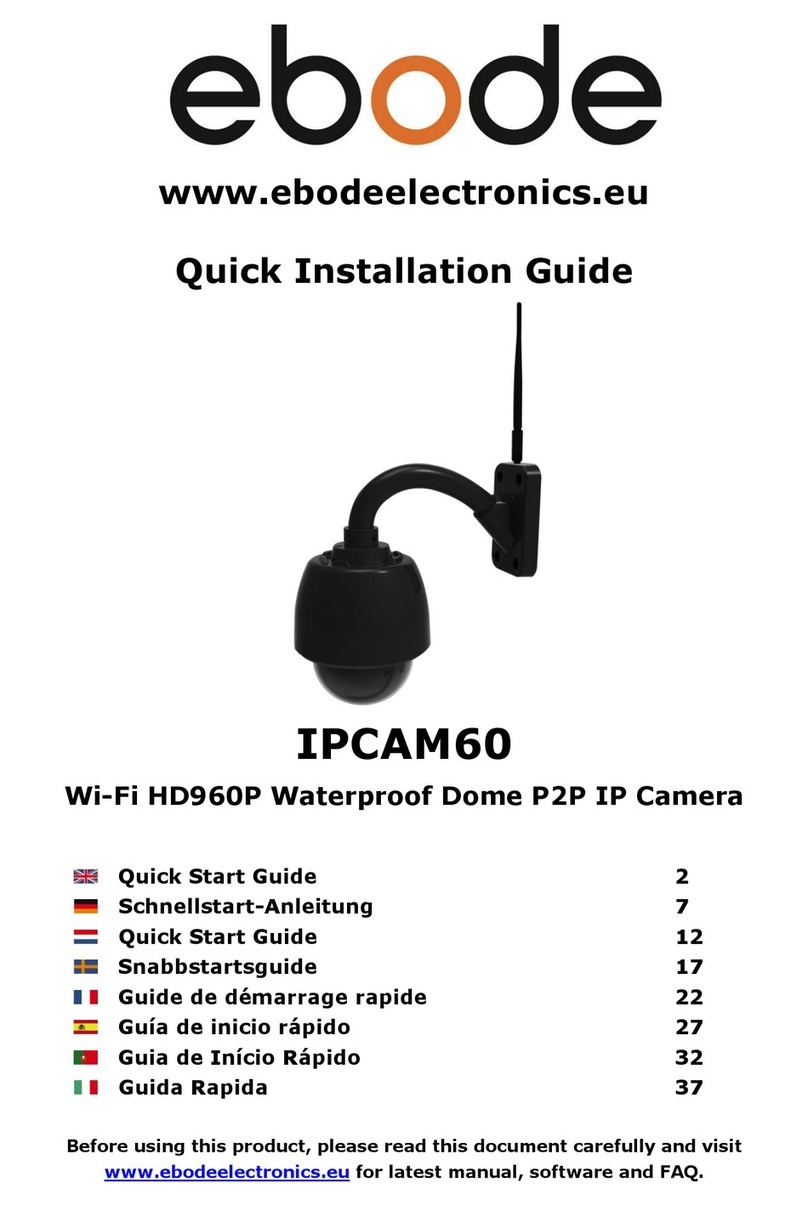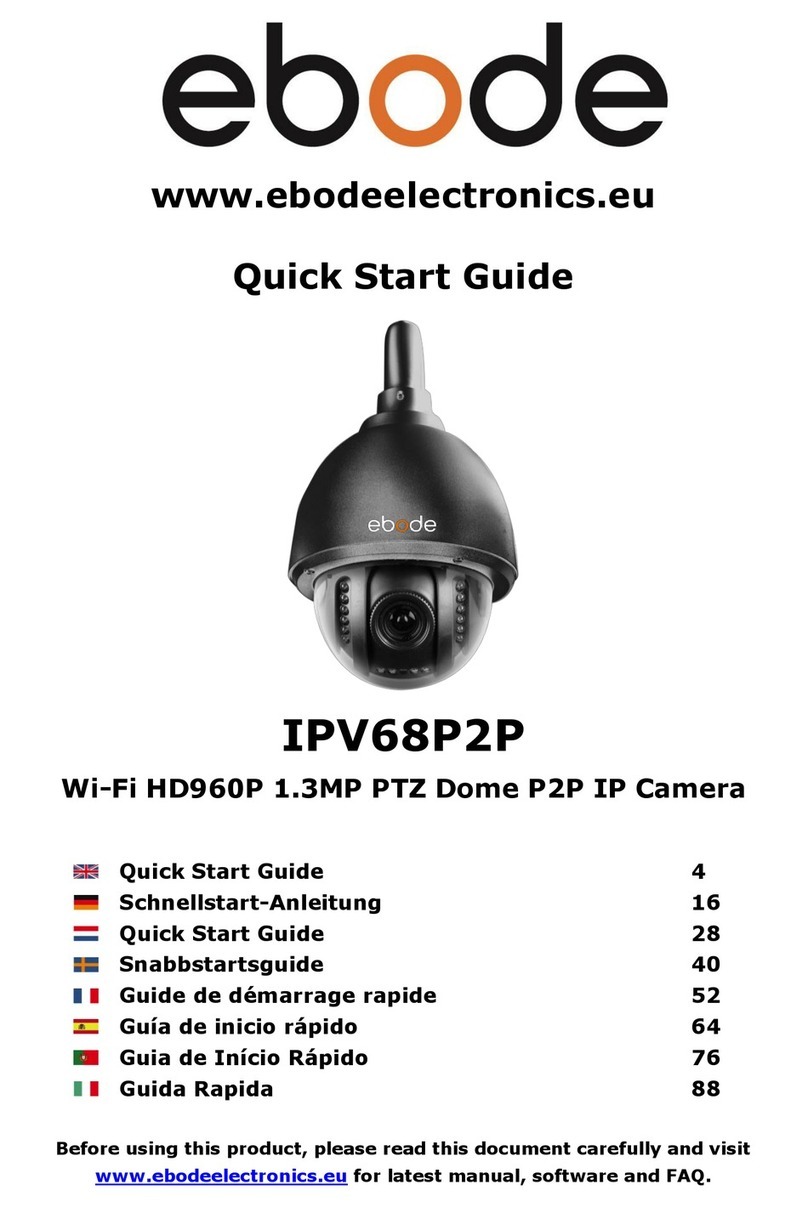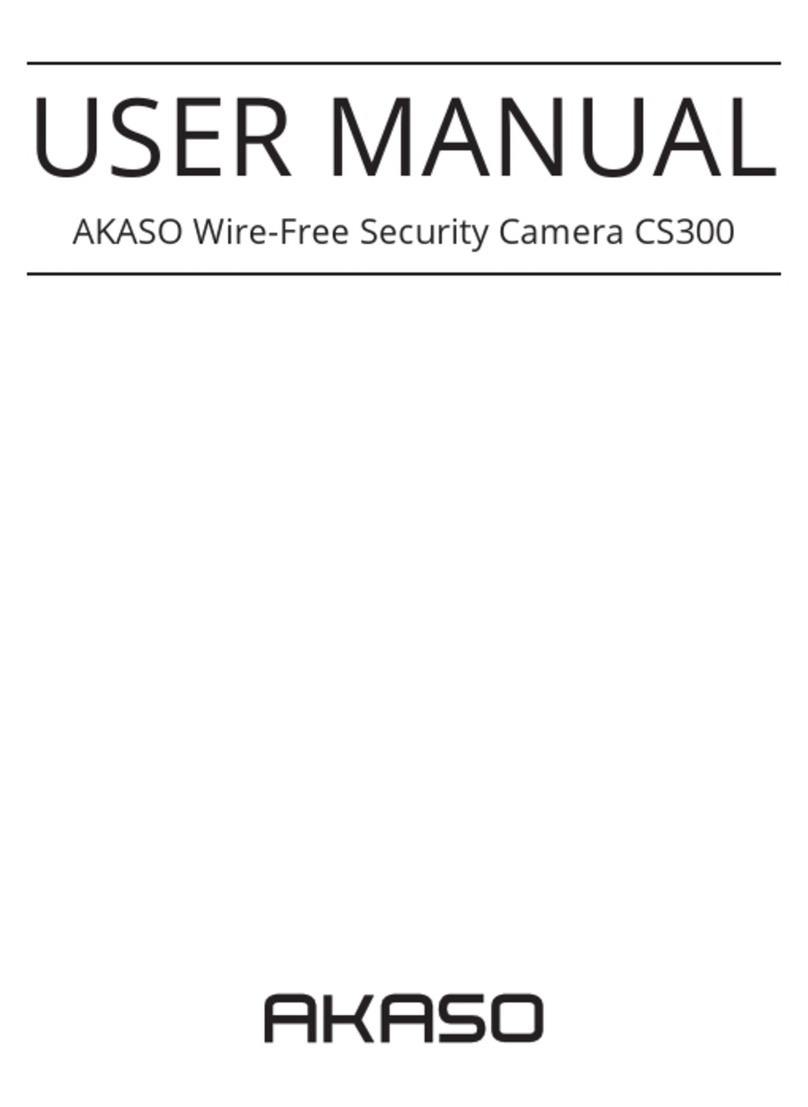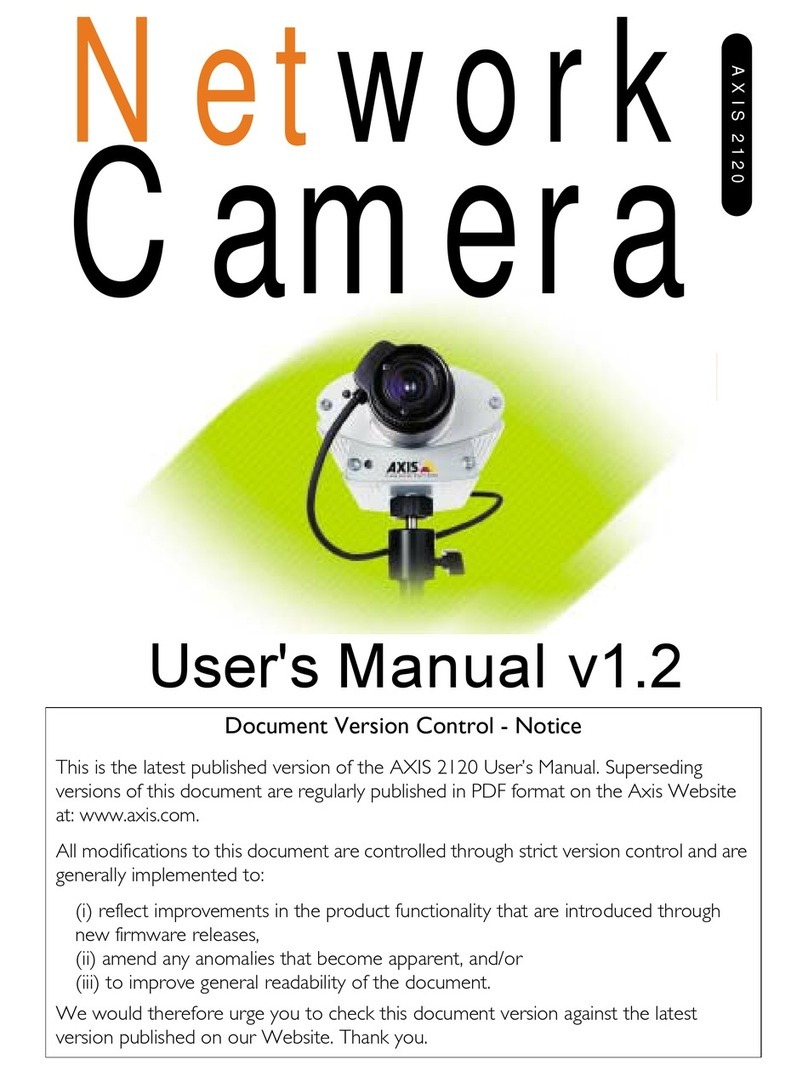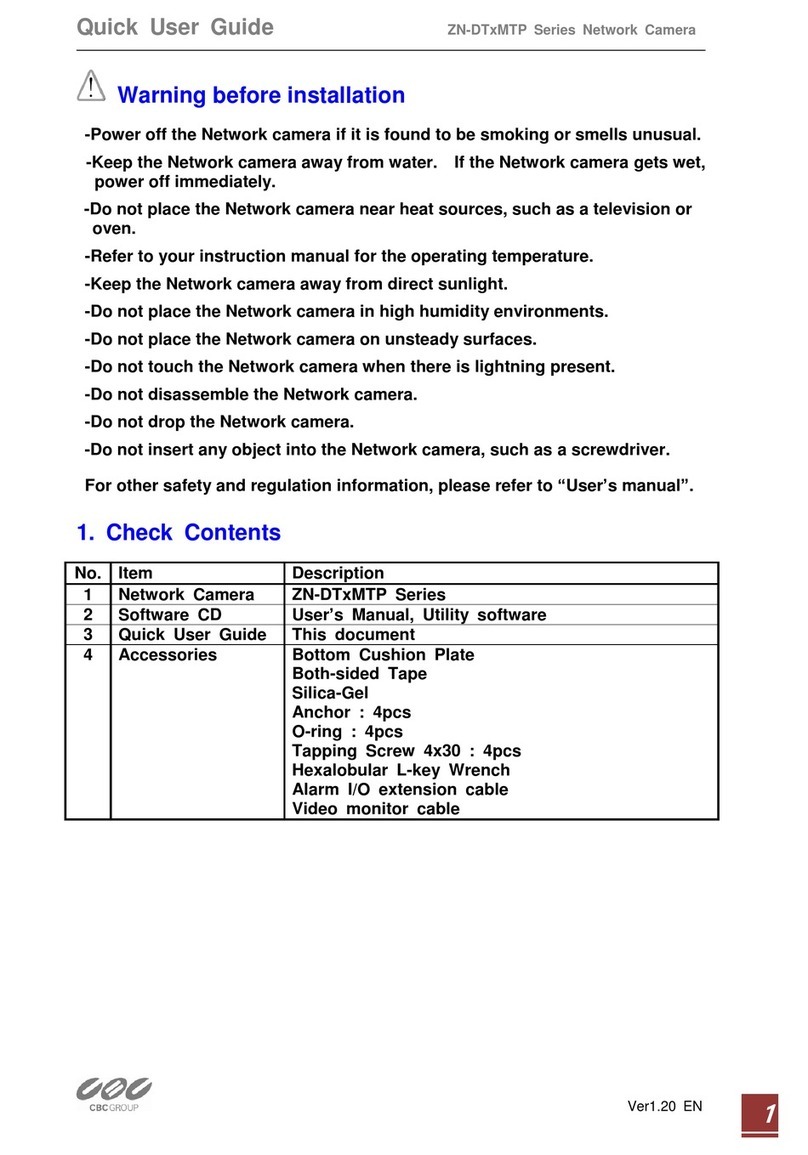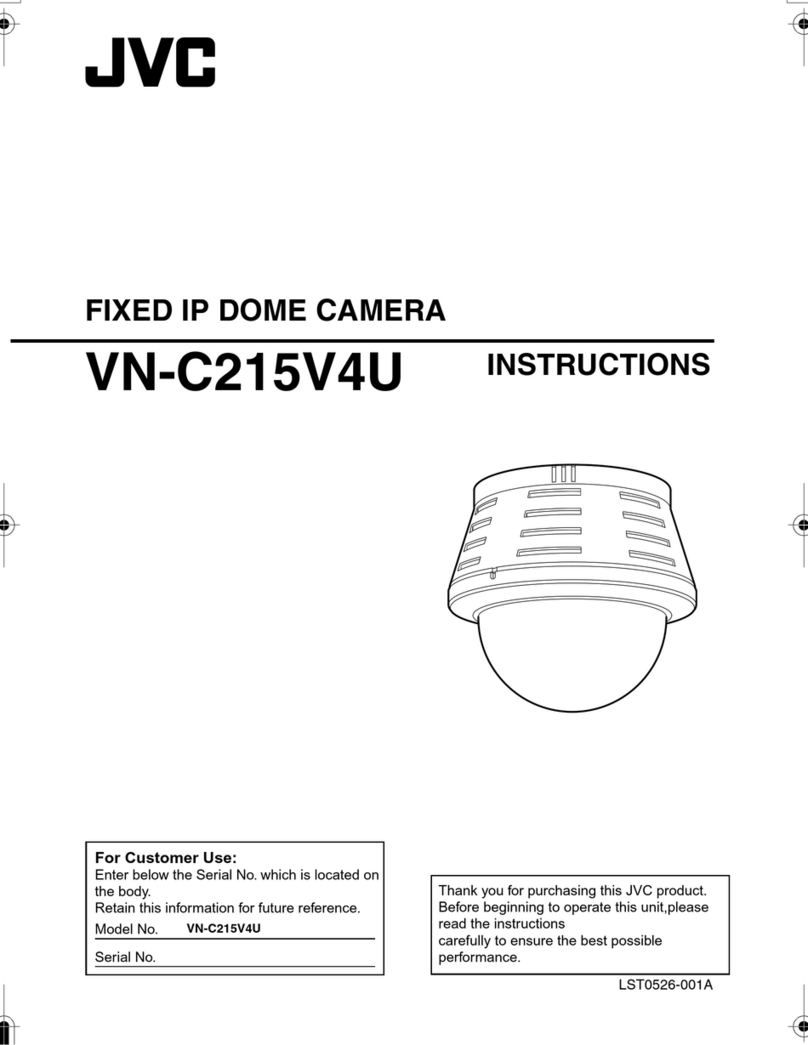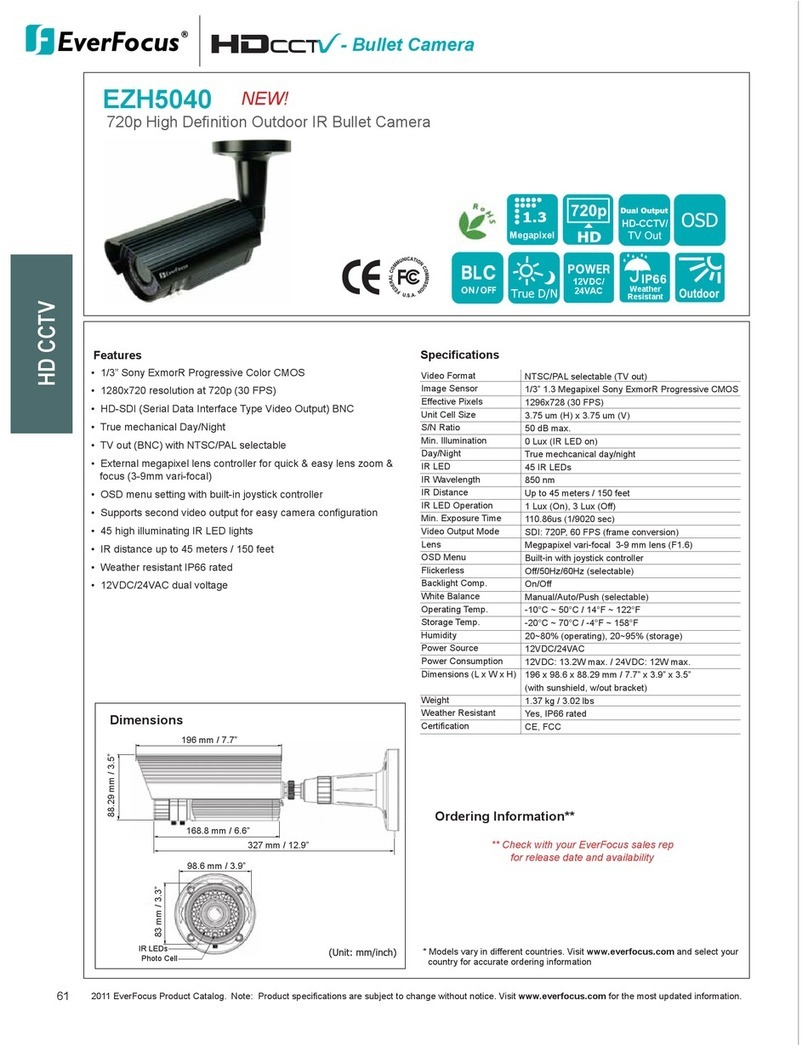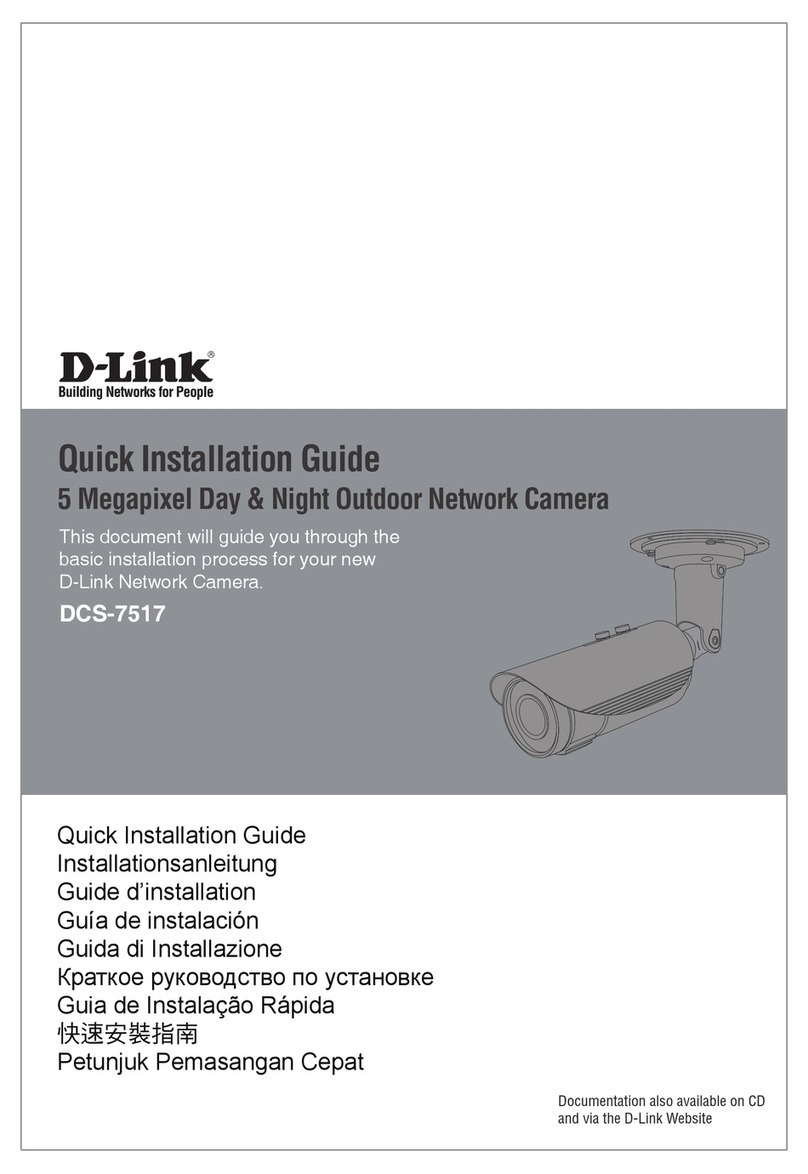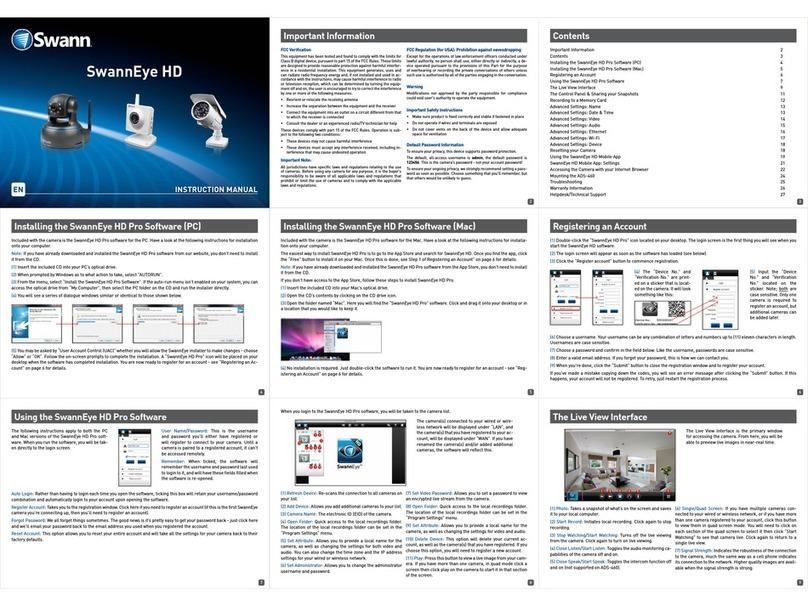Ebode IPV68 User manual

Pan & Tilt Dome IP Camera with
3x Zoom and Night Vision
IPV68
User Manual

September 2012 IPV682
Index
1.0 INTRODUCTION
1.1 Features
1.2 Packing List
1.3 Product Views, Connections and Buttons
1.4 PC System Requirements
1.5 Hardware Installation
1.6 Software Installation
2.0 Software Operation
2.1 IP Camera Tool
2.1.1.1 Basic Properties
2.1.1.2 Network Configuration
2.1.1.3 Upgrade Firmware
2.1.1.4 Refresh Camera List
2.1.1.5 Flush Arp Buffer
2.1.1.6 About IP Camera Tool
2.2 Camera Login
2.3 For IE Browser
2.4 For Safari, Firefox, Google Browser
2.5 For Mobile Phone
2.6 ActiveX Mode (For IE Browser)
2.7 For Visitor
2.8 For Operator
2.9 For Administrator
3.0 SETTINGS AS ADMINISTRATOR
3.1 Multi-Device Settings
3.1.1 Set Multi-Device in LAN
3.1.2 Set Multi-Device for WAN
3.1.3 Upgrade Device Firmware
3.1.4 Restore Factory Settings
3.1.5 Reboot Device
3.2 Network Settings
3.3 Basic Network Settings
3.4 Wireless LAN Settings
3.5 ADSL Settings
3.6 UPnP Settings

September 2012 IPV683
3.7 DDNS Service Settings
3.7.1 To change the camera’s port
3.7.2 DDNS Status
3.7.3 Set Port Forwarding in the router
3.8 System Settings
3.8.1 Device Info
3.9 Alias Settings
3.10 Date & Time Settings
3.11 Users Settings
3.12 Pan, Tilt, (PTZ) Settings
3.13 Indicator Settings
3.14 Backup & Restore
3.15 Other Settings
3.16 Mail Service Settings
3.17 FTP Service Settings
3.18 Alarm Service Settings
3.18.1 Motion Detect Armed
3.18.2 Motion Detect Sensitivity
3.18.3 Alarm Input Armed / IO Linkage on Alarm
3.18.4 IO Pins for IO Alarm Linkage
3.19 Send e-mail on Alarm
3.20 Path Settings
3.21 Server Push Mode (For Safari, FireFox, Google Browser)
3.22 Sign in mobile phone
3.23 Compatible Apps for mobile devices
4.0 APPENDIX
4.1 Frequently Asked Questions
5.0 SPECIFICATIONS
6.0 OBTAINING TECHNICAL SUPPORT

September 2012 IPV684
1.0 INTRODUCTION
This is an integrated wireless IP Camera solution. It combines a high quality digital Video Camera with
network connectivity and a powerful web server to bring clear pictures to your Desktop from anywhere on
your local network or over the Internet.
The main function of the camera is to transmit remote video over IP network. The high quality video image
can be transmitted with 30fps speed on the LAN/WAN by using MJPEG hardware compression technology.
It is based on the TCP/IP standard, build-in WEB server which supports Internet Explorer. Therefore the
management and maintenance of your camera becomes simple by using the network to achieve the
remote configuration, start-up and to upgrade firmware.
You can use your IP Camera to monitor your home or your office. Also, controlling and managing images are
simple by visiting the web site.
1.1 Features
ȞPowerful high-speed video protocol processor
ȞHigh-sensitivity 1/4’’ CMOS sensor
ȞPicture total 300K pixels
ȞSupports Pan and Tilt (PT) control, Pan 270°, Tilt 120°
ȞOptimized MJPEG video compression for transmission
ȞMulti-level user management and passwords definition
ȞEmbedded Web Server for users to visit by IE
ȞSupports wireless network (WI-FI/802.11/b/g)
ȞSupports Dynamic IP (DDNS) and UPNP LAN and Internet (ADSL, Cable Modem)
ȞGives an alarm in case of motion detection
ȞSupports image snapshot
ȞSupports multiple protocolsφHTTP/TCP/IP/UDP/SMTP/DDNS/SNTP/DHCP/FTP
ȞSupports WEP/WPA/WPA2 encryption
ȞSupports 3G phone, Smart phone control and surveillance
ȞSupports IE, Firefox, Safari, and Google chrome browsers
1.2 Packing List
Please check that the following items are included:
IPCamera
-Fi Antenna
Quick Setup Guide
CD with software and manual

September 2012 IPV685
1.3 Product Views
1.3.1 Front View
Figure 1.1
1 Light Sensitive Hole: For light sensitive photocell
2 Infrared LED: 10 LEDs
3LENS:CMOS sensor with fixed focus lens.
4 Network Indicator LED: If there is network activity, the LED will blink
5 Microphone: Build-in microphone
6Speaker:Build-in speaker
7 Wireless Antenna: Wi-Fi Antenna
1.3.2 Rear Panel
Figure 1.2
LAN: RJ-45/10-100 base T
Power: DC 5V/2A power supply
Network Light: The green LED is on when connected to the network, the yellow LED blinks when data is

September 2012 IPV686
transferred.
Audio Output: The jack is used to connect an external speaker
I/O PINS: 1: Output A 2: Output B 3: Alarm input 4: Input (GND)
1.4 PC System Requirements
System configuration requirements:
CPU: 2.06 GHZ or above.
Memory: 256M or above.
Network Card: 10M or above.
Display Card: 64M or above memory.
Recommended Operating system: Windows XP, Windows Vista, Windows 7.
1.5 Hardware Installation
You need to set up your camera using a network cable (wired) first, before you can use it wirelessly, so let’s
start with plugging in the network cable. Follow the steps below to set up your camera hardware.
1. Plug one end of the network cable into the camera, and the other end into an empty port of your
router/switch/modem.
2. Install the Wi-Fi antenna.
3. Plug the power adaptor into the camera and into an AC outlet.
4. It takes approximately 30 seconds to boot up the camera.
5. When the power is on and the network cable is connected, the green LED on the rear panel next to the
network cable will stay on, please make sure the Green light is on before we continue.
The yellow LED will keep flashing, and the Indicator LED on the front of the camera will flash when the
connection is established. (The behavior of the front indicator LED can be controlled by software).
Figure 1.4

September 2012 IPV687
1.6 Software Installation
1. IP Camera Tool: Insert the CD, a popup menu might appear like shown in the picture below.
2. Select “Open Map” and click “OK”
3. Open the “ebode IP Vision Software” folder and double click “IPCamSetup.exe” then click next to
complete the software installation. (Please note that on some computer systems it might take a few
seconds before the “IPCamSetup” icon will appear)

September 2012 IPV688
In order to run smooth we will need to install the “ActiveX App” on each system we would like to use to visit
the camera. The “AppInstall” file is located in the same folder as the “IPCamSetup” file from the previous
steps. Please take the following steps:
4. ActiveX: Double click “Appinstall.exe”—“Next”—“Install”—“Finish”.
Figure 1.5

September 2012 IPV689
Figure 1.6

September 2012 IPV6810
Figure 1.7
Figure 1.8
After the systems has been restarted, the icon “IP Camera Tool” will be displayed on your
desktop.
CAUTION: Before installing and using the product, please read the following precautions carefully and make
sure they are fully understood.
Use only the power adaptor included with the product. Use of an unauthorized power adapter may cause
damage to your IP Camera.
Do not touch the lens of the IP Camera. The optimum focus range has been set for you. If you turn the lens, it
may cause incorrect focus and blurry images.

September 2012 IPV6811
Do not turn the Pan/Tilt by force, it may cause damage to internal components of the Pan/Tilt mechanism.
For firmware upgrading or connection with an external device, refer to detailed instructions contained in the
CD.
WARNING :On the first run of the program “IP Camera Tool” you might get a Windows Security Alert Popup. It
will ask you to choose a setting for the firewall. Please make sure you choose the ‘UNBLOCK’ option. Your IP
camera will not work without unblocking the firewall settings.
2.0 SOFTWARE OPERATION
2.1 IP Camera Tool
When the Device has been installed properly, you can double-click the Icon “IP Camera Tool”
and a dialog box shown in Figure 1.9 will pop up.
Figure 1.9
Note: The software searches IP Servers automatically over your LAN. It may take a few minutes before the IP
address appears in the list. There are 3 cases:

September 2012 IPV6812
1. No IP Cameras found within LAN. After about 1 minute search, the Result Field will show “not found IP
Server” and the program shut down automatically.
2. IP Cameras have been installed within LAN. All the IP Cameras will be listed and the total number is
displayed in the result field as shown in Figure 1.9.
3. The IP Cameras installed within LAN do not share the same subnet with the monitoring PC. A prompt will
be shown in result field (prompt: Subnet doesn’t match, double click to change!). Click the left mouse
button to choose the prompt and click the right mouse button, choose Network Configuration to set the
static IP address of the Camera to the same subnet as your LAN. (Figure 2.3).
NOTE: If it shows” Subnet doesn’t match, double click to change!” you can also choose ”Obtain IP from DHCP
Server” to get a dynamic IP. (Figure 2.2). If the camera still doesn`t show in the IP Camera Tool please use the
Reset button on the bottom of the camera and hold it for 15 seconds with the power on. (Figure 1.3)
Please be sure your computer is on the same network as the camera !
2.1.1 Six Options
Choose the IP Camera and Click the right mouse button on that camera, there are six options: (Figure 2.0).
Basic Properties,Network Configuration,Upgrade Firmware,Refresh Camera List,Flush Arp Buffer,About IP
Camera Tool.
Figure 2.0
2.1.1 .1 Basic Properties
There is some device information in the Basic Properties, such as Device ID, System Firmware Version, and
Web UI Version.δFigure 2.1).
The Device ID is the camera’s MAC ID, which should be the same as shown on the sticker on the bottom of
the camera. Every camera has a unique MAC ID. So if there are many IP addresses shown in the list, check
the MAC ID on the bottom of the camera, so you can ensure which camera it is.
Sometimes, if there is no IP address shown on the IP Camera tool, it could be blocked by a firewall, in this
case you need to add the MAC ID to the router, and give it a fixed IP or add the MAC ID as a trusted site.
There are two MAC Addresses, one is the Device MAC ID, the other is the WIFI MAC ID.

September 2012 IPV6813
WIFI MAC ID, you can find it on the sticker on the bottom of the camera, you can also login to your WIFI router,
check the host status, which will show all the WIFI devices connected to your router, you can also find the
IPCAM’s WIFI MAC ID there.
Figure 2.1
2.1.1.2 Network Configuration
Below shows how you can configure the Network parameters.
Figure 2.2
Obtain IP from DHCP server: If clicked, the device will obtain IP from DHCP server. In other words, the camera
will have a dynamic IP. (Make sure the Router which the camera connects to has DHCP function and DHCP
is enabled). (Figure 2.2).

September 2012 IPV6814
Figure 2.3
IP address: Fill in the IP address assigned and make sure it is in the same subnet as the Gateway,andthe
subnet should be the same as your computer or router. (I.e. the first three sections are the same).
Subnet Mask: The default subnet mask of the equipment is: 255.255.255.0. You can find the subnet mask from
your PC or router.
Gateway: Make sure it is in the same subnet with PC’s IP address .Here gateway is the LAN IP of your router.
DNS Server: IP address of IPS network provider. You can also set it to the same as the Gateway.
NOTE: You can find the Subnet Mask,Gateway,DNS Server from your router, or check the local connection
status of your computer, to get all the parameters. Normally two DNS servers are optional.
Http Port: LAN port assigned for the equipment, default is 80. You could set another port number like 81, 801,
8001 etc.
User: Default administrator username is: admin (please make sure all are lowercase letters).
Password: Default password is bank, i.e. no password.
NOTE: When the prompt “subnet doesn’t match, double chick to change!” appears, please set the IP
Address,Subnet Mask,Gateway,DNS Server once again, or enable Obtain IP from DHCP server.
2.1.1.3 Upgrade Firmware
Enter the correct User and Password to upgrade system Firmware and Web UI. Please upgrade system
firmware first and then upgrade Web UI or it may damage the camera.δFigure 2.4).

September 2012 IPV6815
Figure 2.4
Please download the firmware package for the correct type of your camera before you upgrade.
Follow the upgrade document carefully to upgrade. Please see readme first before you upgrade.
CAUTION: You should not upgrade the firmware unnecessarily. It is possible to damage the camera if a
mistake is made during the upgrade. If your camera works well with the current firmware, we recommend
that you don’t upgrade it.
NOTE: When doing an upgrade, remember you must keep the power on, and it’s best to use wired mode,
connected via the network cable.
2.1.1.4 Refresh Camera List
Refresh camera list manually.
2.1.1.5 Flush Arp Buffer
When cable network and wireless network of the device are fixed IP address .There is a problem you may
encounter is can search the camera IP but can’t open the camera web page .you may try to use Flush Arp
Buffer.
2.1.1.6 About IP Camera Tool
Check the IP Camera Tool Version and IP Camera ActiveX Control Version here.
2.2 Camera Login
You can access the camera through IP Camera Tool or Internet Explorer (IE), Firefox, Safari, Google Chrome
or other standard browser directly.
1. Double click the IP address of the IP Camera listed (Figure 1.9). Select your language and
browser you use. Note that IE Browser stands for “Internet Explorer” which is Microsoft Windows
default browser.
ADVISORY:If you are going to use this manual to set up the camera, we suggest you select the
English language, as all images and references in this manual are in English. After installation, you
can of course select your own language to login and control the camera.

September 2012 IPV6816
To access the camera by IE Browser directly, just type the camera’s IP address, You will find the
address of your camera with the Camera Tool (Figure 1.9). For example, if the camera’s IP address is
192.168.1.123:
Figure 2.5

September 2012 IPV6817
The following screen will pop up after pressing “Enter”:
Figure2.6
The default user name is admin, no password (please leave password blank)
Input the correct user name and password, the Sign In interface will pop-up.
There are three models to login (figure 2.7).
Figure 2.7
(1) “Active Mode” (For IE Browser): available in Internet Explorer 6.0 or above.
(2) “Server Push Mode”: available in Firefox, Safari, and Google Chrome browser.
(3) “Sign in mobile phone”: available in most recent Mobile Smart Phone`s.
2.3 For IE Browser (Microsoft Windows default browser “Internet Explorer”)
Choose Active Mode (For IE Browser), and sign in.

September 2012 IPV6818
Figure 2.8
The first time you login to the camera, you might get an ActiveX prompt as in the picture above, please click
the prompt and choose Run Add-on, refresh and login to the camera again, then will see live video, as
below:
Figure 2.9
Figure 3.0
Note: If there is still no live video after you run ActiveX, and a red cross shows in the center of the
screen, or even just a black screen, please try to enable the ActiveX options of IE security settings.
(Did you install the ActiveX App from step 4 in chapter 1.6, Figure 1.5?)

September 2012 IPV6819
Please take the following steps:
1. Close the firewall of your computer.
2. Change the ActiveX settings, “IE” browser > “Tool” > “Internet Options”>“Security”> “Custom Level” >
“ActiveX control and Plug-ins”, all the ActiveX options set to be “Enable”:
Especially:
Enable: Download unsigned ActiveX controls
Enable: Initialize and script ActiveX controls not marked as safe
Enable: Run ActiveX controls and plug-ins
Figure 3.1
In addition: you can also click “Start” menu->“Internet Explorer”, choose “Internet attributes “ to enter, or via
“Control Panel”->“Internet Explorer”, enter to Security setting.
If you allowed the ActiveX to run, but still could not see live video, only a Red Cross in the center of
the video, and the device status light changed to yellow color not green, please change to another
port number. Don’t use port 80, use another port such as 128, 1008 etc.

September 2012 IPV6820
Figure 3.2
NOTE: Make sure that your firewall or anti-virus software doesn’t block the software or ActiveX. If you couldn’t
see live video, please close your firewall or anti-virus software, and try again.
2.4 For Safari, Firefox, Google Browser
Choose Server Push Mode (For Safari, Firefox, Google Browser), and sign in.
Server Push Mode doesn’t support ActiveX, so some functions are not available, such as Play,Stop,Record,
Audio,Talk etc. if you want to use these functions, please use IE browser.
Figure 3.3
2.5 For Mobile Phone
Choose Sign in mobile phone, and sign in.
Table of contents
Other Ebode Security Camera manuals