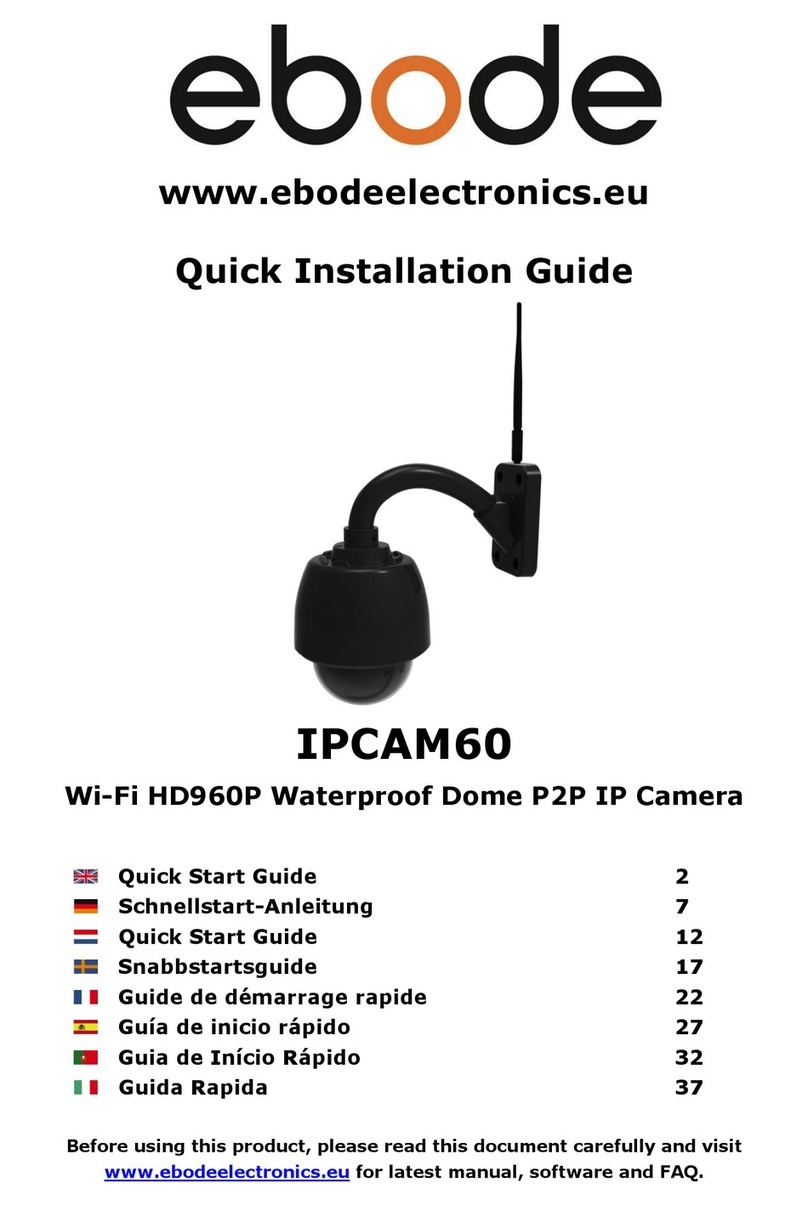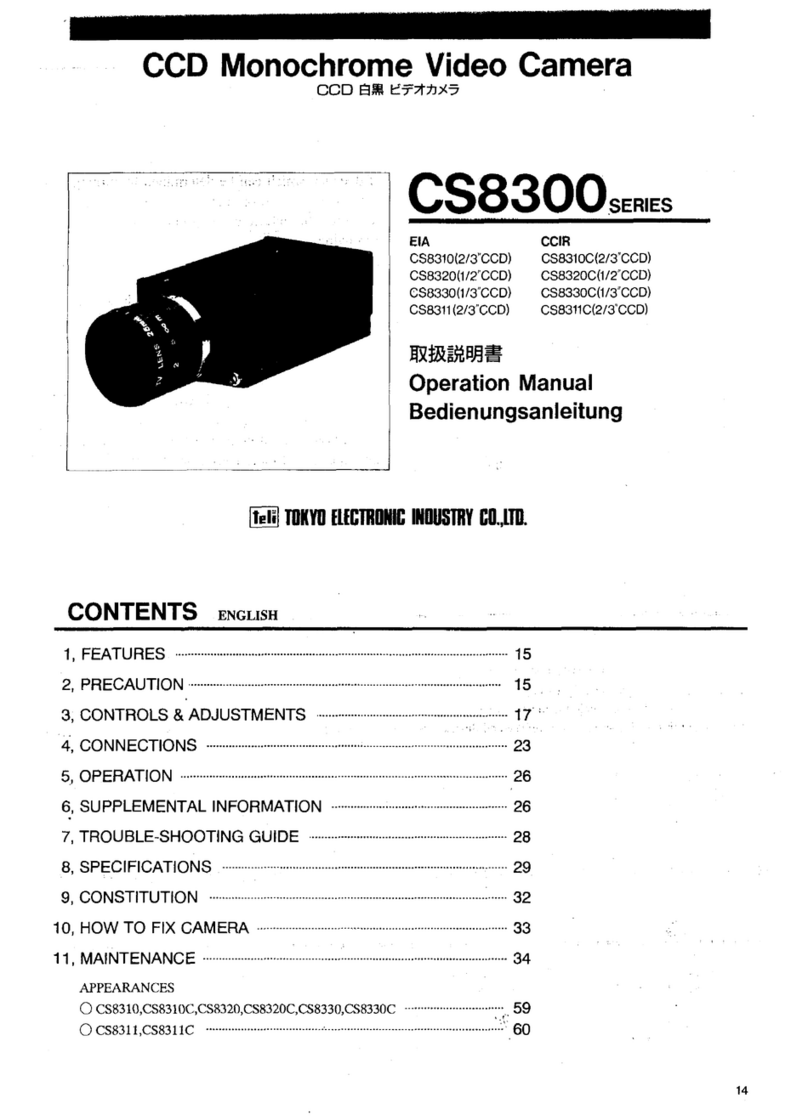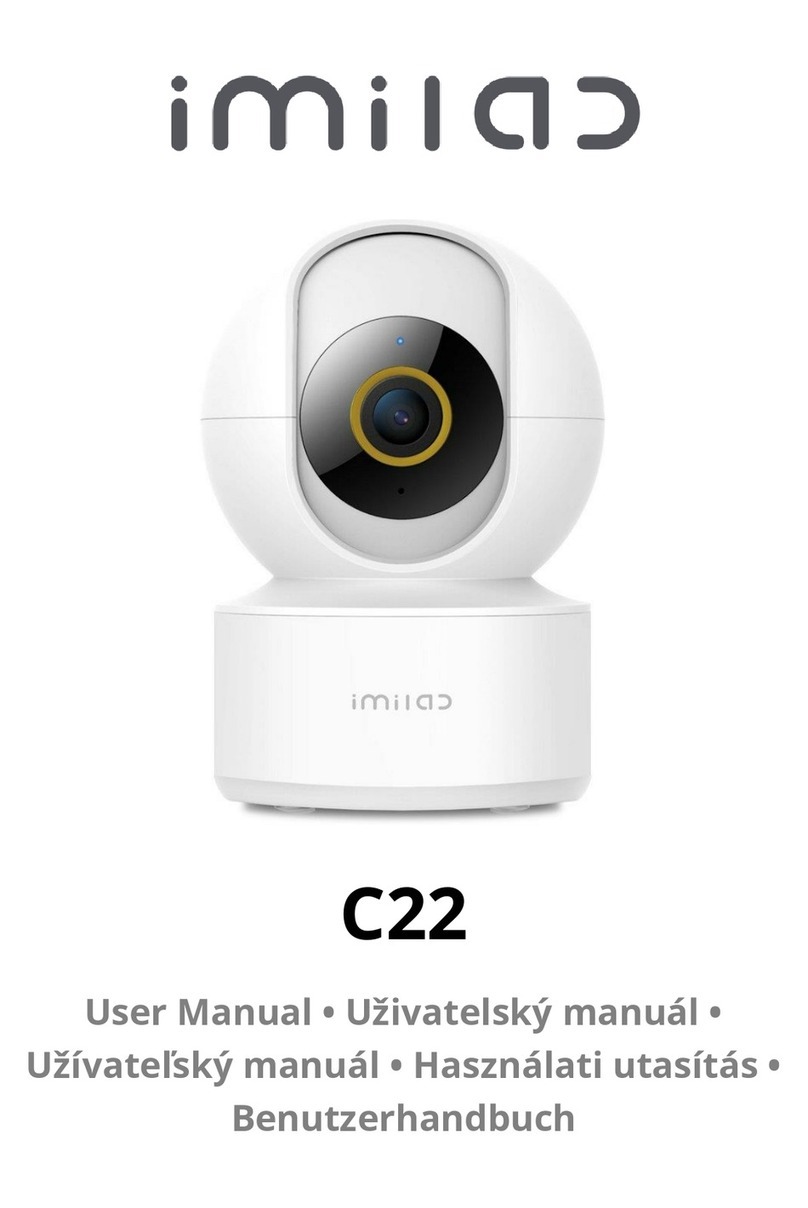Ebode IPV68P2P User manual

www.ebodeelectronics.eu
Quick Start Guide
IPV68P2P
Wi-Fi HD960P 1.3MP PTZ Dome P2P IP Camera
Quick Start Guide 4
Schnellstart-Anleitung 16
Quick Start Guide 28
Snabbstartsguide 40
Guide de démarrage rapide 52
Guía de inicio rápido 64
Guia de Início Rápido 76
Guida Rapida 88
Before using this product, please read this document carefully and visit
www.ebodeelectronics.eu for latest manual, software and FAQ.

12-11-2015 - 2 - ebode IPV68P2P
Contents of the kit:
1x IP Camera 1x Power Adapter 1x Resource CD
1x Ethernet Cable 1x Wi-Fi Antenna 1x Quick Start Guide
1x Surveillance Sticker 1x ebode Leaflet
Technical Specification:
Wi-Fi HD960P 1.3MP PTZ Dome P2P IP Camera
P2P Feature For Easy Remote Access
H.264 Video Compression
4x Zoom Lens Provide Detailed View
Motion Detection Alarm via E-Mail And FTP
Free ebode DDNS Service Embedded
Compatible With Free ebode Central Management Software
Compatible With Free ebode iOS And Android APP
Supports IEEE 802.11n Wireless Connection
Supports WEP, WPA And WPA2 Encryption
Supports Two-Way Audio
With 21pcs IR-LEDs, Night Vision Range Up To 20m
Day / Night Surveillance, IR LEDs On / Off Auto Switch
Auto Focus function
Optional: Build in SD Memory Card and Dropbox Feature
Users manual’

12-11-2015 - 3 - ebode IPV68P2P
Product Characteristics:
In Colli: 5 Pcs
Weight Colli: 10,4 KG
Volume Colli: 0.073
Length Colli: 80,0 cm
Width Colli: 30,0 cm
Height Colli: 30,5 cm
Length Product Carton: 15,5 cm
Width Product Carton: 29,5 cm
Height Product Carton: 28,5 cm
Weight Article: 3,080 kg
EAN Code EU: 8717399103336
EAN Code UK: 8717399103343
Optional articles for this product:
ebode offers some articles which are optional to order for the IPV68P2P Wi-Fi HD960P
1.3MP PTZ Dome P2P IP Camera:
POE-IPV5868
The ebode PoE injector cable kit provides additional ease of install for all your ebode IP
Cameras. All our ebode cameras need both Ethernet and power and in some (most outdoor)
installations it is needed to run wires and connect the camera to the power mains and
Ethernet. With the ebode PoE injector cable kit it is no longer needed to run separate power
to feed power to our cameras saving installation costs and materials. Please note that there
are two available kits, 1.) POE-IPV38 for IPV38(P2P), and 2.) POE-IPV5868 for IPV58P2P
and IPV68(P2P). It is possible to have the cameras bundled with the correct PoE injector
cable kit as item numbers: IPV38POE, IPV58POE and IPV68POE.
IPV68P2PSD
ebode offers the possibility to purchase the ebode IPV68P2P including the extra feature of
a build in SD memory card. With this memory card it is possible to save alarm recordings to
your Dropbox account directly and make them available from everywhere in the world you
have internet access.
Please contact ebode in case you would like to purchase one of these optional items.

12-11-2015 - 4 - ebode IPV68P2P
Quick Start Guide
1.Conformity of Use
For carefree and safe use of this product, please read this manual and safety information
carefully and follow the instructions. The unit is registered as a device that does not cause
or suffer from radio-frequency interference. It is CE approved and it conforms with the Low
Voltage Directory. The safety and installation instructions must be observed. Technical
manipulation of the product, or any changes to the product, are forbidden, due to security
and approval issues. Please take care to set up the device correctly - consult your user
guide. Young children should use the device only under adult supervision. No guarantee or
liability will be accepted for any damage caused due to incorrect use of the equipment
supplied, other than indicated in this owner’s manual.
Safety warnings
To prevent short circuits, this product (except if specified for outdoor usage) should only
be used inside and only in dry spaces. Do not expose the components to rain or humidity.
Only connect the power cord to the mains after checking whether the mains voltage is
the same as the values on the rating labels. Never connect a power cord when it is
damaged. In that case, contact your supplier. If there is any danger of a thunderstorm, it is
a good precaution to unplug the power supply from the mains network in order to protect
it from lightning. The same applies if the system is to be out of action for any length of time.
Avoid strong mechanical tear and wear, extreme ambient temperatures, strong
vibrations and atmospheric humidity.
Do not disassemble any part of the product: the device contains live parts and no
user-serviceable parts are inside. The product should only be repaired or serviced by
qualified and authorized service personnel. Defected pieces must be replaced by original
(spare) parts.
Batteries: keep batteries out of the reach of children. Dispose of batteries as chemical
waste. Never use old and new batteries or different types of batteries together. Remove the
batteries when you are not using the system for a longer period of time. When inserting
batteries be sure the polarity is respected. Make sure that the batteries are not short
circuited and are not disposed in fire (danger of explosion).
In case of improper usage or if you have opened, altered and repaired the product yourself,
all guarantees expire. The supplier does not accept responsibility in the case of improper
usage of the product or when the product is used for purposes other than specified. The
supplier does not accept responsibility for additional damage other than covered by the
legal product responsibility.

12-11-2015 - 5 - ebode IPV68P2P
1. Hardware Introduction
1.1 Physical Description
1.2 Hardware Connection
1. Mount the antenna and make it stand vertically.
2. Connect the camera to the LAN network (router/switch) via Ethernet cable.
3. Connect the power adapter to the camera.
2. Software Installation
1. Insert the CD into the CD drive of your computer and open it.
2. Go to the folder “Software”, then go to the folder “IP Camera Search Tool”.
3. Go to “For Windows OS” / “For Mac OS” and Copy and paste the IP camera tool file to
your computer or drag it onto your desktop.

12-11-2015 - 6 - ebode IPV68P2P
Shortcut icon Windows OS Shortcut icon Mac OS
Note: If your computer does not have a CD drive, you can download the IP camera tool from
the ebode electronics website (www.ebodeelectronics.eu) for free. The camera has a
build-in webserver with all the necessary software in it. The only piece of software needed
is the IP Camera Tool to find the camera on the network.
3. Access the Camera
1. Enable the DHCP feature of your router (enabled by default normally), then open the IP
Camera Tool program which you have dragged to your desktop in the previous step. It
should display the camera’s IP address in your LAN (Local Area Network). Please make sure
the camera is connected to the same LAN as your computer.
2. If everything is connected right you should see your camera in the IP Camera Tool as
shown in the above image. Please click the camera and your default browser will open up to
the camera’s login page. When logging in for the first time, you will need to download and
install the IPCWebComponents. Internet Explorer and Google Chrome example are shown
below. For MAC OS Safari, or Mozilla Firefox, please refer to the User Manual. Note: It does
not support 64-bit browser.
Internet Explorer

12-11-2015 - 7 - ebode IPV68P2P
When you access the camera by Internet Explorer the first time, an error message that no
plugins have been found will show up. It is necessary to install the plug-in first before you
visit our camera. Simply click the “Install” button and follow a few simple steps.
Google Chrome
Just like Internet Explorer, Google Chrome requires a plugin to access the camera. Left-click
in the blue plugin message and install the plugin.

12-11-2015 - 8 - ebode IPV68P2P
3. After installing the IPCWebComponents, refresh the browser and click Login.
Note: by default Google Chrome will block pop-ups. If you see this popup block, your
IPCWebComponents from the previous steps might not be installed correctly or it requires
an update. Make sure to refresh your web-browser first and then unblock the pop-up and
update the plugin by clicking and re-installing the blue popup message.

12-11-2015 - 9 - ebode IPV68P2P
Now we are ready to login for the first time.
4. When you log in for the first time, the software will prompt you to modify the username
and password automatically. Input the New username, password and Confirm the password,
click “Modify” to complete the modification. Then use the new username and password to
log in again. After logging in, you should see live video on the interface.
Default user is admin
with no password.
Main stream offers
the highest quality
video while Sub
stream offers less
quality, but also less
delay when viewing.

12-11-2015 - 10 - ebode IPV68P2P
5. After logging in for the first time, the “Setup Wizard” will pop-up automatically. Please
set the basic parameters, such as camera name, camera time, wireless settings and so on.
6. After logging in, you should see live video on the web interface. If not, please go to the
FAQ section on the ebode electronics website (www.ebodeelectronics.eu).
Notes:
If you forget your username or password, press and hold the reset button on the
bottom of the camera using a pin for 5 seconds. This resets the camera to factory default.
If you want to access the camera over wireless or Internet, continue with the setup by
following the Wireless and Remote Access steps below.
Input the New
username and
password and
confirm the
password.

12-11-2015 - 11 - ebode IPV68P2P
4. Wireless Connection
1. Choose “Settings” on top of the camera web page, then go to “Network - Wireless
Settings” section on the left side of the screen, then click “Scan”.
2. Click the SSID (name of your router) in the list, and the corresponding SSID and
encryption will be filled automatically on the right side of the page. All you need to do is
input the password for your wireless network.
3. Click the “Save” button and disconnect the network cable. Don’t power off the camera
until it can be displayed in the IP Camera Tool. If the camera does not show up, (this might
take up to 5 minutes) try unplugging the power cable from the camera and plugging it back
in. It should connect to the wireless network automatically if the encryption password is set
up correctly.
Input the password of
your router.
Click the SSID (name) of your router, and the
corresponding information will be filled in the fields.
Click through different
pages to see other
wireless networks if
there are more than
10.

12-11-2015 - 12 - ebode IPV68P2P
5. Remote Access
If you would like to access the IP camera outside of your LAN, you have two options:
By P2P: if you want to access the camera by Smartphone remotely: If you use a
mobile device that runs iOS or Android, you can use the free ebode App to access the
camera through the LAN or Internet. This section take iOS system as an example. The user
interface and operations of the Android system are similar to those of the iOS system.
1. Search and install the free application named “ebode”, for iOS device in the App Store or
for Android device in Google Play. Please note that only the above application is
recommended by ebode electronics and that all other apps are not compatible with your
ebode P2P camera.
2. Please make sure that your mobile phone and camera are connected to the same router.
3. Run the APP and go to IPC management page, click QR scan button. Scan the QR code
on the bottom label of your camera.
4. In the result page, input the Username and Password of your camera, then you can
see your camera in the list, click it to connect and enjoy the live video.
NOTE:
You will enter the modifying username and password page if the username and password
of the IPC are default.
5. Then you can see your camera in the list, click it to connect and enjoy the live video.
2.Click here.
1.Click here.
Default username is admin with no
password.
Click OK.
If you scan a QR code at the bottom
of the camera successfully, the UID
will be displayed automatically.

12-11-2015 - 13 - ebode IPV68P2P
By DDNS: if you want to access your camera by a computer: If you want to access your
camera by a computers web browser outside of your LAN, you need to configure following
configurations.
1. Choose “Settings” on the top of the camera web page, then go to the “Network > IP
Configuration” section on the left side of the screen, then uncheck the Obtain IP DHCP.
Note: For Belgian users, please download the document “Telenet Modem Instructions” from
the CD or from our ebode electronics website.
2. Enable UPnP and DDNS in the camera’s settings page.
3. We recommend you to use the Manufactures DDNS by factory default, but if you want
to use the third party DDNS, please check the user manual for further instructions.
Select Yes and click Save.
IPAddress: Set this in the same subnet
as your computer , or keep it as default.
Subnet Mask: Keep it as default.
Gateway and DNS Server: Set it to the
IP address of your router.

12-11-2015 - 14 - ebode IPV68P2P
4. You can see the port of your camera here. If you want to set Remote Access for several
cameras on the same network, you will need to change the HTTPS port for each camera.
5. If UPnP has been enabled in the router, you do not need to perform the following steps.
If UPnP is disabled or fails, you need to select one of the following methods to configure
port forwarding on your router. For these steps, we will be using the TP-LINK brand
wireless router as an example.
If there is a UPnP function in your router. Choose “Forwarding > UPnP”, make sure
that the Current UPnP Status is Enabled.
If there is no UPnP function in your router.
You need to manually add port(HTTPS port) forwarding, refer to the following steps. You
need go to the “Forwarding > Virtual Servers” panel for setup.
Click Enable DDNS and click Save. The content
in the Manufacture’s DDNS column is the
domain name of your camera.

12-11-2015 - 15 - ebode IPV68P2P
6. Access your ebode IP camera now by https://DDNS:HTTPS port via the Internet.
Example: https://a1234.myipcamera.org:443
www.ebodeelectronics.eu
Here you have finished the
Port Forwarding setup.
Click Add New.
Input the port and IP
address of your camera and
click Save.

12-11-2015 - 16 - ebode IPV68P2P
Schnellstart-Anleitung
1. Konformitätsbestimmungen
Für unbeschwerte und sichere Verwendung dieses Produktes lesen Sie bitte diese
Bedienungsanleitung und Sicherheitshinweise sorgfältig durch und folgen Sie den
Anweisungen. Das Gerät ist als ein Gerät registriert, das keine hochfrequente Störungen
aussendet und nicht von solchen beeinflusst wird. Es ist CE-geprüft und entspricht der
Niederspannungsrichtlinie. Die Sicherheits- und Installations anweisungen sind zu
beachten. Technische Manipulationen des Produkts, oder Änderungen an dem Produkt sind
aufgrund von Sicherheits- und Zulassungsbestimmungen verboten. Bitte achten Sie
darauf, das Gerät korrekt einzurichten - konsultieren Sie die Bedienungsanleitung. Kleine
Kinder sollten das Gerät nur unter Aufsicht von Erwachsenen verwenden. Es wird keine
Garantie oder Haftung für Schäden übernommen, die durch falsche Verwendung des
Gerätes entgegen dieser Bedienungsanleitung entstanden sind.
Sicherheitshinweise
• Um Kurzschlüsse zu vermeiden, sollte dieses Produkt (außer wenn es ausdrücklich für den
Außeneinsatz konzipiert ist) nur innerhalb und nur in trockenen Räumen verwendet
werden. Setzen Sie die Komponenten nicht Regen oder Feuchtigkeit aus.
• Schließen Sie das Netzkabel erst dann an das Stromnetz an, wenn Sie überprüft haben,
ob die Netzspannung in Wert gleich aufweist, wie auf Typenschild vermerkt. Verbinden Sie
niemals ein Netzkabel, wenn es beschädigt ist. In diesem Fall kontaktieren Sie Ihren
Lieferanten. Wenn ein Gewitter heranzieht, ist es eine gute Vorsichtsmaßnahme, die
Stromversorgung aus dem Netz ziehen, um das Gerät vor Blitzschlag zu schützen. Das
gleiche gilt, wenn Sie das System für längere Zeit außer Betrieb nehmen.
• Vermeiden Sie starke mechanische Abnutzung, extreme Umgebungstemperaturen,
starke Vibrationen und Luftfeuchtigkeit.
• Zerlegen Sie nie irgendeinen Teil des Produkts: Das Gerät enthält stromführende Teile
und keine vom Anwender zu wartenden Teile im Inneren. Das Produkt sollte nur repariert
oder gewartet werden von qualifiziertem und autorisiertem Service-Personal. Defekte Teile
müssen durch Original-(Ersatz-) Teile ersetzt werden.
•Batterien: Halten Sie die Batterien außerhalb der Reichweite von Kindern. Entsorgen Sie
die Batterien als chemischen Abfall. Verwenden Sie niemals alte und neue Batterien oder
verschiedene Arten von Batterien zusammen. Entfernen Sie die Batterien, wenn Sie das
System für einen längeren Zeitraum nicht benutzen. Stellen Sie beim Einlegen der
Batterien sicher das die Polarität eingehalten wird. Stellen Sie sicher, dass die Batterien
nicht kurzgeschlossen werden und keinem Feuer (Explosionsgefahr) ausgesetzt werden.
Bei unsachgemäßer Nutzung oder wenn Sie das Produkt geöffnet haben, verändert oder
das Produkt selber repariert haben, erlöschen sämtliche Garantieansprüche. Der Lieferant
übernimmt keine Verantwortung im Falle einer falschen Verwendung des Produkts oder
wenn das Produkt für andere Zwecke als angegeben verwendet wird. Der Lieferant
übernimmt keine Verantwortung für Folgeschäden als für die, die durch die gesetzliche
Produkthaftung gedeckt werden.

12-11-2015 - 17 - ebode IPV68P2P
1. Hardware-Einführung
1.1 Technische Beschreibung
1.2 Hardware-Verbindung
1. Befestigen Sie die Antenne und positionieren Sie diese stehend (vertikal).
2. Verbinden Sie die Kamera mit LAN-Netzwerk (Router/Schalter) via Ethernet-Kabel.
3. Verbinden Sie den Power-Adapter mit der Kamera.
2. Software-Installation
1. Setzen Sie die CD in das CD-Laufwerk und öffnen Sie diese.
2. Gehen Sie zum Ordner “Software“, und anschließend "IP Camera Search Tool“.
3. Gehen Sie zum Order "For Windows OS“ oder “For Mac OS“ und Kopieren und fügen
Sie die Datei des Kamera-Tools kostenlos von der ebode-Website auf Ihren Computer
oder ziehen Sie diese auf Ihren Desktop.

12-11-2015 - 18 - ebode IPV68P2P
Abkürzung Symbol Windows OS Abkürzung Symbol Mac OS
Hinweis: Wenn Ihr Computer kein CD-Laufwerk besitzt, können Sie das IP-Kamera-Tool
auch kostenlos von der ebode Website (www.ebodeelectronics.eu) herunterladen. Die
Kamera verfügt über einen eingebauten Webserver mit allen notwendigen Software. Das
einzige Stück Software nötig ist die IP Camera Tool, um die Kamera im Netzwerk zu finden.
3. Kamerazugriff
1. Aktivieren Sie den DCHP-Dienst Ihres Routers (wird normalerweise standardmäßig
aktiviert). Öffnen Sie dann das IP-Kamera-Tool-Programm, welches Sie sich zuvor auf den
Desktop gezogen haben. Dies sollte die IP-Adresse der Kamera in Ihrem LAN-Netzwerk
anzeigen. Bitte beachten Sie, dass die Kamera auch mit demselben LAN-Netzwerk
verbunden sein muss, wie Ihr Computer.
2. Wenn alles richtig miteinander verbunden ist, sollten Sie Ihre Kamera in dem
IP-Kamera-Tool angezeigt bekommen (Symbol oben!). Bitte klicken Sie auf das Symbol, Sie
werden direkt auf die Log-In-Seite weitergeleitet. Wenn Sie sich das erste Mal anmelden,
müssen Sie sich zunächst die IPCWebComponents herunterladen und installieren. Die
folgende Schritt-für-Schritt-Anleitung ist für den Internet Explorer und Google Chrome. Für
MAC OS Safari oder Mozilla Firefox, lesen Sie bitte das jeweilige Nutzerhandbuch. Hinweis:
Das installierte Programm wird nicht von einem 64-Bit-Browser unterstützt!
Internet Explorer

12-11-2015 - 19 - ebode IPV68P2P
Beim Zugriff auf die Kamera vom Internet Explorer zum ersten Mal, wird eine
Fehlermeldung, das keine Plugins gefunden wurden angezeigt. Es ist notwendig, um das
Plug-in zum ersten Mal installieren, bevor die Kamera zu besuchen. Klicken Sie einfach auf
die Schaltfläche "Install" und folgen ein paar einfachen Schritten.
Google Chrome
Genau wie Internet Explorer, Google Chrome erfordert ein Plugin auf die Kamera zugreifen.
Klicken Sie links in der blauen Plugin Botschaft und das Plugin zu installieren.

12-11-2015 - 20 - ebode IPV68P2P
3. Aktualisieren Sie Ihren Browser nach der erfolgreichen Installation des
IPCWebComponents und klicken Sie auf Log-In.
Hinweis: standardmäßig Google Chrome werden Pop-ups blockieren. Wenn Sie diese
Popup-Block zu sehen, könnte Ihr IPCWebComponents aus den vorherigen Schritten nicht
richtig installiert oder eine Aktualisierung erfordert. Achten Sie darauf, um Ihre
Web-Browser zunächst zu aktualisieren und dann zu entsperren das Pop-up, und
aktualisieren Sie das Plugin, indem Sie auf und Neuinstallation der blaue Popup-Meldung.
Other manuals for IPV68P2P
2
Table of contents
Languages:
Other Ebode Security Camera manuals
Popular Security Camera manuals by other brands

Swann
Swann PRO-751 Speci?cations
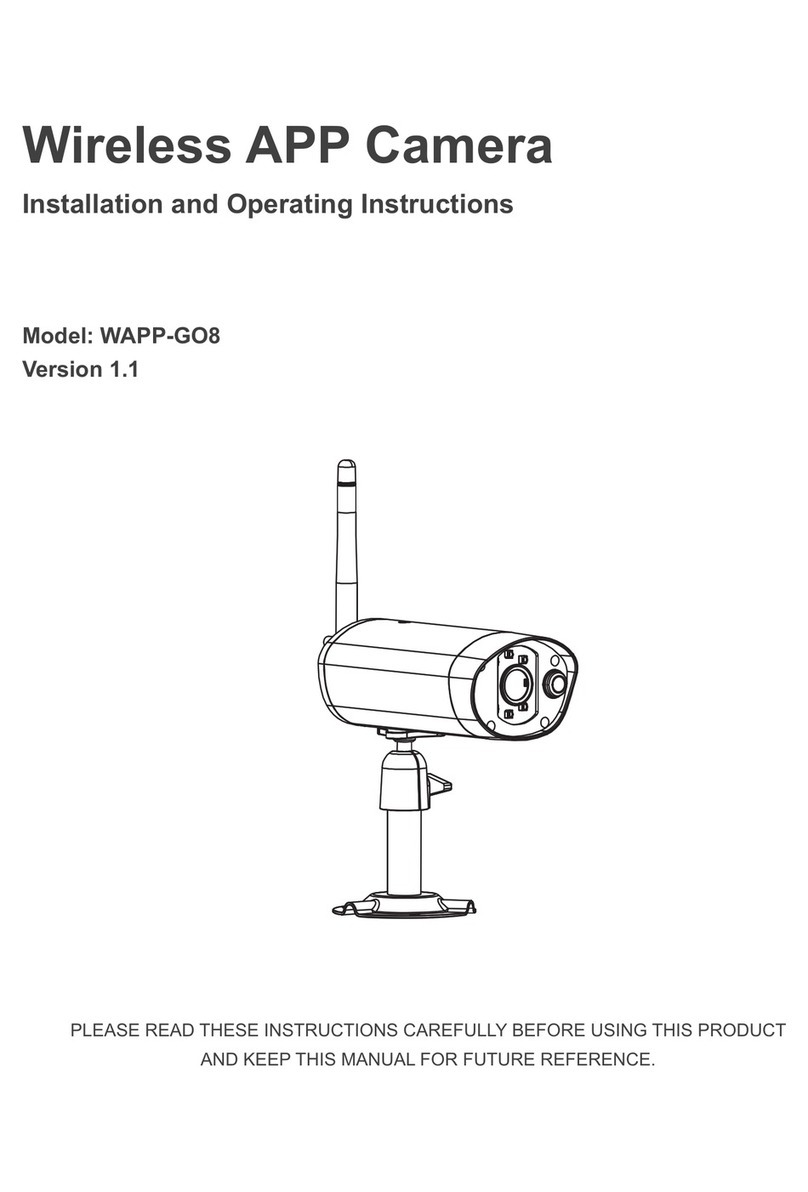
Atoms Labs
Atoms Labs AWF50 Installation and operating instructions

Bushnell
Bushnell 119519 instruction manual

TVT Digital
TVT Digital TD-9452A3-PA quick start guide

Moog Videolarm
Moog Videolarm SM5CF8N Installation and operation instructions
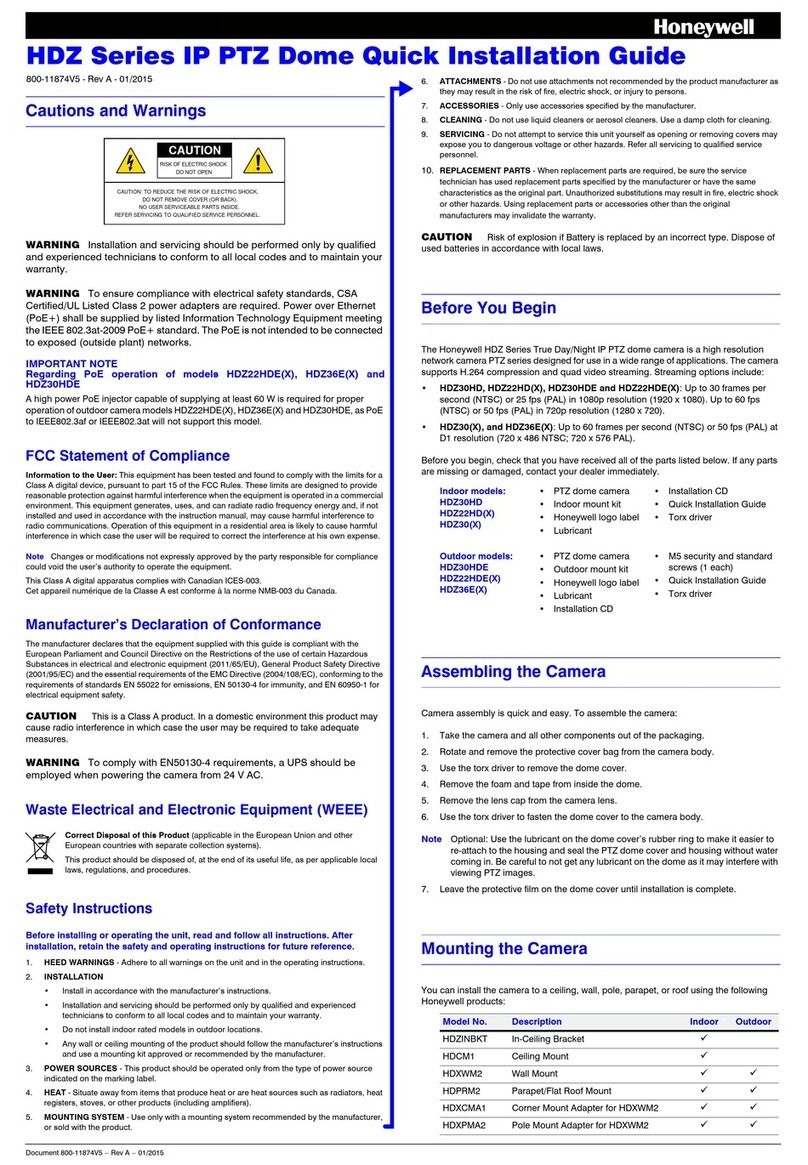
Honeywell
Honeywell HDZ Series Quick installation guide