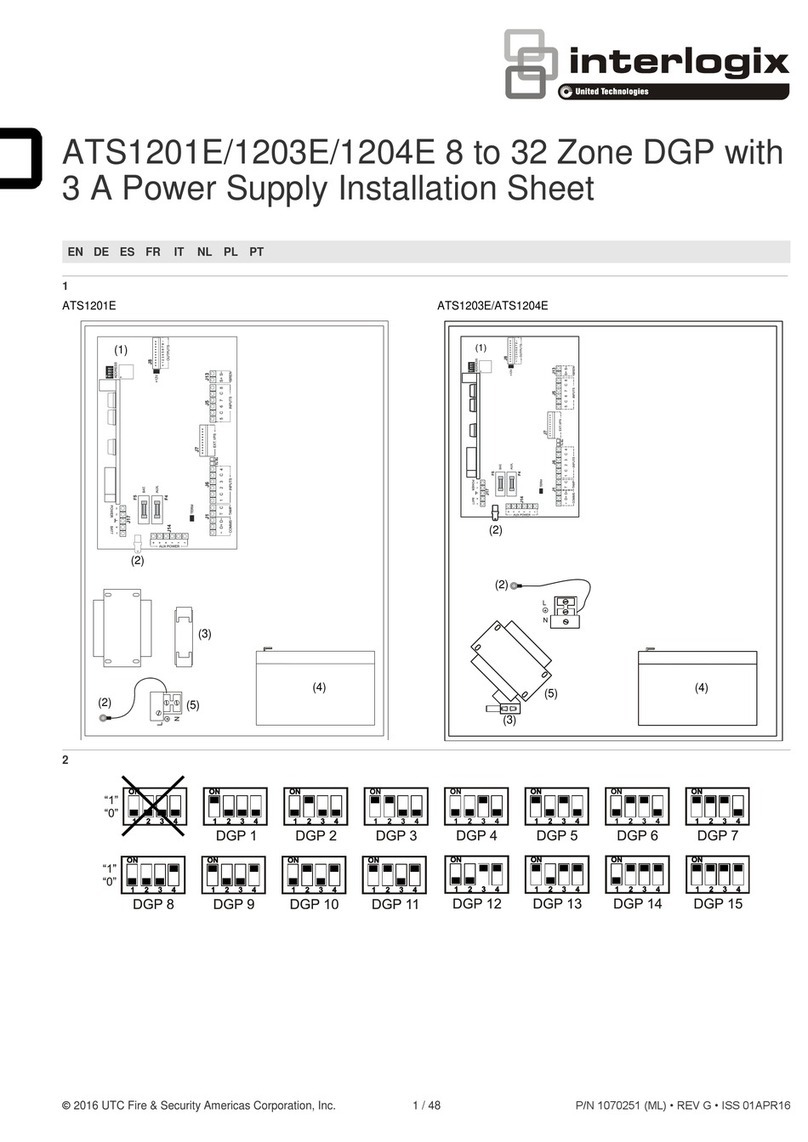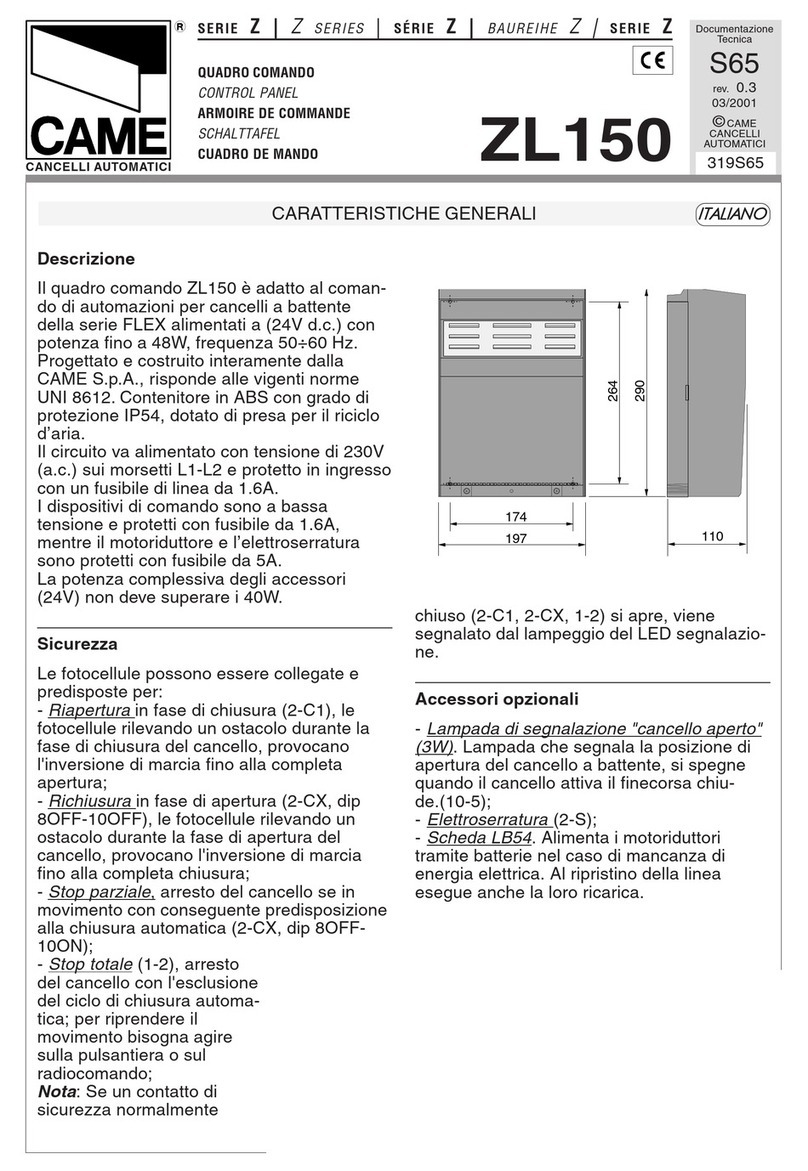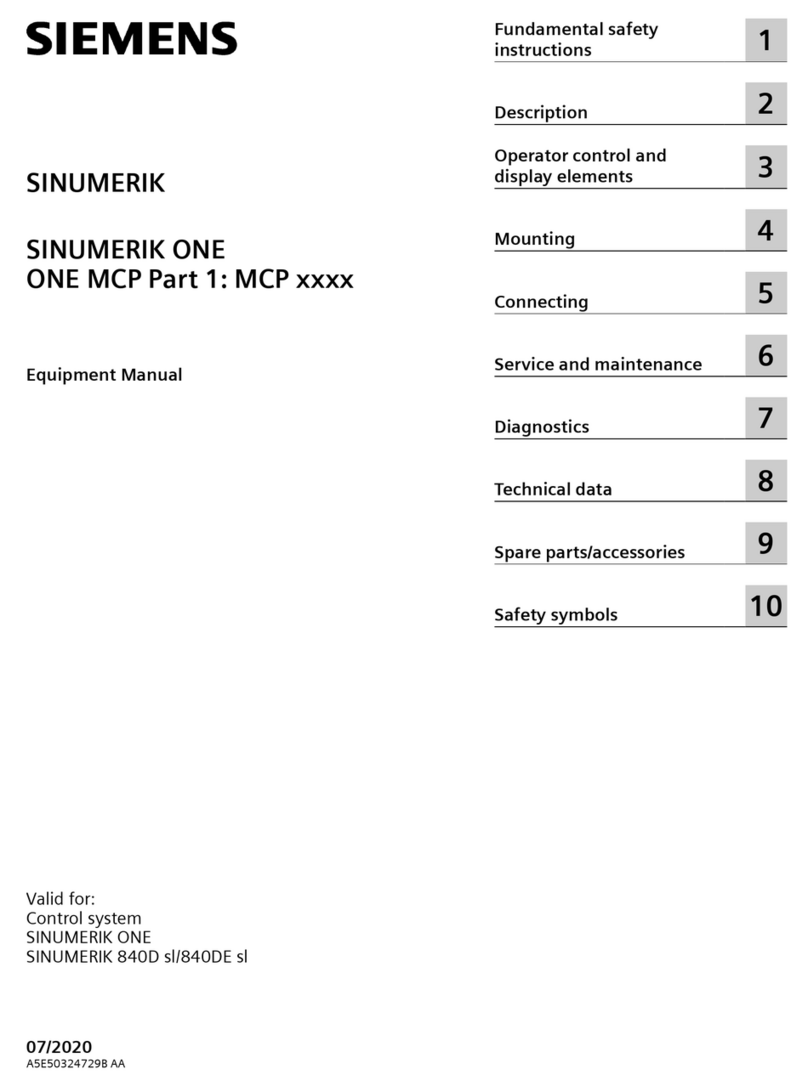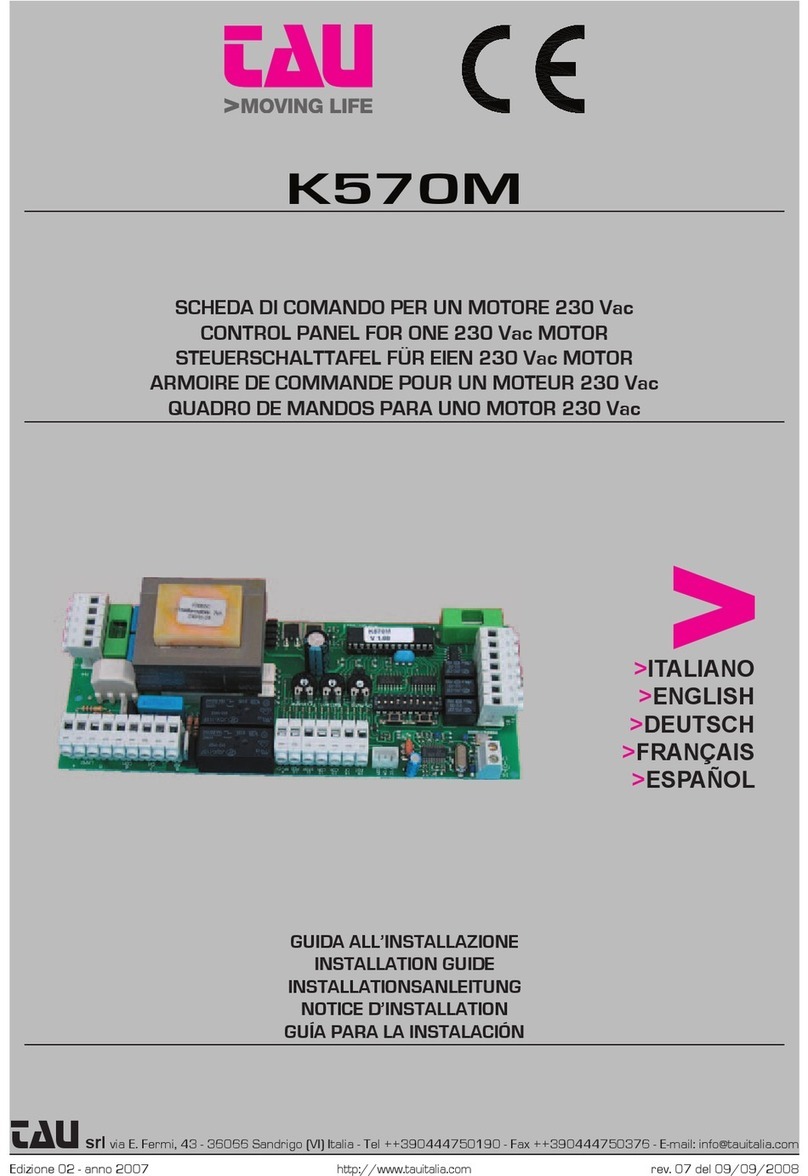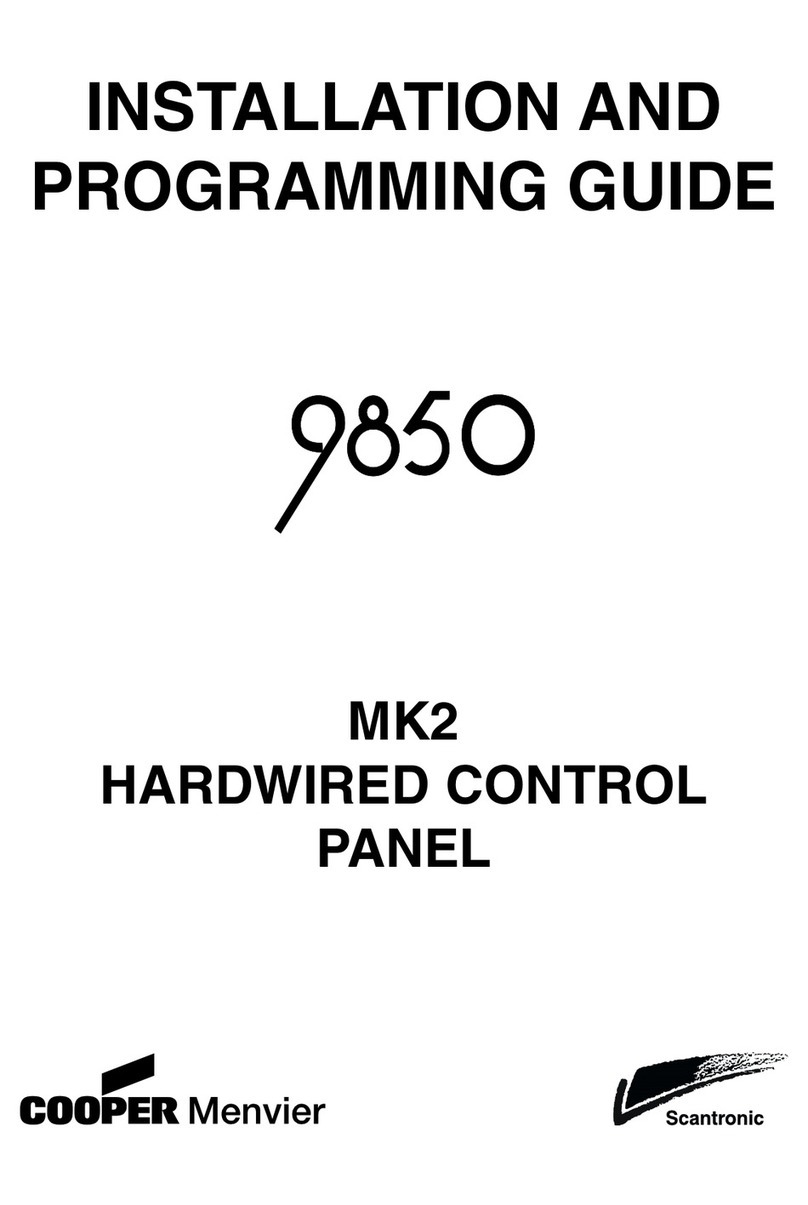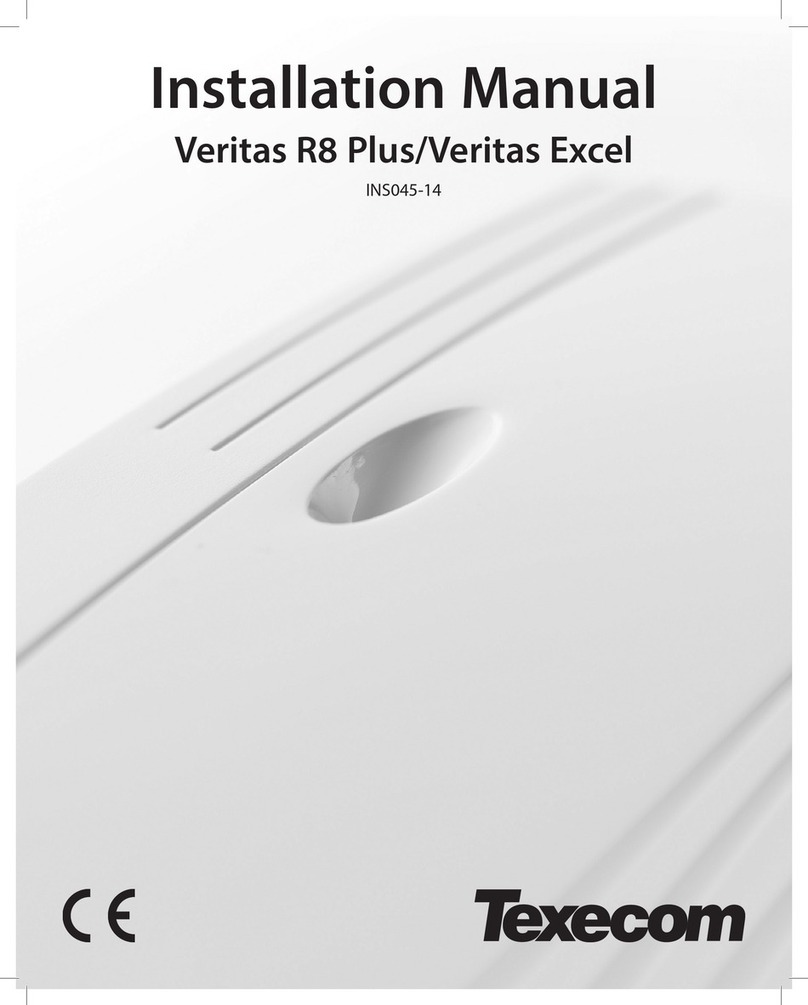ECA DCP-242V2 User manual

DIGIITAL COMPUTERIZED CONTROL PANEL for 240V ac SWING GATE MOTORS
Model: DCP-242V2
The DCP-242V2 is a universal Control Panel (CP) that can replace any 240V AC control panel for swing gates. It is very simple to
set the timers remotely and to choose the required operating program. The CP has a built-in learning type radio receiver that enables
the end user to teach the CP additional remote controls wirelessly, without the need of accessing the control panel.
Its sensitive rolling code receiver enables to operate the CP with a four-channel (TR-4RS) remote control from a distance of 200m’.
The DCP-242V2 has two options of operating programs from which the user can choose; Automatic or Step By Step.
Input Terminals:
No.1: + 24V/AC / 60mA; power supply for photo sensor only.
No.2: - 24V/AC
No.3: Common output.
No.4: Common output.
No.5: Optic Sensor Input: Should be connected to Common contacts of an optic sensor.
No.6: PB1; Push Button input for manual operation.
No.7: PB2; Push Button input for pedestrian mode, manual operation.
No. 8: Com.
No. 9: STOP Optional inputs for Access Control Systems
No.10: CLOSE supplied upon request.
No.11: OPEN
No 12: contact of the relay output for electric lock or warning light.
No.13: contact of the relay output for electric lock or warning light.
240V AC Power Input:
Terminal No. 19: Should be connected to neutrals 240VAC.
Terminal No. 20: Should be connected to the live voltage; 240V AC 50Hz.
Electrical specifications: Operating voltage: 240V/AC 50Hz. Output load: Max. 1.5Hp 240v/AC.
Main Fuse : 5A max / 240V AC. 24V Ac Fuse: 0.5A / 24V AC.
SW-240 INSTRUCTIONS
22
21
20
19
18
9
8
7
6
FORCE
240V AC
4A FUSE
Neutral - Input
220V live - Input
PROGRAM
REMOTE
Jumpers
Power Indicator LED
NEUTRAL
LIVE - close
LIVE - open
17
16
AC MOTOR
1
23
AC MOTOR
2
FUNCTION
TIMER
5
4
3
2
11
10
1
24
25
24V AC *
Com.
STOP
Pedestrian
Com.
OPEN
CLOSE
Photo Sensor LED
N.O.
N.C.
NEUTRAL
LIVE - close
LIVE - open
* This 24V output should NOT be used for an electric lock
Digital Control Panel
240V AC Swing Gates
Model : DCP 242
ECA Electronic Engineering Pty, LTD.
Australia TEL: 03-95 72 0535
www.gatesonsolar.com
Com.
O/S/C
13
12
Light
Relay
/ Lock
N.O.
BP2
BP1
N.O.
N.O.
Remove bridge when
photo sensor is in use
24V / 0.5A
FUSE
-+ N
C
N
O
C
M
Photo
Sensor
Rx
1 2 3 4 5
-+
Photo
Sensor
Tx
1 2
Capacitor for M1
Capacitor for M2
14
15
Photo Sensor Input
Push buttons LEDs
Transf.
Elc. Lock
12V AC
240V AC
Optional inputs
upon request

Motors’ Connections:
Motor 1
Note – Motor 1 is the motor, which opens first.
The output terminals No. 21, 22 and 23 should be connected to the AC Motor 1.
The Neutral wire (BLUE) of the motor should be connected to output 21.
Connect the live wire of the motor (BLACK), which CLOSES gate to the output terminal 22
and the other live wire of the motor (BROWN), which OPENS gate to the output terminal 23.
CONNECT the CAPACITOR of Motor 1 to terminals No. 24 and 25.
Motor 2
Note – Motor 2 is the motor, which opens second.
The output terminals No. 16, 17 and 18 should be connected to the AC Motor 2.
The Neutral wire (BLUE) of the motor should be connected to the output 16.
Connect the live wire of the motor (BLACK), which CLOSES the gate to output terminal 17
and the other live wire of the motor (BROWN), which OPENS the gate to output terminal 18.
CONNECT the CAPACITOR of Motor 2 to terminals No. 14 and 15.
REMOTE CONTROL; Teaching / Deleting
1. HOW TO TEACH REMOTE CONTROLS INTO THE CONTROL PANEL’S MEMORY.
Remove the jumper “REMOTE” in the CP. The CP has a learning type receiver that can learn up to 300 codes
(buttons) of the TR-4RS remote controls. Each button of the remote control has a different combination of code.
Therefore, each remote control can operate upto four different control panels. There are two ways to teach the unit
a new button of the remote control. The first method is used when the unit’s memory is clear or the original remote
control of the CP is not available.
First method: Teaching a new remote control by the control panel.
1. Remove the jumper “REMOTE” in the CP.
2. Choose and press the button on the new remote control, which ou would like to operate the
unit, for one second. The light rela will flash once to confirm learning.
3. Return the “REMOTE” jumper to its place. The teaching process is complete.
4. Repeat steps 1, 2, 3 to teach more remote controls if required.
Second method: “Service – Free” programming of new remote controls.
The second method allows teaching the unit a new remote control b using one of the control panel’s
alread -programmed remote control (a remote control that operates the unit) without having to open
and access the CP – We call it SERVICE FREE programming. This method allows the end user to
teach a new remote control into the unit, without the need of neither a technician nor accessing the
control panel. Use an operational remote control of the unit, i.e. a remote control which operates the
unit, for teaching a new remote control into the Control Panel’s memor as follows:
1. Take the operational remote control of the unit and stand about 1- 5m’ from the unit.
Press and hold both its buttons (I) and (II) simultaneousl for 10 second and release the
buttons. A “Clicking” sound will be heard from the unit to indicate that the CP is in
learning mode and read to learn a new button of a TR-4RS remote control.
2. Choose, press and release for one second, on one of the buttons of the NEW remote
control. A “Clicking” sound will stop to indicate that the new remote control has been
learned into the unit.
You can repeat the above 2 steps for teaching more remote controls wirelessly.

2. HOW TO DELETE ALL THE REMOTE CONTROLS FROM THE CONTROL PANEL’ S MEMORY.
1. Remove the jumper “REMOTE” in the CP.
2. Disconnect the power to the unit.
3. Wait 5 seconds and reconnect the power to the unit.
4. Return the jumper “REMOTE” into its place. All the remote controls are deleted.
OPERATION PROGRAMS; Step By Step / Automatic Closure
1. HOW TO CHOOSE THE REQUIRED OPERATION PROGRAM to open and close the gate.
The control panel allows you to choose one out of two following operation programs:
Program (I) : Semi automatic – Step By Step
When using this type of operation, the unit will open, close or stop the gate by the command of the remote
control or the manual push button only (if connected). The first command opens the gate, the second stops,
the third closes the gate, and the fourth stops the operation and so on.
Program (II) : Automatic operation
This program to be used for auto-close operation. When pressing the remote control, the CP will open the
gate and keep the gate open for a preset time, after which the CP will close the gate automatically.
2. HOW TO SELECT THE REQUIRED OPERATION PROGRAM.
Remove the “PROGRAM” Jumper in the control panel, choose and press button I or II on the remote
control according to required program you need and return the jumper to its place.
How to Adjust the Motor’s Power
The motors’ force can be adjusted by the remote control to one out of the ten different levels as follows:
1. Remove Jumper “POWER” in the CP.
2. Press and release button ( I ) on the remote control for Max Force or Press button ( II ) for a
Minimum Force of about 50%.
Three “Click” sounds in the light relay will indicate the selection of Max. level of Force and two
“Click” sounds will confirm Min. level of force selection.
3. You can adjust and reduce the force by one step to a lower level, by pressing button (III) once,
or to increase the force by one level higher by pressing and releasing button (IV) once.
A “Click” sound will follow to confirm each decrease and increase of level selection.
4. Return Jumper POWER to its place after selecting the force level required.
LEVEL 1 2 3 4 5 6 7 8 9 10
POWER 100%
95% 90% 85% 80% 75% 70% 60% 65% 50%
Remote’s
Button
Press
( I )
Increase power press ( III ) <= To => Reduce power press ( IV )
Press
( II )
Setting the Timer for Automatic closure
The control panel has a programmable timer that can be set to close the gate automatically after each time
it opens in automatic mode, and it can be as follows:
1. Remove the jumper “TIMER” in the CP.
2. Press and release button (II) on the unit’s remote control and the light relay will start to flash.
3. Wait the period of time you wish to set the Auto Close Time (for example 15 seconds) and then press
and release button (II) of the remote control once again.
4. A “Click” sound will indicate that the auto close delay time has been set for the automatic operation.
5. Return the Jumper “TIMER” into its place.

Choosing Single or Double swing gates in the control panel
This control panel can be used for one single swing gate as well as for double swing gates.
In order to select and change the operation to be for a single gate, do as follows:
1. Remove the Jumper “FUNCTION” in the control panel.
2. Press and release button ( I ) on the remote control and the light relay will “Click” once.
3. Return the Jumper into its place. End.
4. For changing the setting back to dabble swing gate operation repeat step 1 to 3 and the
control panel will confirm that by two “Click” sounds in the light relay.
How to Cancel the opening time delay between the gates
The control panel sets two seconds opening time delay between the Master (M1) and the Slave gate
(M2) automatically. However, you can cancel this “opening time-delay” so that both the gates will open
and close simultaneously. For selecting with or without “opening time delay” do as follows:
1. Remove the jumper “TIMER”
2. Press and release the button ( III ) on the remote control. A double “click” by the light relay will
confirm cancellation of the time delay, i.e. both gates will always open and close simultaneously.
3. Put Jumper Timer back into its place.
4. To change back the setting to be with two seconds time delay; repeat the above procedure and this
time three “click” sounds will be heard to confirm and indicate this selection.
Setting the opening and closing TIMERS and the delay TIME between the gates
There are 5 timers in the control panel that need to be set according to the working time of each
motor. For each motor there are two timers that are needed to be set. The first timer called (T1) is
to be set for the period of time you would like Motor-1 to go fast, and the second timer (T2) is the
period of time you would like Motor-2 to go slow.
The third timer (T3) is to be set for the period of time you would like Motor-2 to go fast, and the
forth timer (T4) is the period of time you would like Motor-2 to go slow.
In addition to the above four timers, there is another timer (T5) which is for setting the time delay
between the two gates while they close. Motor-2 (gate No. 2) closes first and after a few seconds
(set by timer T5) Motor-1 (gate NO. 1) will close behind it. See diagram as followed.
T
1
T
2
T
3
T
4
T
5
M o to r 1M o to r 2
S e ttin g tim e rs fo r o p e n in g
S e ttin g tim e d e la y fo r c lo s u re
FAST
FAST
SLOW
SLOW
M o to r 2 M o to r 1
M o to r-2 w ill c lo s e firs t,
a n d a fte r a p r e s e t tim e o f tim e r T
5
M o to r-1 w ill c lo s e s e c o n d .

How to set these 5 Timers;
Before setting the timers in the CP make sure of the following:
•Motor-1 is installed to the gate that opens first and connected to MOTOR-1 terminals on the Control Panel.
•Both motors are opening and closing in the right direction.
•The electric lock is disengaging in opening.
•Both the gates are closed properly.
•Turn on the power and make sure that the Power LED comes ON in the control Panel.
1. Remove the jumper “TIMER”
2. Press and release button ( I ) on the remote control – Gate-1 (Motor-1) will open fast.
3. Press and release the button once again the minute the gate reaches the point, which you would like
it to slow down, and Motor-1 will start to slow down and continue opening.
4. Press and release the button again when Gate-1 reaches its end of opening and Motor-1 will stop.
5. Press and release the remote control’s button once again and the second gate will start to open fast.
6. Press and release the button once again the minute Gate-2 reaches the point, which you would like it
to slow down and Motor-2 will slow down and continue opening.
7. Press and release the button again when Gate-2 reaches its end of opening and Motor-2 will stop.
8. Press and release the button again and the Gate-2 will start to close, wait the TIME DELAY that you
require for Gate-1 to close after Gate-2 and then press and release the button on the remote control
once again, and Gate-1 will start to close behind Gate - 2.
9. Return jumper “TIMER” into it place. All 5 timers have been set.
PEDESTRIAN Access Mode
1. HOW TO USE PEDESTRIAN MODE WITH THE REMOTE CONTROLS.
Button ( IV ) is reserved for pedestrian access only. By programming button ( IV ) of the remote
control into the CP, the end user will be able to operate the gate in the pedestrian mode.
By pressing button ( IV ) on the remote control the CP will open the gate for two seconds. The
gate will stay open in Semi Automatic Mode (Step By Step Mode) till this button is pressed once
again or will close automatically if Automatic Mode is chosen in the CP.
2. HOW TO ACTIVATE THE GATE IN PEDESTRIAN MODE by a PUSH-BUTTON
Use a N.O. push button between Terminal Input No.7 and Com. to activate the gate in pedestrian mode.
HOW TO SELECT BETWEEN “WARNING-LIGHT” & “LOCK” RELAY
You can choose and change the function of the light relay to be as a lock relay if needed.
To change the relay’s function from “light” to “Lock” Relay do as follows:
1. Remove Jumper “FUNCTION” in the CP.
2. Press and release button ( IV )on the remote control. A “Click” sound will confirm your selection.
3. Return Jumper Function to its place.
4. To restore the function of the relay to function as a Light Relay, repeat step 1 to 3 and two “Click”
sounds will confirm your selection.
HOW TO SELECT AND CHOOSE THE RIGHT DIGITAL INVERTER FOR THE MOTORS
Each brand of AC motor has a different coil windings, thus, a different type of digital inverter is required. You can
select the correct build-in inverter in this control panel in order for the motor to work well in slow speed.
There are 4 different Digital Inverters in this sophisticated control panel to choose from, to select do as follows:
1. Disconnect the power to the control panel.
2. Remove the Jumper “FORCE” and turn the power ON.
3. Choose one out of four build-in inverters by pressing on of the buttons ( I, II, III, or IV ) on the remote control.
4. Return Jumper into its place.
Note! You can repeat the above 4 steps to reselect a different inverter that works best with the motors.
HOW to restore factory’s default settings
Restore factory’s default setting for all the 5 timers by turning the power off, removing FUNCTION jumper, turning
the power back on and returning the jumper FUNCTION back into its place.

HOW TO ACTIVATE THE LOCK REALESE FUNCTION
1. Remove Jumper “FUNCTION” in the CP.
2. Press and release button ( III )on the remote control.
3. Return Jumper into its place. END.
4. To restore, repeat step 1 to 3 and two “Click” sounds will confirm your selection.
HOW TO CANCEL THE SLOW DOWN SPEED AT THE END OF OPENING AND CLOSING
1. Remove Jumper “FUNCTION” in the CP.
2. Press and release button ( II )on the remote control.
3. Return Jumper into its place.
4. To restore the slow down feature repeat step 1 to 3 and two “Click” sounds will confirm your selection.
HOW TO ACTIVATE THE PHOTO SENSOR IN OPENING CYCLE
The photo sensor is active only during closure mode for safe closure. However, you can choose
to activate the photo sensor to be activated during opening mode as well in order to prevent the
gates from starting to open in case any car is standing too close to the gates. To activate the
photo sensor for opening mode do as follows:
1. Remove the jumper “TIMER”
2. Press and release the button ( IV ) on the remote control.
3. Return the Jumper to its place.
Control Panel DCP-242V2
Summary of Programmable Features
Functionality of Jumpers;
“REMOTE” : For teaching or deleting remote controls.
“PROGRAM”: For choosing Automatic or Set By Step mode.
“ POWER” : For adjusting the force of the motors.
“FUNCTION”: For selecting; Single/Double gate, with/without Lock Release, Lock/Light relay
“TIMER” : For setting Fast and Slow time, Time delay in Auto-Close, with/without opening delay,
and for selecting type of invertors.
REMOTE
CONTROL’S
BUTTON
Jumper
FUNCTION
I Double / Single Gate
II With / Without Ramp Down
III With / Without Lock Release
IV Light / lock relay
REMOTE
CONTROL’S
BUTTON
Jumper
TIMER
I Setting Fast and Slow time
II Setting Auto Close Time Delay
III With/Without opening delay
IV W/WO PE sensor in opening
Manufactured by:
ECA Electronic Engineering Pty. Ltd. Australia.
465 Hawthorn Rd. Sth. Caulfield 3162 Vic. Tel:03-95720535 Fax:03-95720536
ecaelectronic@bigpond.com www.gatesonsolar.com
REMOTE
CONTROL’S
BUTTON
Jumper
PROGRAM
I Step By Step program (o/s/c)
II Automatic closure program
III -
IV -
REMOTE
CONTROL’S
BUTTON
Jumper
POWER
I Max. Power
II Min. Power
III To Increase power by one level
IV To Reduce power by one level
Table of contents
Popular Control Panel manuals by other brands

Avigilon
Avigilon ALTA Administrator's guide

CityGrow
CityGrow CG100HHB-SKY user manual
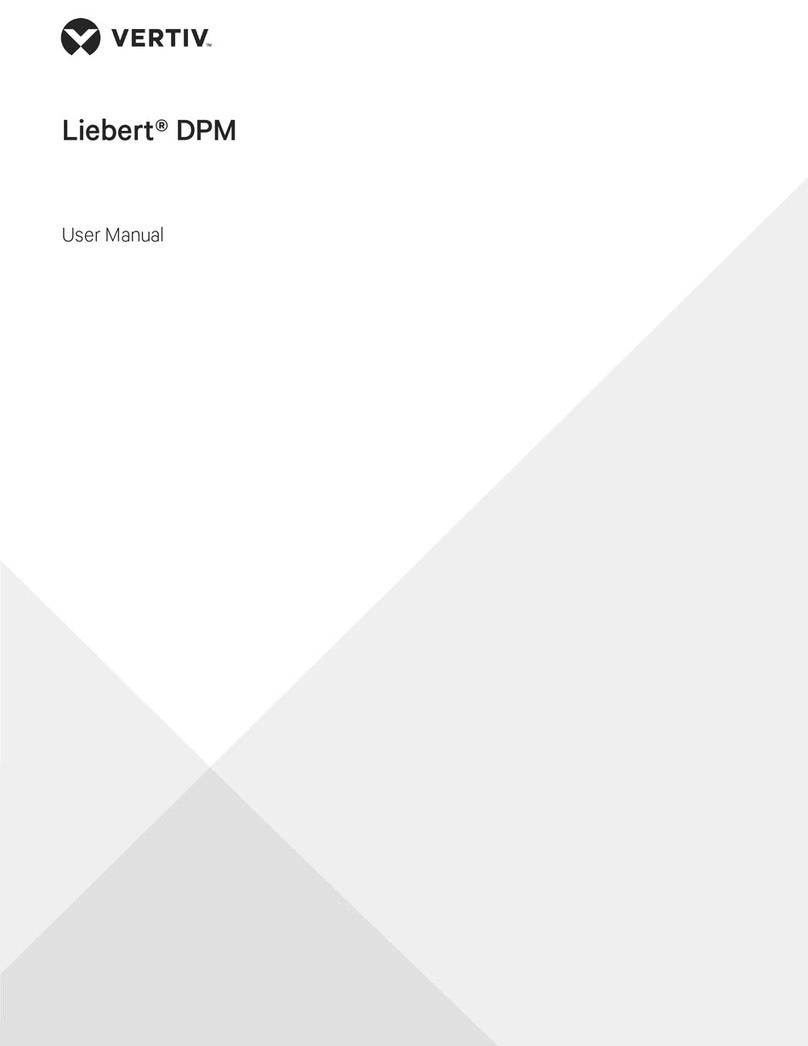
Vertiv
Vertiv Liebert DPM user manual

Intermatic
Intermatic P1353ME Installation, operation & service manual
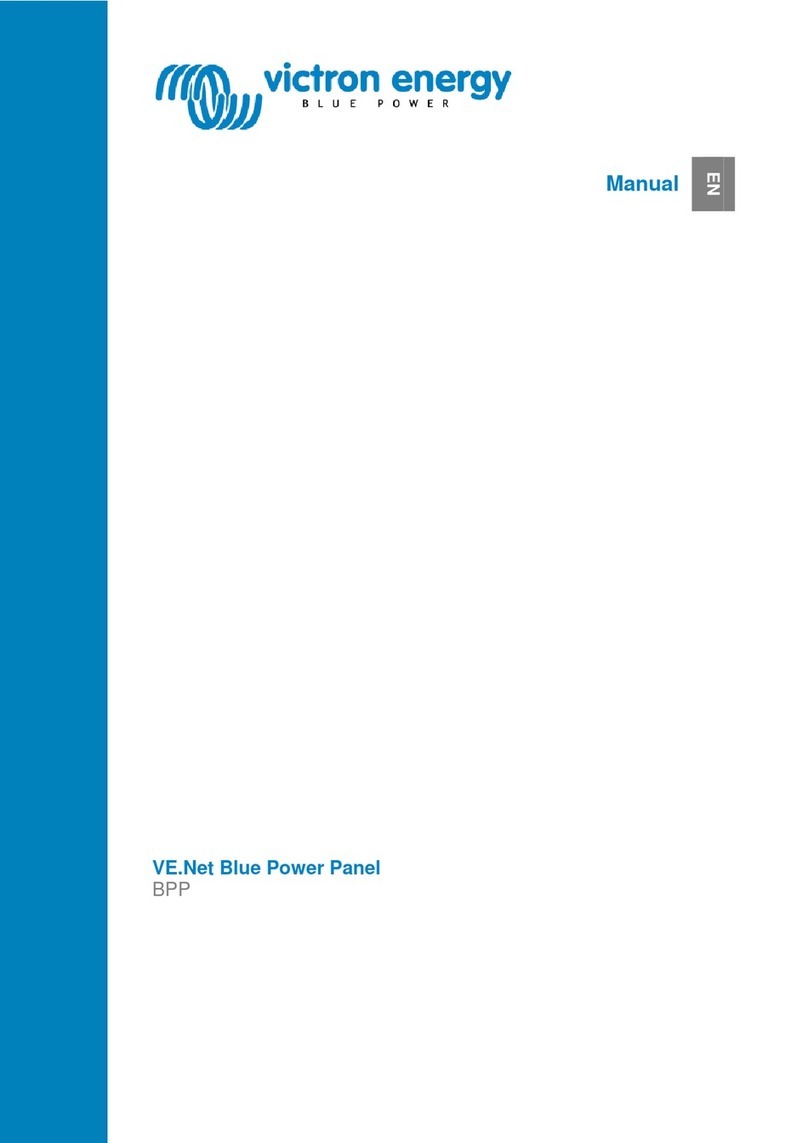
Victron energy
Victron energy VE.Net Blue Power Panel manual

Lupus Electronics
Lupus Electronics XT 1 Plus user manual