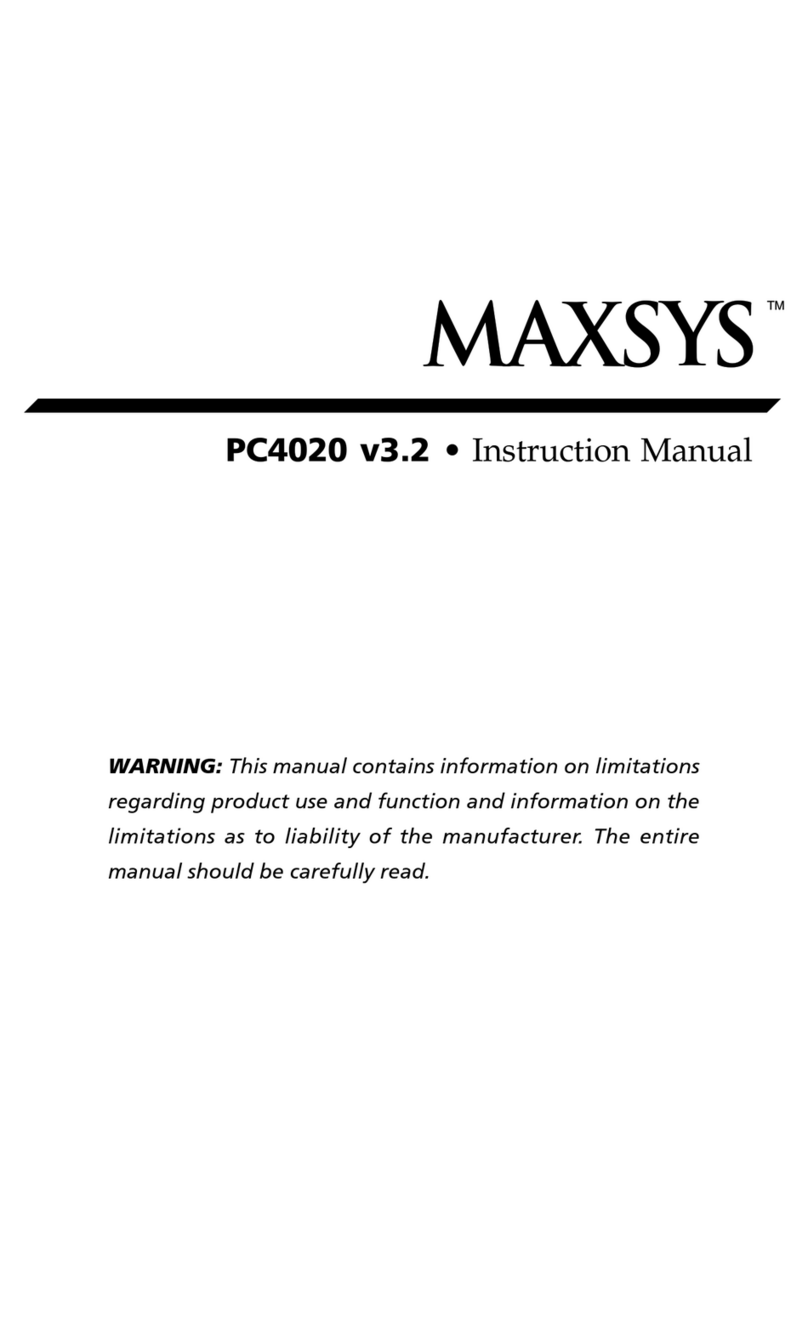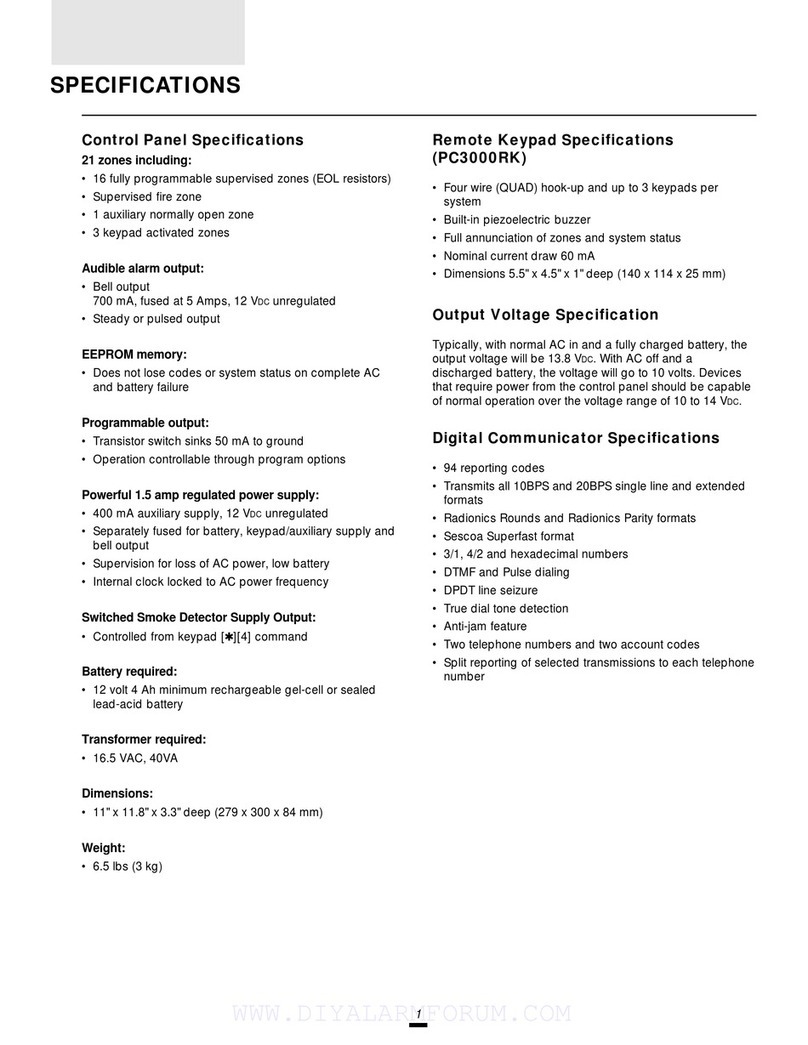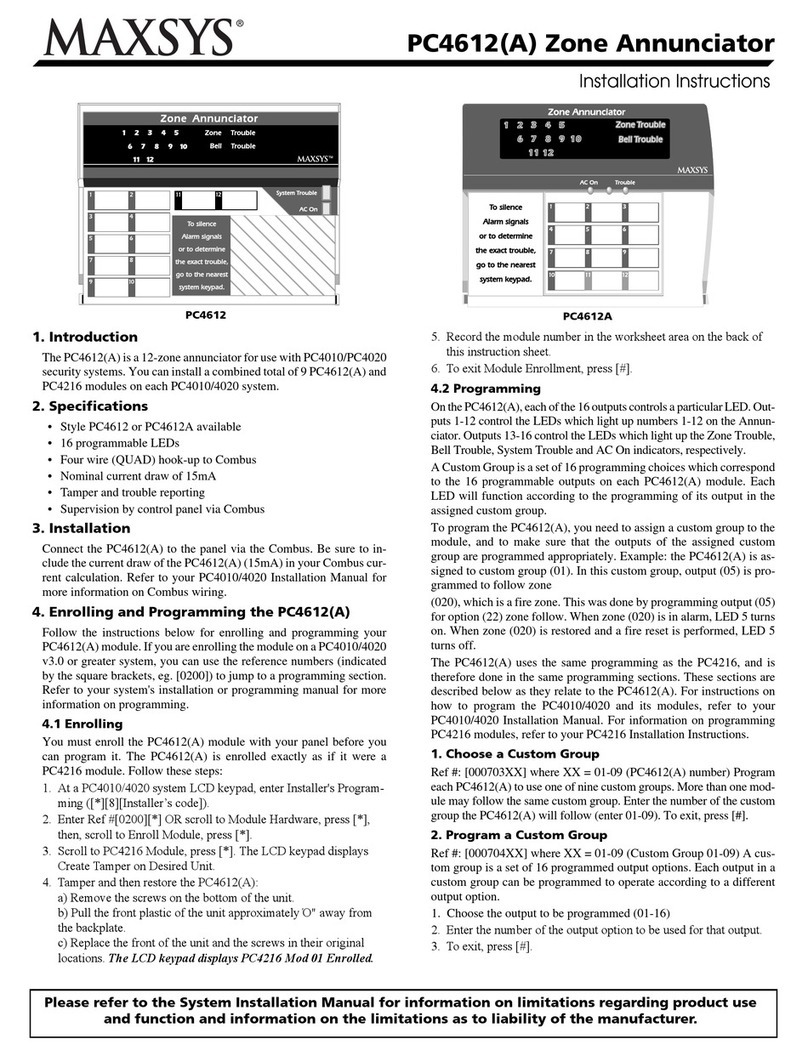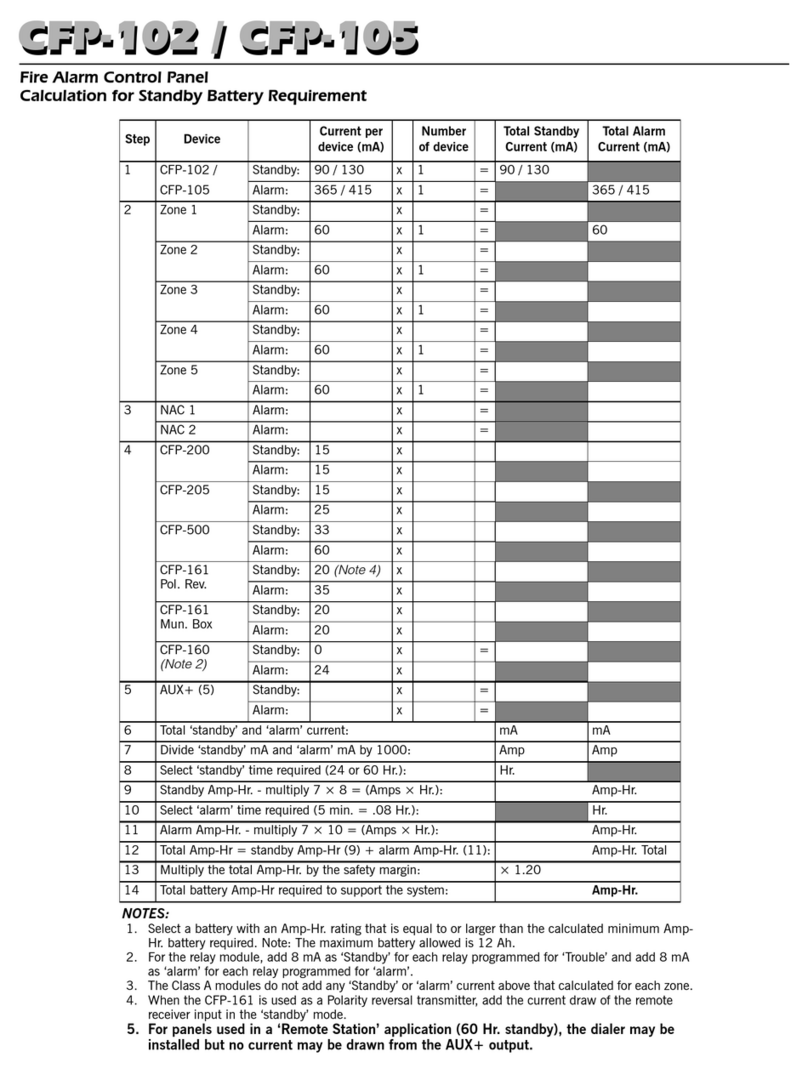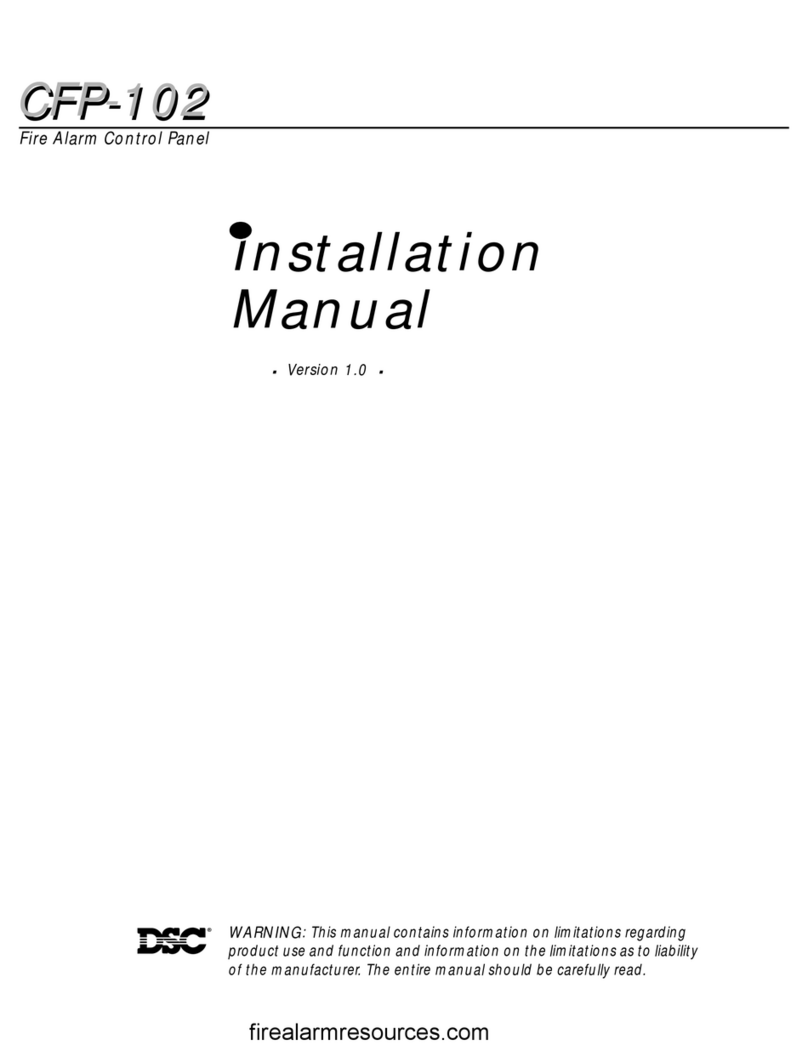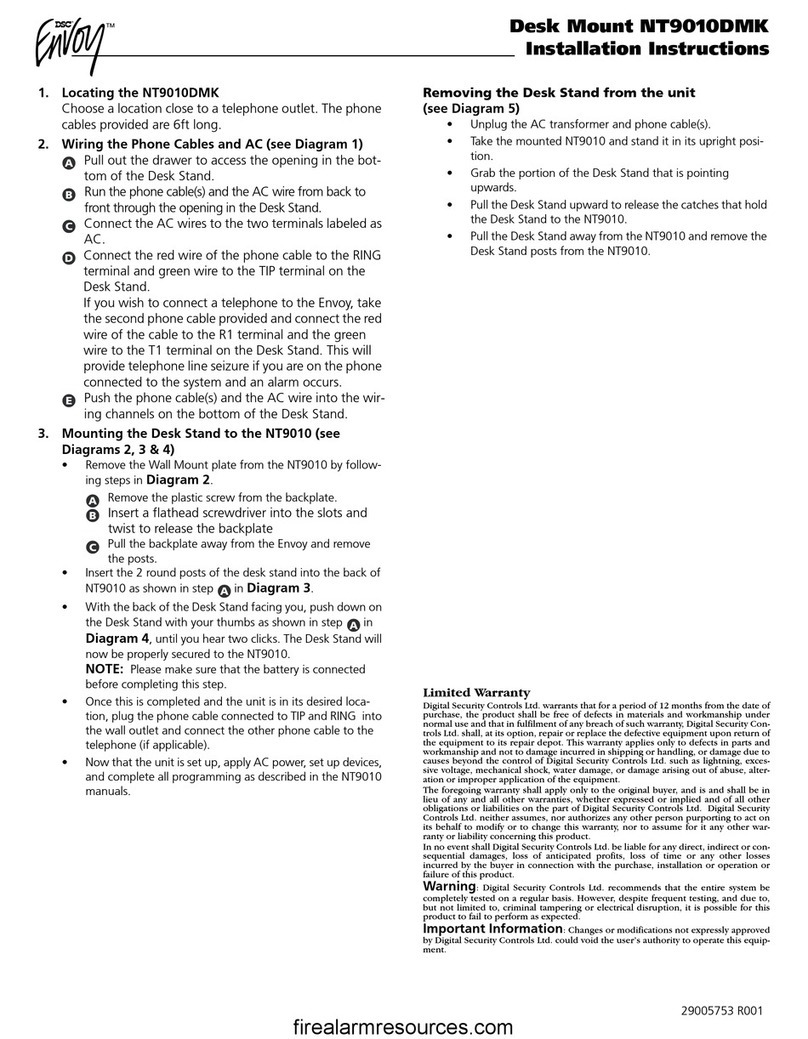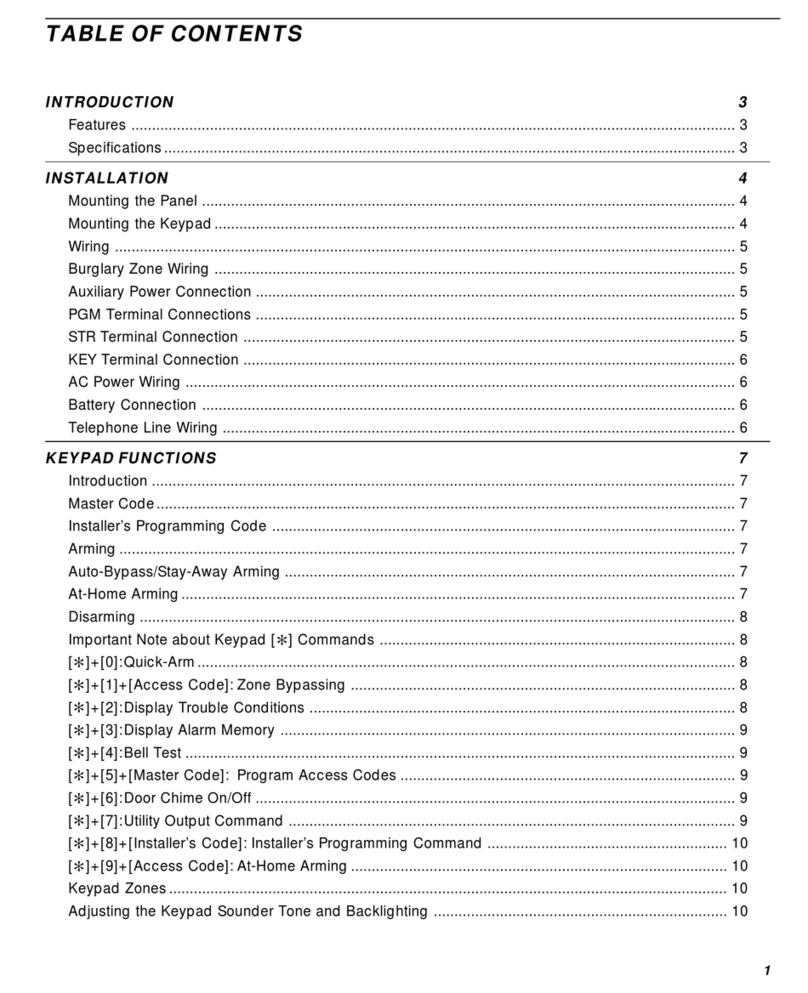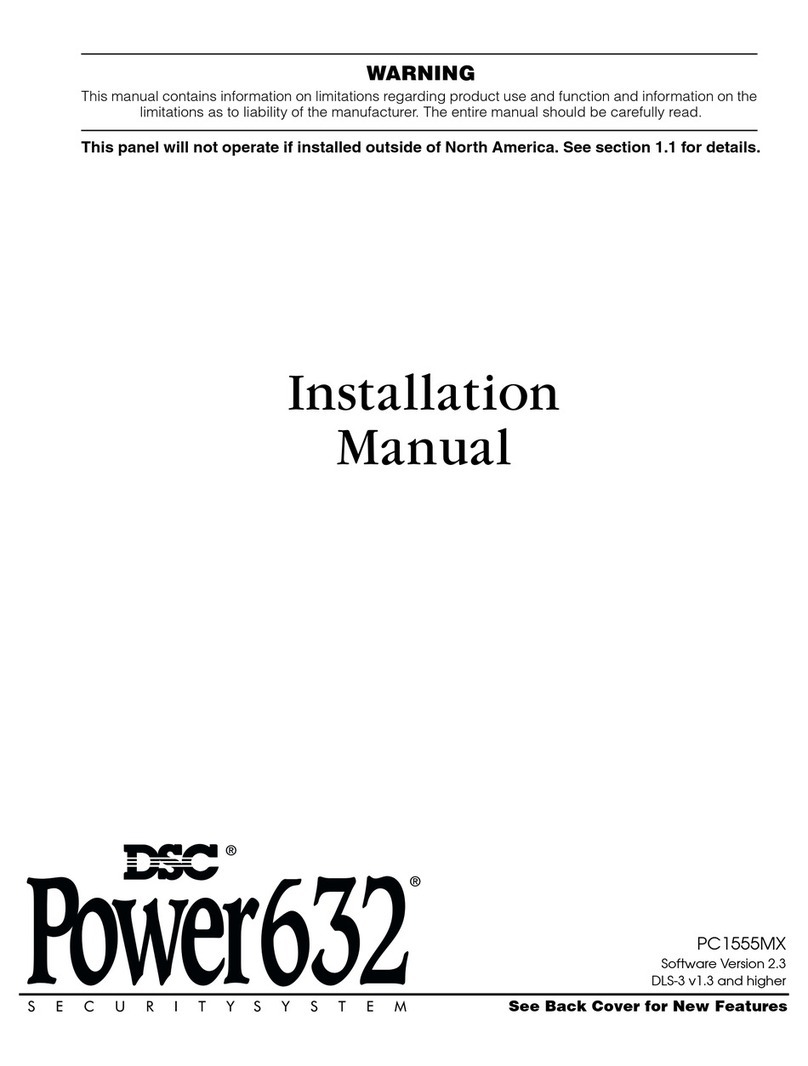7
KeypadCommands
SECTION3
The PC1580 alarm panel can be accessed, controlled and
completely programmed via any keypad on the system. The
LED keypad uses function and zone indicator lights to repre-
sent alarm functions and status. The LCD keypad provides a
written description on the liquid crystal display and uses
function indicator lights to communicate alarm status to the
user.
The following sections describe how to arm and disarm the
system from each type of keypad, and how to perform other
keypad functions.
3.1 Arming and Disarming
The system cannot be armed unless the Ready light is ON.
Inorder forthe system to be inthe Readystate, allprotected
doors and windows must be secured and all movement in
areas covered by motion detectors must cease. When the
Ready light is ON, enter any valid access code. As each
digit is pressed, the keypad will beep. If the correct code is
enteredwhen the systemis not inthe Ready state,the panel
will sound six quick beeps followed by a long two-second
beep to indicate that the system is not secured.
Ifan incorrect code is entered,the keypadwill emit asteady
twosecondbeep to indicatetheinvalid access code.When
the correct code is entered and the system is Ready, the
panel will emit six short beeps and the Armed light will turn
ON. Exit the premises through the designated entry/exit
door. For other methods of arming, please refer to section
3.4 (“[✱] [0] Quick Exit” and “[✱] [9] Arming Without Entry
Delay”) and section 3.5 (“Function Keys”).
Inan attemptto preventfalse alarms,the Audible Exit Fault is
designed to notify the user of an improper exit when they arm
theirsystem.Ifanonforce-armingDelay1orDelay2typezone
isleftopenattheendoftheexitdelay,theentrydelaywillbegin
immediately and the bell or siren will sound a steady alarm for
the entry delay period. At the end of the entry delay period, if
the system has not been disarmed it will go into alarm.
When you enter the premises through a designated entry/
exit door while the system is armed, the keypad will emit a
steady beep to remind you to disarm the system. Enter a
valid access code from any keypad to disarm the system. If
anerrorismade,pressthe[#]keyand enter thecodeagain.
When a correct code is entered, the Armed light will turn
OFF and the keypad will stop beeping. During the last 10
seconds of entry delay, the panel will pulse the keypad
beeper ON and OFF rapidly to warn you that the entry delay
is about to expire.
Ifanalarmoccurredwhilethepanelwasarmed,theMemory
light and the zone indicator lights corresponding to the
zones which went into the alarm will be flashing. Press the
[#] key to return the keypad to the Ready state.
3.2 Auto Bypass – Stay Arming
Stay arming allows the user to arm the system without
leavingthe premises. Allinterior zonescanbe programmed
tobebypassedduringStayarmingsothattheuserdoesnot
have to bypass interior zones manually.
When the system is armed using a valid user code, if any
zones on the system have been programmed as Stay/Away
zones, the Bypass light will turn ON. The panel will then
monitor all zones programmed as Delay 1 and Delay 2
zones,such as designated entry/exit doors.If no delay type
zone is violated by the end of the exit delay, the panel will
bypass all Stay/Away type zones. The Bypass light will
remain ON to inform the user that the interior protection has
been automatically bypassed by the panel. If a delay zone
isviolated duringthe exitdelay, the Stay/Away zones will be
active after the exit delay expires.
TheusercanaddtheStay/Awayzonesbackintothesystem
at any time by entering the [✱][1] keypad command (see
section 3.4 “[✱] [1] Bypassing and Reactivating Stay/Away
Zones”).
Stay arming can also be initiated by pressing and holding
the Stay function key for two seconds on the PC5506T and
LCD5500T keypads, if programmed by the installer. For
moreinformationregardingStayarming,pleaseseesection
3.5 (“Function Keys”).
3.3 Automatic Arming
The system can be programmed to Auto-Arm at a specific
time every day if it is in the disarmed condition.
In order for the Auto-Arm function to work properly, the
correct Time of Day must be programmed. To program the
clock and Auto-Arm times, see Section 3.4 ([✱][6] User
Functions)
When the system’s internal clock matches the Auto-Arm
Time, the panel will check the system status. If armed, the
panel will do nothing until the next day at the Auto-Arm
Time, when it will check the system again. If disarmed, the
panel will sound the buzzer of all keypads for one minute. If
a valid User Code is entered, the Auto-Arming will be
aborted.
If no code is entered, the panel will Auto-Arm. If a zone is
violated,thepanelwilltransmita Partial Closing Reporting
Code–ifprogrammed– toindicatetothecentralstationthat
the system is not secure. If the zone is restored, the panel
will add the zone back into the system (see Section 5.7
“Communicator – Reporting Codes”).
3.4 [✱]Commands
The [✱]key commands provide an easy way for the user to
access basic system programming – such as entering user
codesorbypassing zones.Theuser can alsouse the [✱]key
commandstocheckonthesystem’sstatus,includingviewing
troubleconditionsanddisplayingtheeventbufferontheLCD
keypad.
The [✱]key commands can be performed from both LCD
andLEDkeypads. The LEDkeypaduses the zoneindicator
lights to display command information. The LCD display
provides written information, guiding the user through each
command. The commands in this section are explained as
viewed from an LED keypad. When using an LCD keypad,
use the arrow keys (< >) to scroll through information
provided.Otherwise,thefunctionsremainthesameforboth
keypad types.
[✱][1] Bypassing and Reactivating Stay/
Away Zones
The [✱][1] keypad command can be used to bypass
individual zones. A bypassed zone will not cause an alarm.
The user can bypass zones to gain access to an area while
arming the rest of the system or to override a defective
zone—due to a bad contact or damaged wiring—until
service can be provided.