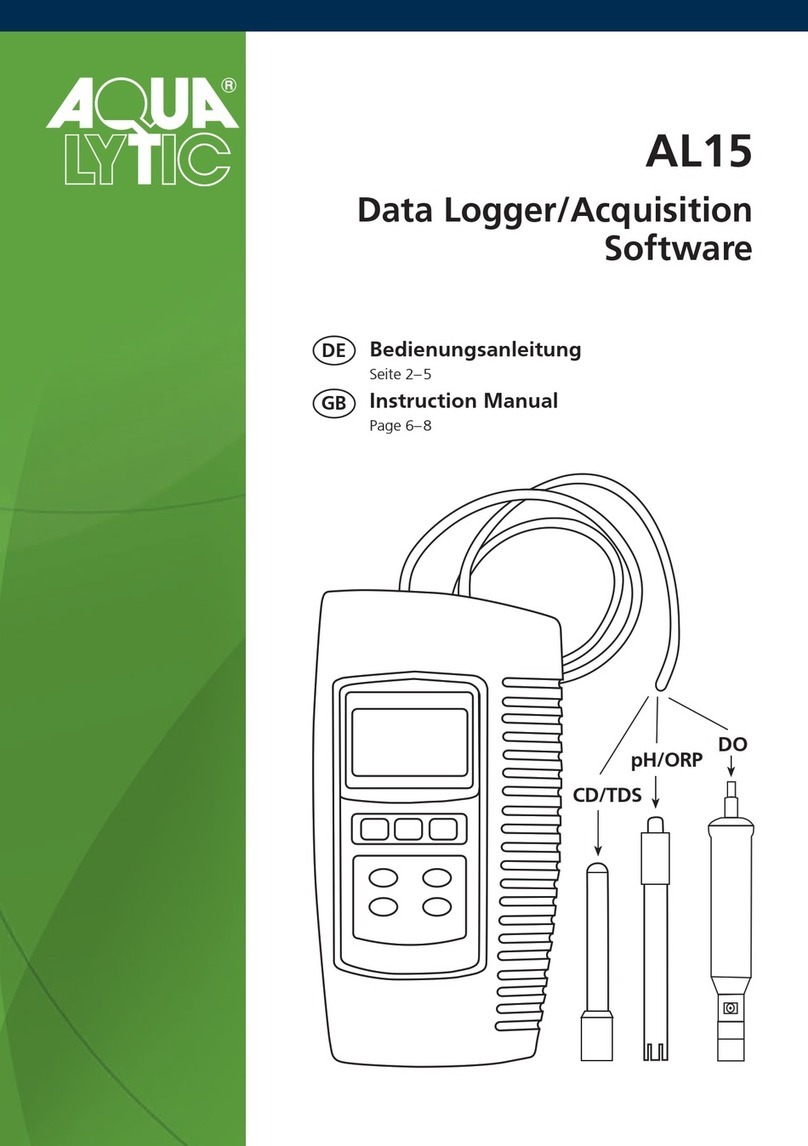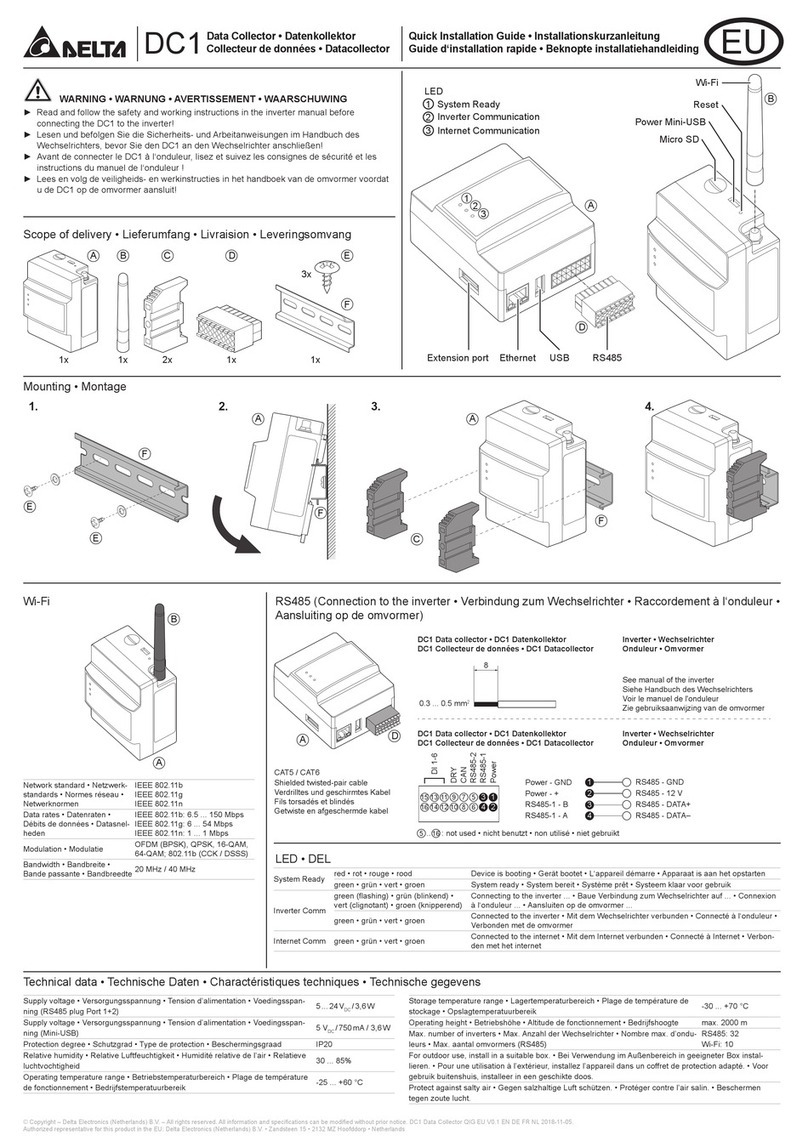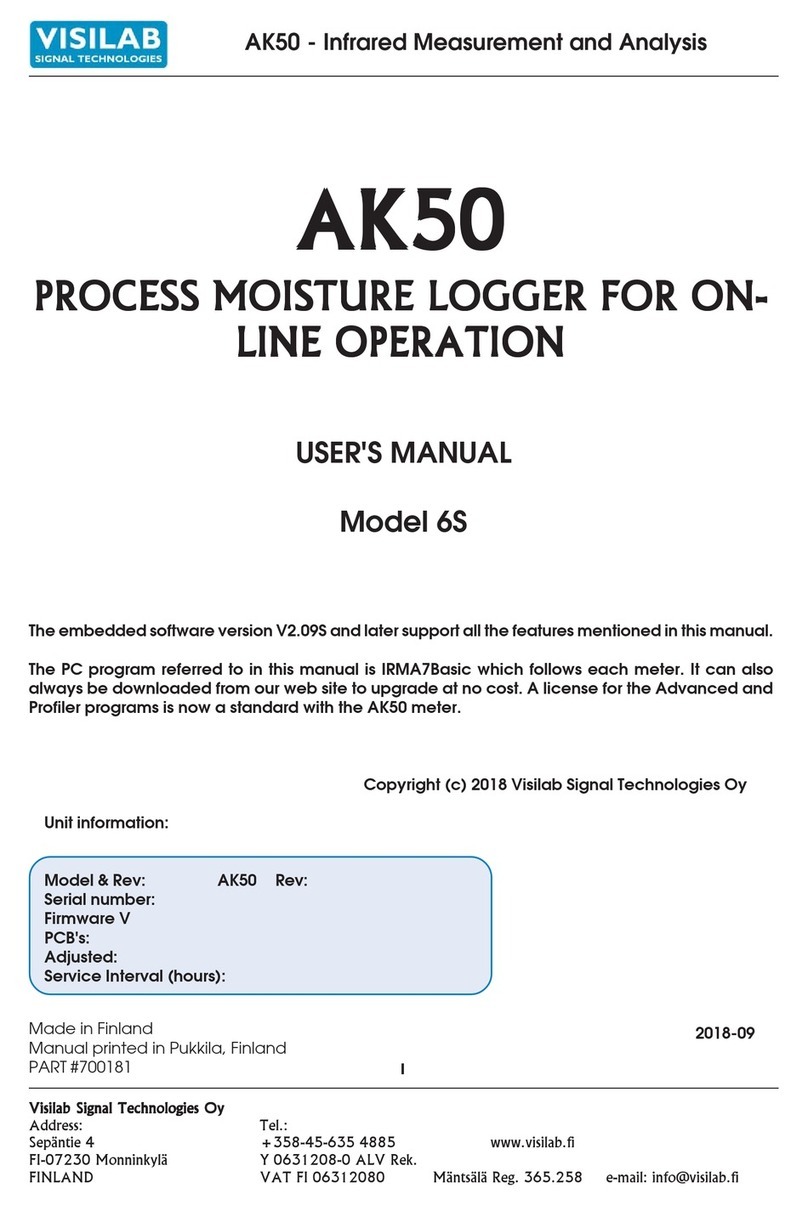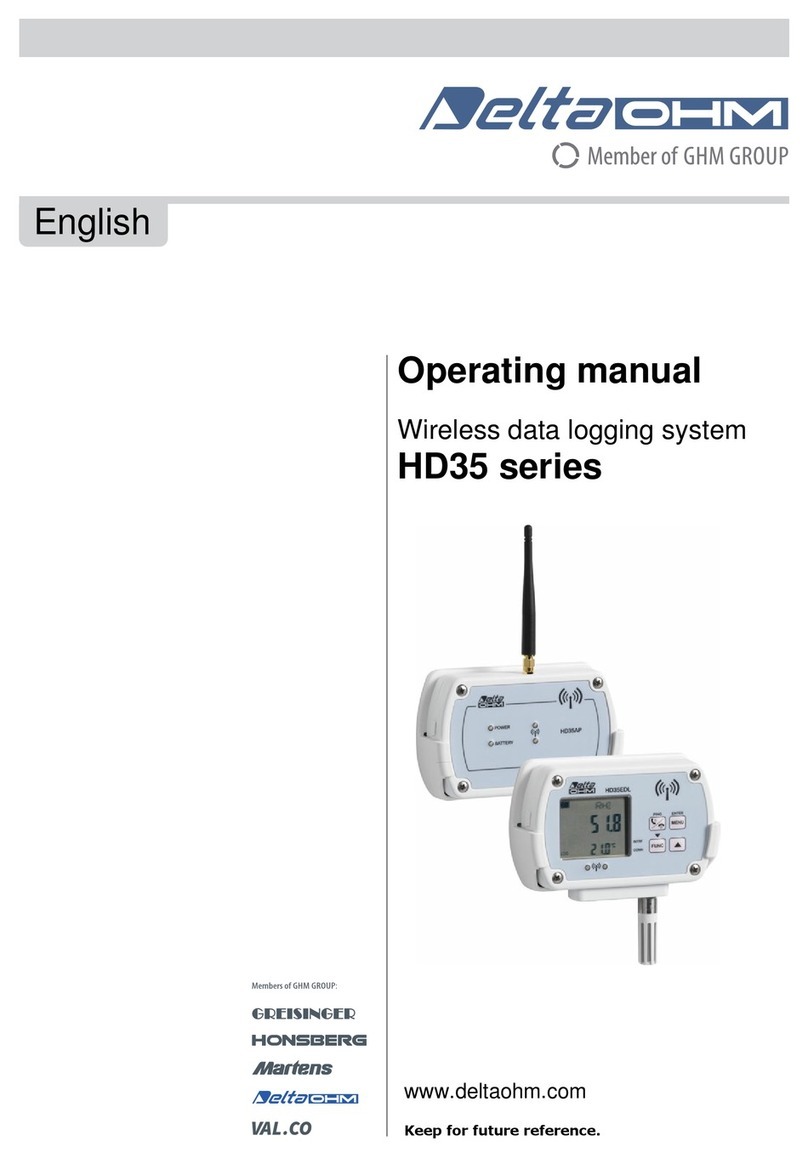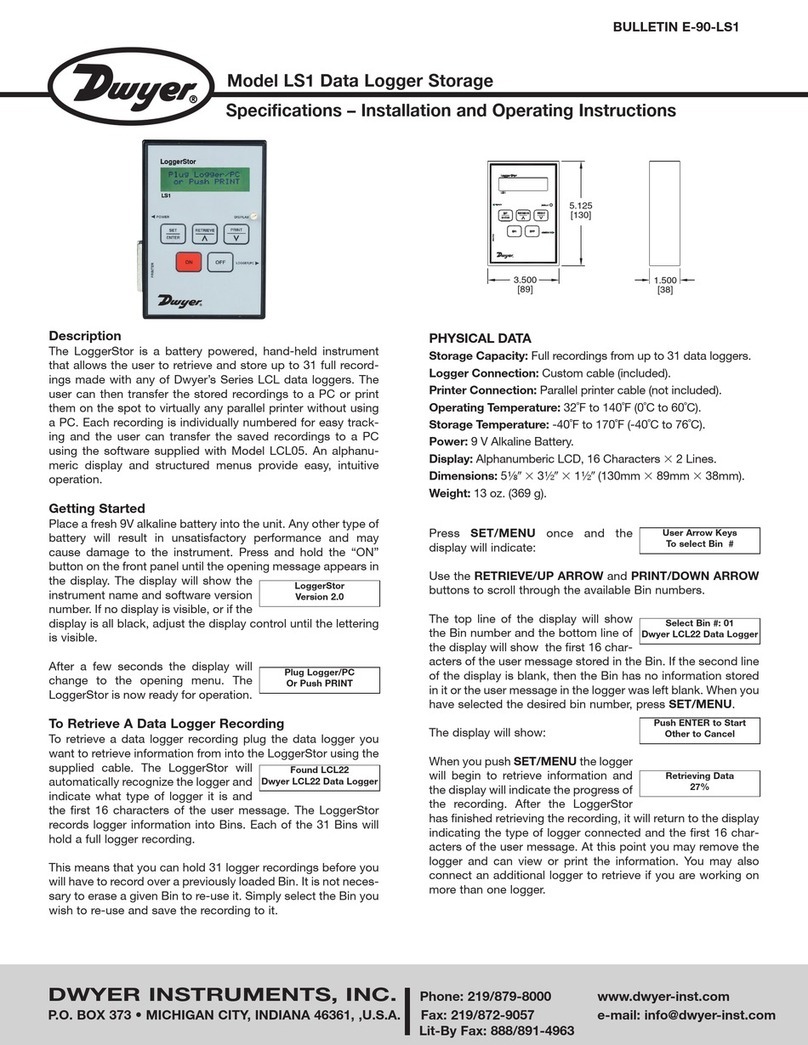ECD MiniM.O.L.E. User manual

P/N A51-4473-16 Page 1Rev 4.3.3
MiniM.O.L.E.® rH
Users Help Guide
Rev 4.3.3

P/N A51-4473-16 Page 2Rev 4.3.3
Contents
Equipment ..........................................................................................................................................................3
Setup...................................................................................................................................................................7
Quick Start Guide............................................................................................................................................. 15
Service and Troubleshooting........................................................................................................................... 21
Specifications................................................................................................................................................... 22

P/N A51-4473-16 Page 3Rev 4.3.3
Equipment
The MiniM.O.L.E.® rH provides one Relative Humidity (rH) and one Temperature channel of static data
logging, suitable for Dry Cabinet, manufacturing plant ambient monitoring. With LCD Display, Magnet
start, 1 second to 10 day sample rate.
Features/Functions:
Start Switch: This is an internal switch that is triggered when using the Start Magnet.
Relative Humidity (rH) & Temperature Sensors: These are an external Relative Humidity Type
“K” Thermocouple sensor. Both are protected by an plastic grid.
Data Contacts: When connected to the USB Dock Station, these contacts transfers data to the
computer.

P/N A51-4473-16 Page 4Rev 4.3.3
LCD Display: Provides the feature of displaying the last log reading or current reading without
downloading. Refer to the table below for complete features.
State:
Action:
LED
LCD Display
Ready
Indicates Profiler
is "Ready" to
record data
Quick flashing
Start
Indicates Profiler
is starting
recording
process.
Quick flashing
Recording (rH)
Indicates Profiler
is recording rH
data.
Flashing at log
interval
Recording
(Temperature)
Indicates Profiler
is recording
temperature
data.
Flashing at log
interval
End
Indicates Profiler
recording
process has
ended
No illumination
Data Transfer
Indicates data is
being uploaded
or downloaded
Steady
Illumination
rH/Temperature display

P/N A51-4473-16 Page 5Rev 4.3.3
USB Dock Station
The USB Dock Station is required for the MiniM.O.L.E.® rH to communicate with the M.O.L.E.® MAP
software. The USB cable connects to a computer USB Port and then the user inserts the MiniM.O.L.E.®
rH into the station cradle mating the brass contacts from both units.

P/N A51-4473-16 Page 6Rev 4.3.3
Start Magnet
The MiniM.O.L.E.® rH Start Magnet activates the unit by triggering an internal start switch. This magnet
is used only to initiate recording data after the unit is configured using the Setup Instrument wizard. To
Stop recording data, the user downloads the data run by using the Read Instrument wizard or the
memory limit has been reached.

P/N A51-4473-16 Page 7Rev 4.3.3
Setup
Communications Setup
Prior to operation the M.O.L.E. Profiler must be configured to properly communicate with the
M.O.L.E.® MAP Software.
The M.O.L.E.® MAP software must be installed prior to communications setup.
(Refer to Software Installation for more information).
To connect the M.O.L.E. Profiler:
1) Insert the USB computer interface cable from the Dock Station into a computer USB Port.

P/N A51-4473-16 Page 8Rev 4.3.3
2) Place the M.O.L.E. Profiler into the USB Dock Station, making sure that the two metallic
contacts on the bottom of the M.O.L.E. Profiler are aligned with the contact pins on the USB
Dock Station and that the M.O.L.E. Profiler is firmly seated.
Typically the device drivers are already installed on Windows 7 & XP operating
systems. In some cases the user will be required to manually install them.

P/N A51-4473-16 Page 9Rev 4.3.3
3) Browse to the \DriverMMrH\Installer\ folder on the M.O.L.E.® MAP Software installation CD.

P/N A51-4473-16 Page 10 Rev 4.3.3
4) To install the device drivers on a 32-bit operating systems, double-click
VCP_Driver_Installer.exe. For 64-bit operating systems, double-click
VCP_Driver_Installer_x64.exe.
Depending on your operating system security settings, a Security Warning dialog
box may appear. Click the Yes command button to continue.

P/N A51-4473-16 Page 11 Rev 4.3.3
5) “VCP Driver Installer.exe” extracts DPInst.exe and driver files into a temporary folder then starts
the installation wizard.
6) Click the Next command button.

P/N A51-4473-16 Page 12 Rev 4.3.3
7) The wizard starts device driver installation.

P/N A51-4473-16 Page 13 Rev 4.3.3
8) When the Installation has completed, select the Finish command button.
9) Start the software program by either double-clicking the M.O.L.E.® MAP software icon or
selecting it from the ECD program sub-menu.

P/N A51-4473-16 Page 14 Rev 4.3.3
10) On the M.O.L.E. menu, click the Select Instrument command.
11) Select the MEGARIDER™PTP® instrument from the dialog box.
If the software does not detect a M.O.L.E. Profiler, using the communication cable
connect it to the computer and click the Scan for Instruments command button to
search again. M.O.L.E.® MAP software allows multiple instruments to be connected
to a computer at one time. Selecting the Scan for Instruments command button will
detect all instruments and display them in the dialog box. If no instrument is
detected the software displays all of the Demonstration thermal profilers to select
from.
12) Click the OK command button to accept or Cancel to quit the command without selecting the
instrument.
13)Turn the PTP® TX power by removing the On/Off Male Plug connector from the Female
On/Off Power connector.

P/N A51-4473-16 Page 15 Rev 4.3.3
Quick Start Guide
This Wizard guides the user through a typical process on how to set a MiniM.O.L.E.® rH up to record
data.
This is available when in Engineer Mode.
To set an instrument up:
1) Connect the USB Dock Station to the computer and insert the M.O.L.E. Profiler into the
dock cradle. Refer to the Communications Setup topic for your specific M.O.L.E. Profiler for
more information.
2) Set an Environment related for the type of experiment that is being performed. Either open an
existing Environment Folder or create a new one.
If the desired Environment is not displayed on the Environment Sidebar, the user
can use either the Open Environment Toolbar button or select the Open
Environment Folder command from the File Menu.

P/N A51-4473-16 Page 16 Rev 4.3.3
3) On the M.O.L.E. menu, click Setup Instrument and the workflow wizard appears.
When navigating through the wizard, the step list on the left uses a color key to
inform the user of the current step, steps that have been completed and remaining
steps.
Current
Completed
Remaining
4) Select the desired instrument from the dialog box. If there is none displayed, select the Scan for
Instruments command button to detect all connected instruments.
If the software does not detect a M.O.L.E. Profiler, using the communication cable
connect it to the computer and click the Scan for Instruments command button to
search again. M.O.L.E.® MAP software allows multiple instruments to be connected
to a computer at one time. Selecting the Scan for Instruments command button will
detect all instruments and display them in the dialog box. If no instrument is
detected the software displays all of the Demonstration thermal profilers to select
from.
5) Select the Next command button.

P/N A51-4473-16 Page 17 Rev 4.3.3
6) Set instrument name, recording interval and if the sensor is to be ON or OFF.
7) Select the Next command button to send the data listed in the dialog box to the instrument.

P/N A51-4473-16 Page 18 Rev 4.3.3
8) Set the assembly information such as part number, board size, sensor locations and a product
image. This assembly information can then be loaded and saved from/to a an (*.XMA) file.
Load: This command buttons loads an existing assembly (*.XMA).
Save: This command button saves the current sensor locations and image to an (*.XMA)
file that is then available to be loaded for future data runs.

P/N A51-4473-16 Page 19 Rev 4.3.3
If the user specifies a product image, clicking the Enlarge command button displays
the Set Sensor Locations dialog box where the user can specify the locations of each
sensor. To move sensor locations, drag the sensor markers to the approximate
location where the sensors are attached.
9) Click the Next command button.

P/N A51-4473-16 Page 20 Rev 4.3.3
10) Verify the instrument status. This dialog box displays the health of the M.O.L.E. Profiler such as
battery charge, internal temperature, thermocouple temperatures. If the user selects the Show
Critical command button the dialog box will only display items that will prevent the user from
completing a successful data run.
11) Select the Finish command button to complete the Setup Instrument wizard.
The MiniM.O.L.E.® rH is now ready to collect data.
Table of contents