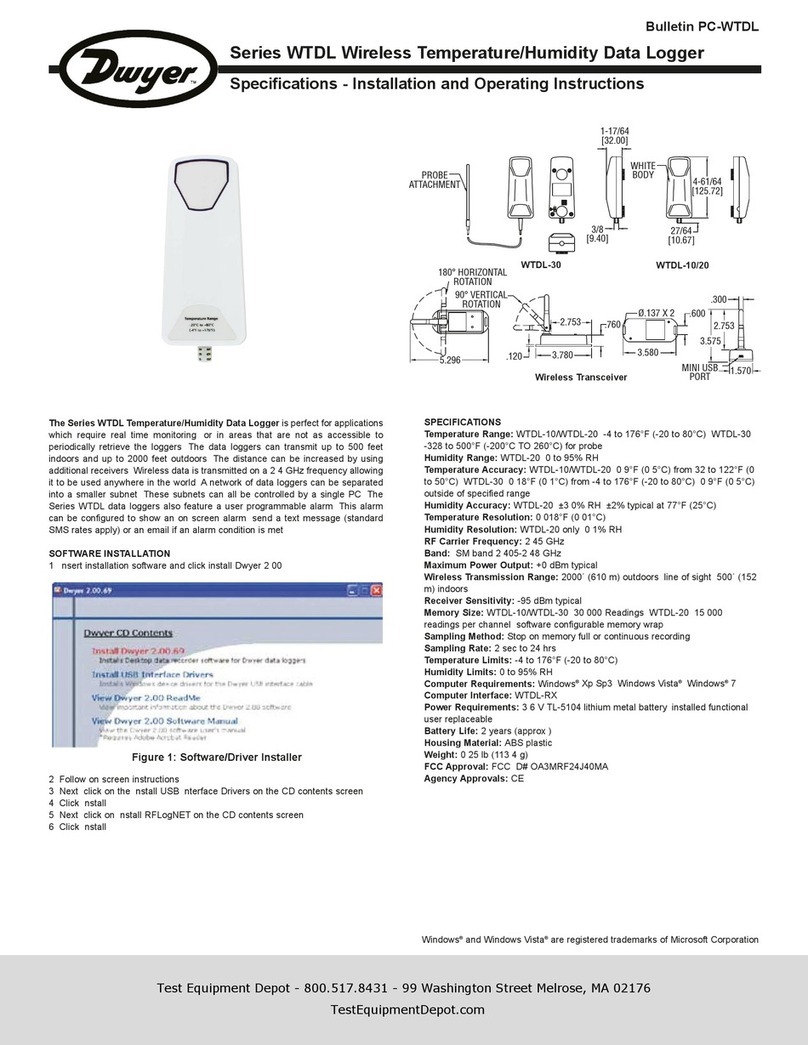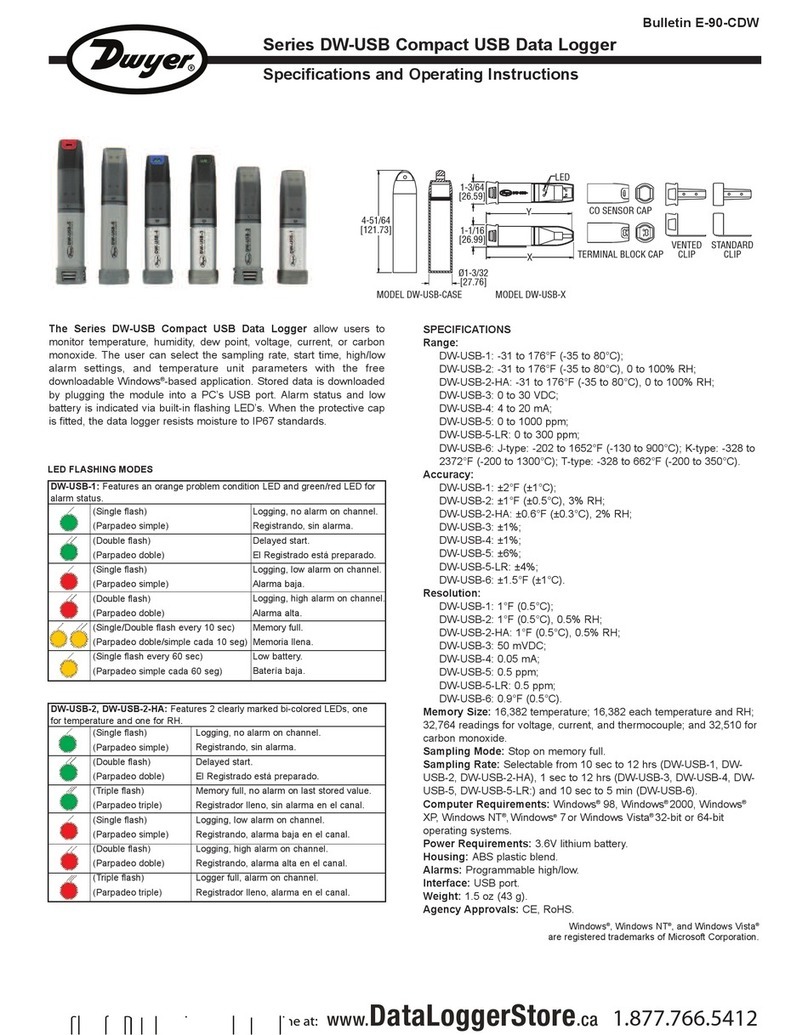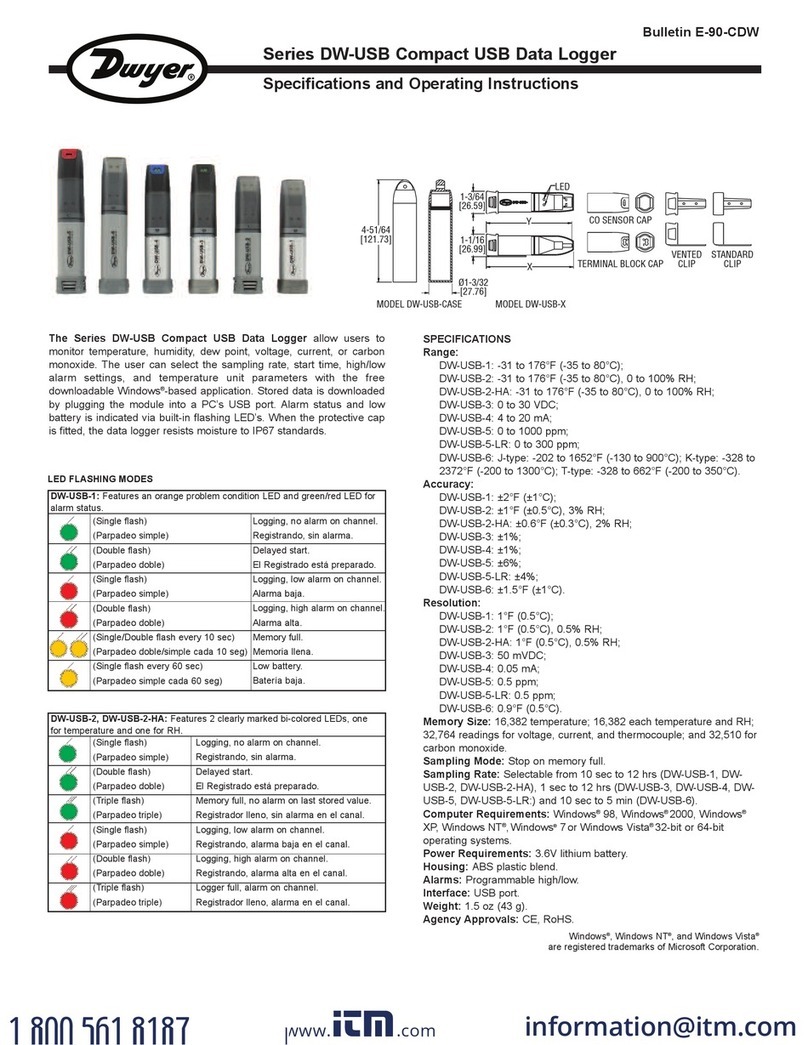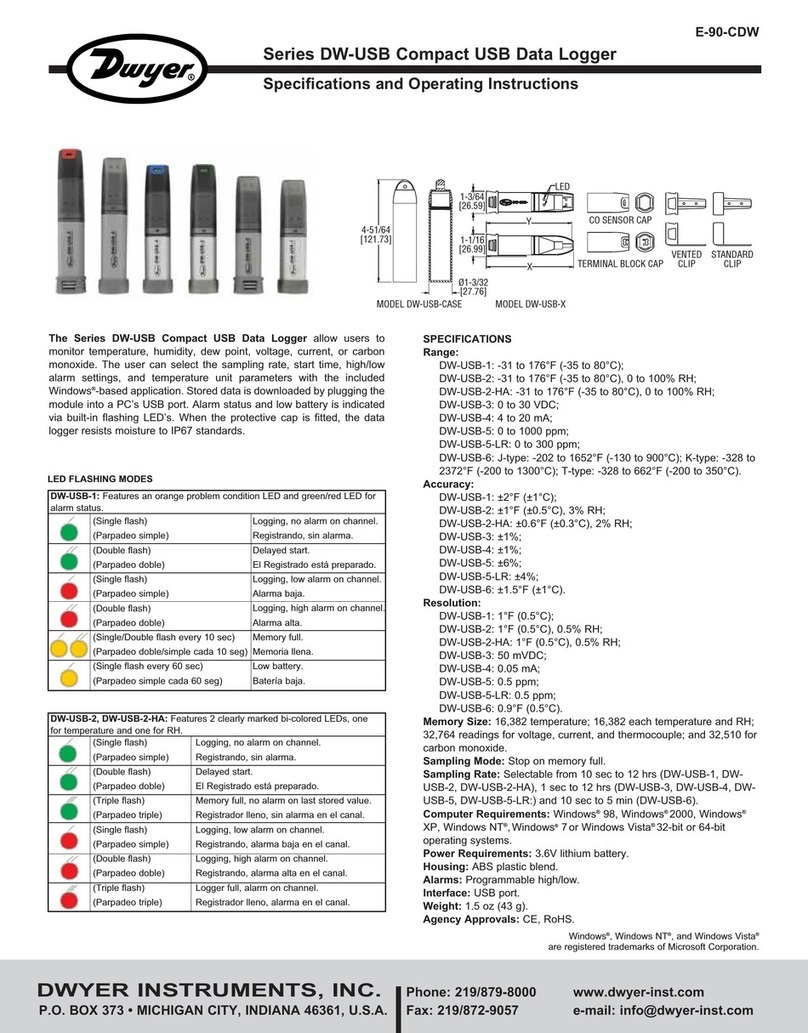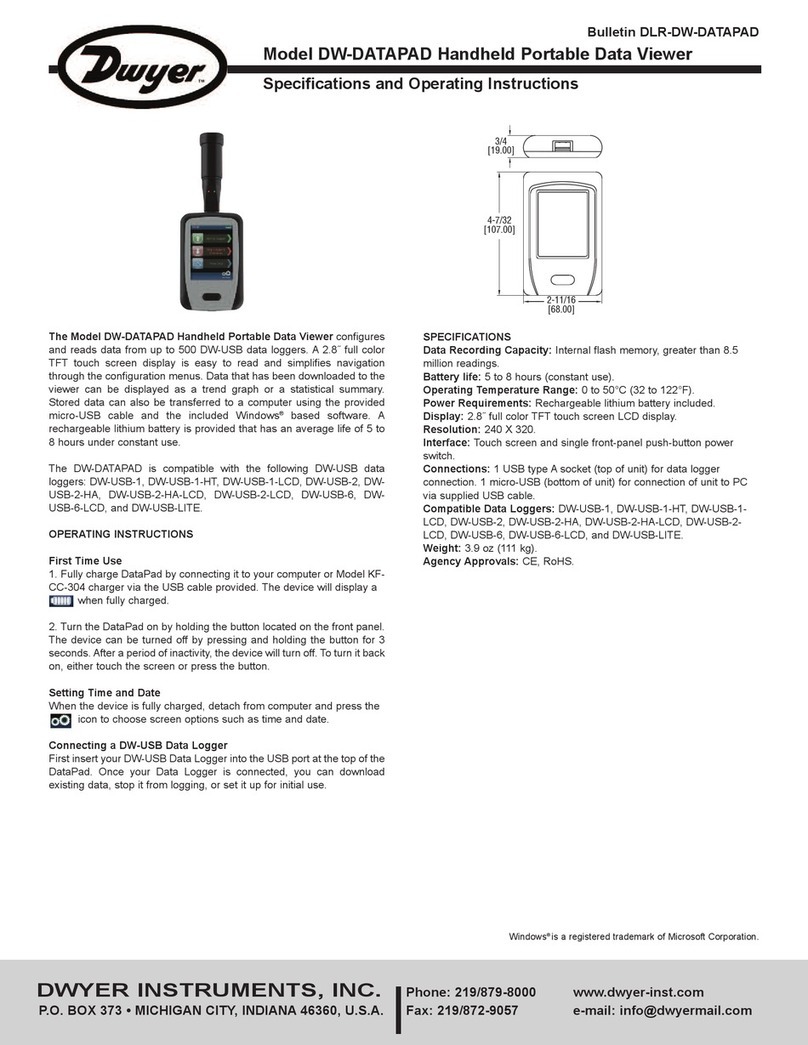To View a Data Logger Recording
Once a data logger recording has been retrieved to the
LoggerStor you can view the information directly on the
LoggerStor screen. A data logger or printer does not have to
be attached to do this. You cannot, however, view a recording
while another recording is being retrieved or printed.
Press PRINT/DOWN ARROW and
display will show a print or view
message for several seconds and then
change to the menu to select a Bin to
print or view.
Use the RETRIEVE/UP ARROW or PRINT/DOWN ARROW to
scroll through the available Bins to select the recording you
wish to view.
When you have selected a Bin number to view, press
SET/MENU.
The next menu will allow you to select
the temperature reading in Fahrenheit
or Celsius.
Use the RETRIEVE/UP ARROW and PRINT/DOWN ARROW
to select the temperature scale.
Press SET/MENU to continue.
The LoggerStor will now prompt you
to select View or Print.
Press RETRIEVE/UP ARROW to continue.
The final menu item is the option to select a filter function for
the information being viewed. If the user were to view a record-
ing which used all of the memory capacity of the data logger,
this would be a very long record of 8000 data samples for
LCL20 and LCL22 and 10,000 data samples for LCL10.
To view this information would be a cumbersome and time-
consuming process. In most cases the information required
from the data recording is only when the temperature or
humidity has changed. If the temperature or humidity remains
constant, it is not necessary to view line after line of the same
information.
The LoggerStor allows the user to select from 1 to 10 degrees
of temperature change or 1 to 10% of humidity change to view.
Note that only ONE parameter may be used as a filter.
What this means is that data samples that are less than the
selected temperature or humidity change are ignored and only
when the temperature or humidity has changed by the
selected amount is a sample displayed. That temperature or
humidity becomes the new value to compare to and the
temperature or humidity will have to change again by the
selected amount before another sample is printed.
The display will show:
Press SET/MENU to view all the temperature data or press
RETRIEVE/UP ARROW to scroll from 1 to 10 degrees of
temperature filtering.
Press PRINT/DOWN ARROW to do the same for the second
temperature probe if you are using a LCL22 or for humidity if
you are using a LCL20. After selecting the desired filter press
SET/MENU to begin viewing the recording.
Use RETRIEVE/UP ARROW and PRINT/DOWN ARROW to
move through the recording samples.
You can exit the viewing function at any time by pressing
SET/MENU.
Example Display
The LoggerStor uses a display with 16 characters by 2 lines.
As a result of this, the information displayed when viewing a
recording will be compacted to fit in the display. A typical
example of a LCL22 recording will look
like the example to the right.
The first line of the display will show the temperature recorded
by probe #1 and the date in the month/day/year format. The
second line will show the temperature recorded by probe #2
and the time in the hours:minutes:seconds format. Note that
the 24 hour system is used in the LoggerStor.
Printing a Recording from the LoggerStor
Once a data logger recording has been retrieved to the
LoggerStor you can print the information directly to a printer. A
data logger does not have to be attached to do this. You
cannot, however, print a recording while another recording is
being retrieved or viewed.
Press PRINT/DOWN ARROW and the
display will show a print or view
message for several seconds and then
change to the menu to select a Bin to
print or view.
Press RETRIEVE/UP ARROW or PRINT/DOWN ARROW to
scroll through the available Bins and select the recording you
wish to print.
When you have selected a Bin number to print, press
SET/MENU.
The next menu will allow you to select
the temperature reading in Fahrenheit
or Celsius.
Use the RETRIEVE/UP ARROW and PRINT/DOWN ARROW
to select the temperature scale.
Press SET/MENU to continue.
The LoggerStor will now prompt you
to select View or Print.
Press PRINT/DOWN ARROW to continue.
The final menu item is the option to select a filter function for
the information being printed. If the user were to print a record-
ing, which used all of the memory capacity of the data logger,
this would be a very long record of 8000 data samples for the
LCL20 and LCL22 and 10,00 data samples for the LCL10—
about 120 pages of paper! To print this information would be
cumbersome and time-consuming process. In most cases the
information required from the data recording is only when the
temperature or humidity has changed. If the temperature or
humidity remains constant, it is not necessary to print line after
Print or View
Data from Bins
Select Bin #: 01
Dwyer Data Loggers
Temperature set
to Fahrenheit
Press UP to View
Press DOWN to Print
Send out all of
The Temp 1 Data
67.26˚F 10/11/98
67.95˚F 03:24:50
Print or View
Data from Bins
Select Bin #: 01
Dwyer Data Loggers
Temperature set
To Fahrenheit
Press UP to View
Press DOWN to Print