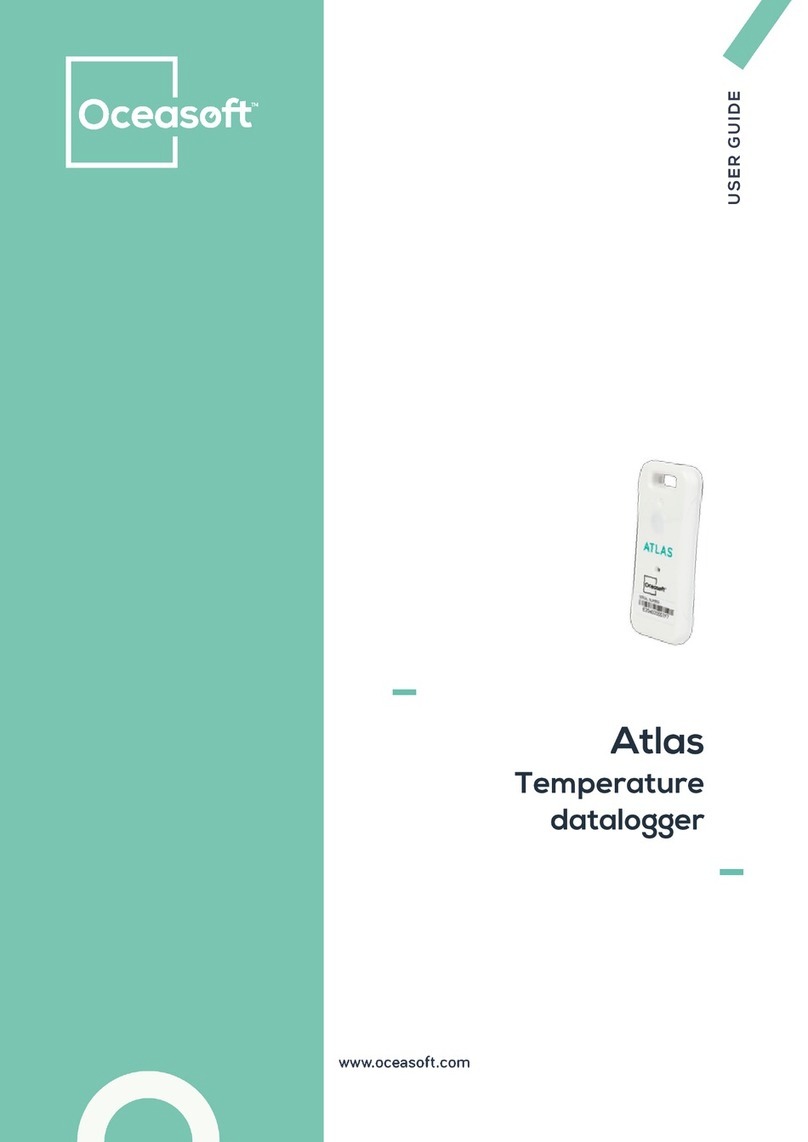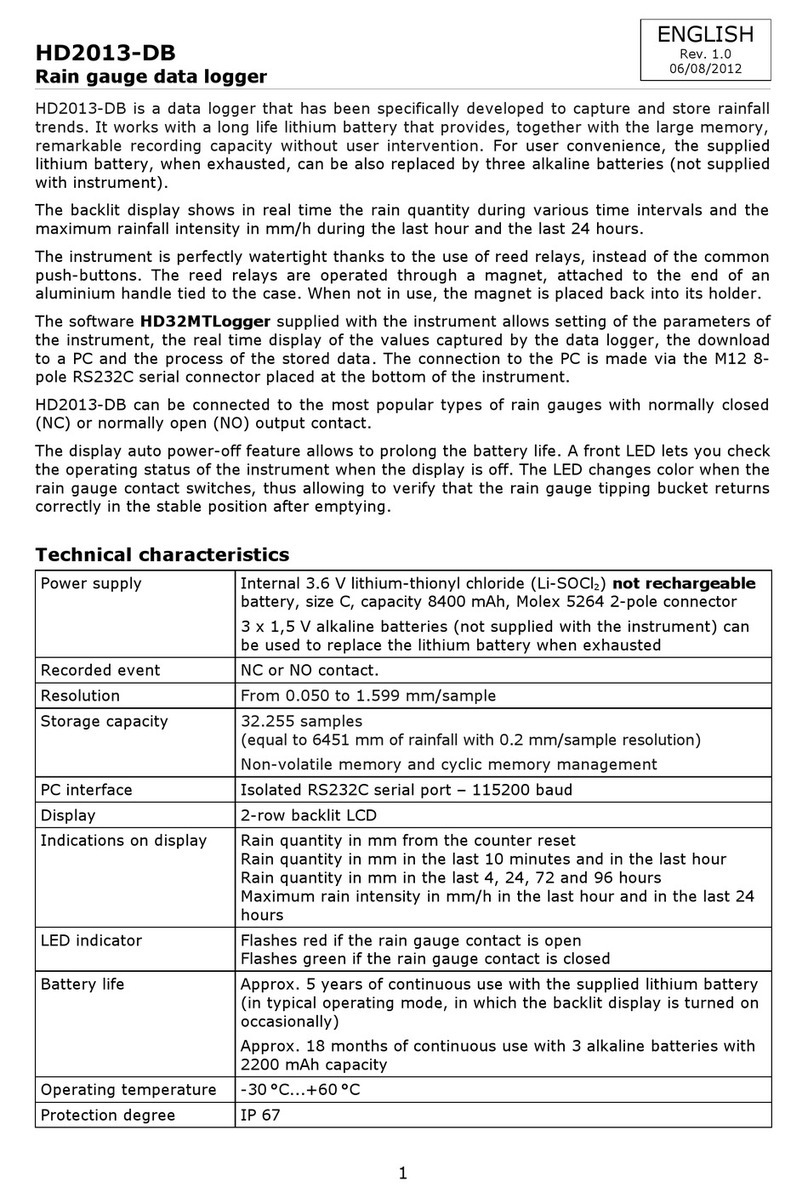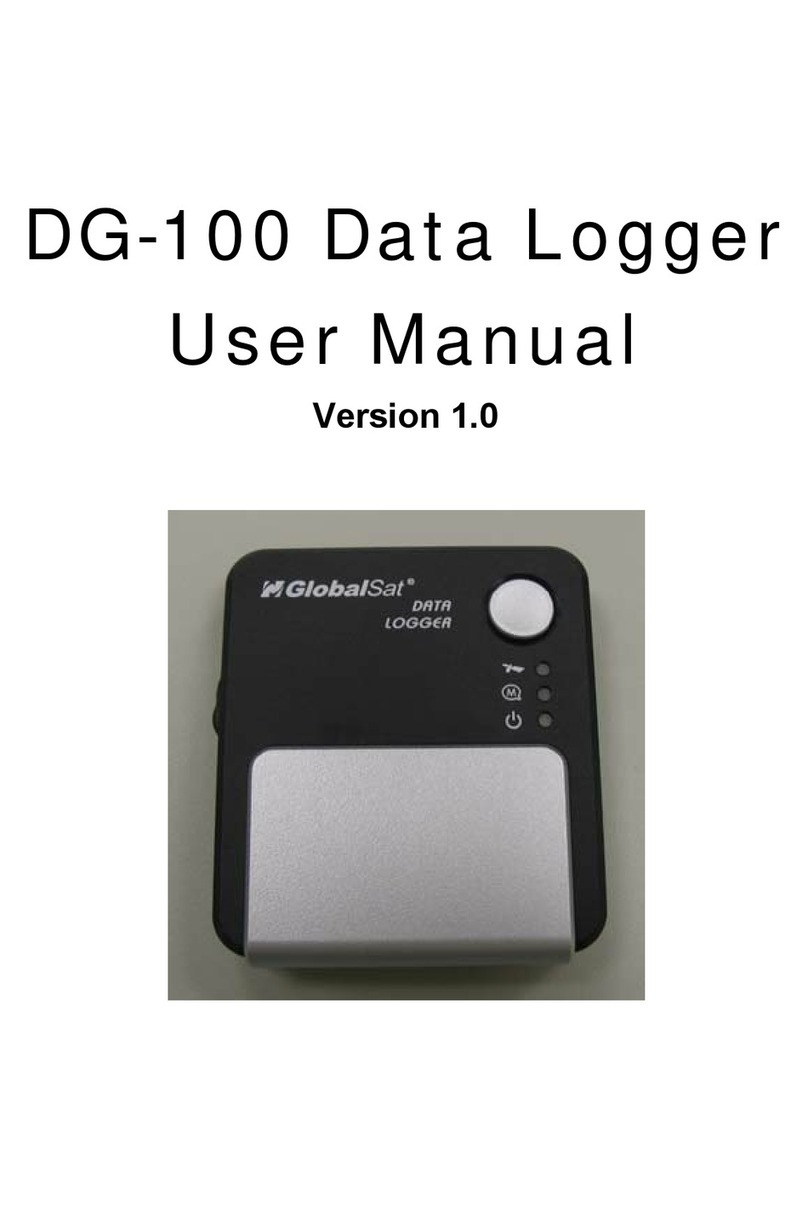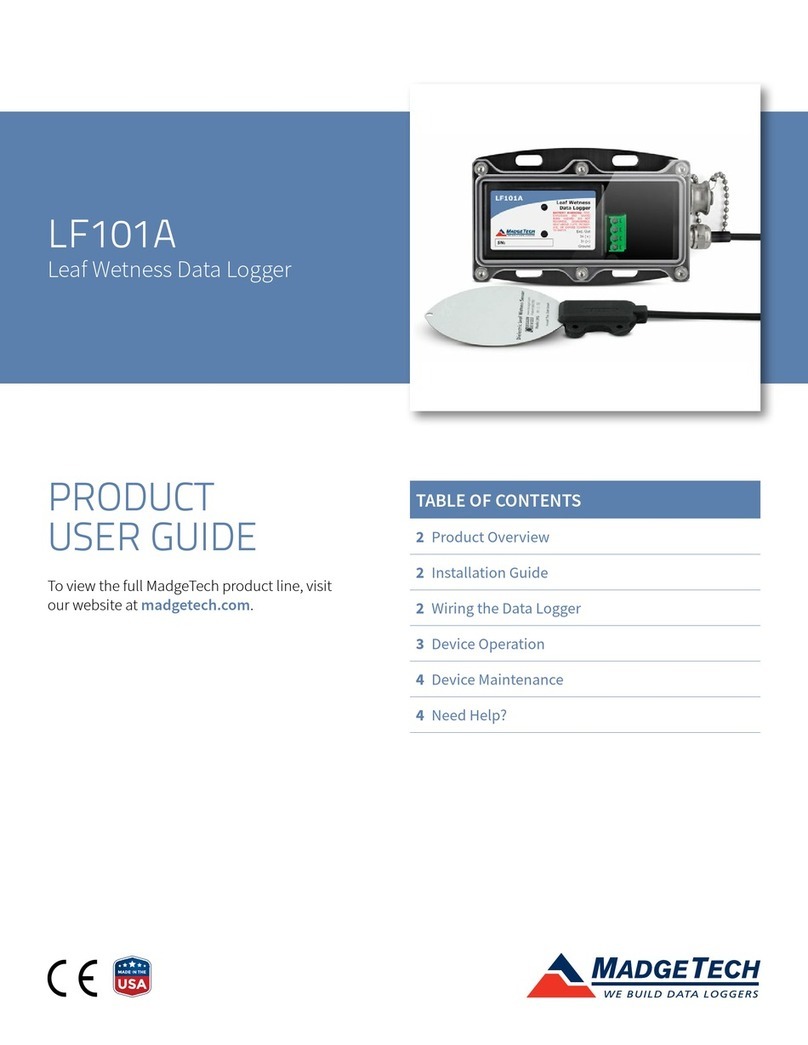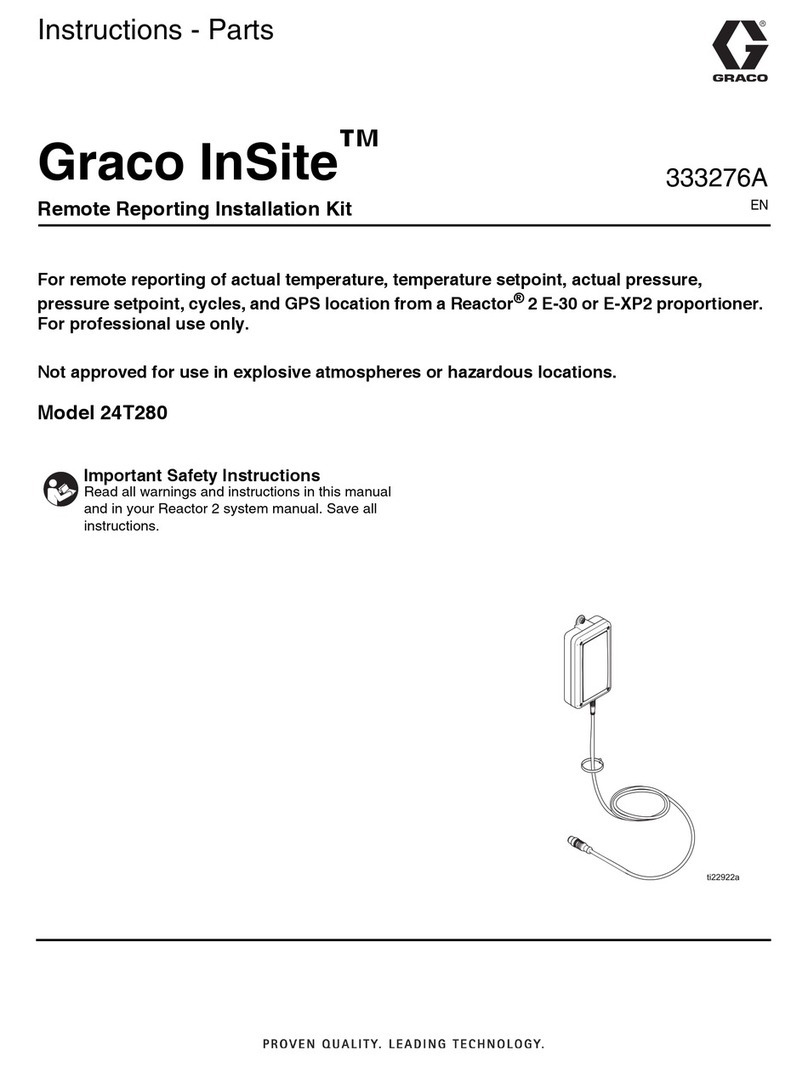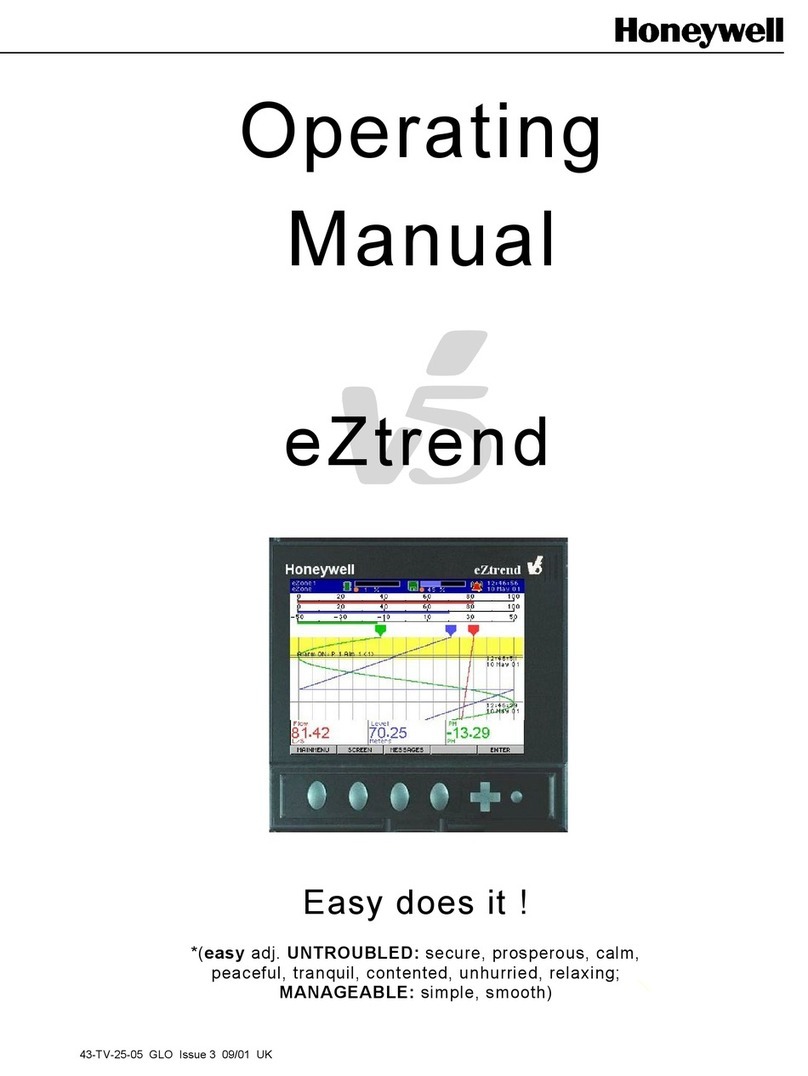Grant 2020 Series User manual




















Other manuals for 2020 Series
1
This manual suits for next models
4
Table of contents
Languages:
Other Grant Data Logger manuals

Grant
Grant sq16 User manual

Grant
Grant 2020 Series User manual

Grant
Grant Squirrel SQ2010 SERIES User manual

Grant
Grant Squirrel OQ610 User manual

Grant
Grant sq16 User manual

Grant
Grant 20 Series User manual
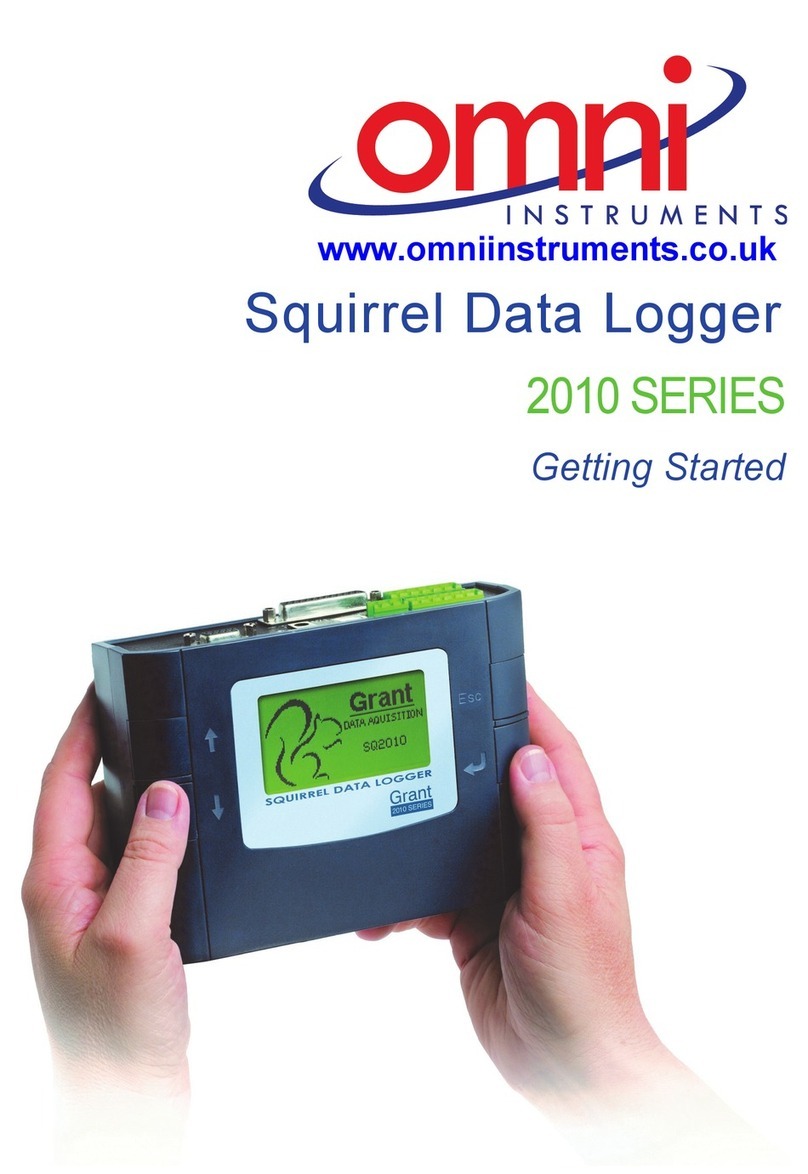
Grant
Grant Squirrel SQ2010 SERIES User manual

Grant
Grant Yoyolog User manual

Grant
Grant OQ610-S User manual
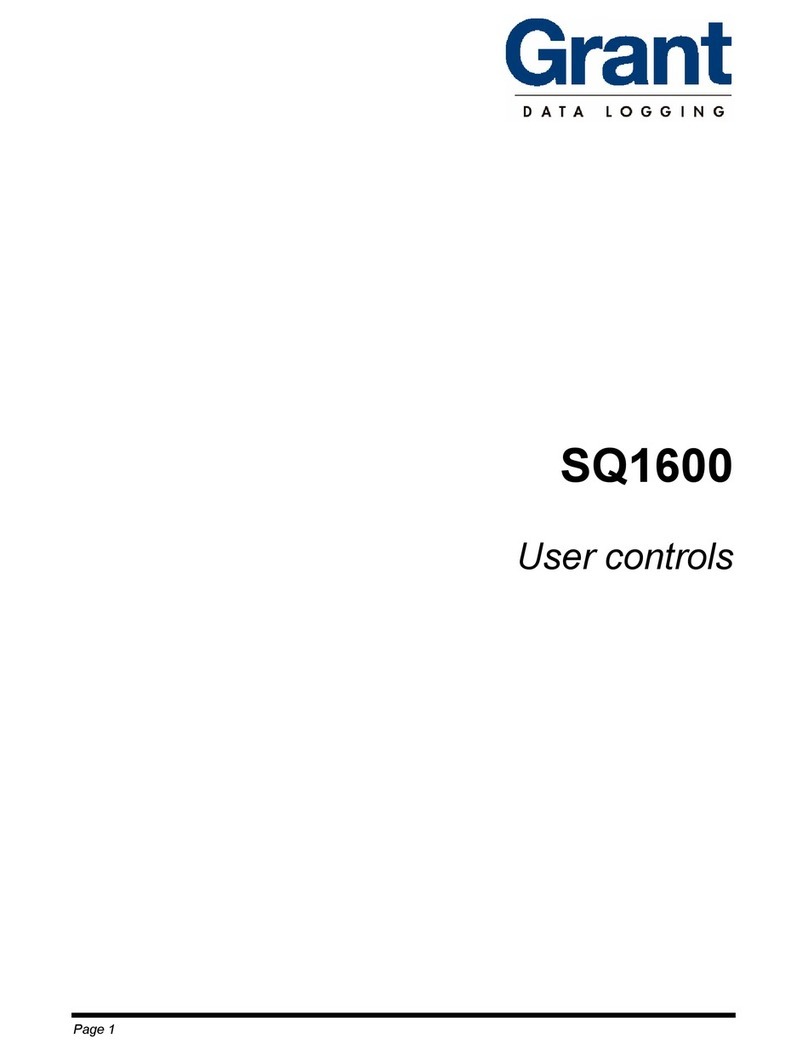
Grant
Grant SQ1600 Use and maintenance manual
Popular Data Logger manuals by other brands

HC Technologies
HC Technologies HC-ANA Series installation manual

Aquametro
Aquametro Contoil DFM 8EDM Mounting and operating instructions
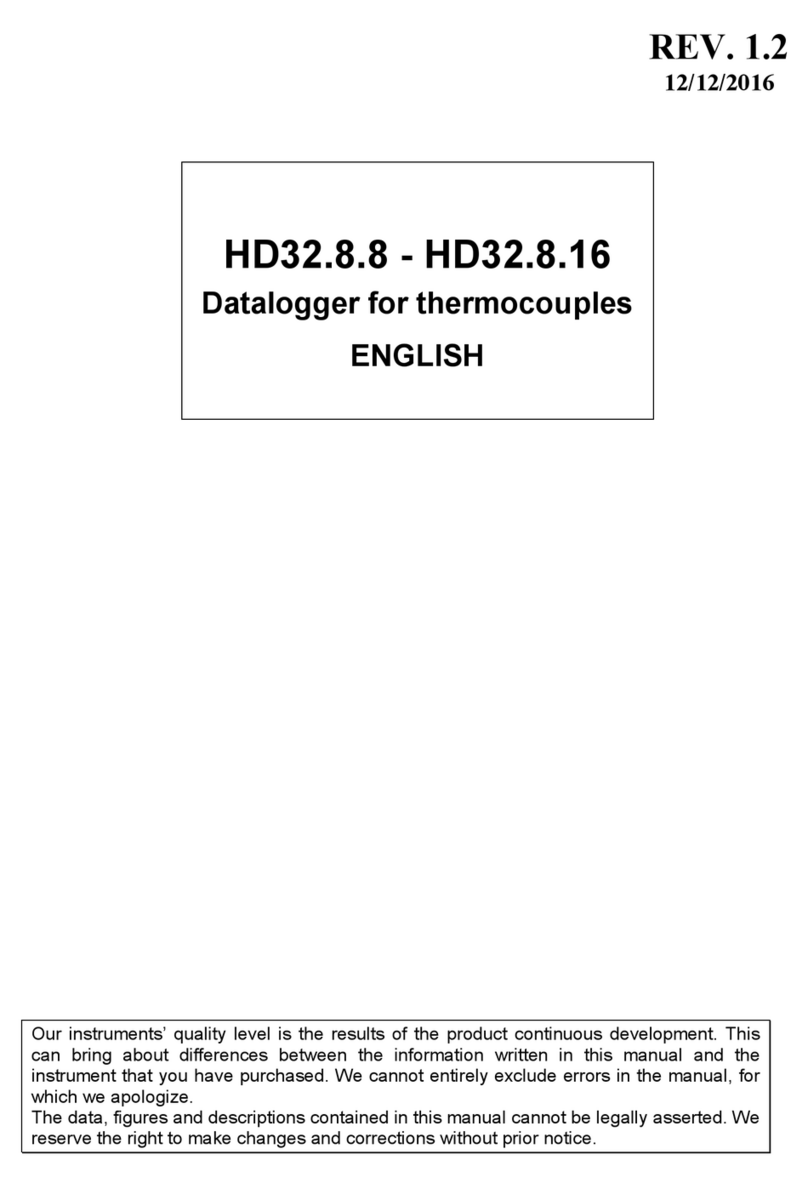
Delta OHM
Delta OHM HD32.8.8 manual

Aquametro
Aquametro CONTOIL DFM 8ECO Mounting and operating instructions

Delta OHM
Delta OHM HD 2013 Series manual
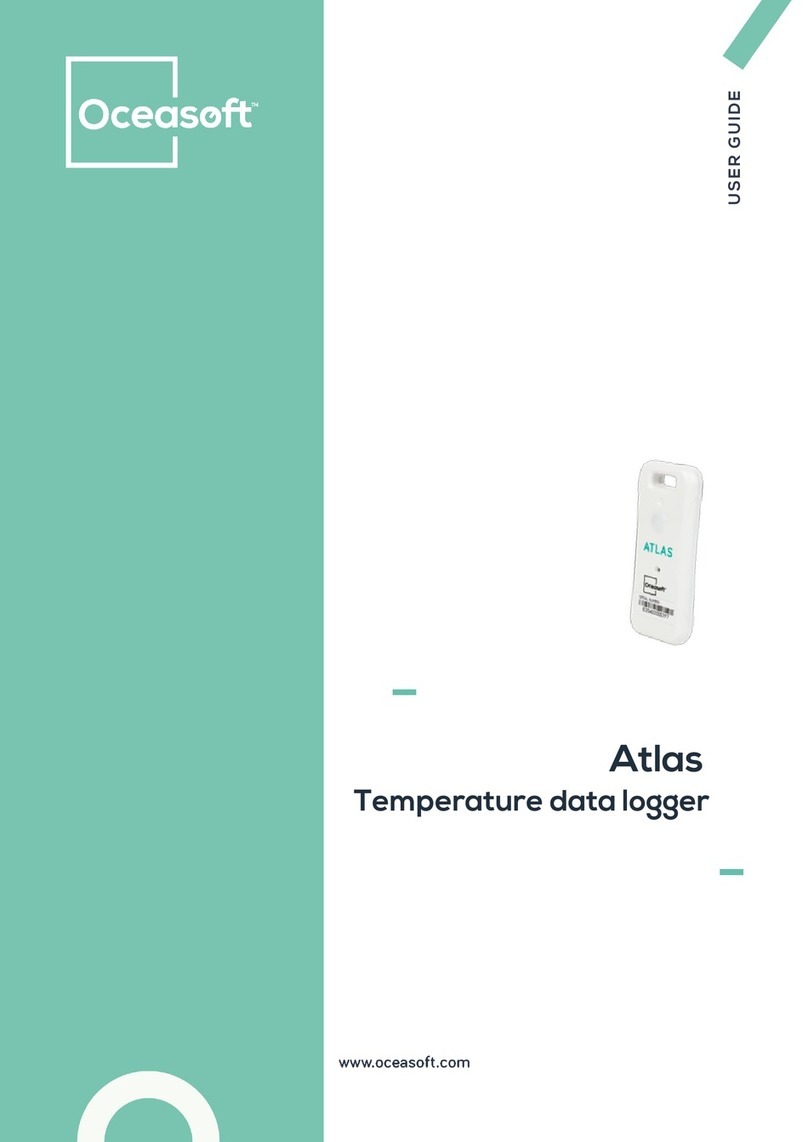
Ocea Soft
Ocea Soft Atlas user guide