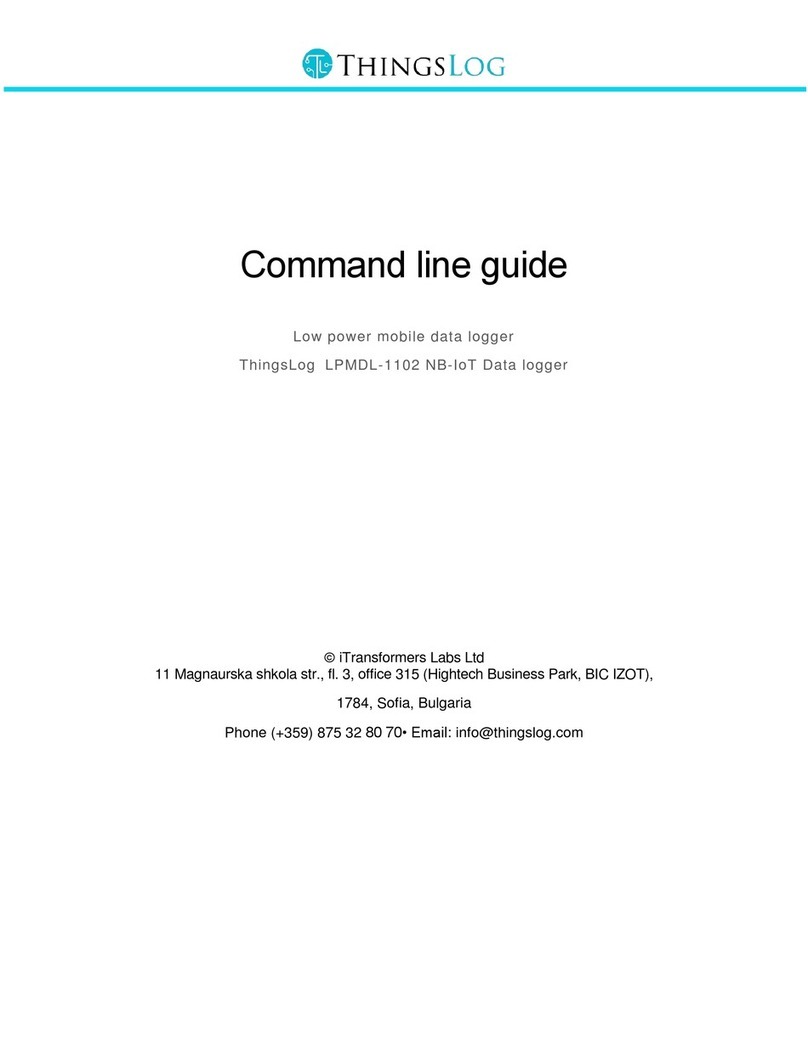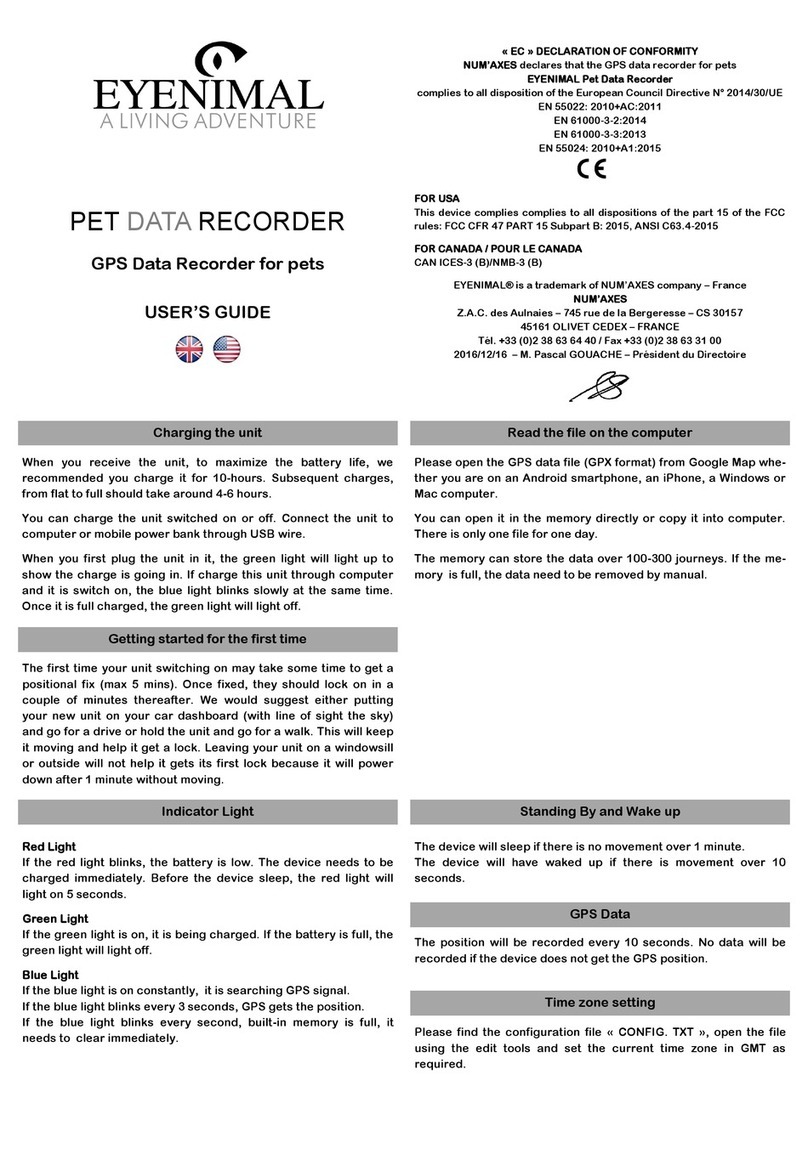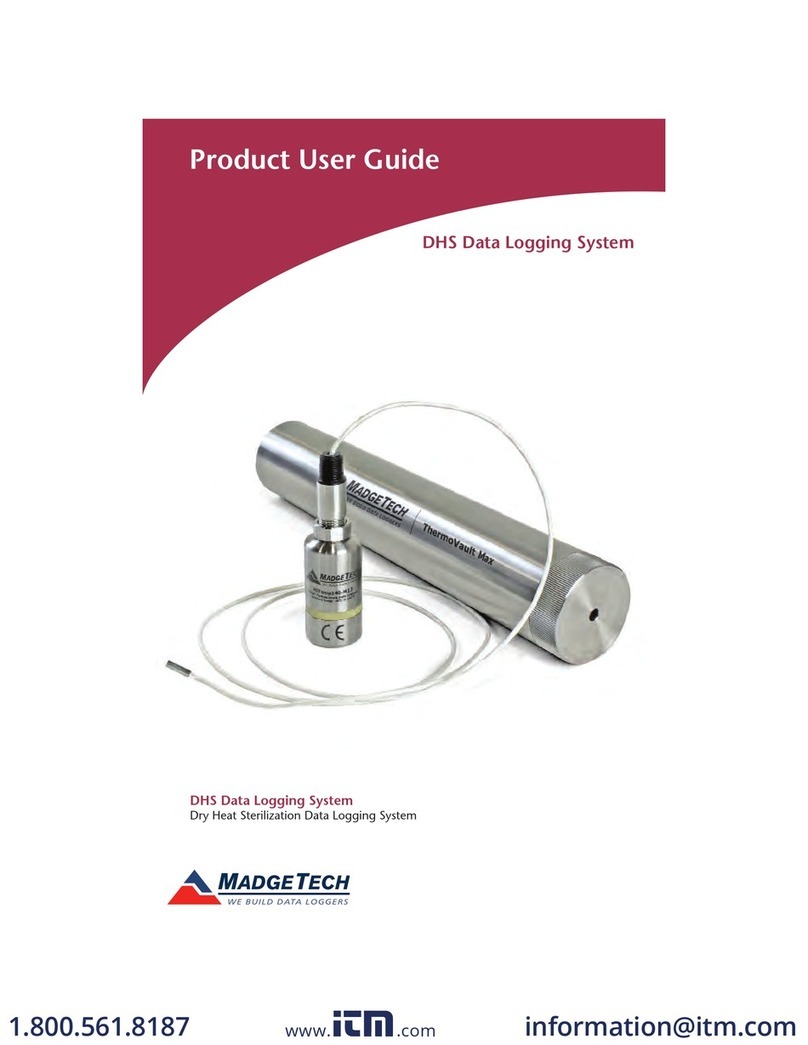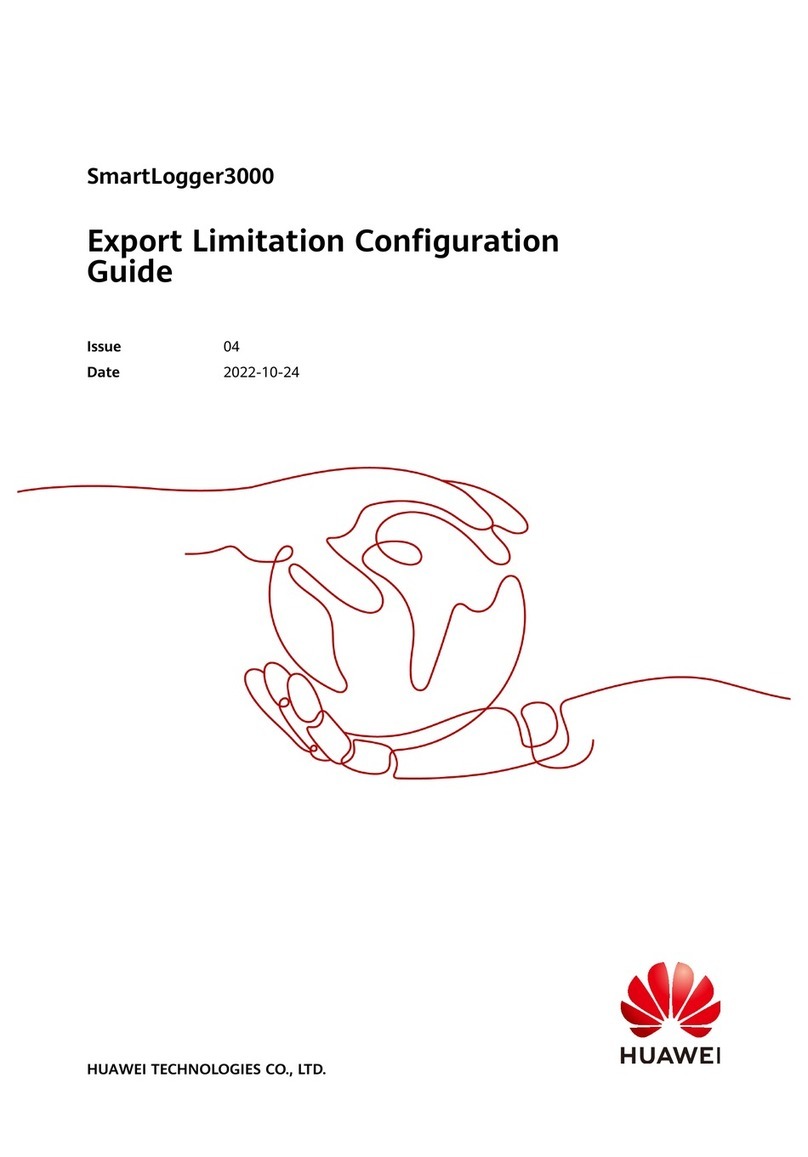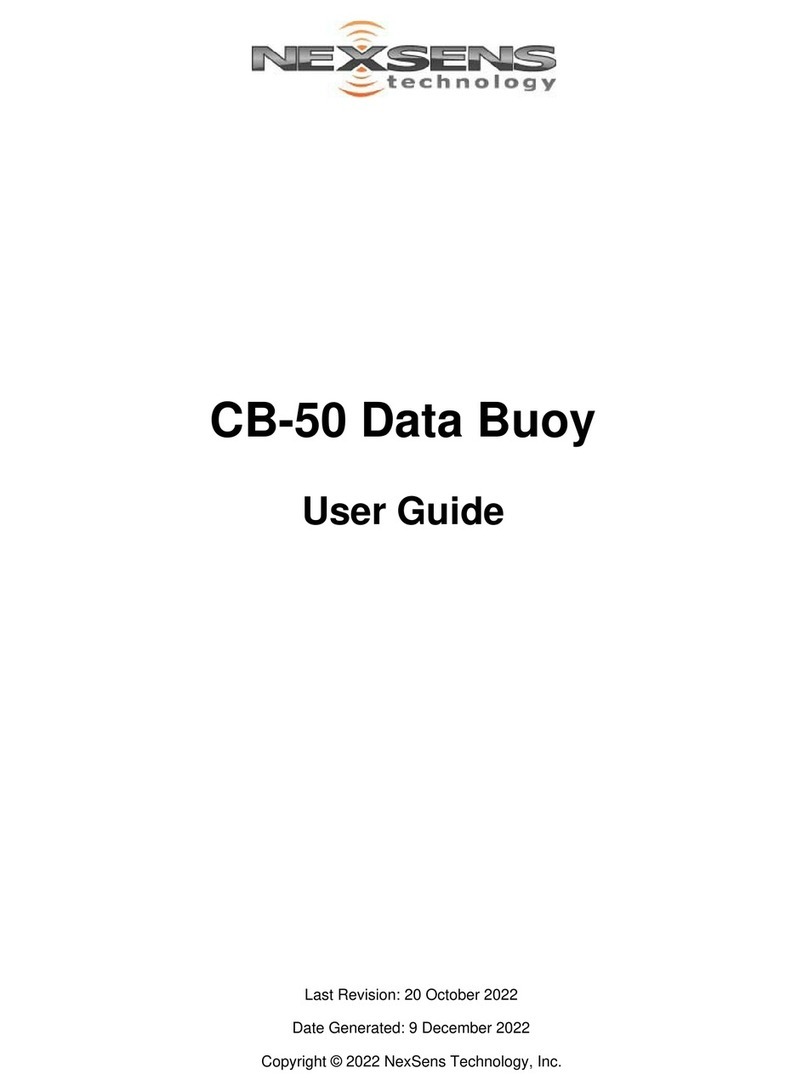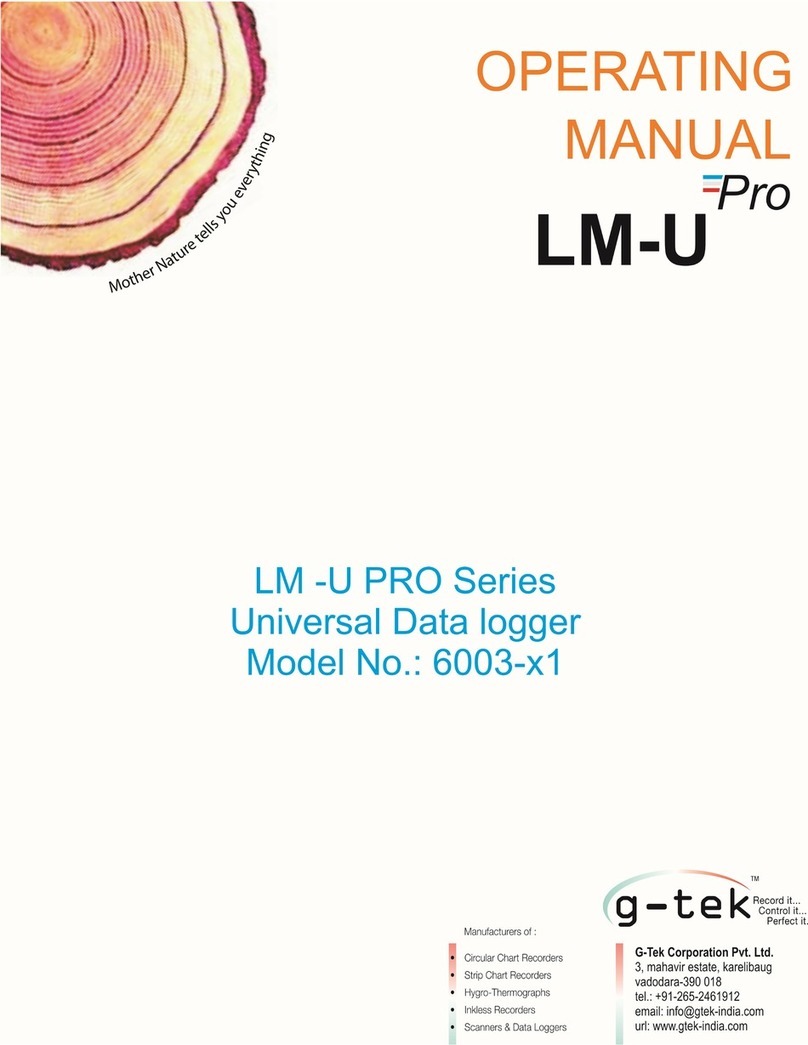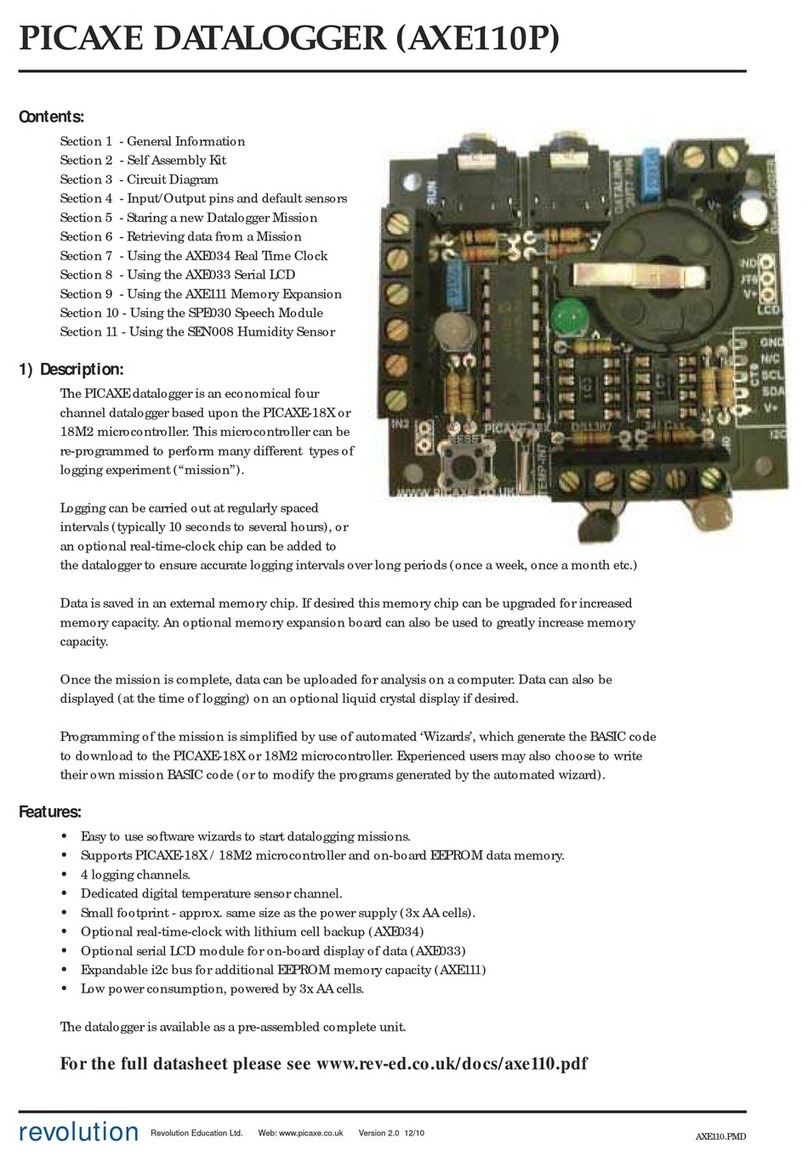GHM Delta OHM HD35 Series User manual

Operating manual
Wireless data logging system
HD35 series
www.deltaohm.com
English
K
eep for future reference.

HD35… - 2 - V2.1
TABLE OF CONTENTS
1 INTRODUCTION .................................................................................................... 4
2 SYSTEM COM ONENTS .......................................................................................... 5
3 INSTALLING THE SYSTEM ..................................................................................... 6
4 NETWORK MODIFICATION .................................................................................. 11
5 FIXING THE HOUSING ........................................................................................ 12
6 BASE UNITS HD35A … ....................................................................................... 14
6.1 DESCRIPTION OF VERSIONS FOR INDOOR USE .............................................................. 14
6.2 DESCRIPTION OF HD35APR DIN RAIL VERSION .......................................................... 15
6.3 DESCRIPTION OF HD35APXGMT VERSIONS FOR OUTDOOR USE ........................................ 16
6.4 RF LEDS SIGNALS ............................................................................................. 17
6.5 AVAILABLE CONNECTIONS DEPENDING ON MODEL ......................................................... 17
6.6 USB CONNECTION ............................................................................................. 17
6.7 ETHERNET OR I-FI CONNECTION ........................................................................ 18
6.8 RS485 CONNECTION .......................................................................................... 19
6.9 HD35APR CONNECTIONS .................................................................................... 20
6.10 HD35APXGMT PO ER SUPPLY .............................................................................. 21
6.11 4G/3G/GSM CONNECTION .................................................................................. 22
6.11.1 SENDING COMMANDS TO THE BASE UNIT FROM A MOBILE PHONE ............................ 23
6.11.2 4G/3G/GPRS TCP/IP CONNECTION .......................................................... 26
6.12 BASE UNITS TECHNICAL SPECIFICATIONS ................................................................... 28
7 HD35RE… RE EATERS ........................................................................................ 30
7.1 DESCRIPTION OF HD35RE VERSION FOR INDOOR USE ................................................... 30
7.2 DESCRIPTION OF HD35RE VERSION FOR OUTDOOR USE .............................................. 31
7.3 CONNECTION TO THE IRELESS NET ORK ................................................................. 31
7.4 ARRANGEMENT OF THE REPEATERS........................................................................... 32
7.5 REPEATERS TECHNICAL SPECIFICATIONS .................................................................... 33
8 HD35ED… DATA LOGGERS .................................................................................. 34
8.1 DESCRIPTION ................................................................................................... 34
8.2 CONNECTION TO IRELESS NET ORK ....................................................................... 37
8.3 LCD DISPLAY ................................................................................................... 37
8.4 MAXIMUM, MINIMUM AND AVERAGE OF THE MEASUREMENTS (ONLY INDOOR MODELS) ............... 38
8.5 THE MENU IN LCD DATA LOGGERS........................................................................... 38
8.5.1 THE MENU IN DATA LOGGERS ITH GRAPHIC LCD ............................................. 38
8.5.2 THE MENU IN DATA LOGGERS ITH CUSTOM LCD ............................................. 43
8.6 M12 CONNECTORS PIN-OUT .................................................................................. 46
8.7 CONNECTIONS IN THE INDOOR MODEL HD35ED[G]H ................................................... 48
8.8 CONNECTIONS IN THE OUTDOOR MODEL HD35ED[L] H ............................................... 50

HD35… - 3 - V2.1
8.9 CONNECTIONS IN THE OUTDOOR MODEL HD35ED[L] -MB ........................................... 51
8.10 HP712 LEVEL SENSOR CONNECTION (FOR HD35ED[L] DPTC)...................................... 51
8.11 CALIBRATION ................................................................................................... 52
8.11.1 CO2 CALIBRATION .................................................................................. 52
8.11.2 DIFFERENTIAL PRESSURE CALIBRATION ......................................................... 54
8.11.3 RELATIVE HUMIDITY CALIBRATION ............................................................... 54
8.11.4 PHOTOMETRIC PROBE SENSITIVITY SETTING .................................................... 55
8.12 BGT INDEX MEASUREMENT (HD35ED[L] BGT MODEL) ......................................... 56
8.13 VOLATILE ORGANIC COMPOUNDS (VOC) MONITORING (HD35ED[G]1NB…V MODEL) ............. 60
8.14 DATA LOGGERS TECHNICAL SPECIFICATIONS ............................................................... 61
9 HD35ED-ALM REMOTE ALARM DEVICE ................................................................ 69
9.1 DESCRIPTION ................................................................................................... 69
9.2 CONNECTION ................................................................................................... 69
9.3 CONNECTION TO THE IRELESS NET ORK ................................................................. 70
9.4 ALARM DEVICE TECHNICAL SPECIFICATIONS ................................................................ 70
10 DIMENSIONS ...................................................................................................... 71
11 STORAGE OF INSTRUMENTS ............................................................................... 74
12 SAFETY INSTRUCTIONS ...................................................................................... 74
13 ROBES AND ACCESSORIES ORDERING CODES .................................................. 75

HD35… - 4 - V2.1
1INTRODUCTION
The HD35 series wireless data logging system allows several physical quantities to be moni-
tored in a large variety of application fields.
Data loggers equipped with built-in sensors or external probes are available. Models with in-
puts for sensors with RS485 Modbus-RTU output or standard analog sensors are also available,
such as:
•Transmitters with 0÷20 or 4÷20 mA current output and 0÷50 mV, 0÷1 V or 0÷10 V volt-
age output (Note: 0÷10 V only for HD35ED H)
•Pt100 / Pt1000 temperature sensors and K, J, T, N, E thermocouples
•Voltage-free contact output (commutations counting) or potentiometric sensors
This allows the monitoring capability of the system to be extended to countless quantities.
For each detected quantity, the user can set two alarm thresholds (high threshold and low thresh-
old). The alarm hysteresis and delay can be configured for each quantity. The overrun of the
thresholds can be indicated by an audible signal of the data logger through an internal buzzer; the
alarm signal is immediately transmitted to the base unit and displayed on the PC. A wireless re-
mote alarm module with relay output is available allowing other signaling devices (sirens, flashing
lights…) or actuators to be activated. If the system is equipped with a cellular module, the alarm
can be signaled also by e-mails or SMS messages.
Systems with the following transmission frequencies are available: 868 MHz (in compliance
with ETSI EN 300 220 European Directive), 902-928 MHz (in compliance with U.S. FCC part
15 section 247 and I.C. RSS-210 Directives) and 915,9-929,7 MHz (in compliance with ARIB
STD-T108 standard).
Thanks to wireless transmission, the installation of the system is a very simple and quick oper-
ation. In addition, the user will not have to remove the data logger from its position or reach
the place where the data logger is installed to download the data measured with the PC.
The correctness of the transmitted data is ensured by the bidirectional communication be-
tween the base unit and the remote data loggers.
HD35A -S PC software, downloadable free of charge from the Delta OHM website, allows con-
figuration of all system devices, display of connection status, level of the RF signal and battery
charge level, data automatic download at regular intervals or manual download on request of
the user. The data transferred to the PC are entered into a database.
Data loggers comply with EN 12830 standard. The optional HD35A -CFR21 advanced ver-
sion of the software is designed in compliance with FDA 21 CFR part 11 recommendations:
the operations are protected by access codes and a record of the performed operations is kept.

HD35… - 5 - V2.1
2SYSTEM COM ONENTS
The system consists of the following components:
•HD35A … base unit
•HD35RE… repeaters
•HD35ED… series of data loggers
•HD35ED-ALM remote alarm device
HD35A … BASE UNIT
This device acts as an interface between the network data loggers that are positioned in the
measurement sites, and the PC. It communicates wireless with the remote data loggers.
Fig. 2.1: base unit placed between data loggers and C
HD35RE… RE EATERS
These devices are able to act as a bridge between the base unit HD35AP… and the remote data
loggers HD35ED…, allowing the communication distance between data loggers and base unit to
be increased. Several repeaters in cascade can be used.
Fig. 2.2: repeater placed between data loggers and base unit
HD35ED… DATA LOGGERS
Remote devices with measurement probes. They are installed in the locations to be monitored.
They acquire measurements, store them in the internal memory and send them automatically
to the base unit at regular intervals or on request of the user. Versions with or without LCD
display are available.
HD35ED-ALM REMOTE ALARM DEVICE
Device equipped with relay outputs that allows to activate, in case of an alarm, signaling devic-
es (sirens, flashing lights…) or actuators.
B
ase
unit
Data lo
g
gers
C
Base u
nit
Data lo
g
gers
C
Repeater

HD35… - 6 - V2.1
3INSTALLING THE SYSTEM
Before placing the devices in the final working environment, it is recommended to perform the
system function test on the bench. The bench test allows also the wireless network to be con-
figured more easily, in case the supplied system is not factory-configured.
To check and make the system operational, proceed as follows:
Fig. 3.1: system installation procedure
1. Install HD35AP-S software and MySQL database
2. Power the base unit
3. Connect the base unit to the PC
4. Connect the software to the base unit
8. Add devices to the network
9. Check RF communication quality
Network factory
-
configur
ed
Network
not configured
10. Install the devices
7. Activate the RF stage of the devices
11. Check if the devices can be reached
A
ll devices
can be reached
Some devices
cannot be reached
12. Add repeaters to the network
Installation Completed
13. Configure network parameters
5. Check the clock setting
6. Power the other network devices

HD35… - 7 - V2.1
1. INSTALLING HD35A -S SOFTWARE
Download the HD35AP-S software from the Delta OHM website. Install both HD35AP-S soft-
ware and MySQL Data Base Management System (included in the package of HD35AP-S soft-
ware) in your PC. Concerning the installation of MySQL, thoroughly follow the installation
guide contained in the downloaded file.
2. OWER THE BASE UNIT
If the base unit is battery powered, insert the battery as follows:
1. Unscrew the 4 front screws of the housing and remove the back cover.
2. Attach the battery connector to the electronic board, paying attention to the correct po-
larity. The connector is equipped with a polarization key that prevents the possibility of a
wrong insertion of the connector.
Fig. 3.2: battery in the devices in housing for internal use
3. Close the housing by fixing the 4 front screws.
Note: in some models the battery connector might be in a slightly different position.
For the base units with external power supply (HD35APR e HD35APxGMT) see the connections
on pages 20 and 21. HD35APD is powered by the PC USB port.
•Factory-configured system: first connect the power supply of the base unit and check
the clock setting. Only after this operation, connect the battery of the data loggers, so that the
clock can be synchronized with the updated clock of the base unit at startup.
•Not configured system: at startup, data loggers don’t synchronize the clock with that of the
base unit, consequently it is not important to power the base unit as first.
3. CONNECTING HD35A … BASE UNIT TO YOUR C
The HD35AP... base unit can be connected to the USB port of a PC through the C 31 cable
(directly with USB A-type connector for HD35APD…). In this connection mode, the base unit is
powered through the USB port of the PC.
The USB connection doesn’t require the installation of drivers: when the base unit is connected
to the PC, indows® operating system automatically recognizes the unit as an HID (Human In-
terface Device) device and uses the drivers already included in the operating system.
Note: even the base units HD35AP and HD35APR, with i-Fi and/or Ethernet interface, must
first be connected to the PC via USB through the CP31 cable for setting the parameters of the
local network (e.g., for setting the IP address, for choosing the i-Fi or Ethernet mode, etc.).
4. CONNECT THE SOFTWARE TO THE BASE UNIT
Start the HD35AP-S software in your PC and perform the connection procedure illustrated in
the chapter " Connection to base unit " of the software online help.
Battery
Bat
te
r
y
connector

HD35… - 8 - V2.1
5. CHECK THE CLOCK SETTING
Select the item " Setting of date and time " of HD35AP-S software and make sure that the
clock of the base unit is updated. If the clock is not updated, set it as explained in the chapter
" Clock setting " of the software online help.
6. OWER THE OTHER NETWORK DEVICES
Open the housing of the other devices and connect the battery or the external power supply
depending on the model.
•Factory-configured system: at startup, data loggers synchronize the clock with that of the
base unit. If the base unit is not yet connected to the power supply, the synchronization fails
and data loggers with LCD option display the clock setting window. Clock synchronization will
anyway take place automatically after connecting the base unit to the power supply. Mean-
while, data loggers start storing measurements with their date and time, not synchronized
with respect to the system measurements. If you wish to set the clock manually, see para-
graph The menu in LCD data loggers on page 38.
•Not configured system: at startup, data loggers don’t synchronize the clock with that of
the base unit. In the data loggers with LCD, the window for the clock setting is displayed.
Clock synchronization will take place automatically after network configuration (step 8), in
the meantime data loggers start storing measurements with their date and time. If you wish
to set the clock manually, see paragraph The menu in LCD data loggers on page 38.
7. ACTIVATING THE RF STAGE IN THE DEVICES (DATA LOGGERS, RE EATERS AND ALARM MODULES)
In the devices belonging to a factory-configured system, the RF stage is activated automatical-
ly. In this case, proceed to step 9.
If the system is not factory-configured, the RF stage of the devices will have to be activated
manually by pressing the connection button for 5 seconds. In the indoor models, the connec-
tion button is on the front panel. In the outdoor models, the connection button is internal and is
indicated with CONNECT / DISCONNECT on the electronic board.
Fig. 3.3: connection button in models in indoor-use housing
The activation of the RF stage is signaled by the lightning-up of the green RF LED for one sec-
ond and by a beep of the buzzer. Successively, the red RF LED will start blinking until the de-
vice is added to a wireless network following the procedure indicated at step 8.
In data loggers with LCD, the activation of the RF stage is signaled also by the connection icon.
The icon will go on blinking until the device is added to a wireless network.
Fig. 3.4: connection icon on display
Connection
icon
Custom
LCD
Graphic
LCD

HD35… - 9 - V2.1
In case of doubt of the RF stage status in the devices without LCD (for example, because LEDs
seldom blink due to a long logging interval), press the connection button for 5 seconds. If the
green RF LED lights up, the RF stage was not active and will be activated. If the red RF LED
lights up, the RF stage was already active and will be deactivated; in that case, press again the
connection button for 5 seconds to reactivate it.
8. ADDING THE DEVICES TO THE NETWORK
If the network structure is not configured, it is necessary to add data loggers and any repeat-
ers and alarm modules to the base unit. The adding procedure, described in detail in the chap-
ter " Adding devices to the network " in the software online help, is briefly outlined hereunder:
1. Select the command " Network " of HD35AP-S software.
2. In the section " Add Devices " of the window " Network ", select the button " E ecute
search ".
3. At the end of the search, the software will list the devices available to be added to the
network; select the devices, identified by the RF address, and enter the serial number of
each device (RF address and serial number are written on the label on the rear of the in-
strument).
4. Select the button " Add to network ".
Note: the procedure for adding the devices to the network allows a limited number of devices to
be added at a time. If the software doesn’t list all the devices to be added, complete in any case
the procedure with the listed devices and repeat the procedure to add the missing devices. By
repeating the procedure, the software will list only the devices that have not been added yet.
Note: during the procedure, keep a distance of at least 2 meters between devices and base unit,
in order to avoid RF signal saturation.
The maximum number of devices that can be added to a base unit depends on the data
transmission interval, as indicated in the following table.
TAB. 3.1: Number of devices manageable by the base unit
Data transmission
interval
Number of devices
manageable by base unit
Data transmission
interval
Number of devices
manageable by base unit
1 s 12 10 s 120
2 s 24 15 s 180
5 s 60 > 30 s 254
The table refers to the condition of direct transmission between base unit and data loggers (1
"Hop") in HD35….E (868 MHz) and HD35….U (902-928 MHz) systems. In the presence of re-
peaters, the data transmission requires more time, and the number of devices manageable by
the base unit could be lower than the one indicated.
9. CHECKING THE QUALITY OF RF COMMUNICATION
The correct RF communication between base unit and the other devices connected to the net-
work can be checked in the following ways:
•In the main window of the HD35AP-S software, by checking that the RF signal level re-
mains high, that the strength of the received signal RSSI (Received Signal Strength Indi-
cation) exceeds -85 dBm and that the percentage of transmission errors PER (Packet Er-
ror Rate) is close to zero.
Fig. 3.5: verification of RF communication with HD35A -S software

HD35… - 10 - V2.1
•In data loggers with LCD, by checking that the strength of the received signal RSSI ex-
ceeds -85 dBm and that the percentage of transmission errors PER is close to zero. Use
the button to display RF RSSI and PER quantities.
•In the devices without display, by briefly pressing the connection button (PING function)
and by making sure that the green RF LED blinks for a few seconds;
10.INSTALLING THE DEVICES
After a bench test of the system, proceed with the individual installation of the devices in the
final work location.
11.CHECKING WHETHER THE DEVICES ARE REACHABLE
After installing the devices, you need to verify again the correct RF communication between the
base unit and the other devices of the network, in order to make sure you didn’t place the devic-
es too far from the base unit or in places that make RF transmission difficult (shielded environ-
ments or with several obstacles). To check RF communication, proceed as indicated at step 9.
12.ADDING RE EATERS TO THE NETWORK
If a device is not reachable after installation (it fails communication with the base unit), it
could be necessary to install one or more repeaters in intermediate points between the device
and the base unit.
To add a repeater to the network, connect the internal battery to the repeater and repeat the
installation procedure from step 7 only for the repeater.
13.CONFIGURING NETWORK ARAMETERS
Through the HD35AP-S software, set all the system operation parameters: logging intervals,
alarm thresholds, user codes, etc.
For data loggers, specify whether they are installed in a stationary location or mobile location
(for ex. in an articulated vehicle).
See software instructions for the setting of the various parameters.
CHANGING THE RF BAND IN THE …U MODELS
The …U models can operate in the 902-928 (U.S.A. and Canada), 915-928 (Australia) or
921.5-928 (New Zealand) MHz frequency band. To change the band in the devices with LCD,
select the RF Frequency item of the RF Parameters menu (models with graphic LCD) or the
RF_FREQ_MHZ item of the RF_MENU menu (models with custom LCD). To change the band in
the devices without LCD, proceed as follows:
1) If the device is equipped with mini-USB connector on the housing side, connect it to the PC
by means of the C 31 cable.
2) Start the HD35AP-S software and select the Tools >> HID terminal command.
3) Select Setup >> Uart configuration.
4) Set the Baud Rate to 9600 for the …ED devices. Set the Baud Rate to 115200 for the …RE
and …AP devices. Press Apply.
5) Select Connect.
6) Transmit the command <000> W;nnnn with nnnn=administrator password.
7) Transmit the command <000>MC;n with n=1 for the 902-928 MHz band, n=2 for the 915-
928 MHz band and n=5 for the 921.5-928 MHz band.
8) Select Disconnect.
Note: after the transmission of a command, check that in the reply of the device appears the
confirmation symbol &.

HD35… - 11 - V2.1
4NETWORK MODIFICATION
One or more devices can be added or removed to/from the network at any time.
ADDING A DEVICE TO AN ALREADY O ERATING NETWORK
To add a device to the network, connect the internal battery to the device and repeat the in-
stallation procedure from step 7 concerning only the device to be added.
REMOVING A DEVICE FROM AN ALREADY O ERATING NETWORK
To remove a device from the network, follow the procedure indicated in detail in the chapter
" Removing devices from the network " of the software online help, and briefly described here-
under:
1. Select the command " Network " of the HD35AP-S software.
2. In the section " Delete Devices " of the window " Network ", select the device that you
wish to remove from the network.
3. Select the button " Delete Devices ".
The removal procedure of a device from the network allows to select whether to turn-off the
device RF circuit after disconnection or to keep it turned-on so as to allow any connection to
another network. If the RF circuit is kept turned-on, it turns-off after 30 minutes if in the
meantime the device is not connected to another network.

HD35… - 12 - V2.1
5FIXING THE HOUSING
The installation of the indoor models is on the wall using the removable support provided or,
alternatively, using the optional HD35.11K kit for fixed installation with safety lock.
The outdoor models can be wall mounted using the holes on the back of the housing (accessi-
ble by opening the housing) or the HD35.24 optional flange or installed on a ∅ 40…50 mm
mast using the HD35.24C optional flange. The models supplied with solar shield are already
prepared for fixing to a mast.
If the data logger requires external probes, connect them to the inputs at the bottom of the in-
strument. If the data logger has several inputs, respect the indications reported near the inputs
(type of probe, channel number, polarity for differential pressure).
Fig. 5.1: indoor models installation modes
Fig. 5.2: outdoor models mast installation modes
Removable
support
Fixed in
stallation
with HD35.11K kit
U
-
bolt for fixing
to the mast
Optio
nal flange with U
-
bolt HD35.24C
Optional solar shield

HD35… - 13 - V2.1
Fig. 5.3: outdoor models wall mount installation modes
Optional flange
HD35.24W
Fixing
h
ole
s
on the back

HD35… - 14 - V2.1
6BASE UNITS HD35A …
6.1 DESCRI TION OF VERSIONS FOR INDOOR USE
1. RF antenna for transmission in ISM band. In the HD35AP and HD35APxG models the an-
tenna is on the left. In the HD35APS model, the antenna is in the center.
2. PO ER LED: in red color, it indicates the presence of an external power supply; it blinks if
the battery is recharging.
3. BATTERY LED: in green color, it indicates the internal battery charge level. hen the indi-
cator light is steady on, the battery is fully charged; as the battery is running low, the LED
blinks with a lower and lower frequency (the blink period increases of 1 second for each
10% decrease of the battery charge).
4. Connector for external 6 Vdc power supply (SWD06).
5. Mini-USB connector for PC connection. The PC USB port powers the instrument in the ab-
sence of an external power supply.
6. Connector present only in HD35A W and HD35A S models. In HD35AP models, the
connector is a RJ45 type for connection to the ETHERNET network. In HD35APS models,
the connector is an 8-pole M12 type for connection to the RS485 network.
7. Green RF LED: it blinks when the unit is in normal operation mode.
8. Red RF LED: it blinks to signal problems in RF transmission.
9. Cellular antenna cable (only HD35A xG). Place the antenna at least 30 cm away from the
RF antenna.

HD35… - 15 - V2.1
6.2 DESCRI TION OF HD35A R DIN RAIL VERSION
1. RF antenna for transmission in ISM band.
2. PO ER LED: in red color, it indicates the presence of an external power supply.
3. Connector for external 8…30 Vdc power supply.
4. RS485 (Modbus-RTU protocol) connector.
5. ETHERNET RJ45 connector.
6. Mini-USB connector for PC connection. The PC USB port powers the instrument in the ab-
sence of an external power supply.
7. Bicolor RF LED: it blinks green when the unit is in normal operation mode; it blinks red to
signal problems in RF transmission.
8. Button and jumper for restoring the default ETHERNET settings.

HD35… - 16 - V2.1
6.3 DESCRI TION OF HD35A XGMT VERSIONS FOR OUTDOOR USE
1. RF antenna for transmission in ISM band.
2. Input for external power supply.
3. Mini-USB connector for PC connection.
4. Housing closing hooks.
5. Cellular antenna. Place the antenna at least 30 cm away from the RF antenna.

HD35… - 17 - V2.1
6.4 RF LEDS SIGNALS
GREEN LED RED LED DESCRI TION
ON
ON
Initialization after a reset or battery connection.
Short blink
every 3 s
OFF
Normal operation mode.
Short blink
every 3 s
Short blink
every 3 s
RF alarm: at
least one device exceeded the set PER
threshold (Packet Error Rate).
Blinking
1 s ON / 1 s OFF
The unit is changing RF channel.
Blinking
1 s ON / 1 s OFF
Blinking
1 s ON / 1 s OFF
The unit is changing RF channel and signaling a
n
RF alarm
(alarm signaling is normal during an RF channel change).
OFF
Blinking
1 s ON / 4 s OFF
Date/time not set. It is necessary to set the clock.
OFF
Blinking
1 s ON / 2 s OFF
There is an error in the user configuration parameters.
OFF
Blinking
1 s ON / 1 s OFF
There is an
error in the factory configuration parameters or
a hardware component is not working properly.
OFF
OFF
Firmware upload or network file transfer. The RF activity is
suspended until upload completion.
6.5 AVAILABLE CONNECTIONS DE ENDING ON MODEL
All units have a USB connection. The following table shows the additional connections in the
various models.
HD35A D HD35A S HD35A xG[MT]
HD35A R HD35A W
RS485
Wi-Fi
Ethernet
Cellular (1)
TC /I proprietary
protocol
Modbus RTU protocol (2)
Modbus TC /I protocol (2)
Data via e-mail
Data via FT
Data via HTT (Cloud)
SMS (only alarms)
(1) The type of cellular connection depends on model: 2G in HD35APG…, 3G/2G in HD35AP3G…,
4G/3G/2G in HD35AP4G…
(2) For the registers, see the document “HD35 series Modbus protocol” downloadable from the
Delta OHM website.
6.6 USB CONNECTION
The base units can be connected to a PC through the mini-USB connector and C 31 cable (di-
rectly with type A USB connector for HD35APD). In this connection mode, the base unit is
powered through the PC USB port.
USB connection doesn’t require the installation of drivers: when the base unit is connected to a
PC, indows® operating system automatically recognizes the unit as an HID device (Human In-
terface Device) and uses the drivers already included in the operating system.

HD35… - 18 - V2.1
Note: if the external power supply is not used but only the USB connection, it is recommended
to connect the unit to a minimum 500 mA USB port to allow a sufficient recharging of the in-
ternal battery (only for models with internal battery).
6.7 ETHERNET OR WI-FI CONNECTION
The HD35A W base unit can be connected to a PC through an Ethernet or i-Fi local net-
work. The choice of the connection mode, Ethernet or i-Fi, and of the relevant settings must
be performed with the HD35AP-S software. The HD35A R base unit can be connected to a PC
through an Ethernet local network
In the connection mode through local network, the HD35A W base unit must be powered by
means of the SWD06 external power supply.
For the Ethernet mode, connect the RJ45 connector of the base unit to a local network socket
by means of a standard Ethernet cable.
Fig. 6.5.1: ETHERNET connection
In i-Fi mode, connect the base unit to an available i-Fi network using the HD35AP-S soft-
ware (see software instructions).
The base unit connects to the router of the local network ( i-Fi Access Point, in i-Fi mode)
and works as a client-type device. It is possible to set a fixed (static) IP address or configure
the DHCP mode (Dynamic Host Configuration Protocol) so as the unit requests a dynamic IP
address to the network server/router.
Fig. 6.5.2: base unit in Wi-Fi mode operating as a client

HD35… - 19 - V2.1
It is possible to access the base unit from any PC of the local network where the basic
HD35AP-S software was installed (see the connection procedure presented in chapter " Con-
nection to base unit " of the software online help).
The connection to the base unit is multi-client: the unit has two TCP/IP virtual ports and ten
sockets in total to be divided between the two ports. Each port can operate with TCP/IP or
MODBUS TCP/IP protocol. The ports setting (port number, number of socket assigned and type
of protocol) must be performed with the HD35AP-S software (see software instructions). In
MODBUS TCP/IP mode, the base unit works as "Modbus TCP/IP gateway".
6.8 RS485 CONNECTION
The HD35A R and HD35A S base units have a RS485 communication port with MOD-
BUS-RTU protocol. For connecting the HD35A S base unit, use the CPM12-8D… series cables
with 8-pole M12 connector. The figure and the table below show the numbering and the func-
tion of the connector contacts:
Fig. 6.6.1: RS485 connection
TAB. 6.6.1: C M12-8D… cable
Connector Function Color B
1 GND Blue
2 Not used Red
3 Not connected
4 RS485 A/- Brown
5 RS485 B/+ hite
6 Shield Black
7 Not connected
8 Not connected
Thanks to RS485 connection, several instruments can be connected in a multi-point network.
The instruments are connected in sequence by means of a shielded cable with twisted pair
wires for signals and a third wire for the ground.
Line terminations must be placed at the ends of the network. The cable shield must be connect-
ed to both ends of the line.
The maximum number of devices that can be connected to the line (Bus) RS485 depends on the
hite
Brown
Blue
CP
M12
-
8D
…
cable
M12 mal
e
connector
of base unit
PLC or
RS485/USB or RS485/RS232
converter
for
PC
Other
sensor
s
with
RS485 output
Termina
tion
Termina
tion

HD35… - 20 - V2.1
load characteristics of the devices to be connected. The RS485 standard requires that the total
load doesn’t exceed 32 (Unit Loads). The load of a base unit HD35APR or HD35APS is equal to 1
unit load. If the total load is higher than 32 unit loads, divide the network in segments and add a
signal repeater between a segment and the following. A line termination must be placed at both
ends of each segment.
The cable maximum length depends on the transmission speed and on the cable characteris-
tics. Typically, the maximum length is 1200 m. The data line must be kept separated from any
power lines to avoid interferences to the transmitted signal.
Each instrument in the network is univocally identified by an address ranging within 1 and 247.
There must be no more transmitters with the same address in the network.
Before connecting the base unit to the RS485 network, configure address and Baud Rate (see
chapter "HD35AP… base unit configuration” of the software online help). The communication
parameters in the PC/PLC must be the same as those set in the base unit.
6.9 HD35A R CONNECTIONS
Fig. 6.7.1: HD35A R connections
RS485 line termination:
If the instrument is at one end of the RS485 line, insert the termination by placing the short
jumper next to the RS485 connector between the “RT” and “CLOSE” indications. Otherwise,
remove the termination by placing the short jumper between the “RT” and “OPEN” indications.
Factory ETHERNET settings:
•IP address = 192.168.1.235 static
•Subnet mask = 255.255.255.0
•Ports = 5100 for proprietary TCP protocol (8 sockets), 502 for Modbus TCP/IP protocol (2
sockets)
The ETHERNET settings can be changed with the HD35AP-S software. It is possible to restore
the factory parameters by placing the short jumper next to the NET RST push-button between
the “2” and “3” indications and then pressing the NET RST push-button. After the reset, replace
the short jumper between the “2” and “1 (NORMAL)” indications.
This manual suits for next models
7
Table of contents
Other GHM Data Logger manuals
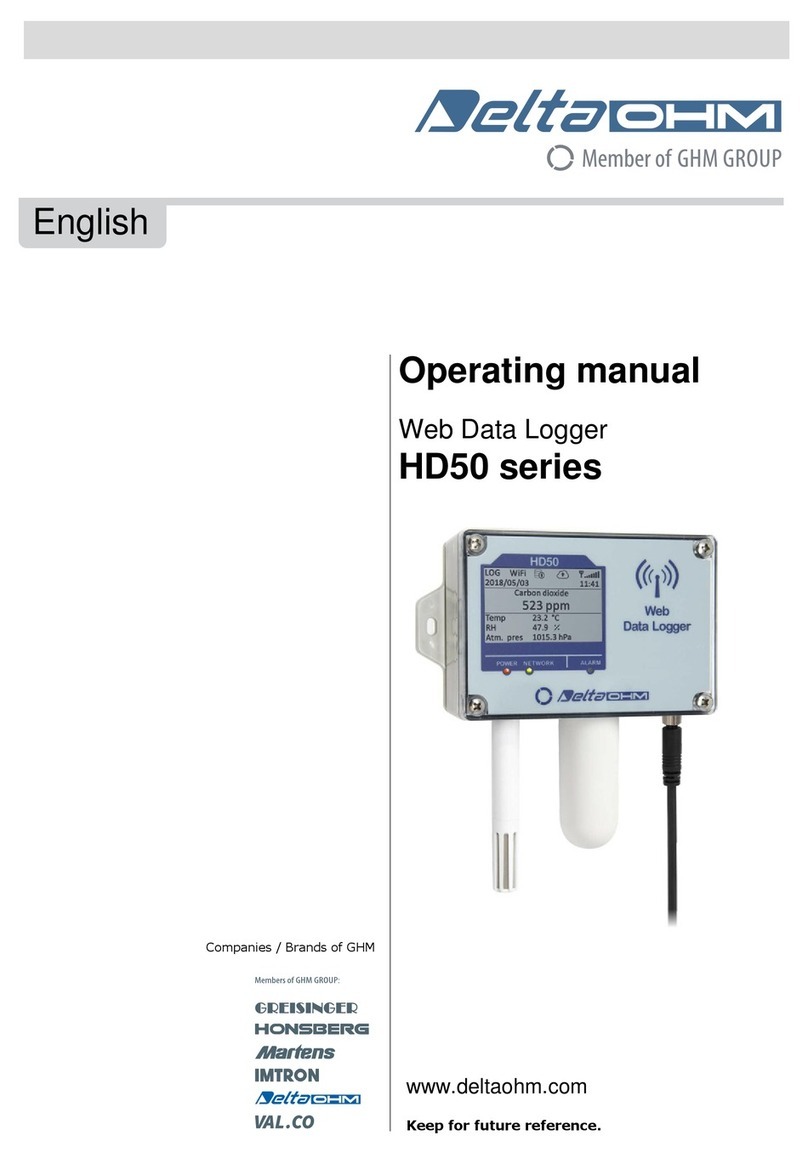
GHM
GHM Delta OHM HD50 Series User manual

GHM
GHM GREISINGER EB-Logg 80K Series User manual

GHM
GHM Greisinger EASYLOG 80BIN User manual

GHM
GHM GREISINGER EASYLOG 80IMP Series User manual

GHM
GHM GREISINGER EB-Logg 80CL User manual
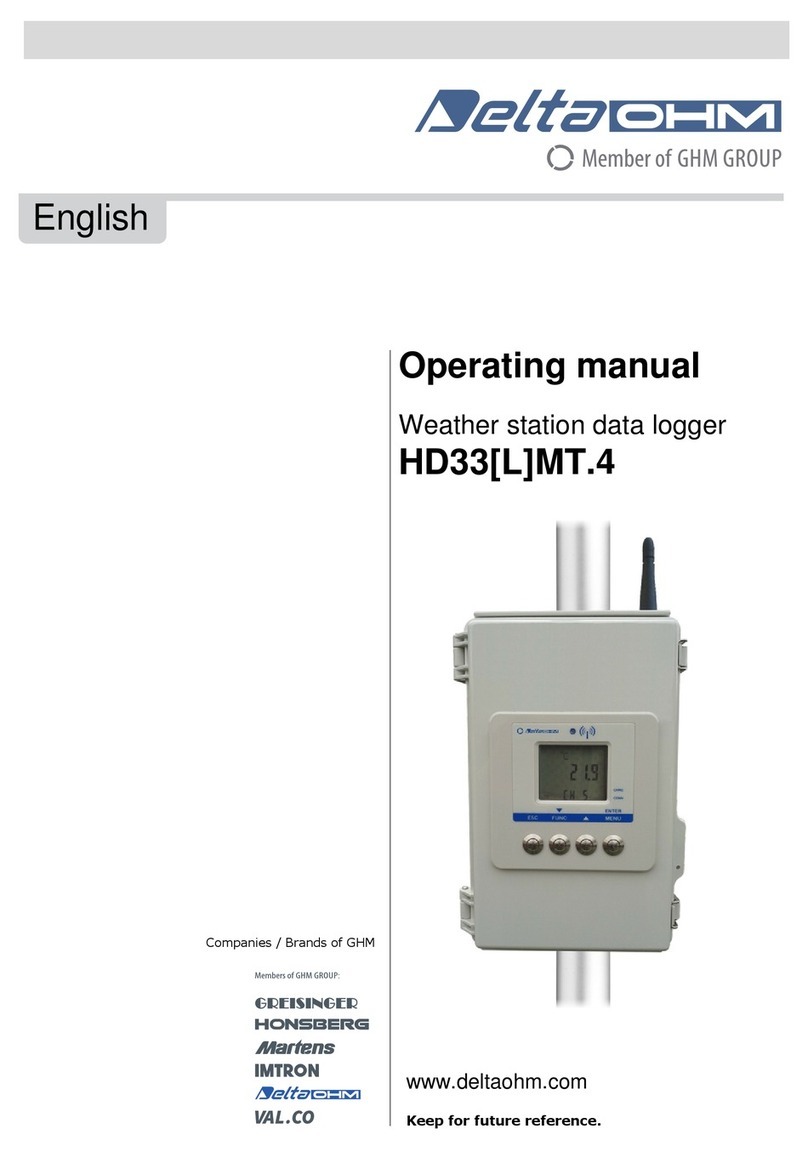
GHM
GHM Delta OHM HD33MT.4 User manual

GHM
GHM Delta OHM HD50CR User manual
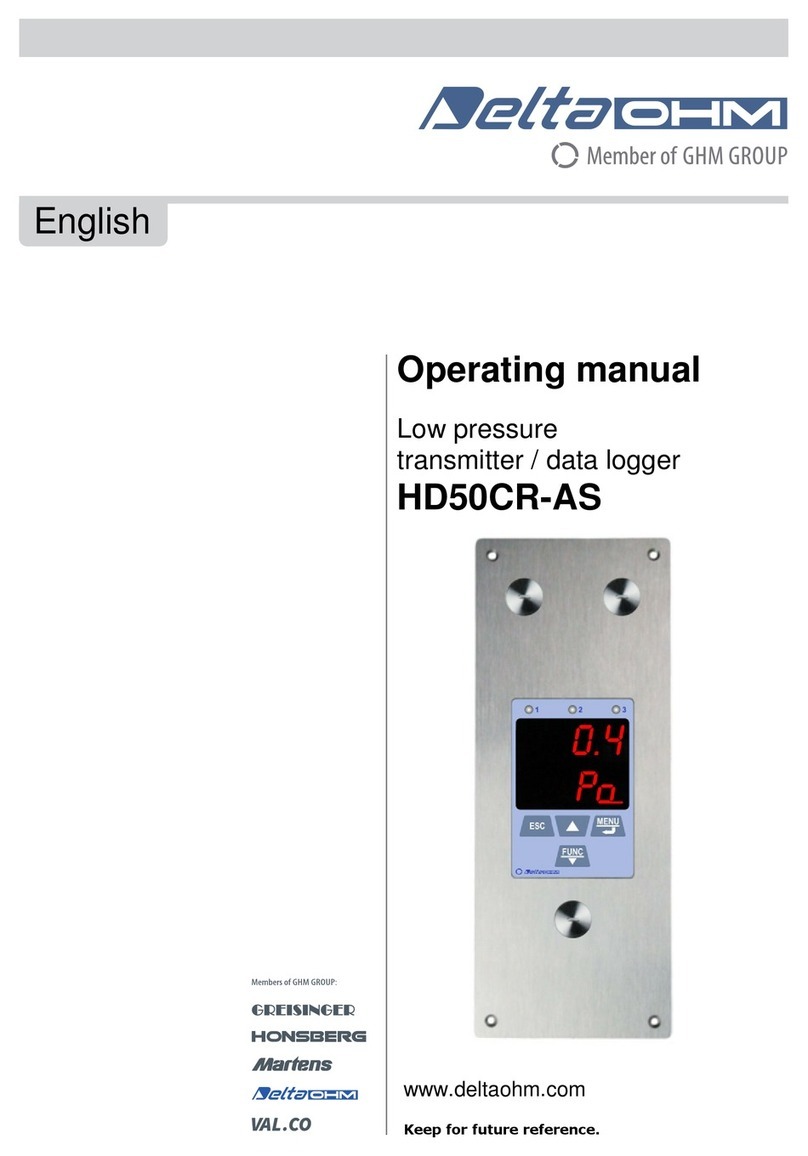
GHM
GHM Delta OHM HD50CR-AS User manual
Popular Data Logger manuals by other brands

Onset
Onset HOBO MX Series quick start

Aim
Aim MXG Dash Logger user guide

Huato
Huato S500 Series Operation manual

Hydro International
Hydro International Hydro-Logic Flexi Logger 105 user manual

CMA Dishmachines
CMA Dishmachines VinciLab data-logger 001 user guide
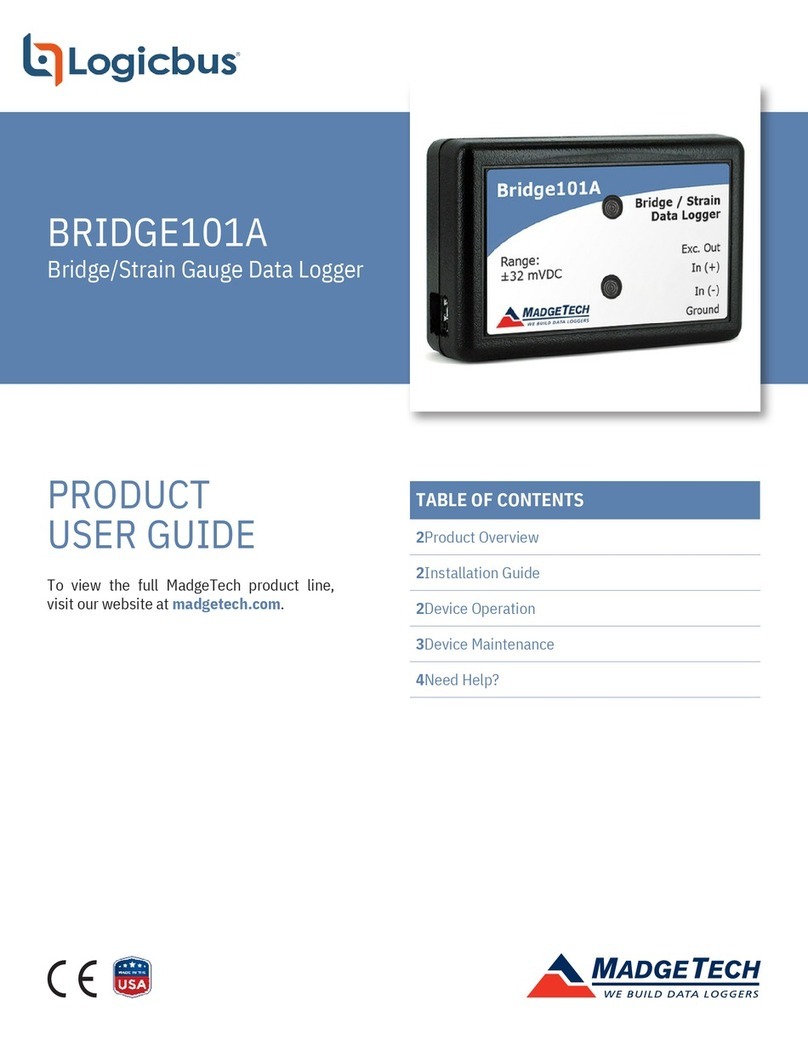
Logicbus
Logicbus BRIDGE101A Product user guide