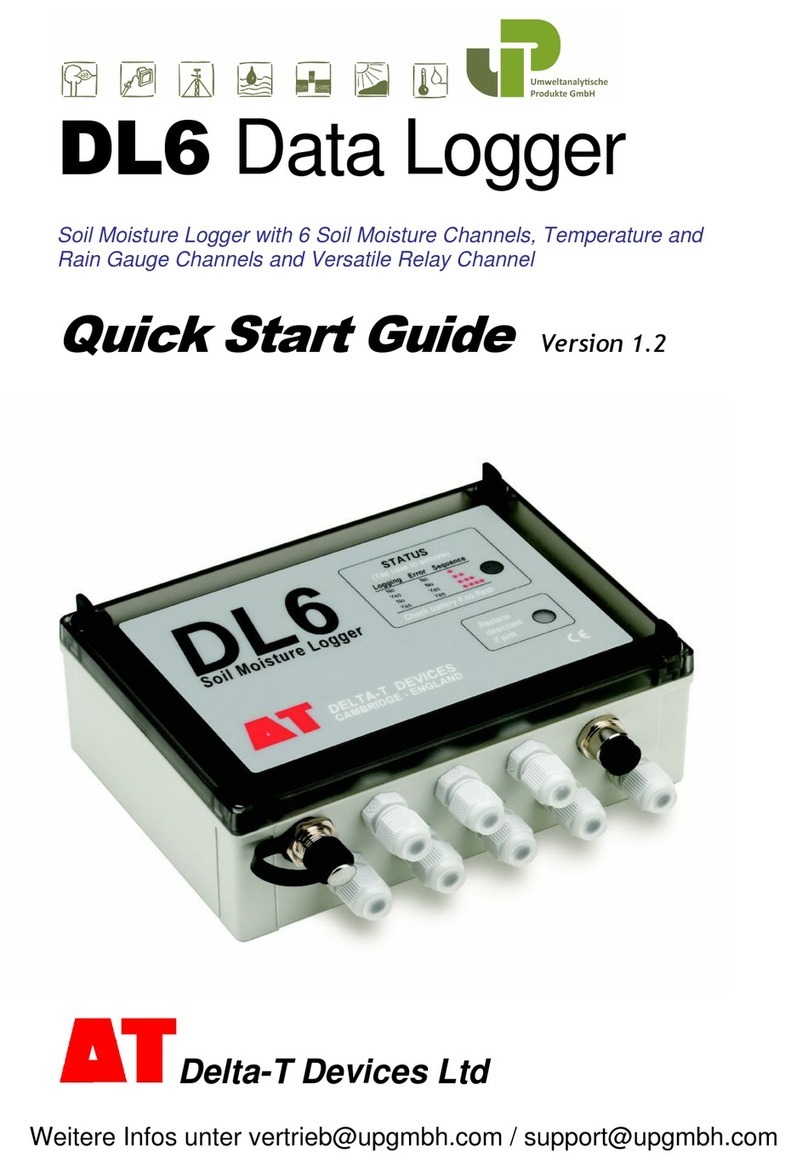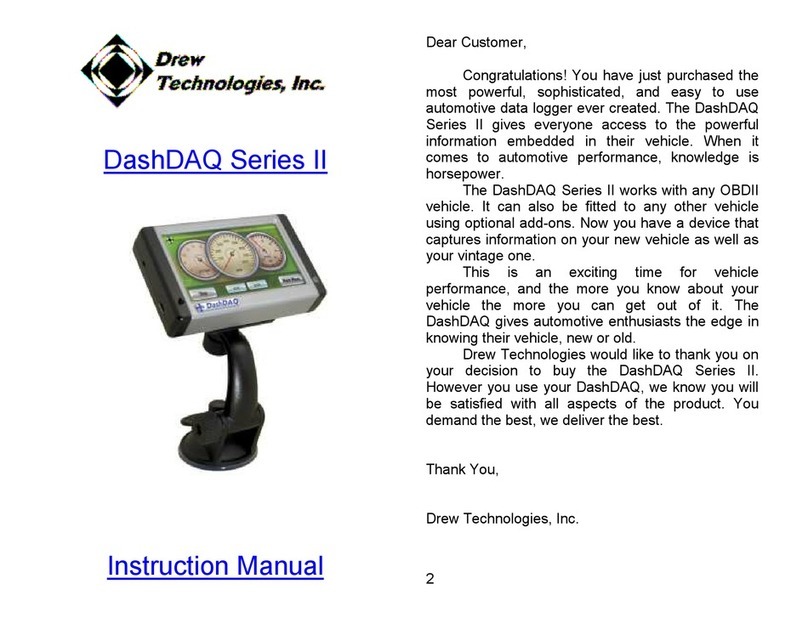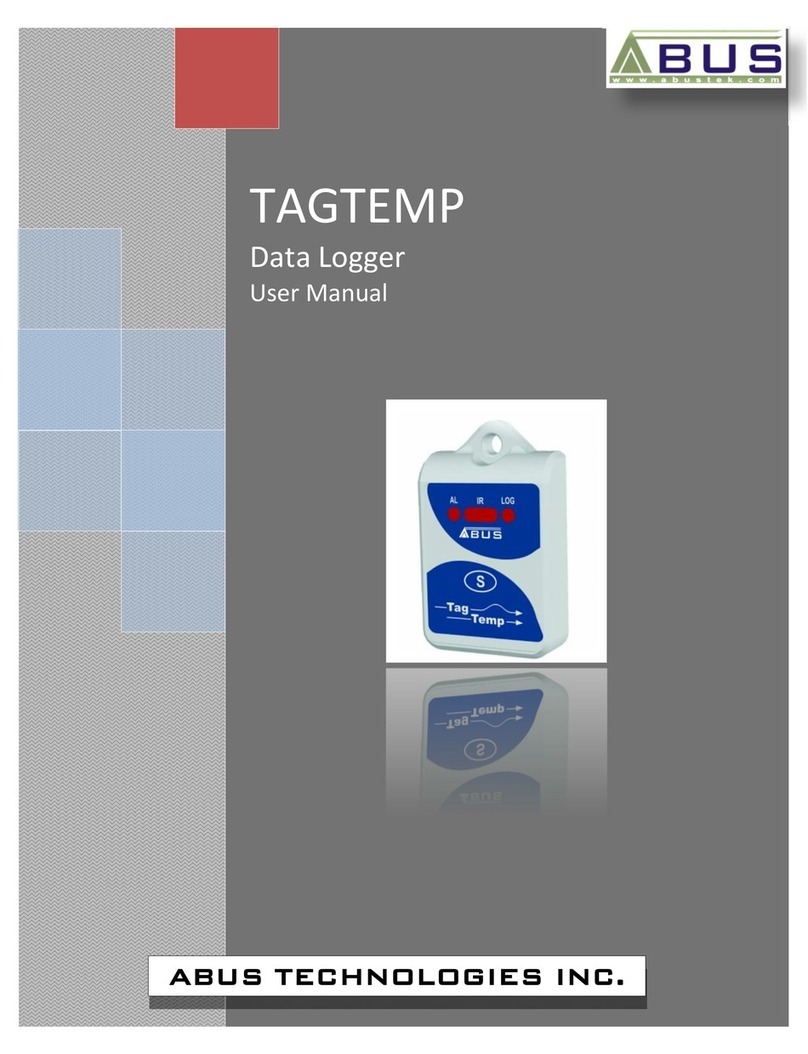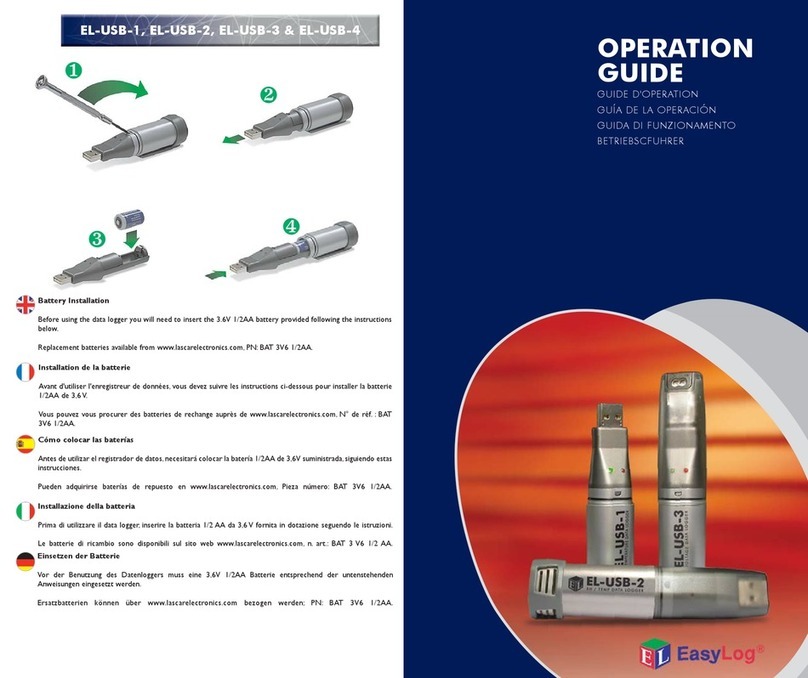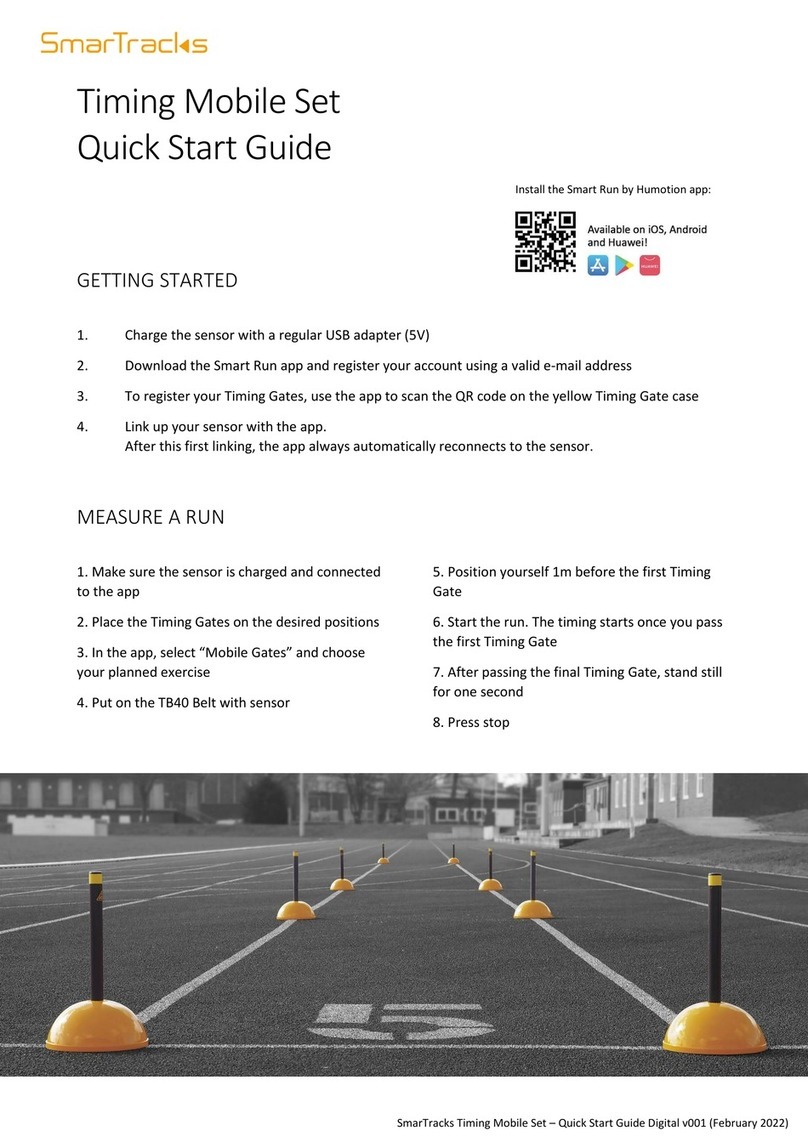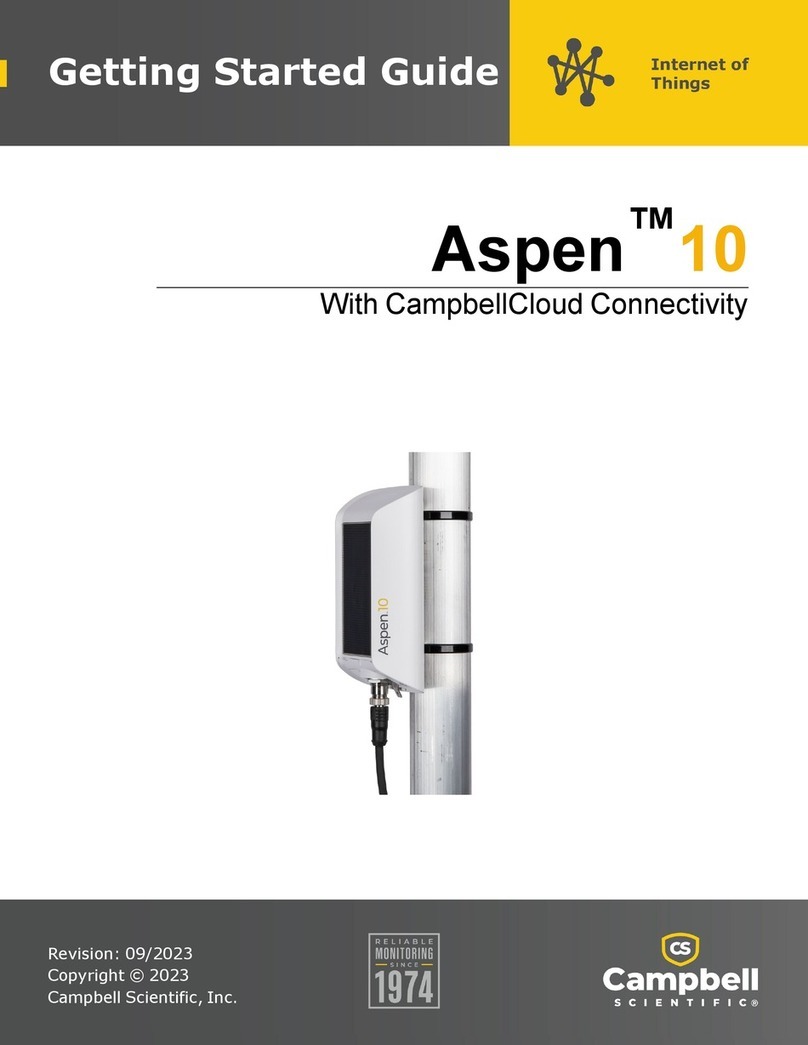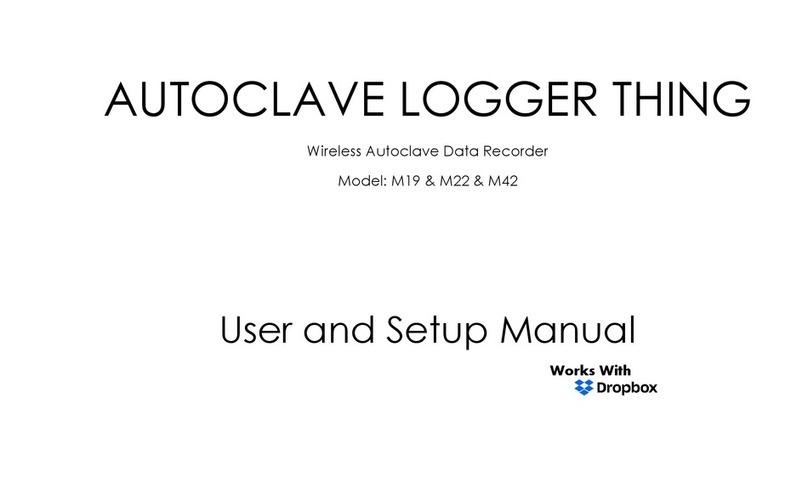Delta-T Devices DL2e User manual

DL2e Data Logger
64 Channel Research-Grade Logger with support for a comprehensive
range of sensors
Quick Start Guide Version 1.1
Delta-T Devices Ltd

Unpacking
Check your contents against your order and any packing lists. You should have:
DL2e fitted with any of the following options:
•input cards LAC1, ACD1, LFW1, DLC1 and/or ACS1
•case height extensions if ordered
Ls2Win PC software on CD and Tutorial Kit
Serial cable type LRS1 for DL2e to PC communication.
Spares and Accessory pack
The following optional accessories are supplied packed separately (if ordered)
Attenuator card type LPR1
Input Protection Card type LPR1V
Rechargeable battery pack type LBK1
Battery charger
Many compatible sensors are available – too many to list here!
Overview
The DL2e can log up to 128,000 readings on up to 64 channels. It has a wide choice of
input cards for recording DC & AC voltage, resistance, counts, frequency and status.
The software is easy to use and supports most sensors. GSM modems and automatic
data collection is possible from remote sites. It is battery powered, weatherproof,
rugged and portable. Weather station packages and evapo-transpiration software are
available.
battery holder
under lid
external power socket
safety earth terminal
sealed RS232 connector
front panel
terminal
compartment
cover
© 2006 Delta-T Devices Ltd v1.1 Page 2

Overview
© 2006 Delta-T Devices Ltd v1.1 Page 3
OFF
1 2
LAC1 input card installed. Set up
for 15 channel, 3-wire/differential
mode, connected to terminal group
1-15 via ribbon cable
Cold boot
Reset
Stop
15-30
channel
slider
External power
connection
Power supply
selection link
RS232
connector
Power supply links for
channel 63 and 64 Ribbon cable
connector blocks
Terminal groups: 46-60 31-45 16-30 1-15
On-board
thermistor
switches
for
channel 1
Digital
Channels
61-62
Warmup or
Relay
channels
63
-
64
Removable screw terminal
block for channels 1-5

Install Ls2Win
What you need:
• A PC running Windows 98, Me, 2000, XP, or a later version
• Microsoft Excel 97 or later for the Excel Dataset Import Wizard
• One free RS232 serial port, or USB-RS232 adapter
• CD ROM drive for software installation
• A minimum of 10MB of available hard disk space
• DL2e to PC RS232 cable (supplied with DL2e).
• Ls2Win software distribution disk (supplied with DL2e)
• Acrobat Reader for reading documentation (free download from www.adobe.com).
To install Ls2Win:
1. Insert the distribution disk into your CD drive.
2. If the Setup program doesn’t start automatically, run Setup.exe on the CD.
Setup installs a program group named Ls2Win on the Programs
menu, including the following:
•Online Documents folder - note the Release Notes and
Hardware Reference
• New DL2 Control Panel, to communicate with your logger
• DL2 Program Editor, to create and view logging programs
• Dataset Viewer, to inspect files containing files of logged data
• Dataset Import Wizard, to import data into Microsoft Excel.
Start New DL2 Control Panel
1. Connect the DL2 to the PC’s serial port using the supplied serial cable. New DL2 Control
Panel
2. Double click on the New DL2 Control Panel icon on your desktop.
3. A DL2 Connections Properties dialog box will open.
Click Help for comprehensive online Help.
Click OK to accept the default settings offered.
Modems: 4800
PC: 9600
4. A Save DL2 Control Panel As dialog appears.
If you have several loggers on modem links, create a
separate control panel for each, with its own phone
number and desktop icon.
5. Click Save to accept the default
MyLogger.dl2 file name.
The control panel now creates a
shortcut to itself on the desktop and
retrieves and displays status information
about the logger.
Logging program status:
Standing By, Armed, Logging or stopped
Refreshes the displayed information
Retrieves the program, not the data
Start logging
DEFAULT
STANDING BY
24 Dec 14:50:77
8.8V. 90%
© 2006 Delta-T Devices Ltd v1.1 Page 4

Tutorial
1) Sensor wiring help
1. Start the DL2e Program
Editor.
2. Select Sensor Library.
3. Scroll down to and click on any
sensor. An Application Notes window
will open with wiring instructions for each
sensor and input card.
4. See if you can find suitable
instructions for the components in the
Tutorial kit.
2) Connect Tutorial Kit sensors
1. Remove the sensor terminal blocks from the side of the logger, and attach the
Tutorial Kit components as shown here, using the screwdriver provided:-
2. Plug the terminal blocks back in to the terminal panel.
OFF
1 2
3. Set the two slider switches UP to the ON position (top right of terminal board) to
connect channel 1 to a thermistor on the terminal board. It can be used as the cold
junction reference for thermocouples.
3) Set up LAC1 Input Card
Open the logger and ensure that:
an LAC1 card is installed with slider switch set to 15-Ch
a ribbon cable connects from the 15 channel terminal on the LAC1 card
to the terminal block for channels 1-15 inside the logger.
© 2006 Delta-T Devices Ltd v1.1 Page 5

4) Select DEFAULT logging program
Check the Program name in the DL2 Control Panel on the Logger page.
If it is a new Logger, skip to (5).
Otherwise ensure that any logged data and programs are saved using the File, Save
As command, then cold boot the logger.
To cold boot the logger
Open the logger case and hold down the COLD BOOT and STOP buttons on the main
circuit board.
If the logger is asleep, also press WAKE on the logger’s keypad.
While the logger is awake, also press and release the RESET button on the main
circuit board.
The message “coldbooting..” appears on the logger’s display, followed by a sequence
of reports as the logger checks RAM chips, installs a DEFAULT logging program and
goes to sleep.
5) Inspect the Sensor Readings
Before logging data, always check the sensors readings are OK.
Check readings via the DL2 keypad and LCD
1. Wait for the logger to sleep.
2. Press WAKE and interrupt the General Status Report by pressing READ almost
immediately.
General Status Report message sequence on keypad after WAKE
© 2006 Delta-T Devices Ltd v1.1 Page 6
3. On “Press any key if required..”, press
READ again to display channel 1 readings. Sensors readings
displayed via the
DL2 keypad
4. Press ▼and ▲to scroll through and
inspect all the programmed channels.
Note: The underline cursor _ indicates
which channel is active.
For further details on keypad operations see
the DL2 Hardware Reference in the
Online Documents Folder.

Check readings via the DL2 Control Panel
© 2006 Delta-T Devices Ltd v1.1 Page 7
Sensors panel showing real-time readings from
the Tutorial Kit using DEFAULT logging
1. Wait until the logger sleeps before
you try to communicate via the PC.
2. Double click on the My Logger
desktop icon to open the DL2
Control Panel.
3. Click Sensors in the DL2 Control
Panel.
4. Enable Read Continuously and
click Select All, and Read Now.
5. Touch the thermocouple tip and
observe channel 6. The sensitivity is
~ 0.04 mV/°C temperature difference
between the thermocouple junction
and the cold junction.
Note: The resistors supplied are ±1%
so readings may differ a little from
the nominal values.
6) Reprogram the
Logger
1. On the Logger panel of the DL2
Control Panel click Retrieve to
upload a copy of the existing
DEFAULT program in the logger.
An Application Notes box also
opens.
2. Examine the ch 1-15 tab. Each
row represents a channel.
3. You have to tell the logger which
input card is connected to each
terminal group.
Select LAC1, 15 channel.
4. Double click on channel 6 to open
the Sensor Type Properties dialog.
5. From the Sensor Type drop
down list on the Input Channels tab,
select Thermocouple: Copper
Constantan (type T).
6. Type in a new label of up to 8
characters e.g. “Temp”.
7. Select channel 1 for the Cold
Junction Channel.
(A cold junction is needed by all
thermocouples. A built-in thermistor
is provided on channel 1).

8. Click OK and inspect channel 6. It is now configured to read type T copper-
constantan thermocouples.
9. We do not need channel 62 configured as a Data Trigger. Select the Ch 61-62 tab.
Highlight Channel 62 and click Delete (on your keyboard).
10. We also do not need channel 64 as a Warm-up channel. Select the Ch 63-64 tab.
Highlight channel 64 and delete this also.
11. Return to the Ch 1-15 tab, highlight channel 6. Note that the Recording Actions
column has changed.
12. Enter a Program Name of up to 8 characters.
13. Select File, Save As and save your new
logging program with a unique File name.
14. Select File, Send to DL2 to display a
choice of DL2 Control Panels.
15. Select the name of your current DL2
Control Panel, e.g. My Logger.
Your chosen Control Panel should then open
and the logging program will be sent to your
logger.
16. Check your new program name appears on the Logger
panel
7) Start Logging
1. Open the DL2 Control Panel by double
clicking on the My Logger icon on your
desktop.
On the Logger panel click on Start to
display the Start Logging dialog. The
start can be deferred until a set time or
until a logic condition is met on the counter
channels 61 or 62.
2. Click OK to start immediately.
Note: you can click on the Sensors panel and check your sensor readings even when
the logger is logging.
8) Retrieve Logged Datasets
1. Leave your logger logging for a few minutes to create some data
2. On the Dataset panel click Refresh to update the display showing how many
readings are stored.
3. On the Dataset panel click Retrieve to display the
Retrieve Dataset dialog.
4. Click OK to retrieve all the data.
5. A Save As dialog appears. Select a suitable folder
and file name and type.
Note the default binary format is quickest (with .bin
after the filename)
6. Click Save to copy the dataset to your PC
© 2006 Delta-T Devices Ltd v1.1 Page 8

Dataset retrieved from logger to file and displayed as a table
Dataset Import Wizard
Dataset Import Wizard helps you seamlessly import data into MS Excel spreadsheets.
Multiple dataset files may be imported and the data interleaved.
To Install Dataset Import Wizard:
© 2006 Delta-T Devices Ltd v1.1 Page 9
1. Select Start, Programs, Ls2Win,
Install Dataset Import Wizard.
2. If prompted by Excel, select
Enable Macro’s. Note that Excel’s
security settings must allow
macros to run: refer to Excel
Help.
3. Dataset Import Wizard will report
that it has installed successfully,
and will add the Import Dataset(s)
to the File menu.
4. To Start Dataset Import Wizard:
Start Excel, select File, Import
Dataset(s) from the menu, and follow the on-screen instructions.
5. Look for DL2 Dataset Files of type:
*.bin, *.hfd or *.dat
Online Help
Note that LS2Win has a detailed online Help: click Help from any window (or press F1)
for detailed information about operation and functionality.
Select the Document Library folder in the Ls2Win Program group to open a folder of
application notes and technical documentation.

SPECIFICATIONS
LOGGING INTERVAL 1, 5, 10, 30 seconds, 1, 5, 10, 30 minutes, or 1, 2, 4, 12 or 24 hours, programmable for each channel. Readings can also
AND SPEED be reduced to averages, maxima or minima at these intervals. Typically 10 channels per second in total.
INPUT CHANNELS 60 channels maximum, depending on input cards installed, plus 2 resident digital inputs and 2 relay outputs.
Analogue Inputs
STANDARD
ANALOGUE Each LAC1 multiplexer card can select analogue inputs from:
CARD, LAC1 Either: 15 channels of differential voltages and/or 3-wire resistances
Or: 30 channels of single-ended (common ground) voltages and/or 2-wire resistances
Directly measures voltages up to ±2V or resistances <1MΩ. Voltages up to ±50V and currents can be measured using
precision divider or shunt resistors mounted directly on the input screw terminals, or on an LPR1 or LPR1V card.
4-WIRE CARD, LFW1 Each LFW1 card can handle up to 12 bridge, potentiometric, differential voltage or 2- or 4-wire resistance sensors.
4-wire resistance measurements virtually eliminate cable resistance errors. 4-wire Pt100 platinum resistance thermometers,
(e.g. DIN 43760/BS1904 types) are measured over -200 to +850°C. In the -17 to +57°C range of Logger and
Pt100 temperature, resolution of 0.01°C and accuracy of ±0.2°C are obtained.
AC/DC INPUT CARD, Each ACD1 card provides 15 measurement channels which may be individually configured for AC voltage (true rms), DC
voltage
ACD1 (differential), 2- or 3-wire resistance. DC and resistance specifications are the same as for LAC1.
VOLTAGE READINGS Full Scale Resolution (12 bits + sign)
4 ranges, user-selected Range 1: ±4mV 1µV
or autoranged: Range 2: ±32mV 8µV
Range 3: ±262mV 64µV
Range 4: ±2.097V 0.5mV
DC Accuracy Logger temperature 15 to 25°C -20 to +60°C
(typical figures Full scale error ±0.07% (0.04%) ±0.2% (0.1%)
in brackets) Long term stability ±0.25% (0.02%) over 1 year
Differential offset ±10µV (3µV) ±0.02% ±12µV ±0.02%
Noise (0.2µV rms)
Input impedance 100MΩapprox.
Common Mode Range ±2V or ±1.05V if “+” input is closer to logger 0V than “-” input
Common Mode Rejection Ratio (140dB), on voltage range 1
AC Accuracy Input level Sinusoidal signals Sinusoidal signals Non-sinusoidal signals
(mV ac rms) 45-60 Hz, -20 to +60°C 65-1000 Hz Crest factor 1.0 to 1.7
0 to 10 Reads zero in this range Reads zero in this range Reads zero in this range
10 to 50 ±3mV maximum additional
50 to 100 ±0.6% reading ±0.25mV ±0.6% reading error ±1.0% reading
g100 to 2000 ±0.6% readin
© 2006 Delta-T Devices Ltd v1.1 Page 10

© 2006 Delta-T Devices Ltd v1.1 Page 11
RESISTANCE READINGS Autoranging 12-bit voltage readings with programmable 2, 20, 200 or 2000µA excitation, giving 1MΩfull scale, or better
than 0.01Ωresolution on lowest range
Accuracy As voltage readings, with additional errors:
Logger temperature 15 to 25°C -20 to +60°C
2µA excitation ±0.3% reading ±0.6% reading (to +50°C)
other excitation currents ±0.05% reading ±0.1% reading
2-wire LAC1, ACD1 ±5Ωtypical ±5Ωtypical
INPUT PROTECTION Analogue inputs withstand ±15V continuously, and much higher voltages in brief pulses (500V 1.2/50µs). For additional
protection, see LPR1V below
ATTENUATOR CARD, For use with Standard Analogue Card LAC1 only. Provides socketed positions for mounting signal conditioning resistors to
LPR1 30 channels. Resistor positions may be left vacant or resistors fitted in shunt or divider configuration, for measuring currents
up to 0.1A or voltages up to ±50V respectively
INPUT PROTECTION Connects transient-absorbing varistors to 30 Standard Analogue Card inputs, or 12 4-wire card inputs, for input protection to
CARD, LPR1V 2kV 1.2/50µs. Also provides socketed resistor positions for signal conditioning, but only when used with LAC1 (as LPR1
above). Can cause significant inaccuracies when measuring resistances >100kΩ
Digital Inputs and Outputs
DIGITAL INPUTS All loggers have 2 resident 16-bit counter channels that continuously monitor logic levels or switch closures, logging digital
status, counts or frequency (up to 100Hz), or for triggering special logging sequences
COUNTER CARD, DLC1 Each DLC1 card provides up to 15 extra 16-bit counter or frequency channels. Maximum frequency: 500Hz for switch closures,
500kHz for 5V logic level signals. Every channel can record up to 65472 counts over the logging interval.
RELAY OUTPUTS 2 SPDT relays for powering up sensors, or for providing alarms or malfunction warnings. 1A, 24V rating.
Other Specifications
PROCESSING The DL2e converts readings into engineering units using look-up tables or a linear conversion y = mx + c. User expandable
OF RAW READINGS sensor library includes Delta-T sensors (pages 15-18), Platinum Resistance Thermometers, Thermistors (Fenwal 2K, 2K252,
10K and 100K types), and Thermocouples (types J, K and T). Cold junction temperature is measured at isothermal terminals.
DISPLAY A 2-line LCD shows instantaneous output from any sensor (in engineering units if appropriate), time, battery and memory
condition, and status messages, without disturbing logging.
MEMORY Highly reliable CMOS RAM, double battery-backed. Expandable from 64k readings (standard) to 128k. Automatic RAM check.
DATA FORMAT ASCII, easily loaded into many spreadsheets and other packages, e.g. Excel, Lotus 1-2-3. Transmitted readings are date/time
stamped, and labelled in engineering units with errors flagged. Data files created by the LS2e software are comma separated.
INTERFACE RS-232 serial, up to 9600 baud. Up to 10000 readings transferred per minute without disturbing logging.
POWER 6 internal AA alkaline cells typically provide power for 500k readings, or 24 hours’ operation using the keypad/LCD or RS-232
interface, or 12 months’ quiescent operation. An external 7-15V DC supply can be used, with the alkaline batteries providing
a back-up. The internal lithium cell will retain data for 2 months in the event of a power supply failure.
ENVIRONMENTAL Operating temperature: -20 to +60°C. IP65 weatherproof main case with desiccant and humidity indicator.
EMC CONFORMITY Tested to comply with EN 50081-1 and EN-50082-1 (1992) harmonised emissions and immunity standards
SIZE/WEIGHT 280 x 220 x 140mm / 2.7kg.

Product Care and Maintenance
To keep the logger functioning properly:
• Keep the batteries and desiccant fresh.
• Avoid use beyond -20ºC to +60ºC.
• Avoid storage beyond -30ºC to + 60ºC.
• Don’t leave the logger in direct strong sunlight.
Replacing batteries
When replacing batteries:
Use alkaline cells only. Other less expensive types of primary battery are not
suitable. They can leak corrosive chemicals and cause permanent damage.
Insert the batteries the right way round, as indicated on the battery holder.
Always replace a complete set of batteries. Don’t mix batteries that have been
discharged by different amounts.
You can change batteries without stopping logging, but you must ensure that you can
complete the procedure while the logger is asleep, between LOGs. If the logger’s
power supply is interrupted during a LOG, it may be unable to resume logging.
If you need to change the batteries and continue to log data at frequent intervals,
provide an external power supply while changing the batteries.
Storage
If the logger is put away for storage for a long period of time, remove the main battery
and the lithium cell and keep the logger in a dry place within -30ºC to +60ºC.
When the logger is again required for use, replace the batteries and cold boot.
Regenerating desiccant
Place the bags in an oven at 110-120°C for 7 hours (approx.) to regenerate expired
desiccant. Exceeding this temperature may cause the glue sealing some types of
desiccant package to melt. When the water has been driven off, remove the capsules
or bags and seal them in a plastic bag to cool down, until they are ready for use.
Legal Notices
This product uses software code. It should not be used in safety-critical applications or where
consequential loss may occur. It is the responsibility of the user to ensure appropriate
safeguards are in place for regularly monitoring and checking the equipment.
In no event shall Delta-T’s liability exceed the selling price of the product. Delta-T is not liable for
indirect, incidental or consequential damages in connection with the use of equipment, including
but not limited to: data loss, vegetation loss, loss of energy or water, cost of substitute equipment
or services, property damage, or personal injury that results from installer’s negligence. The
customer agrees to the limitations and exclusions of liability by purchase or use of this product.
The DL2 product is CE compliant, conforming to EN61326 (1997). This device complies with part
15 of the FCC rules. Operation is subject to the following conditions: (1) this device may not
cause harmful interference, (2) this device must accept any interference received, including
interference that may cause undesirable operation. Please ensure you read Product Usage.pdf
in the Document Library folder.
Delta-T Devices Ltd
128 Low Road, Burwell
Cambridge CB5 0EJ
UK
Tel: +44 1638 742922
Fax: +44 1638 743155
email: [email protected]
web: www.delta-t.co.uk
Table of contents
Other Delta-T Devices Data Logger manuals
Popular Data Logger manuals by other brands

pico Technology
pico Technology USB DrDAQ user guide

ICP DAS USA
ICP DAS USA CL-201-WF user manual

Crane Electronics
Crane Electronics TorqueStar Plus Operator's manual

Rotronic
Rotronic RMS-LOG-915 Short instruction manual

Sorel
Sorel Data logger Installation and operating instructions
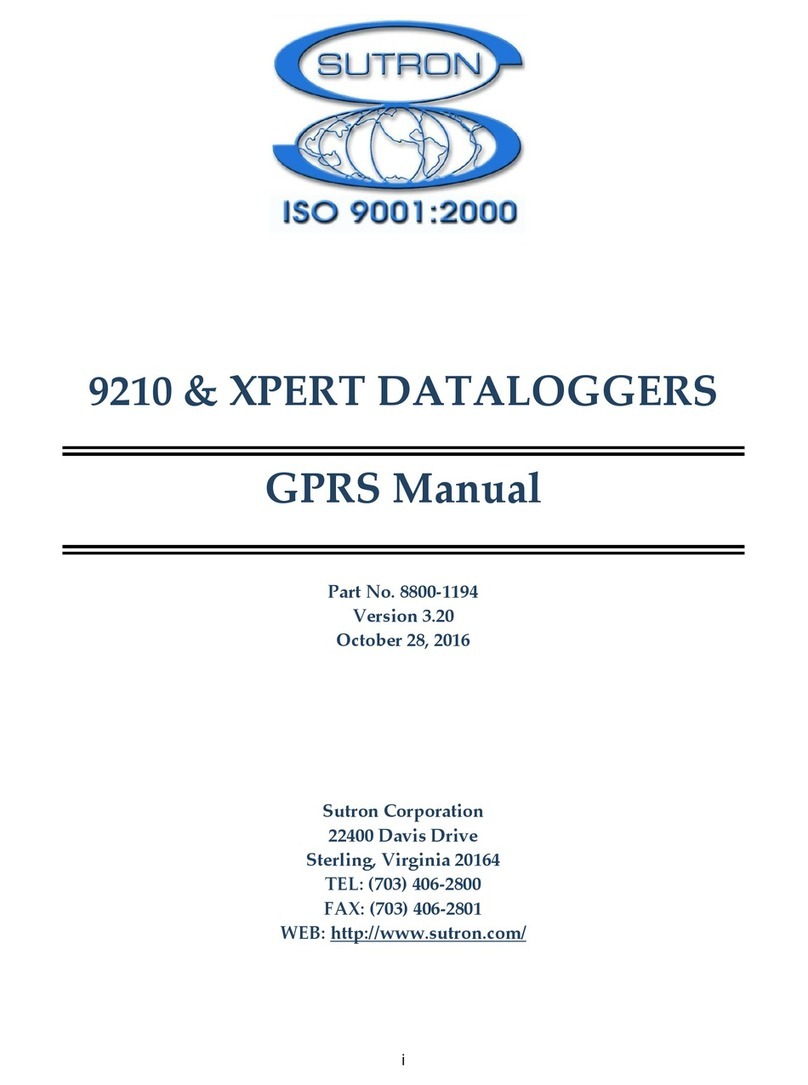
Sutron
Sutron 9210 Series manual