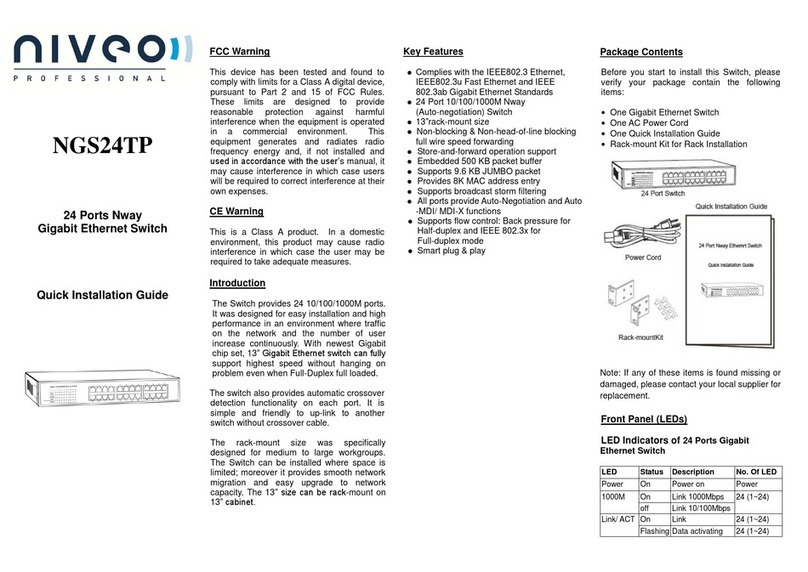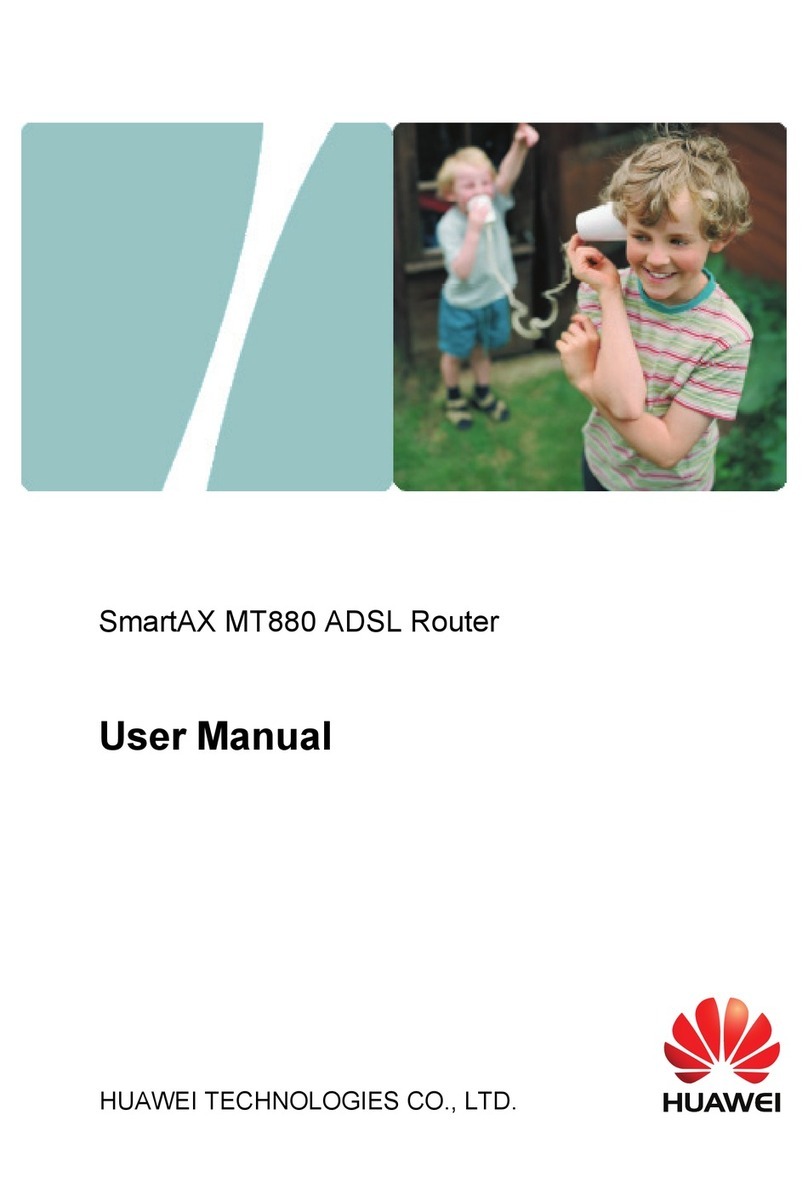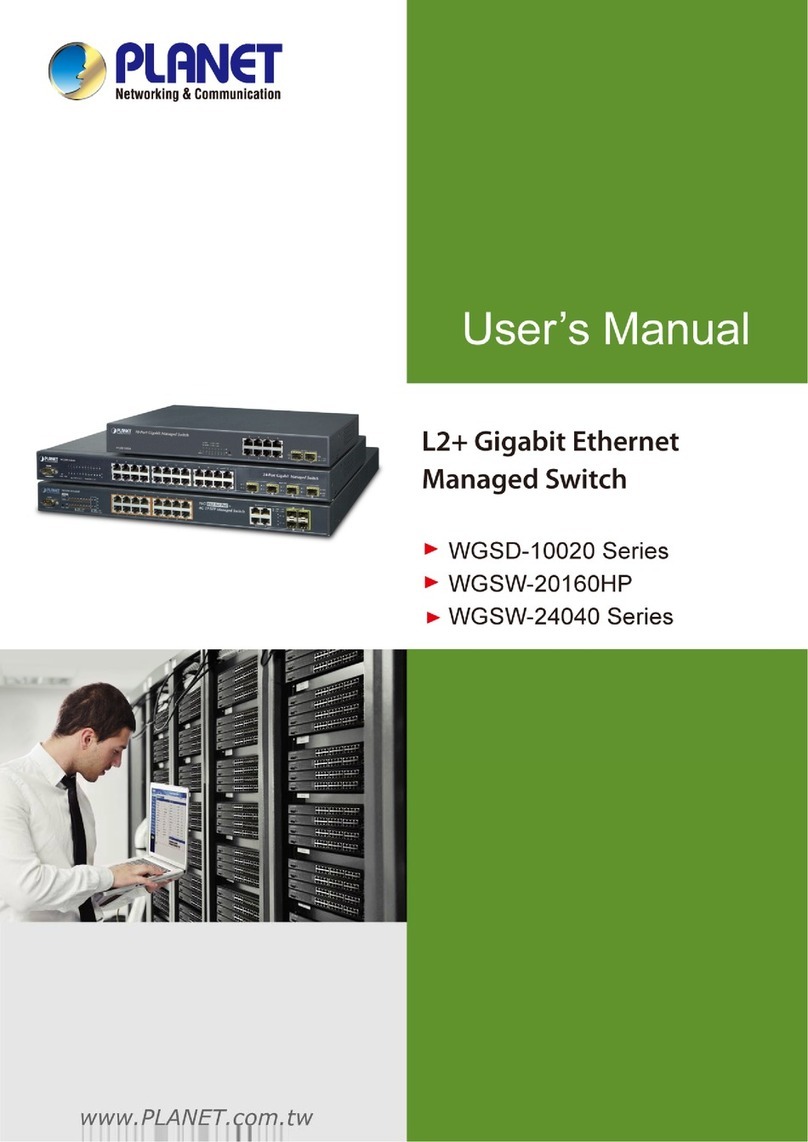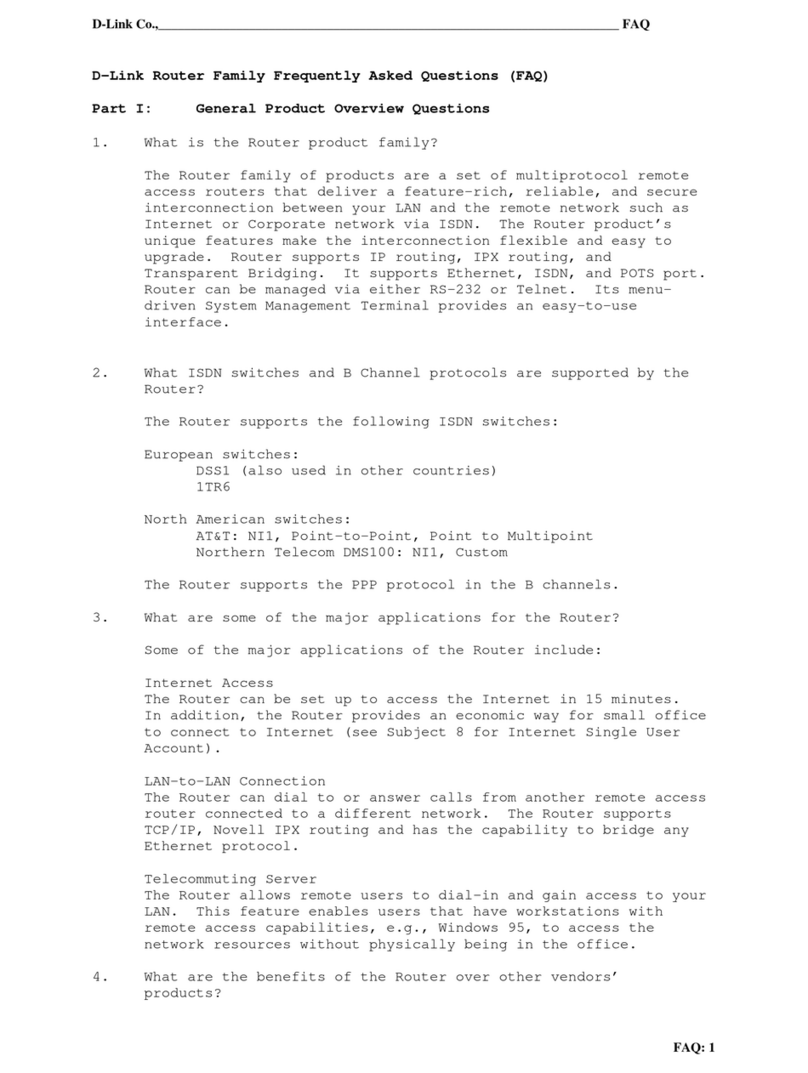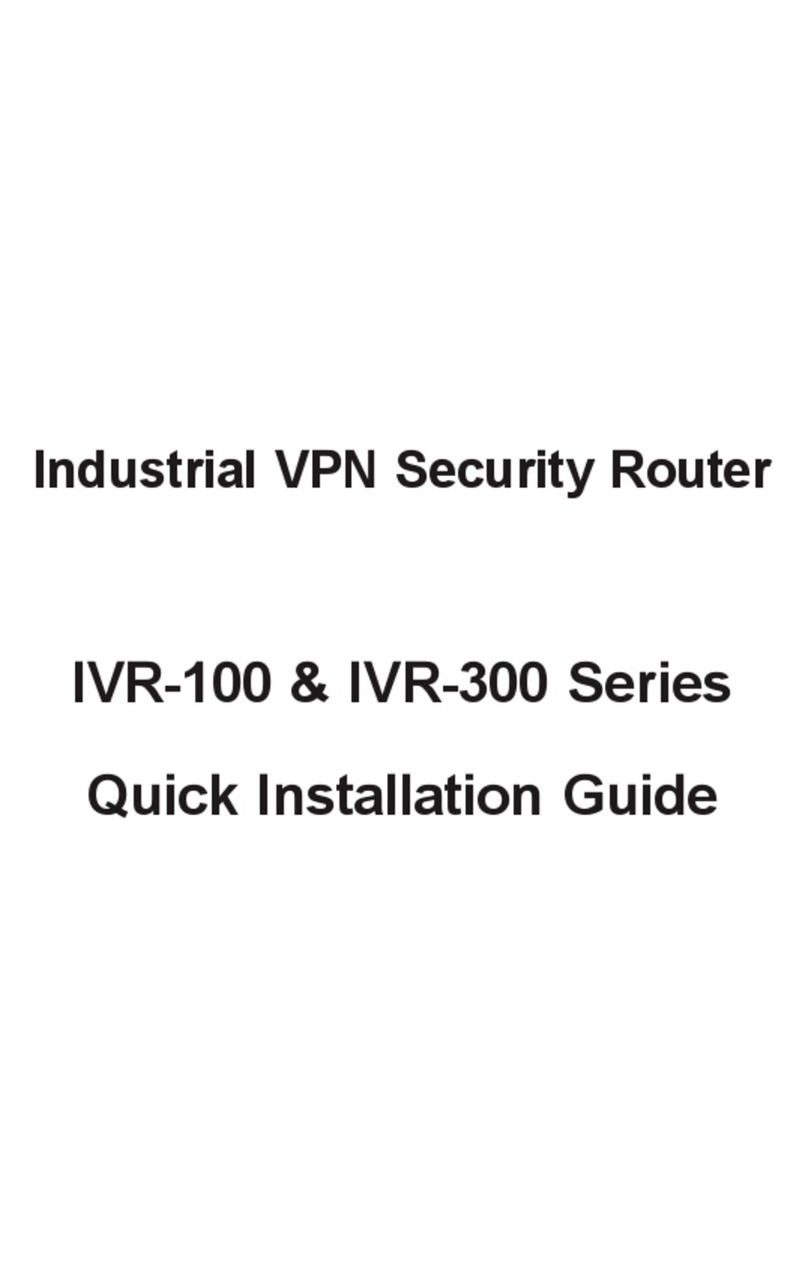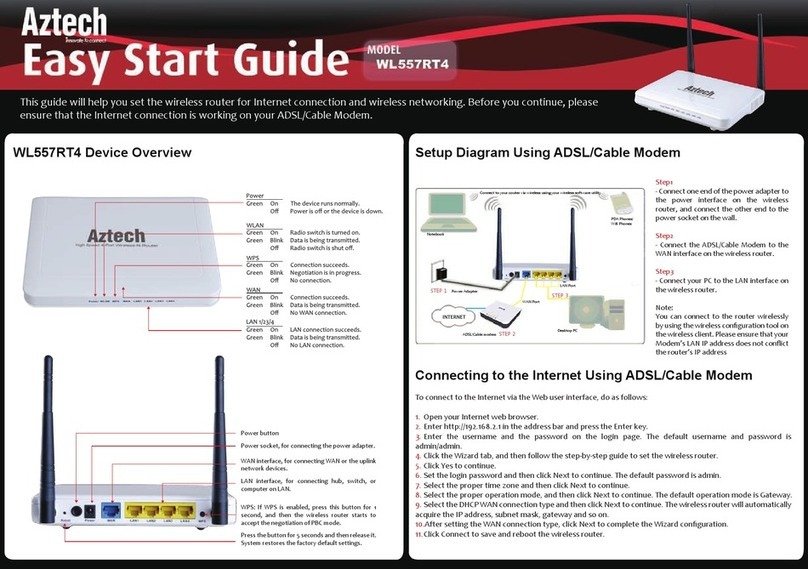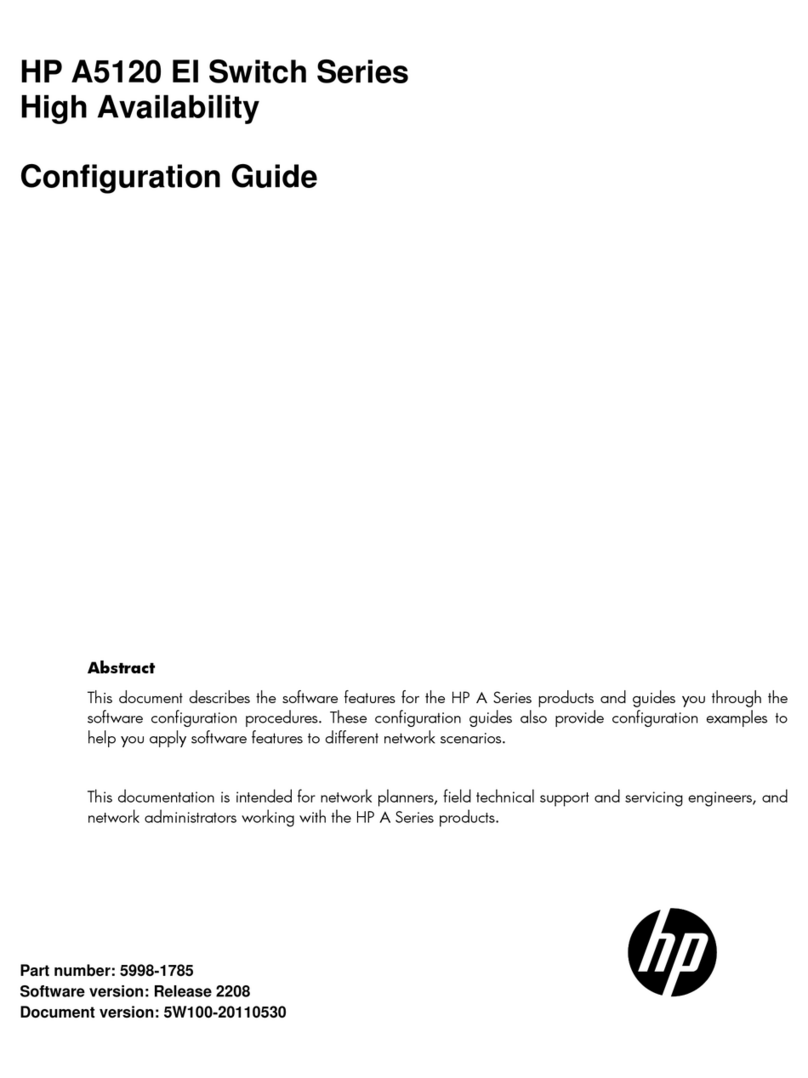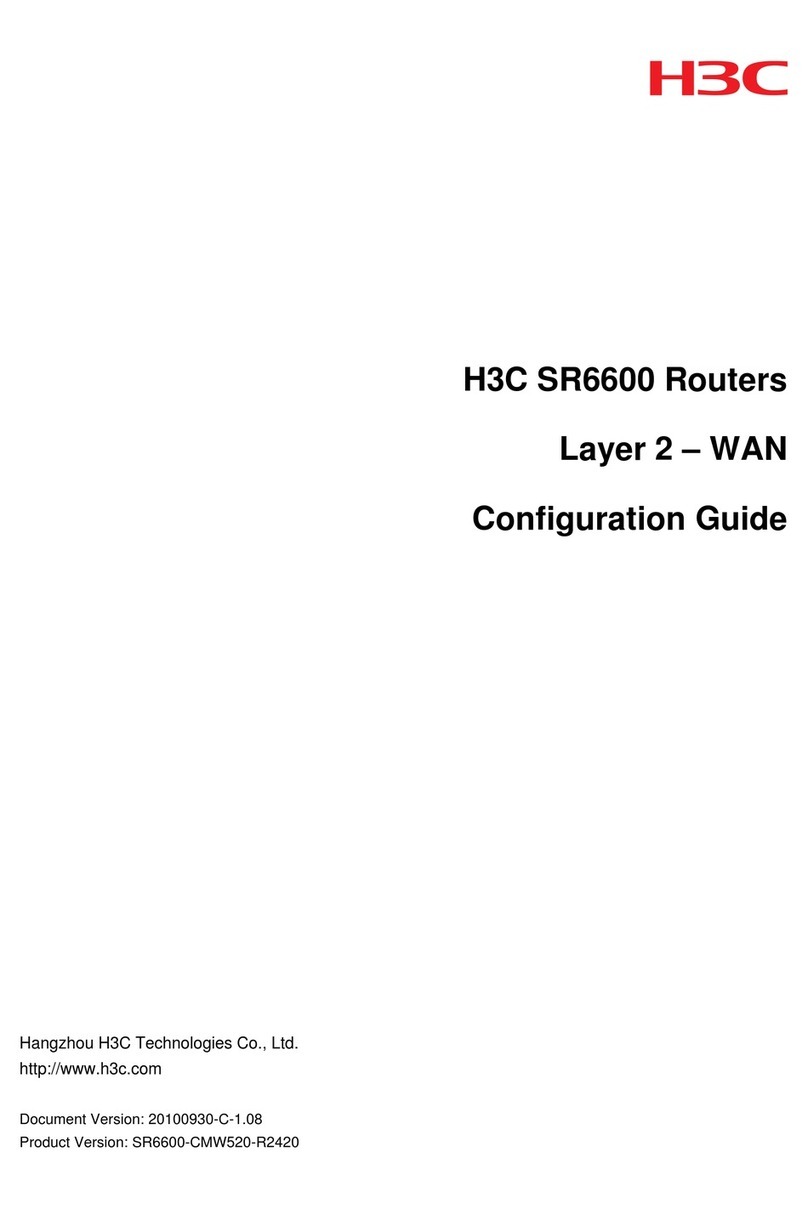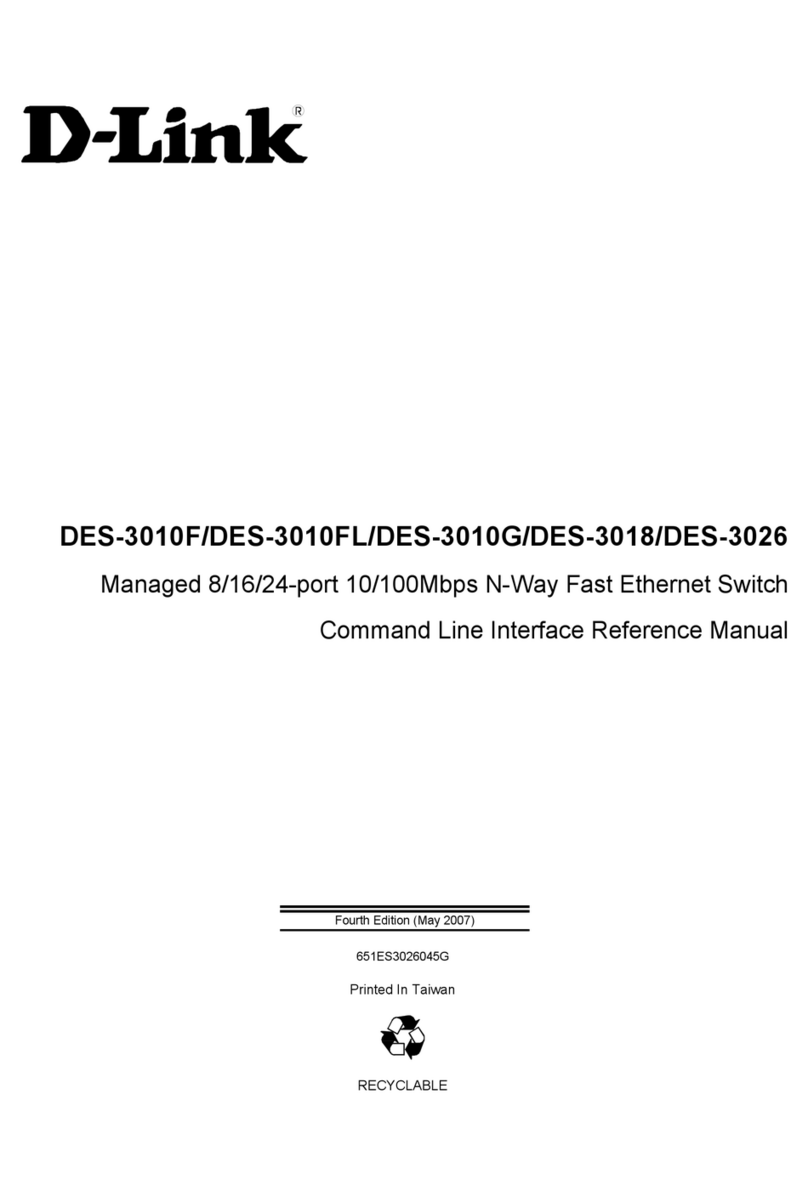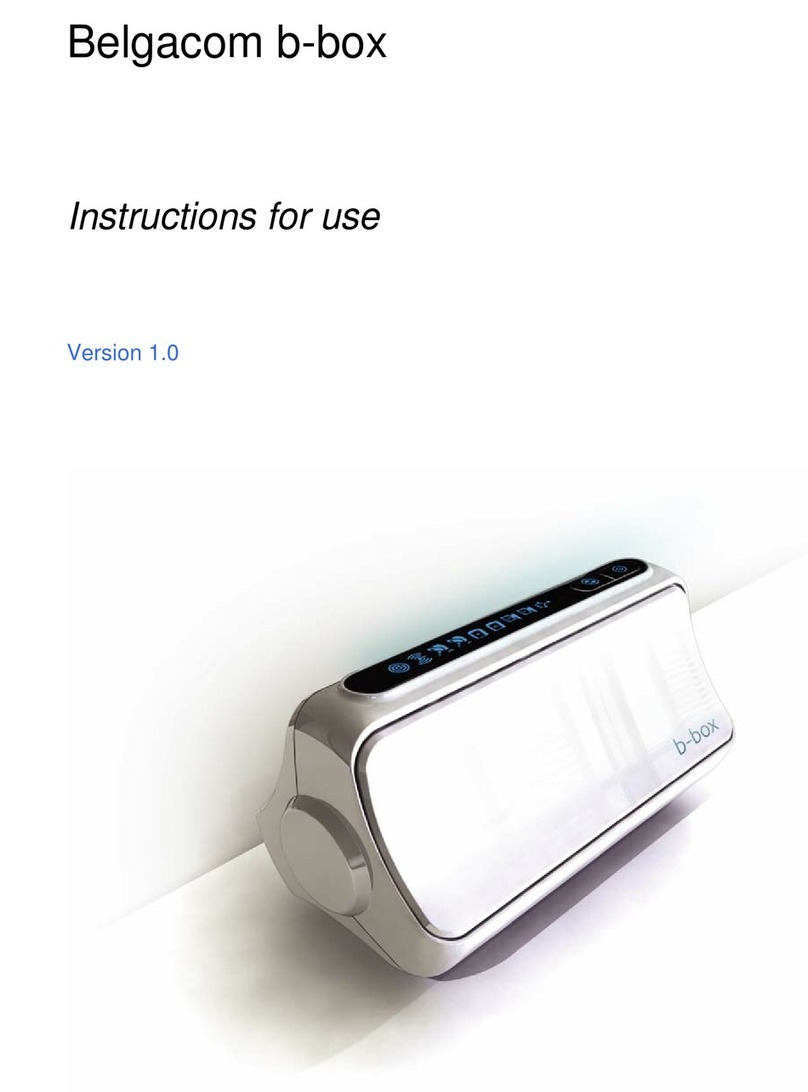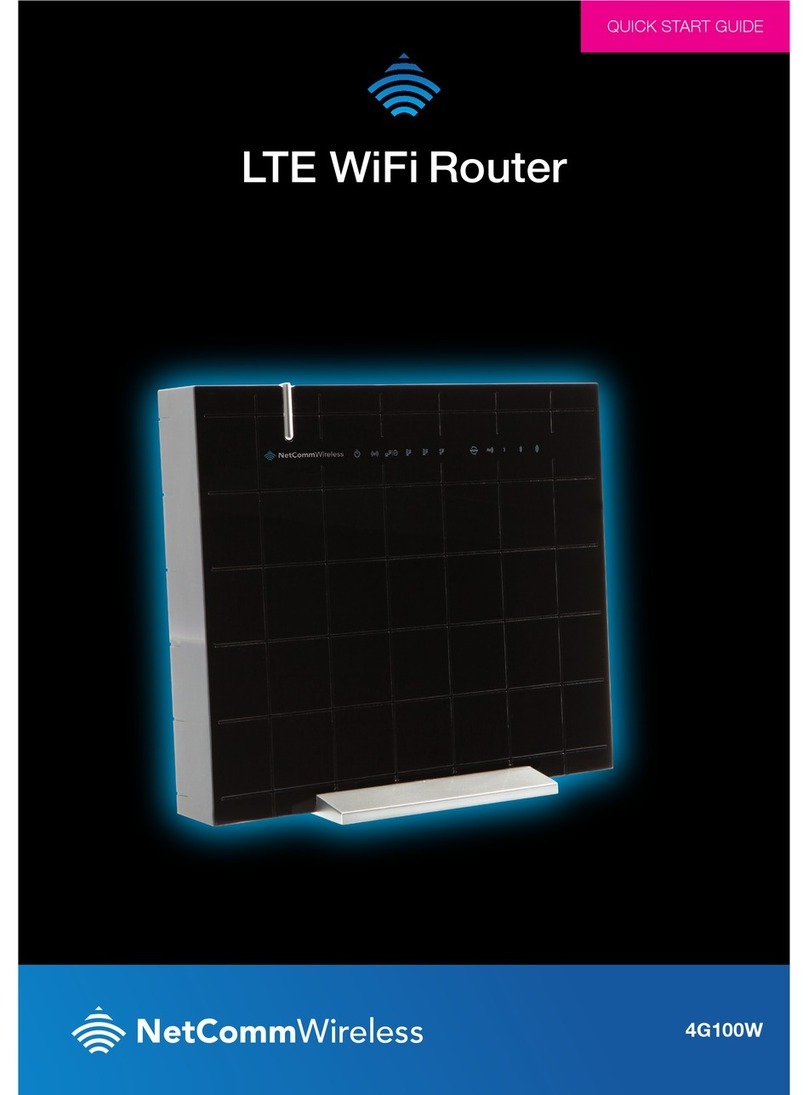ECESSA EDGE User manual

Your WAN connections are configured as either Static if your provider gives you a set
address range, or Dynamic (Dynamic Host Control Protocol, or DHCP) if your provider
assigns an address automatically. List any Static WANs first in the chart below. The
static IP address must be “free” or “unassigned.” If you do not have a “free” or
“unassigned” static IP address, please go to info.ecessa.com/edge for configuration
instructions.
For all connections, fill in Uplink (A) and Downlink (B) speeds in Mbps, shown below as
“M.” For Static connections, fill in Network information (C & D). For Dynamic (DHCP)
connections, check the DHCP box; network information (C & D) is not required.
Plug power cable into power supply
Plug power supply into Ecessa appliance
What’s in the Box?
FIRST THINGS FIRST:
Fill Out The
Pre-Configuration Guide
Connect Power to Appliance and
Access User Interface
We know you’re eager to get your Ecessa Edge up and running. First, you need to
gather some network information. This is the only information you’ll need to configure
basic connectivity, and you can’t move forward without it. The information for each
connection is available from your service providers.
QUICK START GUIDE
When this Pre-Configuration Guide is filled in, you’re ready to install your Ecessa Edge!
Now that you’ve gathered the required network information, you’re ready to start the
Ecessa Edge configuration. Step one: connect to power and a PC or laptop.
It’s time to configure your first WAN - WAN1. Static WANs are configured a little
differently than DHCP WANs. The following sections 3-4 will guide you through the
process and will refer you back to the Pre-Configuration Guide for essential network
information. You’ll be glad you filled it out!
If you have a Static WAN, configure it as WAN1 – go to section 3. If your WANs are all
Dynamic/DHCP - go to section 4. In section 5 we’ll walk you through adding the rest of
your WANs, and in section 6 we’ll get everything connected and verified.
Using a web browser, connect to: http://192.168.50.1
Enter the login credentials Username: root Password: PWRLNK
Under Basic Setup select “WAN”
By default, a DHCP type WAN has already been
created. Click on with the WAN name (“WAN”)
to edit it.
The type of this default WAN is set to DHCP and
the Ethernet Port is set to Physical_5. The WAN
Alias is set to “WAN.” You can leave these fields
as is.
Enter the Uplink (A) and Downlink (B) Mbps
speed values assigned by your service provider
When finished, select “Save Changes” and
“Activate”
Configure WAN1 - DHCP
Under Basic Setup, select “WAN”
To configure WAN1 with a Static IP connection, delete the default DHCP
WAN by selecting the checkbox next to that line then selecting “Delete
Selected WAN.”
Select “Add New WAN” and select “Translucent” for the WAN Type of
WAN1. For Ethernet Port, select Physical_5, then assign a WAN Alias.
Enter the WAN IP and Subnet Mask (C) and the Gateway IP Address (D)
values, as well as the Uplink (A) and Downlink (B) Mbps speed values from
the Pre-Configuration Guide.
For this Translucent WAN1 connection, a LAN will be configured
automatically on port Physical_6. Enter a LAN Alias for identification.
When finished, select “Save Changes” and ”Activate”
Configure WAN1 – Static IP
A B
Configuring your remaining WANs is similar to setting up WAN1, with a
few notable differences as listed below.
From the Basic Setup – WAN menu, select “Add New WAN” and then
select the appropriate WAN Type, either “DHCP” or “Static.”
[“Translucent” should only be used to configure the first static WAN.]
Select the correct physical Ethernet port (Physical_3 or Physical_4).
Each WAN connection must be on its own, unique physical port.
Assign a WAN Alias for ease of identification.
Enter the the Uplink (A) and Downlink (B) speed values from the Pre-
Configuration Guide.
For Static WANs, enter the WAN IP and Subnet Mask (C) and the
Gateway IP Address (D) values from the Pre-Configuration Guide.
When finished, select “Save Changes” and ”Activate”
Configure WAN2 and WAN3
Need help? See our instructional videos at info.ecessa.com/edge
C D
WAN1
Connection Speeds
WAN IP and Subnet Mask
Network
Gateway IP Address
Uplink Downlink
M
M
D
H
C
P
AB C D
MM
MM
WAN2
WAN3
Ecessa appliance
Crossover cable
Power cable
Power supply
Console cable
Quick Start Guide
Optional: mounting
brackets
Plug crossover cable into Ecessa appliance MGMT/LAN Port 1
Plug crossover cable into PC/laptop
Plug power cable into
outlet
Wait for startup “beep”
Crossover cable Power cable Power supply Console cable
A B
A B

Your WAN connections are configured as either Static if your provider gives you a set
address range, or Dynamic (Dynamic Host Control Protocol, or DHCP) if your provider
assigns an address automatically. List any Static WANs first in the chart below. The
static IP address must be “free” or “unassigned.” If you do not have a “free” or
“unassigned” static IP address, please go to info.ecessa.com/edge for configuration
instructions.
For all connections, fill in Uplink (A) and Downlink (B) speeds in Mbps, shown below as
“M.” For Static connections, fill in Network information (C & D). For Dynamic (DHCP)
connections, check the DHCP box; network information (C & D) is not required.
Plug power cable into power supply
Plug power supply into Ecessa appliance
What’s in the Box?
FIRST THINGS FIRST:
Fill Out The
Pre-Configuration Guide
Connect Power to Appliance and
Access User Interface
We know you’re eager to get your Ecessa Edge up and running. First, you need to
gather some network information. This is the only information you’ll need to configure
basic connectivity, and you can’t move forward without it. The information for each
connection is available from your service providers.
QUICK START GUIDE
When this Pre-Configuration Guide is filled in, you’re ready to install your Ecessa Edge!
Now that you’ve gathered the required network information, you’re ready to start the
Ecessa Edge configuration. Step one: connect to power and a PC or laptop.
It’s time to configure your first WAN - WAN1. Static WANs are configured a little
differently than DHCP WANs. The following sections 3-4 will guide you through the
process and will refer you back to the Pre-Configuration Guide for essential network
information. You’ll be glad you filled it out!
If you have a Static WAN, configure it as WAN1 – go to section 3. If your WANs are all
Dynamic/DHCP - go to section 4. In section 5 we’ll walk you through adding the rest of
your WANs, and in section 6 we’ll get everything connected and verified.
Using a web browser, connect to: http://192.168.50.1
Enter the login credentials Username: root Password: PWRLNK
Under Basic Setup select “WAN”
By default, a DHCP type WAN has already been
created. Click on with the WAN name (“WAN”)
to edit it.
The type of this default WAN is set to DHCP and
the Ethernet Port is set to Physical_5. The WAN
Alias is set to “WAN.” You can leave these fields
as is.
Enter the Uplink (A) and Downlink (B) Mbps
speed values assigned by your service provider
When finished, select “Save Changes” and
“Activate”
Configure WAN1 - DHCP
Under Basic Setup, select “WAN”
To configure WAN1 with a Static IP connection, delete the default DHCP
WAN by selecting the checkbox next to that line then selecting “Delete
Selected WAN.”
Select “Add New WAN” and select “Translucent” for the WAN Type of
WAN1. For Ethernet Port, select Physical_5, then assign a WAN Alias.
Enter the WAN IP and Subnet Mask (C) and the Gateway IP Address (D)
values, as well as the Uplink (A) and Downlink (B) Mbps speed values from
the Pre-Configuration Guide.
For this Translucent WAN1 connection, a LAN will be configured
automatically on port Physical_6. Enter a LAN Alias for identification.
When finished, select “Save Changes” and ”Activate”
Configure WAN1 – Static IP
A B
Configuring your remaining WANs is similar to setting up WAN1, with a
few notable differences as listed below.
From the Basic Setup – WAN menu, select “Add New WAN” and then
select the appropriate WAN Type, either “DHCP” or “Static.”
[“Translucent” should only be used to configure the first static WAN.]
Select the correct physical Ethernet port (Physical_3 or Physical_4).
Each WAN connection must be on its own, unique physical port.
Assign a WAN Alias for ease of identification.
Enter the the Uplink (A) and Downlink (B) speed values from the Pre-
Configuration Guide.
For Static WANs, enter the WAN IP and Subnet Mask (C) and the
Gateway IP Address (D) values from the Pre-Configuration Guide.
When finished, select “Save Changes” and ”Activate”
Configure WAN2 and WAN3
Need help? See our instructional videos at info.ecessa.com/edge
C D
WAN1
Connection Speeds
WAN IP and Subnet Mask
Network
Gateway IP Address
Uplink Downlink
M
M
D
H
C
P
AB C D
MM
MM
WAN2
WAN3
Ecessa appliance
Crossover cable
Power cable
Power supply
Console cable
Quick Start Guide
Optional: mounting
brackets
Plug crossover cable into Ecessa appliance MGMT/LAN Port 1
Plug crossover cable into PC/laptop
Plug power cable into
outlet
Wait for startup “beep”
Crossover cable Power cable Power supply Console cable
A B
A B

Your WAN connections are configured as either Static if your provider gives you a set
address range, or Dynamic (Dynamic Host Control Protocol, or DHCP) if your provider
assigns an address automatically. List any Static WANs first in the chart below. The
static IP address must be “free” or “unassigned.” If you do not have a “free” or
“unassigned” static IP address, please go to info.ecessa.com/edge for configuration
instructions.
For all connections, fill in Uplink (A) and Downlink (B) speeds in Mbps, shown below as
“M.” For Static connections, fill in Network information (C & D). For Dynamic (DHCP)
connections, check the DHCP box; network information (C & D) is not required.
Plug power cable into power supply
Plug power supply into Ecessa appliance
What’s in the Box?
FIRST THINGS FIRST:
Fill Out The
Pre-Configuration Guide
Connect Power to Appliance and
Access User Interface
We know you’re eager to get your Ecessa Edge up and running. First, you need to
gather some network information. This is the only information you’ll need to configure
basic connectivity, and you can’t move forward without it. The information for each
connection is available from your service providers.
QUICK START GUIDE
When this Pre-Configuration Guide is filled in, you’re ready to install your Ecessa Edge!
Now that you’ve gathered the required network information, you’re ready to start the
Ecessa Edge configuration. Step one: connect to power and a PC or laptop.
It’s time to configure your first WAN - WAN1. Static WANs are configured a little
differently than DHCP WANs. The following sections 3-4 will guide you through the
process and will refer you back to the Pre-Configuration Guide for essential network
information. You’ll be glad you filled it out!
If you have a Static WAN, configure it as WAN1 – go to section 3. If your WANs are all
Dynamic/DHCP - go to section 4. In section 5 we’ll walk you through adding the rest of
your WANs, and in section 6 we’ll get everything connected and verified.
Using a web browser, connect to: http://192.168.50.1
Enter the login credentials Username: root Password: PWRLNK
Under Basic Setup select “WAN”
By default, a DHCP type WAN has already been
created. Click on with the WAN name (“WAN”)
to edit it.
The type of this default WAN is set to DHCP and
the Ethernet Port is set to Physical_5. The WAN
Alias is set to “WAN.” You can leave these fields
as is.
Enter the Uplink (A) and Downlink (B) Mbps
speed values assigned by your service provider
When finished, select “Save Changes” and
“Activate”
Configure WAN1 - DHCP
Under Basic Setup, select “WAN”
To configure WAN1 with a Static IP connection, delete the default DHCP
WAN by selecting the checkbox next to that line then selecting “Delete
Selected WAN.”
Select “Add New WAN” and select “Translucent” for the WAN Type of
WAN1. For Ethernet Port, select Physical_5, then assign a WAN Alias.
Enter the WAN IP and Subnet Mask (C) and the Gateway IP Address (D)
values, as well as the Uplink (A) and Downlink (B) Mbps speed values from
the Pre-Configuration Guide.
For this Translucent WAN1 connection, a LAN will be configured
automatically on port Physical_6. Enter a LAN Alias for identification.
When finished, select “Save Changes” and ”Activate”
Configure WAN1 – Static IP
A B
Configuring your remaining WANs is similar to setting up WAN1, with a
few notable differences as listed below.
From the Basic Setup – WAN menu, select “Add New WAN” and then
select the appropriate WAN Type, either “DHCP” or “Static.”
[“Translucent” should only be used to configure the first static WAN.]
Select the correct physical Ethernet port (Physical_3 or Physical_4).
Each WAN connection must be on its own, unique physical port.
Assign a WAN Alias for ease of identification.
Enter the the Uplink (A) and Downlink (B) speed values from the Pre-
Configuration Guide.
For Static WANs, enter the WAN IP and Subnet Mask (C) and the
Gateway IP Address (D) values from the Pre-Configuration Guide.
When finished, select “Save Changes” and ”Activate”
Configure WAN2 and WAN3
Need help? See our instructional videos at info.ecessa.com/edge
C D
WAN1
Connection Speeds
WAN IP and Subnet Mask
Network
Gateway IP Address
Uplink Downlink
M
M
D
H
C
P
AB C D
MM
MM
WAN2
WAN3
Ecessa appliance
Crossover cable
Power cable
Power supply
Console cable
Quick Start Guide
Optional: mounting
brackets
Plug crossover cable into Ecessa appliance MGMT/LAN Port 1
Plug crossover cable into PC/laptop
Plug power cable into
outlet
Wait for startup “beep”
Crossover cable Power cable Power supply Console cable
A B
A B

Your WAN connections are configured as either Static if your provider gives you a set
address range, or Dynamic (Dynamic Host Control Protocol, or DHCP) if your provider
assigns an address automatically. List any Static WANs first in the chart below. The
static IP address must be “free” or “unassigned.” If you do not have a “free” or
“unassigned” static IP address, please go to info.ecessa.com/edge for configuration
instructions.
For all connections, fill in Uplink (A) and Downlink (B) speeds in Mbps, shown below as
“M.” For Static connections, fill in Network information (C & D). For Dynamic (DHCP)
connections, check the DHCP box; network information (C & D) is not required.
Plug power cable into power supply
Plug power supply into Ecessa appliance
What’s in the Box?
FIRST THINGS FIRST:
Fill Out The
Pre-Configuration Guide
Connect Power to Appliance and
Access User Interface
We know you’re eager to get your Ecessa Edge up and running. First, you need to
gather some network information. This is the only information you’ll need to configure
basic connectivity, and you can’t move forward without it. The information for each
connection is available from your service providers.
QUICK START GUIDE
When this Pre-Configuration Guide is filled in, you’re ready to install your Ecessa Edge!
Now that you’ve gathered the required network information, you’re ready to start the
Ecessa Edge configuration. Step one: connect to power and a PC or laptop.
It’s time to configure your first WAN - WAN1. Static WANs are configured a little
differently than DHCP WANs. The following sections 3-4 will guide you through the
process and will refer you back to the Pre-Configuration Guide for essential network
information. You’ll be glad you filled it out!
If you have a Static WAN, configure it as WAN1 – go to section 3. If your WANs are all
Dynamic/DHCP - go to section 4. In section 5 we’ll walk you through adding the rest of
your WANs, and in section 6 we’ll get everything connected and verified.
Using a web browser, connect to: http://192.168.50.1
Enter the login credentials Username: root Password: PWRLNK
Under Basic Setup select “WAN”
By default, a DHCP type WAN has already been
created. Click on with the WAN name (“WAN”)
to edit it.
The type of this default WAN is set to DHCP and
the Ethernet Port is set to Physical_5. The WAN
Alias is set to “WAN.” You can leave these fields
as is.
Enter the Uplink (A) and Downlink (B) Mbps
speed values assigned by your service provider
When finished, select “Save Changes” and
“Activate”
Configure WAN1 - DHCP
Under Basic Setup, select “WAN”
To configure WAN1 with a Static IP connection, delete the default DHCP
WAN by selecting the checkbox next to that line then selecting “Delete
Selected WAN.”
Select “Add New WAN” and select “Translucent” for the WAN Type of
WAN1. For Ethernet Port, select Physical_5, then assign a WAN Alias.
Enter the WAN IP and Subnet Mask (C) and the Gateway IP Address (D)
values, as well as the Uplink (A) and Downlink (B) Mbps speed values from
the Pre-Configuration Guide.
For this Translucent WAN1 connection, a LAN will be configured
automatically on port Physical_6. Enter a LAN Alias for identification.
When finished, select “Save Changes” and ”Activate”
Configure WAN1 – Static IP
A B
Configuring your remaining WANs is similar to setting up WAN1, with a
few notable differences as listed below.
From the Basic Setup – WAN menu, select “Add New WAN” and then
select the appropriate WAN Type, either “DHCP” or “Static.”
[“Translucent” should only be used to configure the first static WAN.]
Select the correct physical Ethernet port (Physical_3 or Physical_4).
Each WAN connection must be on its own, unique physical port.
Assign a WAN Alias for ease of identification.
Enter the the Uplink (A) and Downlink (B) speed values from the Pre-
Configuration Guide.
For Static WANs, enter the WAN IP and Subnet Mask (C) and the
Gateway IP Address (D) values from the Pre-Configuration Guide.
When finished, select “Save Changes” and ”Activate”
Configure WAN2 and WAN3
Need help? See our instructional videos at info.ecessa.com/edge
C D
WAN1
Connection Speeds
WAN IP and Subnet Mask
Network
Gateway IP Address
Uplink Downlink
M
M
D
H
C
P
AB C D
MM
MM
WAN2
WAN3
Ecessa appliance
Crossover cable
Power cable
Power supply
Console cable
Quick Start Guide
Optional: mounting
brackets
Plug crossover cable into Ecessa appliance MGMT/LAN Port 1
Plug crossover cable into PC/laptop
Plug power cable into
outlet
Wait for startup “beep”
Crossover cable Power cable Power supply Console cable
A B
A B

Your WAN connections are configured as either Static if your provider gives you a set
address range, or Dynamic (Dynamic Host Control Protocol, or DHCP) if your provider
assigns an address automatically. List any Static WANs first in the chart below. The
static IP address must be “free” or “unassigned.” If you do not have a “free” or
“unassigned” static IP address, please go to info.ecessa.com/edge for configuration
instructions.
For all connections, fill in Uplink (A) and Downlink (B) speeds in Mbps, shown below as
“M.” For Static connections, fill in Network information (C & D). For Dynamic (DHCP)
connections, check the DHCP box; network information (C & D) is not required.
Plug power cable into power supply
Plug power supply into Ecessa appliance
What’s in the Box?
FIRST THINGS FIRST:
Fill Out The
Pre-Configuration Guide
Connect Power to Appliance and
Access User Interface
We know you’re eager to get your Ecessa Edge up and running. First, you need to
gather some network information. This is the only information you’ll need to configure
basic connectivity, and you can’t move forward without it. The information for each
connection is available from your service providers.
QUICK START GUIDE
When this Pre-Configuration Guide is filled in, you’re ready to install your Ecessa Edge!
Now that you’ve gathered the required network information, you’re ready to start the
Ecessa Edge configuration. Step one: connect to power and a PC or laptop.
It’s time to configure your first WAN - WAN1. Static WANs are configured a little
differently than DHCP WANs. The following sections 3-4 will guide you through the
process and will refer you back to the Pre-Configuration Guide for essential network
information. You’ll be glad you filled it out!
If you have a Static WAN, configure it as WAN1 – go to section 3. If your WANs are all
Dynamic/DHCP - go to section 4. In section 5 we’ll walk you through adding the rest of
your WANs, and in section 6 we’ll get everything connected and verified.
Using a web browser, connect to: http://192.168.50.1
Enter the login credentials Username: root Password: PWRLNK
Under Basic Setup select “WAN”
By default, a DHCP type WAN has already been
created. Click on with the WAN name (“WAN”)
to edit it.
The type of this default WAN is set to DHCP and
the Ethernet Port is set to Physical_5. The WAN
Alias is set to “WAN.” You can leave these fields
as is.
Enter the Uplink (A) and Downlink (B) Mbps
speed values assigned by your service provider
When finished, select “Save Changes” and
“Activate”
Configure WAN1 - DHCP
Under Basic Setup, select “WAN”
To configure WAN1 with a Static IP connection, delete the default DHCP
WAN by selecting the checkbox next to that line then selecting “Delete
Selected WAN.”
Select “Add New WAN” and select “Translucent” for the WAN Type of
WAN1. For Ethernet Port, select Physical_5, then assign a WAN Alias.
Enter the WAN IP and Subnet Mask (C) and the Gateway IP Address (D)
values, as well as the Uplink (A) and Downlink (B) Mbps speed values from
the Pre-Configuration Guide.
For this Translucent WAN1 connection, a LAN will be configured
automatically on port Physical_6. Enter a LAN Alias for identification.
When finished, select “Save Changes” and ”Activate”
Configure WAN1 – Static IP
A B
Configuring your remaining WANs is similar to setting up WAN1, with a
few notable differences as listed below.
From the Basic Setup – WAN menu, select “Add New WAN” and then
select the appropriate WAN Type, either “DHCP” or “Static.”
[“Translucent” should only be used to configure the first static WAN.]
Select the correct physical Ethernet port (Physical_3 or Physical_4).
Each WAN connection must be on its own, unique physical port.
Assign a WAN Alias for ease of identification.
Enter the the Uplink (A) and Downlink (B) speed values from the Pre-
Configuration Guide.
For Static WANs, enter the WAN IP and Subnet Mask (C) and the
Gateway IP Address (D) values from the Pre-Configuration Guide.
When finished, select “Save Changes” and ”Activate”
Configure WAN2 and WAN3
Need help? See our instructional videos at info.ecessa.com/edge
C D
WAN1
Connection Speeds
WAN IP and Subnet Mask
Network
Gateway IP Address
Uplink Downlink
M
M
D
H
C
P
AB C D
MM
MM
WAN2
WAN3
Ecessa appliance
Crossover cable
Power cable
Power supply
Console cable
Quick Start Guide
Optional: mounting
brackets
Plug crossover cable into Ecessa appliance MGMT/LAN Port 1
Plug crossover cable into PC/laptop
Plug power cable into
outlet
Wait for startup “beep”
Crossover cable Power cable Power supply Console cable
A B
A B

Each Ecessa Edge purchase includes unlimited access to our online knowledge
base articles and one hour of technical support at no cost.
Support resources can be found here:
Web: http://info.ecessa.com/edge
Email: help@ecessa.com
Phone: 1-866-510-5562
Enhanced 24 x 7 technical support contracts are available for purchase. Please
see your agent for details.
Technical Support
For information about Ecessa’s full range of WAN solutions, please visit
www.ecessa.com or call 800-669-6242.
© 2016 Ecessa Corporation | revised 4.14.2016
13755 1st Avenue North, Suite 100, Plymouth MN 55441
Hardware Failover allows a second
unit to function in an idle role and act
as a backup device in the event of
failure or loss of connectivity on the
active unit.
This is particularly useful in
environments where any level of
failure is unacceptable. This feature is
also referred to as “high availability”
or HA.
The two units are connected by a
cable for heartbeat communication
and should be given the same physical
network connectivity so failover is
automatic.
Information and instructions for
configuring units for Hardware
Failover can be found at:
http://info.ecessa.com/edge/hwfo
Advanced Feature:
Hardware Failover for
Device Redundancy
Ecessa Edge is designed to act as a proxy for SIP calls. The
VoIP proxy will rewrite headers so that providers see the
public WAN addresses instead of the LAN IPs of the phones/
PBX. The VoIP proxy also by default will attempt to failover
calls it determines have issues whether that is due to traffic
failure or other criteria. You can learn more about this
advanced feature set at: http://info.ecessa.com/edge/voip
Advanced Features:
VoIP, Quality of Service
Ecessa Edge can also provide Quality of Service to identified
traffic. This ensures lower latency and prioritization of
important traffic, such as VoIP. Information about this
feature can be found at: http://info.ecessa.com/edge/qos
VoIP
QoS
If you are using Site-to-Site (firewall-to-
firewall) Virtual Private Networks (VPN), you
may need to create a static route to ensure
that it connects correctly. This will require the
public peer address for the remote device.
Under Routing/NAT, select “Static
Routes”
Under the Low Priority section select
“Add Rule”
Under “Destination Network” (A) add the
remote peer IP address and subnet mask
Advanced Features:
Working with Site-to-Site VPNs
A B C
VPN
Under “Route(s)” (B) add the WAN alias of the preferred WAN
Enable the VPN checkbox (C)
When finished, select ”Activate”
Need help? Check out our instructional videos at info.ecessa.com/edge
Plug the ISP (WAN) connections and the LAN
network connection(s) into the appropriate
Ethernet ports.
IMPORTANT: Reboot neighboring devices in the
network.
Once all devices are back up, confirm the following:
Visit Internet websites
Send and receive emails
Register your device online at
www.ecessa.com/product-registration
Optionally, test failover by unplugging an ISP
connection and performing the tests listed above.
Do this with each ISP, keeping at least one
connection plugged in and active during each test.
Connect ISPs and Test
Basic Functionality
You’re connected! The following sections cover some advanced features of Ecessa Edge
that might be applicable to your network. For more information, articles, FAQs and
instructional videos, please visit info.ecessa.com/edge
A B C
LAN
Under Basic Setup, select “LAN”
By default, a DHCP LAN is configured on
Management Port 1
If you configured WAN1 as translucent, a second
LAN was automatically created (see section 4).
To add an additional LAN, select “Add a new LAN”
Assign a LAN Alias in field (A) – something that
allows easy identification of the network
Configure LAN(s)
Enter an appropriate LAN IP address and subnet mask in field (B). This address will be
the default gateway for the devices on this LAN network
Select the physical Ethernet port from menu (C). For the first LAN, this should be
Physical_6. For additional LANs, this would likely be Physical_2
When finished, select “Save Changes” and ”Activate”

Each Ecessa Edge purchase includes unlimited access to our online knowledge
base articles and one hour of technical support at no cost.
Support resources can be found here:
Web: http://info.ecessa.com/edge
Email: help@ecessa.com
Phone: 1-866-510-5562
Enhanced 24 x 7 technical support contracts are available for purchase. Please
see your agent for details.
Technical Support
For information about Ecessa’s full range of WAN solutions, please visit
www.ecessa.com or call 800-669-6242.
© 2016 Ecessa Corporation | revised 4.14.2016
13755 1st Avenue North, Suite 100, Plymouth MN 55441
Hardware Failover allows a second
unit to function in an idle role and act
as a backup device in the event of
failure or loss of connectivity on the
active unit.
This is particularly useful in
environments where any level of
failure is unacceptable. This feature is
also referred to as “high availability”
or HA.
The two units are connected by a
cable for heartbeat communication
and should be given the same physical
network connectivity so failover is
automatic.
Information and instructions for
configuring units for Hardware
Failover can be found at:
http://info.ecessa.com/edge/hwfo
Advanced Feature:
Hardware Failover for
Device Redundancy
Ecessa Edge is designed to act as a proxy for SIP calls. The
VoIP proxy will rewrite headers so that providers see the
public WAN addresses instead of the LAN IPs of the phones/
PBX. The VoIP proxy also by default will attempt to failover
calls it determines have issues whether that is due to traffic
failure or other criteria. You can learn more about this
advanced feature set at: http://info.ecessa.com/edge/voip
Advanced Features:
VoIP, Quality of Service
Ecessa Edge can also provide Quality of Service to identified
traffic. This ensures lower latency and prioritization of
important traffic, such as VoIP. Information about this
feature can be found at: http://info.ecessa.com/edge/qos
VoIP
QoS
If you are using Site-to-Site (firewall-to-
firewall) Virtual Private Networks (VPN), you
may need to create a static route to ensure
that it connects correctly. This will require the
public peer address for the remote device.
Under Routing/NAT, select “Static
Routes”
Under the Low Priority section select
“Add Rule”
Under “Destination Network” (A) add the
remote peer IP address and subnet mask
Advanced Features:
Working with Site-to-Site VPNs
A B C
VPN
Under “Route(s)” (B) add the WAN alias of the preferred WAN
Enable the VPN checkbox (C)
When finished, select ”Activate”
Need help? Check out our instructional videos at info.ecessa.com/edge
Plug the ISP (WAN) connections and the LAN
network connection(s) into the appropriate
Ethernet ports.
IMPORTANT: Reboot neighboring devices in the
network.
Once all devices are back up, confirm the following:
Visit Internet websites
Send and receive emails
Register your device online at
www.ecessa.com/product-registration
Optionally, test failover by unplugging an ISP
connection and performing the tests listed above.
Do this with each ISP, keeping at least one
connection plugged in and active during each test.
Connect ISPs and Test
Basic Functionality
You’re connected! The following sections cover some advanced features of Ecessa Edge
that might be applicable to your network. For more information, articles, FAQs and
instructional videos, please visit into.ecessa.com/edge
A B C
LAN
Under Basic Setup, select “LAN”
By default, a DHCP LAN is configured on
Management Port 1
If you configured WAN1 as translucent, a second
LAN was automatically created (see section 4).
To add an additional LAN, select “Add a new LAN”
Assign a LAN Alias in field (A) – something that
allows easy identification of the network
Configure LAN(s)
Enter an appropriate LAN IP address and subnet mask in field (B). This address will be
the default gateway for the devices on this LAN network
Select the physical Ethernet port from menu (C). For the first LAN, this should be
Physical_6. For additional LANs, this would likely be Physical_2
When finished, select “Save Changes” and ”Activate”

Each Ecessa Edge purchase includes unlimited access to our online knowledge
base articles and one hour of technical support at no cost.
Support resources can be found here:
Web: http://info.ecessa.com/edge
Email: help@ecessa.com
Phone: 1-866-510-5562
Enhanced 24 x 7 technical support contracts are available for purchase. Please
see your agent for details.
Technical Support
For information about Ecessa’s full range of WAN solutions, please visit
www.ecessa.com or call 800-669-6242.
© 2016 Ecessa Corporation | revised 4.14.2016
13755 1st Avenue North, Suite 100, Plymouth MN 55441
Hardware Failover allows a second
unit to function in an idle role and act
as a backup device in the event of
failure or loss of connectivity on the
active unit.
This is particularly useful in
environments where any level of
failure is unacceptable. This feature is
also referred to as “high availability”
or HA.
The two units are connected by a
cable for heartbeat communication
and should be given the same physical
network connectivity so failover is
automatic.
Information and instructions for
configuring units for Hardware
Failover can be found at:
http://info.ecessa.com/edge/hwfo
Advanced Feature:
Hardware Failover for
Device Redundancy
Ecessa Edge is designed to act as a proxy for SIP calls. The
VoIP proxy will rewrite headers so that providers see the
public WAN addresses instead of the LAN IPs of the phones/
PBX. The VoIP proxy also by default will attempt to failover
calls it determines have issues whether that is due to traffic
failure or other criteria. You can learn more about this
advanced feature set at: http://info.ecessa.com/edge/voip
Advanced Features:
VoIP, Quality of Service
Ecessa Edge can also provide Quality of Service to identified
traffic. This ensures lower latency and prioritization of
important traffic, such as VoIP. Information about this
feature can be found at: http://info.ecessa.com/edge/qos
VoIP
QoS
If you are using Site-to-Site (firewall-to-
firewall) Virtual Private Networks (VPN), you
may need to create a static route to ensure
that it connects correctly. This will require the
public peer address for the remote device.
Under Routing/NAT, select “Static
Routes”
Under the Low Priority section select
“Add Rule”
Under “Destination Network” (A) add the
remote peer IP address and subnet mask
Advanced Features:
Working with Site-to-Site VPNs
A B C
VPN
Under “Route(s)” (B) add the WAN alias of the preferred WAN
Enable the VPN checkbox (C)
When finished, select ”Activate”
Need help? Check out our instructional videos at info.ecessa.com/edge
Plug the ISP (WAN) connections and the LAN
network connection(s) into the appropriate
Ethernet ports.
IMPORTANT: Reboot neighboring devices in the
network.
Once all devices are back up, confirm the following:
Visit Internet websites
Send and receive emails
Register your device online at
www.ecessa.com/product-registration
Optionally, test failover by unplugging an ISP
connection and performing the tests listed above.
Do this with each ISP, keeping at least one
connection plugged in and active during each test.
Connect ISPs and Test
Basic Functionality
You’re connected! The following sections cover some advanced features of Ecessa Edge
that might be applicable to your network. For more information, articles, FAQs and
instructional videos, please visit into.ecessa.com/edge
A B C
LAN
Under Basic Setup, select “LAN”
By default, a DHCP LAN is configured on
Management Port 1
If you configured WAN1 as translucent, a second
LAN was automatically created (see section 4).
To add an additional LAN, select “Add a new LAN”
Assign a LAN Alias in field (A) – something that
allows easy identification of the network
Configure LAN(s)
Enter an appropriate LAN IP address and subnet mask in field (B). This address will be
the default gateway for the devices on this LAN network
Select the physical Ethernet port from menu (C). For the first LAN, this should be
Physical_6. For additional LANs, this would likely be Physical_2
When finished, select “Save Changes” and ”Activate”

Each Ecessa Edge purchase includes unlimited access to our online knowledge
base articles and one hour of technical support at no cost.
Support resources can be found here:
Web: http://info.ecessa.com/edge
Email: help@ecessa.com
Phone: 1-866-510-5562
Enhanced 24 x 7 technical support contracts are available for purchase. Please
see your agent for details.
Technical Support
For information about Ecessa’s full range of WAN solutions, please visit
www.ecessa.com or call 800-669-6242.
© 2016 Ecessa Corporation | revised 4.14.2016
13755 1st Avenue North, Suite 100, Plymouth MN 55441
Hardware Failover allows a second
unit to function in an idle role and act
as a backup device in the event of
failure or loss of connectivity on the
active unit.
This is particularly useful in
environments where any level of
failure is unacceptable. This feature is
also referred to as “high availability”
or HA.
The two units are connected by a
cable for heartbeat communication
and should be given the same physical
network connectivity so failover is
automatic.
Information and instructions for
configuring units for Hardware
Failover can be found at:
http://info.ecessa.com/edge/hwfo
Advanced Feature:
Hardware Failover for
Device Redundancy
Advanced Features:
VoIP, Quality of Service
Ecessa Edge is designed to actas a proxy for SIP calls. The
VoIP proxy will rewrite headers so that providers see the
public WAN addresses instead of the LAN IPs of the phones/
PBX. The VoIP proxy also by default will attempt to failover
calls it determines have issues whether that is due to traffic
failure or other criteria. You can learn more about this
advanced feature set at: http://info.ecessa.com/edge/voip
Ecessa Edge can also provide Quality of Service to identified
traffic. This ensures lower latency and prioritization of
important traffic, such as VoIP. Information about this
feature can be found at: http://info.ecessa.com/edge/qos
VoIP
QoS
If you are using Site-to-Site (firewall-to-
firewall) Virtual Private Networks (VPN), you
may need to create a static route to ensure
that it connects correctly. This will require the
public peer address for the remote device.
Under Routing/NAT, select “Static
Routes”
Under the Low Priority section select
“Add Rule”
Under “Destination Network” (A) add the
remote peer IP address and subnet mask
Advanced Features:
Working with Site-to-Site VPNs
A B C
VPN
Under “Route(s)” (B) add the WAN alias of the preferred WAN
Enable the VPN checkbox (C)
When finished, select ”Activate”
Need help? Check out our instructional videos at info.ecessa.com/edge
Plug the ISP (WAN) connections and the LAN
network connection(s) into the appropriate
Ethernet ports.
IMPORTANT: Reboot neighboring devices in the
network.
Once all devices are back up, confirm the following:
Visit Internet websites
Send and receive emails
Register your device online at
www.ecessa.com/product-registration
Optionally, test failover by unplugging an ISP
connection and performing the tests listed above.
Do this with each ISP, keeping at least one
connection plugged in and active during each test.
Connect ISPs and Test
Basic Functionality
You’re connected! The following sections cover some advanced features of Ecessa Edge
that might be applicable to your network. For more information, articles, FAQs and
instructional videos, please visit into.ecessa.com/edge
A B C
LAN
Under Basic Setup, select “LAN”
By default, a DHCP LAN is configured on
Management Port 1
If you configured WAN1 as translucent, a second
LAN was automatically created (see section 4).
To add an additional LAN, select “Add a new LAN”
Assign a LAN Alias in field (A) – something that
allows easy identification of the network
Configure LAN(s)
Enter an appropriate LAN IP address and subnet mask in field (B). This address will be
the default gateway for the devices on this LAN network
Select the physical Ethernet port from menu (C). For the first LAN, this should be
Physical_6. For additional LANs, this would likely be Physical_2
When finished, select “Save Changes” and ”Activate”

Each Ecessa Edge purchase includes unlimited access to our online knowledge
base articles and one hour of technical support at no cost.
Support resources can be found here:
Web: http://info.ecessa.com/edge
Email: help@ecessa.com
Phone: 1-866-510-5562
Enhanced 24 x 7 technical support contracts are available for purchase. Please
see your agent for details.
Technical Support
For information about Ecessa’s full range of WAN solutions, please visit
www.ecessa.com or call 800-669-6242.
© 2016 Ecessa Corporation | revised 4.14.2016
13755 1st Avenue North, Suite 100, Plymouth MN 55441
Hardware Failover allows a second
unit to function in an idle role and act
as a backup device in the event of
failure or loss of connectivity on the
active unit.
This is particularly useful in
environments where any level of
failure is unacceptable. This feature is
also referred to as “high availability”
or HA.
The two units are connected by a
cable for heartbeat communication
and should be given the same physical
network connectivity so failover is
automatic.
Information and instructions for
configuring units for Hardware
Failover can be found at:
http://info.ecessa.com/edge/hwfo
Advanced Feature:
Hardware Failover for
Device Redundancy
Ecessa Edge is designed to act as a proxy for SIP calls. The
VoIP proxy will rewrite headers so that providers see the
public WAN addresses instead of the LAN IPs of the phones/
PBX. The VoIP proxy also by default will attempt to failover
calls it determines have issues whether that is due to traffic
failure or other criteria. You can learn more about this
advanced feature set at: http://info.ecessa.com/edge/voip
Advanced Features:
VoIP, Quality of Service
Ecessa Edge can also provide Quality of Service to identified
traffic. This ensures lower latency and prioritization of
important traffic, such as VoIP. Information about this
feature can be found at: http://info.ecessa.com/edge/qos
VoIP
QoS
If you are using Site-to-Site (firewall-to-
firewall) Virtual Private Networks (VPN), you
may need to create a static route to ensure
that it connects correctly. This will require the
public peer address for the remote device.
Under Routing/NAT, select “Static
Routes”
Under the Low Priority section select
“Add Rule”
Under “Destination Network” (A) add the
remote peer IP address and subnet mask
Advanced Features:
Working with Site-to-Site VPNs
A B C
VPN
Under “Route(s)” (B) add the WAN alias of the preferred WAN
Enable the VPN checkbox (C)
When finished, select ”Activate”
Need help? Check out our instructional videos at info.ecessa.com/edge
Plug the ISP (WAN) connections and the LAN
network connection(s) into the appropriate
Ethernet ports.
IMPORTANT: Reboot neighboring devices in the
network.
Once all devices are back up, confirm the following:
Visit Internet websites
Send and receive emails
Register your device online at
www.ecessa.com/product-registration
Optionally, test failover by unplugging an ISP
connection and performing the tests listed above.
Do this with each ISP, keeping at least one
connection plugged in and active during each test.
Connect ISPs and Test
Basic Functionality
You’re connected! The following sections cover some advanced features of Ecessa Edge
that might be applicable to your network. For more information, articles, FAQs and
instructional videos, please visit into.ecessa.com/edge
A B C
LAN
Under Basic Setup, select “LAN”
By default, a DHCP LAN is configured on
Management Port 1
If you configured WAN1 as translucent, a second
LAN was automatically created (see section 4).
To add an additional LAN, select “Add a new LAN”
Assign a LAN Alias in field (A) – something that
allows easy identification of the network
Configure LAN(s)
Enter an appropriate LAN IP address and subnet mask in field (B). This address will be
the default gateway for the devices on this LAN network
Select the physical Ethernet port from menu (C). For the first LAN, this should be
Physical_6. For additional LANs, this would likely be Physical_2
When finished, select “Save Changes” and ”Activate”

Technical Support
Each Ecessa Edge purchase includes unlimited access to our online knowledge
base articles and one hour of technical support at no cost.
Support resources can be found here:
Web: http://info.ecessa.com/edge
Email: help@ecessa.com
Phone: 1-866-510-5562
Enhanced 24 x 7 technical support contracts are available for purchase. Please
see your agent for details.
For information about Ecessa’s full range of WAN solutions, please visit
www.ecessa.com or call 800-669-6242.
© 2016 Ecessa Corporation | revised 4.14.2016
13755 1st Avenue North, Suite 100, Plymouth MN55441
Hardware Failover allows a second
unit to function in an idle role and act
as a backup device in the event of
failure or loss of connectivity on the
active unit.
This is particularly useful in
environments where any level of
failure is unacceptable. This feature is
also referred to as “high availability”
or HA.
The two units are connected by a
cable for heartbeat communication
and should be given the same physical
network connectivity so failover is
automatic.
Information and instructions for
configuring units for Hardware
Failover can be found at:
http://info.ecessa.com/edge/hwfo
Advanced Feature:
Hardware Failover for
Device Redundancy
Ecessa Edge is designed to act as a proxy for SIP calls. The
VoIP proxy will rewrite headers so that providers see the
public WAN addresses instead of the LAN IPs of the phones/
PBX. The VoIP proxy also by default will attempt to failover
calls it determines have issues whether that is due to traffic
failure or other criteria. You can learn more about this
advanced feature set at: http://info.ecessa.com/edge/voip
Advanced Features:
VoIP, Quality of Service
Ecessa Edge can also provide Quality of Service to identified
traffic. This ensures lower latency and prioritization of
important traffic, such as VoIP. Information about this
feature can be found at: http://info.ecessa.com/edge/qos
VoIP
QoS
If you are using Site-to-Site (firewall-to-
firewall) Virtual Private Networks (VPN), you
may need to create a static route to ensure
that it connects correctly. This will require the
public peer address for the remote device.
Under Routing/NAT, select “Static
Routes”
Under the Low Priority section select
“Add Rule”
Under “Destination Network” (A) add the
remote peer IP address and subnet mask
Advanced Features:
Working with Site-to-Site VPNs
A B C
VPN
Under “Route(s)” (B) add the WAN alias of the preferred WAN
Enable the VPN checkbox (C)
When finished, select ”Activate”
Need help? Check out our instructional videos at info.ecessa.com/edge
Plug the ISP (WAN) connections and the LAN
network connection(s) into the appropriate
Ethernet ports.
IMPORTANT: Reboot neighboring devices in the
network.
Once all devices are back up, confirm the following:
Visit Internet websites
Send and receive emails
Register your device online at
www.ecessa.com/product-registration
Optionally, test failover by unplugging an ISP
connection and performing the tests listed above.
Do this with each ISP, keeping at least one
connection plugged in and active during each test.
Connect ISPs and Test
Basic Functionality
You’re connected! The following sections cover some advanced features of Ecessa Edge
that might be applicable to your network. For more information, articles, FAQs and
instructional videos, please visit into.ecessa.com/edge
A B C
LAN
Under Basic Setup, select “LAN”
By default, a DHCP LAN is configured on
Management Port 1
If you configured WAN1 as translucent, a second
LAN was automatically created (see section 4).
To add an additional LAN, select “Add a new LAN”
Assign a LAN Alias in field (A) – something that
allows easy identification of the network
Configure LAN(s)
Enter an appropriate LAN IP address and subnet mask in field (B). This address will be
the default gateway for the devices on this LAN network
Select the physical Ethernet port from menu (C). For the first LAN, this should be
Physical_6. For additional LANs, this would likely be Physical_2
When finished, select “Save Changes” and ”Activate”
Table of contents