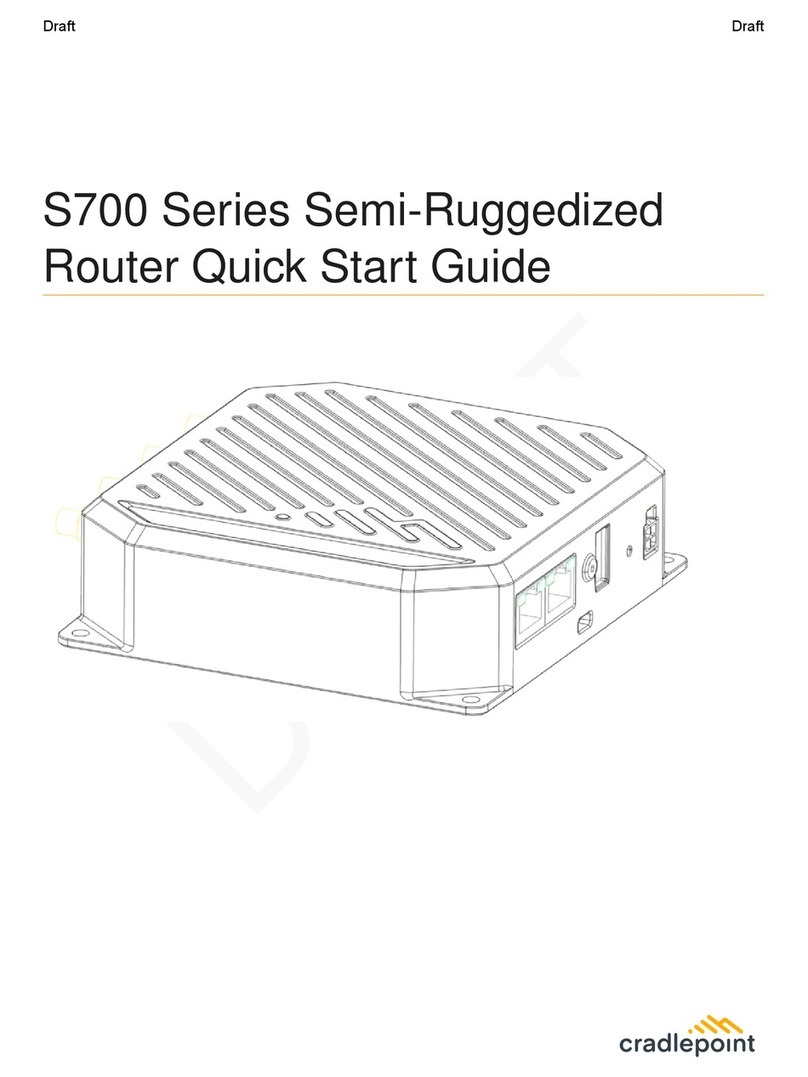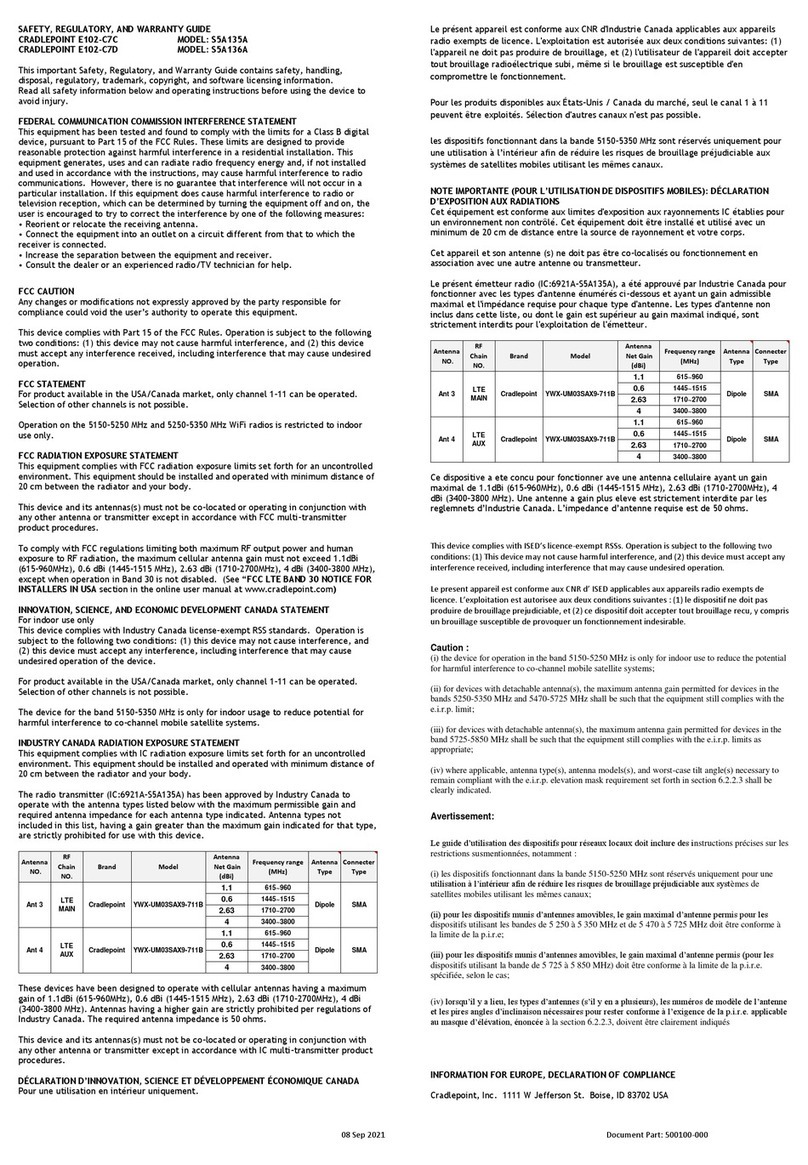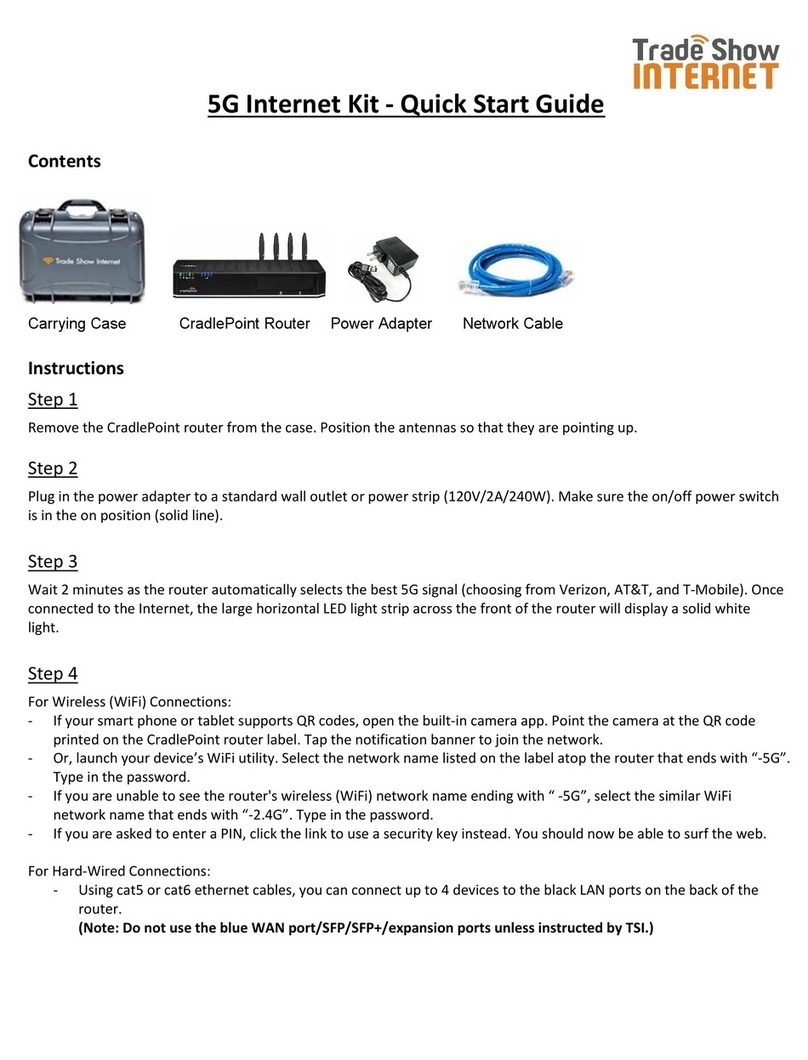The First Time Setup Wizard will help you customize the name of your wireless network, change passwords to
something you choose, and establish an optimal WiFi security mode. The MBR1200B comes with a unique
password creating built-in WiFi Security, which prevents unauthorized users from connecting to your WiFi network.
1)
Connect your computer to the MBR1200B via its WiFi network broadcast or an Ethernet cable.
2)
Open a browser window and type “cp/” or “192.168.0.1” in the address bar. PRESS ENTER/RETURN.
3)
When prompted for your password, type the eight character Default Password found on product label
(the last eight characters of the MAC Address).
4) When you log-in for the first time, you will be automatically directed to the FIRST TIME SETUP WIZARD.
5) If you choose, you can change the router’s ADMINISTRATOR PASSWORD.
Then, select your TIME ZONE. Click NEXT.
6) CradlePoint recommends you customize your WiFi Network Name. Type in your personalized
Wireless Network Name here. You can also enable the Guest Network feature
(see description on page 7).
Choose the WIFI SECURITY MODE that best fits your needs: POOR for WEP, GOOD for WPA/WPA2
and BEST for WPA2 Only. (
Make sure your PC or other devices support the mode you choose ).
Choose a personalized WIRELESS SECURITY PASSWORD. This password will be used to reconnect
your devices to the router once the security settings have been saved. Click NEXT.
7) If necessary, select your 4G WiMAX Realm. Using a 3G or LTE modem no selection is necessary.
Click NEXT.
8) Review the details and record your wireless network name, administrative and wireless
WPA password. Click APPLY to save the settings to your router.
If you are currently using the MBR1200B WiFi network, reconnect your devices to the network using the
new wireless network name and wireless security password.
SPECIAL FEATURES
6 7 85
REMOTE MANAGEMENT
WiPipe™ Central, SNMP v1,2,3
GUEST WiFi NETWORK
Two SSIDs, with individual security settings, separate critical traffic or create a public WiFi hotspot.
WiFi-as-WAN
Enables use as a WiFi repeater, WiFi Bridge or as a WiFi-to-Ethernet adapter for Ethernet-enabled devices.
DATA USAGE MANAGMENT AND ALERTS
Monitor data usage and avoid overages
VPN SUPPORT
IPSec VPN (2 sessions) with GRE tunneling option, also supports pass-through VPN connections (IPSec, L2TP, PPTP)
FAILOVER/FAILBACK
Automatic failover to secondary wireless or wired WAN connection when the primary WAN connection is disrupted.
Automatic failback when primary connection comes back online.
LOAD BALANCING
Distribute traffic across multiple wired and wireless WANs to increase bandwidth and relieve congestions.
RESET: To restore the router to its factory default settings, press and hold the RESET button on the side of the router for
ten seconds. Reset returns the login to the DEFAULT PASSWORD (the last eight characters of the MAC address)
and resets all configuration changes.
FEDERAL COMMUNICATION COMMISSION STATEMENT
This device complies with Part 15 of the FCC Rules. Operation is subject to the following two conditions: (1) This device may not cause harmful interference, and (2) this device mustaccept any interference received,
including interference that may cause undesired operation.
This equipment has been tested and found to comply with the limits for a Class B digital device, pursuant to Part 15 of the FCC Rules. These limits are designed to provide reasonable protection against harmful
interference in a residential installation. This equipment generates, usesand can radiate radio frequency energy and, if not installed and used in accordance with the instructions,may cause harmful interference to radio
communications. However, there is no guarantee that interference will not occur in a particular installation. If this equipment does cause harmful interference to radio ortelevision reception, which can be determined
by turning the equipment off and on, the user isencouraged to try to correct the interference by one of the following measures:
- Reorient or relocate the receiving antenna.
- Increase the separation between the equipment and receiver.
- Connect the equipment into an outlet on acircuit different from that
to whichthe receiver is connected.
- Consult the dealer or an experienced radio/TV technicianfor help.
FCC Caution: Any changes or modifications not expressly approved bythe party responsible for compliance could void the user's authority to operate this equipment.
This transmitter must not be co-located or operating in conjunctionwith any other antenna or transmitter.
Industry Canada statement:
This device complies with RSS-210 of the IndustryCanada Rules. Operation is subject to the following two conditions: (1) This device may not cause harmful interference,and (2) this device must accept any interference
received, including interference that may cause undesired operation.
Ce dispositif est conforme à la norme CNR-210 d'IndustrieCanada applicable aux appareils radio exempts de licence. Son fonctionnement est sujet aux deux conditions suivantes: (1) ledispositif ne doit pas produire de
brouillage préjudiciable, et (2) ce dispositif doit accepter tout brouillagereçu, y compris un brouillage susceptible de provoquer un fonctionnement indésirable.
RF EXPOSURE SAFEFY NOTICE:
To comply with FCC/IC RF Exposure Limits set forth for anuncontrolled environment, the product must be installed and operated with a minimum separation distance (between nearby person(s) and radiating antenna)
according to the following scenarios:
1. 20cm minimum when the product is operated alone withoutco-transmitting with a plug-in 3G USB dongle device.
2. 45cm minimum when the product is operated with aplug-in 3G USB device which has maximum of 7W ERP output power.
3. For co-transmission scenario which is not covered above, pleaseconsult the RF technician or device supplier.
AVERTISSEMENT DE SECURITE CONCERNANT LES EXPOSITIONS AUX FREQUENCES RADIO
Pour etre conforme aux limites d’exposition aux frequences radio FCC/ICetablies pour un environnement non controle (utilisation par le grand public), l’equipement doit etre installe et utilise en laissant unedistance de
separation de securite (entre la ou les personnes presentes dansle perimetre et l’antenne d’emission) selon les cas suivants :
1. 20cm au minimum quand le produit est utilise seulsans co-transmettre a l’aide d’un appareil 3G USB enfichable.
2. 45cm au minimum quand le produit est utilise avecun appareil 3G USB enfichable ayant une puissance de sortie maximale de 7W ERP.
3. Dans des cas de co-transmission non mentionnes ci-dessus, mercide bien vouloir consulter un technicien radio qualifie ou directement le fabricant de l’appareil.
WARRANTY INFORMATION
CradlePoint, Inc. warrants this product against defects in materialsand workmanship to the original purchaser (or the first purchaser in the case of resale by an authorizeddistributor) for a period of one (1) year from the
date of shipment. This warranty is limited to arepair or replacement of the product, at CradlePoint’s discretion. CradlePoint does not warrant that the operation of the devicewill meet your requirements or be error free.
Within thirty (30) days of receipt should the product fail forany reason other than damage due to customer negligence, purchaser may return the product to the point of purchasefor a full refund of the purchase price.
If the purchaser wishes to upgrade or convert to another CradlePoint, Inc. product within the thirty (30) day period, purchaser may return the product and apply the full purchase price toward the purchase of another
CradlePoint product. Any other return will be subject to CradlePoint,Inc.’s existing return policy.
SAFETY AND HAZARDS
Due to the nature of wireless communications, data transmission and receptionis not guaranteed and may be delayed, corrupted (i.e., contain errors), or lost. The device is not intended for and should not be used in
any critical applications where failure to transmit or receivedata properly could result in property damage, loss or personal injury of any kind (including death). CradlePoint expressly disclaimsliability for damages of any
kind resulting from: (a) delays, errors, or losses of any data transmitted or received using thedevice; or (b) any failure of the device to transmit or receive such data.
LIMITATIONS OF LIABILITY
THE REMEDIES PROVIDED HEREIN ARE YOUR SOLE AND EXCLUSIVE REMEDIES. IN NO EVENT SHALL CRADLEPOINT INC. BE LIABLE FOR ANY LOST PROFITS, DIRECT, INDIRECT, SPECIAL, INCIDENTAL, PUNITIVE OR
CONSEQUENTIAL DAMAGES, WHETHER BASED ON CONTRACT, TORT, OR ANY OTHERLEGAL THEORY.
PRIVACY
CradlePoint may collect general data pertaining to the useof CradlePoint products via the Internet including, by way of example, IP address, device ID, operating system, browser typeand version number, etc. To review
CradlePoint’s privacy policy, please visit: http://www.cradlepoint.com/privacy.
USING THE FIRST TIME SETUP WIZARD
Connect your computer to the MBR1200B via its WiFi network broadcast or an Ethernet cable.
Open a browser window and type “192.168.0.1” in the address bar. PRESS ENTER/RETURN.
Enter your password to login. Your unique password is the administrator password you set earlier
or the default password found on the bottom label (last 8 characters of the MAC Address).
Select SYSTEM SETTINGS on the top navigation bar, then SYSTEM SOFTWARE in the drop down menu.
Find the FIRMWARE UPGRADE section. This will display the current firmware version that is installed
and indicate if updated firmware is available.
Click AUTOMATIC (Internet) if new firmware is available. The router will download and install the firmware
and automatically reboot itself. A status monitor will appear and indicate when this process is complete. This
process may take several minutes depending on your internet connection speed.
If your router does not have an active internet connection (ie: modem not working on older firmware)
you will need to use another Internet connection to download the latest firmware from www.cradlepoint.com
to your desktop, then use MANUAL FIRMWARE UPLOAD option.
1)
2)
3)
4)
5)
6)
7)
MODEM SUPPORT & UPDATES (FIRMWARE)
CradlePoint regularly makes new modem support and performance enhancements
available for our products in a software package called “firmware”. Updating firmware
ensures your MBR1200B is ready for today and tomorrow’s technology.
To Update Your Firmware, Follow The Steps Below: