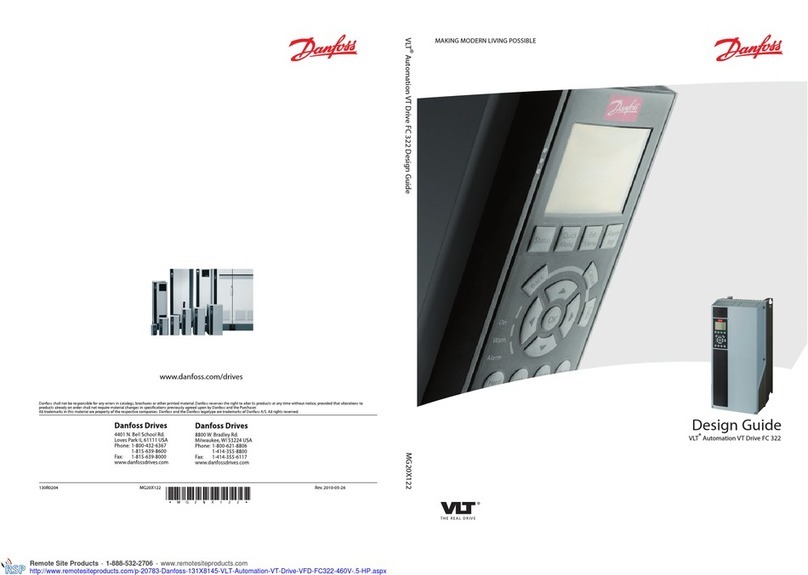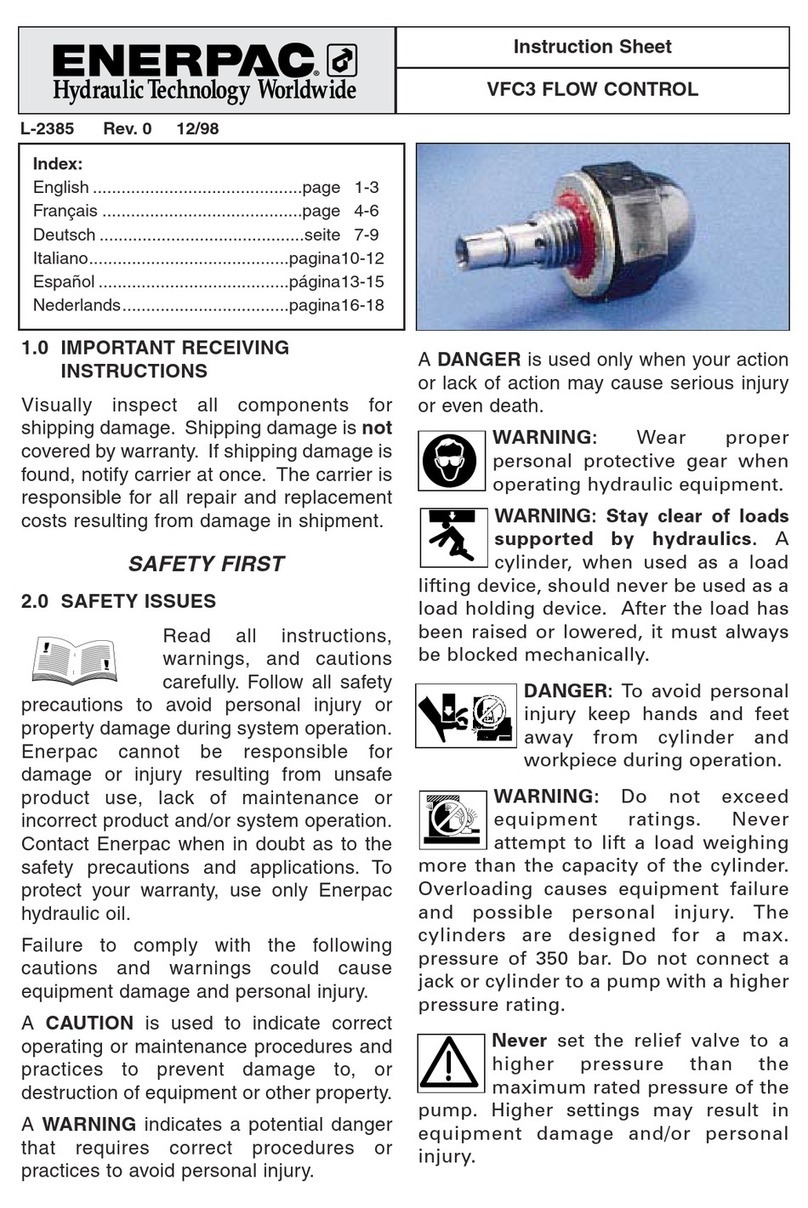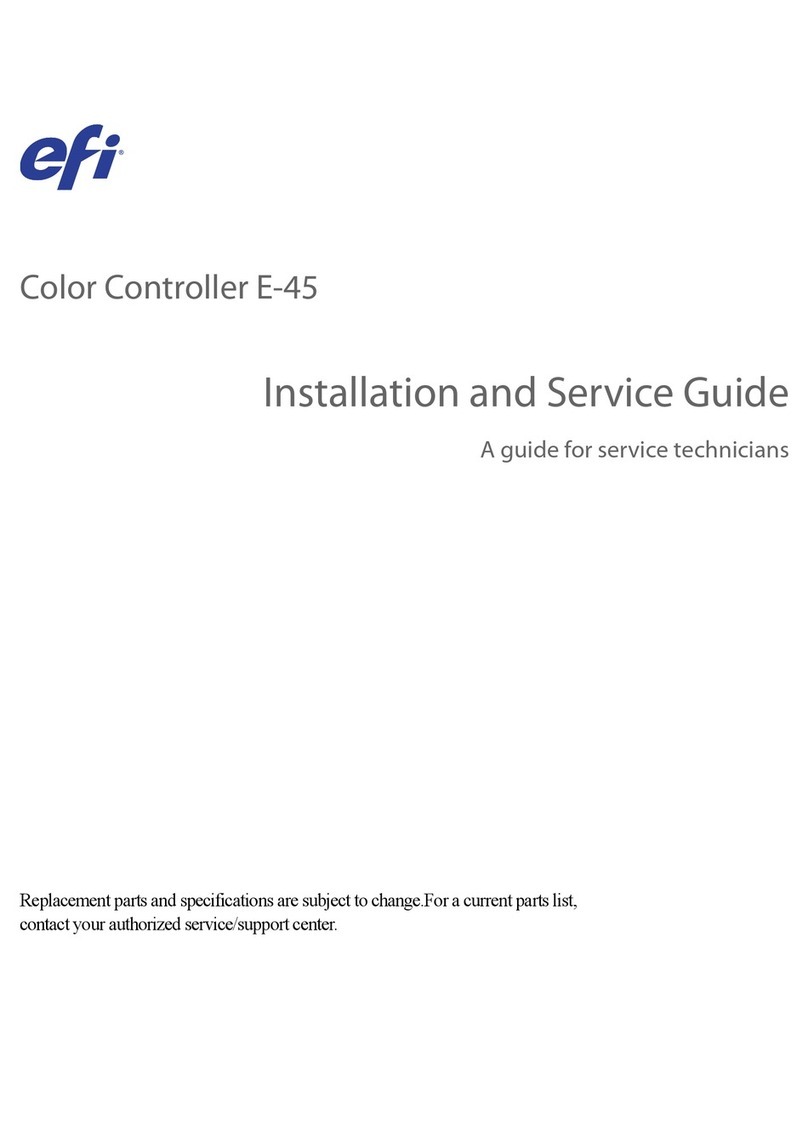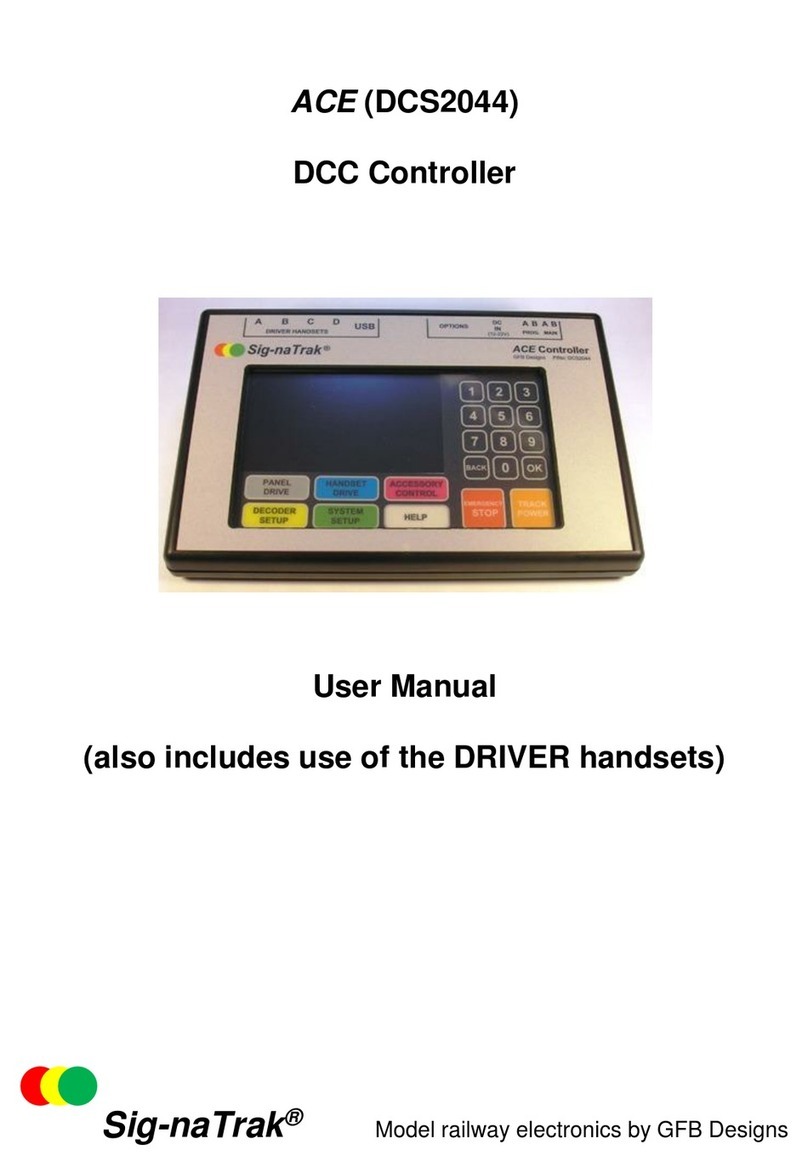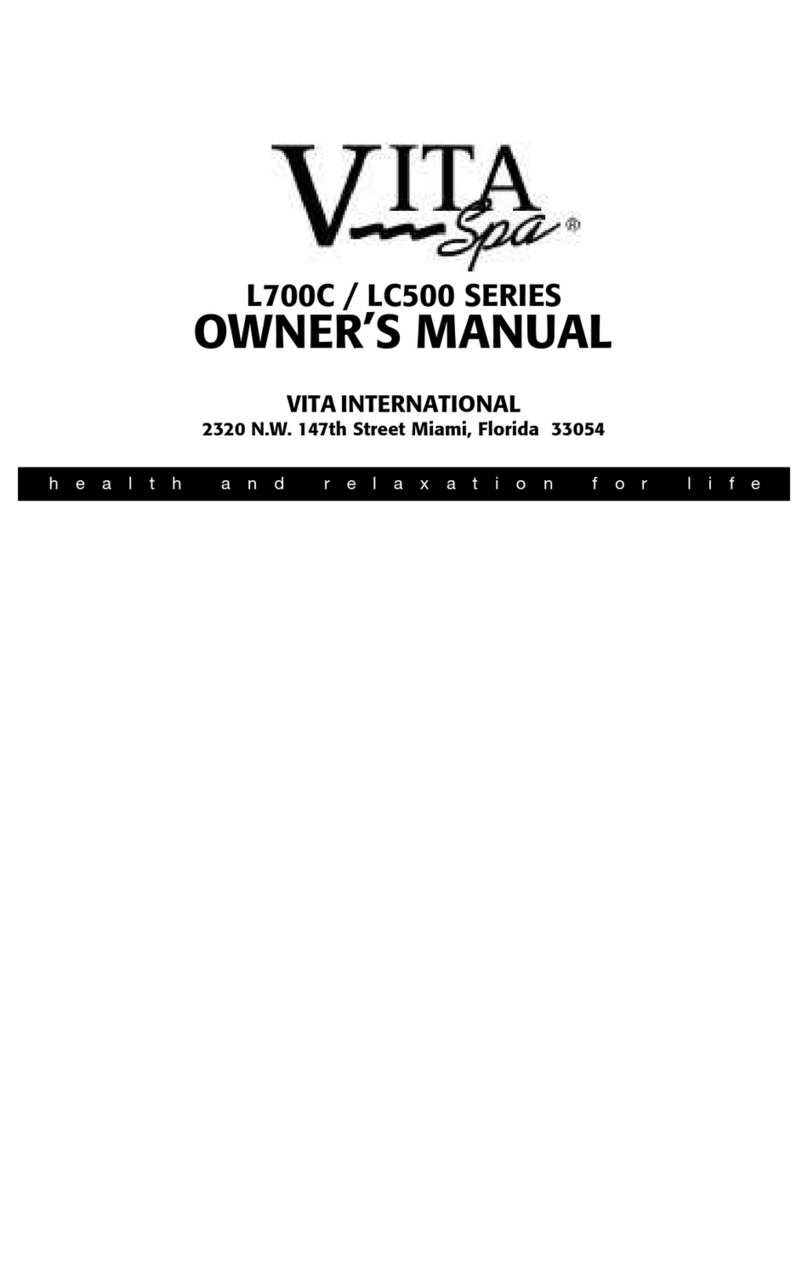echoflex ERDRC-EC User manual

ERDRC-EC
ERDRC-EC
Installaon Guide
Product Overview
Echoex’s lighng controllers use wireless technology to monitor the room’s
environment eliminang much of the wiring normally required for distributed
control. This translates into quick installaons with less disrupon to occupants
allowing facilies to accelerate retrot schedules and start saving money
sooner. The lighng controllers have Echoex’s Smart Click technology which
allows installers and facility operators to manage conguraon sengs without
any tools reducing call-backs and installaon expense. Using just a wireless wall
switch, the facility maintenance engineer can adjust seng on the installed
controllers eliminang a service call to an electrician.
This guide covers model number ERDRC-ECC which is equipped with an EnOcean
315 MHz radio and the ERDRC-ECY equipped with a 868 MHz radio.
The package includes the ERDRC controller and installaon guide.
ERDRC Operaon
The ERDRC is a controller that can acvate lighng loads when a received input
from a linked sensor or switch is changed.
As a lighng controller, the ERDRC operates lights based on:
• ambient light levels monitored by an Echoex light sensor
• occupancy state monitored by Echoex moon sensors
• switch acon from an Echoex wall switch

2
Supported Remote Devices
Device Models Applicaons
Switches PTM265, ETR Lighng, Timed Switch
Light Sensors TAP Daylight Harvesng Lighng
Moon Sensors MOS and ROS Auto o and/or Auto on Lighng
ERDRC and Wall Switches
The ERDRC works with the wireless single and dual rocker wall or handheld
switches. A switch ON acon acvates the relay closed (light’s on) and the OFF
acon opens the relay (light’s o). The switches can also be used as dimmer
switches - press and hold the on or o side to modulate the dimming output up
or down. When connected to a dimming ballast, the modulang output ramps
the light intensity from the xture.
ERDRC and Timed Switches
The ERDRC can be congured so the single and dual rocker switches become
med switches. An ON acon closes the relay (light’s on) and a mer is set to
count down. Once the mer expires, the relay opens (light’s o).
The me period is congurable and has 5 sengs:
No mer (default), 5 minutes, 15 minutes, 30 minutes and 1 hour. Addionally, if
the user presses the wall switch ON mulple mes ( to a total of 5 presses), the
mer interval is added for each ON press. If ON is pressed while the light’s are
on and the mer is counng down, an addional period of me is added to the
mer total.
For example: if the mer seng is 1 hour and the user pressed the switch ON
twice, the total mer period is 2 hours. If there is 30 minutes le on the mer
and ON is pressed again, the mer is extended to 1 hour 30 minutes before the
light’s will turn o.
The controller will toggle the relay (ick-warn) 45 seconds before the mer is
due to expire to warn users of the pending OFF event
To congure, the me period, refer to the secon on “Conguring the ERDRC”.
ERDRC and Daylight Harvesng Applicaons
The ERDRC controller will turn the lights on or o and will modulate the light
intensity from a dimming ballast xture based on the ambient light level in the
room. An Echoex light sensor monitors light levels and must be linked to the
ERDRC controller to provide the light level in the room.
When connected to a dimming xture, the maximum dimming set point is the
point where the dimming output begins to dim the xture as the natural light
increases. The minimum dimming set point is the point where the dimming
output has reached its lowest point.
When only on/o lighng applicaons is needed, the Light-ON-Set point is the
light level at which the light will turn on; the Light-OFF-Set point is the light level

3
at which the light will turn o. Seng these set points is covered later in this
document under “Conguring the ERDRC”
The daylight harvesng applicaon will override the Auto-ON feature of
occupancy sensors if the light level is sucient and calls for the lights to be o.
For example: If the daylight applicaon calls for the light to be o, the moon
sensor will not turn the lights back on.
The daylight harvesng applicaon can be overridden by a manual wall switch
when the light is o by clicking on. If the light level remains above the Light-OFF-
Set point, the controller will turn the light o again aer 250 seconds.
The daylight harvesng applicaon does not aect the operaon of the wall
switch or moon sensor when the light is on. If the light is on, either the switch
or moon sensor can override the light o.
Occupancy Based Lighng Applicaons
The ERDRC will turn the lights OFF when there is no moon detected in the room
indicated by an Echoex moon sensor. The ERDRC can be congured to turn
the lights ON immediately (Auto-ON) if the moon sensor detects moon, see
the secon tled “Conguing the ERDRC“.
There is a congurable me period between the last detected moon and the
point where the lights turn o. There are 6 sengs for this me out period. The
me out period is 15 minutes by default but can be set to a value of 5 to 25
minutes in 5 minute increments, see the conguraon secon. The mer will
reset if the sensor detects moon. If the mer expires, the light will turn o.
Mulple moon sensors can be ganged together logically so if only one sensor
detects moon or the internal mer has not expired, the light will remain on.
Turning the lights on with a linked wall switch will reset the mer. Turning the
light o with the wall switch will override Auto-ON (if enabled) for the duraon
of the me out period. Any moon detected by the sensor during this period will
reset the mer. Once the mer has expired, the override will be released. If the
wall switch is used to turn the light on during the me period, the override will
also be released.
Wired Occupancy Sensor Applicaons
The ERDRC has a 24V output to power a wired occupancy sensor. It can be used
with any brand of 24V occupancy sensor using single or dual technology. When
a wired sensor is connected to the low voltage input, the ERDRC controller
operates the same as if it was a wireless sensor. The occupancy state of a
connected wireless sensor can be shared with other controllers by linking the
ERDRC to those controllers. Linking the ERDRC to other controllers is covered
later in this document under the secon, “Conguring the Status Telegram”.

4
Radio Range Planning
The ERDRC controller is intended to be used with switches, sensors and
actuators enabled with EnOcean PTM or STM transmiers. Locang the wireless
transmiers to work with the installed ERDRC controller requires planning.
Careful consideraon should be made for locang the controllers based on
the construcon materials in the space and possibility of tenant’s furniture
disrupng the transmissions. Fire doors, elevator shas, stairwells, storage
areas and any large metal products create radio shadows and will disrupt
wireless transmissions.
On oor-plan drawings, draw 100 feet (30m) diameter circles to idenfy opmal
transmier and controller locaons. Refer to the table for range consideraons
with other building materials.
Material Aenuaon Material Range-typical
Wood 0 - 10% Line of Site 100’ (30m) corridors
Plaster 0 - 10% Line of Site 330’ (100m)open halls
Glass 0 - 10% Plasterboard 100’ (30m) through 5 walls
Brick 5 - 35% Brick 65’ (20m) through 3 walls
MDF 5 - 35% Concrete 65’ (20m) through 3 walls
Ferroconcrete 10 - 90% FerroConcrete 33’ (10m)
Metal 90 - 100% Ceiling 1 ceiling
Aluminum 90 - 100%
For more informaon about range planning, please refer to the range planning
guide downloaded from www.echoexsoluons.com.
Layout Hints
• Avoid transming down a length of wall to reduce signal reecon.
• Avoid transming down a length of wall to reduce signal reecon.

5
• Avoid large obstrucons. Place receivers in alternate locaons to avoid the
radio shadow or use repeaters to go around the obstacle.
• Do not locate receivers close to other high frequency transmiers. Leave
at least 2’ between the receiver and any other source of interference
including lighng ballasts, computers, video equipment, Wi-Fi/LAN
routers, GSM modems and monitors. Transmiers are not aected by
these sources of interference.
• Avoid transming down a length of wall to reduce signal reecon.
• Avoid large obstrucons. Place receivers in alternate locaons to avoid the
radio shadow or use repeaters to go around the obstacle.
• Do not locate receivers close to other high frequency transmiers. Leave
at least 2’ between the receiver and any other source of interference
including lighng ballasts, computers, video equipment, Wi-Fi/LAN
routers, GSM modems and monitors. Transmiers are not aected by
these sources of interference.
Preparing to Install the ERDRC
The ERDRC is mounted to an electrical juncon box or panel with a ½” threaded
nipple. The ERDRC must be mounted on the outside of a juncon box either
directly at the electrical load or before the load in the circuit. The ERDRC is for
indoor use only.
You will require hand tools to gain access to the juncon box and remove any
cover plates or other hardware. A pin or pen may be needed for pressing the
controller buons when assigning the wireless switches.

6
Installing the ERDRC
Review these instrucons completely before installing the ERDRC controller.
1. Locate the circuit breaker panel and turn o the power to the circuit.
2. Remove all face plates and other hardware from the juncon box so you
can access the high voltage wires.
3. The ERDRC is mounted to the exterior of the juncon box or panel with the
½” threaded nipple.
4. Refer to the wiring diagram to connect the ERDRC to the line power, neutral
and load wires. Use wire nuts on all connecons and cap any bare wires.
5. Replace the juncon box faceplate.
6. Restore power to the circuit.
7. Refer to the secon in this guide tled to assign a switch to the controller.
Alternavely, refer to the Smart Click instrucons on page 4 for assigning
switches remotely.
Using the ERDRC with a wired wall switch:
If the circuit will have an addional hard wired switch, wire the ERDRC in series
before the switch.
Wiring Instrucons
Power to the controller is connected between the White (Neutral) and the Black
(120V). Oponally, based on model number, commercial voltages are applied between
the White (Neutral) and the Brown(277V) or Yellow(347V). (see wiring diagram).
The ERDRC has an orange external antenna. Do not cut this wire or connect.
Use only approved wire. Cap o all unused wires except the orange antenna wire.
Load1
White (Neutral)
ERDRC-EC
Red (Load)
Red (Line)
+24V DC
Common
Control Output
Optional
Occupancy
Sensor
(24VDC)
Red
Black
Yellow
Dimming
Ballast
Grey
0-10 V
Violet
0-10 V
no connection, do not cut or remove
Orange - antenna
White
Black
N
347V
120V
Brown or
Yellow
277V
60 Hz
5Watts
Max
White (Neutral)
Load 2
Dimming
Ballast
White (Neutral)
Red
(Load)
HOT
Additional
Dimming Ballast(s)
Additional
Switched
Load(s)
18AWG
22AWG
14AWG
600V

7
Connecon Colour Specicaon
LOAD x 2 Red 14AWG, 600V
Neutral White 18AWG
Line 120VAC Black 18AWG
Line 277VAC* Brown 18AWG
Line 347VAC* Yellow 18AWG
Dimming 0-10V Violet 22AWG
Dimming GND Grey 22AWG
24V+ Red 22AWG
24V GND Black 22AWG
Sensor Input Yellow 22AWG
*not used in all models
Diagnosc LED’s and buons
Learn Buon - The LEARN buon is used to link a switch or switch to the
ERDRC controller.
1. Press the LEARN buon for a half second. In link mode the LEARN LED will
stay ON and the POWER LED will toggle every 2 seconds.
2. Using the switch that you will link to the controller, press the wall switch
three mes. If linking a sensor, press the sensors TEACH buon. The
POWER LED will remain lit for 4 seconds while it links the new device. It
will resume toggling allowing you to link another device up to a total of 20
devices. Linking a switch or sensor that is already linked to a controller, will
remove or un-link it from the controller.
3. To exit link mode, press the LEARN buon on the ERDRC controller again
for a half second. Link mode will me out aer no acvity in 30 seconds.
Clear Buon - The CLEAR buon erases all devices linked to the ERDRC controller
and resets the controller to factory default sengs. Press the CLEAR buon i for
5 seconds. The LEARN LED will ash ON for 1 second and then OFF to complete
the step. The table below describes the LED acvity and associated mode of the
controller.
Descripon Power Learn
LINK mode Toggle 2 sec. ON
Storing ID ON 4 sec. ON
Clearing ID OFF 4 sec. ON
CLEAR mode N/A ON 1 Sec.
Normal operaon: see below OFF

8
w/o linked switch POWER led ON w/relay closed, factory default
w/ linked switch POWER led- one long blink followed by short blinks
counng the switches linked, repeated.
Occ. Sensor POWER led-two long blinks followed by short blinks
counng sensors linked.
Wireless Photo Sensor POWER led-three long blinks followed by short blinks
counng sensors linked.
Conguring the ERDRC
There are two methods of conguring parameters in the ERDRC controller.
Simple Tap is a quick method of changing a parameters seng, one at a me.
For accessing the complete set of conguraon parameters, use the Smart Click
process on the following pages.
Simple Tap Instrucons
Simple Tap uses the switches and sensors that are linked to the ERDRC controller
to set the associated conguraon parameters. You must be able to access the
sensors teach buon or the switches to perform the simple tap process. If the
sensor is linked to mulple controllers and you do not want to make changes to
all, turn the controllers relay o (lights o) to ignore the Simple Tap changes.
Simple Tap allows you to:
• Enable or disable the moon sensor Auto-ON feature
• Set the moon sensor Auto-OFF mer
• Set the Light ON/OFF or dimming set points
Disable/Enable the Auto-ON feature - With the light on, tap the occupancy
sensors teach buon followed by three quick consecuve clicks of a linked wall
switch ON. To enable Auto-ON, click once more ON, to disable click OFF. The
light will blink once to conrm the change.
Set the Moon Sensor Auto-OFF mer - With the light on, tap the occupancy
sensors teach buon to reset the mer period. There are 6 possible sengs
and the number of taps on the buon counts the number according to the me
period, see the table below. Level 1 (me out 0 seconds - demo mode) is set by
tapping 3 mes, consecuve taps up to a maximum of 8 taps is Level 6 (me
out 25 minutes).The relay/light will blink once on the third tap and then begin
counng the level set aer 3 seconds.
Taps Occ.Sensor Timer Light Blinks
3 taps* 0 sec. 1 blink
4 taps 5 min. 2 blinks
5 taps 10 min 3 blinks
6 taps 15 min 4 blinks
7 taps 20 min 5 blinks
8 taps 25 min 6 blinks
* for demonstraon purposes only

9
Set the Lighng Set points: The controller will turn the light on and o or will
modulate the dimming output (if enabled) based on the measured light level
from the light sensor. The set point values are a percentage of the full range of
the sensor.
For example: A 500 lux light sensor has a full range from 0 lux to 500 lux. The
value of the set point is equal to the percentage of 500 lux. If the set point is 60%
and the dimming output is enabled then the lux value when the light begins to
dim down is 300 lux [60% of 500 lux] measured at the sensor.
The dimming output will modulate over a 20% range of the sensor so the
dimming output will reach 0% or 0V at 400 lux (80% of 500 lux), the minimum
dimming set-point, see red line in graph below. The relay will open (lights o)
when the light level increases 15% past the minimum dimming set point, see
green line line in graph below. The lights will remain o unl the light level
decreases to the minimum dimming set-point where the relay will close (lights
ON) and the dimming output will increase as the natural light decreases.
Control Response with Dimming Output Enabled
If the dimming output is disabled, the set point becomes the light level where
the relay will close and turn the lights ON or the Light-ON-Set point. The Light-
OFF-Set point is 15% greater than the Light- ON-Set point. In this example, the
Light-OFF-Set point = 1.15% x 60 = 69% or 345 lux.
Control Response with Dimming Output Disabled
There are two methods of seng the lighng set points.
1. Seng the light level set point to an opmum value - You can adjust
the light level to a comfortable seng and have the controller maintain
this light level. This process is useful in closed loop sensor applicaons
where the sensor reading is aected by the xture output (ceiling mount,
near a window, oce applicaons). This set point becomes the maximum
dimming set point when the dimming output is enabled. When the
dimming output is not enabled, the Light-ON-Set point is adjusted 7.5%

10
below and the OFF set point 7.5% above this opmum room light level.
• With the light on, tap the light sensors teach buon 3 mes to set the
light level set points using the current exisng light level recorded at the
sensor. The light will blink once to acknowledge the change.
• Move away from the sensor to avoid aecng the light level. The next
transmied light value from the sensor will be used to set either the
maximum dimming set point or the light-on-set point.
• The light will blink once again to complete the process.
2. Seng the set point to an absolute value - You may also set the lighng
set point to an absolute value useful in open-loop sensor applicaons. If
the dimming output is enabled, the absolute value selected becomes the
maximum dimming set point. If the output is disabled, the absolute value
selected becomes the Light-ON-Set point.
• With the light on, tap the light sensors teach buon 4 mes to set the set
point to 20%.
• Tap the buon addional presses incremenng the set point value by
20%. Five (5) taps would equal 40%, seven (7) taps would be 80%.
• The light will blink once at three taps and then begin blinking according
to the level set to conrm the change aer 3 seconds.
Absolute Set points with Dimming Output Enabled
Taps Max.Dim SP Min.Dim SP Blinks
3 taps Sensor Sensor+20% 1 blink
4 taps 20% 40% 2 blink
5 taps 40% 60% 3 blink
6 taps 60% 80% 4 blink
7 taps 80% 100% 5 blink
Absolute Set points with Dimming Output Disabled
Taps Light-OFF SP Light-ON SP Blinks
3 taps Sensor+7.5% S ensor-7.5% 1 blink
4 taps 23% 20% 2 blink
5 taps 46% 40% 3 blink
6 taps 69% 60% 4 blink
7 taps 92% 80% 5 blink

11
Default Sengs for ERDRC
Repeater Disabled
Status Disabled
Dimming Output Enabled
Time-Outs
Moon Sensor 15 Minutes
Switch No Time Out
Auto-ON Enabled with no linked switch, disabled with linked wall switch
Light-ON-Setpoint 60% of Sensor FSR
Light-OFF-Setpoint 85% of Light-ON Setpoint
Max Dimming Level 100%
Min Dimming Level 0%
Status Feedback Telegram
EEP:A5-11-01
DB_3 Illuminaon
0 … 510lx, linear n=0…255
DB_2 Illuminaon Set Point
Min. … Max., linear n=0…255
DB_1: Dimming Output
Level Min. … Max., linear n=0…255
DB_0.BIT_7: Repeater
0b0 disabled, 0b1 enabled
DB_0.BIT_6: Power Relay Timer
0b0 disabled 0b1 enabled
DB_0.BIT_5: Daylight Harvesng
0b0 disabled 0b1 enabled
DB_0.BIT_4: Dimming
0b0 switching load 0b1 dimming load
DB_0.BIT_3: Learn buon
0b0 Teach-in telegram 0b1 Data telegram
DB_0.BIT_2: Magnet Contact
0b0 open 0b1 closed
DB_0.BIT_1: Occupancy
0b0 unoccupied 0b1 occupied
DB_0.BIT_0: Power Relay
0b0 o 0b1 on

12
Using Smart Click to Congure the ERDRC
Conguring the ERDRC controller requires that at least one wireless PTM wall
switch is linked to the controller.
The Smart Click menu includes these parameters:
Level 1 Learn Mode
Level 2 Clear Switch/Clear All
Level 3 Repeater Funcon
Level 4 Status Telegram Funcon
Level 5 Time out Periods
Level 6 Auto-ON with Moon Funcon
Level 7 Dimming Output Funcon
Level 8 Light-ON-Setpoint
Level 9 Maximum Dimming Output
Level 10 Minimum Dimming Output
Linking the First Switch
• With the ERDRC controller in the factory default state, click the PTM switch
ON three mes, OFF three mes and ON three mes quickly.
Using this method of linking a switch will only work on the rst PTM switch. Use
Smart Click to link addional switches or to congure the controller parameters.
Entering Smart Click Conguraon Mode
It is important to have feedback (light) from the ERDRC controller during
conguraon.
• Using a linked switch (see above), turn the light OFF.
• Click and hold the switch OFF for 10 seconds. The light will blink once and
then turn on. If the switch is linked to more than 1 ERDRC controller you
will have to click the ON side of the switch unl the controller you wish to
congure is selected indicated by the light turning ON.
• Press ON for 5 seconds. The light will begin blinking once.
Linking an addional switch or sensor
• Enter Smart Click conguraon mode and with the light blinking once,
press ON for 3 seconds. The light will begin blinking ON/OFF every second.
• Add addional PTM switches by clicking ON 3 mes quickly. Add sensors by
pressing the TEACH buon on the sensor.
• To connue with conguraon, press the switch ON for 3 seconds, the light
will resume blinking once. To exit Smart Click press OFF for 5 seconds.

13
Clear switches or sensors (restore factory defaults)
• Enter Smart Click conguraon mode and click the switch ON or OFF unl
the light is blinking twice. Press ON for three seconds. Click the switch ON 5
mes to clear the switch,
• click ON 5 mes again to clear ALL switches and sensors and reset the
ERDRC to factory defaults.
• Press OFF for 5 seconds to complete clearing.
Repeater Funcon - repeats any telegram within range. EnOcean telegrams can
only be repeated once.
The repeater funcon can be enabled/disabled by accessing the controller
buons. Press the Clear buon and hold then quickly press the Learn buon
once to disable, twice to enable. The learn led will blink once when disabling,
twice when enabling the repeater funcon. Release the Clear buon. If there is
no access to the controllers buons, follow the Smart Click steps below.
• Enter Smart Click conguraon mode and click the switch ON or OFF unl
the light is blinking three mes.
• Press ON for 3 seconds. If the repeater funcon is enabled the light will
turn ON, if disabled the light will be OFF.
• Click ON to acvate this funcon, OFF to deacvate.
• To connue with conguraon, press ON for 3 seconds, the light will
resume blinking three mes. To exit Smart Click press OFF for 5 seconds.
Status Telegram - the ERDRC can broadcast a status telegram per EEP: A5-11-01.
The telegram will broadcast every 100 seconds. Refer to the table on page 9 for
a detailed explanaon of the telegram.
If the ERDRC has a wired occupancy sensor connected to the low voltage input,
this sensor status can be shared with other controllers. The ERDRC must be rst
linked with the receiving controllers. Enabling the status telegram acvates
the shared occupancy feature and also sends the learn command to the other
controllers for linking.
The status telegram can be enabled/disabled by accessing the controller
buons. Press the Learn buon and hold, press the Clear buon once to disable,
twice to enable (this sends the learn telegram). Release the Learn buon. The
learn led will blink once when disabling, twice when enabling this telegram.
If there is no access to the controllers buons, follow these Smart Click steps.
Enter Smart Click conguraon mode and click the switch ON or OFF unl the
light is blinking four mes
Press ON for 3 seconds. If the status telegram funcon is enabled the light will
turn ON, if disabled the light will be OFF
Click ON to acvate this funcon, OFF to deacvate
To connue with conguraon, press ON for 3 seconds, the light will resume
blinking four mes. To exit Smart Click press OFF for 5 seconds

14
Timeouts - the ERDRC can be congured to wait a period of me aer an
ON event from a PTM switch or occupancy sensor before turning the load
OFF (auto-o).
• Enter Smart Click conguraon mode and click the switch ON or OFF unl
the light is blinking ve mes.
• Press ON for 3 seconds. The light will turn OFF and then ON per the table
sengs below.
Light Timed Switch Occ.Sensor Timer
OFF No Auto-O 0 sec. (demo)
1 Blink 5 Min 5 Min
2 Blinks 15 Min 10 Min
3 Blinks 30 Min 15 Min
4 Blinks 60 Min 20 Min
5 Blinks N/A 25 Min
• Click ON to move down the table, OFF to move up.
• To connue with conguraon, press ON for 3 seconds, the light will
resume blinking ve mes. To exit Smart Click press OFF for 5 seconds.
Auto-ON Funcon - use with an moon sensor to turn lights ON automacally
when moon is detected. If a moon sensor is used with no switch then Auto-
ON is enabled automacally. If a switch is linked later, Auto-ON is disabled.
• Enter Smart Click conguraon mode and click the switch ON or OFF unl
the light is blinking six mes.
• Press ON for 3 seconds. If the auto-on funcon is enabled the light will turn
ON, if disabled the light will be OFF
• Click ON to acvate this funcon, OFF to deacvate
• To connue with conguraon, press ON for 3 seconds, the light will
resume blinking six mes. To exit Smart Click press OFF for 5 seconds.
Dimming Ballast Output - Enables or disables the dimming ballast output.
• Enter Smart Click conguraon mode and click the switch ON or OFF unl
the light is blinking seven mes.
• Press ON for 3 seconds. If the dimming output is enabled the light will turn
ON, if disabled the light will be OFF
• Click ON to acvate this funcon, OFF to deacvate.
• To connue with conguraon, press ON for 3 seconds, the light will
resume blinking seven mes. To exit Smart Click press OFF for 5 seconds.
Lighng Set point - use with a open-loop photo sensor (light sensor) to
automacally turn lights on and o or modulate dimming xtures depending
on ambient light levels. If the light from the xture does not impact the light
reading at the sensor then it is an open loop applicaon.

15
When the dimming output is enabled, the value selected becomes the maximum
dimming set point. With the dimming output disabled, the value becomes the
Light-ON-Set point.
Control Response with Dimming Output Enabled
In the diagram, the red (thick) line indicates the dimming output. The output
will begin lowering as the light level increases. The point where the light output
begins dimming down is the maximum dimming set point. The minimum
dimming set point is 20% greater than this value.
Control Response with Dimming Output Disabled
• Enter Smart Click conguraon mode and click the switch ON or OFF unl
the light is blinking eight mes.
• Press ON for 3 seconds. Default seng is 60% of the light sensors full
range. If the dimming output is enabled, there are 10 steps from 10% to
100% the light will blink the step count. If the dimming output is disabled,
then there 5 steps, 20% to 100%
in 20% increments.
• Click on to increase the set-point,
o to decrease the set-point.
• To connue with conguraon,
press ON for 3 seconds, the light
will resume blinking eight mes.
To exit Smart Click press OFF for 5
seconds.
• Maximum Dimming Output Level
sets the maximum level of the
dimming output.
• Enter Smart Click conguraon
mode and click the switch ON or
OFF unl the light is blinking
nine mes.
Light Blinks Lighng Set point
1 Blink 10%
2 Blinks 20%
3 Blinks 30%
4 Blinks 40%
5 Blinks 50%
6 Blinks 60% – Default
7 Blinks 70%
8 Blinks 80%
9 Blinks 90%
10 Blinks 100%

16
• Press ON for 3 seconds. Default seng is 100%. Adjust the max. light
level to the brightness level desired by clicking ON to increase and OFF to
decrease in 2% increments.
• To connue with conguraon, press ON for 3 seconds, the light will
resume blinking nine mes. To exit Smart Click press OFF for 5 seconds.
Minimum Dimming Output Level - sets the minimum level of the dimming output.
• Enter Smart Click conguraon mode and click the switch ON or OFF unl
the light is blinking ten mes.
• Press ON for 3 seconds. Default seng is 0%. Adjust the min. light level to
the brightness level desired by clicking ON to increase and OFF to decrease
in 2% increments.
• To connue with conguraon, press ON for 3 seconds, the light will
resume blinking ten mes.
This concludes the conguraon direcons for the ERDRC controller.
Echoex Soluons, Inc.
#1, 38924 Queens Way | Squamish | BC | Canada | V8B 0K8
Toll Free: 888-324-6359 | Phone: (778) 733-0111 | Fax: (604) 815-0078
Email: info@echoexsoluons.com | www.echoexsoluons.com
echoflex
Powered by ETC
© 2010-2016 Echoex Soluons, Inc. | Specicaons subject to change without noce.
Part # 8DC-5012 | Revision 2.2| 8189M21-5012-1 | Rev C
Lisngs
CEC Title 24 compliant
ETL Listed Component
Conforms to UL Standard 508
Cered to
CAN/CSA Std C22.2 No.14
UL 2043 Plenum rated
Only applies to models with 315MHz radios.
Contains FCC ID: SZV-TCM320C
The enclosed device complies with Part 15 of the FCC Rules.
Operaon is subject to the following two condions:
(I.) this device may not cause harmful interference and
(ii.) this device must accept any interference received,including
interference that may cause undesired operaon.
Contains IC: 5713A-TCM320C
Table of contents
Other echoflex Controllers manuals

echoflex
echoflex ELED3 User manual

echoflex
echoflex Elaho Instruction sheet

echoflex
echoflex ELED2 User manual

echoflex
echoflex EREB-AP User manual
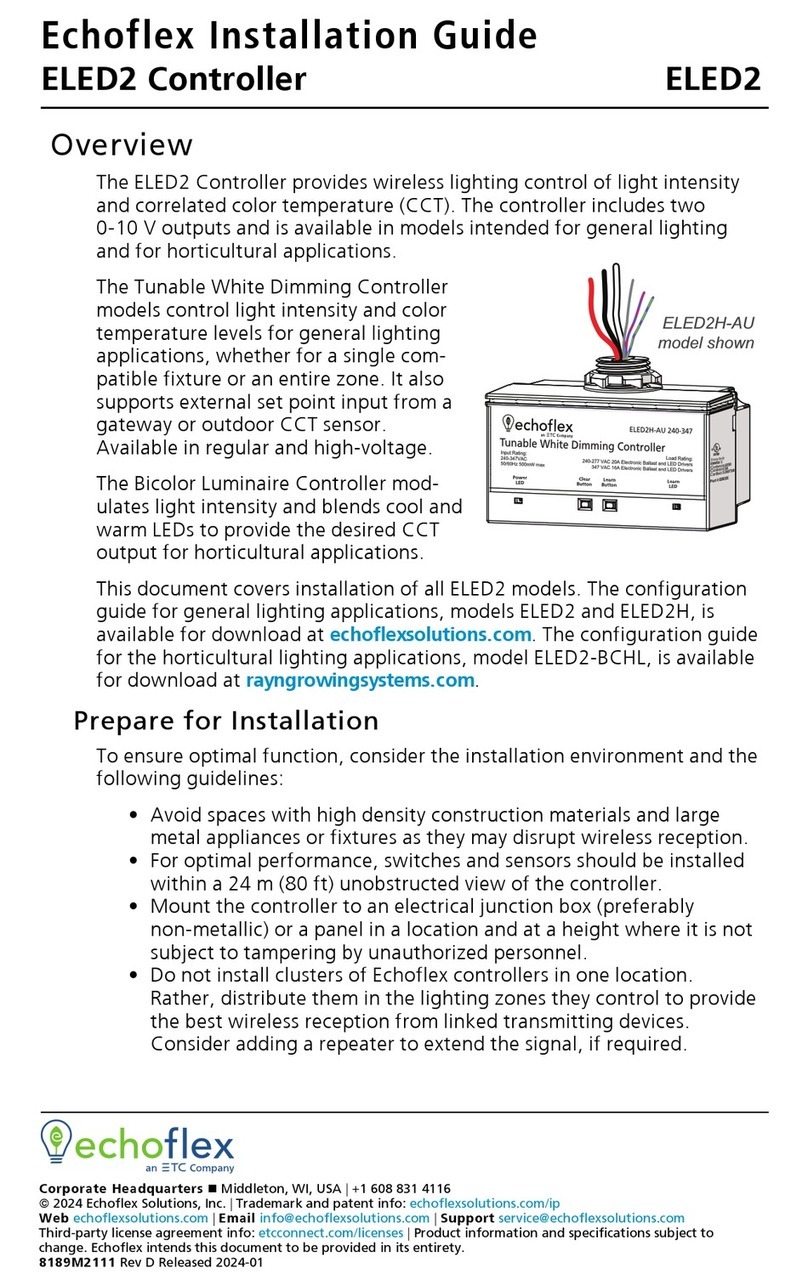
echoflex
echoflex ELED2 User manual

echoflex
echoflex Elaho SmartSpace Controller-Gen2 User manual
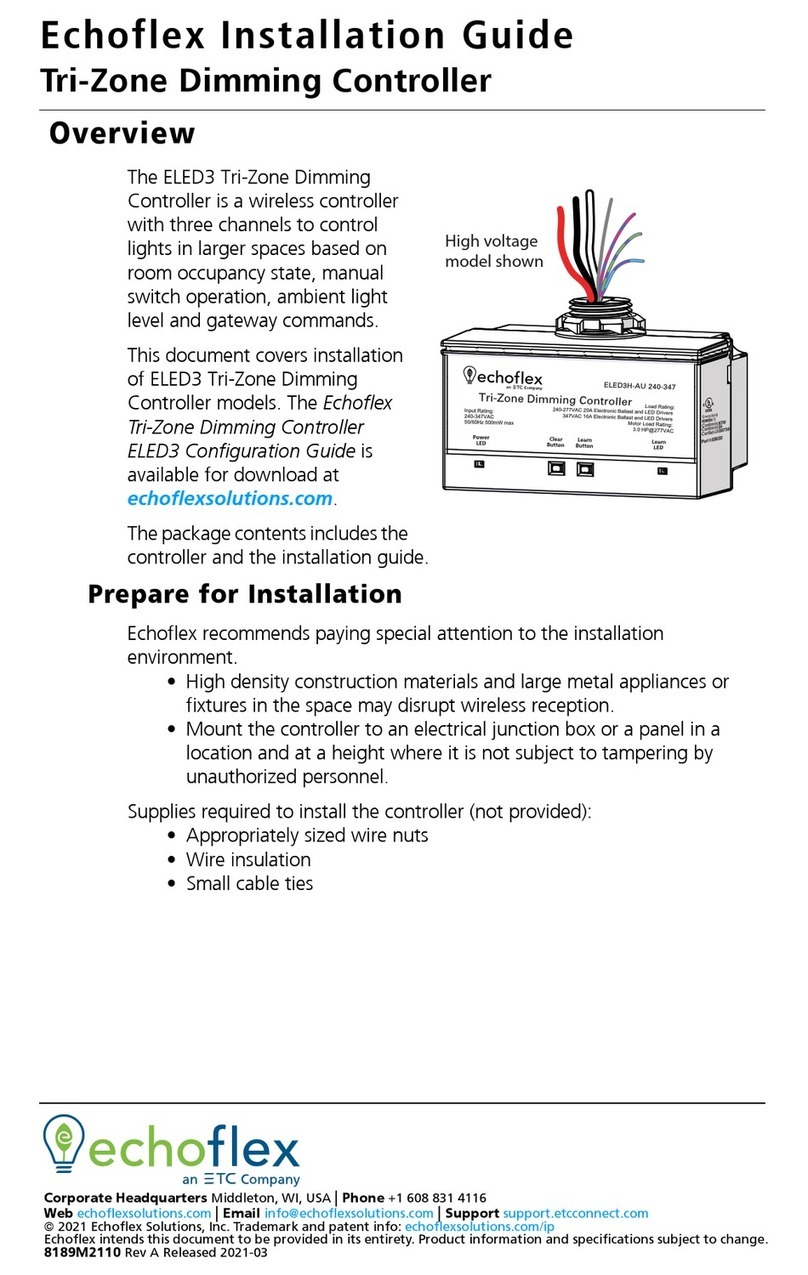
echoflex
echoflex ELED3 User manual

echoflex
echoflex ELEDR User manual