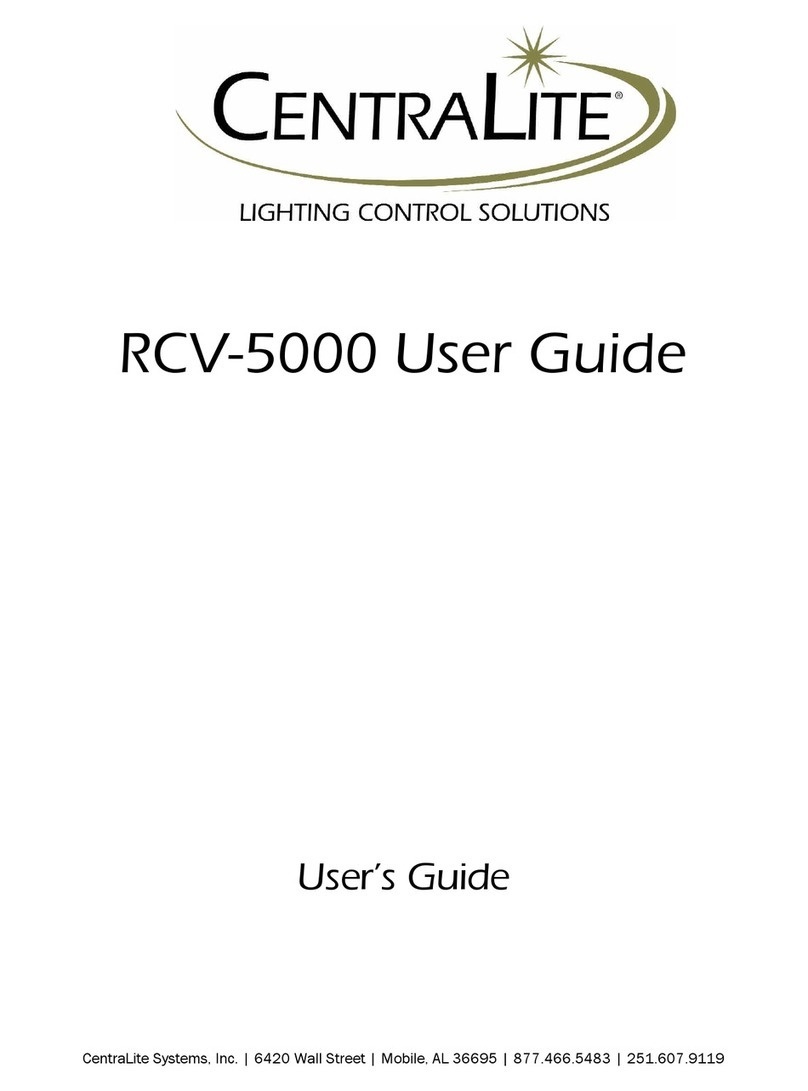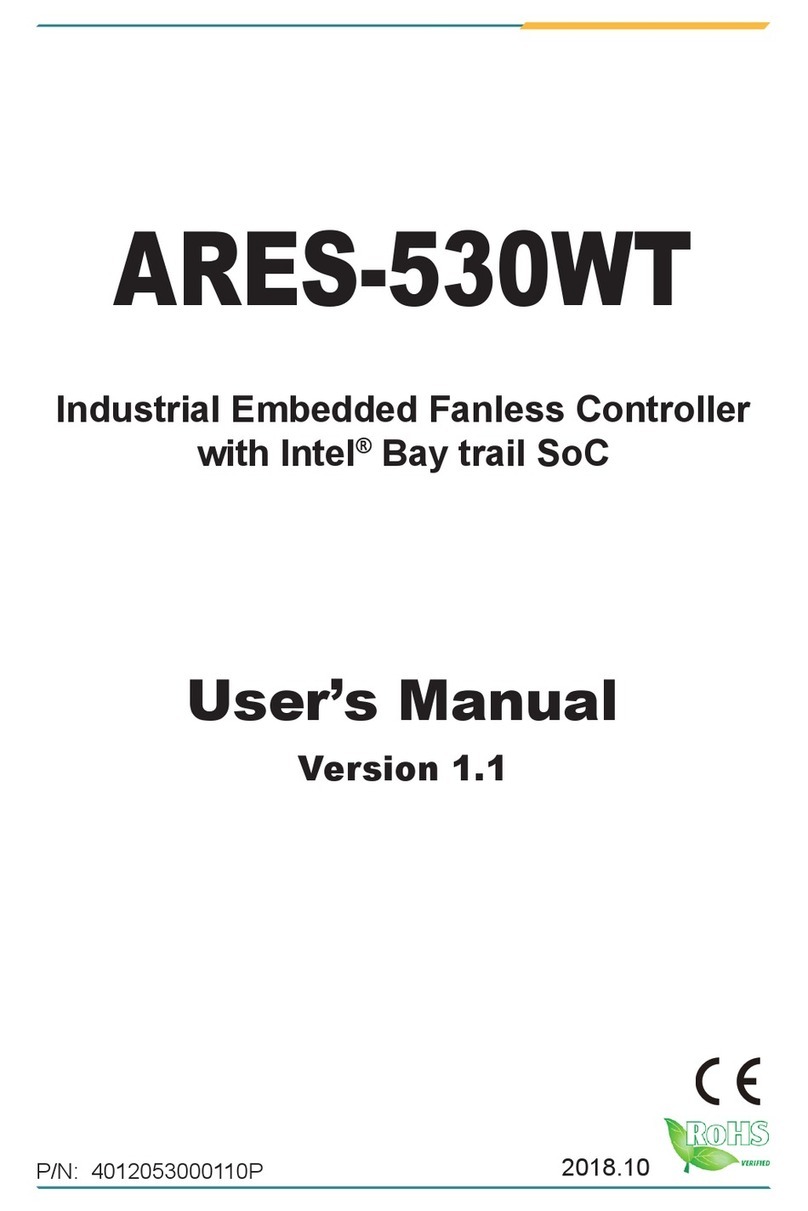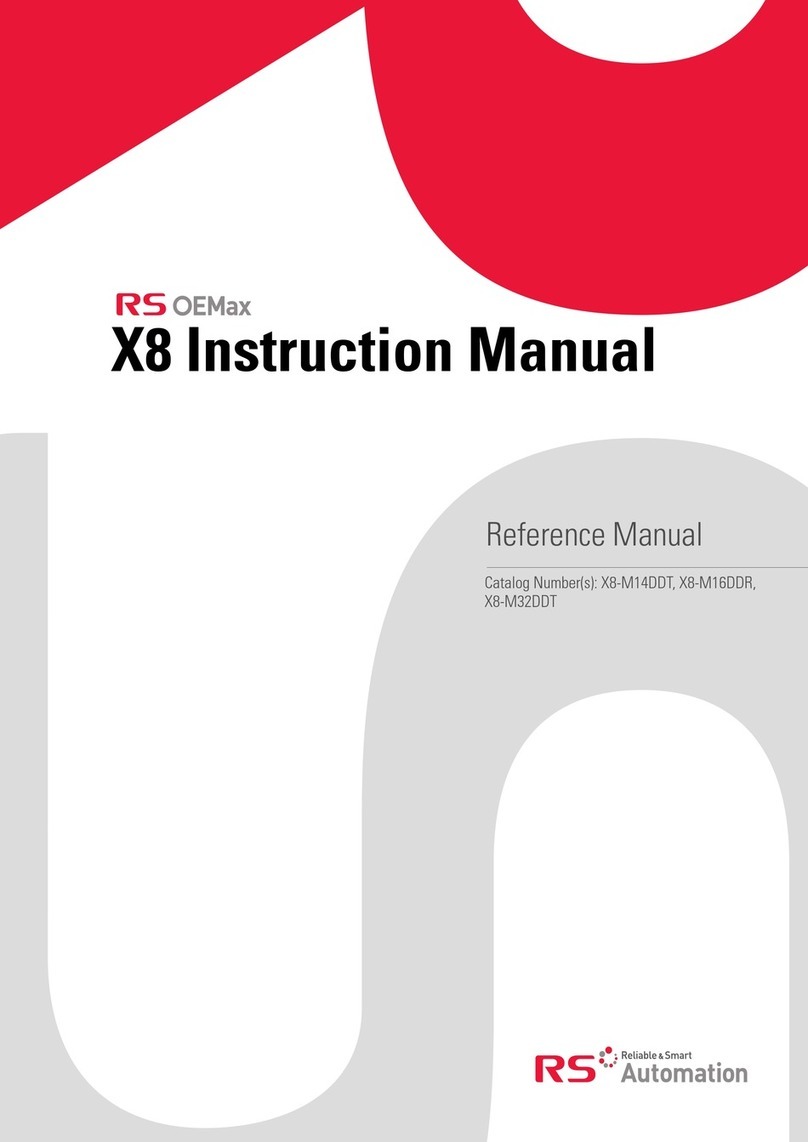FASTRON. VC-210 User manual

MANAGER Copy
FAST Lit. Part No. 229-51311 Rev. E (MANAGER) 24SEP2010 Page 1
2005-2010 Food Automation – Service Techniques, Inc. All Rights Reserved
This document contains confidential information. The dissemination, publication,
copying, or duplication of this document without prior written authorization is
strictly prohibited.
Process Controller – (FASTRON.)®VC-210
The (FASTRON.) VC-210 process controller is used to
control many different appliances.
Each controller can time up to 20 products, store
messages, alarm names, cooking and filtering
parameters, and has shortening management
capabilities.
(FASTRON.) VC-210 Controller
FAST is not liable for any use of product not in accordance with FAST’s installation
and operating instructions.
Before using this equipment or for any questions on the operation of the appliance,
consult and follow all instructions and safety warnings found in the appliance
operators’ manual supplied from the manufacturer of the appliance.
English & Spanish Versions

Process Controllers
FAST Lit. Part No. 229-51311 Rev. E (MANAGER) 24SEP2010 Page 2
2005-2010 Food Automation – Service Techniques, Inc. All Rights Reserved
This document contains confidential information. The dissemination, publication,
copying, or duplication of this document without prior written authorization is
strictly prohibited.
Installing the (FASTRON.) VC-210 Controller
REMOVE EXISTING (FASTRON.)
1
Unplug fryer
2
Remove the two (2) screws from the bezel securing the (FASTRON.) controller in the header cavity. Remove
the bezel.
3
Remove the controller by disconnecting the 9-pin and 2-pin connectors. (Several pressure and split vat fryers
will have additional connectors that will have to be removed.)
INSTALL THE NEW (FASTRON.)
1
Remove the two (2) 5/32” screws from the NEW controller.
2
Plug the 9- and 2-pin connectors into the corresponding connectors in the fryer. (Several pressure and split vat
fryers will have additional connectors that will have to be connected.)
NOTE: The 3-pin connector coming from the controller has no corresponding connector. It is for future use.
3
Insert the controller back into the fryer header cavity. Re-attach the bezel (frame) to the controller.
4
Secure the controller and bezel to the fryer header with the two (2) 5/32” hex screws provided.

Process Controllers
FAST Lit. Part No. 229-51311 Rev. E (MANAGER) 24SEP2010 Page 3
2005-2010 Food Automation – Service Techniques, Inc. All Rights Reserved
This document contains confidential information. The dissemination, publication,
copying, or duplication of this document without prior written authorization is
strictly prohibited.
Parts Description – (FASTRON.)
VC-210 Controller
Part
Function
1. SCAN key
•Used for recipe review during idle.
•Used to review time remaining during multiple cooks (press &
hold)
2. EXIT FILL key
•Depressing this key for three seconds will force a filter that will
reset all internal filter counters.
3. VFD (Vacuum Fluorescent Display)
•Bright blue for easy viewing. Displays programming and cook
cycle information.
4. Programming Buttons
•Used to access programming mode and change parameters.
5. Changeable Menu Strip
•
Menu items are printed directly on easy-to-change menu strip.
6. SCK® Link LED
•
LED will light when communications is enabled.
7. IR Port (Infrared) – Optional
•Used to download programming from wireless device.
8. Product Buttons
•Used to activate cook cycles and for certain programming
functions.
9. Tech Support/Serial # Window •
Easy access to FAST tech support center.
10. Indicator Lights
•
Light up when product key is activated.
11. EXIT COOL key
•Used to exit setback (COOL) mode. Also used to cancel hold
alarms, as well as scroll through active holds when held down.

Process Controllers
FAST Lit. Part No. 229-51311 Rev. E (MANAGER) 24SEP2010 Page 4
2005-2010 Food Automation – Service Techniques, Inc. All Rights Reserved
This document contains confidential information. The dissemination, publication,
copying, or duplication of this document without prior written authorization is
strictly prohibited.
Glossary of Terms and Features
Daylight Savings Time:Some countries have a one-hour change to their clocks in the Spring and Fall to allow
for more daylight hours. Spring / Fall programming as described in this manual allows the operator to quickly
and easily change the time by one hour without accessing the other polish programmable parameters.
Instant On: When turned "On" this feature automatically causes the electric element or gas burner to turn "On"
for a pre-determined time (0-60 seconds) when a cook cycle is started. This helps prevent excessive temperature
drop when product is introduced to the fryer, thereby ensuring product quality.
Polish:The circulation of the shortening through the filter for a period of time, as opposed to filtering which
passes the shortening through the filter only once.
Polish Later:The polish later command is active at all times UNLESS the delay time is programmed to ZERO.
The polish later command is used if a fryer has entered the polish command, yet it is needed to produce product
at that time. The delay time programmed will start counting, and at the end of the delay time the operator will be
forced to polish the shortening. The delay can only be activated once.
Polish Now:The “polish now” command is active at all times once the event times are activated. If a Polish
Now is entered and completed within 3 hours of a scheduled event polish time, the event polish time will be
canceled. This allows an operator to polish a fryer and get credit for the polish before the actual polish command
sounds. This is useful in a store with many fryers where the operator wants to "get ahead" of the polish work if
they have time available.
Polish Scheme:There are 4 events. An event is a polish sequence. (See pages 17 & 18)
Stagger Times:(This is for the 2nd event only) Some operators prefer all the fryers to enter polish at the same
time. In this case, all fryers start beeping at the same time and the need to polish is obvious. The delay command
can then be used to delay those fryers that are needed for cooking. Other operators prefer a staggering of the
Polish activation time (less noise in the kitchen, and can polish in a sequence). Staggered time programming as
described in this manual allows the operator to quickly and easily customize their preference without accessing
the other polish programmable parameters. Staggers are available in 15-minute increments from the set polish
time up 45 minutes.

Process Controllers
FAST Lit. Part No. 229-51311 Rev. E (MANAGER) 24SEP2010 Page 5
2005-2010 Food Automation – Service Techniques, Inc. All Rights Reserved
This document contains confidential information. The dissemination, publication,
copying, or duplication of this document without prior written authorization is
strictly prohibited.
Using the (FASTRON.) VC-210 Controller:
Operational Test Procedure
1
Plug fryer into electrical source
2
NOTE: This scrolling can be bypassed by pressing SCAN.
The controller will scroll through the following:
a. Appliance Type
b. Software #
c. Download #
d. Current Date
e. Time of Day
f. SCK Address
g. “COOL”
3
Turn the fryer power switch on.
4
Press the EXIT COOL key once.
5
Press any illuminated product key.
6
The cook cycle will count down in the display.
NOTE: A cook cycle can be canceled by pressing and holding the active product key for 3 seconds. Pressing
the product key for less than 3 seconds will not cancel the cook cycle.
If the cycle is canceled during the first 25% of the cook time, the cook cycle simply gets canceled and the
display shows either “COOL” or the actual temperature, depending on the appliance. Canceling the cycle
during the last 75% of the cook time will either put the controller in the filter mode or subtract one from its
cycle count toward filter lockout.

Process Controllers
FAST Lit. Part No. 229-51311 Rev. E (MANAGER) 24SEP2010 Page 6
2005-2010 Food Automation – Service Techniques, Inc. All Rights Reserved
This document contains confidential information. The dissemination, publication,
copying, or duplication of this document without prior written authorization is
strictly prohibited.
Operating the (FASTRON.) VC-210 Controller
RECIPE REVIEW — Quickly see what is programmed for each product key
1. Press the SCAN key.
2. Select any product key previously programmed–LED will be lit above the key.
3. Press the DOWN arrow key to scroll through the list.
4. Press SCAN to exit.
VIEW TEMPERATURE SETTING
1. Press the TEMP key ‘once’ to view Actual temperature, or
2. Press the TEMP key ‘twice’ to view Set temperature.
ACTIVATING THE POLISH FEATURE
1. To Polish ‘NOW’, press and hold the EXIT COOL and EXIT FILL keys at the same time.
2. To Polish ‘LATER’, press and hold the SCAN and EXIT FILL keys at the same time. NOTE: Polish
will only be delayed IF a non-zero polish delay time is set.
DISPLAY TIME OF DAY—2 second display of the current time of day. NOTE: Can only be done if the
controller is at COOL or idle mode.
1. Press and hold the SCAN and EXIT COOL keys at the same time.
DISPLAY APPLIANCE TYPE AND DOWNLOAD INFORMATION—2 second scrolling display of the
Appliance Type, Software #, Download #, Current Date, Time of Day and SCK Address.
1. Press the SCAN and TEMP keys at the same time.

Process Controllers
FAST Lit. Part No. 229-51311 Rev. E (MANAGER) 24SEP2010 Page 7
2005-2010 Food Automation – Service Techniques, Inc. All Rights Reserved
This document contains confidential information. The dissemination, publication,
copying, or duplication of this document without prior written authorization is
strictly prohibited.
Programming the (FASTRON.)
VC-210 Controller
Programming Mode for the Vision Controller is entered by pressing the “P” key for three (3) seconds. Multiple
programming modes are available on the VC-210 as follows:
Passcode
Access Level
System
Recipe
ProdName
Library
Alarm
Library
Clock/Date
SMS Activate
Instant On
SCK Address
6647
Manager
X
X
X
X
X
X
X
NOTES:
•Pressing the “P” key saves the previous parameter.
•If no key is pressed within 2 minutes while in Programming mode, the controller will automatically
return to idle mode.
•All scrolling will loop back through allowed values.
Changing the Menu Strip on a (FASTRON.) VC-210
Process Controller
1
•Turn off the fryer power.
2
•With a flat screwdriver, remove the two screws that secure the bezel of the
VC-210 in place. Remove the bezel.
3
•Remove the existing menu strip(s) by lifting the tab and pulling the menu
strip out from the right side of the controller.
4
•Using the tab as a guide, slide the new menu strip in.
5
•Replace the bezel and screws that secure it to the controller.
6
•Turn on the fryer power.
Replacement Parts List
Part Number
Description
150-10202
1/4-20X3/4" SLOT RD HD BLK O
150-11025
NUT 1/4-20 TINNERMAN SPRING
214-50291
SHEETMETAL BEZEL
214-50660R57
OVERLAY
214-51003-57
MENU STRIP

Process Controllers
FAST Lit. Part No. 229-51311 Rev. E (MANAGER) 24SEP2010 Page 8
2005-2010 Food Automation – Service Techniques, Inc. All Rights Reserved
This document contains confidential information. The dissemination, publication,
copying, or duplication of this document without prior written authorization is
strictly prohibited.
SYSTEM PROGRAMMING (6647)
KEY PRESS
DISPLAY
ACTION
1
Enter Program mode
OR
•To enter programming mode, press and
hold the "P" key for 3 seconds.
•Scroll Down to Programming.
•Press the “P” key to lock in your entry.
2
Enter pass code
ENTER CODE
****
•Enter pass code 6 6 4 7.
•Press the “P” key when “System” is
displayed.
•Press the “P” key again to enter System
Programming.
3
Confirm or Select
Appliance Type
OR
APPLIANCE TYPE
XXXXXXXX
•Press the LEFT or RIGHT arrow keys
to select from a pre-programmed list of
appliances.
NOTE: Changing appliance type
clears all current recipe
programs.
•Press the “P” key to lock in your entry
3a
OR
Are you sure? Existing
recipes will be cleared!
(NO, YES)
•If the Appliance Type has been
modified, the user will be prompted
with this message. If the user selects
YES then all recipe settings for all
products will be cleared. (0 times, 270
set temps, disabled features). Use the
Left/Right keys to make the selection.
4
Select Language
OR
SELECT LANGUAGE
(English, Other)
•Press the LEFT or RIGHT arrow key to
select language
•Press the “P” key to lock in your entry
NOTE: ‘Other’ is downloadable.

Process Controllers
FAST Lit. Part No. 229-51311 Rev. E (MANAGER) 24SEP2010 Page 9
2005-2010 Food Automation – Service Techniques, Inc. All Rights Reserved
This document contains confidential information. The dissemination, publication,
copying, or duplication of this document without prior written authorization is
strictly prohibited.
5 Set Tone Level
OR
TONE LEVEL
(None, 1, 2, 3, 4, 5)
•Press the LEFT or RIGHT arrow keys
to select a tone level. At each level the
controller will continuously sound the
selected tone.
•Press the “P” key to lock in your entry
6
Set Temperature Mode
OR
TEMPERATURE
F = FAHRENHEIT or
C = CELSIUS
•Press the LEFT or RIGHT arrow keys
to select the method that all
temperatures will be displayed in.
•Press the “P” key to lock in your entry
7
Set Profile Timing
OR
PROFILE TIMING
(NO, YES)
•Press the LEFT or RIGHT arrow keys
to activate Profile Timing to monitor
each individual stage of the cook time.
•Press the “P” key to lock in your entry
7a
OR
Are you sure? Existing
recipes will be cleared!
(NO, YES)
•If a profile recipe exists in the current
recipe setting and the user selects NO in
the profile timing field, the user will be
prompted with this message. If the user
selects NO then no change will be
made. If the user selects YES then all
recipe settings for all products will be
cleared. (0 times, 270 set temps,
disabled features). Use the Left/Right
keys to make the selection.
8
Program Setback Time
SETBACK TIME
HH:MM
•Press the numbered product keys to
select the time in HH:MM format for
activating Setback mode.
•Press the “P” key to lock in your entry
9
Program Setback
Temperature
SETBACK TEMP
XXX
•Press the numbered product keys to
select the Setback temperature in the
range of 200 to 375°F.
•Press the “P” key to lock in your entry
10
Program Quantity Prompt
Time
OR
QTY PROMPT TIME
MM:SS
•Use the numeric keys to enter the
quantity prompt time in MM:SS format.
Range is 00:20 to 2:00.

Process Controllers
FAST Lit. Part No. 229-51311 Rev. E (MANAGER) 24SEP2010 Page 10
2005-2010 Food Automation – Service Techniques, Inc. All Rights Reserved
This document contains confidential information. The dissemination, publication,
copying, or duplication of this document without prior written authorization is
strictly prohibited.
11 Program Global Filter
Lockout
GLOBAL FLTR CNT XX
(“0” to “99”)
•Type in the number of cooks allowed on
all keys before forcing Filtering by
pressing the appropriate numbered
product key(s). The range is 0 to 99,
where 0 means No Global Filtering.
•Press the “P” key to lock in your entry
12
Set Repair Function
OR
REPAIR FUNCTION (YES,
NO)
•Press the LEFT or RIGHT arrow keys
to select whether the Repair Function
will be active or not.
•Press the “P” key to lock in your entry
13
Set Repair Fail Time
REPAIR FAIL TIME
MM:SS
This option will only appear if the Repair
Function is enabled.
•Press the numbers to set Repair Fail
time in minutes/seconds. The range is 0
to 59:59 minutes.
•Press the “P” key to lock in your entry
14
Set Daylight Savings Mode
OR
DAYLIGHT SAVINGS
(SPRING, FALL)
•Press the LEFT or RIGHT arrow keys
to select the appropriate Daylight
Savings choice.
•Press the “P” key to lock in your entry
15
Set Stagger Time
OR
SELECT STAGGER
(00 MINUTES,
15 MINUTES,
30 MINUTES,
45 MINUTES,
60 MINUTES)
•
Press the LEFT or RIGHT arrow keys
to select the SMS stagger time.
•Press the “P” key to lock in your entry
16
Set # of RQI Trackers
OR
# RQI TRACKERS
NONE, 1-30
•Press the LEFT or RIGHT arrow keys
to select number of RQI Trackers.
•Press the “P” key to lock in your entry
17
Set SCK Status Sound
OR
SCK STATUS SOUND
YES or NO
•Press the LEFT or RIGHT arrow keys
to change.
•Press the “P” key to lock in your
choice.

Process Controllers
FAST Lit. Part No. 229-51311 Rev. E (MANAGER) 24SEP2010 Page 11
2005-2010 Food Automation – Service Techniques, Inc. All Rights Reserved
This document contains confidential information. The dissemination, publication,
copying, or duplication of this document without prior written authorization is
strictly prohibited.
18
Set Communication Error
Display
OR
COM ERROR DISP
YES or NO
•Press the LEFT or RIGHT arrow keys
to change.
•Press the “P” key to lock in your
choice.
19
Exit Program Mode
OR
EXIT
•Press the UP or DOWN arrow keys to
scroll to “Exit.”
20
•Press the “P” key
to return to idle mode.
PRODUCT OR ALARM NAME LIBRARIES (6647)
KEY PRESS
DISPLAY
ACTION
1
Enter Program mode
OR
•To enter programming mode, press and
hold the "P" key for 3 seconds.
•Scroll Down to Programming.
•Press the “P” key to lock in your entry.
2
Enter Pass Code
SYSTEM
PROGRAMMING
****
•Enter pass code 6 6 4 7.
•Press the “P” key to lock in your entry.
3
OR
PROD NAME LIB
Or
ALARM LIB
•Scroll to “Prod Name Lib” or “Alarm
Lib”
•Press the “P” key to advance.
From this point, you can either MODIFY an Existing Name, or ADD a New Name.

Process Controllers
FAST Lit. Part No. 229-51311 Rev. E (MANAGER) 24SEP2010 Page 12
2005-2010 Food Automation – Service Techniques, Inc. All Rights Reserved
This document contains confidential information. The dissemination, publication,
copying, or duplication of this document without prior written authorization is
strictly prohibited.
4a
MODIFY or ADD an Existing
Product or Alarm Name
OR
Prod Name Lib
xxxxxxx
OR
x
Alarm Name Lib
xxxx
•Start spelling the name
(predictive method) using keys 1-
10, OR
•Use the UP and DOWN arrow
keys to scroll through the library
(traditional method).
4b
•Once name is located, press the
SCAN key to toggle from
predictive text input to traditional
text input.
4c
OR
•Use the LEFT and RIGHT arrow
keys to move the cursor.
•Press “Exit Fill” to toggle between
Upper and Lower case.
•“Exit Cool” can be used to clear
the existing product name.
•Press the “P” key to complete.
4d
OR
SAVE LIBRARY
MODIFY, ADD, CANCEL
•Press the LEFT or RIGHT arrow
keys to select “Modify” or “Add.”
•Press the “P” key.
NOTE: Selecting “Cancel” allows
you to exit without making any
changes.
4e
Exit Program Mode
OR
EXIT
•Press the UP or DOWN arrow
keys to scroll to “Exit.”

Process Controllers
FAST Lit. Part No. 229-51311 Rev. E (MANAGER) 24SEP2010 Page 13
2005-2010 Food Automation – Service Techniques, Inc. All Rights Reserved
This document contains confidential information. The dissemination, publication,
copying, or duplication of this document without prior written authorization is
strictly prohibited.
CLOCK/DATE PROGRAMMING (6647)
KEY PRESS
DISPLAY
ACTION
1
Enter Program mode
OR
•To enter programming mode, press and
hold the "P" key for 3 seconds.
•Scroll to Programming.
•Press the “P” key.
•The display will prompt user to enter a
pass code.
2
Enter Pass Code
OR
CLOCK/DATE
****
•
Enter pass code 6 6 4 7.
•Press the “P” key to lock in your entry.
•Scroll to Clock/Date
•Press the “P” key to advance.
3
Set Time of Day
OR
TIME OF DAY
HH:MM
CURRENT YEAR
“XXXX”
CURRENT MONTH
“XXXXXXXXX”
CURRENT DATE
“XX”
CURRENT DAY
“XXXXXXXX”
•Use the numbered product keys to set
the time of day. The range is from 00:00
to 23:59.
•Press the “P” key.
•Press the LEFT and RIGHT arrow keys
to set the Year.
•Press the “P” key.
•Press the LEFT and RIGHT arrow keys
to set the current Month.
•Press the “P” key.
•Press the LEFT and RIGHT arrow keys
to set the current Date.
•Press the “P” key.
•Press the LEFT and RIGHT arrow keys
to set the Day.
•Press the “P” key.

Process Controllers
FAST Lit. Part No. 229-51311 Rev. E (MANAGER) 24SEP2010 Page 14
2005-2010 Food Automation – Service Techniques, Inc. All Rights Reserved
This document contains confidential information. The dissemination, publication,
copying, or duplication of this document without prior written authorization is
strictly prohibited.
4
Exit Clock/Date
Programming
OR
•Scroll to Exit.
•Press the “P” key to return to idle mode.
SMS ACTIVATION PROGRAMMING (6647)
KEY PRESS
DISPLAY
ACTION
1
Enter Program mode
OR
SMS ACTIVATE
•To enter programming mode, press and
hold the "P" key for 3 seconds.
•Scroll to “Programming.”
•Press the “P” key.
•The display will prompt user to enter a
pass code.
2
Enter Pass Code
ENTER CODE
****
•Enter pass code 6 6 4 7.
•Press the “P” key to lock in your entry.
•Scroll to “SMS Activate.”
•Press the “P” key.
3
Setting SMS Activation Time
NOTE: Depending on the scheme entered (see below), one of four SMS Activation times will be
selected.
3a
SCHEME 1
OR
Set SMS Timing
For SMS use:
•Event 1 = 7:00 A.M., 30 Min. Duration,
0 Hour Delay
Event 2 = 2:00 P.M., 30 Min. Duration, 3
Hour Delay
OR

Process Controllers
FAST Lit. Part No. 229-51311 Rev. E (MANAGER) 24SEP2010 Page 15
2005-2010 Food Automation – Service Techniques, Inc. All Rights Reserved
This document contains confidential information. The dissemination, publication,
copying, or duplication of this document without prior written authorization is
strictly prohibited.
3b
SCHEME 2
OR
Set SMS Timing
For SMS use:
•Event 1 = 7:00 A.M., 15 Min. Duration,
0 Hour Delay
•Event 2 = 2:00 P.M., 15 Min. Duration,
3 Hour Delay
OR
3c
SCHEME 3
OR
Set SMS Timing
For SMS use:
•Event 1 = 2:00 P.M., 15 Min. Duration,
3 Hour Delay
•Event 2 = 8:00 P.M., 15 Min. Duration,
3 Hour Delay
OR
3d
SCHEME 4
OR
Set SMS Timing For SMS use:
•Event 1 = 2:00 P.M., 30 Min. Duration,
3 Hour Delay
•Event 2 = 8:00 P.M., 30 Min. Duration,
3 Hour Delay
4
OR
EXIT
•Press the “P” key to advance to next
step.
•From SMS Activate, scroll to Exit and
press the “P” key.

Process Controllers
FAST Lit. Part No. 229-51311 Rev. E (MANAGER) 24SEP2010 Page 16
2005-2010 Food Automation – Service Techniques, Inc. All Rights Reserved
This document contains confidential information. The dissemination, publication,
copying, or duplication of this document without prior written authorization is
strictly prohibited.
SET INSTANT ON (6647)
KEY PRESS
DISPLAY
ACTION
1
Enter Program mode
OR
•To enter programming mode, press and
hold the "P" key for 3 seconds.
•Scroll to “Programming.”
•Press the “P” key.
•The display will prompt user to enter a
pass code.
2
Enter Pass Code
ENTER CODE
****
•Enter pass code 6 6 4 7.
•Press the “P” key to lock in your entry.
•Scroll to “Instant On.”
•Press the “P” key.
3
SELECT PRODUCT TO
PROGRAM
•Select a Product Key
4
INSTANT ON
:XX
•Use Product Keys to enter 0-60.
5
SELECT PRODUCT TO
PROGRAM
•To program additional products, select
another product key.
6
Exit Instant On
Programming
OR
•Scroll to Exit.
•Press the “P” key to return to idle mode.

Process Controllers
FAST Lit. Part No. 229-51311 Rev. E (MANAGER) 24SEP2010 Page 17
2005-2010 Food Automation – Service Techniques, Inc. All Rights Reserved
This document contains confidential information. The dissemination, publication,
copying, or duplication of this document without prior written authorization is
strictly prohibited.
SCK®ADDRESS (6647)
KEY PRESS
DISPLAY
ACTION
1
Enter Program Mode
OR
•To enter programming mode, press and
hold the "P" key for 3 seconds.
•Scroll to Programming.
•Press the “P” key.
•The display will prompt user to enter a
pass code.
2
Enter Pass Code
OR
ENTER CODE
****
•Enter pass code 6 6 4 7.
•Press the “P” key to lock in your entry.
•Scroll to SCK Address.
•Press “P” to advance.
3
Set SCK Address
OR
SCK ADDRESS
XX
•Press the LEFT or RIGHT arrow keys
to scroll through the SCK address to be
used for this controller. The range is
from 1 to 31, or “Auto Assign.”
•Press the “P” key to lock in your
selection.
4
Set SCK Node
NETWORK NODES
XX XX XX XX XX
•The display will scroll in marquee-style
all SCK Nodes currently in the system.
Scrolling will constantly be updated.
•Press the “P” key to advance.
5
Exit SCK Programming
OR
EXIT
•Scroll to Exit.
•Press the “P” key to return to idle.

Process Controllers
FAST Lit. Part No. 229-51311 Rev. E (MANAGER) 24SEP2010 Page 18
2005-2010 Food Automation – Service Techniques, Inc. All Rights Reserved
This document contains confidential information. The dissemination, publication,
copying, or duplication of this document without prior written authorization is
strictly prohibited.
This page left intentionally blank.
NOTES:

Process Controllers
FAST Lit. Part No. 229-51311 Rev. E (MANAGER) 24SEP2010 Page 19
2005-2010 Food Automation – Service Techniques, Inc. All Rights Reserved
This document contains confidential information. The dissemination, publication,
copying, or duplication of this document without prior written authorization is
strictly prohibited.
This page left intentionally blank.
NOTES:

Process Controllers
FAST Lit. Part No. 229-51311 Rev. E (MANAGER) 24SEP2010 Page 20
2005-2010 Food Automation – Service Techniques, Inc. All Rights Reserved
This document contains confidential information. The dissemination, publication,
copying, or duplication of this document without prior written authorization is
strictly prohibited.
Food Automation -
Service Techniques, Inc.
905 Honeyspot Road
Stratford, CT 06615-7147 USA
Phone: +1-203-377-4414
Sales: 1-800-FASTRON
Fax: +1-203-377-8187
International Callers: +1-203-378-6860
Toll-free technical support 24/7 from the U.S.,
Canada, and Caribbean: 1-800-243-9271
International offices are located in:
China: +86 13916854613
Singapore: +65 98315927
United Kingdom: +44 0 1268 544000
www.fastinc.com
PATENTS
The products manufactured by FAST are protected under
one or more of the following U.S. Patents:
5,331,575 5,539,671 5,711,606 5,723,846
5,726,424 5,875,430 6,142,666 6,339,930
6,401,467 6,505,546 6,581,391 7,015,433
7,650,833
Plus foreign patents and patents pending.
Plus licensed patent 5,973,297
Specifications subject to change without notice.
This document contains confidential information. The
dissemination, publication, copying, or duplication of this
document without prior written authorization is strictly
prohibited.
SCK Link is a registered trademark of Technology
Licensing Corporation and use is subject to the
appropriate license agreement.
Other manuals for VC-210
2
Table of contents
Languages:
Other FASTRON. Controllers manuals
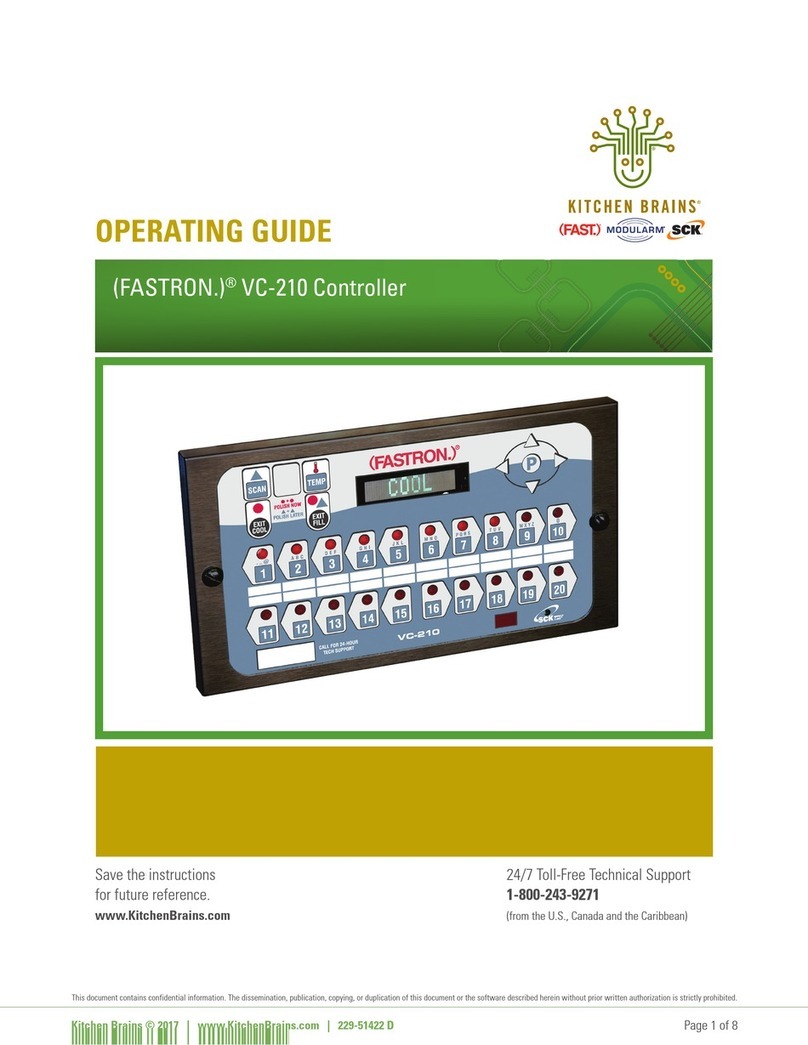
FASTRON.
FASTRON. VC-210 User manual
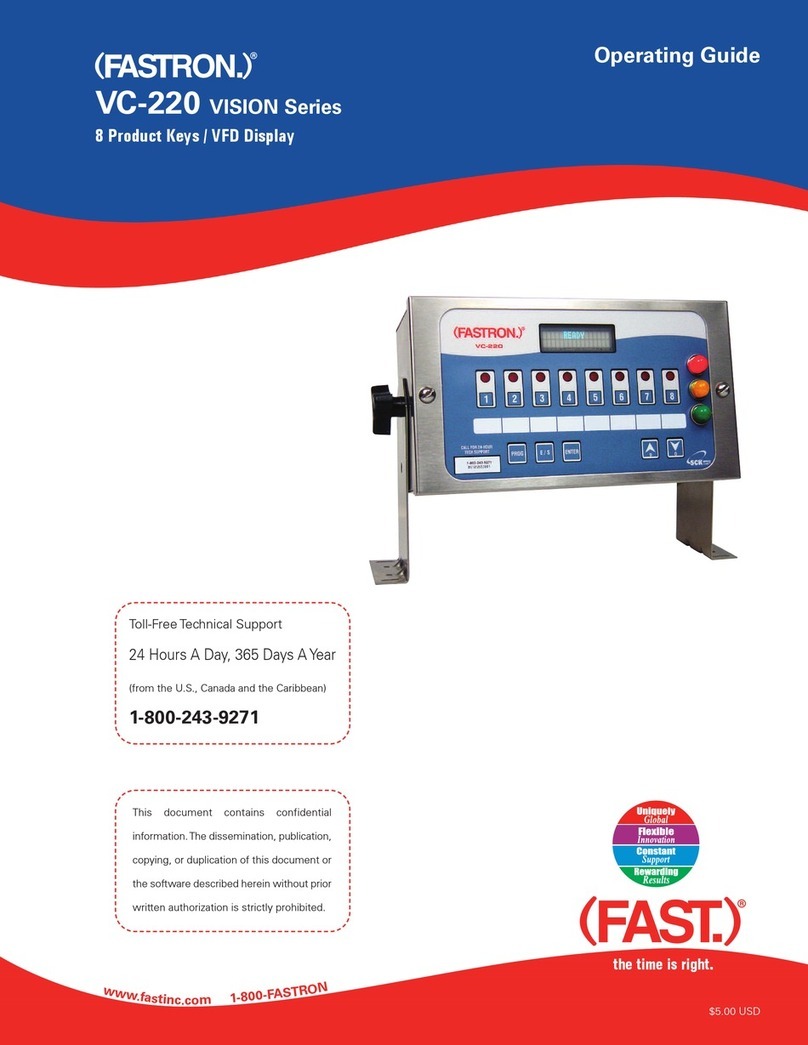
FASTRON.
FASTRON. VISION VC-220 User manual

FASTRON.
FASTRON. VC-210 User manual

FASTRON.
FASTRON. MERIDIAN Series User manual

FASTRON.
FASTRON. Meridian MEC-110 User manual

FASTRON.
FASTRON. VISION Series Operating instructions
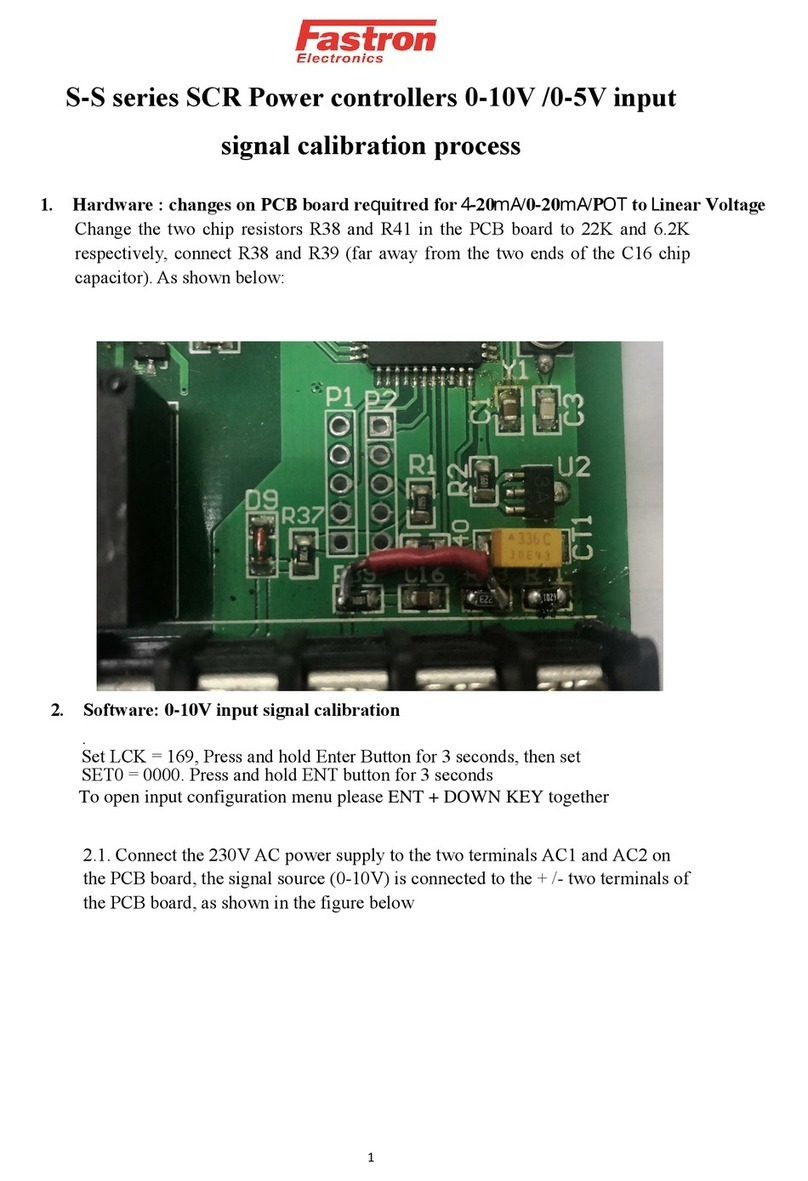
FASTRON.
FASTRON. S-S Series Use and care manual
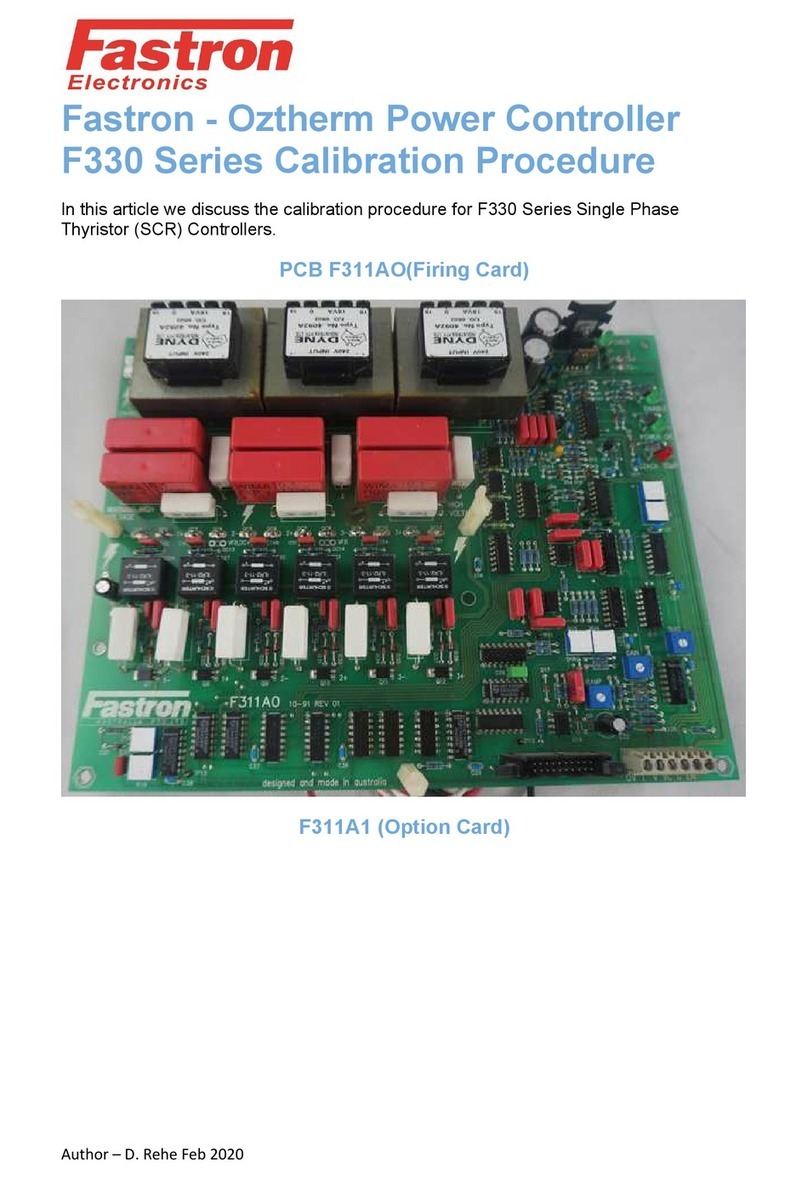
FASTRON.
FASTRON. F330 Series Manual

FASTRON.
FASTRON. Meridian MEC-110 User manual

FASTRON.
FASTRON. FTM1 Series User manual