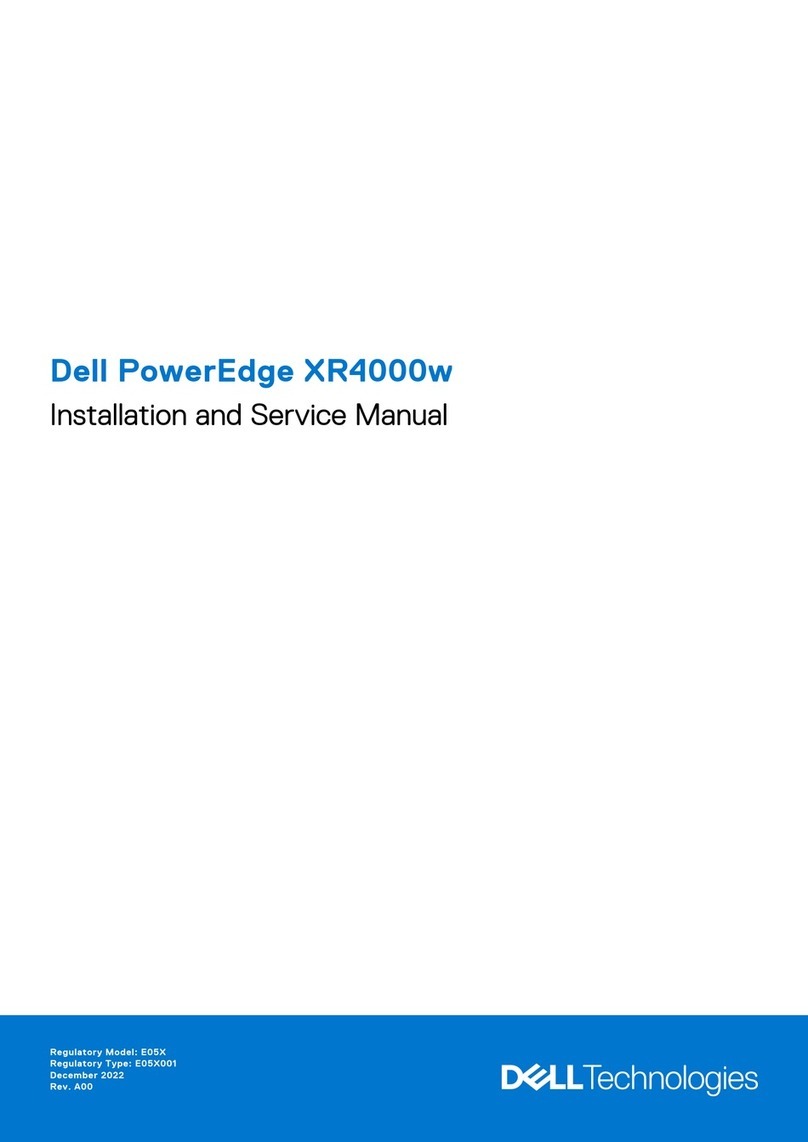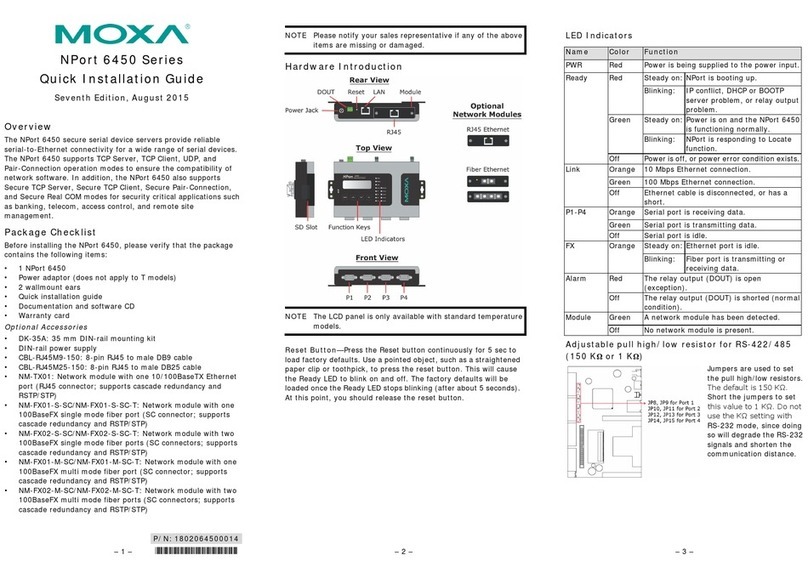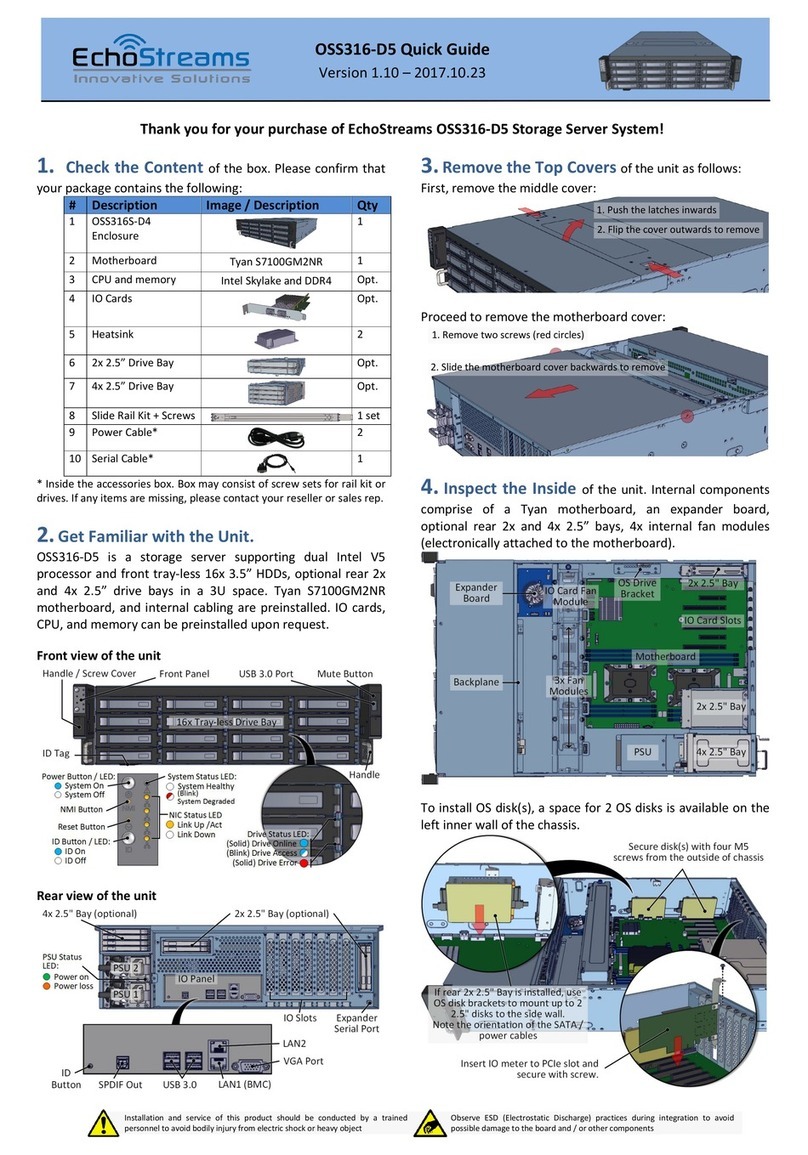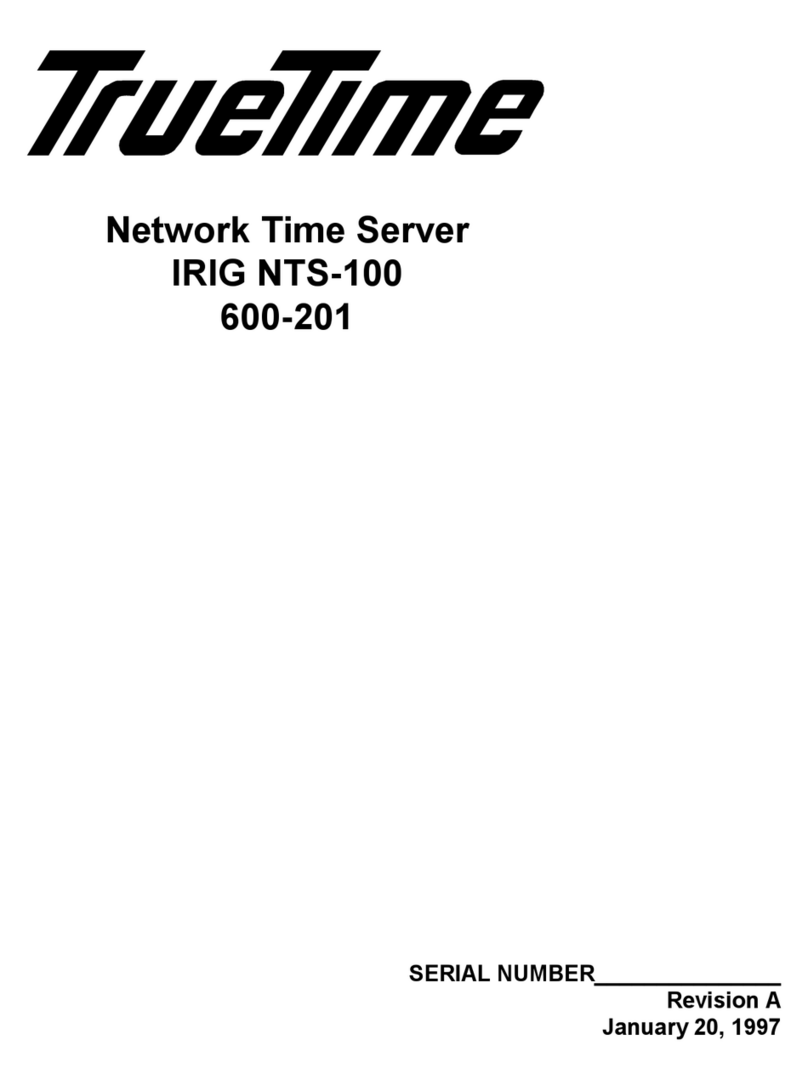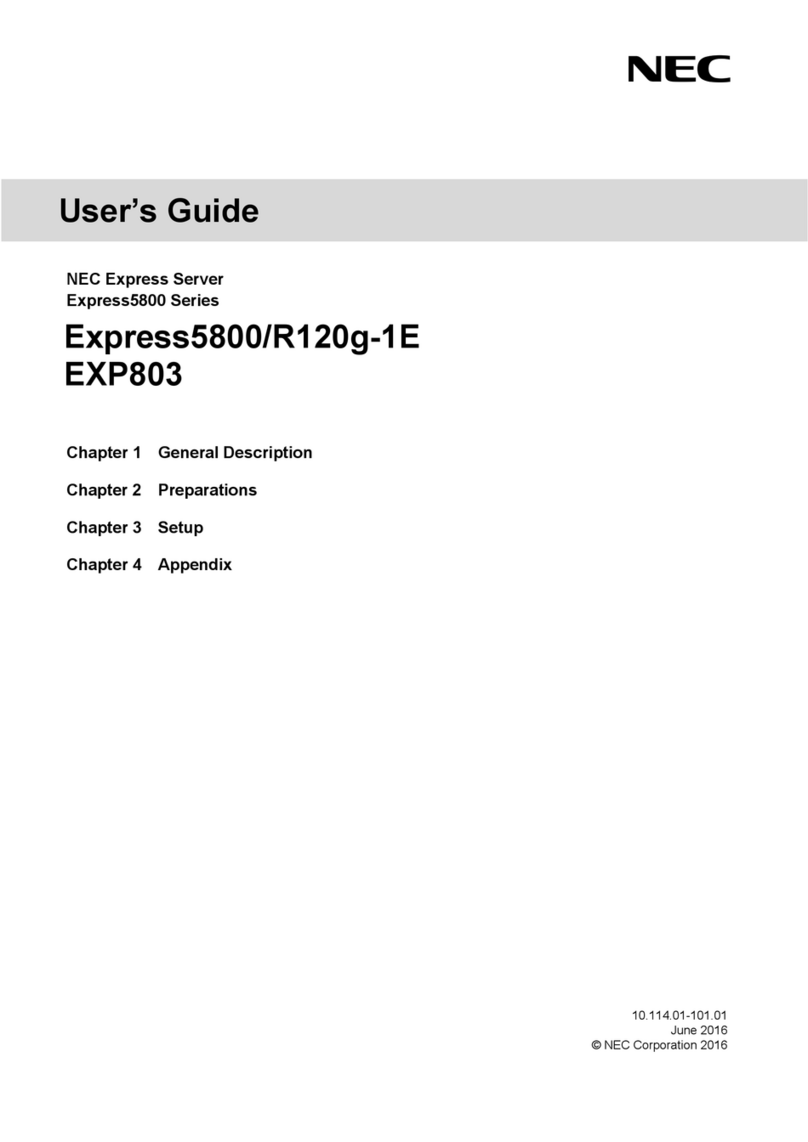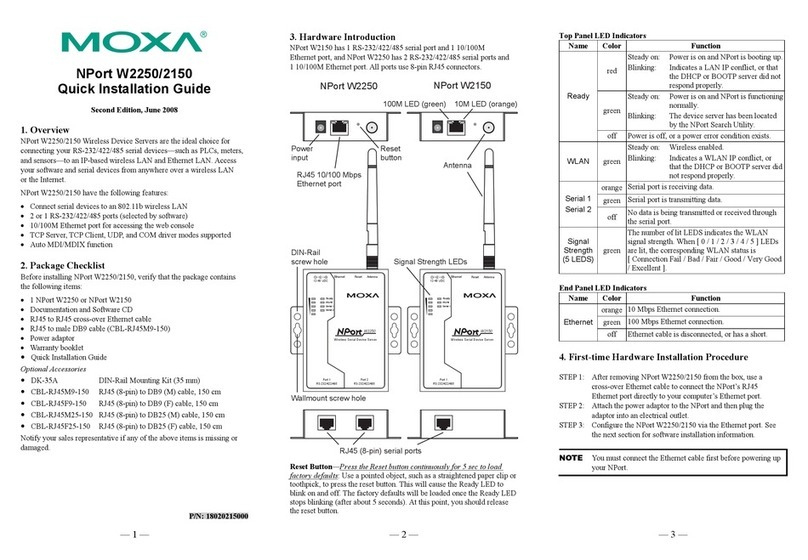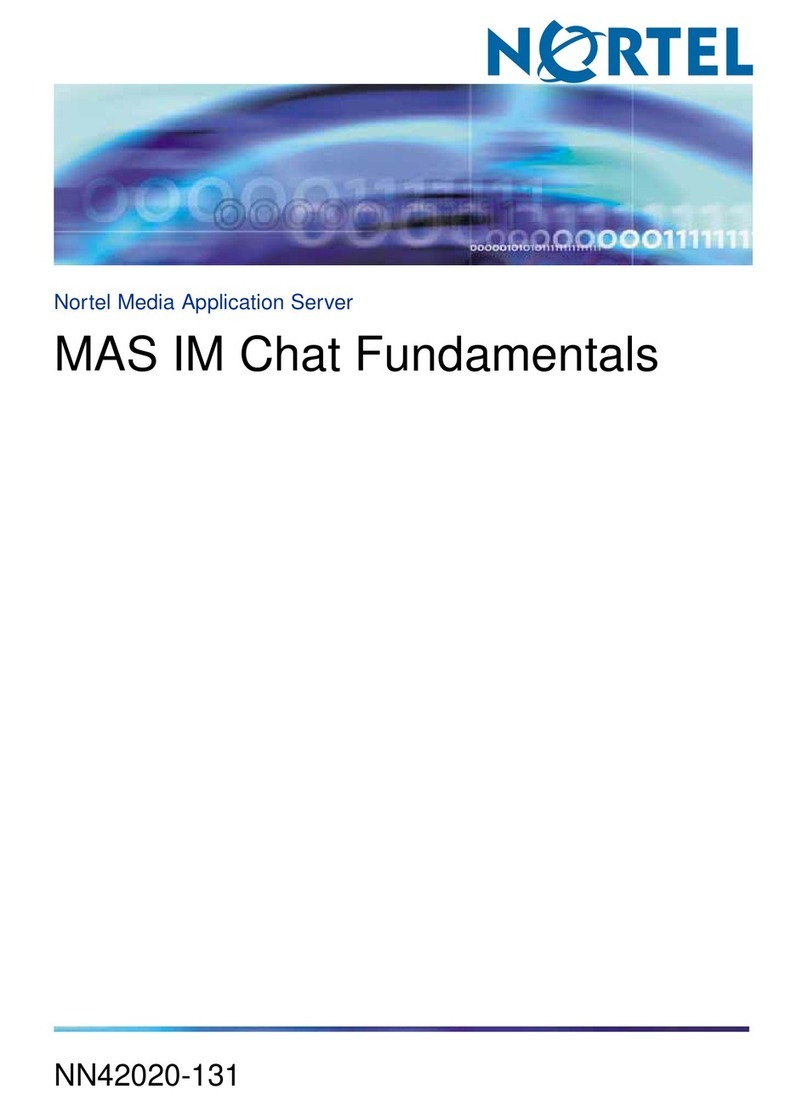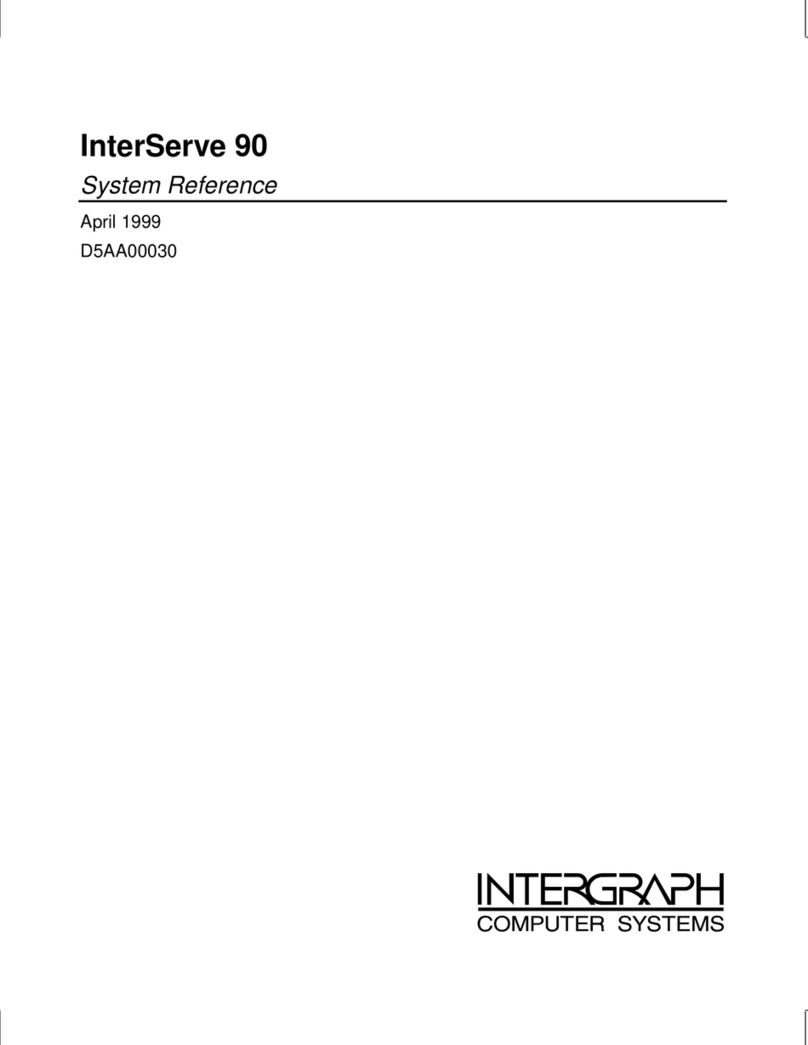Caution: Slide top cover on lightly so HDDs won’t be shocked
8. Connect mini-SAS HD cable (SFF-8644)
to the desired mini-SAS HD ports.
For a host to be able to see all 48 drives, a
minimum of two mini-SAS HD cables is
required. Connect those two cables to
Expander-A’s Primary Host Port and to Expander-
B’s Primary Host Port (see picture).
Connect the cables on the host side
accordingly.
See the next step for optional connections using
the other mini-SAS HD ports.
9. Review your hardware setup. It should be a
variation of the diagrams below:
10. Place the unit to the rack. Please refer to Rail Kit
Installation Guide on how to mount the
enclosure.
Caution: At least two people are required to
lift a fully populated chassis
11.Plug in the Power Cords to the AC receptacles on
the back of the unit.
12. Press the Power Switch on
the front of the unit and wait about 30
seconds until the unit is ready.
Once it’s ready, power up your host unit.
13. Access the disks on the Host.This example
assumes Windows OS is used for the host. Go to “Disk
Management” to see the disks. If the host is using SAS RAID
adapter, use the RAID Management Software to manage the
disks.
14. Access the Serial Console (when necessary) by
connecting a serial audio cable to the debug console port and
use a terminal console with baud rate 38400, 8, N, 1, N.
Once there, type “help –a” for the list of commands.