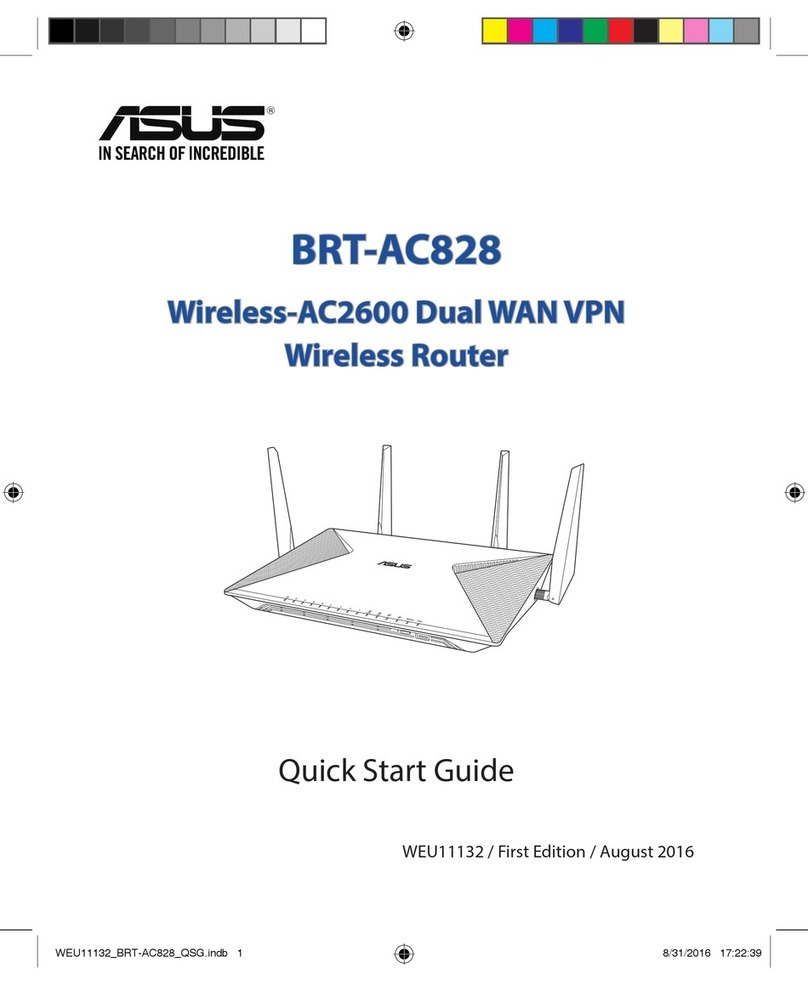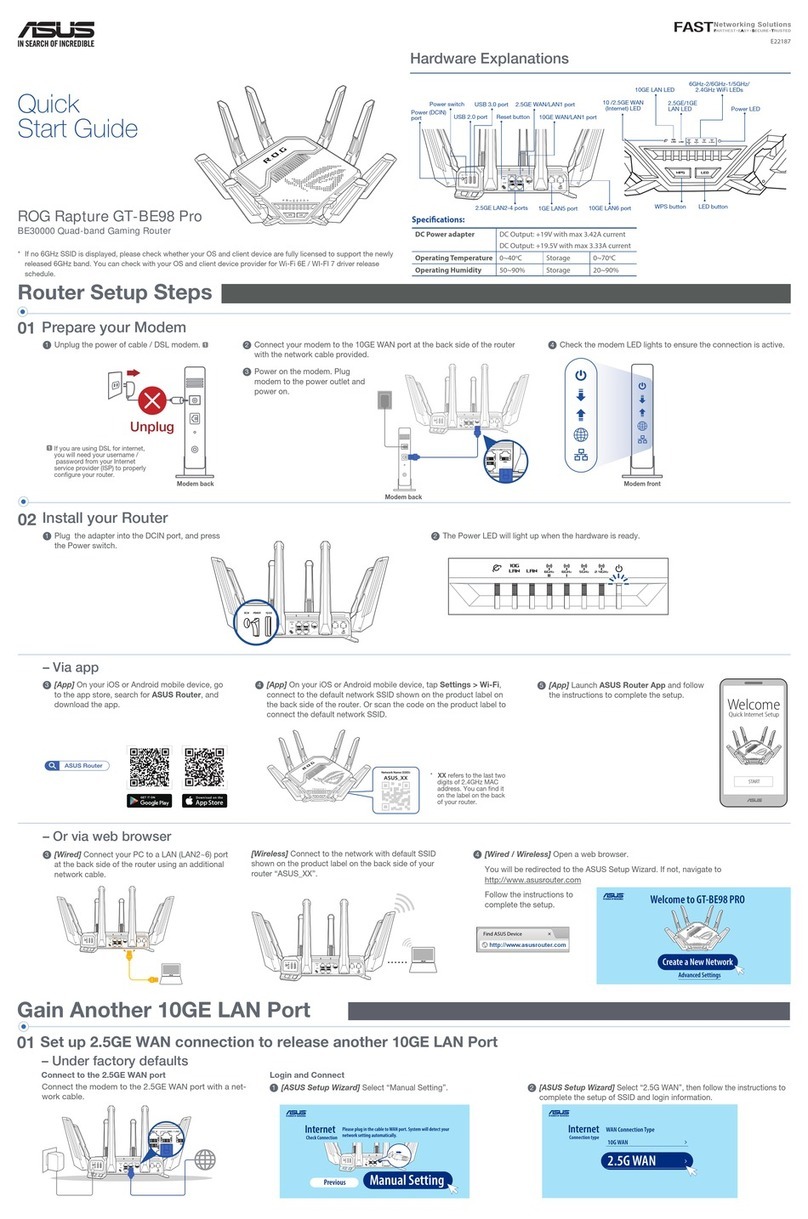SNT Recommended Wireless Router Configuration Manual
Configuring the Asus RT-AC51U and Asus RT-AC1200G for use on the UTwente network
Disclaimer
The Asus RT-AC51U and Asus RT-AC1200G wireless routers have been tested by SNT to be working on
the campus network without causing disturbances.
Important! SNT does not guarantee the routers will work, and only recommends them because they have
been successfully tested by SNT. For warranty and service issues, you have to contact the shop where you
bought your router.
Having said that, you are free to contact the SNT Helpdesk with questions regarding either of these two
wireless routers. The SNT Helpdesk has a testing unit of both and may be able to help you with your
problem. Other (wireless) routers are not supported by the SNT Helpdesk. If the SNT Helpdesk cannot help
you with your question, you will be forwarded to customer service of the manufacturer of your router.
Reasons to Buy Your Own Wireless Router
SNT always recommends using the already provided internet infrastructure (eduroam and the ethernet
(internet) outlets in your room) above using your own networking solution. Only if this is not feasible should
you buy your own networking equipment. If you decide to buy your own networking equipment, SNT
strongly recommends buying either the Asus RT-AC51U or Asus RT-AC1200G wireless router.
In general, there are only three good reasons to buy your own networking equipment instead of using the
infrastructure. If you only need more wired ethernet (internet) outlets, you should buy a network switch,
and not a (wireless) router. If you have bad wireless coverage in your room, or if any of your internet-
enabled devices do not support the authentication method of eduroam, buying your own wireless router
could be a solution.
Prerequisites & Scope of this Manual
This guide will help you correctly configure the Asus RT-AC51U and Asus RT-AC1200G for use on the
University of Twente network. Please check the box of your wireless router to make sure you have either
one of these models. The configuration steps are the same for both models. Configuring a wireless router
for use on the campus network can be tricky. Please follow the steps 1 through 4 completely in order to get
your new router working optimally.
This guide assumes that you are on the University of Twente campus, or in one of the buildings in the city
of Enschede that is part of the University of Twente network (The ITC Building, ITC International Hotel or
Stadsweide) and have access to an ethernet (internet) outlet in your room. This guide also assumes you
know how to use an internet browser on your computer, what a power adapter and an ethernet (internet)
cable is, and how to connect to a wireless network on your computer.
This guide will not cover connecting other devices (like your laptop, desktop computer or smartphone) to
your newly configured network. You can consult your device’s manual or the internet for help connecting
these devices to your newly configured network.
Unboxing your Wireless Router
In the box you will find your wireless router, a power adapter and an ethernet (network) cable. You will need
these three items in order to successfully configure your own network. If any of these are missing, please
contact the shop where you bought your wireless router.