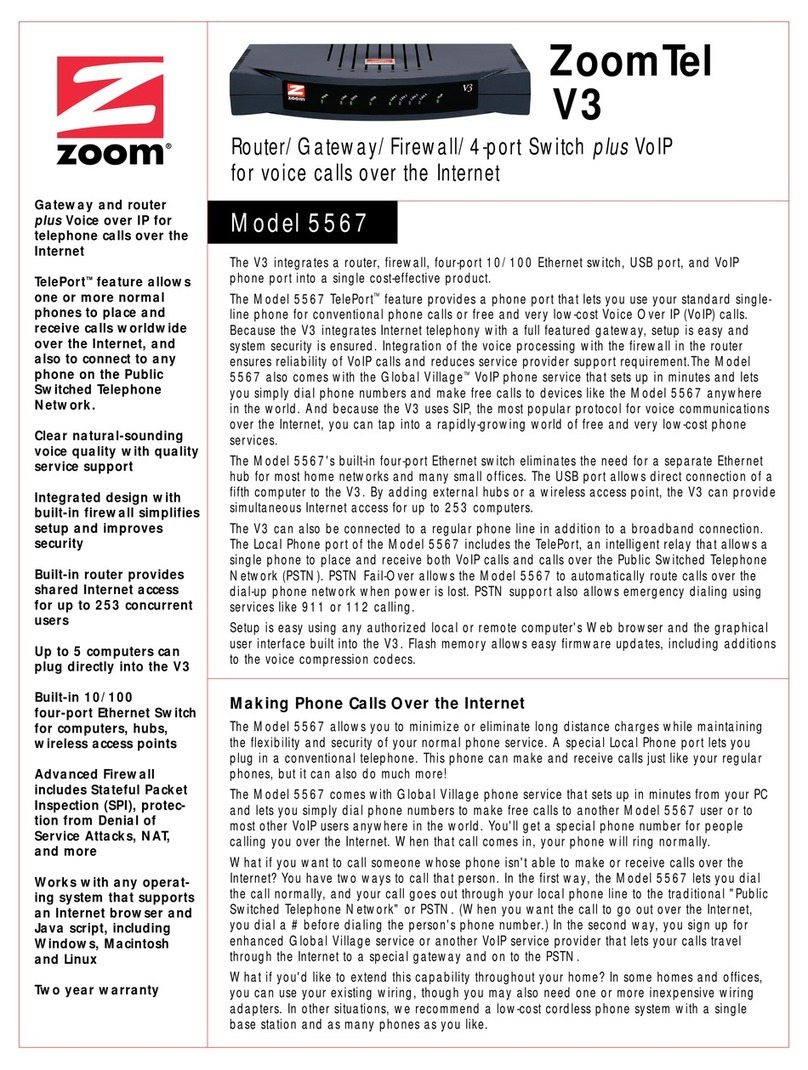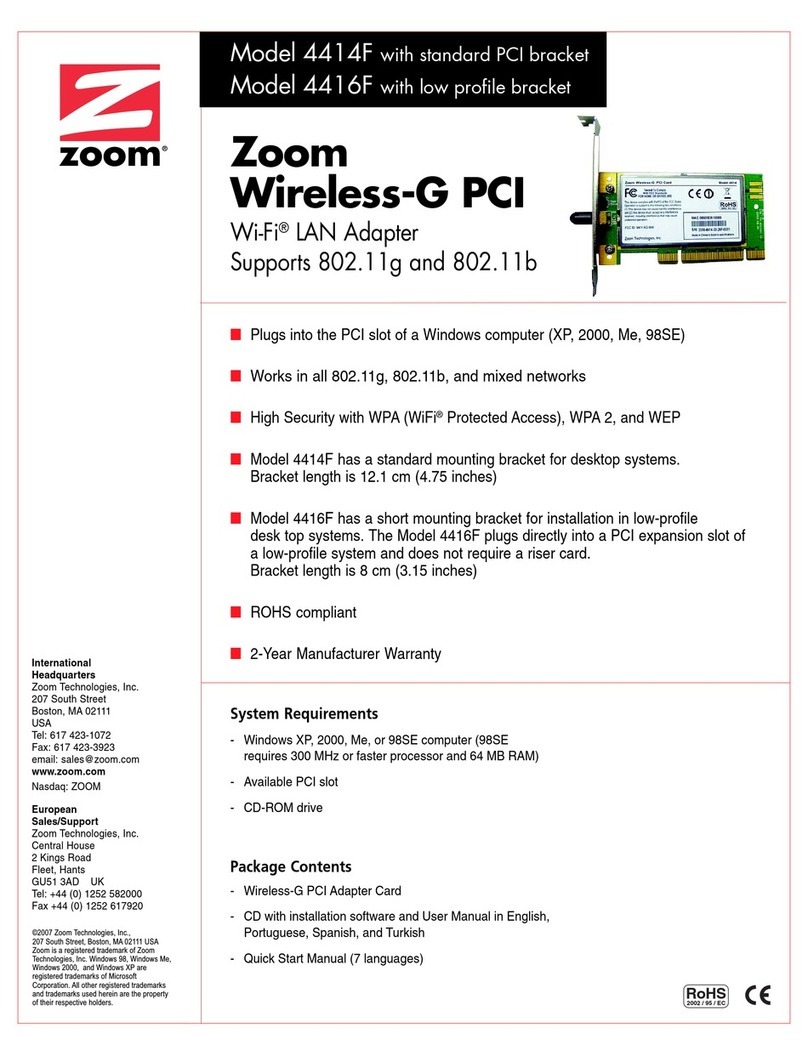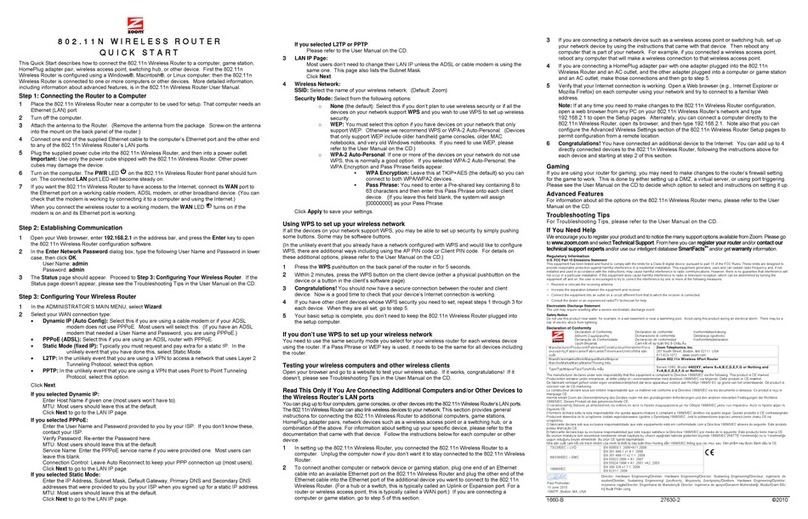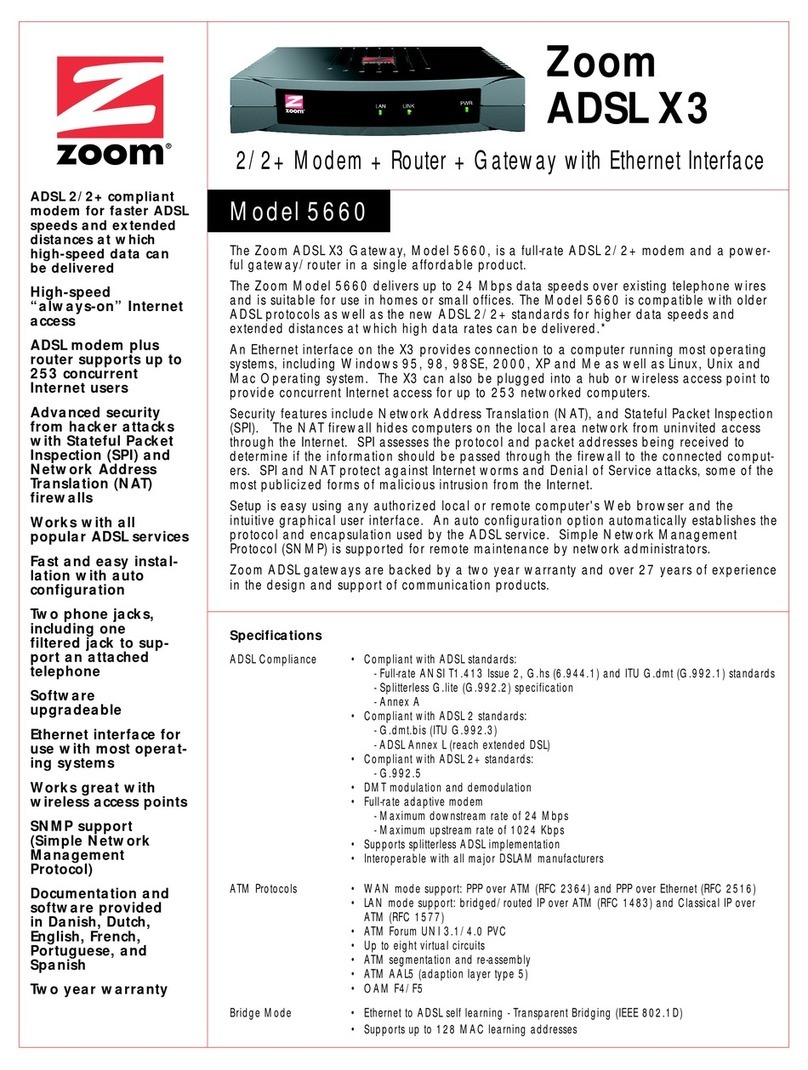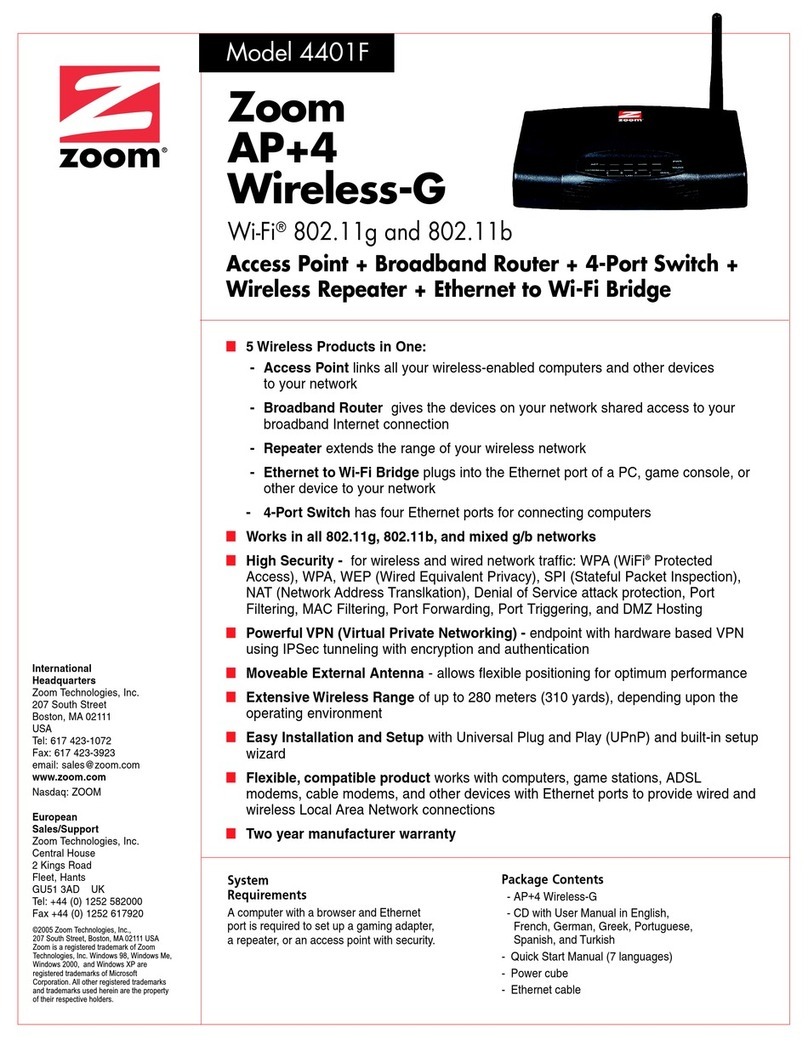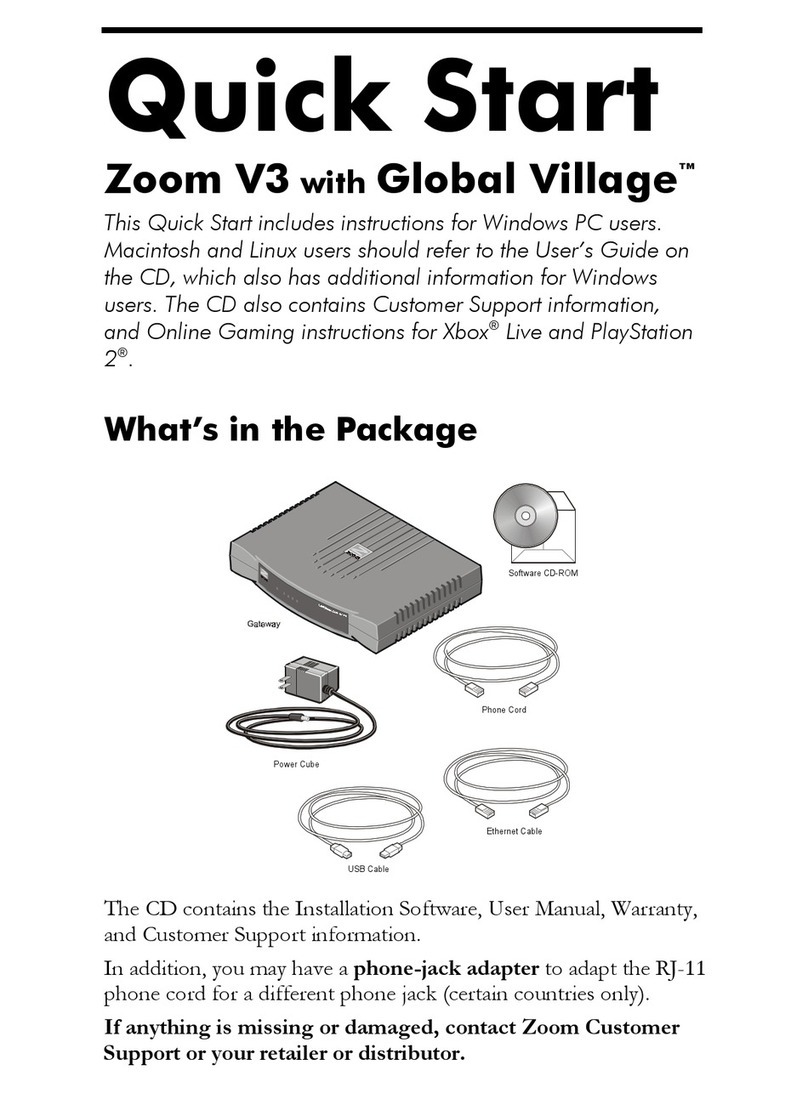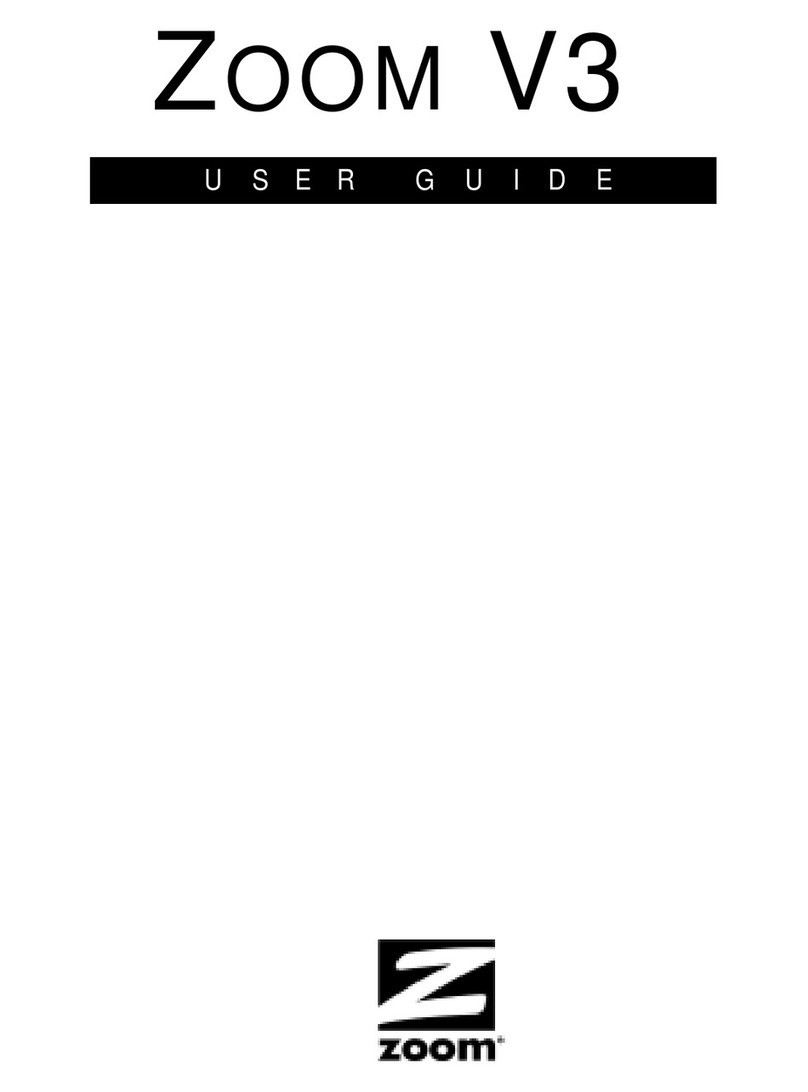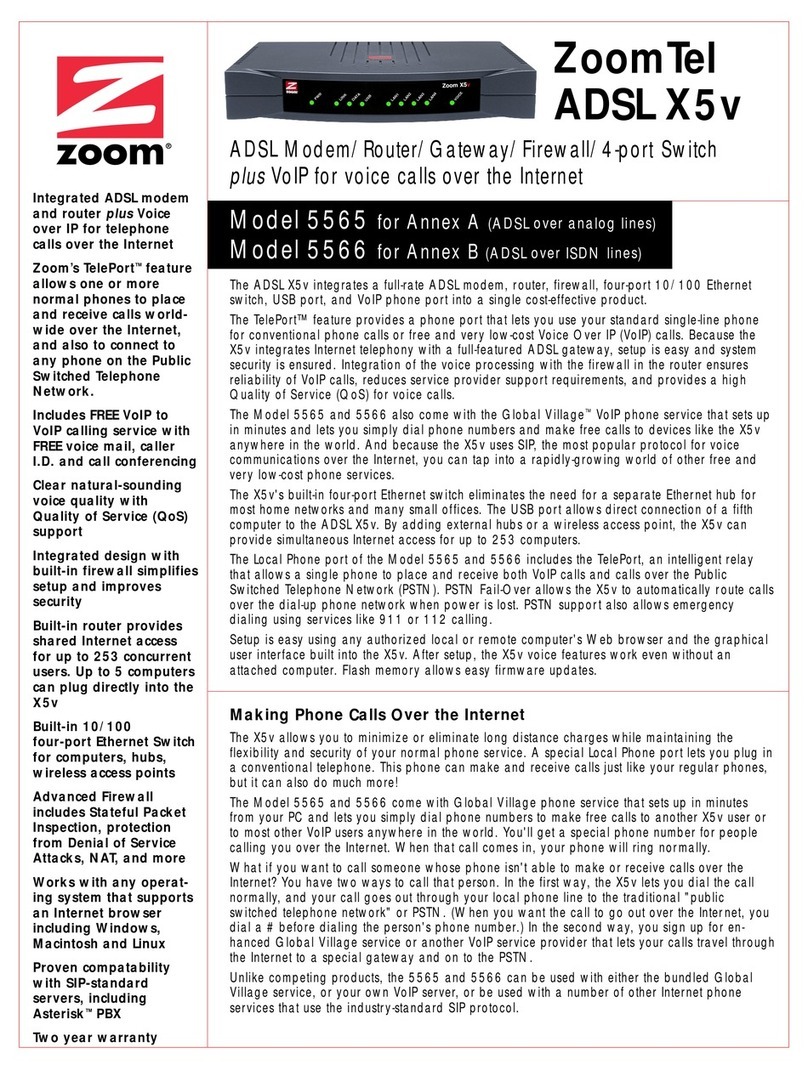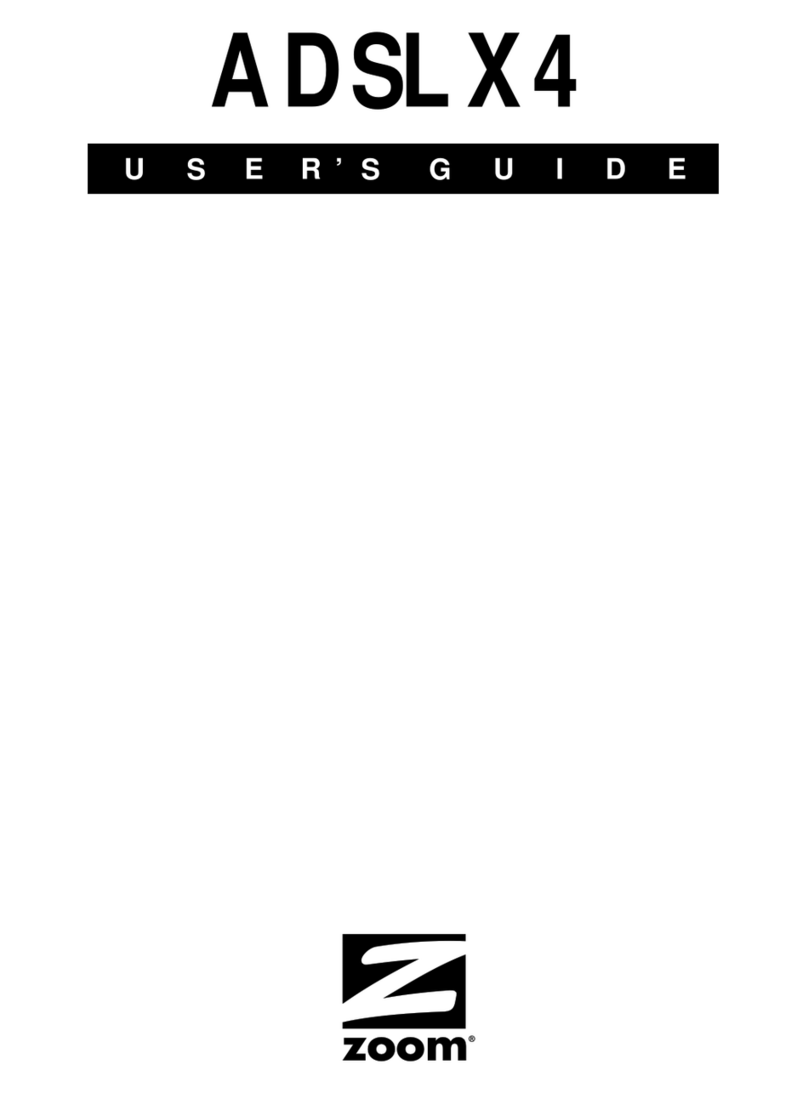Content
1Note ..........................................................................................................................................1
1. 1 Installation Precautions.............................................................................................1
1. 2 Precautions for Use ...................................................................................................1
2Brief ..........................................................................................................................................2
2.1 Product Features........................................................................................................2
2.2 Product Operation Introduction................................................................................3
2.3 Product Specifications...............................................................................................3
2.4 Device Interface Definition........................................................................................3
2.5 LED Definitions ..........................................................................................................4
2.6 Device Connection ....................................................................................................4
2.7 Applications ................................................................................................................5
3Login Web Management Locally..........................................................................................5
3.1 Physical Connection of ONU and PC .....................................................................5
3.2 PC Access the WEB of ONU ...................................................................................6
4ONU Register Information Config (When adaptive to GPON mode)..............................7
4.1 View ONU Status.......................................................................................................7
4.2 View ONU Optical Power Information.....................................................................8
4.3 LOID Authentication Config......................................................................................8
5ONU Register Information Config(When adaptive to EPON mode)................................9
5.1 View ONU Status.......................................................................................................9
5.2 View ONU Optical Power Information.....................................................................9
5.3 LOID Authentication Config....................................................................................10
6Basic Configuration for Internet..........................................................................................10
6.1 Route Mode Configuration...................................................................................... 11
6.1.1 Configure PPPoE WAN Connection for Internet in Route Mode .............. 11
6.1.2 Configure DHCP WAN Connection for Internet in Route Mode................12
6.1.3 Configure Static IP Address WAN Connection for Internet in Route Mode
14
6.2 Configure Bridge WAN Connection for Internet ..................................................16
6.3 View the WAN Connection Status.........................................................................17
6.4 Delete the WAN Connection ..................................................................................18
7ONU LAN Configuration ......................................................................................................18
7. 1 LAN IP Address Configuration ...............................................................................18
7. 2 View LAN Client.......................................................................................................19
8Multicast/IPTV Configuration ..............................................................................................20
8.1 Multicast/IPTV Service Setting ..............................................................................20
8.2 IGMP Snooping Setting ..........................................................................................20
9WLAN Configuration ............................................................................................................20
9.1 Wireless 2.4G Wi-Fi configuration.........................................................................20
9.1.1 2.4G WLAN Advance Configuration .............................................................20
9.2 Wireless 5G Wi-Fi configuration ............................................................................21
9.2.1 5G WLAN Advance Configuration.............................................................21