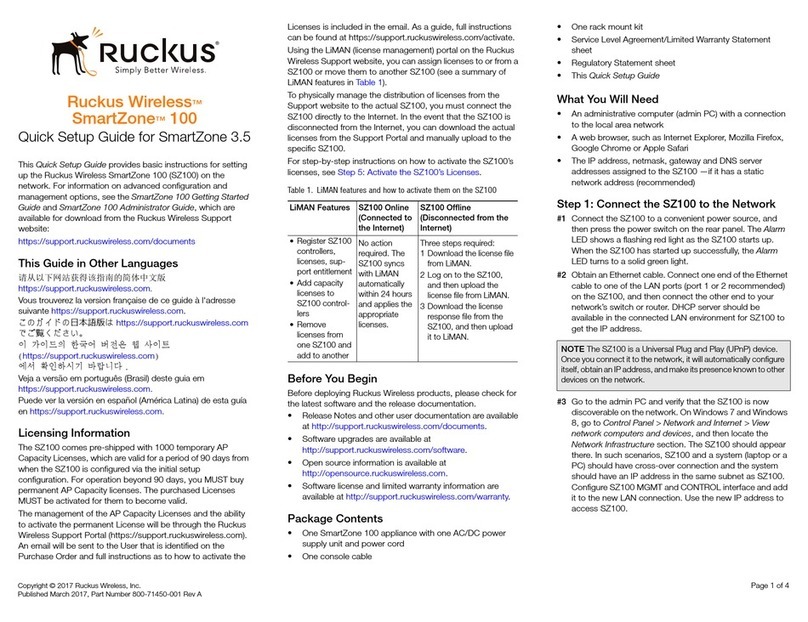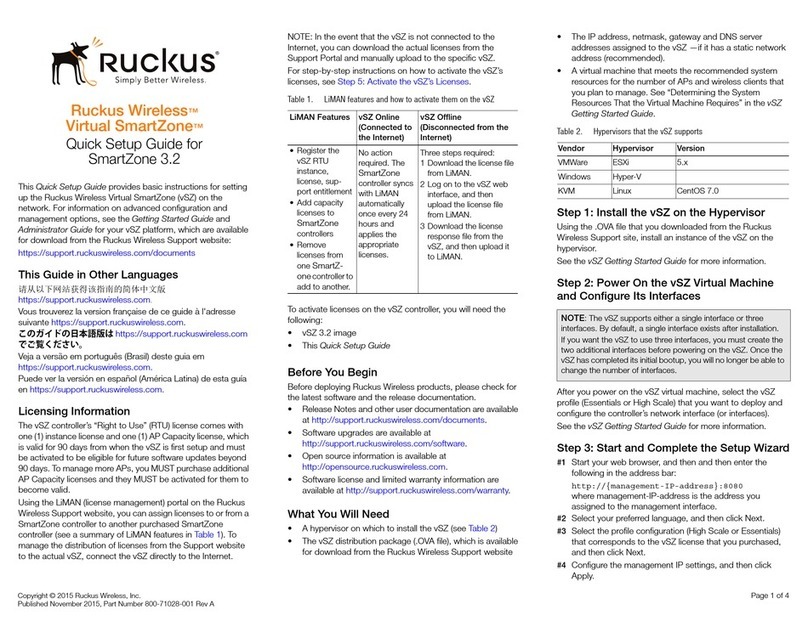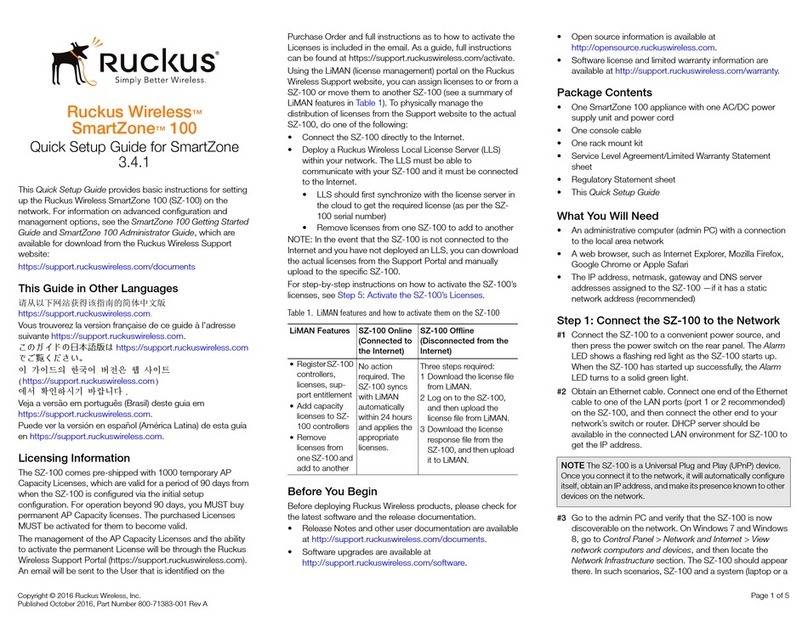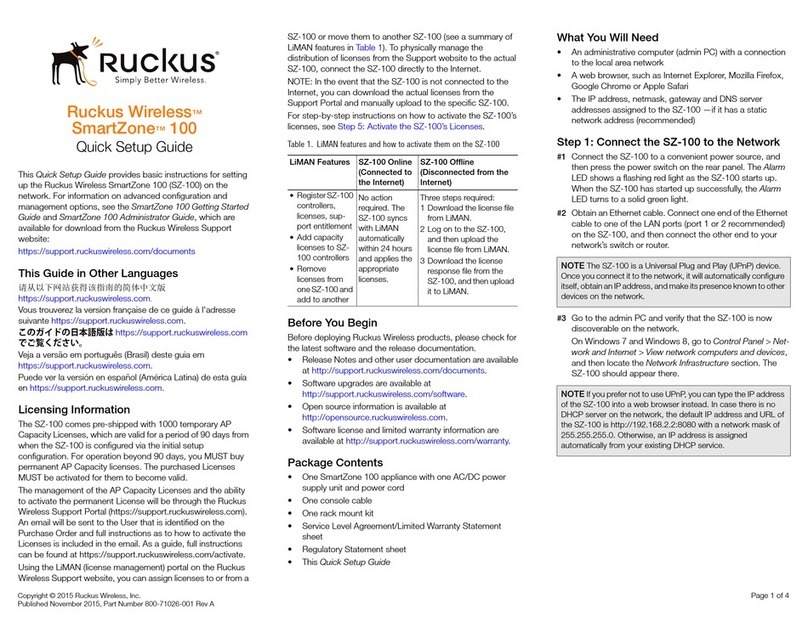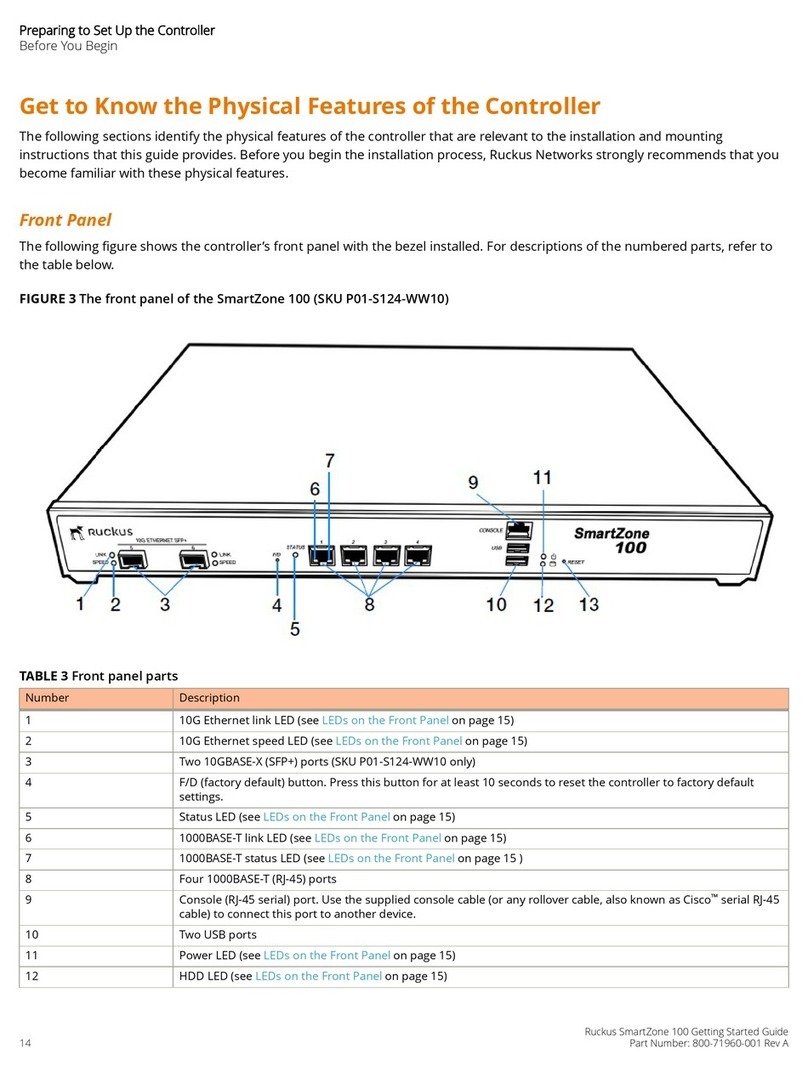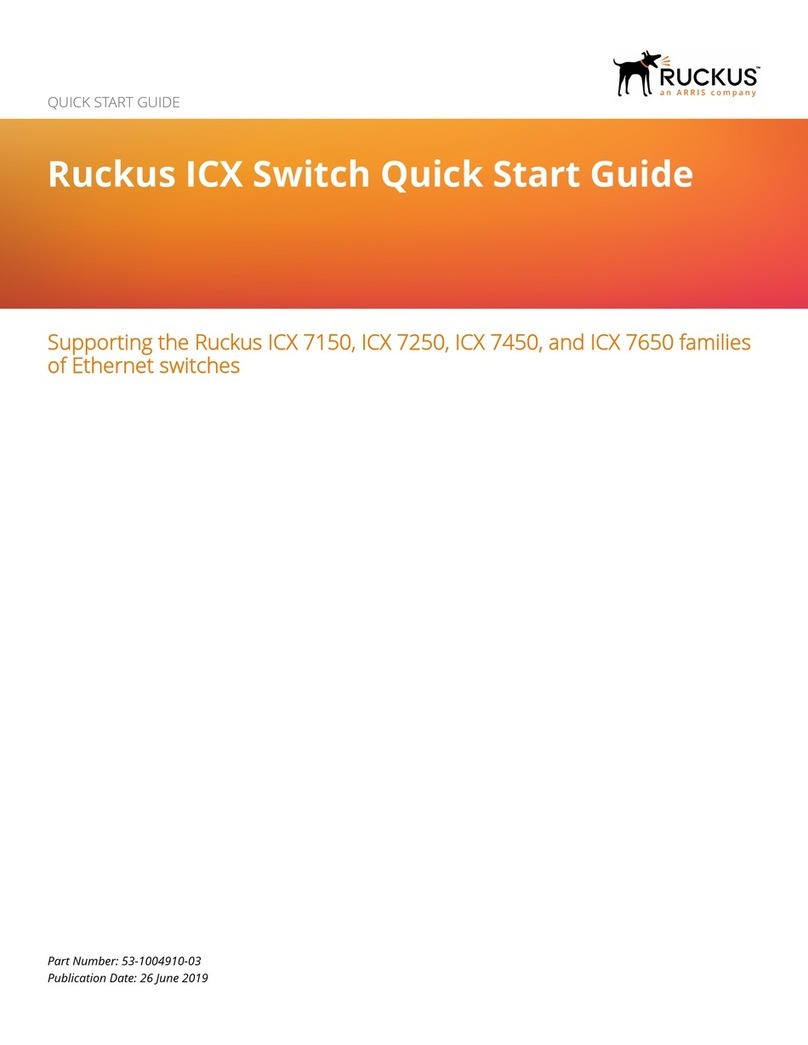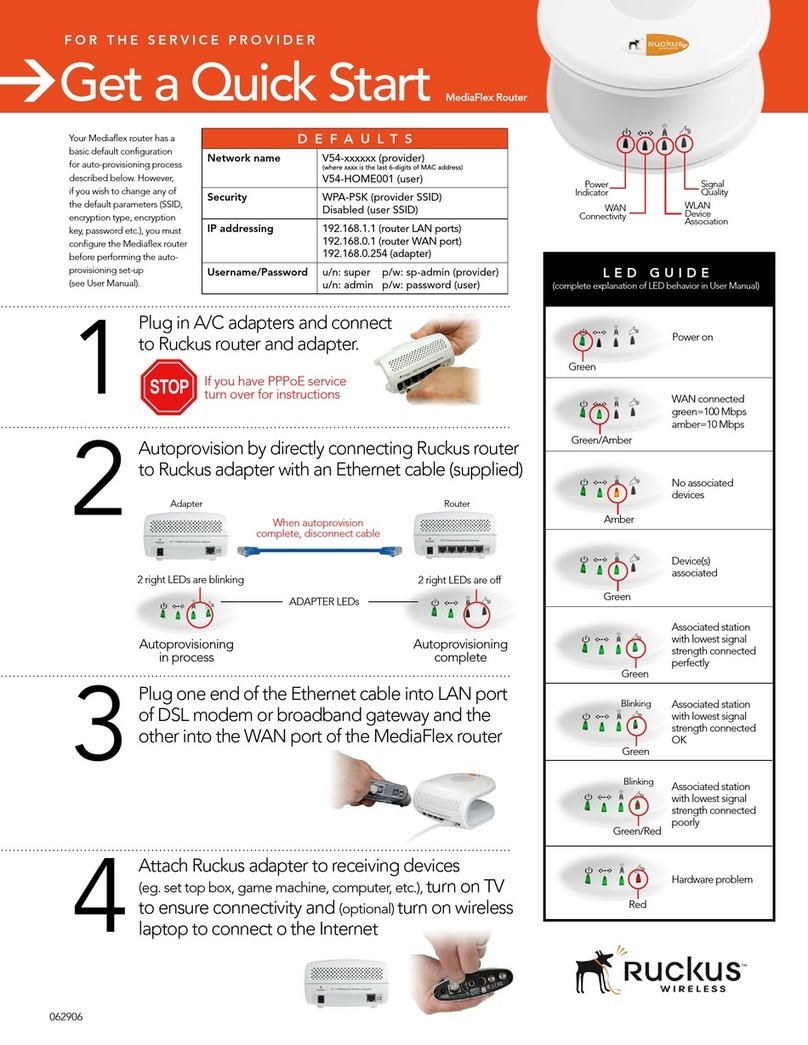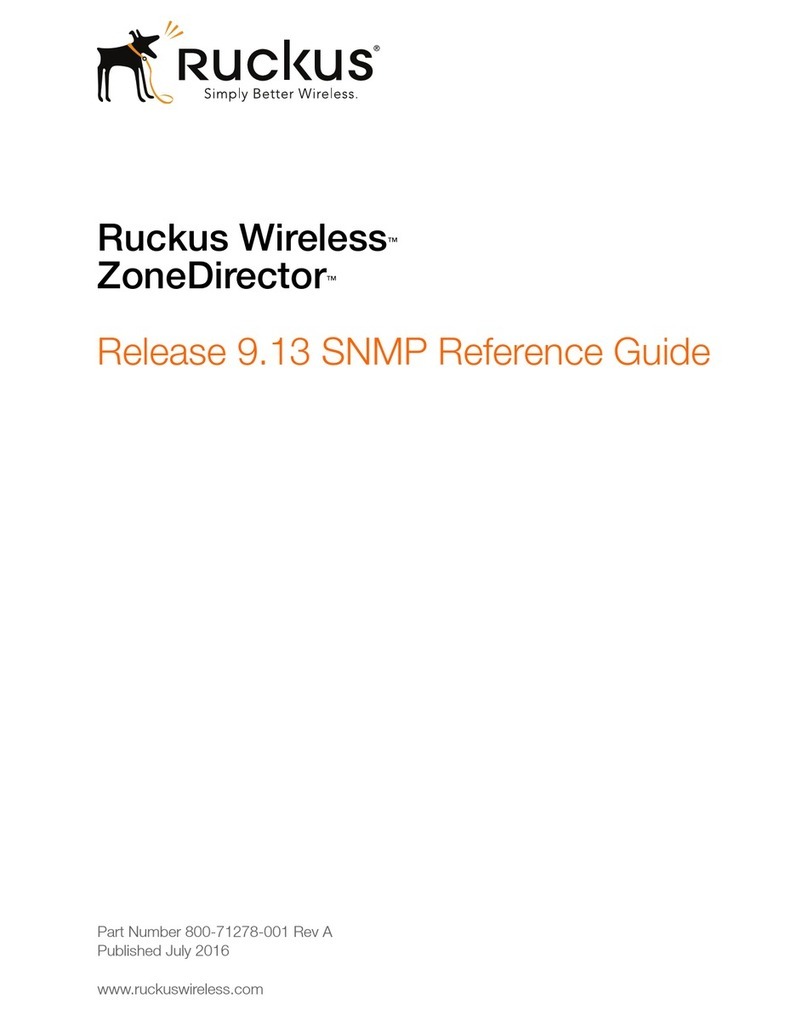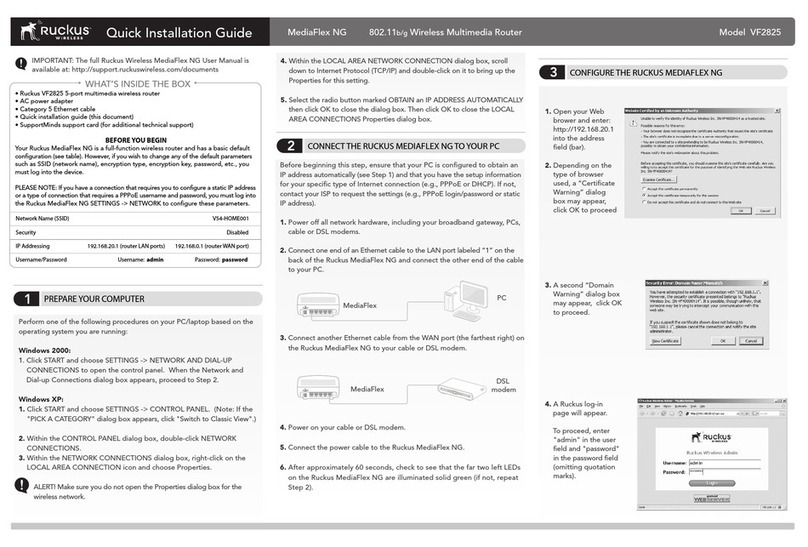Copyright © 2015 Ruckus Wireless, Inc.
Published 13 July 2015, Part Number 800-70937-001 Rev B
Page 2 of 4
Continue with the following:
•Configuring the ZoneFlex P300
•Physical Installation
•Troubleshooting
CONFIGURING THE ZONEFLEX P300
Refer to the ZoneFlex P300 Wireless Bridge Quick Setup Guide. After you
have completed the procedures in that guide, continue with Physical
Installation.
PHYSICAL INSTALLATION
There are some information that you need to install the ZoneFlex P300:
•Aiming and Reset Buttons
•Aiming Point-to-Point ZoneFlex P300s
•Aiming Point-to-Multipoint ZoneFlex P300s
•General Installation Notes
•Step 1: Verifying the Package Contents
•Step 2: Collecting Tools and Materials
•Step 3: Assembling the RJ-45 Cable and the Cable Gland
•Step 4: Attaching the U-Joint Bracket to the Mounting Bracket
•Step 5a: Attaching the Mounting Bracket to a Flat Surface
•Step 5b: Attaching the Mounting Bracket to a Metal Pole
•Step 6: Mounting the Linkage Bracket to the U-Joint Bracket
•Step 7: Assembling the P300 Bracket and the ZoneFlex P300
•Step 8: Attaching the P300 Bracket and ZoneFlex P300 to the Linkage
Bracket
•Step 9: Mounting and Connecting a 5GHz External Antenna (optional)
•Step 10: Earth Grounding the ZoneFlex P300 (optional)
•Step 11: Connecting and Sealing the RJ-45 Cable
Aiming and Reset Buttons
The ZoneFlex P300 has two buttons inside the PoE IN port: the Aiming
button and the Reset button. The Aiming button is inside the ZoneFlex
P300 closer to the ZoneFlex P300 LEDs (A in Figure 3), and the Reset
button is inside the ZoneFlex P300 farther away from the ZoneFlex P300
LEDs (B in Figure 3).
Figure 3. ZoneFlex P300 Aiming and Reset buttons
• Press and hold the Aiming button (closer to the LEDs) to put the
ZoneFlex P300 into aiming mode, and then point the ZoneFlex P300
antenna toward the far-end ZoneFlex P300 antenna. Note: The P300
remains in aiming mode for 15 minutes after aiming is started.
• Press the Reset button (farther away from the LEDs) to reboot the
ZoneFlex P300.
• Press and hold the Reset button (farther away from the LEDs) for six
seconds to reset the ZoneFlex P300 to factory defaults.
CAUTION: DO NOT DO THIS UNLESS SO INSTRUCTED. Doing this
resets the ZoneFlex P300 IP address to 192.168.2.1.
Aiming Point-to-Point ZoneFlex P300s
The ZoneFlex P300 throughput depends on an accurate alignment of the
two communicating ZoneFlex P300s, because the highest throughput is
generally achieved with the strongest signal. The ZoneFlex P300 is
equipped with an internal aiming function that is based on the received
signal strength indicator (RSSI) power measurement. Note: Table 1 lists
the signal strengths associated with each of the LEDs.
1Press and hold the Aiming button (closer to the LEDs) to put the Zone-
Flex P300 into aiming mode, and then point the ZoneFlex P300
antenna toward the far-end ZoneFlex P300 antenna. (The P300
remains in aiming mode for 15 minutes after aiming is started.)
2Use the 5G through PWR LEDs to determine the signal strength.
When all four 5G through PWR LEDs are solid green, the ZoneFlex
P300 is receiving the strongest signal possible. If some LEDs are flash-
ing green or off, reposition the ZoneFlex P300 antenna to achieve a
better signal. When the highest number of LEDs are solid green,
tighten the antenna or ZoneFlex P300 mount to align the antenna with
the strongest signal.
3Repeat this procedure for the far-end ZoneFlex P300.
4Continue with the ZoneFlex P300 Wireless Bridge User Guide to verify
association between the ZoneFlex P300s.
Aiming Point-to-Multipoint ZoneFlex P300s
In a point-to-multipoint installation, the aiming procedure is slightly
different.
1Choose the “optimal pair” (one root bridge and one non-root bridge)
for your network. The “optimal pair” can be determined by placement
location, throughput requirements, or other factors.
For example, if you are installing three non-root bridges spaced away
from each other, you would likely want to choose the one closest to
the middle of the root bridge coverage area. This can help provide an
optimal balance of performance for all three non-root bridges.
2Complete the aiming procedure for the selected “optimal pair” first, as
described in Aiming Point-to-Point ZoneFlex P300s.
3Repeat the aiming procedure for each additional non-root bridge,
while leaving the root bridge antenna fixed.
4Continue with the ZoneFlex P300 Wireless Bridge User Guide to verify
association between the ZoneFlex P300s.
General Installation Notes
• The ZoneFlex P300 wireless links perform best when the ZoneFlex
P300s are mounted within line of sight of each other (see Figure 1). In
general, Ruckus Wireless recommends installing ZoneFlex P300s
away from obstructions and sources of interference.
• Ruckus Wireless also recommends installing the root bridge on the
network end of the bridged link and the non-root bridge on the remote
end.
• In a point to multipoint configuration, there are many factors to
consider. First, note that the maximum angle from the root bridge is
30 degrees when using the internal antenna, and is whatever angle is
supported by an external antenna. As you get closer to the maximum
angle supported by the antenna, throughput performance decreases.
If you go beyond the supported antenna angle, performance is
drastically impacted to the point that connectivity may be completely
lost.
Second, consider the difference in distance from the root bridge. If one
non-root bridge is at placed at a great distance from the root bridge,
and another non-root bridge is very close, performance may be
impacted due to different time delays between the two transmission
links.
• The ZoneFlex P300 can use its internal 5GHz antennas, or can
optionally use a two-port external 5GHz antenna.
• The minimum distance between ZoneFlex P300 antennas is 1 meter
(39.3 inches).
•SeeFigure 4 for installation components for a typical outdoor ZoneFlex
P300 installation.
Figure 4. Typical PoE installation components
Step 1: Verifying the Package Contents
Before deploying your ZoneFlex P300 in the field, verify that all items listed
in Package Contents are included in the package. If any item is damaged
or missing, notify your authorized Ruckus Wireless sales representative.
Step 2: Collecting Tools and Materials
• Torque wrench or torque screwdriver with sockets and bits
• Adjustable wrench
• Customer-supplied outdoor-rated Cat5e UTP RJ-45 Ethernet cable
with 4.0mm to 6.5mm (0.17" to 0.26") round cable sheath
• Thin probe
If you are mounting the ZoneFlex P300 on a flat surface, then you will also
need:
• Customer-supplied wall anchors with up to M6 or 0.25” stainless steel
screws rated to withstand 128 N or 28.8 lbf (required to withstand
wind loads of 266km/h or 165mph)
• Electric drill with drill bits and customer-supplied wall anchors
If you are mounting the ZoneFlex P300 on a pipe or pole, then you will also
need:
• A 38.1mm to 63.5mm (1.5" to 2.5") pipe or pole
• Four factory-supplied steel clamps
Continue with Step 3: Assembling the RJ-45 Cable and the Cable Gland.
AIM • Green = aiming
mode
• Off = normal mode
• Green = aiming mode (Note)
• Off = normal operation mode
Note: The P300 remains in aiming mode for 15 minutes after aiming is
started.
Table 1. ZoneFlex P300 LED indications
LED Normal Mode Aiming Mode (all green)
Indoor
Router
or switch Cat5 Ethernet
cables
Surge
protector
Outdoor
Drip
loop
Drip
loop
Ground
rod
Ground
screw
Outdoor-rated
Cat5e UTP cable
5.5mm2(10AWG)
min solid-core wire
ZoneFlex P300
Wireless Bridge
AC cable
PoE
injector