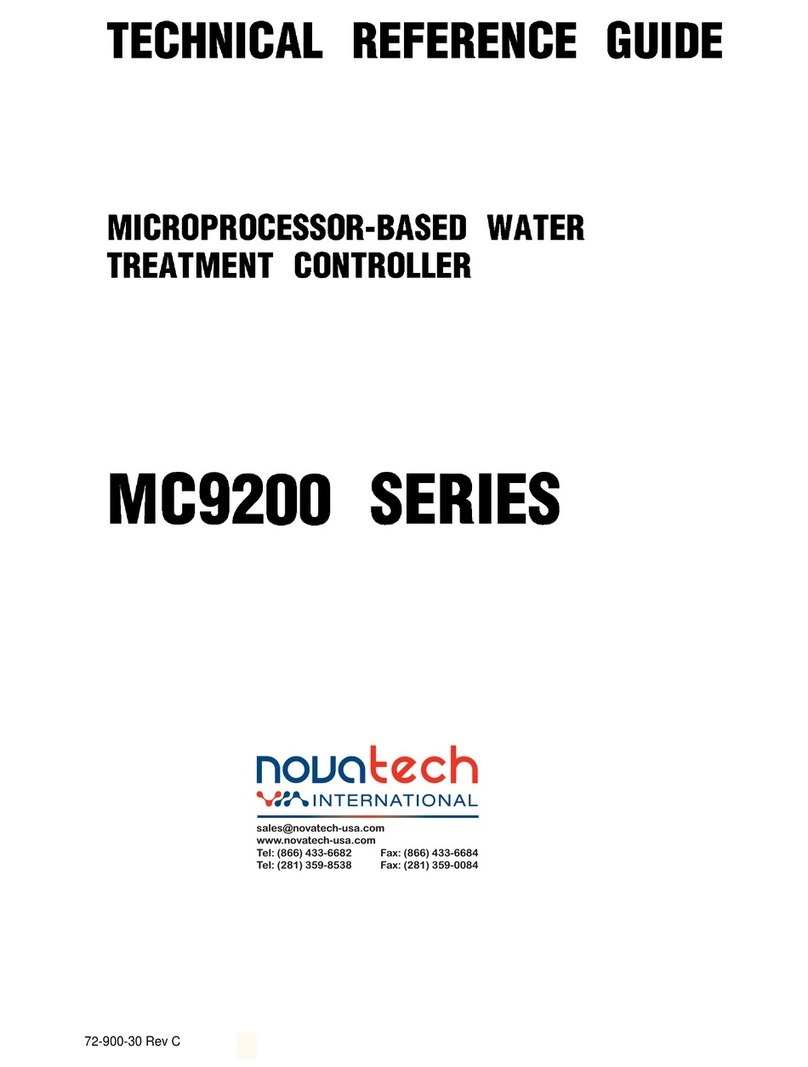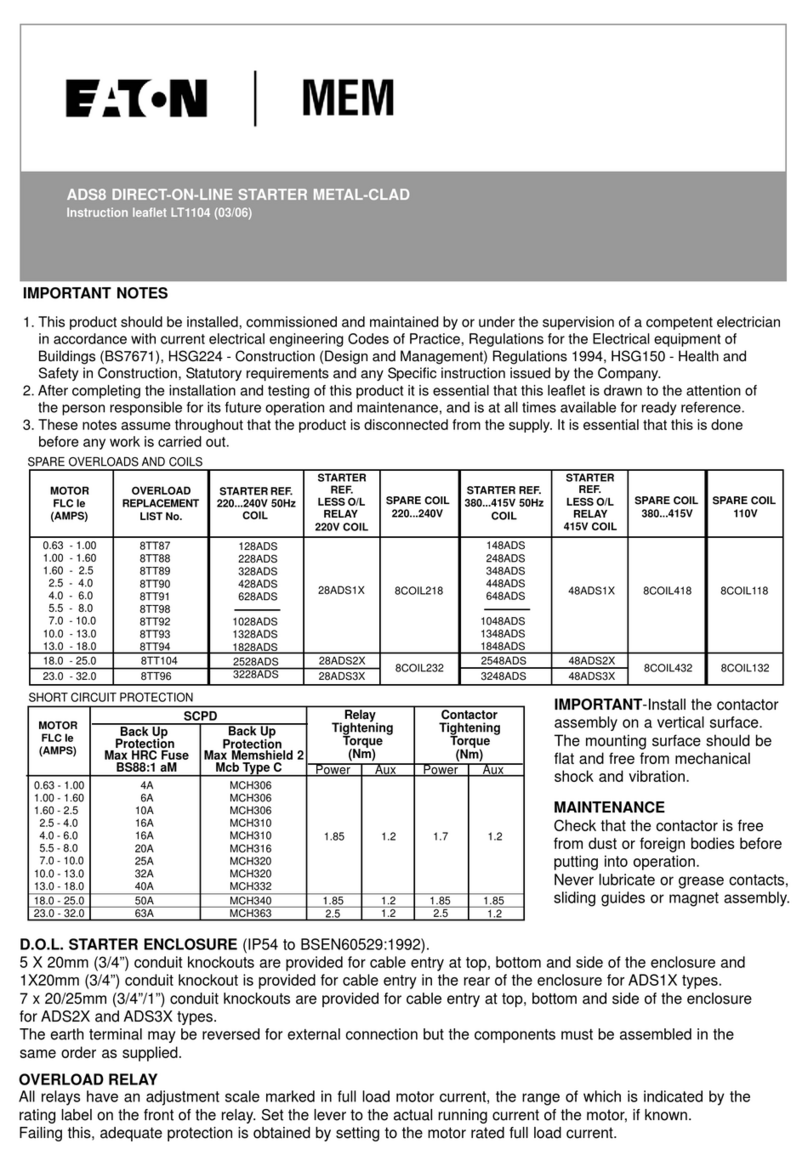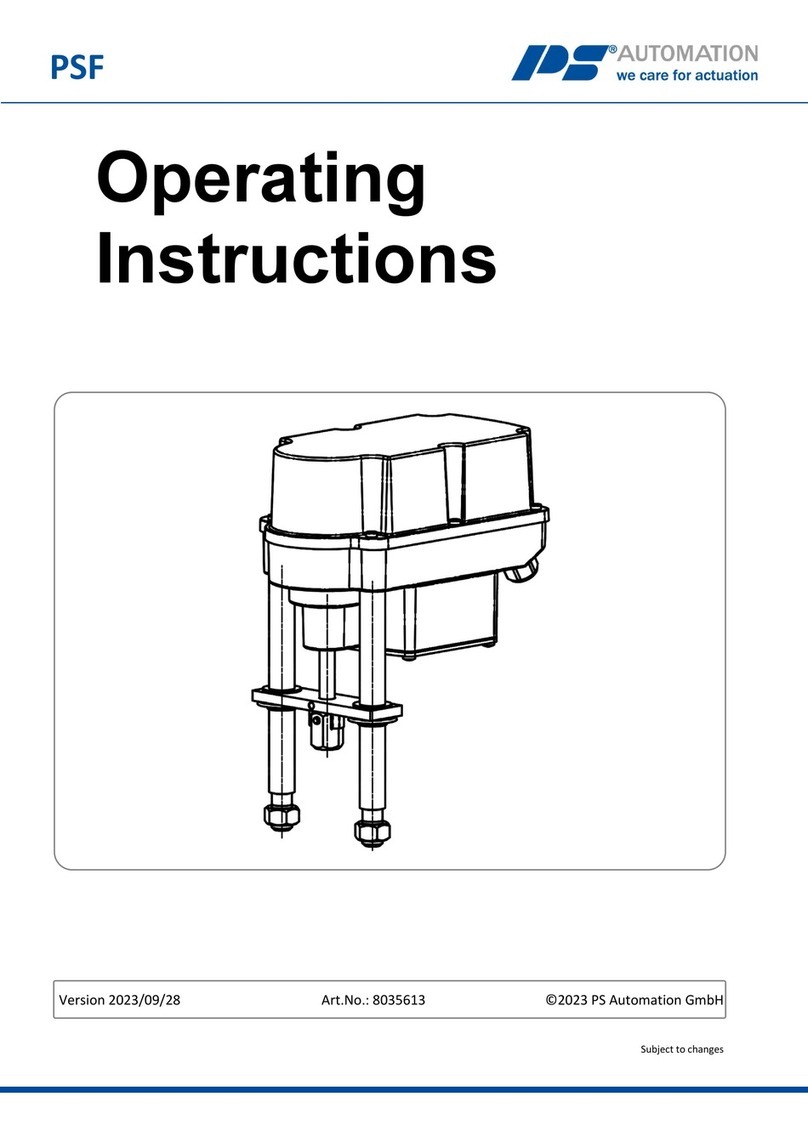ECI 1000-U LCD User manual

ECI 1000-U LCD Installation Manual
Electronic Controls, Inc.
7073 North Atlantic Ave. Cape Canaveral, FL 32920
800-633-9788
www.eciamerica.com P a g e | 2
REV
DATE
DESCRIPTION
0.1
9/3/2015
Preliminary release for review
0.2
0.3
10/22/2015
Changed to ECI 1000-U
0.4
3/28/2016
Changed Table 1 –LED STATUS
0.5
3/30/2016
Added illustrations for X7,X8,X10
1.0
4/13/2018
Added new logo

ECI 1000-U LCD Installation Manual
Electronic Controls, Inc.
7073 North Atlantic Ave. Cape Canaveral, FL 32920
800-633-9788
www.eciamerica.com P a g e | 3
Table of Contents
1Warning and Disclaimer .......................................................................................................................5
2Trademarks ...........................................................................................................................................5
3Conventions Used.................................................................................................................................5
4Safety Information................................................................................................................................6
5Introduction...........................................................................................................................................7
6System Overview..................................................................................................................................7
6.1 Electrical.......................................................................................................................................7
6.1.1 Fuses .....................................................................................................................................7
6.2 Connections...................................................................................................................................7
6.2.1 X12 Power connection..........................................................................................................7
6.2.2 X11 connections....................................................................................................................7
6.2.3 X13 Controller interface .......................................................................................................8
6.2.4 X9 Connections.....................................................................................................................8
6.2.5 X4 and X5 connections.........................................................................................................8
6.2.6 X7 and X10 Connectors........................................................................................................8
6.2.7 X8 Infra-red Door Detector Connections..............................................................................8
6.3 User Interface................................................................................................................................9
6.3.1 Toggle switches.....................................................................................................................9
6.3.2 Keypad..................................................................................................................................9
6.3.3 LED Indicators......................................................................................................................9
6.3.4 Main Menu............................................................................................................................9
6.3.5 Edit parameters Menu.........................................................................................................10
6.3.6 Load Defaults menu............................................................................................................11
6.3.7 Diagnostic Menu.................................................................................................................11
6.3.8 Technical Support Menu.....................................................................................................12
6.3.9 Rotate Display.....................................................................................................................12
7Installation...........................................................................................................................................12
7.1 Replacing the ECI Canada ECI-1001-1300 with ECI 1000U LCD............................................12
7.2 Replacing the ECI Canada ECI-1000-500 with ECI 1000U LCD board....................................12
7.3 Replacing the ECI Canada ECI-1000-1400 with the ECI 1000U LCD board............................13
8Initial Power up and Adjustments.......................................................................................................13

ECI 1000-U LCD Installation Manual
Electronic Controls, Inc.
7073 North Atlantic Ave. Cape Canaveral, FL 32920
800-633-9788
www.eciamerica.com P a g e | 4
8.1 Testing Operation........................................................................................................................13
8.2 Door Adjustments.......................................................................................................................14
8.2.1 Adjustment Notes................................................................................................................14
8.2.2 Door Speed Adjustments ....................................................................................................14
8.2.3 Heavy Door Adjustment .....................................................................................................14
8.2.4 Door Closing Force Adjust.................................................................................................15
8.3 RUN Operation...........................................................................................................................15
9Trouble Shooting ................................................................................................................................18

ECI 1000-U LCD Installation Manual
Electronic Controls, Inc.
7073 North Atlantic Ave. Cape Canaveral, FL 32920
800-633-9788
www.eciamerica.com P a g e | 5
1Warning and Disclaimer
Thank you for purchasing equipment from ECI America, INC. We want your new equipment to operate
safely. Anyone who installs or uses this equipment should read this publication (and any other relevant
publications) before installing or operating the equipment.
To minimize the risk of potential safety problems, you should follow all applicable local and national
codes that regulate the installation and operation of your equipment. These codes vary from area to area
and usually change with time. It is your responsibility to determine which codes should be followed, and
to verify that the equipment, installation and operation is in compliance with the latest revision of these
codes.
At a minimum, you should follow all applicable sections of the National Fire Code, National Electrical
Code, ASMEA17.1 Safety code for Elevators and Escalators and the codes of the National Electrical
Manufacturer’s Association (NEMA). There may be local regulatory or government offices that can also
help determine which codes and standards are necessary for safe installation and operation. Equipment
damage or serious injury to personnel can result from failure to follow all applicable codes and standards.
We do not guarantee the products described in the publication are suitable for you particular application,
nor do we assume any responsibility for your product design, installation or operation.
Our products are not fault-tolerant and are not designed, manufactured or intended for use or resale as
online control equipment in hazardous environments requiring fail-safe performance, such as in the
operation of nuclear facilities, aircraft navigation of communication systems, air traffic control, direct life
support machines or weapon systems in which the failure of the product could lead directly to death,
personal injury, or severe physical or environmental damage (“High Risk Activities”). ECI America, Inc.
specifically disclaims any expressed or implied warranty of fitness for High Risk Activites.
This publication is based on information that was available at the time it was printed. WE reserve the
right to make changes to the products and/or publications at any time without notice and without any
obligation.
2Trademarks
All trademarks or registered product names appearing in this document, as they pertain to Electronic
Controls, Inc., are the exclusive property of Electronic Controls, Inc.
3Conventions Used
When you see the “notepad” icon in the left-hand margin, the paragraph to its
immediate right will be a special note. Notes represent information that may make
your work quicker and more efficient. The word NOTE: in boldface will mark the
beginning of the text.

ECI 1000-U LCD Installation Manual
Electronic Controls, Inc.
7073 North Atlantic Ave. Cape Canaveral, FL 32920
800-633-9788
www.eciamerica.com P a g e | 6
When you see the “exclamation point” icon in the left hand margin the paragraph
to its right will be a warning. The information could prevent injury, loss of
property, or even death in extreme cases. Any waring in this document should be
regarded as critical information that should be read in its entirety. The word
WARNING: in boldface will mark the beginning of the text.
4Safety Information
Know the safety hazards related to any procedure you are about to perform.
Know what equipment has been specified for each specific contact and know
what tools and materials you should plan to have available. Before connecting
electrical wiring, take precautions to prevent accidents from happening to
yourself and others around you.
ALWAYS CONSIDER SAFTY FIRST!
•Wear a hard hat when working in the hoist way.
•Wear safety glasses or goggles when using power tools
•Always wear protective gloves when installing or removing access covers,
conduits, wireway or electrical devices.
•When working on car canopy, always be aware of where the sides of the car are
located.
•Use properly grounded cords and power equipment (ground fault circuit
interrupters).
•Make sure there are proper clearances in hoist way between the car and other
devices. Before connecting wiring, cover sharp edges to keep hands and arms
from being cut.
•Always know where other people are and how the elevator wiring can affect
their safety.
•Safety lock and tag out procedures are always required before performing and
kind of service, repair, adjustment, lubrication or inspection of power equipment.
•To reduce the danger of electrical shock, always make sure electrical
connections are secure. Also make sure no bare wires are exposed after pulling
cable.
•Use a circuit tester to be certain the circuit is not active before touching it.

ECI 1000-U LCD Installation Manual
Electronic Controls, Inc.
7073 North Atlantic Ave. Cape Canaveral, FL 32920
800-633-9788
www.eciamerica.com P a g e | 7
5Introduction
This manual is intended to help facilitate the installation of ECI 1000U LCD Door Operator board made
by Electronic Controls, Inc. The audience of the material included in this manual is for the certified
installation personnel. The ECI 1000U LCD control board complies with modern performance
specifications and meets or exceeds code requirements. Installation and adjustments must meet local,
state and national codes.
6System Overview
The ECI 1000U LCD door controlled is a microprocessor-based board that controls all aspects of the door
motion including direction, velocity, deceleration and force.
The ECI 1000U LCD replaces the Elevator Components Industries 1001-1300, 1000-500 and 1000-1400
door controls boards.
The motor controller is a unique design for simple installation and reliable performance. It provides for
total control and adjustment through the entire door cycle and includes nudging. The door are held under
power while standing closed, running and while standing open. There are no potentiometers to adjust
speeds. All adjustments are performed by changing settings displayed on the LCD screen.
6.1 Electrical
120VAC single phase
48VDC motor output
Controller interface signals 120VAC/VDC or 24VDC
6.1.1 Fuses
F1 –250V/3A AGC
F2 –250V/2A AGC
F3 –250V/9A GBB
6.2 Connections
6.2.1 X12 Power connection
L1A –AC neutral
L2A –AC hot
6.2.2 X11 connections
24B –24VDC power input for 24VDC controller interface levels. For 120VAC controller this
input is tied directly to F1 of X11
F1 –Fused L2A (3A fuse)
COM –24VDC return from controller power source. For 120VAC controller voltages this input
is tied directly to L1A of X11
L1A –unfused L1A
24B2 -

ECI 1000-U LCD Installation Manual
Electronic Controls, Inc.
7073 North Atlantic Ave. Cape Canaveral, FL 32920
800-633-9788
www.eciamerica.com P a g e | 8
6.2.3 X13 Controller interface
The voltage of controller interface signals are adjustable through the Input Voltage parameter located
under the Edit Parameters menu. These signals are AC/DC compatible.
DO3 –Open limit output to controller
DO10 –Open command input
DO7 –Close command input
DO4 –Nudging command input
DO18 –Door locking command input
DO17 –Close limit output to controller
6.2.4 X9 Connections
0V –Negative or return voltage for 54P from operator
54P - +54VDC power source from operator
RB1 and RB2 - External braking resistor located in operator
A1 and A2 –48VDC output to motor
6.2.5 X4 and X5 connections
CAM switch assembly connectors. Refer to Figure 5 –CAM Switch Wiring
6.2.6 X7 and X10 Connectors
Heavy Door option connectors. These 2 connectors are the same pinout located on opposite sides of the
board for installation convenience.
24P –+24VDC power output
HDP –Heavy door +24VDC input
HDN –Heavy door 24VDC common input
0V –24VDC common output
6.2.7 X8 Infra-red Door Detector Connections
Compatible with Memco model 640. Dry relay contacts to controller 250VAC/3A, 24VDC/3A
24P
HDP
HDN
0V
EXAMPLE
USING
DRY CONTACT
LINK
NO
NC
COM
TRIG
0V
24P
X8
RELAY
TX
RX
ORG
WHT
BLU
ORG
WHT
BLU
RED

ECI 1000-U LCD Installation Manual
Electronic Controls, Inc.
7073 North Atlantic Ave. Cape Canaveral, FL 32920
800-633-9788
www.eciamerica.com P a g e | 9
6.3 User Interface
6.3.1 Toggle switches
Run/Test –Two position switch. In RUN position the door board is controlled through the
controller interface. In the TEST position door operation is controlled through the
OPEN/CLOSE switch.
OPEN/CLOSE –3 position switch. Middle position if off. With the RUN/TEST switch in the
TEST position door operation can be controlled with this switch.
NUDGE/LOCK –3 position switch. Middle position if is off. With the RUN/TEST switch in
the TEST position both NUDGE and LOCK are controlled through this switch.
6.3.2 Keypad
+ button –Used to move curser up or increase speed settings
- button –Used to move curser down or decrease speed settings
ENTER - Used to select menu options or enter parameter settings
ESC –Used to exit menu or go to previous menu
6.3.3 LED Indicators
CL –On when CAM is on CL switch
DO17 - On when CAM in on CL switch
OL - On when CAM in on OL switch
OSDL - On when CAM in on OSDL switch
PL –On when CAM in on the PL switch
CLX –On when CAM in off the CLX switch
OLX –On when the CAM is off the OLX switch
SS –On when the CAM is on the SS switch
HDCSDL –On when cam is on switch
DO4 –On when DO4 present
DO7 –On when DO7 present
DO18 –On when DO18 present
6.3.4 Main Menu
Figure 1 - Main Menu
ECI Model 1000N
(C) 2015 ECI, Inc.
Edit parameters
Load defaults
Diagnostics
Technical support

ECI 1000-U LCD Installation Manual
Electronic Controls, Inc.
7073 North Atlantic Ave. Cape Canaveral, FL 32920
800-633-9788
www.eciamerica.com P a g e | 10
Figure 1 - Main Menu shows the top 4 items of the main menu. Pressing the “-“ button moves the
curser/hi-light down to reveal other menu options
Edit parameters –Pressing ENTER with the Edit Parameters hi-lighted will enter the parameters
menu.
Load Defaults –Pressing ENTER with Load defaults hi-lighted will load the default settings for
all parameters. See section 6.3.5.2 for default settings
Diagnostics –Pressing ENTER with Diagnostics hi-lighted will display the diagnostics screen.
See section 6.3.7 - Diagnostic Menu for more details.
Technical Support –Pressing ENTER with Technical support hi-lighted will display the
technical support screen.
Rotate screen –(Not shown above) Pressing ENTER with Rotate Screen hi-lighted will flip the
screen 180°
6.3.5 Edit parameters Menu
Figure 2 - Edit Parameters Menu
Figure 2 shows the top of the edit parameters menu. All parameters are listed in Section 6.3.5.2 -
Parameter settings and defaults. Pressing the “-“ button moves the curser down and pressing the
“ENTER” button selects the highlighted parameter setting. Any changes occur in real time with no need
to press “ENTER”. Pressing “ENTER” closes the parameter and sets the parameter at the setting in the
display. Pressing “ESC” returns to the Main Menu.
For speed and force settings, the higher the setting the fast the speed or higher the
force. For DEC the higher the setting the slower the deceleration rate.
Press “ESC” to return to main menu after all settings are complete. This saves all
changes into permanent memory. Failing to do so will result in parameters
reverting to default setting should a power loss occur.
6.3.5.1 Adjustment notes
This equipment must be installed, adjusted and maintained to conform to code requirements.
Parameters must be set to conform to kinetic energy code limitations for maximum and average kinetic
energy for ALL door/all floors (specialty or otherwise heavy doors taken into account).
Parameters must be set to conform to closing force limitations. The closing force may not exceed 135N
(30LBS). During closing, the kinetic energy may not exceed 10 joules (7.4lbs/ft)
ECI Model 1000N
(C) 2015 ECI, Inc.
CF cl fast sp. 60
CS cl slow sp. 20
SS cl sl. start 20
CFH cl fast HD 20

ECI 1000-U LCD Installation Manual
Electronic Controls, Inc.
7073 North Atlantic Ave. Cape Canaveral, FL 32920
800-633-9788
www.eciamerica.com P a g e | 11
6.3.5.2 Parameter settings and defaults
CF –Close Fast Speed –Default setting is 60. Range is 1-100
CS –Close Slow Speed –Default setting is 20. Range is 1-100
SS –Close slow start –Default setting is 20. Range 1-100.
CFH –Close Fast Heavy Door Speed –default is 20. Range is 1-100
PL –Open slow Start speed –Default is 20. Range is 1-100
OS –Open Slow speed –Default is 20. Range is 1-100.
OF –Open Fast speed –Default is 60. Range is 1-100.
N–Nudging speed –Default is 10. Range is 1-100
CCL –Closing Force –Default is 30. Range is 1-100
DLF –Door Locking Force –Default is 10. Range is 1-100
DEC –Deceleration Rate –Default is 10. Range is 1-100.
ACC –Acceleration Rate –Default is 10. Range is 1-100
FDEC –Reversal Deceleration Rate –Default is 10. Range is 1-100.
Motor Direct –Used for swapping open/close direction. 1 is forward 2 is reverse
Input voltage –Default is 110. Range is 24 –320.
6.3.6 Load Defaults menu
Selecting Load Defaults sets all parameters to their default settings. Refer to section 6.3.5.2 for default
settings.
6.3.7 Diagnostic Menu
Figure 3 - Diagnostic Menu
VBUS –Displays the current voltage of the 54P input
DRIVE –The drive to the motor is pulse width modulate. This number reflects the percentage of
drive to the motor. 0% will be no power to the motor and 100% will be max drive.
16s –This is the present count of the 16 second stall timer. Should an open or close cycle time
out the door board will stall the motor until the open/close command is cycled off/on.
TEMP –Displays the current temp in °C/°F of the output driver transistors.
MOTOR –Displays the current amperage to the motor.
SPEED –Displays the current speed of the open or close cycle.
CYCLE –Displays the number of cycles the door board has performed since manufacture. One
cycle is an open and close.
ECI Model 1000N
(C) 2015 ECI, Inc.
VBUS : xx.xV
DRIVE: xx% 16s
TEMP : xxC/xxxF
MOTOR: x.xA
Cycle: xxxxx (ESC)

ECI 1000-U LCD Installation Manual
Electronic Controls, Inc.
7073 North Atlantic Ave. Cape Canaveral, FL 32920
800-633-9788
www.eciamerica.com P a g e | 12
6.3.8 Technical Support Menu
Selecting Technical Support displays Technical support contact information and the software revision.
6.3.9 Rotate Display
Selecting Rotate display will flip the display 180°
7Installation
Be sure all power is turned off to the operator before
starting installation.
The ECI 1000U LCD board replaces three different
boards. Follow the appropriate procedure for the board
being replaced.
7.1 Replacing the ECI Canada ECI-1001-1300 with ECI 1000U LCD
1. Switch power to the door operator off and wait for the capacitors to discharge.
2. Remove the cover to access the door board
3. Unplug all connectors from the existing board.
4. Unscrew the four nuts holding the existing board in place and remove board.
5. Install the ECI 1000U LCD board and secure board in place.
6. Plug in all connectors
7. Connect the ground wire to X13 pin 1 ( unlabeled pin) of ECI 1000U LCD board
8. Ensure the TEST/RUN switch is in the TEST position and the OPEN/CLOSE and
NUDGE/LOCK switches are in center positions.
9. Perform Section 8 Initial Power up and Adjustments
7.2 Replacing the ECI Canada ECI-1000-500 with ECI 1000U LCD board
1. Switch power off to door operator and wait for capacitors to discharge
2. Remove cover to access door board.
3. Unplug connectors from existing board.
4. Disconnect L1A and L2A from existing board and connect to X12 (2 pin connector) for the ECI
1000U LCD board.
5. Disconnect all wires from J2 (old board) and connect to X13 (7 pin connector) for ECI 1000U
LCD board: DO3, DO10, D07, D04, DO18, DO17.
6. Remove 0V yellow wire form J4 connector (old board) and connect to 0V pin of 6 pin connector
for ECI 1000U LCD board.
7. Remove RB1, RB2, A1, A2 from old board and connect to 6 pin connector for those same
signals of the ECI 1000U LCD board.
8. Disconnect –VS from the old board and remove the old board.

ECI 1000-U LCD Installation Manual
Electronic Controls, Inc.
7073 North Atlantic Ave. Cape Canaveral, FL 32920
800-633-9788
www.eciamerica.com P a g e | 13
9. Remove the mounting plate from the door operator.
10. Remove the wires from the capacitor along with the wire previously connected to –VS from the
negative [-] terminal of the rectifier and pull them out. The capacitor is left out of the circuit.
11. Place the ORANGE wire supplied with the ECI 1000U LCD board onto the positive terminal [+]
of the rectifier.
12. Replace the mounting plate.
13. Connect the ORANGE wire from the + terminal of the rectifier to 54P pin of the 6 pin
connector for the ECI 1000U LCD board.
14. Install the ECI 1000U LCD board and connect 4 pin MOLEX connector to X1 for F1, 16V1,
16V2, L1A.
15. Connect the Molex connectors from the CAM switches to the connectors of the ECI 1000U LCD
board. The 15 pin Molex connector should be mounted with PIN 1 closest to the corner of the
ECI 1000U LCD board. Pin 16 is not used.
16. For 110/120VAC inputs from the controller jumper L1A to COM and F1 to 24B of the 5 pin
connector for those signal of the ECI 1000U LCD board.
17. Ensure the TEST/RUN switch is in the TEST position and the OPEN/CLOSE and
NUDGE/LOCK switches are in CENTER positions.
18. Connect 2 pin connector with L1A and L2A to ECI 1000U LCD board.
19. Perform Section 8 Initial Power up and Adjustments.
7.3 Replacing the ECI Canada ECI-1000-1400 with the ECI 1000U LCD board
1. Switch power to the door operator off and wait for the capacitors to discharge.
2. Remove the cover to access the door board
3. Unplug all connectors from the existing board.
4. Unscrew the four nuts holding the existing board in place and remove board.
5. Install the ECI 1000U LCD board and secure board in place.
6. Plug in all connectors
7. Connect the ground wire toX13 pin 1 (unlabeled pin)
8. Ensure the TEST/RUN switch is in the TEST position and the OPEN/CLOSE and
NUDGE/LOCK switches are in center positions.
9. Perform Section 8 Initial Power up and Adjustments
8Initial Power up and Adjustments
8.1 Testing Operation
1. Disconnect connector X13
2. Ensure the Nudge/Lock switch is in the center position, the TEST/RUN switch is in TEST and
the OPEN/CLOSE is in CENTER position.
3. Apply Power to Door operator. The MAIN MENU screen should appear in the display
4. Select the DIAGNOSTICS menu.
a. The VBUS voltage should be 54VDC +/-10%
b. DRIVE and MOTOR readings should be 0
5. With the TEST/Run switch in TEST set the OPEN/CLOSE switch to the OPEN position.

ECI 1000-U LCD Installation Manual
Electronic Controls, Inc.
7073 North Atlantic Ave. Cape Canaveral, FL 32920
800-633-9788
www.eciamerica.com P a g e | 14
a. The doors should start moving and the DRIVE and MOTOR reading in the
DIAGNOSTICS menu should increase. If the doors do not move refer to section ??????
b. When the doors are fully open the DRIVE and MOTOR readings should go to 0 and the
OL LED should light
6. Set the OPEN/CLOSE switch to the CLOSE position.
a. The doors should start moving in the CLOSE direction and the MOTOR and DRIVE
readings should increase. If the doors do not move refer to section ????
b. When the doors are fully closed the MOTOR and DRIVE readings should go to 0 and the
CL LED should light.
8.2 Door Adjustments
8.2.1 Adjustment Notes
This equipment is to be installed, adjusted and maintained to conform to code requirements. Parameters
must be set to conform to kinetic energy code limitations for both maximum and average kinetic energy
for ALL doors/all floors (specialty or otherwise heavy doors taken into account).
Parameters must be set to conform to closing force limitations. The closing force may not exceed 135N
(30lbs). During the closing, the kinetic energy may not exceed 10 joules (7.4lb/ft)
8.2.2 Door Speed Adjustments
Select the EDIT PARAMETERs menu
At this time adjustments can be made to open and close speeds by moving the cursor to the desired setting
and pressing the ENTER button. Any changes happen in real time so there is no need to press enter for
each change. When complete press the ENTER button and move to the next parameter. Refer to Figure 4
for an example of OPEN and CLOSE cycles.
To adjust NUDGING set the NUDGE/LOCK switch to the NUDGE position then set the OPEN/CLOSE
switch to CLOSE.
To adjust DOOR LOCKING FORCE (DLF) have the door fully closed. Set the NUDGE/LOCK switch
to LOCK then set the OPEN/CLOSE switch to the CLOSE position.
8.2.3 Heavy Door Adjustment
1. Heavy door adjustments must be made at a heavy door entrance.
2. Check that there is 24VDC at connector X7 pins HDP and HDN.
3. Starting from a fully open position, TEST/RUN switch in TEST, set the OPEN/CLOSE switch to
CLOSE and adjust the CFH (Close Fast Heavy door) parameter. Adjust the HDCSDL cam for
smooth operation if required.

ECI 1000-U LCD Installation Manual
Electronic Controls, Inc.
7073 North Atlantic Ave. Cape Canaveral, FL 32920
800-633-9788
www.eciamerica.com P a g e | 15
NOTE: The heavy door closing speed must be set slower than a standard door to
comply kinetic energy requirements set by the Elevator Codes.
NOTE: Must press ESC button to save all changes into permanent memory. Failing
to do so will result in parameters reverting to default settings in the event of a
power loss.
8.2.4 Door Closing Force Adjust
1. Set the TEST/RUN switch to the TEST position.
2. Set the doors to fully OPEN
3. Select EDIT PARAMETERS menu then select CCL parameter.
4. Set the OPEN/CLOSE switch to the CLOSE position and adjust the CCL parameter until the
closing force is below the 30lbs maximum allowed by code as measured by an approved gauge
per manufacturer’s specifications and directions.
5. Perform several open/close cycles then recheck force to insure force is still within code.
6. Once closing force is set within specifications, be sure to press ESC button to return to main
menu.
8.3 RUN Operation
1. Put the TEST/RUN switch in the TEST position.
2. Put the OPEN/CLOSE switch in the center position
3. Go to EDIT PARAMETERS menu and select Input Voltage.
4. Set the Input Voltage parameter to the voltage of the controller inputs that will be present at
connector X13. These inputs are AC/DC compatible.
5. After entering the proper voltage press the ENTER key then the ESC key to return to MAIN
menu.
6. Connect controller inputs to X13
7. Put TEST/RUN switch in the RUN position and perform several OPEN and CLOSE cycles to
verify proper operation.

ECI 1000-U LCD Installation Manual
Electronic Controls, Inc.
7073 North Atlantic Ave. Cape Canaveral, FL 32920
800-633-9788
www.eciamerica.com P a g e | 17
Figure 6 –ECI 1000-U
LINK
NO
NC
COM
TRG
0VP
24P
0V
HDN
HDP
24P
0V
54P
RB1
RB2
A1
A2
24P
HDP
HDN
0V
24B
F1
COM
L1A
24B2
L1A
L2A
DO3
DO10
DO7
DO4
DO18
DO17
GND

ECI 1000-U LCD Installation Manual
Electronic Controls, Inc.
7073 North Atlantic Ave. Cape Canaveral, FL 32920
800-633-9788
www.eciamerica.com P a g e | 18
9Trouble Shooting
LED STATUS
OPERATION
PL
OSDL
OL
CL
SS
CLX
OLX
CSDL
HDCSDL
DO18
DO4
DO7
DO10
DO3
DO17
Door Closed
ON
OFF
ON
ON
OFF
OFF
ON
ON
OFF
ON
OFF
Door open
OFF
ON
OFF
OFF
ON
OFF
ON
OFF
OFF
OFF
ON
Door locked
ON
OFF
OFF
ON
OFF
ON
OFF
ON
**
ON
OFF
ON
OFF
ON
OFF
Heavy Door
Closed
ON
OFF
OFF
ON
OFF
ON
OFF
ON
ON
ON
OFF
Doors Closing
*
*
*
*
*
*
*
*
*
OFF
OFF
ON
OFF
*
*
Doors Closing
Nudging
*
*
*
*
*
*
*
*
*
OFF
ON
ON
OFF
*
*
Doors Opening
*
*
*
*
*
*
*
*
*
OFF
OFF
OFF
ON
*
*
Table 1- LED Status
* LED will change state during operation
** On if heavy door
Table of contents
Popular Controllers manuals by other brands
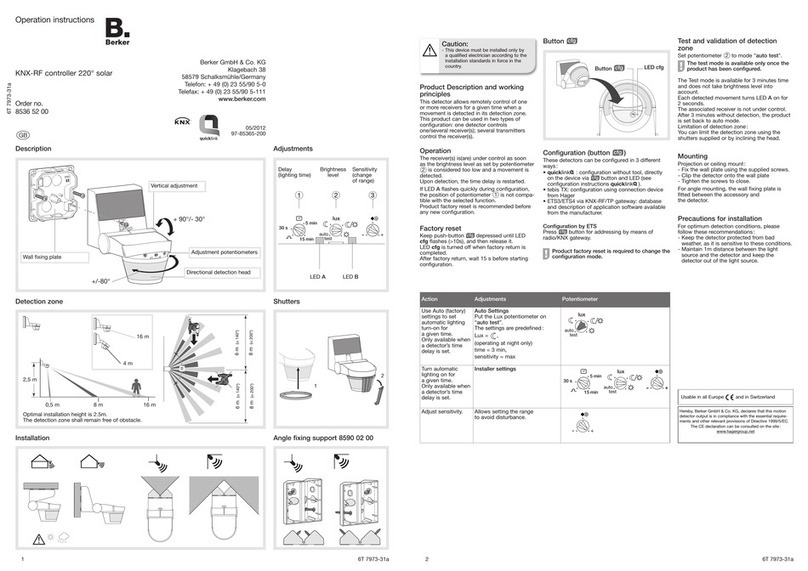
Berker
Berker 8536 52 00 Operation instructions

Watlow
Watlow DIN-A-MITE Style B user manual
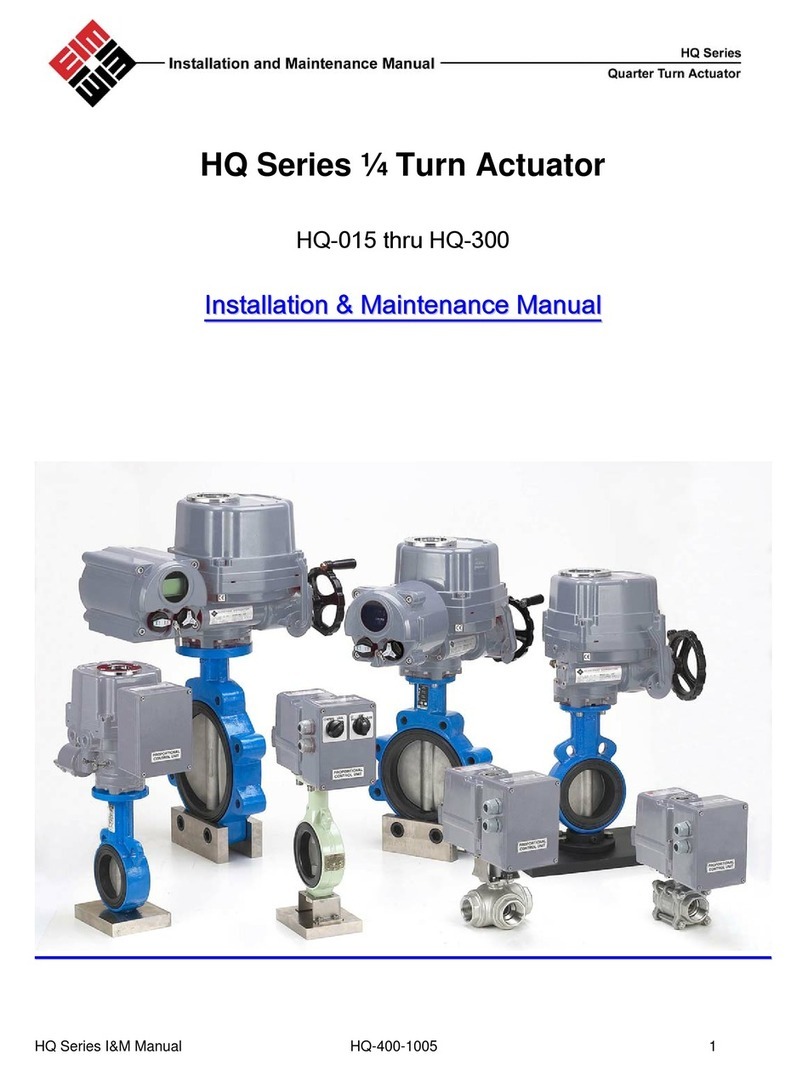
EIM
EIM HQ Series Installation & maintenance manual
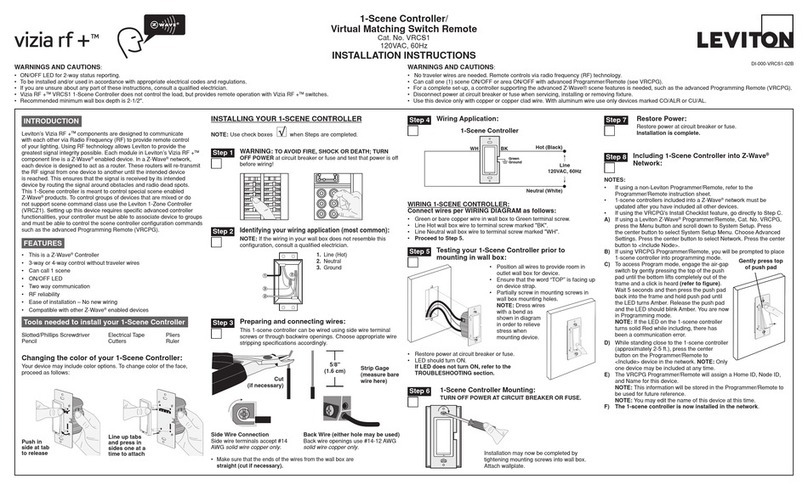
Leviton
Leviton vizia rf+ VRCS1 installation instructions

Air Torque
Air Torque EDITION 2010 DR/SC Installation, Maintenance and Operating Instruction Manual

Johnson Controls
Johnson Controls VA7820-GG-1 Series installation instructions