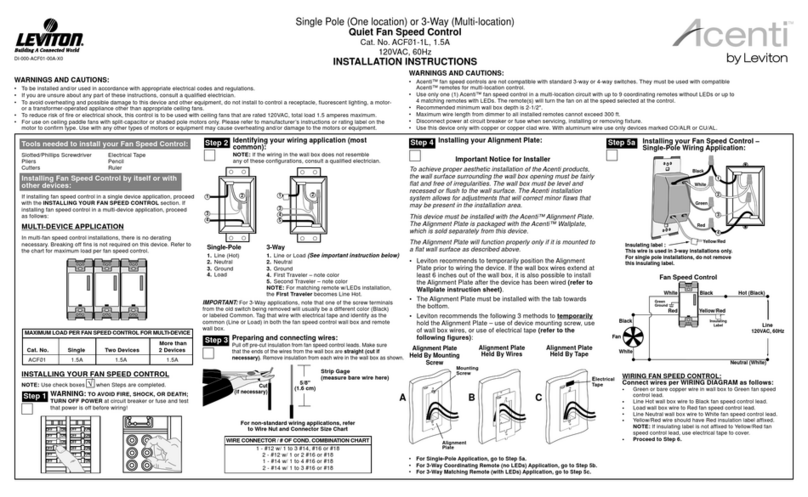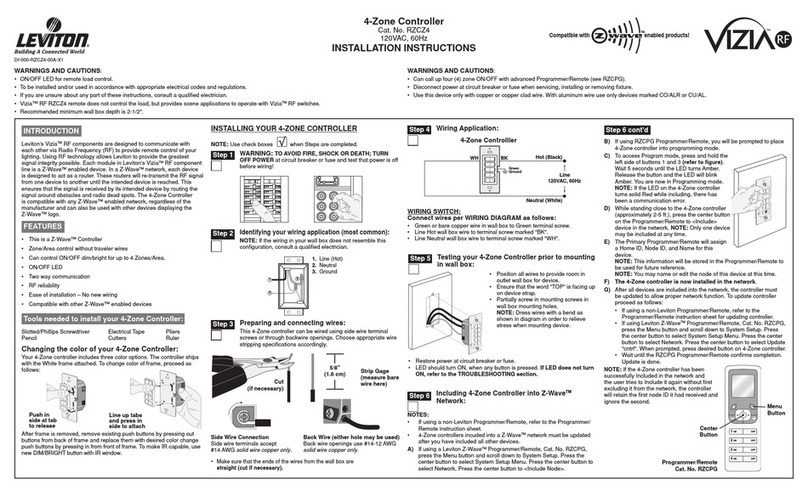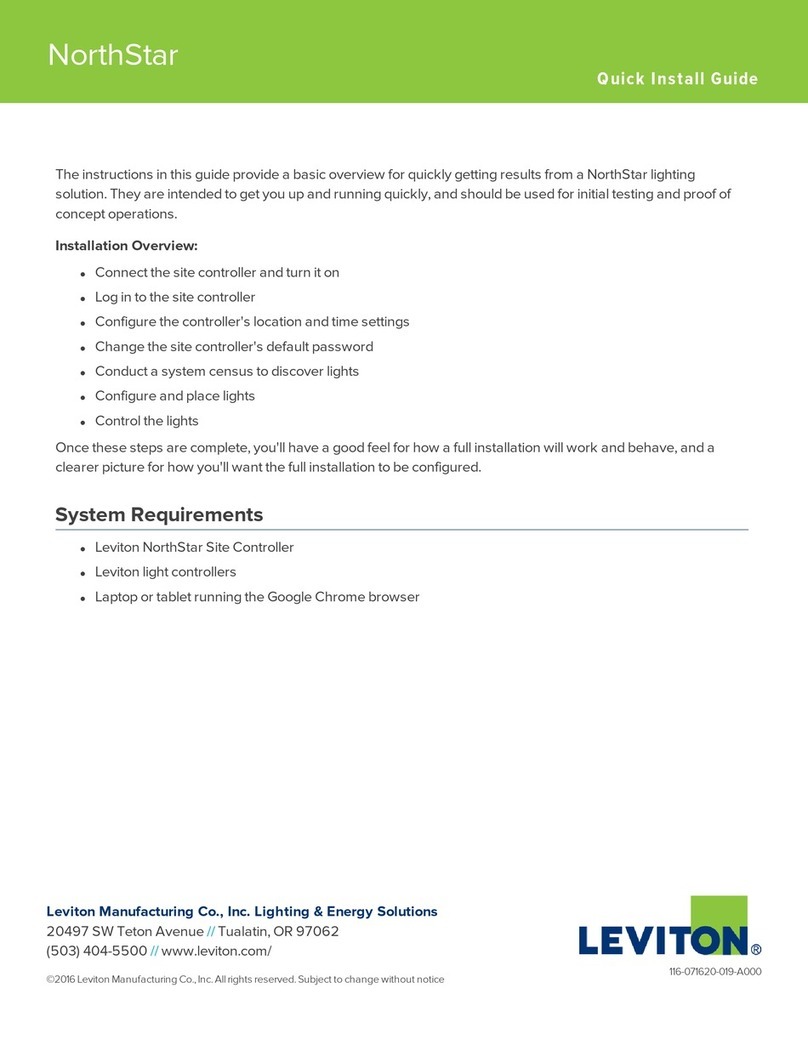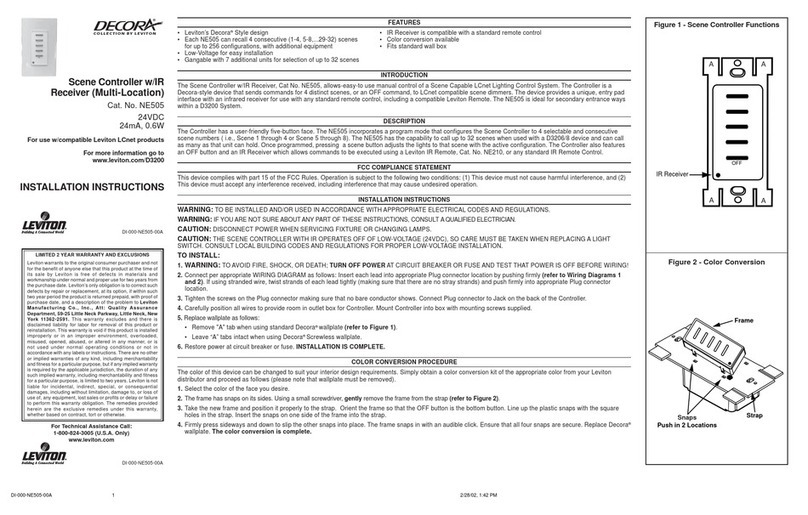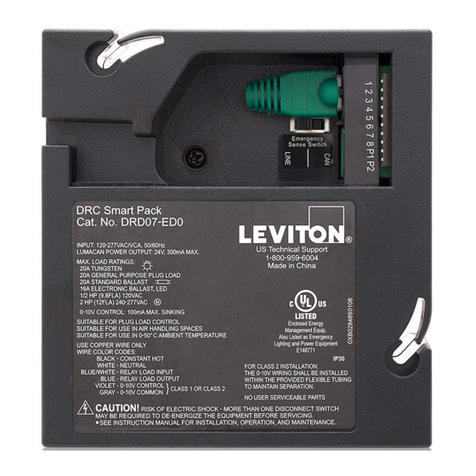Device Association:
After inclusion process, you must associate the devices
to the controllers. Refer to the Primary Programmer/
Remote instruction sheet for complete details.
A) IfusingaLevitonZ-Wave®Programmer/Remote,Cat.No.VRCPG,
presstheMenubuttonandscrolldowntoSystemSetup.Press
thecenterbuttontoselectSystemSetupMenu.ChooseAdvanced
Settings.PressthecenterbuttontoselectNetwork.Scrolldownto
<ExcludeNode>andpressthecenterbutton.
B) IfusingVRCPGProgrammer/Remote,youwillbepromptedtoplace
1-scenecontrollerintoprogrammingmode.
C) ToaccessProgrammode,engagetheair-gapswitchbygently
pressingthetopofthepushpaduntilthebottomliftscompletelyout
oftheframeandaclickisheard(refer to figure).Wait5seconds
andthenpressthepushpadbackintotheframeandholdpush
paduntiltheLEDturnsAmber.ReleasethepushpadandtheLED
shouldblinkAmber.YouarenowinProgrammingmode.
NOTE:IftheLEDonthe1-scenecontrollerturnssolidRedwhile
excluding,therehasbeenacommunicationerror.
D) Whilestandingclosetothe1-scenecontroller(approximately2-5ft.),
pressthecenterbuttonto<Exclude>devicefromthenetwork.
Factory Default:
Ifyour1-scenecontrollerisnotresponding,oryouareunabletocontrol
itafteryouhavetriedtoInclude/Excludeitmultipletimes,itmaybe
necessarytoresetthe1-scenecontrollertoitsoriginalfactorysettings.
Toaccomplishthis,proceedasfollows:
• Onthe1-scenecontroller,e
ngagetheair-gap
switchbygentlypressingthetopofthepush
paduntilthebottomliftscompletelyoutofthe
frameandaclickisheard
(refer to figure).Wait
5secondsandthenpressthepushpadbackinto
theframeandholdpushpaduntilthelocatorLED
turnsAmberandthenashesRed.Releasethe
pushpad.The1-scenecontrollerisnowreset.
Oncethecontrollerisreset,itwillbenecessaryto
Re-Includeittoanetworkbeforeitcanbeused.
CAUTION:SETTINGADEVICETOAFACTORY
DEFAULTDOESNOTEXCLUDETHATDEVICE
FROMANETWORK.THEEXCLUSION
PROCEDUREMUSTSTILLBEFOLLOWEDTO
REMOVETHEDEVICEFROMTHEPRIMARY
PROGRAMMER/REMOTE'SINFORMATIONTABLE.FAILURETODO
SOMAYRESULTINSYSTEMTHATISSLOWTORESPOND,ORMAY
FAILTORESPONDTOSOMEDEVICES.
DI-000-VRCS1-02B©2009LevitonMfg.Co.,Inc.
LIMITED 5 YEAR WARRANTY AND EXCLUSIONS
LevitonwarrantstotheoriginalconsumerpurchaserandnotforthebenetofanyoneelsethatthisproductatthetimeofitssalebyLevitonisfreeofdefectsinmaterialsandworkmanshipundernormalandproperuseforveyearsfromthepurchasedate.Leviton’sonlyobligationistocorrectsuchdefectsbyrepairorreplacement,
atitsoption,ifwithinsuchveyearperiodtheproductisreturnedprepaid,withproofofpurchasedate,andadescriptionoftheproblemtoLeviton Manufacturing Co., Inc., Att: Quality Assurance Department, 201 North Service Road, Melville, New York 11747.Thiswarrantyexcludesandthereisdisclaimedliabilityforlabor
forremovalofthisproductorreinstallation.Thiswarrantyisvoidifthisproductisinstalledimproperlyorinanimproperenvironment,overloaded,misused,opened,abused,oralteredinanymanner,orisnotusedundernormaloperatingconditionsornotinaccordancewithanylabelsorinstructions.There are no other or implied
warranties of any kind, including merchantability and fitness for a particular purpose,butif any implied warranty is required bytheapplicable jurisdiction, the duration of anysuchimplied warranty, including merchantability and tness for aparticularpurpose, is limited to ve years.Leviton is not liable for incidental,
indirect, special, or consequential damages, including without limitation, damage to, or loss of use of, any equipment, lost sales or profits or delay or failure to perform this warranty obligation.Theremediesprovidedhereinaretheexclusiveremediesunderthiswarranty,whetherbasedoncontract,tortorotherwise.
Programmer/Remote
Cat. No. VRCPG
NOTE:Programmer/Remotemustbe
incloseproximityto1-scenecontroller
whenincludinginthenetwork.
Step 9 Excluding 1-Scene Controller from
Z-Wave®Network:
For additional information, contact Leviton’s
Techline at 1-800-824-3005 or visit Leviton’s
website at www.ViziaRFplus.com
ProtectedunderU.S.PatentNumber6,388,399andpatentspendingand
licensedunderU.S.PatentsNumbers5,905,442,and5,982,103
Push
Pad
LED
Scene Application:
Push Pad (Default settings)
Turn ON from OFF position:
Tap–Sceneisactivated,SceneLEDturnsON.
Turn OFF from ON position:
Tap–Sceneisnolongeractivated,SceneLED
turnsOFF.
Virtual Matching Remote Application:
Push Pad (Default settings)
Turn ON from OFF position:
Tap–LightsturnON,LEDturnsOFF.
Turn OFF from ON position:
Tap–LightsturnOFF,LEDturnsON.
OPERATION
TROUBLESHOOTING
• LocatorLEDoncontrollerdoesnotturnON
- Circuitbreakerorfusehastripped.
- If1-scenecontrollerispoweredupandLEDdoesnotturnON,
checkwiring.
• Scenecontrollerdoesnotoperatelights
- Checkassociation.
- Ensurethatcontrollerwasproperlyupdated.
- Re-congurethecontrollerbuttontooperateusingtheAREAON/OFF
action(refertoVRCPGdocumentation).
Step 10
NOTE:Thissteprequiresacontrollerthatcancreateassociationliststo
group1.
NOTE:One(1)Z-Wave
®
devicecanbeassociatedtomultipleprogrammer/
remotes(uptove(5)programmer/remotesmaximum).
NOTE:Ifusinganon-LevitonProgrammer/Remote,refertothe
Programmer/RemoteinstructionsheetforAssociatingadevice.
Once association is complete, you can set a scene as
follows:
• Pressandholdbuttonon1-SceneControlleruntilLEDblinksGreen.
• Adjustdevicesinarea.
• Pressbuttonagainon1-SceneControllerandtheLEDwillstopblinking.
• Thescenehasnowbeenset.
Definition of Mode
LEDOption:SetstheLocatorLEDtimeoutto5secondsafteruse.
NOTE:Theswitchwillexitprogrammodeafter3minutesofinactivity.
Toenterprogrammingmodepressandholdthepushpadfor10seconds
untilthelocatorLEDbeginstoblink.UponreleasingthepushpadtheLED
Optionwillautomaticallybechanged.
ADVANCED PROGRAMMING FEATURES
LOCATOR LED
Default
First toggle
Active
Turns off 5 seconds after use
LOCATOR LED OPTION SETTING
Gently press top
of push pad
G) Afteralldevicesareincludedintothenetwork,thecontrollermust
beupdatedtoallowpropernetworkfunction.Toupdatecontroller
proceedasfollows:
• Ifusinganon-LevitonProgrammer/Remote,refertothe
Programmer/Remoteinstructionsheetforupdatingcontroller.
• IfusingLevitonZ-Wave®Programmer/Remote,Cat.No.VRCPG,
presstheMenubuttonandscrolldowntoSystemSetup.Press
thecenterbuttontoselectSystem
SetupMenu.Pressthecenter
buttontoselectNetwork.Press
thecenterbuttontoselectUpdate
"cntrl".Whenprompted,presspush
padonthe1-scenecontroller.
• WaituntiltheVRCPGProgrammer/
Remoteconrmscompletion.
Updateisdone.
NOTE: IfusingtheVRCPG'sInstall
Checklistfeature,afteralldevicesare
included,gotoUpdateControllersstep.
NOTE:Ifthe1-scenecontrollerhas
beensuccessfullyIncludedinthe
networkandtheusertriestoInclude
itagainwithoutrstexcludingitfromthe
network,thecontrollerwillretain
therstnodeIDithadreceivedand
ignorethesecond.
Cat. No. VRCPG
1 ON
2 ON
3 ON
4 ON
OFF
OFF
OFF
OFF
Menu
Button
Center
Button
Including 1-Scene Controller into Z-Wave®
Network:
Step 8 cont'd
ThisdevicecomplieswithPart15oftheFCCRules.Operationissubject
tofollowingtwoconditions:(1)thisdevicemaynotcauseharmful
interference,and(2)thisdevicemustacceptanyinterferencereceived,
includinginterferencethatmaycauseundesiredoperationofthedevice.
Thisequipmenthasbeentestedandfoundtocomplywiththelimitsfor
aClassBDigitalDevice,pursuanttoPart15oftheFCCRules.These
limitsaredesignedtoprovidereasonableprotectionagainstharmful
interferenceinaresidentialinstallation.Thisequipmentgenerates,uses,
andcanradiateradiofrequencyenergyand,ifnotinstalledandusedin
accordancewiththeinstructions,maycauseharmfulinterferencetoradio
communications.However,thereisnoguaranteethatinterferencewill
notoccurinaparticularinstallation.Ifthisequipmentdoescauseharmful
interferencetoradioortelevisionreception,whichcanbedetermined
byturningtheequipmentOFFandON,theuserisencouragedtotryto
correcttheinterferencebyoneormoreofthefollowingmeasures:
• ReorientorrelocatethereceivingAntenna.
• Increasetheseparationbetweentheequipmentandthereceiver.
• Connecttheequipmentintoanoutletonacircuitdifferentfromthatto
whichthereceiverisconnected.
• Consultthedealeroranexperiencedradio/tvtechnicianforhelp.
FCC COMPLIANCE STATEMENT
AnychangesormodicationsnotexpresslyapprovedbyLeviton
ManufacturingCo.,Inc.,couldvoidtheuser'sauthoritytooperatethe
equipment.
FCC CAUTION
Step 11b Mixed group or device that does not support
scene:
NOTE: Thissteprequiresa1-ZoneControllerorZ-Wave®
ControllerthatsupportsZ-Wave®scenecontrollerconguration
commands.
AREA ON/OFF Application:
Push Button
Turn ON from OFF position:
Pressbutton–TurnsalllightsinZone/AreaON,LEDturnsON.
LEDwillblinkuntilZone/AreaisON.
Turn OFF from ON position:
Pressbutton–TurnsalllightsinZone/AreaOFF,LEDturnsOFF.
DIM/BRIGHT:
PressleftsideofDim/Brightbutton-LightsinlastactivatedZone/Areawill
dim.
PressrightsideofDim/Brightbutton-LightsinlastactivatedZone/Areawill
brighten.
NOTE:ControllerwillonlyDim/BrightdeviceslocatedwithindirectRadio
Frequencyrange.
NOTE:LEDwillbelitGreenifanyoneloadintheassociatedAreaisON.
LEDwillbeOFFwhenallloadsareturnedOFF.
Ifthereisapoweroutage,whenthepowerisrestored,thelightswillreturn
tothelastsettingbeforethepowerinterruption.
Cleaning:Cleanwithadampcloth.DO NOTusechemicalcleaners.
Scene Programming:
NOTE: Alldevicesassociatedtothebuttonsmustsupport
Z-Wave®scenecommand.Ifadeviceinthegroupdoesnot
supportthescenecommanditwillnotbecontrolled.
• Pressandholdbuttonon1-SceneControlleruntilLED
blinksGreen.
• Adjustdevicesassociatedtothebutton.
• Pressbuttonagainon1-SceneControllerandtheLEDwill
stopblinking.
• Thescenehasnowbeenset.
Step 11a