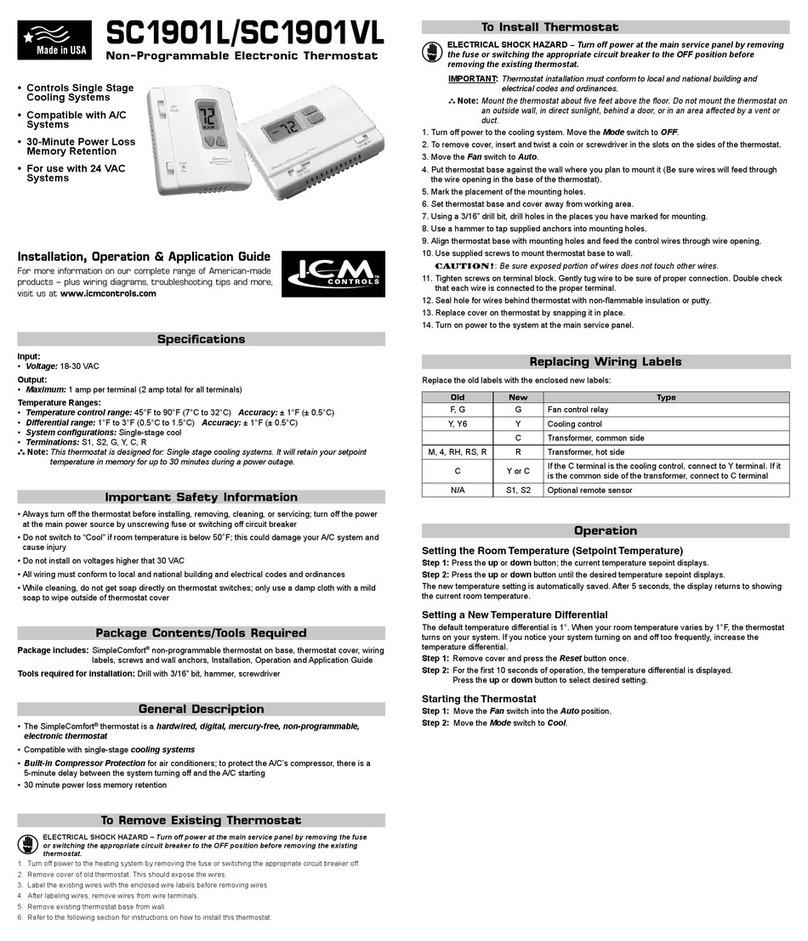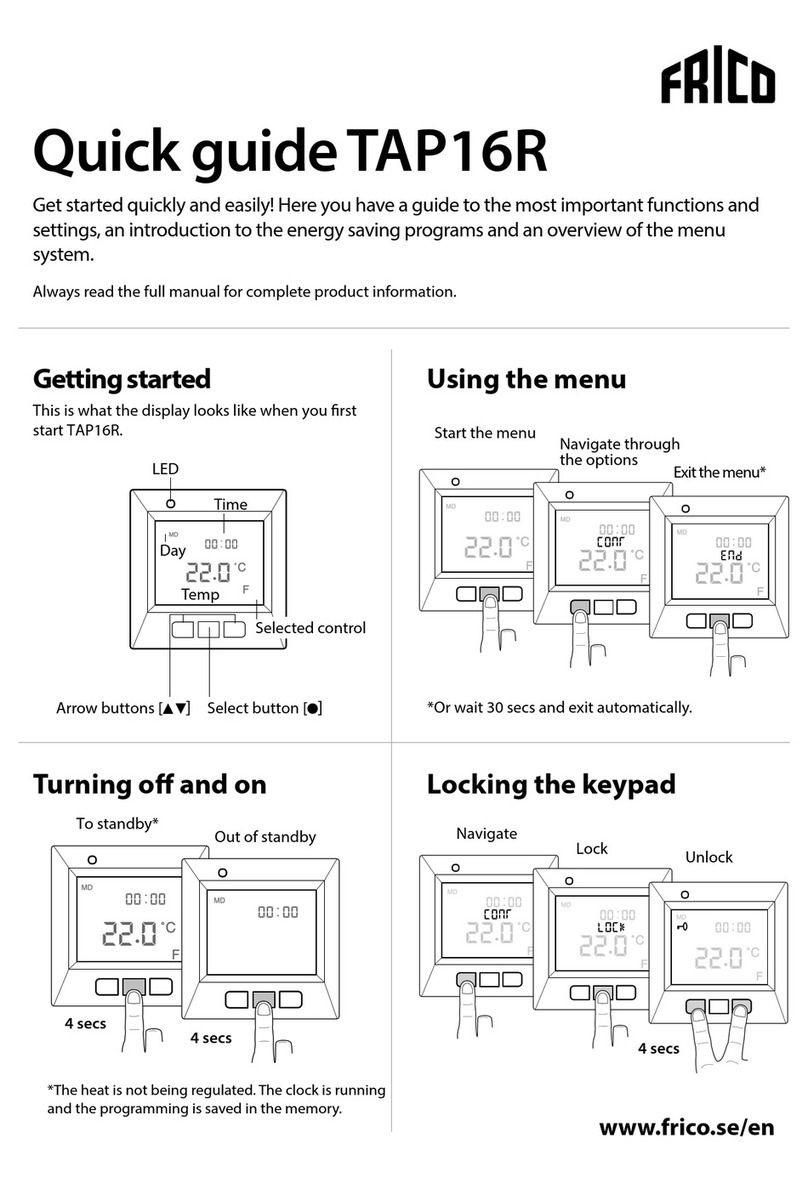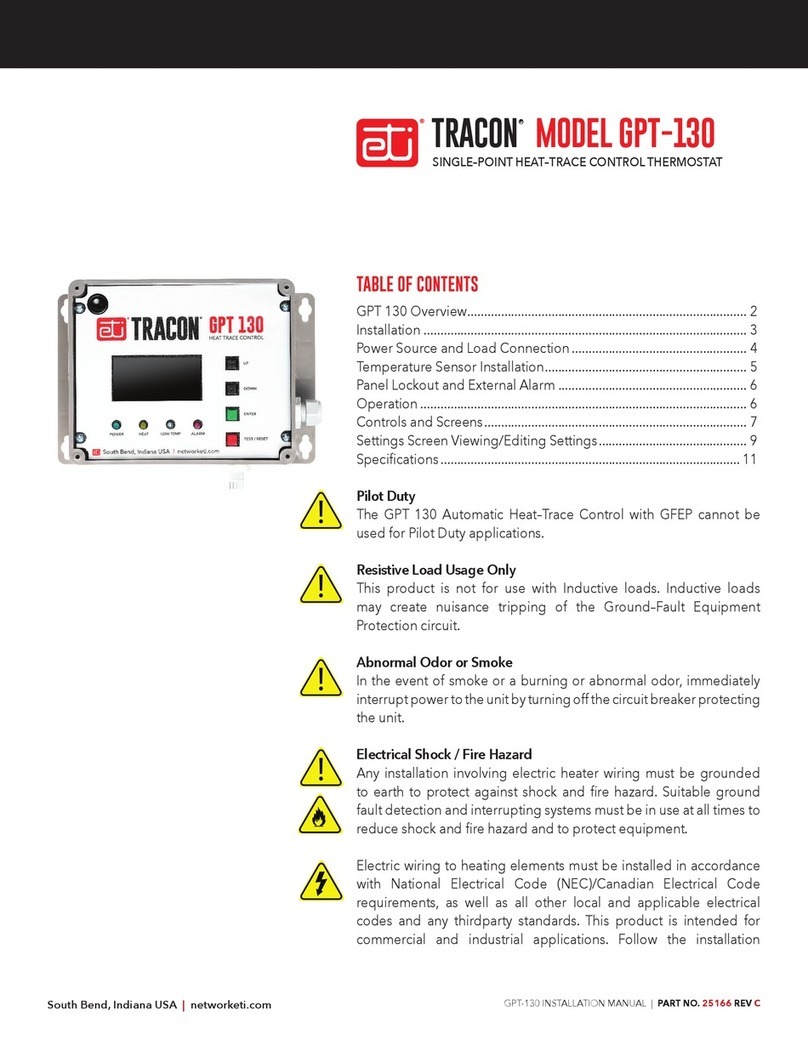ecofort ecoheat TCT User manual
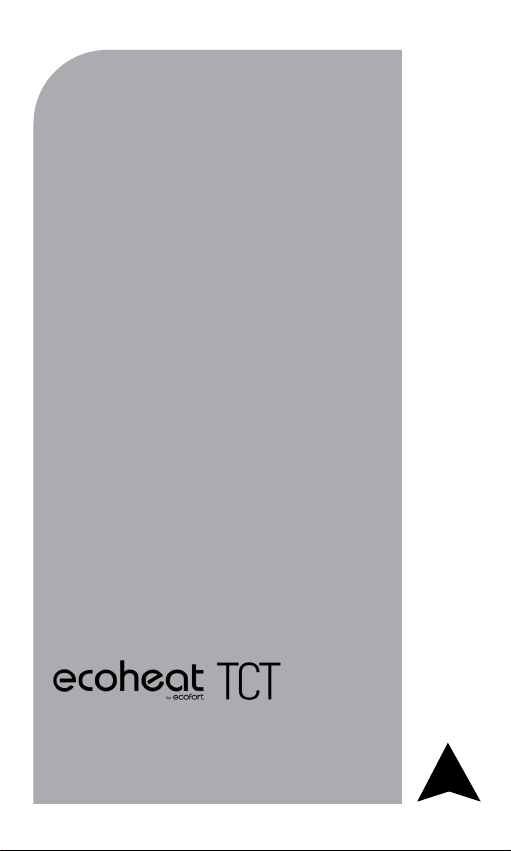
...step by step
Thermostat
Manual
ecoheat TCT | EN
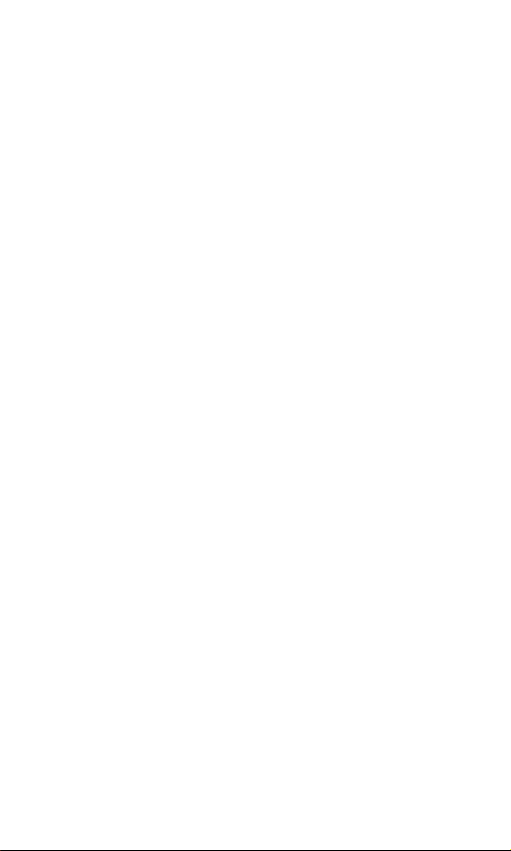
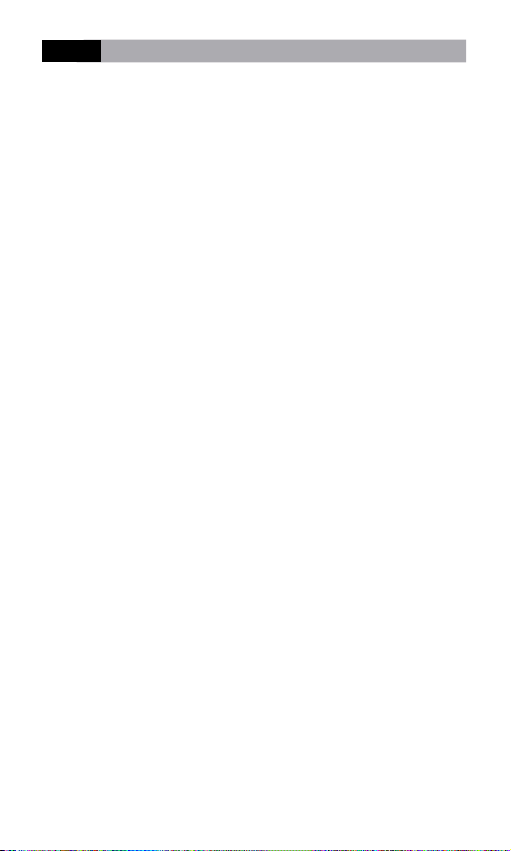
3
The ecoheat TCT thermostat is designed to control
Infrared heating systems, but can also be used for any
other electrical heater. Unlike standard home thermostats,
ecoheat TCT has two or more separate and wirelessly
connected units (thermostat + receiver(s)) and the mobile
application ecofort ThermoControl that allows monitoring
and controlling of the heating system.
The receiver is a switching device used to connect
heating systems, and a thermostat is a portable control
unit for handling and setting the temperature. The units
communicate with each other using a radio signal. The
receiver also communicates with the mobile app using
WiFi. The advantage of the system is the variability and
easier availability of temperature control.
Important notes
• Read the user manual not only for the thermostat, but
also the heating system.
• Turn off the power supply before installing the thermostat.
• We recommend installation by a qualified technician.
• Be aware of the required standards for installation.
• The electrical circuit should be secured with a fuse that
does not exceed 20 A.
EN WIRELESS DIGITAL WiFi THERMOSTAT ecoheat TCT

4
Specifications
Thermostat
Receiver
Mobile app
230 V AC
2000 W
Lin, N, PE, Lout, N, PE
433 MHz and 2.4 GHz
149x85x25 mm
2.4 GHz
TLS (SSL)
IP20
0 °C – 70 °C
6
Power supply
Maximum switching power
Output/Input
Communication frequency
Dimensions
WiFi
Data encryption
Ingress protection rating
Operating temperature
Maximum number of receivers
0.2 °C – 5 °C
-5 °C – 5 °C
Yes
Android 5.0 / iOS 5 or higher
Free
Hysteresis settings
Temperature sensor calibration
Weekly mode
Platform
Download and update
22.5
Power supply
Mounting
RF Communication
Manual control
Frost protection
Window open detection
Weekly mode
Sensitivity
Temperature setting
Temperature measurement
Dimensions
3 V DC, 2 AA baterries
Wall or portable
*CS, FEC
Full
Yes
Yes
Yes
0.5 °C
5 °C – 35 °C
5 °C – 40 °C
86x86x29 mm
* Checksum, Forward error correction
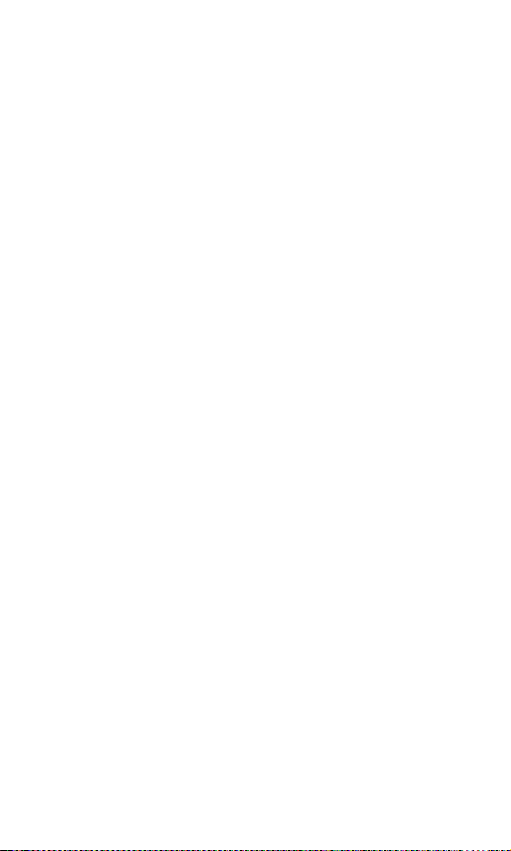
5
Safety
Risks due to poor handling
Due to poor handling of the product you can harm yourself
and cause material damage.
• Read the accompanying instructions carefully, especially
the chapter on safety and important notes.
Danger of malfunctioning
• Ensure that the air in the room can circulate freely around
the thermostat and that the thermostat is not covered by
furniture, curtains and other objects.
• Only operate the heating system if it is in technically
perfect condition.
Behaviour in case of loss of wireless communication
Low voltage in the batteries that power the thermostat
may result in interruption of wireless communication. In
the event of a loss of wireless communication between the
receiver (heating system switching unit) and the thermostat
(room control unit):
• On the receiver: orange light is off.
• On thermostat’s display: time and current temperature
are shown. The symbol “--” is shown instead of the set
temperature.
If the battery icon is shown on the thermostat that means
that the batteries have reached the voltage limit for which

6
the device can operate without any problem. In this case it
is highly advised to replace the current batteries with new
ones. The thermostat can still function with these batteries,
but it is much more error-prone.
NOTE: In case when communication is lost,
the receiver immediately switches off the heating.
After that, the heating can be turned on via the
mobile app by applying a set temperature higher
than 5.0 °C.
When the power supply comes back after the power
outage the receiver remains in its last state. If after
12 minutes the communication with the thermostat
is not established, it will turn off the heating. In this
case the heating can be turned on and controlled
only via mobile app by setting the set temperature
higher than 5.0 °C.
Freezing damage due to too low room temperature
If the room temperature is set too low in some rooms, the
heating system can be damaged due to freezing.
• Ensure that during the frost period the heating
system remains in operation and that all rooms during
your absence are sufficiently heated.
• The frost protection only activates when the thermostat
is turned off. Default frost protection temperature is 5 °C
and can be changed in the range from 0 to 17 °C. Frost
protection can be enabled or disabled via mobile app.

7
Proper use of the device
Improper use can result in health and life hazards to the
plant operator or third parties.
This product is not intended for use by persons (including
children) with limited physical, sensory or intellectual
abilities or persons without experience and / or knowledge,
unless they are under the supervision of a person in charge
of their safety or have been instructed by that person to use
the product.
Children must be supervised to ensure that they do not
play with the product.
Intended use includes:
• Following the included instructions for use, installation
and maintenance of the device, as well as all other
system components.
• Compliance with all inspection and maintenance
requirements stated in the instructions.
This thermostat can be used to control an electrical
heating system. It’s especially suited to control an
infrared heating panel / radiator.
Use that is different from the one described in this
manual or use that goes beyond the scope of the use
described here will be considered as non-intended.
It is not intended for any direct commercial or industrial
use.
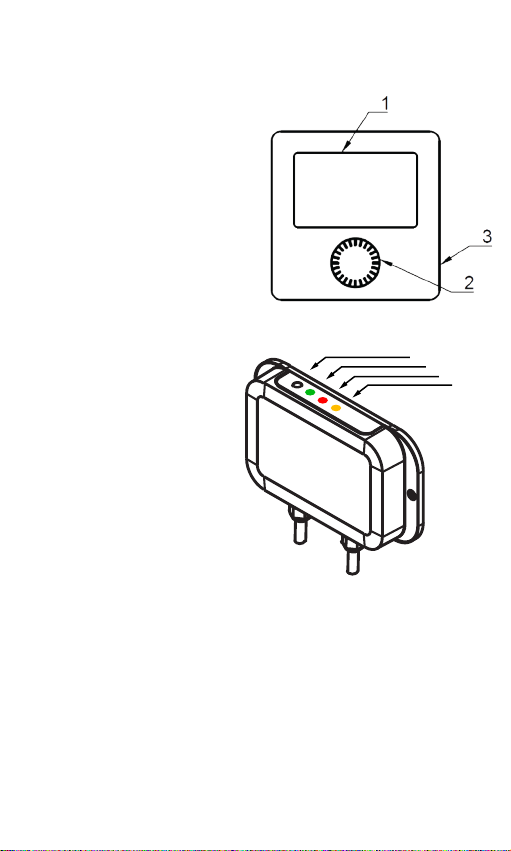
8
Overview of command elements
Room thermostat
1 – Display
2 – Rotary push button (increase/
decrease value or confirm selection)
3 – Side button: backlight,
thermostat on/off button, step back
Receiver
1 – Receiver ON/OFF Button
2 – Green light signal
3 – Red light signal
4 – Orange light signal
• Off in case there is no communication between the thermostat and the receiver
• On in case communication is established between the thermostat and the receiver
• Blinks quickly if the device is in SmartConfig mode
• Blinks two times in case the receiver receives a message from the thermostat
12
34
• On if receiver is turned on
• On when heating request is active
• Blinks quickly if the device is in
SmartPairing mode

9
Display description
Description of the basic display
Description of the settings display
Overview of the basic functions
Overview of the functions
on the settings display
SP
Weekly program
Anti-Frost temperature
Eco temperature
Comfort temperature
Time setting
Smart Pairing
Advanced
settings
Smart Config
mode
SP
Time
Program
Current
temperature
Set
temperature Eco/Comfort temperature
Working mode
Time
Program
Current
temperature
Set
temperature Eco/Comfort temperature
Heating state
Frost protection Child lock Internet connection
AUTO is shown only
when the thermostat is
connected to WiFi

10
Thermostat ON/OFF
When the thermostat is off, it extends the battery life.
1. Press and hold the turn ON/OFF button (on
the right) for 3 seconds.
2. The thermostat is successfully turned ON or
OFF.
Please note that by turning the thermostat off, the heating
is turned off, unless anti frost protection turns it on.
Setting the working mode
Program mode
Program mode can only be entered if an internet
connection is established.
1. Press the rotary push button.
2. The upper left end of the screen shows the
symbol .
3. PROGRAM MODE successfully activated.
Manual mode
1. Press the rotary push button.
2. The upper left end of the screen shows the
symbol .
3. MANUAL MODE successfully activated.

11
Program mode is active
Manual mode is active

12
Set temperature setting
Set temperature can only be set in manual mode.
1. Rotate the rotary push button to set the
desired temperature.
2. Rotating clockwise increases the set
temperature.
3. Rotating counterclockwise decreases the set
temperature.
Opening the settings display
1. Hold down the rotary push button for 6
seconds until the settings display opens.
2. Release the rotary push button.
Setting the antifrost temperature
1. Open the settings display.
2. Rotate the rotary push button, select the frost
protection symbol and press the rotary push
button to enter the antifrost temperature setting.
3. Rotate the rotary push button and set the
desired temperature.
4. Press the rotary push button to save the
setting.
5. Antifrost temperature can be changed in the
range from 0 to 17 °C.
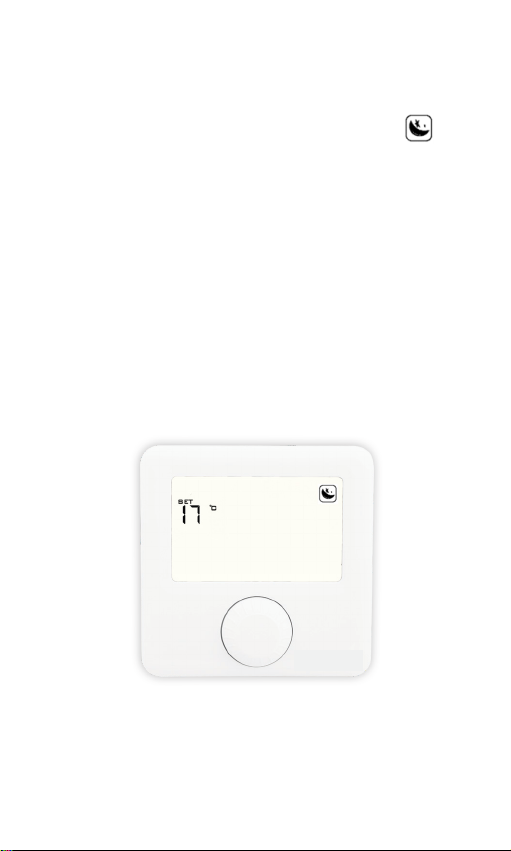
13
Setting the eco temperature
1. Open the settings display.
2. Rotate the rotary push button, select the
symbol and press the rotary push button to
enter the economic temperature setting.
3. Rotate the rotary push button and set the
desired temperature.
4. Press the rotary push button to save the
setting.
5. Eco temperature can be changed in the
range from 10 to 30 °C.
Overview of the screen for
setting the eco temperature
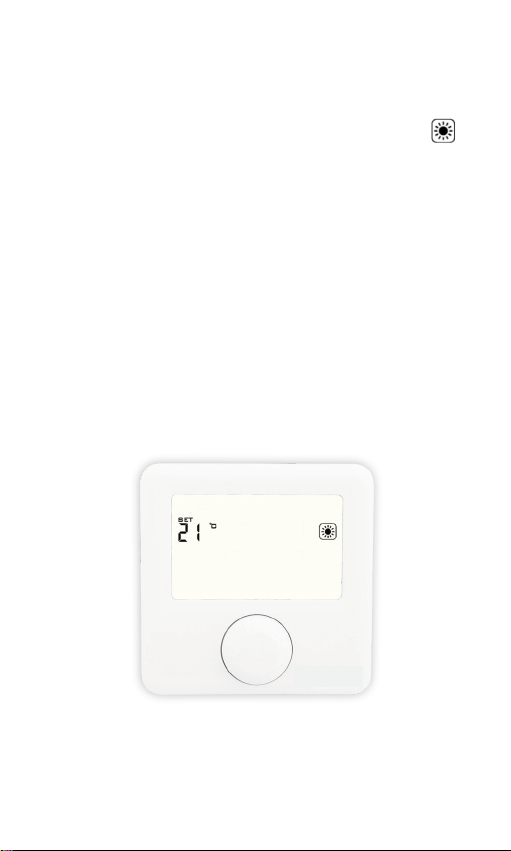
14
Setting the comfort temperature
1. Open the settings display.
2. Rotate the rotary push button, select the
symbol and press the rotary push button to
enter the comfort temperature setting.
3. Rotate the rotary push button and set the
desired temperature.
4. Press the rotary push button to save the
setting.
5. Comfort temperature can be changed in the
range from 15 to 35 °C.
Overview of the screen for
setting the comfort temperature

15
Setting the weekly program
Program can be set for each day in a week separately.
The program bar will show the current program. Icons
ANTIFROST/ECO/COM and the set temperature will
show which one of them is active for the selected half an
hour.
1. Open the settings display.
2. Rotate the rotary push button, select
program symbol P I and press the rotary push
button to enter the program setting.
3. Rotate the rotary push button, select the
DAY for which you want to set the program
and press the rotary push button. The days
Monday to Sunday are represented by the
numbers 1 to 7, respectively.
4. Rotate the rotary push button to change
for which half an hour you want to set the
temperature.
5. Press the rotary push button to change
between ANTIFROST/ECO/COM temperature
for the selected half hour.
6. Repeat steps 4 and 5 for each hour in a
day.
7. Repeat all steps for each day of a week.
8. Click the On/Off button to go back.

16
Setting the time
Setting the time is only enabled if the device does not have
an internet connection. Otherwise, time is synchronized
with internet time.
1. Open the settings display.
2. Rotate the rotary push button, select the
time symbol, and briefly press the rotary push
button to enter the clock setting.
3. Rotate the rotary push button, set the current
MINUTE, and briefly press the rotary push
button.
4. Rotate the rotary push button, set the current
HOUR, and briefly press the rotary push button.
5. Rotate the rotary push button, set the current
DAY, and briefly press the rotary push button.
6. Briefly press the side button to go a step
back to exit the settings display.
Overview of time
setting
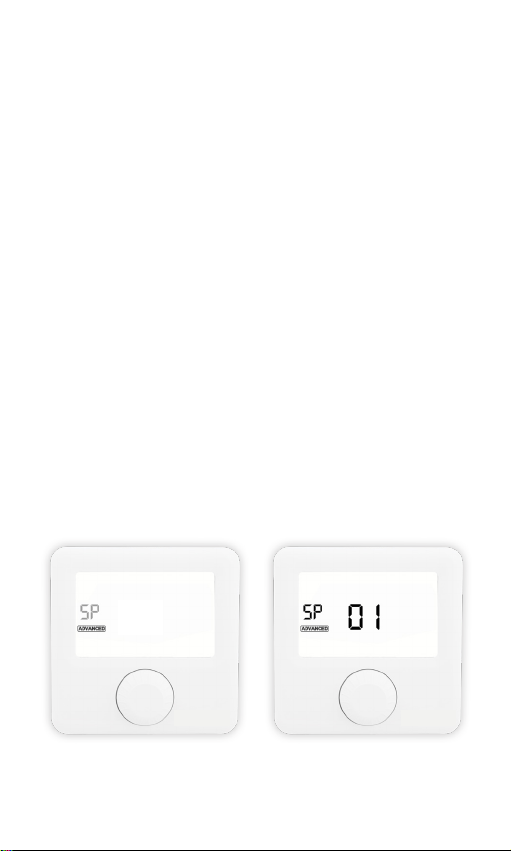
17
SmartPairing mode
SmartPairing allows easy connection of the thermostat with
up to 6 receivers.
1. Open the settings display.
2. Rotate the rotary push button, select the
SP and hold the rotary push button to enter
SMART PAIRING.
3. The thermostat then connects with devices
that are put on a factory reset.
4. Symbol SP is blinking and the number of
connected device is shown (maximum 6 devices).
5. Hold the rotary push button to exit manually
until the screen for choosing the primary device
shows up.
6. To exit to the same screen automatically, wait
for 30 seconds after the last added device, or 3
minutes if there is no added device.
Symbol SP starts to blink when entering
the SmartPairing mode.
01
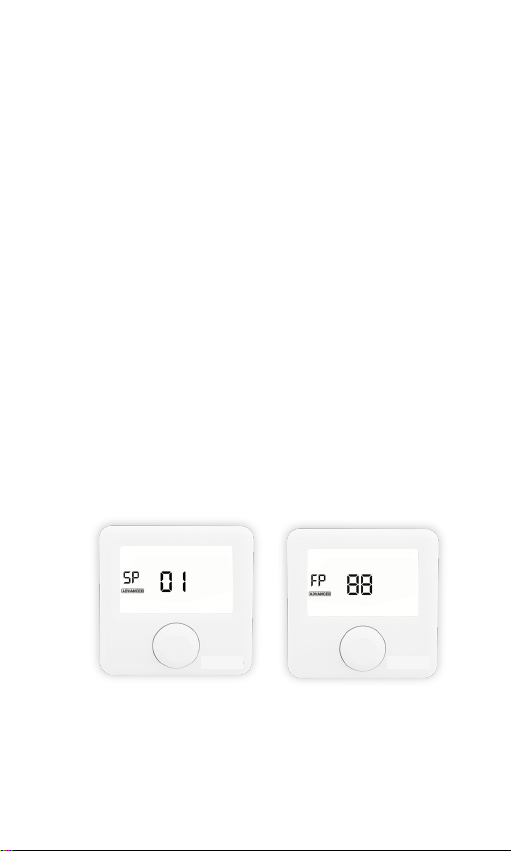
18
Primary receiver
If multiple devices are connected through SmartPairing,
the primary receiver can be changed. Only the primary
receiver is connected to the Internet.
1. Open the advanced settings display.
2. Rotate the rotary push button, select the
ADVANCED and hold the rotary push button to
enter advanced menu.
3. Press rotary push button to select the
symbol P I.
4. Rotate the rotary push button to select the
primary receiver.
5. The orange light signal of the currently active
receiver blinks fast.
6. Briefly press the side button to exit the
advanced settings display, or wait for 3 minutes.
Overview of the primary
receiver setting screen
Overview of the
factory reset screen

19
Factory reset
Factory reset sets all values on the thermostat to their initial
state, as well as unpairs the thermostat with all the paired
receivers.
1. Open the advanced settings display.
2. Rotate the rotary push button, select the
ADVANCED and hold the rotary push button to
enter advanced menu.
3. Hold down the rotary push button.
4. Release the rotary push button when all the
symbols are displayed.
5. Wait for the thermostat to restart and return
to the main screen.
6. Briefly press the side button to exit the
advanced settings display or wait for 3 minutes.
For a factory reset of individual receivers it is necessary
to go to each one of the paired receivers. Hold the on/
off button for 10 seconds. The indicator for a successful
reset is when only the red light signal shines. Then release
the on/off button. The receiver restores all its data to its
factory settings as well as disconnects from the WiFi and
unpairs with the thermostat. After the reset the red signal
light starts blinking and indicates that the receiver is in its
factory state.

20
SmartConfig Mode
SmartConfig allows easy connection of the thermostat to
the Internet. The device has an option of changing the
WiFi network in SmartConfig mode.
1. Open the settings display.
2. Rotate the rotary push button, select the
SC and hold the rotary push button.
3. When symbol SC starts to blink again and
is the only displayed option, release the rotary
push button.
4. Open the mobile app and click the symbol
+ in the upper right corner.
5. Click SMART CONFIG, and then START
SMART CONFIG.
6. Enter the WiFi password of the network your
mobile device is connected to.
7. Click CONNECT and wait.
8. A message on the device’s connection status
will be displayed on the mobile app screen.
To exit SmartConfig, hold the rotary push button until the
basic display on the thermostat is shown, or wait 3 minutes
when the devices will automatically exit the SmartConfig
mode.
This manual suits for next models
1
Table of contents
Other ecofort Thermostat manuals
Popular Thermostat manuals by other brands

DeLOCK
DeLOCK 66824 user manual

Warmup
Warmup konekt WIRELESS KW-UKETRV Installation and operating manual

Skil-aire
Skil-aire Mini-Spot 1-3T Systems Operating and maintenance instructions

Cadet
Cadet RMT2 installation instructions

Siemens
Siemens Free Energy Band TH 193 HC Technical instructions

DELTA DORE
DELTA DORE TYBOX 5101 manual