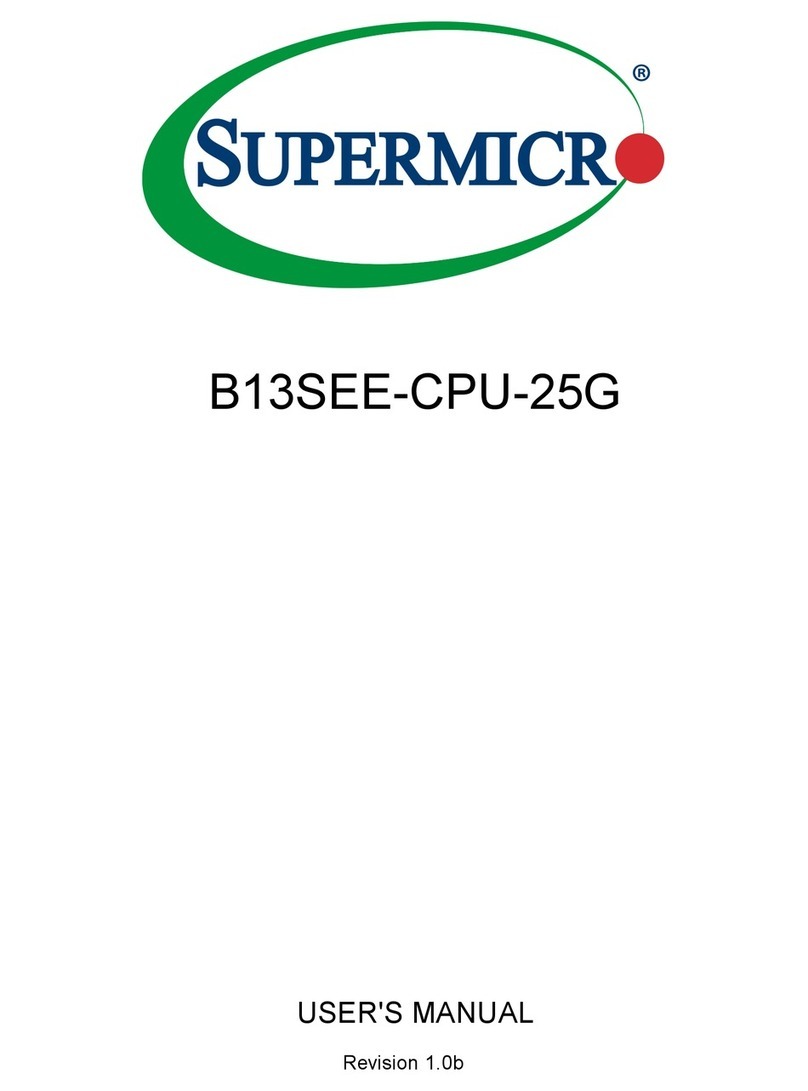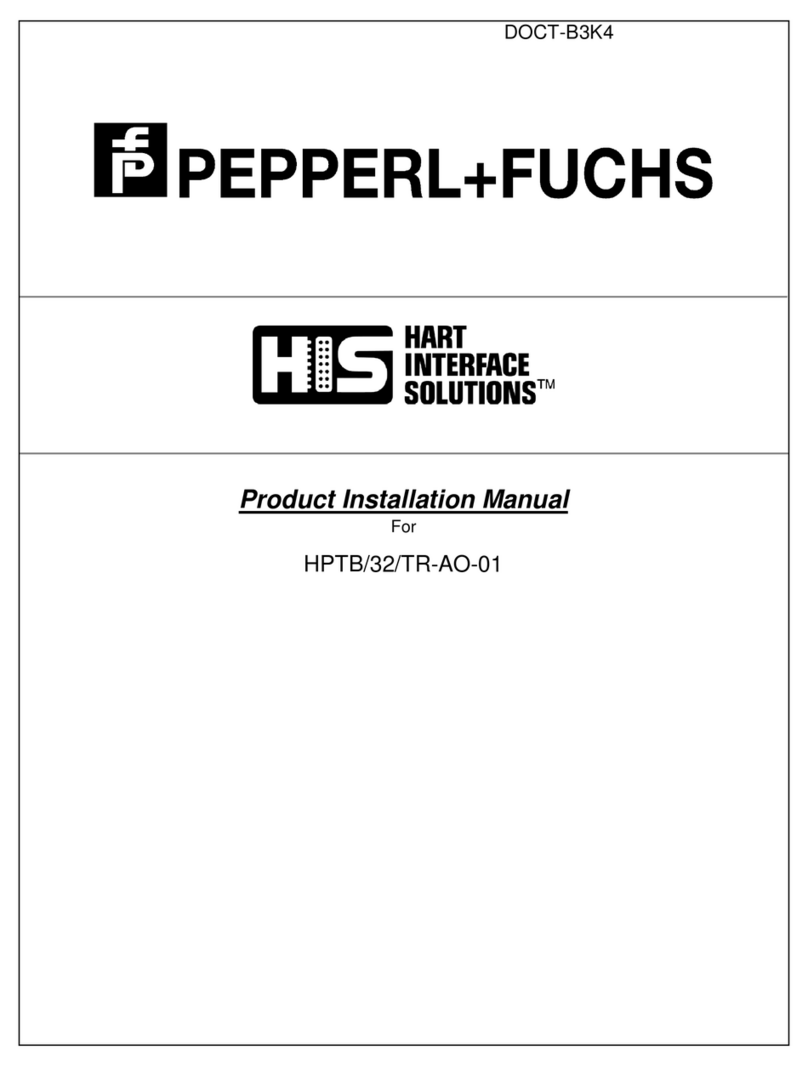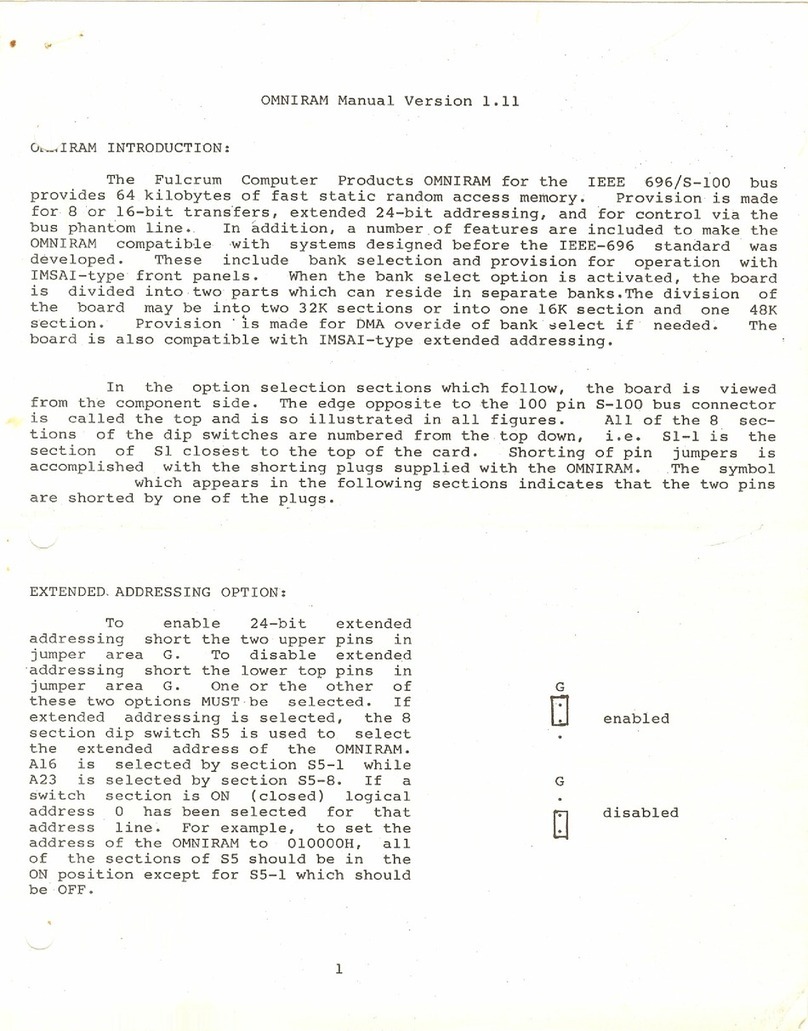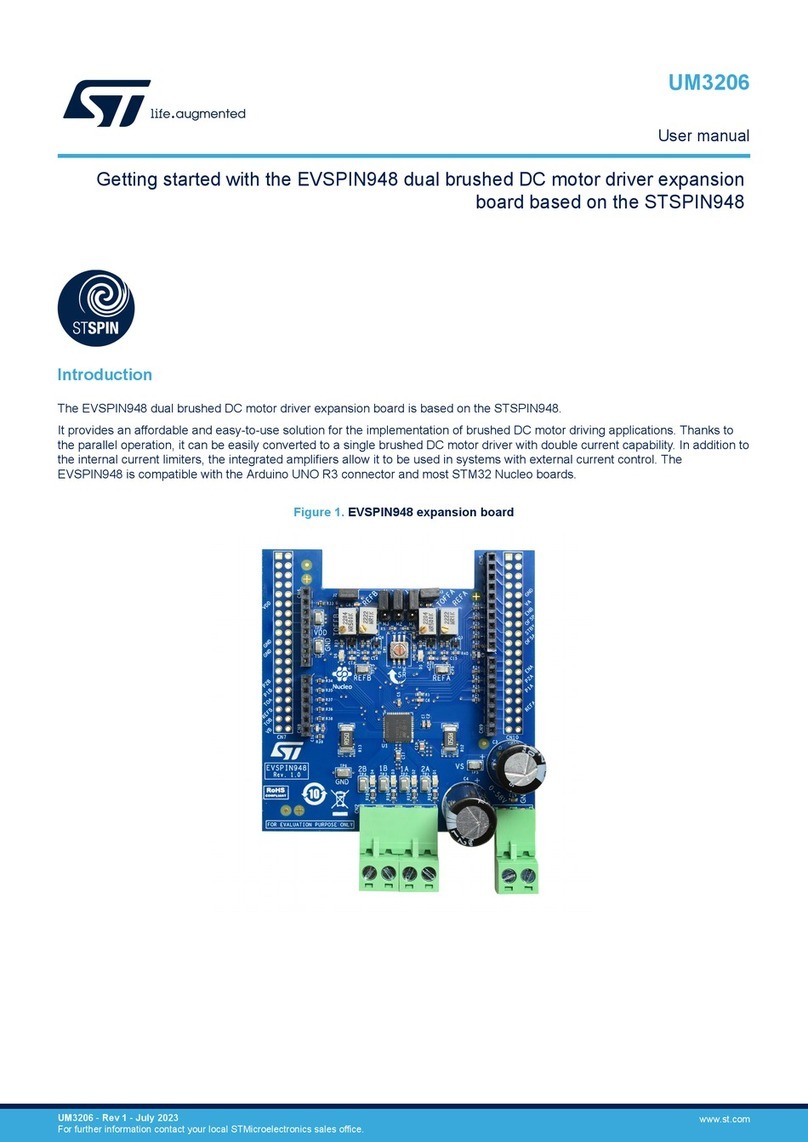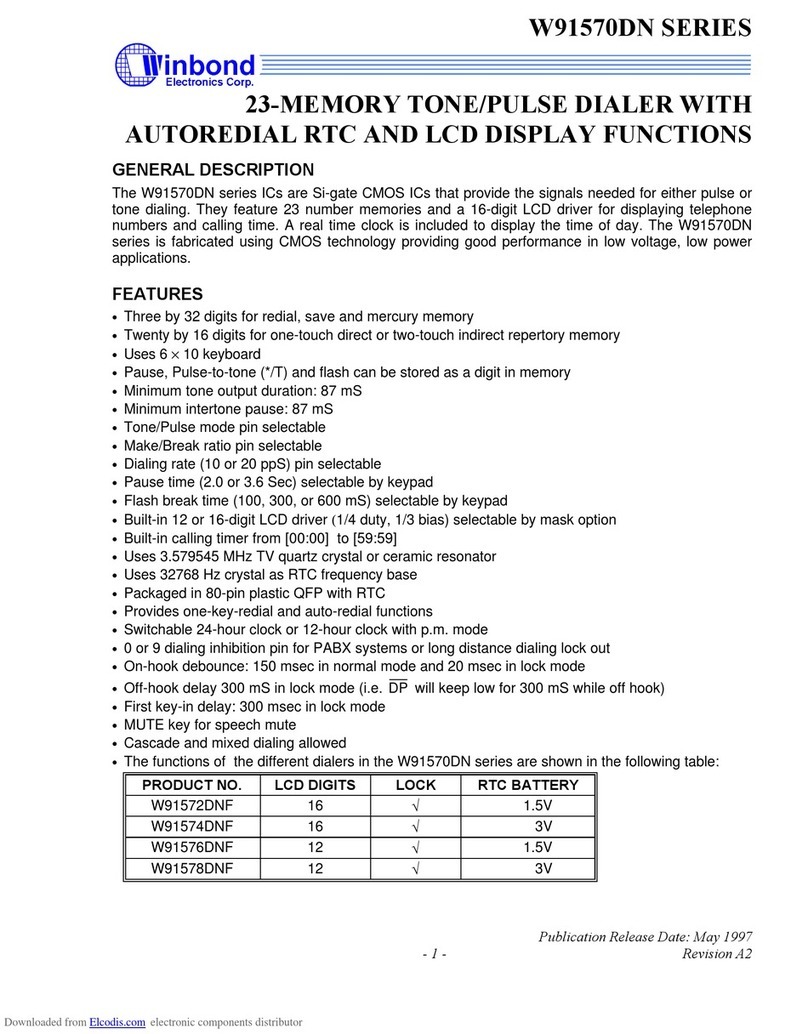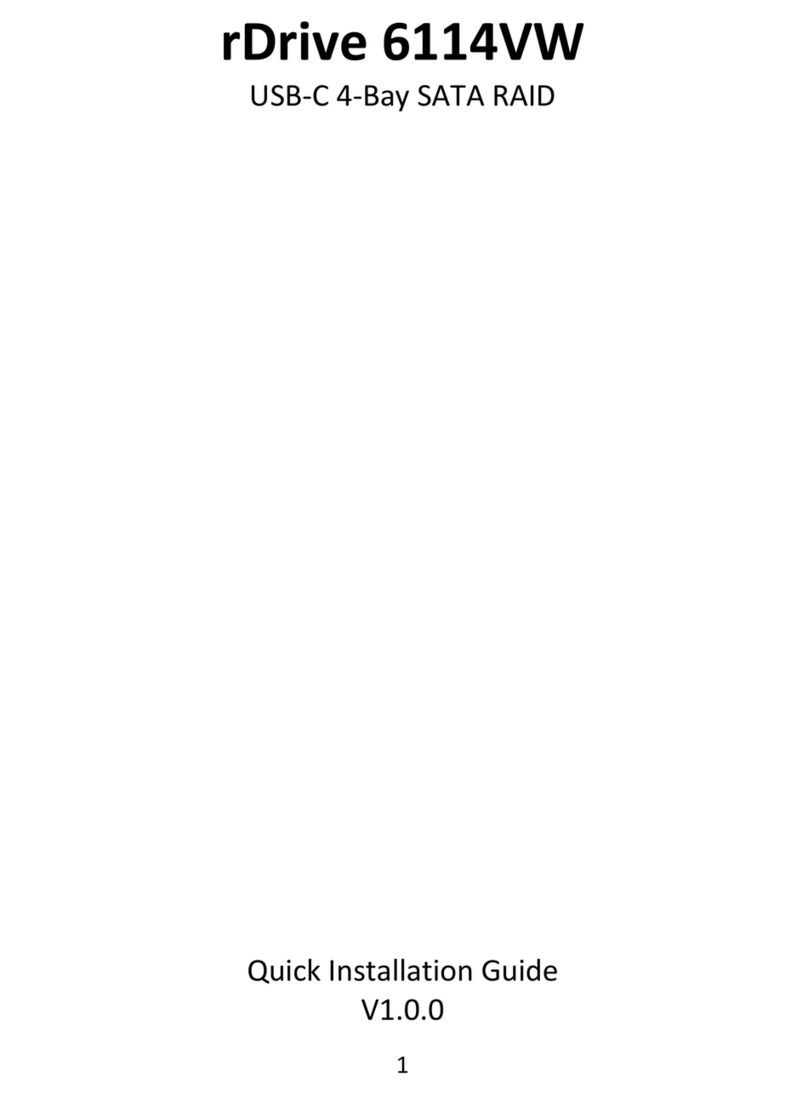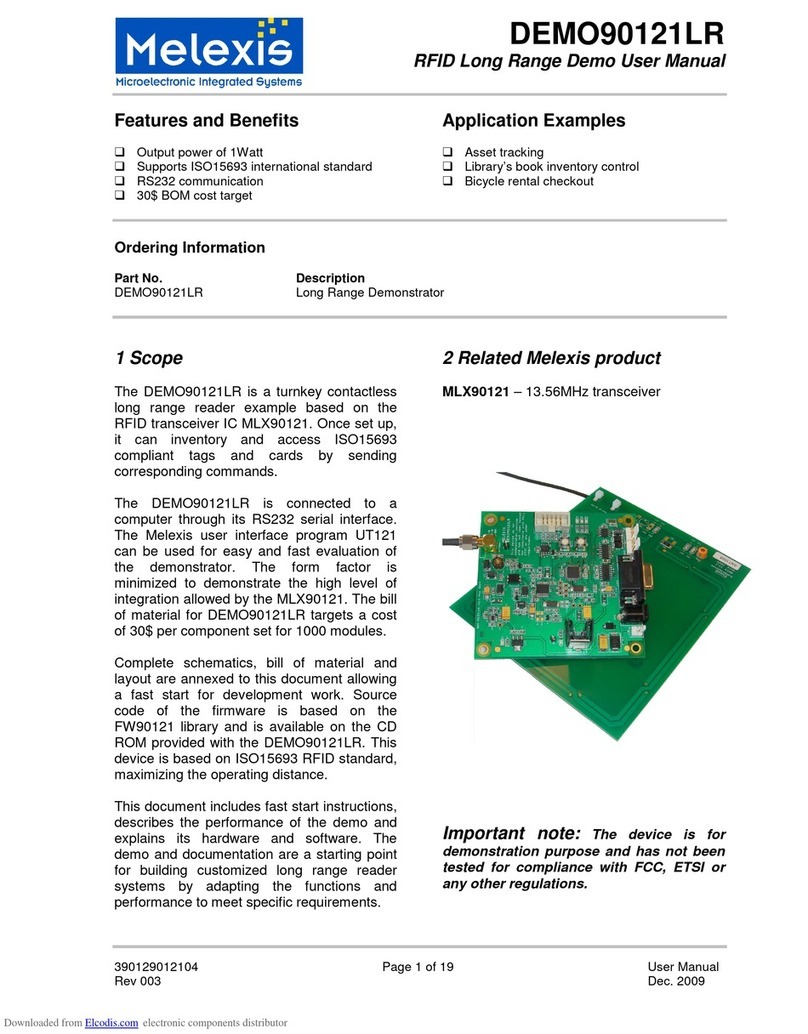Ecolab EcoJet EcoStar 1500 User manual

28395/4001/0699 9259-3342
INSTALLATION & OPERATION MANUAL

CONFIDENTIAL - 7/14/1998- 2

Table of Contents
TABLE OF CONTENTS...................................................................................................................................................3
PRINCIPLES OF OPERATION......................................................................................................................................6
SYSTEM OVERVIEW.......................................................................................................................................................7
SYSTEM / SOFTWARE REQUIREMENTS.................................................................................................................8
SOFTWARE INSTALLATION........................................................................................................................................9
WINDOWS 3.1 .................................................................................................................................................................9
WINDOWS 95 ..................................................................................................................................................................9
UNINSTALLING ECOJET / ECOSTAR 1500 SOFTWARE.................................................................................................9
ECOJET / ECOSTAR 1500 DISPENSER INSTALLATION....................................................................................10
MOUNTING AND WIRING THE DISPENSER..........................................................................................................10
ERASING USER INTERFACE MEMORY .................................................................................................................11
ENTERING DISPENSER ID AND SETUP ROUTINES............................................................................................12
HOOKING UP PRODUCT............................................................................................................................................13
ECOJET / ECOSTAR 1500 PUMP LAYOUT AND DISPENSER BOTTOM..........................................................13
CALIBRATING THE ECOJET / ECOSTAR 1500......................................................................................................14
WIRING DIAGRAMS ....................................................................................................................................................15
Washer signal interface, user interface & pump board..........................................................................................15
ECOJET / ECOSTAR 1500 WASHER SIGNAL HOOKUPS ..................................................................................15
MULTILINK NETWORK..............................................................................................................................................16
LOW LEVEL ALARM & EXTERNAL ALARM STROBE ........................................................................................17
HOW TO PROGRAM AN ACCOUNT.........................................................................................................................18
1 CREATING A NEW ACCOUNT...............................................................................................................................19
2 ENTER NETWORK DESCRIPTION........................................................................................................................19
3 CREATING A WASHER FILE ..................................................................................................................................20
4 WASHER SETUP........................................................................................................................................................22
5 REPORT SETUP.........................................................................................................................................................23
6 FORMULA NAMES...................................................................................................................................................24
7 SYSTEM SETUP.........................................................................................................................................................24
8 WASH FORMULAS....................................................................................................................................................25
9 SAVING A NEW WASHER FILE .............................................................................................................................26
10 COPYING WASHER FILES....................................................................................................................................27
11 LOGGING ON TO A DISPENSER..........................................................................................................................28
12 UPLOADING DISPENSER INFORMATION (HEX FILE) TO DISPENSER.....................................................29
13 PRINTING SETUP REPORTS.................................................................................................................................30
PROGRAMMING AND OPERATING THE WASHER............................................................................................31
MICROPROCESSOR.....................................................................................................................................................31
CHART CONTROLLED WASHERS...........................................................................................................................32
WASH-AISLE OPERATIONS.......................................................................................................................................34
PROCEDURE FOR STARTING A FORMULA..........................................................................................................34
PROCEDURE FOR TERMINATING A FORMULA............................................................................................35
PROCEDURE FOR RESTARTING IN MID-FORMULA....................................................................................35
PROCEDURE FOR ADJUSTING WASH - LOAD WEIGHT.............................................................................35
ECOJET / ECOSTAR 1500 USER INTERFACE SCREENS..................................................................................35
REAL-TIME VIEWING OF WASH-AISLE .................................................................................................................36

4
PRINTING REPORTS.....................................................................................................................................................37
HOW TO PRINT A NEW REPORT..............................................................................................................................37
HOW TO CREATE A NEW REPORT FILE................................................................................................................37
HOW TO PRINT A REPORT FILE ..............................................................................................................................38
HOW TO VIEW A REPORT FILE................................................................................................................................38
TROUBLE SHOOTING..................................................................................................................................................39
REPAIR PARTS...............................................................................................................................................................40
ECOSTAR 1500 MAIN DISPENSER / USER INTERFACE .....................................................................................40
ECOJET MAIN DISPENSER / USER INTERFACE...................................................................................................41
ECOJET / ECOSTAR 1500 NETWORK / PC SOFTWARE......................................................................................42
MISCELLANEOUS PARTS ..........................................................................................................................................43
APPENDIX A -- SOFTWARE SCREENS OVERVIEW...........................................................................................44
MENU BAR ICONS.......................................................................................................................................................45
FILE MENU....................................................................................................................................................................45
EDIT MENU ...................................................................................................................................................................46
VIEW MENU..................................................................................................................................................................46
SETUP MENU................................................................................................................................................................46
HELP MENU..................................................................................................................................................................47
ACCOUNT MANAGER ................................................................................................................................................48
WASHER SETUP...........................................................................................................................................................50
REPORT SETUP............................................................................................................................................................52
FORMULA NAMES.......................................................................................................................................................52
SYSTEM SETUP............................................................................................................................................................53
WASH FORMULAS.......................................................................................................................................................54
REPORT SELECTION...................................................................................................................................................55
REPORT PARAMETERS..............................................................................................................................................56
MERGE REPORTS WITH MICROSOFT EXCEL......................................................................................................57
CUSTOM SETUP...........................................................................................................................................................58
DAILY REPORT TAB ...................................................................................................................................................59
CONFIGURING PORTS FOR ECOJET / ECOSTAR 1500 NETWORK.................................................................59
CONFIGURING PORTS FOR MODEM COMMUNICATION.................................................................................59
REPORTS..........................................................................................................................................................................60
SETUP REPORT 1.........................................................................................................................................................60
SETUP REPORT 2.........................................................................................................................................................61
SUMMARY – SHEET 1.................................................................................................................................................62
SUMMARY – SHEET 2.................................................................................................................................................63
SUMMARY – SHEET 3.................................................................................................................................................64
CYCLE ............................................................................................................................................................................65
DAILY WASHER SUMMARY.....................................................................................................................................66
MERGED REPORTS WITH EXCEL...........................................................................................................................67
FORMULA VOLUME SETTINGS...............................................................................................................................67
FORMULA WEIGHT.....................................................................................................................................................67
PUMP PRODUCT INFORMATION.............................................................................................................................68
WASH CYCLE TRACKING .........................................................................................................................................68
FORMULA COST CHART............................................................................................................................................69
TOTAL LOAD PRODUCTION CHART......................................................................................................................70
TOTAL LOADS AND PRODUCTION COST..............................................................................................................71
PRODUCT USAGE........................................................................................................................................................71
COST/CWT.....................................................................................................................................................................72
WASHER USAGE..........................................................................................................................................................72
PRODUCT USAGE CHART.........................................................................................................................................73

5
COST CHART.................................................................................................................................................................74
PRODUCTION WEIGHT CHART...............................................................................................................................75
PRODUCTION WEIGHT..............................................................................................................................................76
EXCEPTIONS.................................................................................................................................................................76
PRODUCT COST CHART............................................................................................................................................77
APPENDIX B....................................................................................................................................................................78
CUSTOMER GRAPHICS..............................................................................................................................................78
APPENDIX C - SETTING UP ECOJET / ECOSTAR 1500 FOR REMOTE MODEM OPERATION.............79

6
PRINCIPLES OF OPERATION
The EcoJet / EcoStar 1500 uses microcomputer electronics to automatically dispense up to eight
laundry products into one of 20 unique wash formulas. A personal computer is needed to program
product amounts, delay times & productivity data for reporting. This information is then uploaded to the
USER INTERFACE with a PC MODULE via the EcoJet / EcoStar 1500 MultiLink NETWORK.
The EcoJet / EcoStar 1500 is wired into the washer programmer (microprocessor or chart) via a
SIGNAL INTERFACE MODULE, which converts washer signals to a low voltage signal sent to the
USER INTERFACE.
Once a formula has been selected and load weight adjusted, the user interface is ready to dispense
product as triggered by washer signals 2 through 5. The user interface uses calibration factors and
preprogrammed volumes to determine how long to activate the pump motor.
The load weight is programmable for each formula in the dispenser HEX file. The actual load weight
can be adjusted between 50% and 150% of the standard load weight. However, any adjustment must
be entered prior to the first product dispense in each wash formula. The manual adjust can be used to
increase accuracy of production reports. This adjustment does not scale product amount. It only
adjusts wash poundage.
There are three supply levels available for pumps one through five, and one supply level for pumps six,
seven and eight.
During a dispense, products are injected into a flush manifold with a programmable water flush. Sour
(pump six) has a separate “mini” manifold to isolate it from the bleach. A flow switch on each manifold
confirms that enough water is available to flush the delivery tube.
If a product drum should run low, an optional LOW DRUM ALARM will sound if it reaches a pre-
determined level. An external strobe and sonalert (wired into the EcoJet / EcoStar 1500) will sound
when the low-level alarm is triggered.

7
SYSTEM OVERVIEW
A. SIGNAL INTERFACE BOX The signal interface box connects washer supply signals from 24
VAC to 240 VAC. This box mounts in the washer and converts all washer supply signals to low
voltage data that is transmitted to the User Interface
B. USER INTERFACE The user interface hangs on the washer and allows the user to view and
modify dispenser functions. The User Interface holds 20 formulas, data acquisition information and
is programmed remotely via a Personal Computer running the EcoJet / EcoStar 1500 software.
C. ECOJET / ECOSTAR 1500 PUMP CABINET EcoJet / EcoStar 1500 dispenser provides up to
8 products with 7 40-oz./minute pumps standard. The three lower pumps can accommodate 1 or 2
GPM pumps. An integrated dual flush manifold system separates bleach and sour while delivering
diluted product solutions to the washer. Integrated proof of flow sensors monitor system flush
conditions. Inside the unit, the pump output board has priming switches, network ports, low level and
external alarm hookups. Maximum distance from USER INTERFACE to PUMP CABINET is 500
feet. Maximum numbers of dispensers on a network is 12.
D. NETWORK PC MODULE Allows you to program the EcoJet / EcoStar 1500 dispenser over
the EcoJet / EcoStar 1500 network using a personal computer. It also provides real-time
communication from washroom to an office P.C. Maximum MultiLink network length is 1000 feet.
Distance is measured from host PC to farthest PUMP CABINET.
E. ECOJET / ECOSTAR 1500 SOFTWARE All dispenser functions can be setup using the Windows
compatible EcoJet / EcoStar 1500 software. Setting up accounts, creating/ editing formulas and
running reports are among the capabilities of the software.
A
E
D
C
B

8
SYSTEM / SOFTWARE REQUIREMENTS
SYSTEM REQUIREMENTS:
(Utilities are a customer responsibility - cover thoroughly)
1. 120 VAC @ 20 Amps - Standard wall outlet. Four EcoJet / EcoStar 1500 units can operate from
one 20-amp circuit
2. 3/4” Hot & Cold water lines (3/4” pipe with 3/4” FPT ball valve)
þHOT WATER TEMP MUST BE BETWEEN 95 and 110 DEGREES F.
þIT IS RECOMMENDED THAT THE ECOJET / ECOSTAR 1500 UNIT BE ATTACHED TO
A SEPARATE WATER SUPPLY FROM THE WASHERS.
4. Water and electricity must be within 4 feet of EcoJet / EcoStar 1500 installation.
COMPUTER REQUIREMENTS
a. Hardware:
* Pentium
* 32 megabytes or more recommended
* One available Comm Port
* System Printer (Laser printer recommended)
* Requires 10 Megabytes of free Hard Drive space
* Max. network length is 1000 feet. (Host PC to last pump cabinet)
b. Operating System: Windows 3.1 or 95/98 (Windows 95/98 recommended)
c. Optional:
ŸDedicated single analog phone line for remote access (customer responsibility)
ŸHayes compatible Modem
ŸMicrosoft Excel for Windows 3.1 (Report export to Excel) The 16 bit version of
EcoJet / EcoStar 1500 PC software WILL NOT export reports to Excel packaged with
OFFICE 97.
NOTE: The Version 3.0 EcoStar PC software will work with BOTH the EcoStar 1500 and the EcoJet
dispensers

9
SOFTWARE INSTALLATION
Verify all software and hardware requirements are satisfied. Before installing software, turn off all
software running in the background. To install:
WINDOWS 3.1
1. Turn on computer and monitor.
2. Start Windows
3. TURN ALL OTHER WINDOWS APPLICATIONS AND NETWORK CONNECTIONS OFF. This
includes Microsoft Office toolbar, Word, Excel, e-mail remote, antivirus, etc.
4. Insert EcoJet / EcoStar 1500 software DISK #1 in floppy drive.
5. From PROGRAM MANAGER, select FILE, then RUN.
6. In Command Line Box, Type A: SETUP or B: SETUP, click OK.
7. Follow directions as EcoJet / EcoStar 1500 software installs.
8. After software is installed, remove floppy disk , exit windows and reboot the computer
9. To start software: go to EcoJet / EcoStar 1500 NETWORK program group and double-click on
EcoJet / EcoStar 1500 icon.
WINDOWS 95/98
1. Turn on computer and monitor.
2. Start Windows 95/98.
3. TURN ALL OTHER WINDOWS APPLICATIONS AND NETWORK CONNECTIONS OFF.
This includes Microsoft Office toolbar, Word, Excel, e-mail remote, antivirus, etc.
4. Insert EcoJet / EcoStar 1500 software DISK #1 in floppy drive.
5. Click on the START button - select RUN.
6. In Command Line Box, Type A: SETUP or B: SETUP, click OK.
7. Follow directions as EcoJet / EcoStar 1500 software installs.
8. After software is installed, remove floppy disk, exit windows and reboot the computer.
Uninstalling ECOJET / ECOSTAR 1500 Software
Windows 3.1
1. Turn on computer and monitor.
2. Start Windows
3. Open ECOJET / ECOSTAR 1500 Program Group by double clicking on the EcoJet / EcoStar
1500 NETWORK ICON.
4. Double click on the UNINSTALL icon.
5. Follow uninstaller dialogue boxes to complete uninstall procedure.
6. After software is uninstalled, exit windows and reboot the computer
Windows 95
1. Turn on computer and monitor.
2. Start Windows 95.
3. Double click on MY COMPUTER icon.
4. Double click on C: Drive icon.
5. Double click on EcoJet / EcoStar 1500 folder
6. Double click on the UNWISE.EXE icon.
7. Follow Uninstaller dialogue boxes to complete uninstall procedure.
8. After software is uninstalled, exit windows and reboot the computer.

10
ECOJET / ECOSTAR 1500 DISPENSER INSTALLATION
MOUNTING AND WIRING THE DISPENSER
1. Locate a suitable location for dispensers. Mount Z-Bracket using appropriate mounting hardware.
Dispenser weighs 80 pounds, make sure it is mounted securely.
2. Mount tempering valve and RPZ. Connect hot and cold water supply to tempering valve. Connect
output of tempering valve to RPZ.
3. Adjust hot and cold regulators on tempering valve to 30 p.s.i.
NOTE: During operation, no more than 20 PSI should be present at the flush manifolds.
Peristaltic pumps cannot accurately pump against flush pressures that exceed 20-25 psi
4. Mount USER INTERFACE on washer. Mount WASHER SIGNAL INTERFACE
5. Wire washer signals to WASHER SIGNAL INTERFACE
6. Wire 3-conductor wire from WASHER SIGNAL INTERFACE to USER INTERFACE. (see
diagram on page 10)
7. Wire 5-conductor wire from USER INTERFACE to PUMP BOARD located in right side of EcoJet /
EcoStar 1500 DISPENSER. (see diagram on page 10)
8. After all wiring is complete, plug in EcoJet / EcoStar 1500 and switch on. The USER INTERFACE
display should appear and 01 should display on LED read out.
9. Before programming and wiring the multi-link cable, the USER INTERFACE MUST BE ERASED
and NETWORK ADDRESS ENTERED( Dispenser ID).
EcoStar 1500
EcoStar
signal interface module
signal indicators
SIGNAL #1
SIGNAL #2
SIGNAL #3
SIGNAL #4
SIGNAL #5
SIGNAL #6
ECOLAB
washer signals
USER
INTERFACE
WASHER
INTERFACE
MODULE
ECOJET /
ECOSTAR
1500
3 CONDUCTOR
WIRE
5 CONDUCTOR
WIRE
TIP: BEFORE
wiring the multilink
cable to the pump
boards, you
MUST ERASE
the memory and
set the TIME and
DATE of each
user interface.

11
ERASING USER INTERFACE MEMORY
IMPORTANT: Dispenser memory must be cleared when programming a new dispenser or after
upgrading User Interface software. IF USER INTERFACE IS NOT CLEARED, DISPENSER MAY
OPPERATE IRRADICALLY and REPORTS MAY BE
To enter the user interface press the ENTER key.
ENTER ACCESS CODE XXX
THEN PRESS ENTER 000
ENTER
#1 MEMORY FUNCTIONS menu.
PROMPT PRESS
1 *** DISPENSER ***
MEMORY FUNCTIONS ENTER
CLEAR PUMP VOLUMES ?
PRESS: YES OR NO YES
ARE YOU SURE?
PRESS YES OR NO YES
CLEAR SUM/CYCLE REPORT ?
PRESS YES OR NO YES
CLEAR LOAD COUNT ?
PRESS: YES OR NO YES
CLEAR SETUP ?
PRESS YES OR NO YES
=ARE YOU SURE?
PRESS YES OR NO YES
LOAD A ECO SETUP FILE ?
PRESS YES OR NO NO

12
ENTERING DISPENSER ID AND SETUP ROUTINES
Arrow down to #2 DISPENSER SETUP ROUTINE. Press ENTER
PROMPT PRESS
CHANGE DISPENSER ID# ?
PRESS YES OR NO YES
NEW DISPENSER ID# XX
THEN PRESS ENTER XX
ENTER
ARROW DOWN
CHANGE MAIN ACCESS CODE ?
PRESS YES OR NO NO
SET TIME AND DATE?
PRESS YES OR NO YES
HOUR XX MINUTE XX
MONTH XX DAY XX YR XX ENTER HOUR, MINUTE,
MONTH, DAY, YEAR
THEN PRESS ENTER
PRESS RESET TWO
TIMES TO RETURN TO
FORMULA SCREEN
If this is a multiple EcoJet / EcoStar 1500 installation, daisy-chain MultiLink cable to every dispenser.
The MultiLink is hard-wired to the pump board. Follow wiring instruction. (See diagram on page 11)
MAKE SURE MultiLink IS WIRED PROPERLY! DAMAGE TO PUMP BOARD AND/OR USER
INTERFACE CAN OCCUR.
All other programming is done through the EcoJet / EcoStar 1500 PC software. Programming is
covered later in this manual.

13
HOOKING UP PRODUCT
1. Locate product drums no more than ten feet from dispenser.
2. Remove ECOLAB splashguard and EcoJet / EcoStar 1500 middle plate on the dispenser.
3. Pumps one, two and four: connect 1/2” nylobraid to pump output and run nylobraid back to product
pickup probes. ALWAYS USE PUMP FOUR FOR BLEACH.
4. Pumps three, five, six, seven and eight: Find the three access slots on the bottom of the
dispenser. Snake nylobraid up access slot to appropriate pump output. Attach to pump output with
hose clamp. Run other end of nylobraid to product pickup probes. ALWAYS USE PUMP 6 FOR
SOUR.
5. Use the PUMP LAYOUT diagram below as a guide for product hookup and programming.
ECOJET / ECOSTAR 1500 PUMP LAYOUT AND DISPENSER BOTTOM
EcoStar 1500
PUMP 1
PUMP 2
PUMP 3
PUMP 4 BLEACH
PUMP 5
PUMP 6 SOUR
PUMP 7
PUMP 8 OPTIONAL

14
CALIBRATING THE ECOJET / ECOSTAR 1500
1. Starting with pump one, disconnect the output of the pump. Connect a 3/8” nylobraid hose with a
check valve to the pump output.
2. Prime pump.
3. Place a graduated vessel under the pump output. Press the white manual pump button on the pump
board for 30 seconds. Catch the output.
4. Double the amount and write it down. Do the above procedures for the rest of the pumps.
5. Reconnect all pump outputs and tighten hose clamps.
6. Enter pump flow rates on EcoJet / EcoStar 1500 PUMP ASSIGNMENT FORM in the EcoJet /
EcoStar 1500 FORM PACKET. You will use it during the EcoJet / EcoStar 1500 PC programming.

15
WIRING DIAGRAMS
Washer signal interface, user interface & pump board
ECOJET / ECOSTAR 1500 WASHER SIGNAL HOOKUPS
WASHER
SIGNAL PUMPS
CONTROLLED WASHER OPERATIONS TYPICAL PRODUCTS
1-Formula I.D. / Start Signal -
21, 2, 3 Flush / Break / Suds Alkali, Detergent, Builder, Enzyme
3 4 Bleach Chlorine, Peroxide
4 5 AntiChlor AntiChlor, Peroxide
56, 7, 8* Finish / Sour / Stop Softener, Bacstat, Sour
*Pump 8 is optional

16
MULTILINK NETWORK
MULTILINK CABLE PUMP BOARD – MULTILINK SECTION
Shield (bare wire)
Black BLK, SHIELD Terminal
Red RED Terminal
Cut plug from one end of the NETWORK CABLE and wire directly to the pump board. Run
the “plug end” of the NETWORK CABLE to the host computer and connect to PC
module/booster transformer as shown. Make sure MULTILINK network is properly wired or
network will not work. Color codes must be followed or USER INTERFACE can be
destroyed.

17
LOW LEVEL ALARM & EXTERNAL ALARM STROBE
EXTERNAL STROBE
ALARM PUMP BOARD – ALARM/FLOW-SWITCH
SECTION
Black wire ALARM “MINUS” – TERMINAL
Red wire ALARM “PLUS” + TERMINAL
Brown wire POSITION 1 of FLOW SWITCH TERMINAL
LOW LEVEL ALARM BOX PUMP BOARD - LOW LEVEL ALARM SECTION
LLA2 Black wire POSITION 1 ON LOW LEVEL ALARM TERMINAL
LLA1 Red wire POSITION 2 ON LOW LEVEL ALARM TERMINAL
NOTE: Only one dispenser needs to be connected to the LOW LEVEL ALARM. Alarm will sound
whether dispenser is pumping or not. Follow directions completely for the installation and calibration of
LOW LEVEL ALARM, complete instructions for adjustment are included with the LOW LEVEL
ALARM.
WATCH
POLARITY
WATCH
POLARITY

18
HOW TO PROGRAM AN ACCOUNT
The following are the steps involved in programming a User Interface with the EcoJet / EcoStar 1500
software. Read through these steps as you are programming your account. REMEMBER - EACH “HEX” FILE
REPRESENTS A WASHER. To setup an accept follow these steps in order. Setting up a new account is
entered in the following order:THE FOLLOWING SHOULD BE DONE IN ORDER
1. CREATE NEW ACCOUNT
2. ENTER NETWORK LOCATIONS
3. NAME DISPENSER FILE
4. ENTER WASHER SETUP
5. ENTER REPORT SETUP
6. ENTER FORMULA NAMES
7. ENTER SYSTEM SETUP
8. ENTER WASH FORMULAS
9. SAVE WASHER FILE INFORMATION
10. UPLOADING WASHER FILE TO USER
INTERFACE
11. PRINT DISPENSER SETUP INFORMATION
12. PROGRAMMING WASHER
13. PRINTING PRODUCTIVITY REPORTS
INFORMATION YOU WILL NEED BEFORE PROGRAMMING THE PC SOFTWARE:
þNAME, COST/GALLON OF ALL
PRODUCTS
þWASHWHEEL TYPES
þACCOUNT SHIFT TIMES
þACCOUNT NAME & ADDRESS
þWASHER WATER FILL FLOW
RATES
þNAMES OF ALL FORMULAS
þWASHWHEEL CAPACITIES
þFORMULA RUNTIMES
NOTE: The following characters can not be used in ANY filename or description in the EcoJet / EcoStar 1500
software: “ ‘, : \ < >
1. MAKE SURE DATA WAS ERASED IN ALL USER INTERFACES.
2. MAKE SURE THE TIME AND DATE WERE SET AT EACH USER INTERFACE.
3. Start EcoJet / EcoStar 1500 NETWORK SOFTWARE. If you are not connected to a network, this
message will appear “ Online programming requires the EcoJet / EcoStar 1500 NETWORK CABLE! To
work online connect the CABLE then press OK. For remote programming press cancel. “ Click on
CANCEL.
4. To access the ACCOUNT MANAGER, click on EcoJet / EcoStar 1500 LOGO at the TOP of the page.
When password box appears, enter password.
5. To create a new account and washer files, follow the directions starting on the next page.
ACCESSING ACCOUNT MANAGER

19
1 CREATING A NEW ACCOUNT
From account manager tab under ACCOUNT LOCATION, click on NEW ACCOUNT. Enter a new account
name in ACCOUNT LOCATION field. YOU MUST CREATE ACCOUNT LOCATION FOR EACH OF YOUR
ACCOUNTS.
2 ENTER NETWORK DESCRIPTION
At the NETWORK DESCRIPTION FIELD Enter ID number then washer description, repeat for each washer
on the network. When finished, single click on SAVE ACCOUNT. You must SAVE ACCOUNT before continuing
on to program washer files.
CLICK HERE TO
CREATE A NEW
ACCOUNT
CLICK HERE TO
ACCESS ACCOUNT
MANAGER ENTER 000 THEN
CLICK ON ENTER
ENTER AN
ACCOUNT NAME

20
3 CREATING A WASHER FILE
After the new account is entered and saved, click on the NEW button under the DISPENSER FILES field. This
will open the WASHER SETUP, REPORT SETUP, FORMULA NAME, SYSTEM SETUP, and WASH
FORMULA TABS. Return to the ACCOUNT MANAGER TAB and click on either the FLOPPY DISK ICON or
SAVE from the DISPENSER FILE MENU. A window will appear and ask SAVE CURRENT SETUP TO A PC
FILE? Click on YES. Move the cursor to the blank file name box and left click the mouse. You can now type in
a file name up to 7 characters long (Do not use any of the following characters in the filename: “ ‘ , : \ <
> ). You do not have to add the .HEX; the program will do it for you. After the name has been entered, click
on OK. XXXXXXX.HEX will now appear in the computer file list box DISPENSER FILES. The name of the file
ENTER WASHER
ID, WASHER
DESCRIPTIONS
AFTER ACCOUNT
LOCATION AND
NETWORK
DESCRIPTION
ARE ENTERED,
CLICK ON SAVE
ACCOUNT.
FIRST CLICK ON
NEW TO BEGIN
PROGRAMMING A
NEW WASHER
FILE…. …TABS WILL
APPEAR.
Table of contents
Other Ecolab Computer Hardware manuals
Popular Computer Hardware manuals by other brands

Western Digital
Western Digital WD1007A-WAH user guide

CSM
CSM OmniDrive USB2 intern Pro installation manual

Starburst Technologies
Starburst Technologies SB-HDQP-2130 instruction manual

Kontron
Kontron ePanel-C3 Technical manual
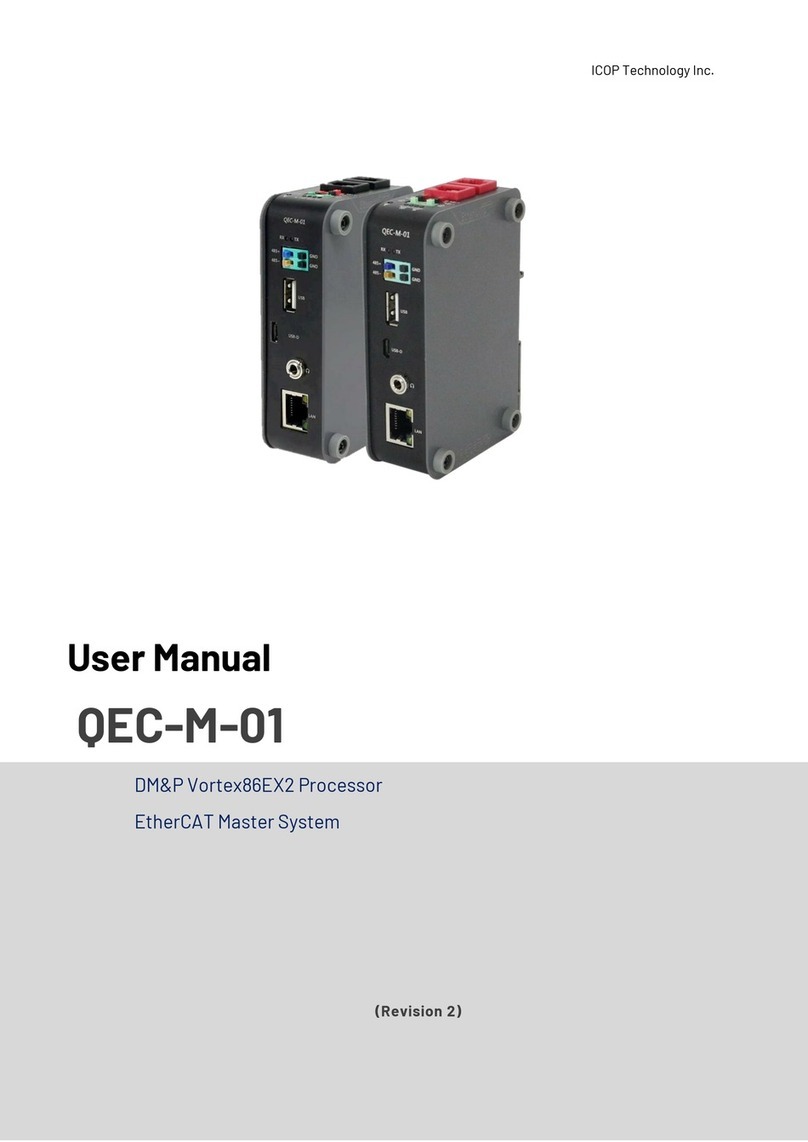
Icop
Icop QEC-M-01 user manual

Wheelock
Wheelock MZEM-3 installation instructions