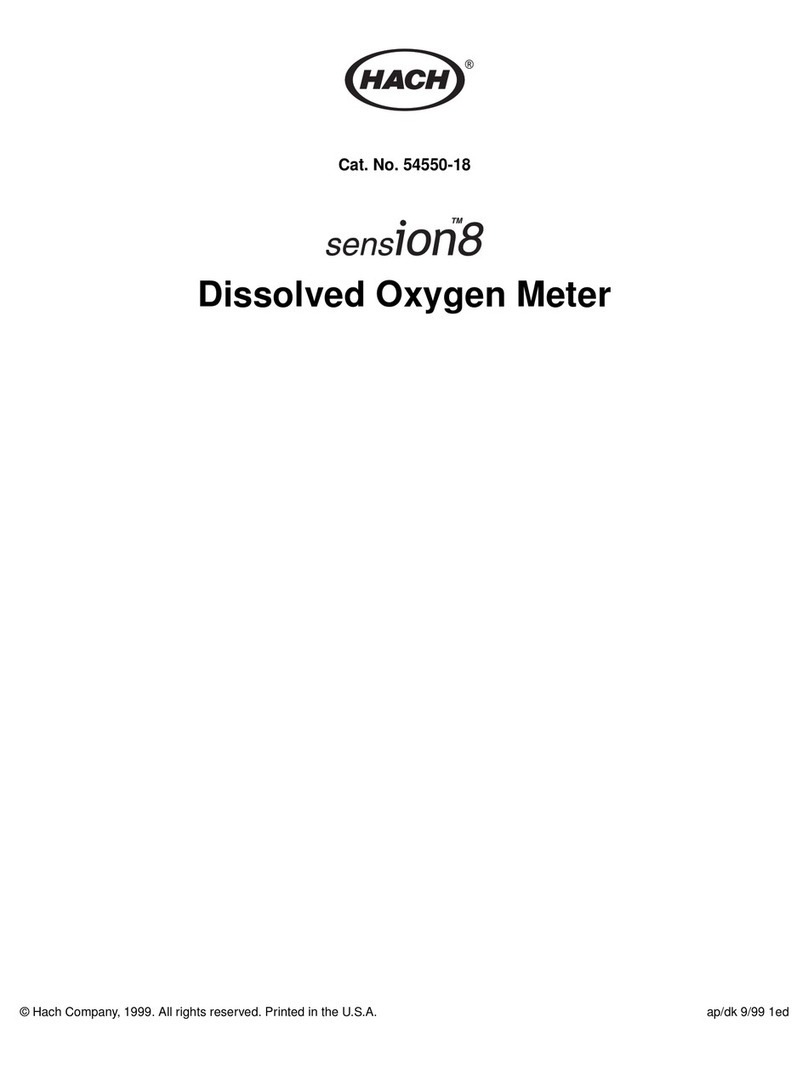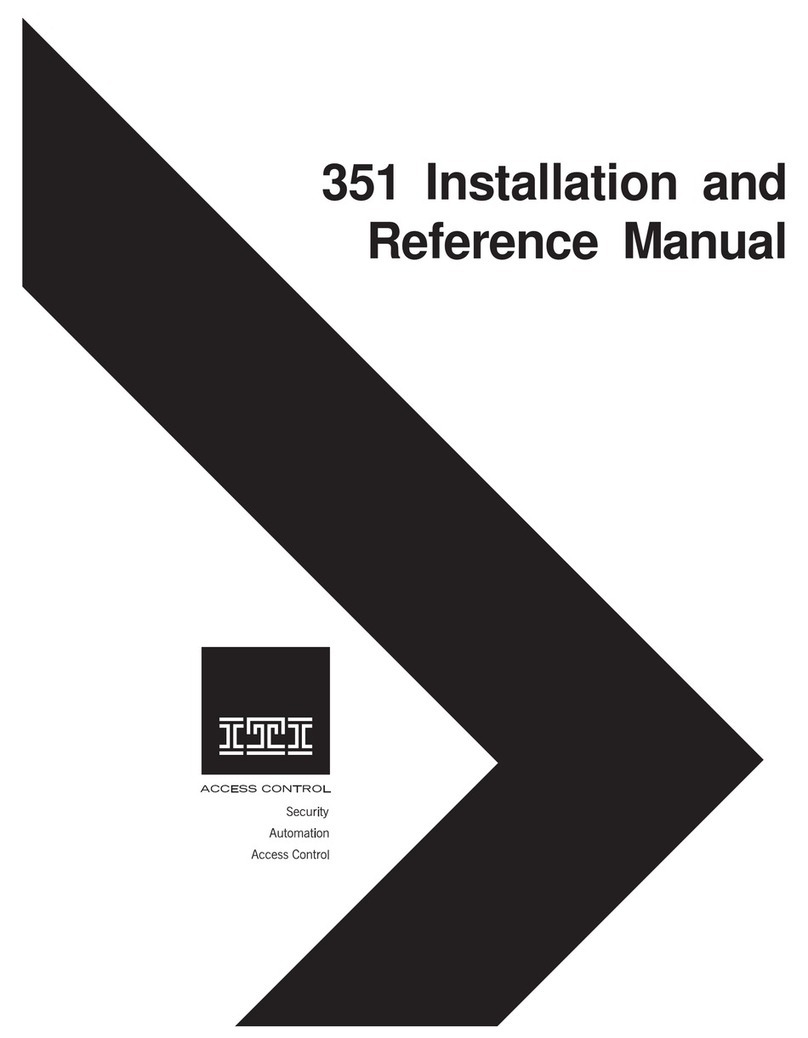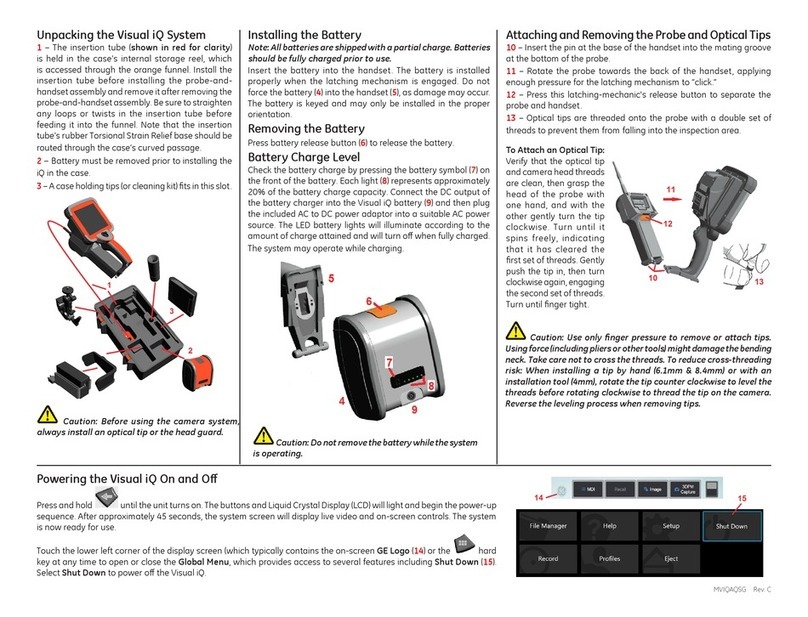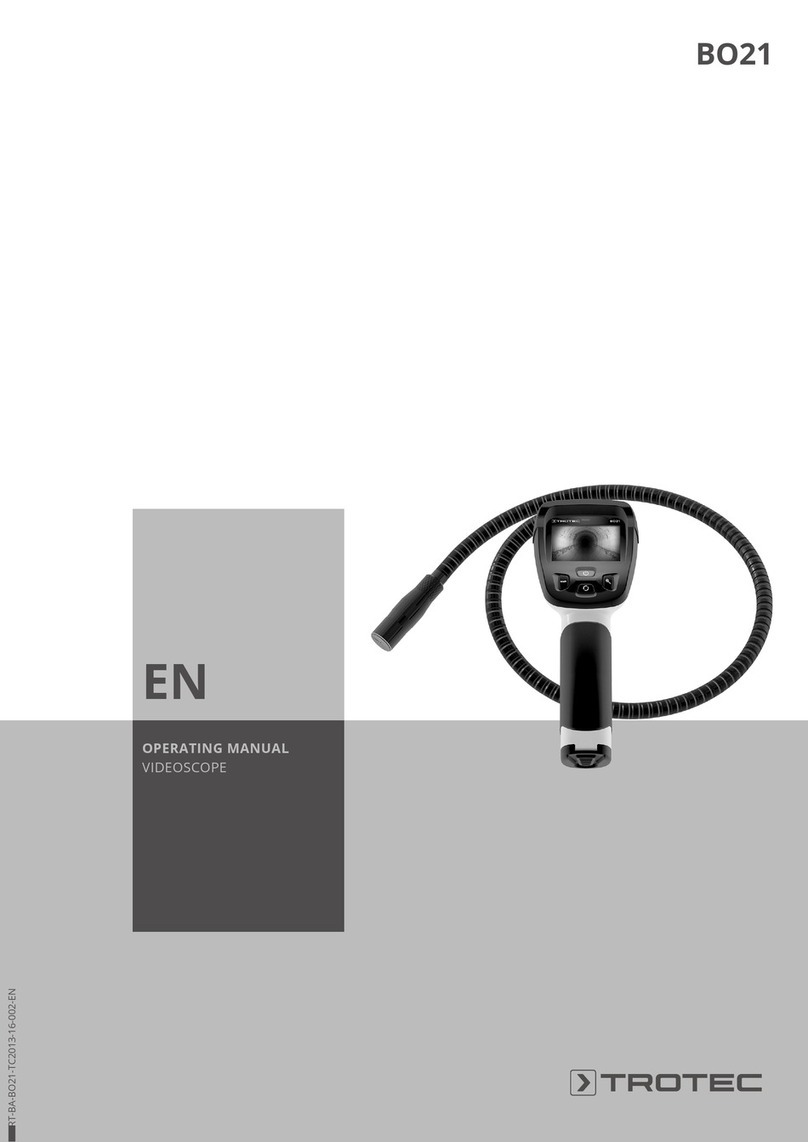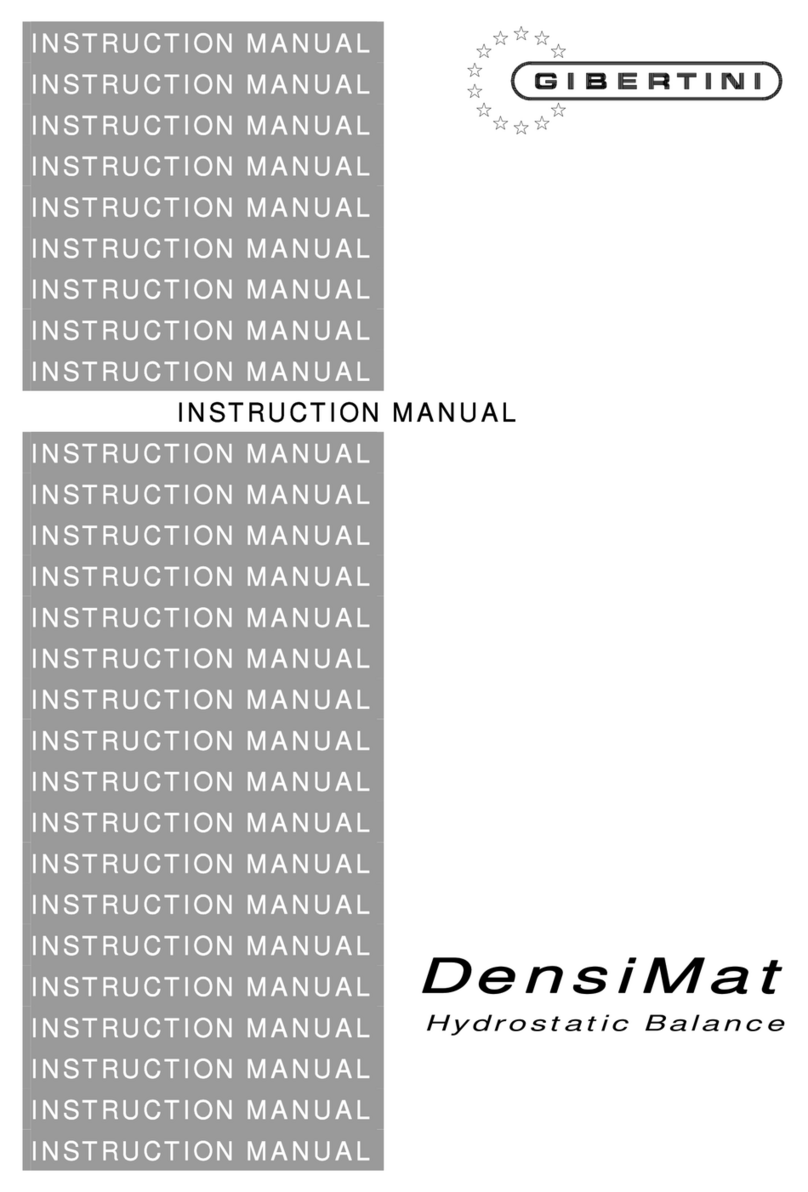Ecom EN2-F User manual

Version 1.9.2
Operating Instructions

Page 2

Page 3
Table of Contents Page
EN2F Design & How It Works
i. Important Tips 4
1. Instrument Design 6
2. Accessories 7
3. Remote display (ECOM-R) 8
4. Gas Cooler 10
5. Power Supply 11
6. Data Logging onto Memory Card 11
Testing Emissions with the EN2F
7. Analyzer startup 13
7.1 Carrying case & cooler 13
7.2 Sample line & probe 13
7.3 Analyzer startup 14
8. Gas Analysis
8.1. Gas analysis display screen 15
8.2 Inserting the probe 16
8.3 Calculations: CO2, Efficiency, Losses, Excess Air, Dew Point 17
8.4. Taking a measurement : Ramp-up, Measure, Purge 17
8.5. Printing 18
8.6 O2 Correction/Reference O2 18
9. Draft/Pressure 19
10. Soot test 19
11. Averaging Tests 20
Settings, Service Tips, and Technical Data
12. Adjustments 21
13. Control 25
14. Data Processing 26
15. Delta-T Measurement (option) 27
16. Maintenance Tips 28
17. Technical Data 31
18. FAQ 32
19. Calibration Procedure 34
20. Memory Card Data 36

Page 4
i. Important Tips
The ecom-EN2-F meets the requirements for
CTM 030, CTM 034, and ASTM D6522.
In order to get correct measurement values:
- allow 1 min. for auto-zero in fresh air
- allow at least 2 min. for stable readings before
taking measurement
The following substances impair the instrment´s
operation:
- cleaning agents
- degreasers
- wax polishes
- adhesives
- anything containing formaldehyde
Adjustments at burners and boilers
should be made only by specialists
who are familiar with these installations.
1. Charge the internal battery regularly.
(an unused analyser should be charged at least 1 x per month)!
2. Never store the unit with a discharged battery!
To control for thermal drift, start the analyzer and let it
acclimate to ambient temperature for 15-30 minutes,
then restart the analyzer before testing.

Page 5
i. Important Tips (continued)
Before begining with measurements, please set up
condensation trap as follows:
- pull knob out to unlock
- swing the condensation trap a full
90deg up until it locks into place
- Unblocking pin must be
engaged before pump will start
Do not block fresh air opening
for fresh air pump!
Fresh air opening

Page 6
1. Instrument Design
Connection air
temperature
Slot for multi-
media card
Connections
Pa pressure
sensor
Connection
gas
temperature
Connection
via USB
Connection
gas
Connection
draft
Connection
pressure
Connec
tion
AUX
Integral
printer
Sensors com-
partment
Graphic
display
Optical flow
control
Battery com-
partment
Peltier cooler w/ con-
densate drain and
particulate filter
Bluetooth
Antenna
AC
connection
Charging
indicator
light

Page 7
Keyboard
2. Accessories
ESC key
(quit/
escape menu)
In the input mode, the keys are
used for numerical inputs
Enter key
(confirm
selection)
Cursor keys
(Up/Down/Right/
Left/Scroll)
Save snapshot to
internal memory
Access printing
menus (press F2
to quick print)
ON / OFF
key
Info key
(access to
control menu)
F1: Standby –pump shuts off
F2: Quick print
F3: CO purge pump on/off
F4: Edit line items on screen

Page 8
3. Remote display (ECOM-R)
Connection with ECOM analyzer
(the ecom-R connects with only 1 analyzer at a time)
Unpair Bluetooth Connection
- Hold the red key (approx. 5 sec.) until “Unpair:”appears
- When “Unpair: OK”is shown, the connection is deleted
Analyzer must have Bluetooth option!
(wireless range is approx. 10 m)
Setup Bluetooth Connection
-Ensure there is only one instrument with Bluetooth near the ecom-R
- Turn on the analyzer
-Go to Adjustments Internal Bluetooth and select Protocol-
Enhanced
-Turn on ecom-R & wait while the Bluetooth connection is made
automatically
*Change display:
Choose line
Adjust line
Set adjustment
Exit adjustment
Change display* (see below)
Start printout
(4 displays)
Choose display screen
Switch on/off ecom-R
(hold approx. 1 sec.)
READY = Connection is active
CALIB = Analyzer in calibration phase
WAIT = Searching for connection
Battery voltage

Page 9
3. Remote display (continued)
Changing out the batteries
-open battery compartment door
-take out used batteries
-put in new batteries (with correct polarity)
-close battery compartment door
Important: Always dispose of used batteries in official recycling con-
tainers only (e.g. in battery shops).
Model with integrated air temperature sensor
If there is no air temperature sensor connected at the ecom-
EN2, then the air temperature sensor of the ecom-R supplies the
measured values.
Battery compartment
Batteries 1.5 V AA (2)
Unlocking
Air temperature sensor

Page 10
4. Gas Cooler
Exhaust gas with a temperature above the steam dew point (35 -
65 °C) is introduced into a long spiralling gas path with a surface
coated metal body with good thermal conductivity. The gas radiates
its heat to this metal body. A Peltier element (semi-conductor cooling
element) powered by a continuous current is thermally connected
with this body and with a second metal body with cooling ribs and
ventilation slots.
The flow thru the Peltier element creates a heat transfer from
WARM to COLD, drains the heat of the metal body flown by gas and
conveys it to the outer cooling body. This heat is conveyed to the
surrounding air with the aid of a fan.
The condensation formed by the heat loss of the gas drops in a re-
ceptacle and is pumped out automatically via a peristaltic pump.
On battery operation alone, the Peltier cooler can be switched off
to save battery power. In the Gas Analysis menu press <Enter>,
select Peltier I/0 and press <Enter>. To switch the Peltier cooler
back on, repeat these steps.
Fan
WARM
COLD
Peltier
element
Gas
outlet
Gas inlet
Level
monitoring
Condensate
evacuation
The Peltier cooler consumes a lot of
power so the cooling efficiency
may be reduced if the analyzer is
running on battery power alone!

Page 11
5. Power Supply
The EN2-F is recommended to be powered by AC power when
available. The analyzer can also be powered using the internal bat-
tery for a while (6 V; 3.8 Ah). The battery should be recharged when
the analyzer starts beeping or an alert message appears. The bat-
tery life can be checked by looking at the voltage indication on the
display in the Control menu. The low battery warning is activated
when the value “Batt” falls below 5.7 V. When the analyser is con-
nected to AC power, the voltage will read as dashes “—.—“ Unplug
the power cord to read the battery voltage.
When the battery voltage falls below 5.4 V, the instrument must
be connected to AC power to retain power.
6. Data Logging onto Memory Card
The multi-media card enables the storage of data records on a re-
movable SD card. The data fields on the csv file are listed at the end
of this manual. The following conditions must be fulfilled for using a
multi-media card:
- minimal card volume 32 MB - max. 2 GB
- card formatted on 16 bit FAT
Insert Memory Card
Insert the multi-media card as shown.
Take care that the card inserts smoothly
and that you do not jam it in.
Used batteries can be brought to recycling stations or
public waste disposal companies!
Never pull out cards during data recording
as this may cause a loss of data and/or
damage to the memory card itself.

Page 12
6. Data Logging onto Memory Card (continued)
Memory card must be 32MB to 2GB!
To log data using the memory card, follow these steps:
-insert the memory card –on the main menu a new option “Data
processing” will appear
-go to Data Processing –press enter
-scroll down to Datalogger –press enter
-scroll to Save to MMC –press enter
-using the numerical buttons, enter the data logging interval in
seconds (min 1 sec, max 255 sec) –press enter
(i.e. 15 sec will give you 4 data points per minute)
-scroll to Datalogger –press enter –press F1 to confirm
-a blinking disk will appear in the upper right corner indicating that
the analyzer is currently logging data
-go back to Gas Analysis to start the pump (if not already running)
and view the data
-when you are finished with your test, go back to the Datalogger
screen (ESC - Data processing –Datalogger)
-go to Datalogger –press enter –press F1 to confirm to stop the test
The data file will be saved as a csv file (J2KDL-00.csv). Take out the
memory card and insert into a computer to view in Excel. Edit the
spreadsheet as necessary. The data fields on the csv file are listed
at the end of this manual.
In addition to data logger recordings the data could be transferred
online with USB cable (USB Driver / 1200 Baud / Protocol DAS) to
the software “DASNT”. The software “DASNT” and the USB Driver
are available free of charge from www.ecomusa.com.

Page 13
7. Analyzer startup
7.1 Carrying case & cooler
When opening the case, make
sure to pull out and up on the
two tabs on the front.
After the case is opened, unlock
the cooler by pulling out on the
knob and swinging the cooler
90deg upward. The cooler must
be unlocked before the pump
engages.
7.2 Sample line & probe
Connect gas sample line, pressure line, and thermocouple as pictured:
The fittings are sized so that you cannot switch the gas and pressure lines.

Page 14
7.3 Analyzer startup
Press the red power button to turn on
the analyzer. The main menu is dis-
played with 6 (or 7) menu options:
- Gas analysis : Perform gas analysis
(see Chapter 8)
- Averaging : Perform averaging test
(see Chapter 11)
- Soot test : Perform soot test/smoke dot test
(see Chapter 10)
- Data processing : Save snapshots to internal memory or perform
data logging (only displays if MM card is inserted)
(see Chapters 6 & 14)
- Adjustments : Modify instrument settings
(see Chapter 12)
- Control : Check operation state of instrument
(see Chapter 13)
- Diagnostics : Only used with ECOM AK tool
To perform measurements, select Gas analysis and confirm with
<Enter>. The instruments starts a 1- minute auto-zero phase and the
fuel types selection list is displayed. The following fuel types are
available:
Natural gas Propane
Butane Number 2 oil
Number 4 oil Number 6 oil
Coal Wood
North sea gas Diesel oil
Fuel type
Natural gas
CO2max A1 B
11.7 0.37 0.009
Select:
Gas analysis
Averaging
Soot Test
Data Processing
Adjustments
Control
The probe must be in fresh air
when you start the analyzer!

Page 15
8. Gas Analysis
8.1. Gas analysis display screen
After the 1-minute auto-zero phase, the instrument switches over to
the measurement mode. The gas measurement values can be
viewed on 4 display pages. Press up/down to scroll between the
pages.
Note: To view readings with O2 correction, see Chapter 8.6 for in-
structions on how to change the units to O2-corrected values.
Pressing <F1> goes to “Standby“ mode which turns the pump off. If
you want to change the F1 key, go to Adjustments->Internal->F1
Hotkey. You can set the F1 key to: Soot test, Data processing, View
memory, Display values, Fuel type, Efficiency (K), Internal, Adjust-
ments.
Press <F2> to print out the values simultaneously to their recording
in the intermediate memory.
Press <F3> to start the CO purge pump. This dashes out the CO
reading on the display and introduces fresh air to the CO sensor to
protect it from over ranging Note: The CO purge pump automati-
cally activates when the CO ppm limit is exceeded –usually set
at 4000ppm.
Standby
<F1>
Edit line
items on
display
<F4>
Print
values
<F2>
CO purge
pump on/off
<F3>
Peltier
cooler
ON/OFF
O2 3.2
%
CO2
13.1 %
T.Gas
184 °C
T.Air 20
°C
BImSchV

Page 16
8.1. Gas analysis display screen (continued)
Pressing <F4> goes to “Edit” mode which allows the user to change
the line items on the display screen.
In “Edit” mode, the values on the screen can be changed to what the
user wants to see. To change these values, press F4 and you should
see the 1st line start blinking:
- select line you would like to change with Up/Down –it will blink
- select parameter you would like to see with Right/Left
- repeat until the display screen shows what you want it to
- press F4 to accept changes
8.2 Inserting the probe
Connect the sampling tubing on the instrument to the sample gas
inlet. Position the sampling probe in the exhaust channel, so that the
thermocouple is fully surrounded with the gas (see below).
Core stream search
Gas stream
Thermocouple hook
Probe tip
O2 3.2 %
CO2 13.1 %
CO 0 ppm
Eff. 92.5 %
Losses 7.5 %
Exc. air
1.18
T.Gas 184 °C
T.Air 20 °C
BImSchV
To control for thermal drift, start the analyzer and let it
acclimate to ambient temperature for 15-30 minutes,
then restart the analyzer before testing.

Page 17
8.2 Inserting the probe (continued)
Perform the measurement in the core stream of the exhaust gas
channel (probe placed in the hottest gas temperature area). A trend
indication for T.Gas lets you know whether the temperature is in-
creasing or decreasing so that you can find the core stream. As long
as the display shows an up arrow, it means the probe tip is moving
towards the core stream center. If a down arrow is shown, it means
you have moved the probe away from the core stream and the tem-
perature is decreasing. If no temperature change is shown for at
least 3 seconds, the trend indication will disappear.
8.3 Calculations:
CO2, Efficiency, Losses, Excess air, & Dew point
CO2, efficiency, losses, excess air and dew point are calculated val-
ues. They can only be calculated if realistic values for the basic pa-
rameters like O2and the temperatures are available. In order for the
calculations to appear, the O2 must be below 20.5% and the differ-
ence in gas temp and ambient temp must be at least 5°:
O2< 20.5 % and T.Gas - T.Air > + 5 °C
The dew point can only be calculated accurately if, in the menu "Ad-
justments", the current barometric air pressure value has been
inputed. If the gas temperature falls below the dew point (between 25
and 65 °C), the efficiency will be calculated with condensation. In this
case a (K) is displayed after „Efficiency“.
8.4 Taking a measurement:
Ramp up, measure, & purge
The analyzer takes a little time to ramp up, which allows for gas
transport time and the build-up of a stable electrochemical reaction
on the sensors. This time period lasts approx. 1 to 1.5 minute. Be
sure to wait until the values are stable. If deviations higher than 2
ppm still occur by the gas values, they can be due to unstable pres-
sure conditions in the exhaust channel.

Page 18
If the measurement values are stable, press the Save Button (num-
ber 6) to transfer the values in the internal memory or F2 to print.
8.5. Printing
Press F2 to print the values on the screen.
To use the Printer button (number 6 on the keypad), you have to
press the Save button (number 7 on the keypad) before pressing
the Printer button.
Inserting Text onto the Printout
If you want to insert text onto the printout, press Enter while in Gas
Analysis, select Insert Text, press up/down to select the line, and
press Enter again to start entering text.
When done, press F1 to accept the text, then press ESC until you
are back in Gas Analysis.
Each time you print from now on, the text will appear on the printout.
To delete the text, press Enter while in Gas Analysis, select Insert
Text, press up/down to select the line, and press Enter again to start
editing the text. Press F4 to get the cursor up to the text line, scroll
right until the blinking cursor is beyond the last character, then press
F2 until all characters are cleared.
When done, press F1 to accept the text, then press ESC until you
are back in Gas Analysis. No text will print out until the next time you
insert text.
8.6 O2 Correction/Reference O2
O2 correction is commonly used by regulatory agencies to normalize
CO and NOx values to a specific O2 percent (usually 3% or 15%).
This allows for an “apples to apples” comparison when looking at
emissions data from many different pieces of equipment with many
different excess air values.
Go to Adjustments -> Ref. O2 and enter the desired O2 correction
value using the numbered buttons.
Measurement stored in
intermediate memory

Page 19
Now go to Adjustments -> Units and press up/down or right/left to
change the unit to %O2 undiluted. Your units have been changed
and you can return to Gas Analysis to view the corrected readings.
9. Draft/Pressure
A trend indication for the draft/pressure conditions in the exhaust
channel can be viewed during the gas analysis. However, the
draft/pressure value will not be on the printout until you zero the sen-
sor. To record a pressure measurement, follow these steps:
While in Gas Analysis, scroll through the pages until you get to this
one shown below. The pump will turn off.
Disconnect the draft hose from the in-
strument and press F4 to zero the pres-
sure sensor. The sensor is now cali-
brated. Reattach the draft hose, wait for
the reading to appear, and press the
Save button (number 6) to record the
measurement. Now when you press F2
(whether in this menu or within other
Gas Analysis pages), you will see the
draft print out along with the gas read-
ings.
10. Soot test
The Soot test allows you to enter up to
3 soot test measurements.
You must first turn on the probe heater so that the sample is main-
tained above dew point, preventing any condensation in the probe
which can affect the filter paper. The filter paper slot is heated up to
approx. 70 °C. Go to Adjustments / Internal / Probe heating / F1.
-Return to Soot test.
-Insert a filter paper in the paper slot.
Pressure
Draught -0.12 hPa
Recorded value:
--.-- hPa
Soot test
Select :
Boiler temp. : 66°C
1.Soot meas. : -.-
2.Soot meas. : -.-
3.Soot meas. : -.-
Oil trace : ----

Page 20
-Select the line „1st. Soot meas.“.
-Press <Enter> to start the measurement. The analyzer will pull 1.63
liters of sample gas.
-Release the filter paper from the probe slot.
10. Soot test (continued)
-Compare the greyness to your soot test chart (0-9).
-Input the result using the numerical keys and press <Enter>.
-Repeat this procedure until all 3 soot tests are completed. The av-
erage value will be calculated and automatically stored.
-Go back to Gas Analysis and press F2 to print off soot test results.
-Go to Adjustments / Internal / Probe heating / F4 to turn off the
probe heater.
You do not need to input Boiler temp. or oil trace if not needed.
11. Averaging
The averaging feature allows you to collect snapshots in a timed
interval and calculates the average over a set time period. For in-
stance, if you want to take 1 measurement per minute over a 5 mi-
nute period, you can set up the Averaging test to automate this.
1.Select Averaging within the main menu
2.Select Meas. Time
Input total measuring time in minutes or
seconds (for seconds, press decimal 1st)
3.Select Scanning
Input interval time (for seconds, press
decimal 1st)
For example: If the Meas. Time is 5 minutes and the Scanning time
is 60 seconds or 1 minute, the mean value will take into account 5
scans and find the average.
Start measurement
Measurement time
Scanning
Printer
Store
Mean values
Select :
Let the probe cool down before putting
back into the carrying case.
Other manuals for EN2-F
1
Table of contents