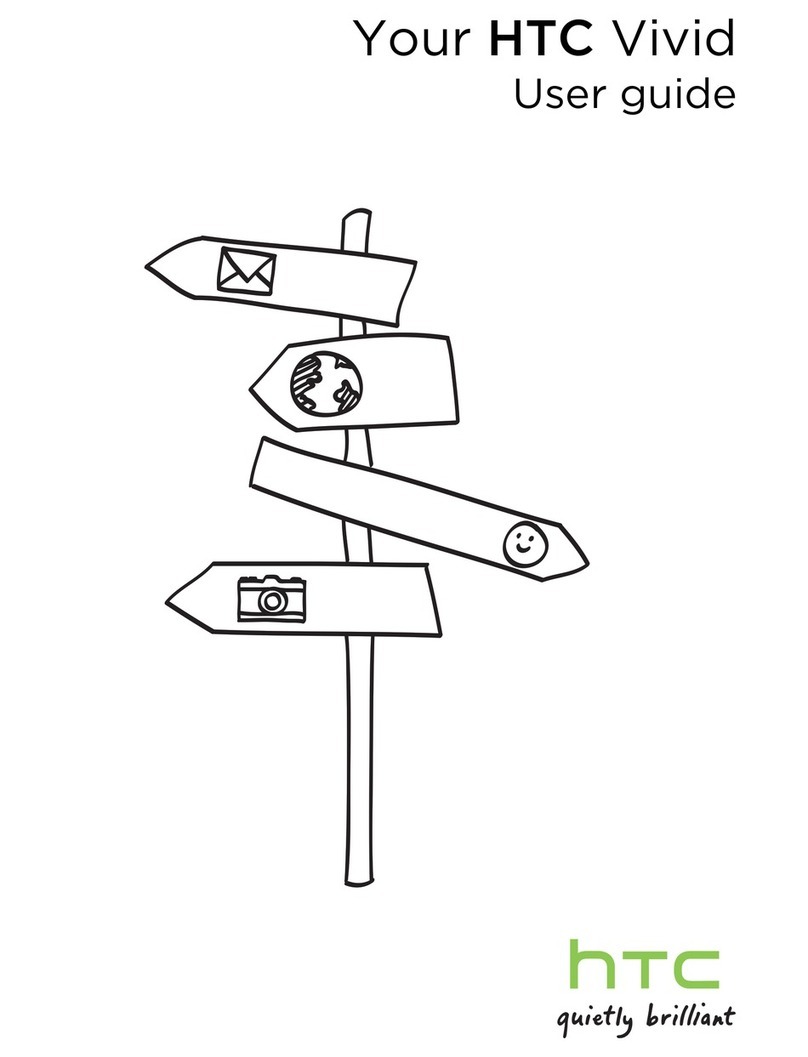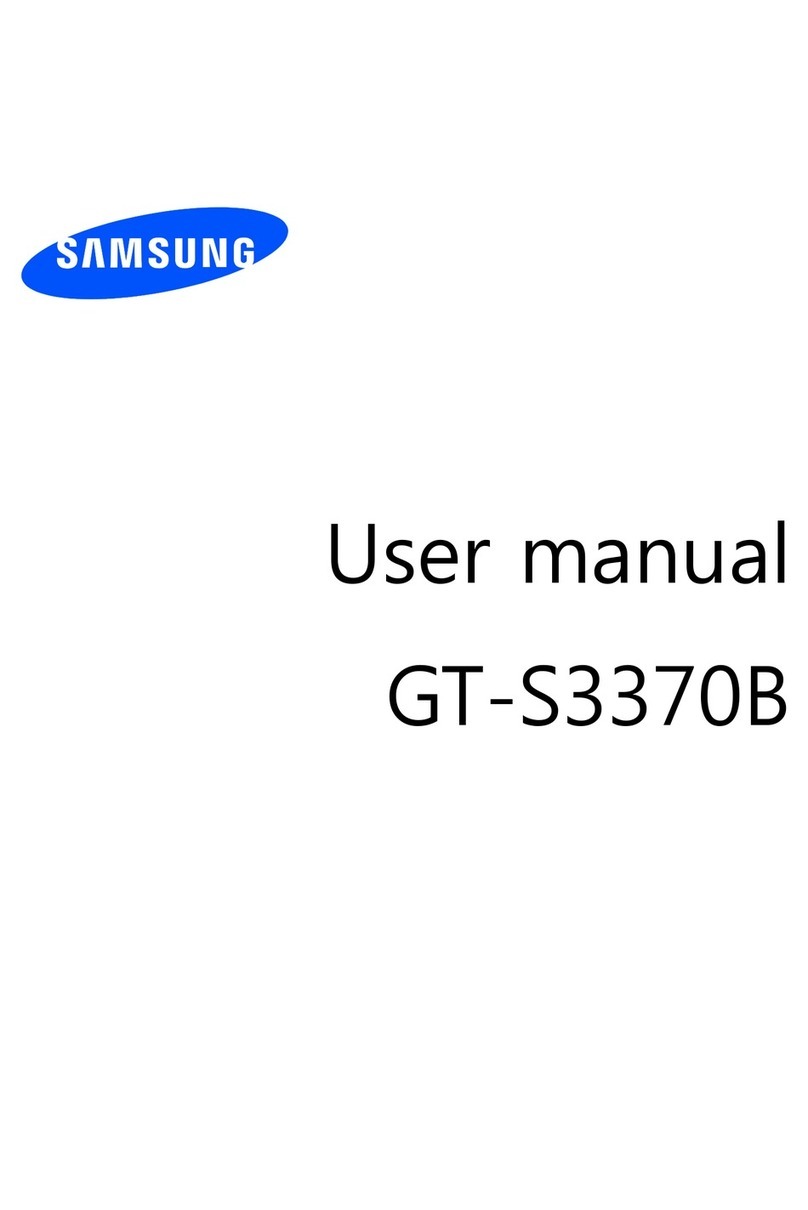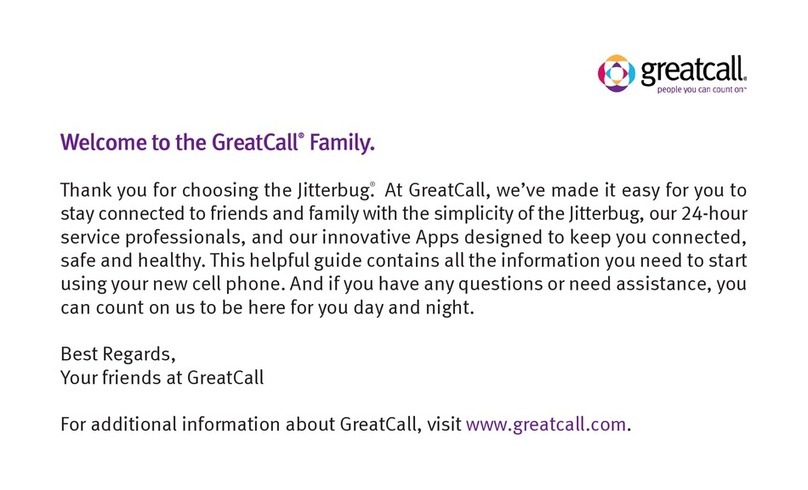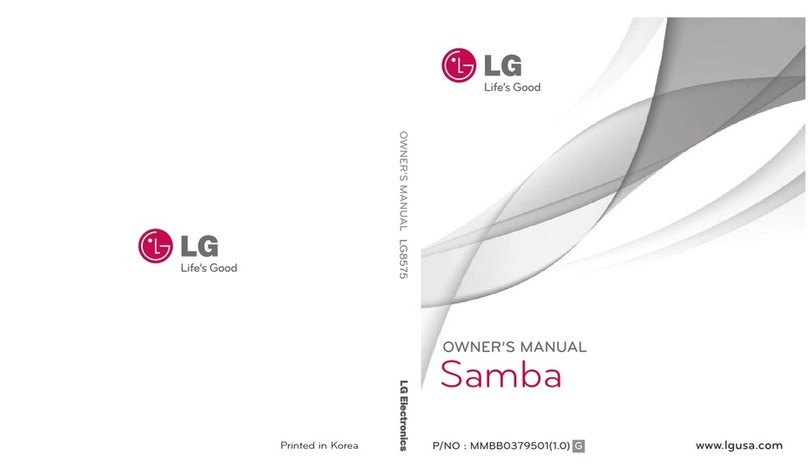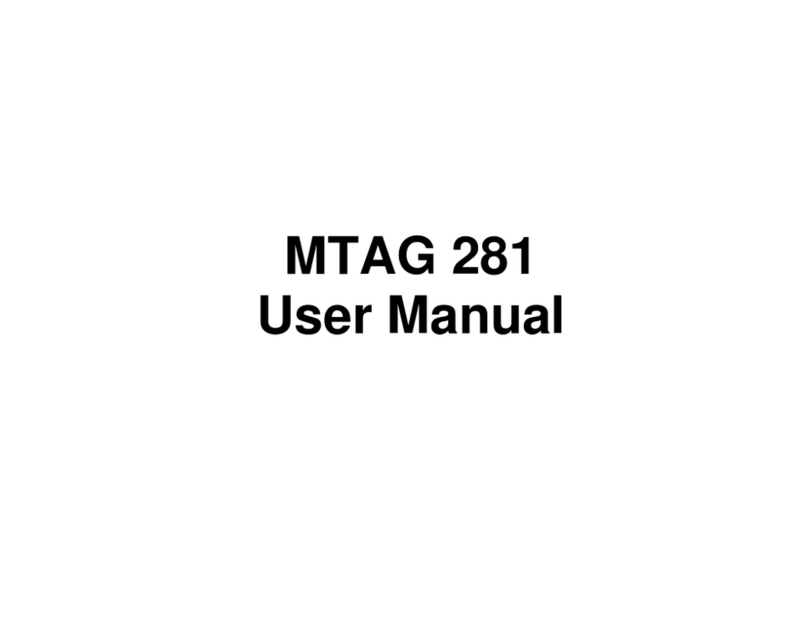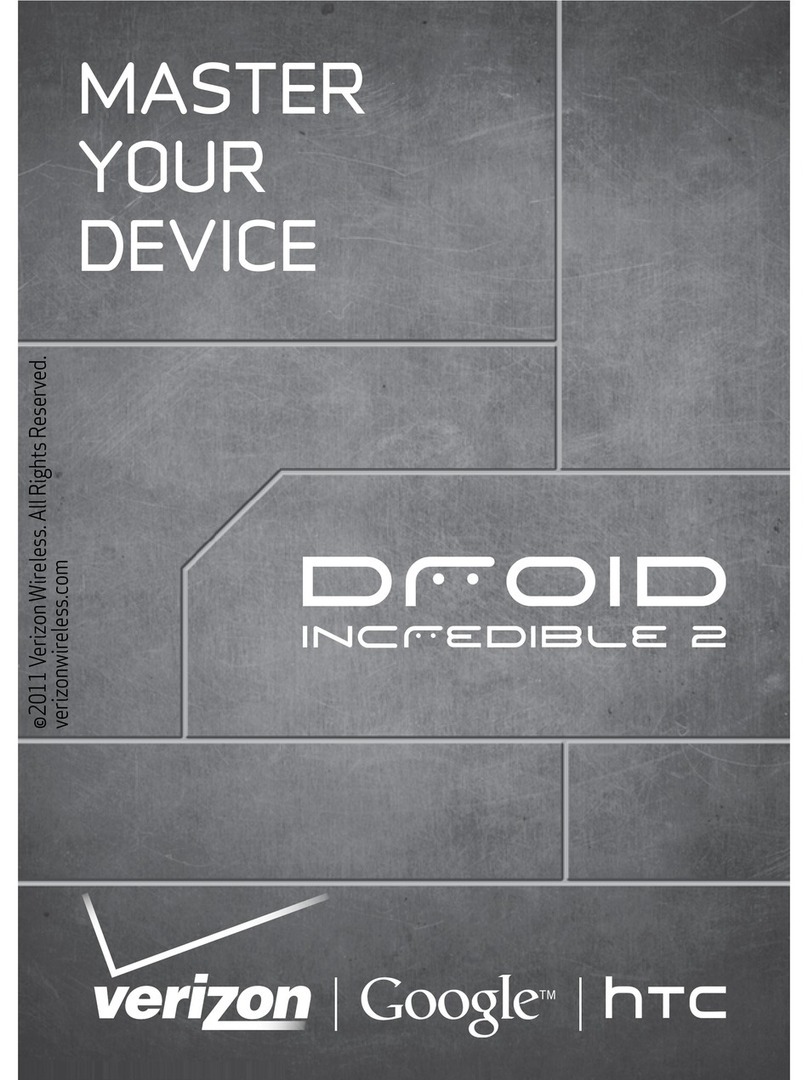Ecom Ex-Handy 05 User manual

Ex-Handy 05 / Ex-GSM 02
Operating Instructions

35
Contents
1. Functional description/operating instructions 36
1.1 Your phone package - Accessories 36
1.2 Description 37
1.3 Navigation principles 38
1.4 Initial screen 39
1.5 Activating your phone 40
1.6 Getting started 41
1.6.1 Setting time and date 42
1.6.2 First call 43
1.7 Using your phone 44
1.8 Phonebook 44
1.9 Messages 46
1.10 Multimedia 50
1.11 WAP 51
1.12 Applications 53
1.13 Organizer 55
1.14 Settings 55
1.14.1 Sounds 55
1.14.2 Display 56
1.14.3 Languages 57
1.14.4 Contacts 57
1.14.5 Calls 57
1.14.6 Security 59
1.14.7 Networks 60
1.14.8 Shortcuts 60
1.14.9 Date / Time 60
1.14.10 WAP settings 61
1.14.11 Help 61
1.15 Connectivity 61

36
1. Functional description/operating instructions
Please read the instruction manual and this addendum carefully before use
so that you are familiar with, and are able to use, all of the functions of your
Ex-Handy 05 / Ex-GSM 02. For your own safety and information please read
through the instructions on the following pages.
1.1 Your phone package - Accessories
When you open the box, check that all items listed below are present:
1. Mobile phone Ex-Handy 05 / Ex-GSM 02
2. Battery Ex-AMH 05 / Battery Ex-AM GSM 02
3. Charger LGH 05
4. Screwdriver
5. User guide
6. Software (ecom instruments GmbH reserves the right to supply a CD;
alternatively the software can be downloaded at www.wellphone.com
<http://www.wellphone.com>. The license key is provided.)
Only use accessories that are approved by ecom instruments GmbH in order to
guarantee optimal operating conditions and the safety of your phone and acces-
sories.
The following (optional) accessories can be used or ordered:
- Spare battery Ex-AMH 05 for Ex-Handy 05 / Ex-AM GSM 02 for Ex-GSM 02
- Spare charger LGH 05
- Car charger ALH 05
- Hands free device, Car-Kit CKH 05
- PCH 05 USB cable (with associated drivers) to connect your phone to a PC

37
- Leather case in yellow
- Various fixtures for the leather case
- Bluetooth hands free kit CK1
- Various vehicle mounts
- Screwdriver Torx T6
1.2 Description
General view
1. Metall knob
2. Charging socket
3. SIM card
4. IrDA
5. Voice recording
(press and hold in the welcome screen to
directly access the voice recording mode)
Right/left programmable button:
On the start screen: press once briefly: access to the quick menu,
select the functions using the navigation stick.
Hold down: Switch on/off.
In a call context: Reject a call - hang up
In menus: Return to initial screen
Long press: Activate/Deactivate hands-free mode (Warning:
In this mode do not bring the phone up to your ear.) (This could
cause damage to your hearing). In a call context: Call - receiving a call
Right programmable key:
In initial screen: two short presses: access to Inbox;
long press: access to network settings
In menus: access to the selection shown on screen in the tab(*)
Left programmable key:
In initial screen: two short presses: access to Phonebook, access to Bluetooth,
long press: activate/deactivate the alarm
In menus: Access to the selection shown on screen in the tab(*)

38
The four-directional navigation stick allows you to:
- Move the cursor on the screen by pushing the stick toward the
corresponding direction
- Confirm your selection by pressing the stick
- In initial screen: Pressing and holding the button to the left
(depending on model):
access to tasks in the form of speech; pressing and holding the button to the
right: access to calendar.
(*) In this manual, when a function is chosen by pressing on this key, square
brackets are used (e.g.: [Save]).
Note: When the and icons appear on the screen, access to the corresponding
option is initiated via the navigation stick
Press briefly and [OK]: activate or deactivate keypad locking
When composing a message: Short press: switches from one input mode to
another (T9, ABC, 123); Long press: upper case/lower case
Hold down: In initial screen: Silent mode
In call reception mode: Short press stops ring tone In ring tone setting mode:
Activate/deactivate ring tone Zoom mode (see Multimedia and WAP menus)
2 to 9
A long press on the keys 2 to 9 directly displays the phonebook.
1.3 Navigation principles
These basic principles bring a great intuitiveness to your phone.
Validate by pressing the key or the navigation stick.
Pressing will take you to the previous level.
The thumbnails at the bottom of the screen refer to the and keys.
In the menus, a title bar reminds you of the previous level.
From the initial screen, pressing the navigation stick displays the icons of the main
menus.
When pressing the navigation stick followed by a figure, you can display a menu
directly. For instance, pressing the navigation stick and then 5 displays the Pho-
nebook.

39
The key is used to go from a menu to a sub-menu.
The key is used to go a sub-menu to a menu.
The key (press briefly) is used to go back to the initial screen (current
function is abandoned).
In some menus there is a Help menu ( ), which informs you on the various
functions of the sub-menus.
1.4 Initial screen
The initial screen may contain the following information:
1 - The title bar icons:
Batterie
Calls forwarded
Call (establishing the call)
Call (hands free)
Message (reception of a message, message memory full)
FAX communication
DATA communication
Silent mode
Message in answering machine
WAP (@) communication
GPRS
Home zone
Roaming
Only emergency call is possible
Keypad locking
Protected WAP logon
Protected WAP logon icon with certificate
Signal strength level (5 bars)
2 - Date and time, in digital or analog mode
3 - Network provider
4 - Thumbnail centred on bottom line:
The main menu thumbnail shows that the menu can be accessed by pressing the
navigation stick. The following information may also be displayed: „1 message
received“ or „1 call“. It can be deleted by pressing the key briefly.

40
1.5 Activating your phone
Information on the SIM card
To use your phone, you need a card called SIM card. It contains personal informa-
tion that you can modify:
- Secret codes (PINs, Personal Identification Numbers):
these codes allow you to protect access to your SIM card and phone
- Phonebook
- Messages
- How special services work.
- Your phone is compatible with the SIM 3V-cards.
WARNING
This card must be handled and stored with care in order not to be damaged. If
you should lose your SIM-card, contact your network provider or your SMC (Ser-
vices Marketing Company) immediately.
Please keep your SIM-card out of reach of young children.
First use: Installing the SIM-card
1. Open the lower cover carefully on the Ex-Handy 05 / Ex-GSM 02 to insert the
SIM card.
2. Slide the SIM-card into the card holder until it locks in place. When doing
this make sure that the tapered side of the card is facing the same way as
illustrated in the diagram (or the type plate on the rear).
3. Replace the lower cover again carefully.
- Always switch off your phone when inserting or removing the SIM card!
The display should go blank!
- Your phone is compatible with 3V SIM cards. Make sure you use a 3V type SIM
card. If you use other SIM cards problems may occur.

41
- Charge your phone for at least 4 hours outside the Ex-area before using it for
the first time.
- Your phone is identified via its IMEI number. Make a note of this number and
keep it separate from your phone. If your phone is stolen, you may be requested
to specify this number. You can also use this number on the ecom instruments
GmbH website under Service > Device information to find out your phone‘s
serial number without removing the battery.
After the start-up animation or the welcome screen has appeared enter the follow-
ing string to display the phone‘s IMEI number: *#06#
1.6 Getting started
You are now ready to use your phone for the rst time.
Switch on the phone by pressing the key. A short display appears.
When you switch on your phone for the first time, you must configure it with vari-
ous settings that will remain by default until you choose to modify them.
After entering your PIN code and the date and time, make your choice for the
following settings: time zone, daylight savings, skin, wallpaper, screensaver, ring
tone, volume, vibrate and voicemail number.
If there are contacts saved in your SIM-card, you are invited, if you wish, to copy
them in the phone contacts memory.
When accessing menu items a short introductory text message is displayed. If
you no longer require this information when next accessing the menu item, press
[Hide] to deactivate the help option for this menu item. To adjust the volume of
the earpiece during a call push the navigation stick up to increase the volume or
down to decrease the volume.
This setting is automatically reset to the middle value after the call.
PIN number
This is your SIM‘s secret code.
If access to the SIM card is protected, the device prompts you to enter the PIN
number.
Enter the code between 4 and 8 digits given to you when the SIM card was
issued. These digits do not appear on the screen for security reasons.
Press [OK] or the navigation stick to validate.
If your phone indicates that the SIM is missing, press the key, to switch off
your phone and check that the SIM-card is correctly installed.

42
WARNING
If a wrong PIN number is entered three times in succession, your SIM-card is
blocked. You must then:
- Enter „**05*“.
- Enter the PUK (Personal Unblocking Key) code provided by your operator
and validate.
- Enter your PIN number and validate.
- Enter your PIN number again and validate.
After 5 or 10 failed attempts (depending on the type of SIM-card), the SIM-card
is definitely locked. You must then contact your operator or your SMC to obtain a
new card.
1.6.1 Setting time and date
When you use your phone for the first time, you need to set the date and time.
In due course, when the battery is completely discharged, or if it has been remo-
ved, you will be prompted systematically to confirm date and time.
Setting the date:
Set the date by entering it directly in numerical form or by using the navigation
stick to increase or decrease the default values.
Use the navigation stick to access the next (or last) data input field. Once the date
is correct, press the key to validate.
(Setting the time: Same procedure as for setting the date.)
Network
From now on the phone hunts for a network on which it can make calls. If it finds
one, it displays the name of the network on the screen. You are then ready to
send or receive a call.
• If the network icon appears, calls are possible on your operator‘s network.
• If the letter R and a network name are displayed, calls are possible on the
network of a different operator. If the letter E is displayed without any network
name, only the emergency services are accessible (ambulance, police, fire
brigade).
• If the network icon flashes, the phone is in permanent search mode. There is
no network available. The signal strength indicator received allows you to
display the quality of reception. If it indicates less than three bars, search for
better reception in order to call in good conditions.

43
1.6.2 First call
Dial the number of your correspondent. Press the key. During the call, the
call in progress icon flashes on screen and tones may indicate the establish-
ment of the call. Once communication has been established, the call icon stops
flashing. You can adjust the sound level (volume) using the navigation stick. At the
end of the conversation press the key to hang up.
Calling voicemail
In the initial screen, press and hold down the 1 key.
Receiving a call
When you receive a call, the number of your correspondent is displayed when it
is presented by the network. Press the key or the key to answer and
speak. To refuse the call, press the key or the key.
Emergency services
Depending on the operators you can obtain the emergency service with or without
SIM-card or when the keypad is locked. It is enough to be in an area served by
the corresponding network. To obtain the international emergency service, dial
112 and then press the key.
Switching off
Press the key (long press). The end message is displayed. The phone
switches off.
Hands-free mode
During a call, press and hold the key to switch into hands-free mode.
WARNING
In this mode do not bring the phone up to your ear. This could cause damage to
your hearing.

44
1.7 Using your phone
Freeing the antenna
The antenna is integrated in your phone. It is
located under the back cover at the top.
Avoid putting your fingers on this area when the
phone is switched on.
If your fingers obstruct the antenna, the phone
may have to operate with a higher power level
than usual; decreasing its efficiency quickly.
It could also affect the quality of your
communications.
Extending the battery life
- Only press the buttons when necessary. Every time you press a button it ac-
tivates the backlight, which consumes power.
- Set the phone‘s illumination setting to Screen only“ in the Settings menu under
„Display > Energy saving“ to deactivate the button illumination feature. Also
reduce the illumination period to save even more power.
- Hold the phone by its base to avoid covering the antenna with your fingers.
1.8 Phonebook
Using the phonebook
Enter the Phonebook menu. The contacts list is displayed if you set up contacts.
When a contact is selected, an icon is displayed in the title bar:
contact stored in the SIM card
contact stored in the phone
contact stored in the Fixed Dialling. See PIN2-Code and Fixed dialling in
Security Menu for more details about this activation.
You can search for a contact quickly by typing the first letters (up to three).
You can display it by pressing [OK].

45
To display the various options select a contact and press [Options].
Storing a new contact:
- Display the Phonebook, press [Options], then select Add SIM contact or
Add phone contact.
- Enter the last name and press the navigator.
- Enter the number and press the navigator [OK].
Note: you can fill other fields if you store the contact in the phone memory
(email, address, ring tone, photo, etc.).
- Press [Save] to store it.
Calling a contact
Several ways:
- Select a contact. Press to start the call.
- Select a contact, press [OK]. The number is displayed.
Press [Call] to start the call.
- Direct call from the idle screen (only for the contacts stored in the SIM card
memory): type the number with which the contact was saved and then enter *
(example: 21 *), or enter the number and confirm pressing [#]. Then confirm
the displayed number.
Contact options
To display the various options, select a contact and press [Options].
Modifying a contact
Modify what you want and validate; then select Save once the modifications are
completed.
Copy to SIM/Copy to mobile
This allows you to copy your phonebook contacts from one memory to the other.
Only the name and the first phone number will be copied.
My numbers
You can create the entries corresponding to your own numbers in order to consult
them when necessary.
Select My numbers and validate. Enter the different details and validate.
Mailing lists
A mailing list allows you to send a same message to several recipients at the
same time.
- Select Mailing Lists and press the navigation stick. The phone asks you to
confirm the creation of a new list.
- Select the list type (SMS or MMS) and press the navigation stick.
- Enter a name and press the navigation stick.
- Then, on a list press [Options]. Select Add contact each time you want to add

46
a contact in the list.
Memory
Select SIM or Telephone and validate. Telephone: the screen displays the amount
of memory used. The memory capacity is shared between the phonebook and
various other features. If you lack memory, check if you can free some space. SIM:
available memory for contacts only.
Delete/Delete all
This allows you to delete the contact selected or all the contacts.
Set as my card/Business card
The details of a contact stored in the phone memory can be saved in a business
card.
- Select a contact, press [Options].
- Select Set as my card and [OK]. The details are saved as Business card.
Then you can read it, modify it or send it by SMS, MMS or IrDA.
List choice
This menu allows you to select the default phonebook (phone, SIM and Phone or
SIM) displayed when the phone switches on.
Contacts synchronisation with a computer
Install Wellphone, the software provided on CD, and click on DIRECTSYNC: you
can synchronise your contacts stored in the phone memory with those of your
Lotus Notes™ or Microsoft Outlook™ bases.
Making a call
Press the navigation stick to call the selected contact.
Copy from SIM
Select this option to copy all contacts stored on the SIM card to the phone memo-
ry. Then select Activate and confirm the query to start the copying process.
1.9 Messages
Templates
You can save messages as a template by selecting [Options] when composing the
message. This template is then stored on the phone after sending the message
(drafts are deleted when the message is sent).
Compose SMS
On the Messages menu select the Compose menu and validate. Choose the
SMS option. The language used is the one selected on the display of the phone. If
the language selected is not compatible with the Easy Message T9™, the English
language will be automatically selected.

47
When typing a text, a counter showing the number of characters deducted is dis-
played at the top of the screen. This counter is not displayed if an icon or sound
is inserted into the SMS. When the text has been entered [Options] is used to
access the functions offered.
Using T9 Mode
Press once the key corresponding to the letter chosen and compose the word by
continuing to press the keys corresponding to the various letters without paying
attention to the display: the word is highlighted.
If you agree on the word proposed on the screen, press the 0 key to validate it.
The 0 key inserts a space. Then you can go on writing the next word.
However, the same sequence of keys pressed can correspond to several words,
existing on the dictionary. If the word that appears is not the word you expected,
press the navigation stick to scroll through the words corresponding to this key
sequence.
If the word you are expected is not proposed, please add characters until you get
the message Add a word? Press Yes and validate if the word displayed suits you
or modify this word before adding it to the dictionary.
Input modes
In the input screen, the key is used to access other input modes. The mode in
which you type the text is displayed at the right top of the screen. A short press of
the key switches from one mode to another.
The „ABC“ mode is used to write words that do not exist in the dictionary. To
get a particular character, please press the corresponding key several times: the
characters will scroll down on your screen.
„123“ mode“ is used to add numbers.
Insert mode is used to add symbols, animations, call group icons and tunes.
Upper case
A long press of the key will display the next letter in upper case (Ò).
Punctuation characters
Punctuation characters are obtained thanks to key 1 (except in the „123“ mode)
or with the help of the Insert mode (fast access by briefly pressing the key).
When composing a message:
- key Deletes last letter
- key Message options
- key (long press): Zoom mode (changes size of characters)
- key (short press): Access to symbol table
- key (long press): Upper case
Compose MMS
On the Messages menu select the Compose menu and validate. Choose the

48
MMS option.
When the text has been entered in the Message field, [Options] is used to
access the functions offered.
Saving the message
Select Save. It is saved in the Drafts menu. Select Save as Template. It is saved
in the Templates menu.
Sending the message
- Once the text entered, press the navigation stick or press [Options] and
select Send.
- Enter the receiver’s number (or take it from your phonebook pressing
Contacts) and press the navigation stick.
Note: It is possible that the voice message format (.amr) is not supported by some
PCs. Contact your PC provider to get additional information.
Warning:
Some message sendings may fail if the message content is too big.
Receiving messages
When you receive a message, the phone plays the ring tone that you selected,
and the message icon will be displayed on the screen of your phone.
If you do not read the messages, this icon remains displayed on the screen. When
the icon flashes, the memory is full.
Receiving icons, backgrounds or tunes can take several seconds. An icon is
blinking when the download of your message is in progress.
Note that you have two different possibilities for receiving MMS: automatically or
manually. if „manual mode“ is activated, then you will receive only a notification in
your Inbox, meaning that a MMS is available on the MMS Server; select Retrieve,
when you want to retrieve the MMS from the server.
Inbox
On the Messages menu, choose the Inbox menu and [Select].
Each message shows the presence of any attachments, the time and date the
message was received and its size.
Messages are listed in chronological order, the latest one being displayed first.
The quantity of Not Read and Not Retrieved messages is shown. Not Retrieved
and Not Read messages are shown in bold.
Outbox
This menu displays the messages that have not been sent. You can send them
again from this menu.

49
Sentbox
If you activated the Store sent messages option in the Options menu, the Sent-
box menu is used to store all your sent messages.
Too many messages saved will quickly fill up the available memory. This means,
no further messages will be received.
For each message, its characteristics (shown with an icon) and the time (or date)
of sending are displayed on the screen.
Drafts
When you store a composed message, it is stored among the drafts.
On the Messages menu, choose the Drafts menu and [Select].
Select a message and press the key. If you do not delete this message,
it will be stored in the draft folder and it can be accessed again after sending.
Options
Several sending options are available.
On the Messages menu, choose the Options menu and [Select].
Choose one of the options given: SMS or MMS.
The SMS sending options are: store sent message acknowledgment, period of
validity (during that period, the network provider will try to send the message),
message format, message centre number.
Several sending options are available.
Choose Options from the Messages menu and then press [Select]. Choose one of
the available options: SMS or MMS.
The following options are available:
- Store sent message: (it is highly recommended that you keep this function
deactivated, in order to avoid a full memory).
- Retrieval mode: if you are in a poor coverage area, it may be more convenient
to choose the manual retrieval mode which gives you the Retrieve later option.
- Priority: selection of a priority to send a message.
- Request delivery report: request of a delivery report when sending a
message.
- Period afte validity: during that period, the network provider will try to send
the message.
Advanced settings:
- Send delivery report: sending a delivery report when receiving a message.
- MMS ignore: if you want to deactivate the reception of any MMS in your
phone.
- MMS server: to select another MMS provider, or set the parameters of a new
MMS provider.
- Sender visibility: you choose to display or not your phone number on the

50
receiver’s phone screen, with that message.
- Display Bcc: Display the recipients of an MMS message to other recipients.
- Max. size: Specify the maximum size for an MMS message (the larger the
message, the longer the send/receive process).
Calling Voice Mail
This function allows you to call your voicemail.
On the Messages menu, choose the Call Voice Mail menu and [Select].
This number depends on the operator.
Memory
You can display the available memory capacity for various areas by selecting this
option. CB services (dependent on network operator)
You can configure the „Cell Broadcast“ services here. For further information
please contact your network operator.
Mailing lists
You can create or edit mailing lists here.
1.10 Multimedia
My Pictures
This menu gives you access to the pictures you have downloaded.
On the Multimedia menu, select the My Pictures sub menu and [Select].
PlanetSagem: to have access to the web site to download pictures. Selecting
[Options] allows you to delete all the pictures.
On a picture selected, you can press [Options] to have access to the following
options:
- Send By: makes it possible to transmit a picture (NB: you may not send any
copyrighted picture).
- Use as: allows you to use the picture as a wallpaper or screen saver.
- Rename: allows you to rename a picture.
- Properties: properties of the picture selected.
- Delete: allows you to delete a picture.
- Delete all: allows you to delete all pictures.
You can import or export pictures to or from a computer using My Pictures And
Sounds (MPAS). Visit www.planetsagem.com for downloading this tool.
My Sounds
This menu gives you access to the sounds you have downloaded or recorded.
On the Multimedia menu, select the My Sounds submenu and [Select].
PlanetSagem: to have access to the web site to download sounds. Selecting
[Options] allows you to delete all the sounds or to record a new sound.

51
To display the different options, press [Options]:
- New Sound: allows you to record a new sound.
- Send By: allows you to send a sound by MMS, IrDA or Bluetooth
(depending on model).
- Use as: allows you to add a sound to the ring tones list.
- Rename: allows you to rename a sound.
- Properties: properties of the sound selected.
- Delete: allows you to delete a sound.
- Delete all: to delete all sounds.
You can import or export sounds to or from a computer using My Pictures And
Sounds (MPAS). Visit www.planetsagem.com for downloading this tool.
Memory
You can display the available memory capacity for various areas by selecting this
option.
Help
This option provides information about the phone‘s multimedia functions.
1.11 WAP
The WAP Menu
The WAP navigator is under licence:
The WAP navigator and the software included are the exclusive property of
Openwave. For this reason, it is forbidden to modify, translate, disassemble or
even decompile all or part of the software.
You can activate the magnifying glass to increase the size of the characters by
holding down the key.
The Services menu, a dropdown menu, can be accessed at all times when naviga-
ting through WAP pages pressing the key.
It contains the following sub menus:
Previous: this menu allows you to go back to the previous screen.
Welcome: logs onto the initial screen (showing the name of your operator).
Bookmarks: is used to save in a phonebook the names and addresses of
Internet sites in order to make the access easy.

52
Go to URL: this menu allows you to input an Internet address directly.
Inbox: this menu allows you to check the messages sent by the Internet site.
Save objects: is used to save a WAP site item.
Snapshots: takes a snapshot of the currently displayed page.
Save Page: saves the currently displayed page.
History: backward and forward navigation of the pages displayed are kept in
memory.
Reload: refreshes the current page.
Reset cache: clears the stored information on previous connections.
Advanced…: choose one of the following advanced settings:
- Settings
- Show URL
- Disconnect
- Security (is used to access information on making WAP connections secure).
- Delete Cookies
- View Title Region
About…: information on the browser
Exit: returns to the phone‘s initial screen.
Configuring WAP parameters
Select the Advanced... menu and the Settings menu.
Profiles is used to select or modify your access provider‘s logon parameters or
configure the parameters of other access providers. (The active profile is prece-
ded with a asterisk).
Configuration of GSM and GPRS parameters:
All information to be entered in the parameters are provided by your operator or
service provider.
On a profile in the list, press [Options] and select Modify. The different parame-
ters are: Provider title, Home page, Preferred connections , GSM parameters and
GPRS parameters.
Preferred connections:
- GSM if not GPRS (by default): the logon to WAP services uses the GPRS as
a priority. However, in the event of unavailability of the GPRS network, the GSM
network is used to establish the link.
- GPRS: the logon to WAP services uses the GPRS network exclusively.
- GSM: the logon to WAP services uses the GSM network exclusively.
GSM parameters
- User
- Password
- IP address of WAP gateway
- Port type (secure or insecure)
- Dial-up number

53
- Mode (digital, analog or automatic)
GPRS parameter
- User
- Password
- IP address of WAP gateway
- Port type (secure or insecure)
- APN: if no APN has been defined, press [Options], then the APN menu.
Select or add an APN.
Once all the settings have been entered, you can activate the chosen service
provider. Select him from the list and validate your choice.
Linger timer: is used to choose the time after which the call is automatically
disconnected if you have forgotten to log off from a service.
WAP Logging on
The connection to a WAP service on the GPRS network is not cut if an incoming
call is received. You can answer the call normally.
Using the Welcome menu, you can log onto your service provider‘s WAP site
by pressing the key. If you are logging onto the GSM or GPRS network, the
@ symbol flashes. The metering of the cost of the call starts as soon as it stops
flashing.
WAP Logging off
To log off, press the key. The logoff happens automatically after a few
seconds of inactivity if you forget to log off. This period is defined by the Linger
time setting.
GPRS
A flashing icon indicates that the phone is logging onto a GPRS network. A non-
flashing icon indicates that the GPRS network is available. If the icon is greyed
out, it indicates that the phone is logged onto the GPRS network. This icon is not
displayed if the GPRS network is not available or if the SIM-card inserted in your
phone does not support the GPRS service.
1.12 Applications
Services
This item may not be present on your phone’s menu, as it depends on the inserted
SIM-card.
Alarm
On the Applications menu, select the Alarm menu and [OK].
Select Activate or Deactivate and validate. Set the wake-up time by entering the
numbers directly or using the navigation stick and validate.
This manual suits for next models
1
Table of contents
Other Ecom Cell Phone manuals