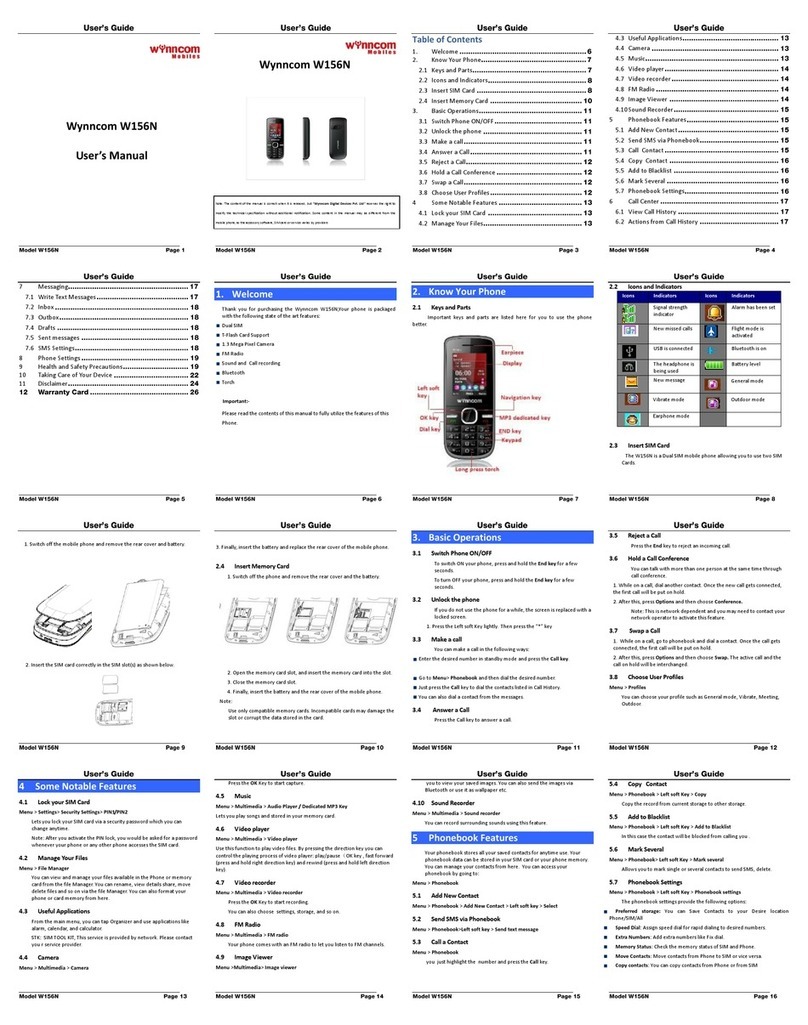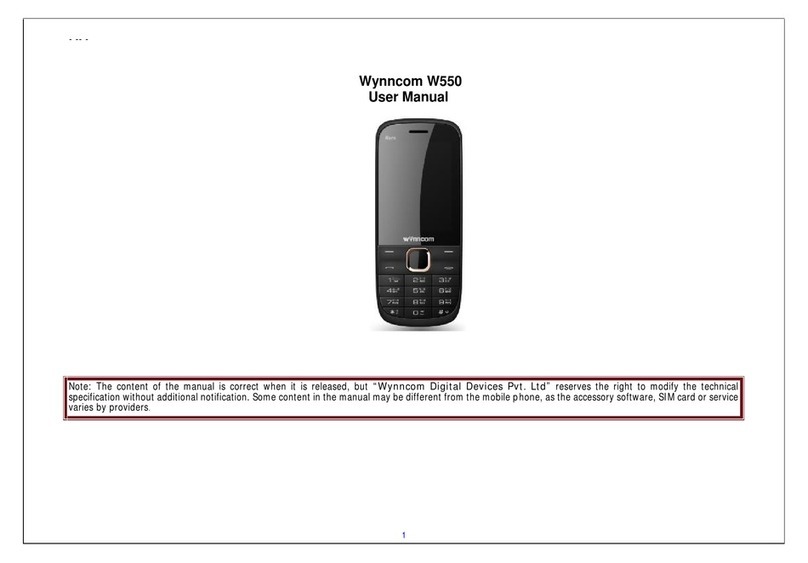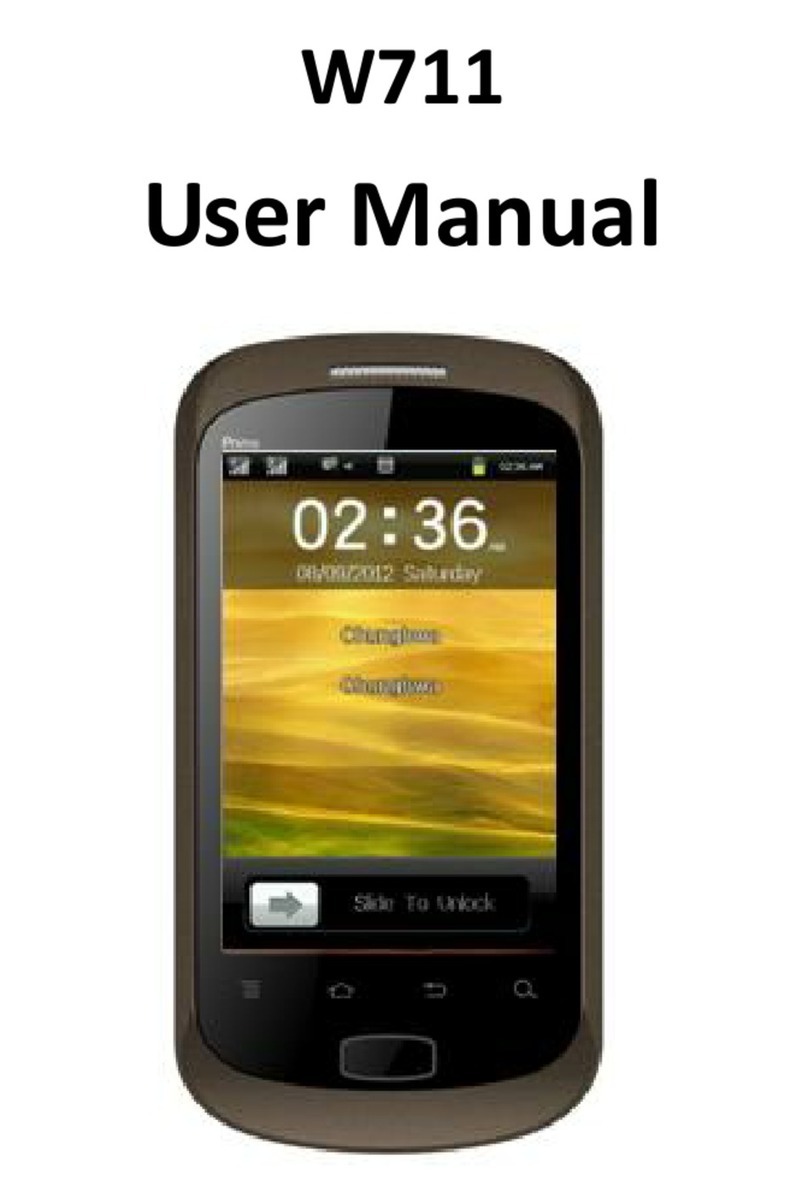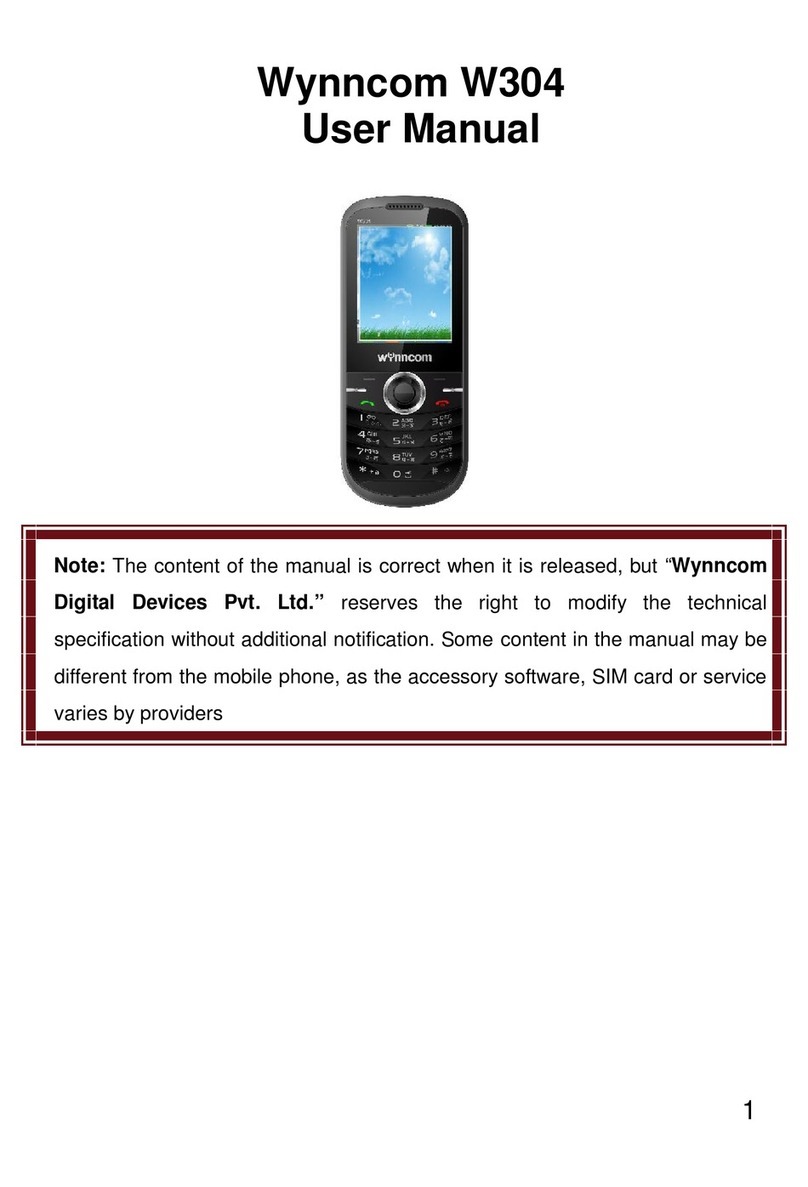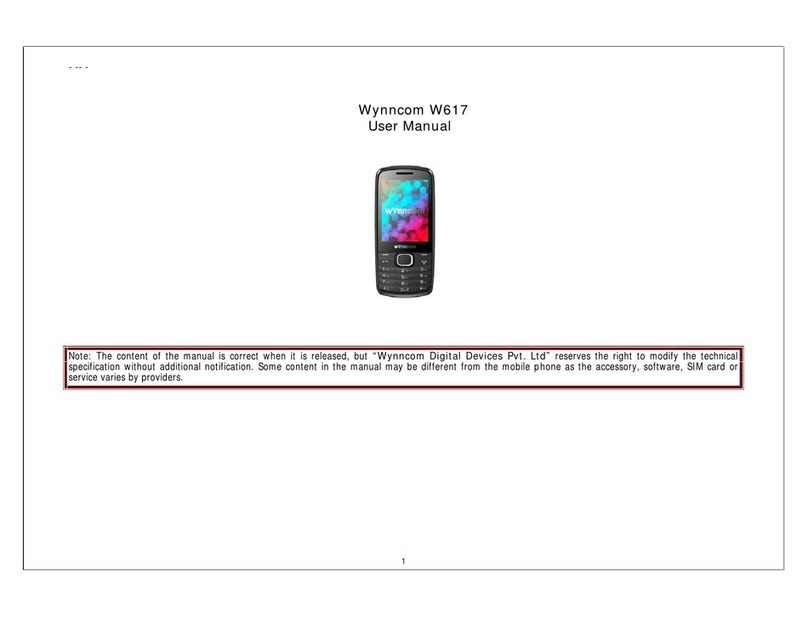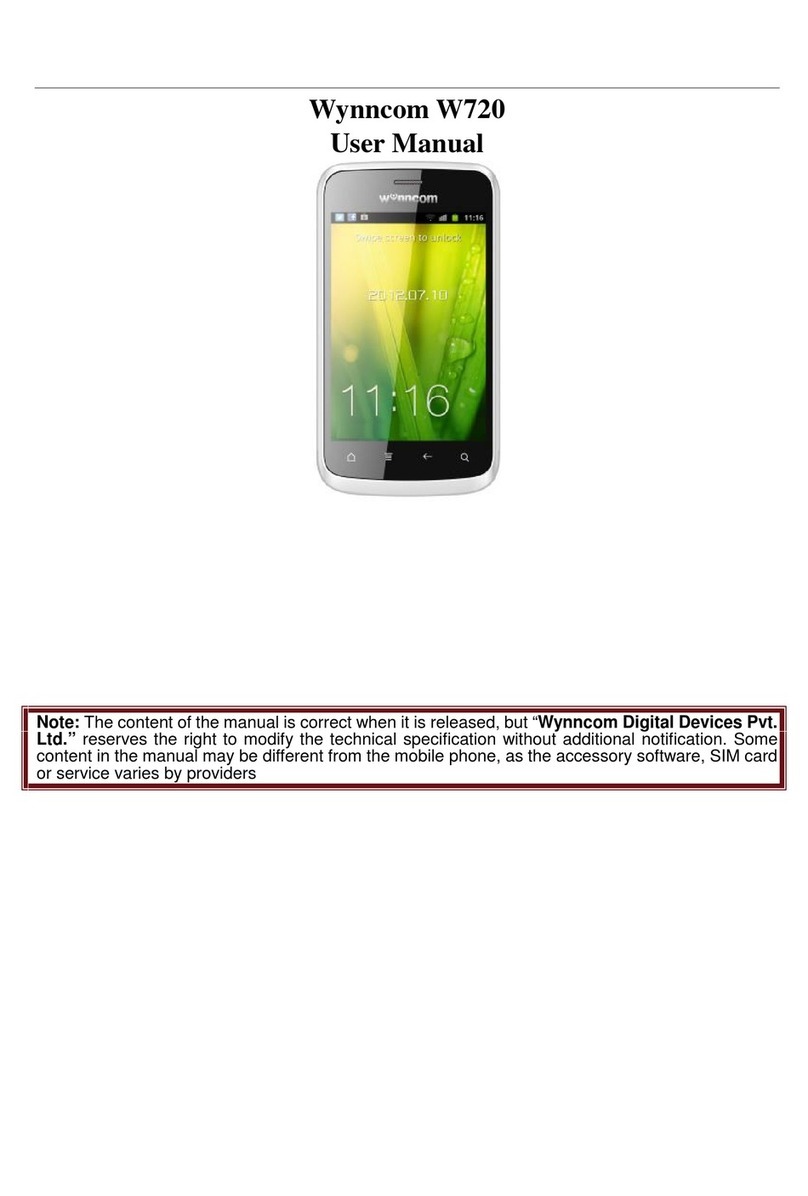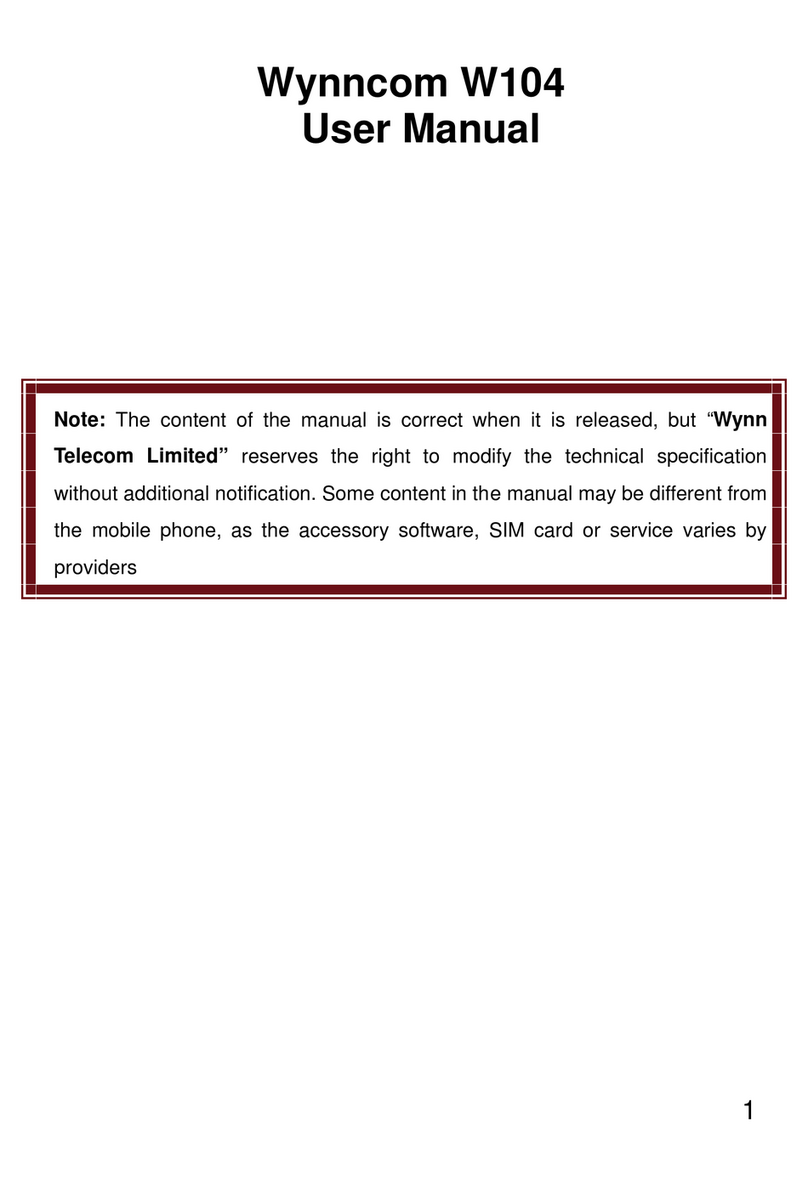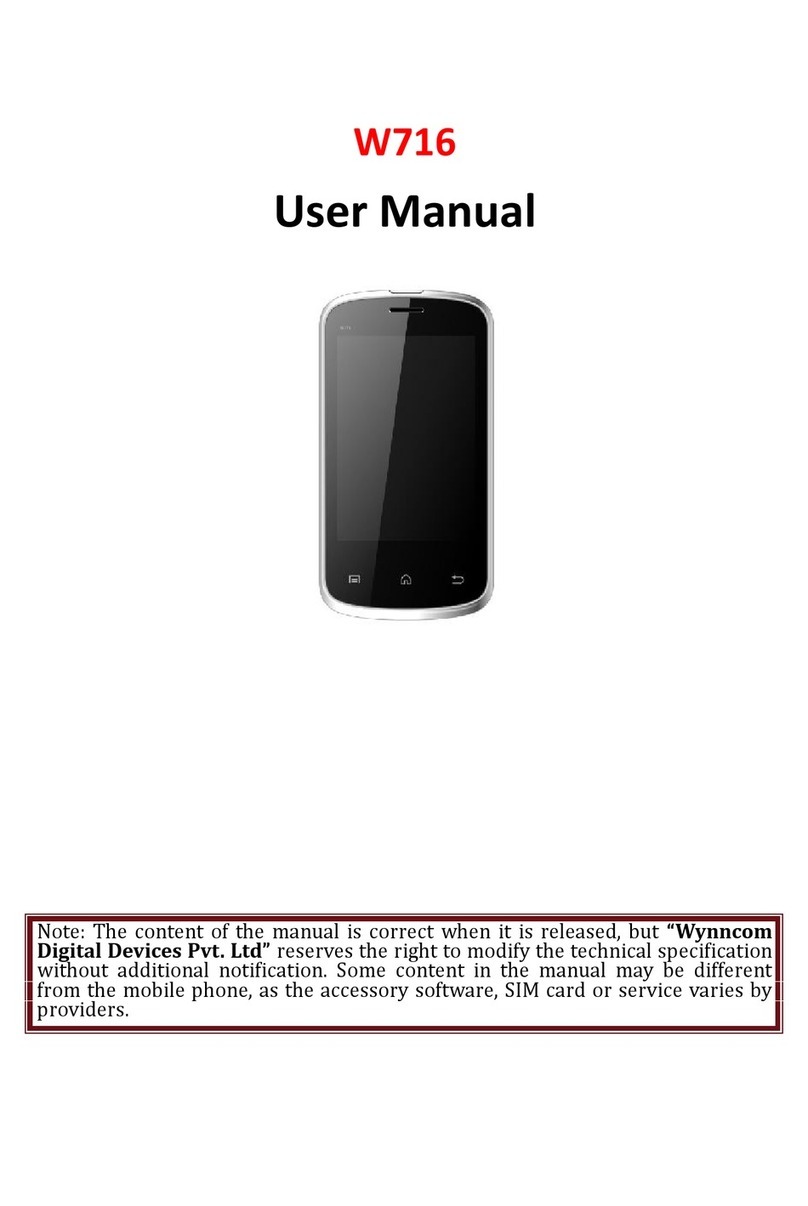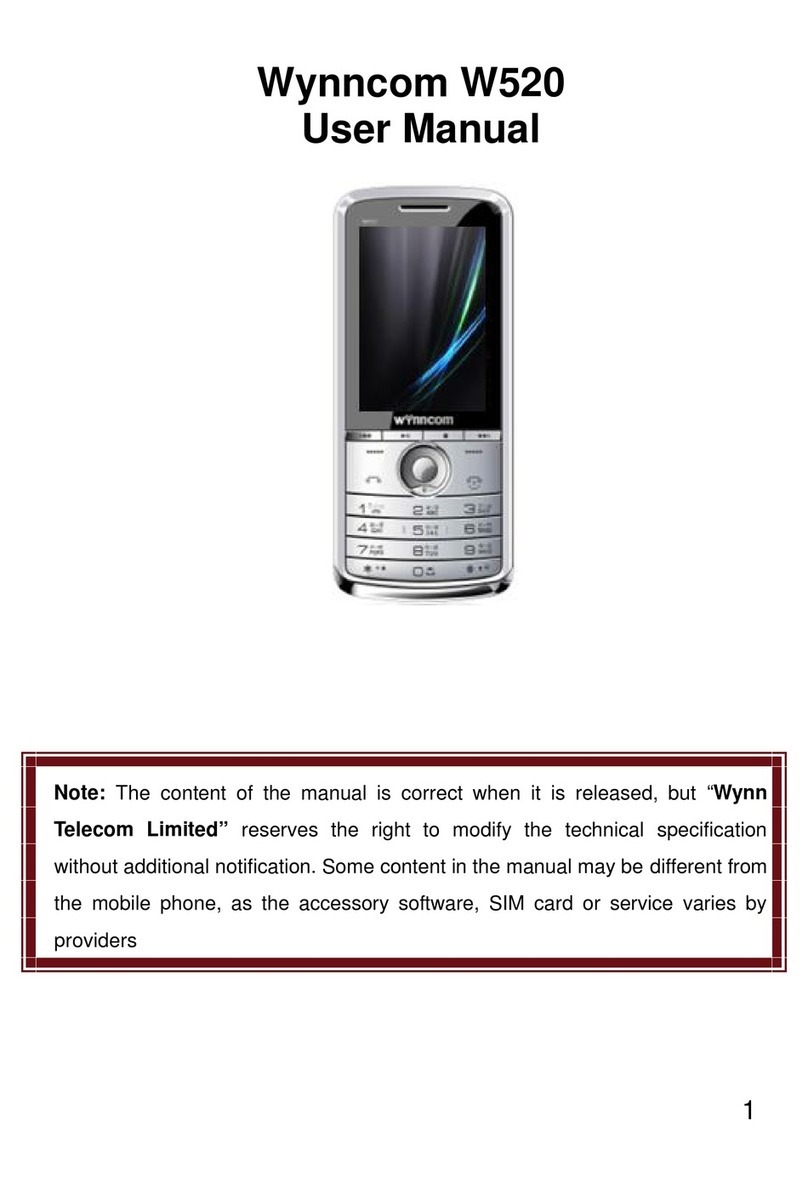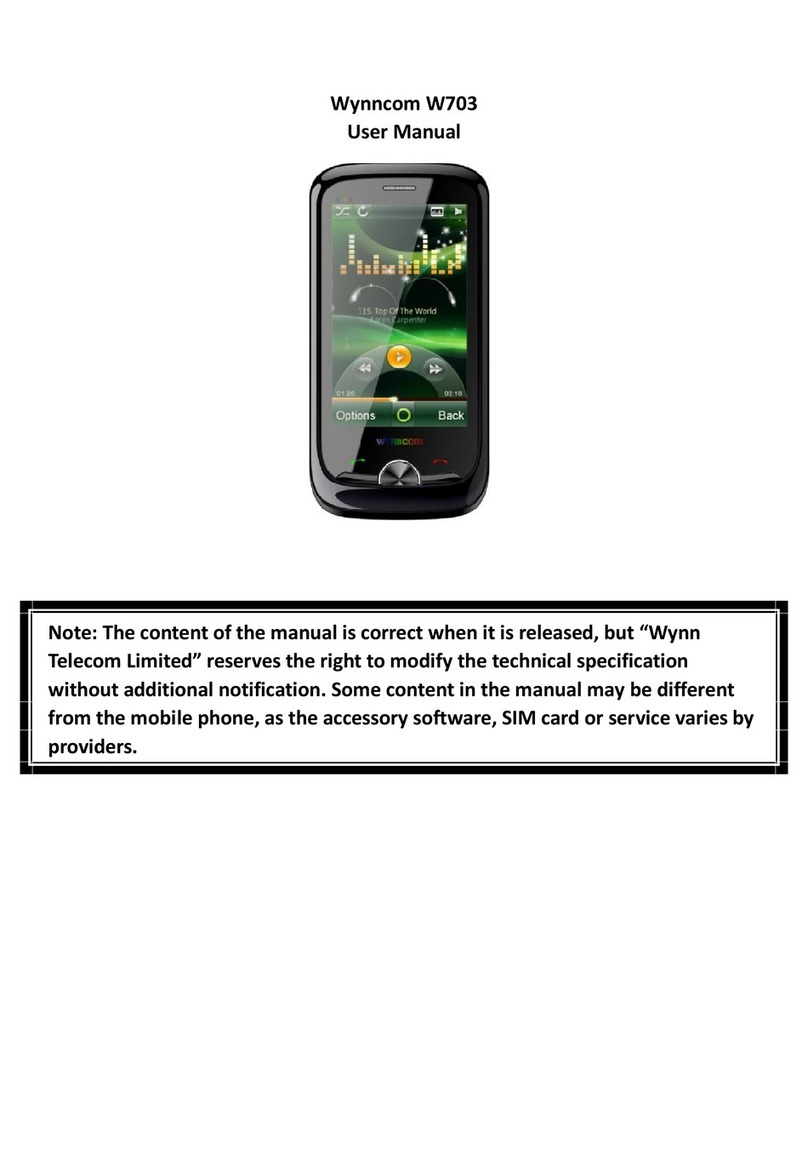4
Calling from Your Contacts ..................................................................23
Calling from Your Call Log ...................................................................24
Calling from a Text Message................................................................24
Receiving Calls............................................................................................24
Answering a Call ..................................................................................24
Rejecting a Call....................................................................................24
Muting a Call........................................................................................24
Turning the Speakerphone On/Off.......................................................25
Ending a Call........................................................................................25
Contacts.........................................................................................25
Creating a Contact.......................................................................................25
Searching for a Contact...............................................................................25
Messaging......................................................................................26
The Message Box........................................................................................26
Sending an Message...................................................................................26
Message Settings........................................................................................27
Touch Input Settings....................................................................................27
Getting Connected to the Internet................................................27
Adding a New Network Connection.............................................27
Turning On Wi-Fi.........................................................................................28
Connecting to a Wi-Fi Network....................................................................28
Checking the Wi-Fi Network Status.............................................................28
USB tethering & portable hotspot................................................................28
Enabling USB tethering........................................................................29
Disabling USB tethering.......................................................................29