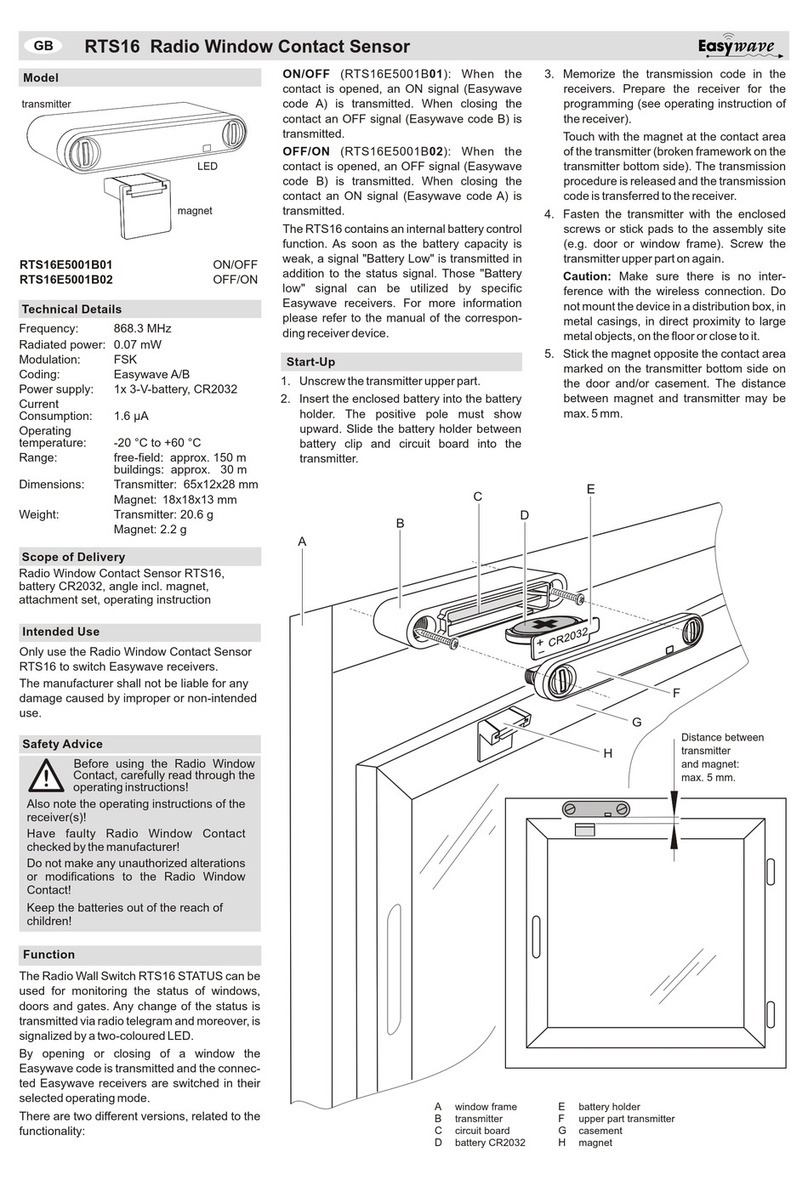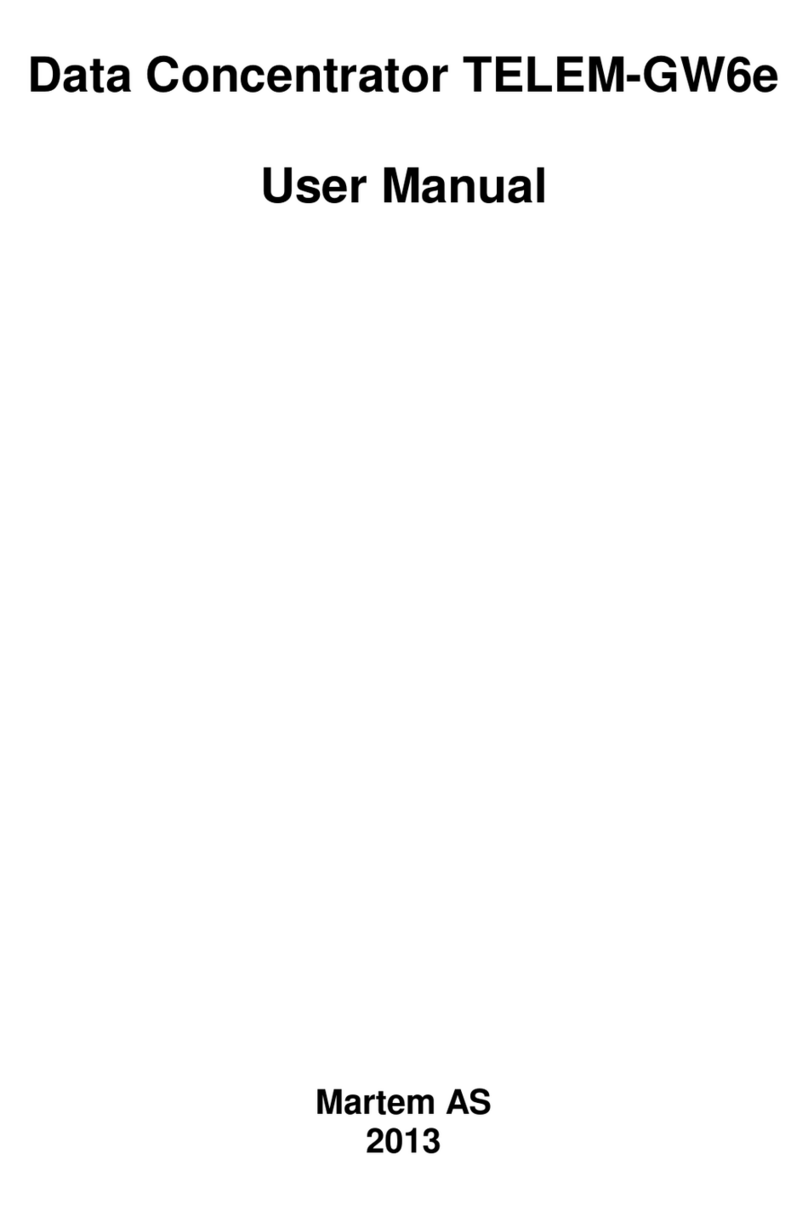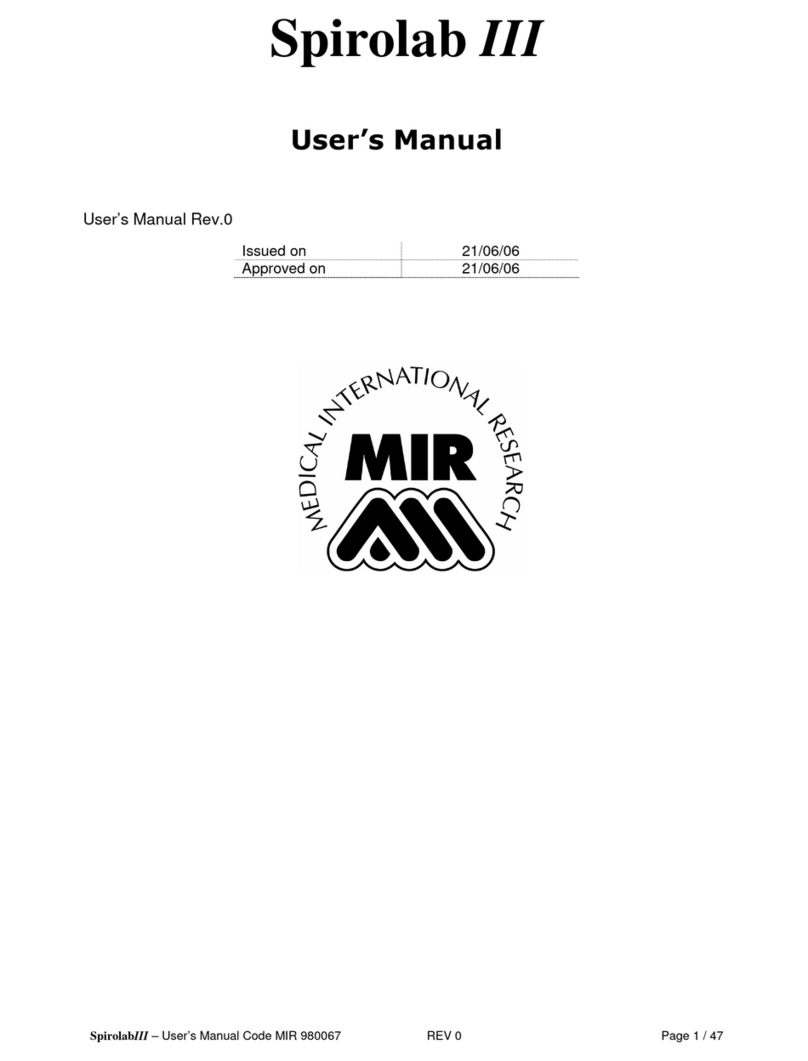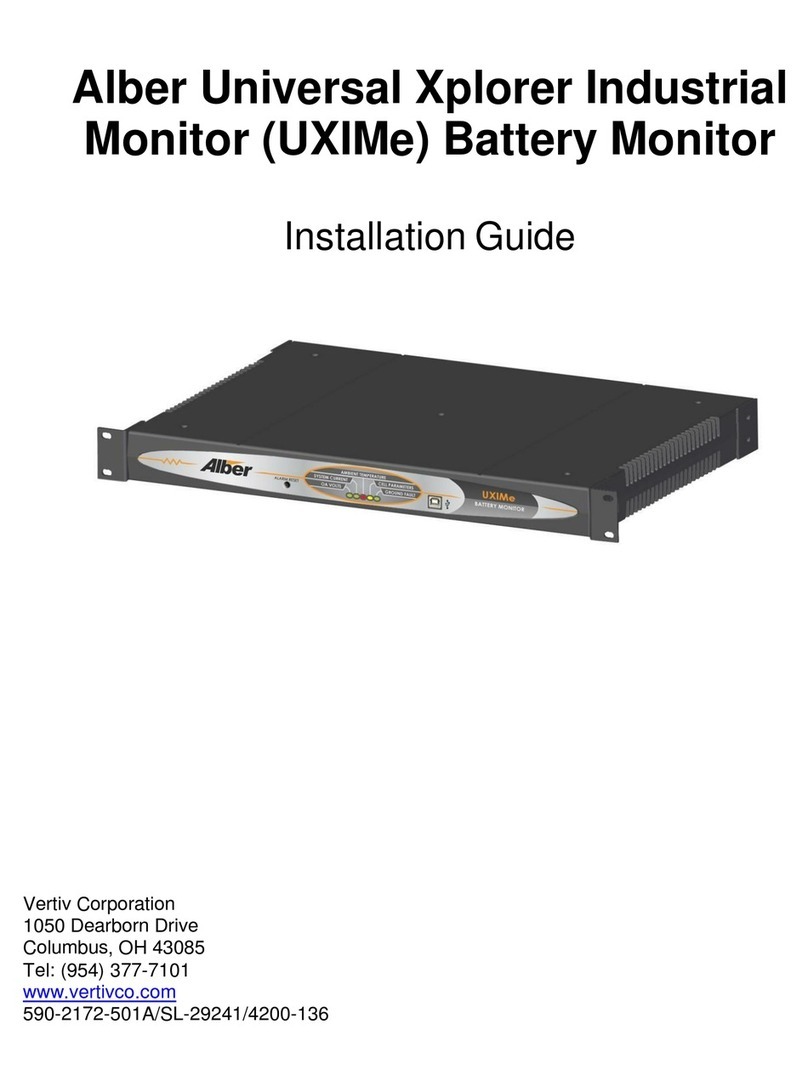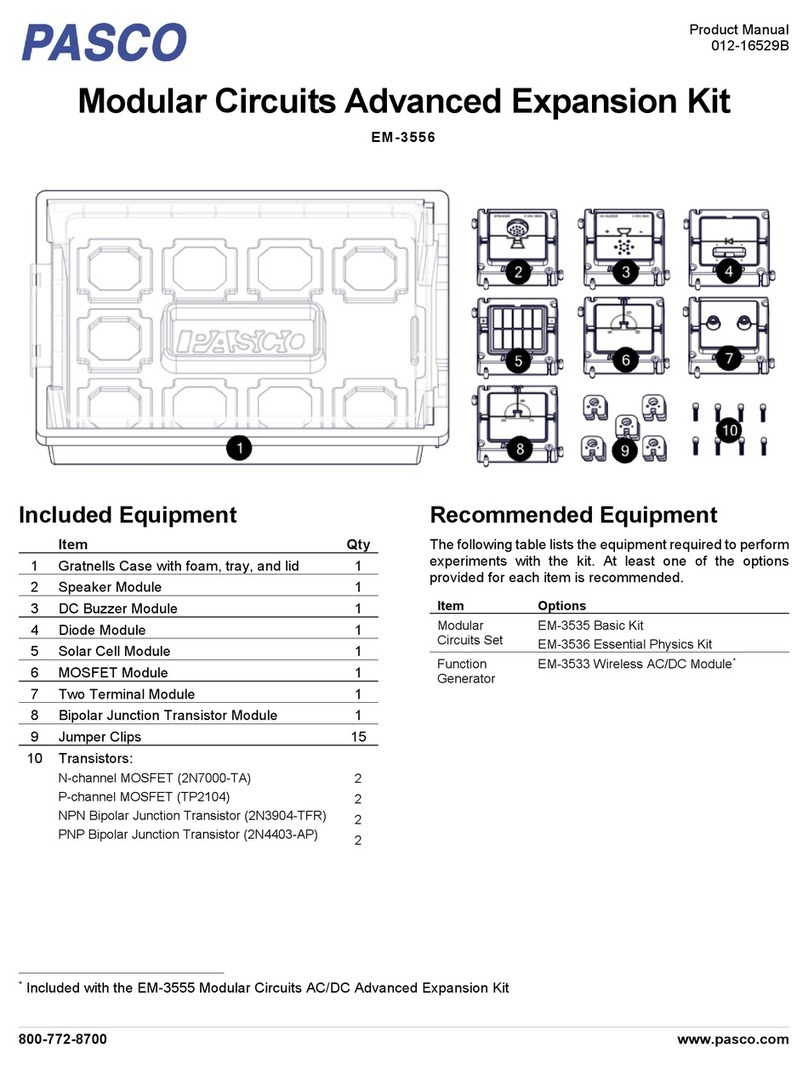Ecotricity Smart meter User manual

Smart meter
Instructions
Pay As You Go
20160809_SmartPAYG_instructions.indd 1 09/08/2016 14:27

What is a Smart meter?
Smart meters are energy meters for the 21st century. They can help you keep better track of
the energy you use and give you all the information you need to reduce your energy usage
and save money on your bills.
With Smart meters, you can top up from your sofa, manage your energy use better, pay your
bills more easily, and you won’t have to give us a meter reading again either.
You also get an In-Home Display (IHD), which lets you do lots of useful things like see how
much energy you have used, check your balance, and set top up alerts.
Your PAYG Smart meter guide
This guide will tell you all you need to know about how to use your Smart meter and your In-
Home Display.
The rst section takes you through the simple ways you can top up. The second section
focuses on your In-Home Display. This is the bit of kit that lets you do all the smart stu like
check you balance and set top up alerts. Finally, the third section outlines some of the useful
things to know about the actual Smart meter itself – including how to top it up manually if
anything goes wrong.
Topping up your Smart meter
The rst time you top up, you’ll need your customer account number and your supply
address. If you had credit or debt remaining on your old PAYG meter, then we will arrange to
have the balance transferred within 48 hours of your installation. It is best that you run down
any credit you have in the lead up to your installation.
With a Smart meter, you no longer have to travel to the shop to top up your meter. You can
do it all from the comfort of your own home.
There are three main ways you can top up:
• Through our PAYG app which you can download using our website
www.ecotricity.co.uk/smartpayg. Our app is also available
on the App Store or Google Play Store.
• Through the Ecotricity website smartpayg.ecotricity.co.uk
• Or call Ecotricity’s 24 hour automated payment line on 0345 812 4444
2
3
20160809_SmartPAYG_instructions.indd 2 09/08/2016 14:27

How to use your IHD
When you look at your IHD for the rst time, the screen might be blank. Don’t worry, it’s just sleeping to save you energy! To wake it up,
touch the on/o button on the left-hand side. It’ll light up and show the main menu and all the things you can do.
ON/OFF switch
Electricity
Look at your balance
and how much electricity
you’ve used today
Read important alerts
See how much energy you’ve used
in the last week, month or year
If you have a PAYG account you can
activate your emergency credit, view
your past top ups and top up manually.
Change your daily
targets, screen
brightness and sound
Look at your balance and how
much energy you’ve used today
Look at your balance
and how much gas
you’ve used today
Messages
History Tari Account
Settings
Gas
Message alert
Date
Signal Time Dual
3
20160809_SmartPAYG_instructions.indd 3 09/08/2016 14:27

How do I add
credit manually?
If your Smart meter hasn’t topped up automatically, it might be because your home
communication network is temporarily down. We’ll have sent you an email receipt of the
transaction with a 20 digit Transaction Reference Number (TRN) and you can use this to add
credit manually on your IHD.
Press the ‘Account’ button and then choose which fuel type you want to top up. Type your
TRN on the keypad and, when you’re done, press ‘Enter’ and your IHD will tell you when the
code has worked.
Select ‘Account’
Choose the fuel type you
wish to top up Enter 20 digit code
If your IHD is not communicating with your Smart meter you’ll need to add credit manually. See page 11.
> >
How to activate
emergency credit
When your credit is low, your IHD will make a noise and a red light will come on. You can use
£5 of emergency credit for each fuel, but you’ll have to pay this back when you next top up.
Press ‘E-Credit’ to use your emergency credit. Once it’s active you’ll see the balance count
down from £5 to zero and you’ll get one more alert before your credit hits zero to give you
another chance to top up.
If you ignore the alerts and your credit runs out your supply will cut o. Before you can reconnect you’ll need to
top up (including the emergency credit you’ve just used).
Low credit warning
4
5
20160809_SmartPAYG_instructions.indd 4 09/08/2016 14:27

Restore supply warning Restore supply conrmation
If you’ve been cut off
You cannot reconnect until you’ve added credit.
Before you do anything, make sure you switch o all of your appliances – otherwise they
could get damaged. Make sure your oven and gas re are turned o too.
Reconnecting your gas Smart meter
Reconnecting your gas supply cannot be done using your IHD. For instructions on how to
reconnect your gas Smart meter, please go to page 13.
Reconnecting your electricity Smart meter
Reconnecting your electricity supply is simple. If you have been cut o, your IHD should be
displaying ‘RESTORE SUPPLY’. Simply press ‘Conrm’, then press ‘Restore’ and your supply
will come back on.
Useful buttons on your IHD
The ‘Dual’ button
The ‘Dual’ button allows you to compare each fuel type and how much energy you’ve used
that day. You can compare your daily usage in units (kWh), cost (£) and carbon emissions
(CO2). On top of that you can also see your balance for each fuel type
Homescreen
5
20160809_SmartPAYG_instructions.indd 5 09/08/2016 14:27

Summary of Electricity or Gas
Press ‘Dual Fuel’ to switch between electricity or gas to see more information about that fuel.
For example, you can see a list of your most recent payments/credits.
>
Electricity and gas balance
Dual fuel summary Electricity balance
Electricity and gas daily usage CO2
Electricity and gas daily usage kWh
Electricity and gas daily usage £/h
You can compare what you’re using today to what you used yesterday.
6
7
20160809_SmartPAYG_instructions.indd 6 09/08/2016 14:27

Your messages
Your inbox receives messages like an email account – just press the envelope symbol to see
your messages (unread messages will be in bold). Then press the ‘View’ button to open them.
Important alerts, like price changes, will pop up and stay on the screen until you select ‘OK’.
Your Smart meter history
Your IHD holds really useful information about your energy consumption over the last 12
months. It lets you view your consumption by day, week, month or full year. Press ‘History’
and you can scroll through your usage, choose between kWh, CO2and £/h for either
electricity or gas.
>
Message listHomescreen
Homescreen History
Your In-Home Display cannot send messages.
7
20160809_SmartPAYG_instructions.indd 7 09/08/2016 14:27

Credit Alert
With the Credit Alert function you can adjust when the IHD alerts you that your credit is low. It
will automatically be set to £2 and you can change it to make sure you’re reminded to top up
your Smart meter before you run out.
Settings homescreen Choose a low credit alert
Changing the Settings on your IHD
You’re able to set energy targets and credit alerts as well as adjust the sound and display
settings.
What can I do with the Tari button?
You can look at info about your energy plan, your unit rates and standing charge. Your
electricity and gas are displayed separately so just pick each one in turn to view a screen.
Then use the arrows on the right to scroll through all the information.
8
9
20160809_SmartPAYG_instructions.indd 8 09/08/2016 14:27

Setting a daily target
You can set a daily target for energy use in kWh, CO2emissions or cost in pounds. Press the
target icon and you’ll be able to choose the maximum you’d like to use each day. Throughout
the day, a green light will show on the IHD if you’re on track to stay under your target. If you’re
using more than your target, the light will change from green to amber to red.
Settings homescreen
Set a new daily target
Choose a daily target to change
Conrm daily target
How to check your debt balance and repayment
To check this information you simply need to press the Account button, then Debt. This will
show how much debt is outstanding and what rate per day this is being collected at.
9
20160809_SmartPAYG_instructions.indd 9 09/08/2016 14:27

How to use your Smart meter
The following instructions apply to both electricity and gas Smart meters.
This envelope
means you have
a new message
See if your energy
supply is on or o
Shows that the communication
network between your IHD and
Smart meters is working
If you have a Feed-In Tari
these symbols indicate
whether you’re importing
or exporting This tells you which energy
is being displayed - M3for
gas and kWh for electricity
This will show you gures, such as
your energy usage - or a message
MessagesSupply Home Area Network (HAN)
Feed-In Tari
Fuel type
Display
10
11
20160809_SmartPAYG_instructions.indd 10 09/08/2016 14:27

Accepted
If the code is entered successfully, your Smart meter will display ‘ACCEPTED’ and conrm
how much credit has been added.
Balance and Repayment
Simply push 5 on your smart meter and the onscreen display will cycle through debt
outstanding
How do I add credit manually?
If you have paid for a top up but it hasn’t shown on your IHD, you can add the credit directly
to your Smart meter.
We’ll email you a receipt with a 20 digit Transaction Reference Number (TRN). You can also
nd this on the receipt screen of the app.
Press the blue ‘A’ key on your keypad then type in your TRN when the display changes to
‘VEND MODE’.
When you’re nished, press the red ‘B’ key. The meter will either then accept or reject the
code.
If your Smart meter displays ‘KEY LOCKED’ it means you’ve typed in the wrong TRN ve times and your Smart
meter will be locked for 20 seconds. If you still can’t get the TRN to work, give us a call on 0345 812 5555.
Rejected
If your Smart meter shows ‘REJECTED’, ‘DUPLICATE’, ‘INCORRECT’ or ‘INCOMPLETE’,
you’ll need to check and re-enter the TRN.
If you make a mistake whilst entering your TRN, press the ‘A’ to delete.
>>
11
20160809_SmartPAYG_instructions.indd 11 09/08/2016 14:27

How to activate emergency credit
If you need to use emergency credit, press ‘7’ on your keypad. If it’s available, the screen will
display ‘EC OFFER’.
You’ll then be asked to accept or ignore the oer of emergency credit. Press ‘A’ to accept
then press ‘B’ to conrm.
Once you press ‘B’, your emergency credit will be active.
Wait 20 seconds until you see the default screen and then press
‘7’ on your keypad. Your Smart meter will display ‘IN USE’.
If all your emergency credit has run out, the meter will
display ‘USED UP’.
Pressing ‘7’ again will display the amount you’ll need to
repay to restore your supply (including the amount of
emergency credit you’ve used).
>
12
13
20160809_SmartPAYG_instructions.indd 12 09/08/2016 14:27

How to take a meter reading
Press ‘9’ on your keypad. This will show the meter reading in kilowatt hours (kWh) for
electricity and cubic meters (m3) for gas.
Economy 7
If you have an Economy 7 tari, press ‘6’ on your keypad, then press it three more times until
‘IMP R01’ appears on the Smart meter display.
This will show your o peak (night) meter reading in kWh.
Press ‘6’ again and ‘IMP R02’ will appear to give your peak (day) meter reading.
Reconnecting your Smart meter
If you run out of credit and are disconnected, you can use your Smart meter to reconnect
your gas or electricity supply. Once you’ve topped up, the supply icon on your meter display
will change from ‘OFF’ to ‘READY’.
You will then be asked to press ‘A’ to ‘CONNECT’ then press ‘B’ to ‘CONFIRM’
Your supply will now be reconnected.
If you press ‘A’ and your Smart meter displays ‘VEND’, it means your top up hasn’t worked. You might need to add
credit manually using the TRN on your email receipt. You can also nd this on the receipt screen of the app. If all
else fails, please call our contact centre on 0345 812 5555.
>
13
20160809_SmartPAYG_instructions.indd 13 09/08/2016 14:27

FAQs
Will a Smart meter save me money?
It’s not the meter that saves you money, it’s how you use the information you’ll get from the
meter that will help you make savings. By using a Smart meter to get control of what you’re
using, you can learn how to save energy – and potentially cut down your bills.
You’ll get a clearer insight into how much energy dierent appliances use, and you can
change your behaviour to make savings.
It’s the small and easy changes that will see you save energy – things like only boiling a mug’s
worth of hot water if that’s all you need. You might also turn o appliances overnight. And if
you always use sunny days to line-dry your laundry, you’ll see energy savings adding up.
What are the minimum and maximum top up amounts?
You can top up between £2 and £99 each time.
Can anyone else top up my Gas or Electricity for me?
Yes, a guest can top up for you using your eight digit Customer Account Number. They’ll
need to know which meter you want to top up and provide a valid billing address for their
payment card.
What payment cards can I use to top up?
You can use Visa Credit and Debit Cards, Maestro Debit Cards and MasterCard Credit Cards.
How do I know what my current credit or debt balance is?
You can see your balance on your meters and on the In-Home Display (IHD).
Why is my credit lower than my top up amount?
This is because you’ll have topped up from a position of debt, so the debt will be subtracted
from however much you top up.
I’m on Economy 7 - will my Smart meter show me separate
readings for my o-peak and daytime use?
Yes – to see your On Peak (Day Rate) and O Peak (Night Rate) taris you will need to press 6
on the meter’s keypad. You will then be able to scroll through the tari registers.
Your Smart meter on peak times are 7am – midnight and o peak times are midnight – 7am.
14
15
20160809_SmartPAYG_instructions.indd 14 09/08/2016 14:27

Remember, you can also use your In-Home Display to check on your ongoing energy use at
any time.
My energy has disconnected, what can I do?
If your energy has disconnected, there are a couple of things you can do:
• Top up immediately using the Ecotricity PAYG Smart payment options available
• Use the £5 Emergency Credit feature on you PAYG Smart meter.
Make sure that you have switched o any gas devices, like gas ovens or gas replaces,
before you reconnect. You will also need to conrm the reconnection on your In-Home Display
or on your meter by following the prompts.
What should I do if I’ve lost my gas supply?
If you’ve got gas res, a gas oven or a gas cooker as well as a gas boiler, check whether
they’re all o supply or just the boiler. If it’s just the boiler, check that the mains electricity
switch is on and the pilot light is lit. If all your appliances are denitely o supply, please check
your emergency control valve (ECV).
If the lever is in line with the pipe, it’s ‘open’ and allowing gas to ow through. However, if it’s
at right angles to the pipe, it’s ‘shut’ and stopping gas from coming through. If so, you need
to turn it until it’s open. If your ECV is open and all your appliances are still o supply, please
call us on 0345 555 7400 and we’ll look into what’s happened.
If just some of your appliances are aected, the problem isn’t in the Smart meter, so you’ll
need to contact a gas safe engineer. You can nd a list of registered gas safe engineers at
www.gassaferegister.co.uk.
Why are my electricity CO2emissions on my IHD displayed as
zero?
The amount of CO2emissions that Ecotricity produces while generating electricity is zero, so
your IHD will display zero for your electricity.
How often will a meter reading be taken?
We’ll be able to view reads daily from the meter which will improve the accuracy of your bills.
If you would prefer us to view readings monthly instead, please contact us.
15
20160809_SmartPAYG_instructions.indd 15 09/08/2016 14:27

Printed using Ecotricity on recycled chlorine-free paper with vegetable-based inks.
Lion House, Merrywalks, Stroud, Gloucestershire, GL5 3BY
tel 0345 555 700 email smart@ecotricity.co.uk www.ecotricity.co.uk
20160809_SmartPAYG_instructions.indd 16 09/08/2016 14:27