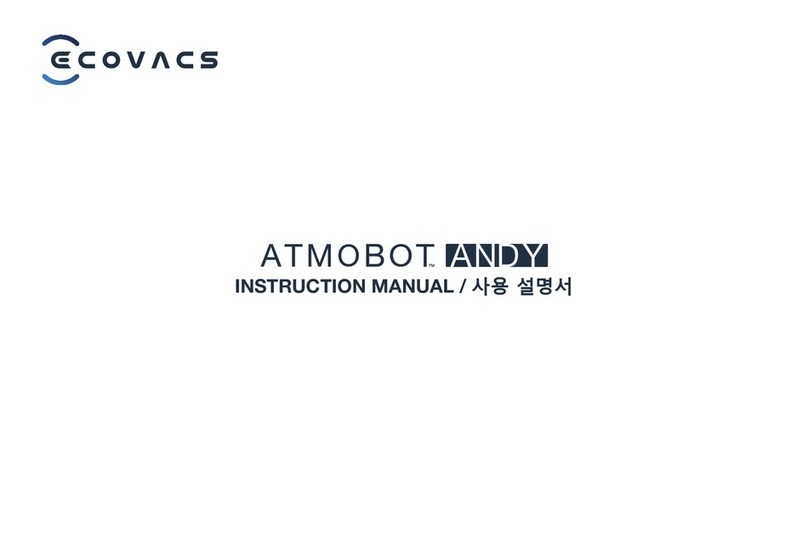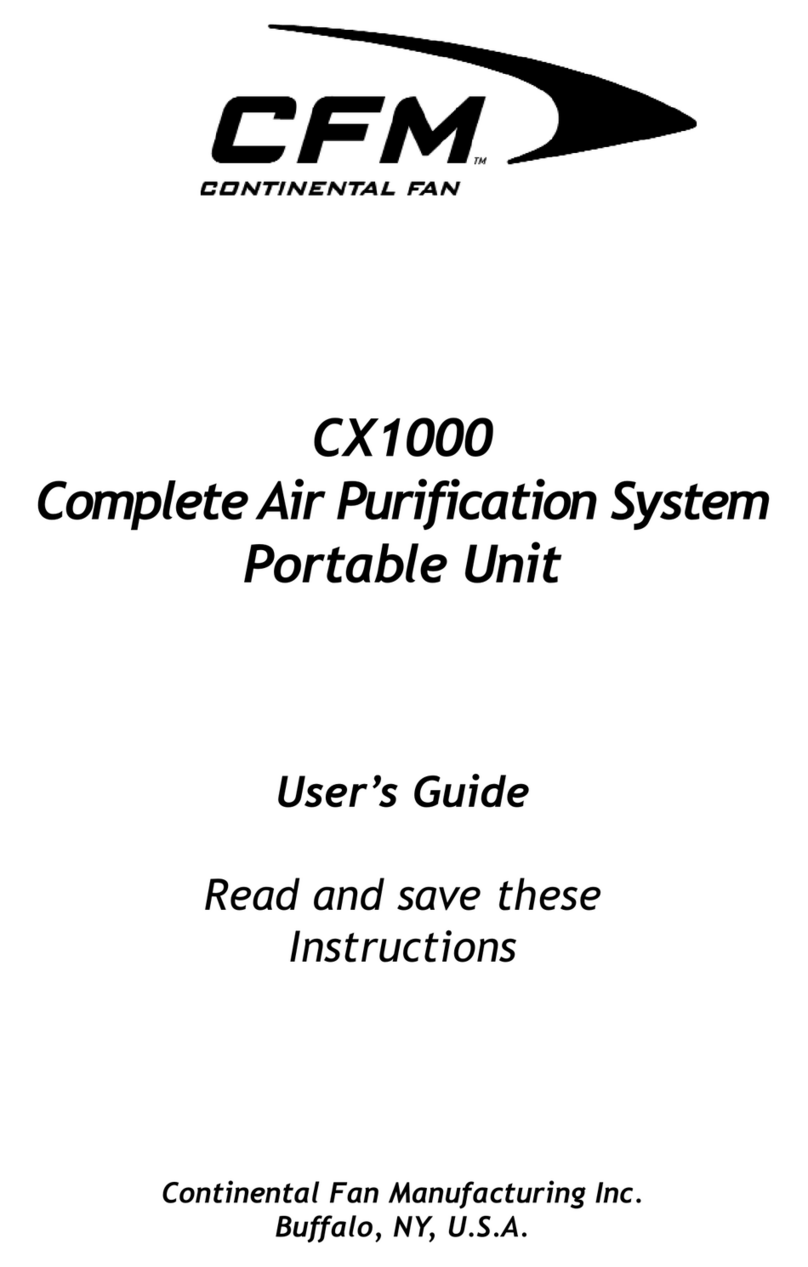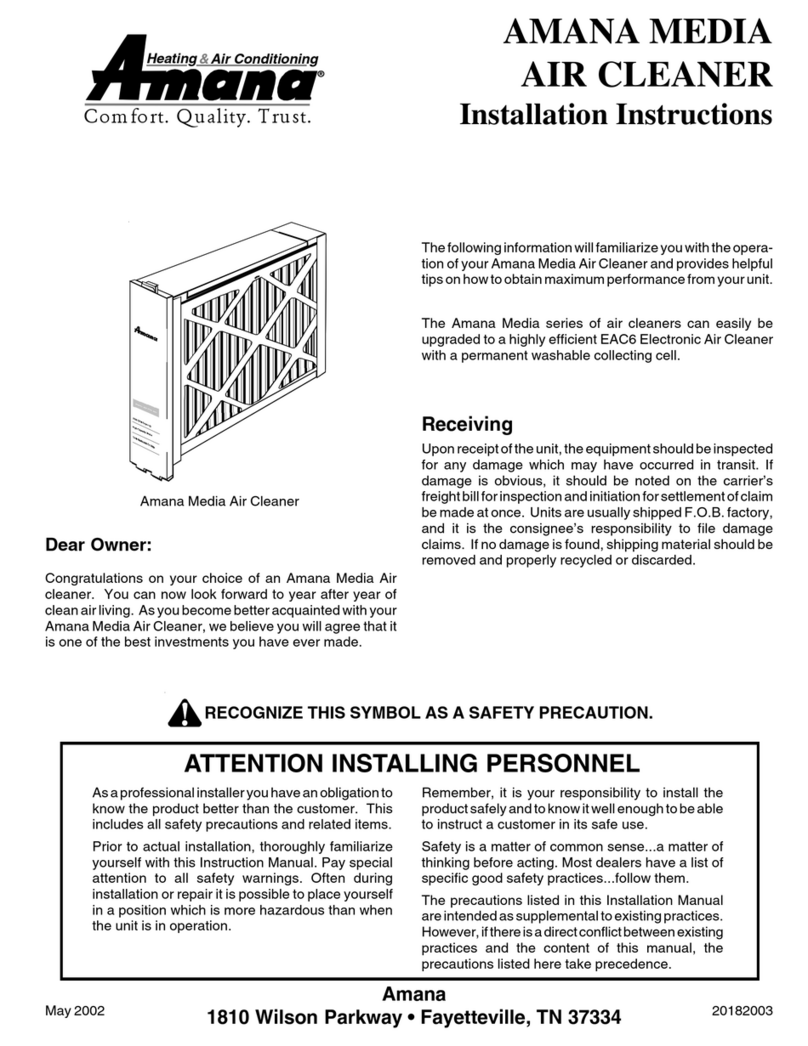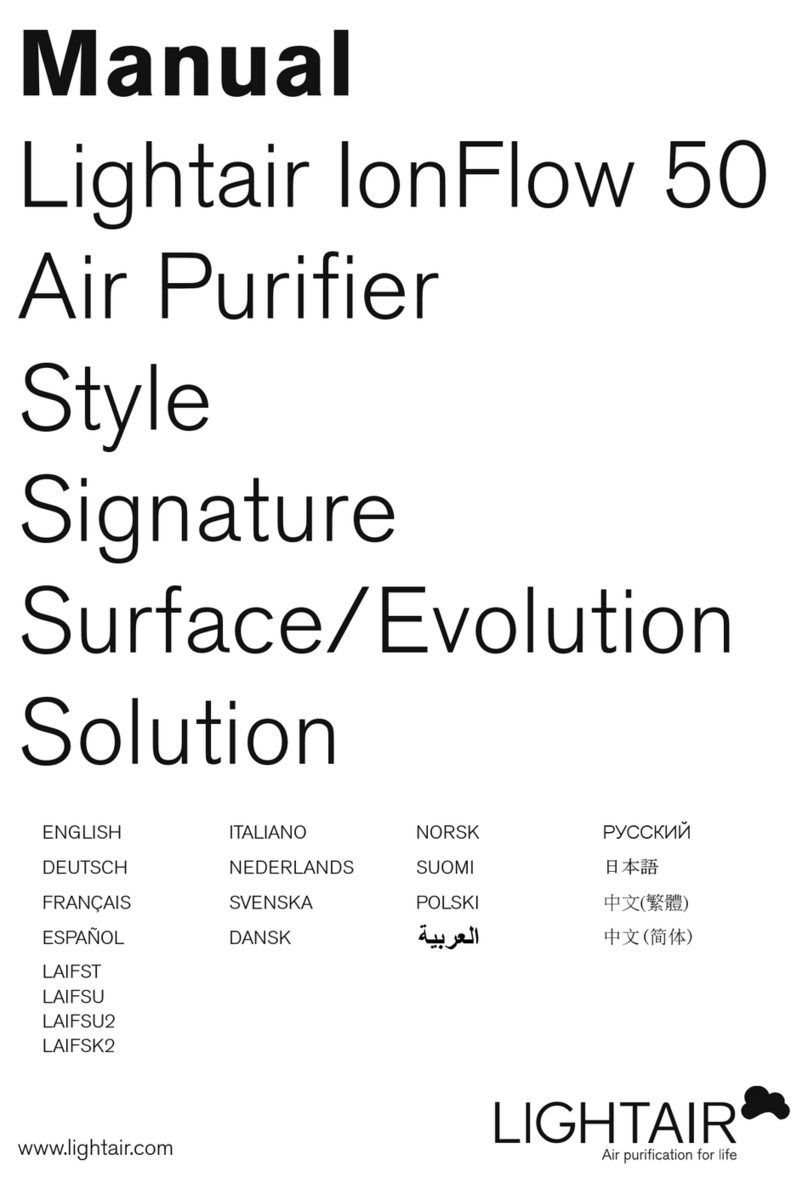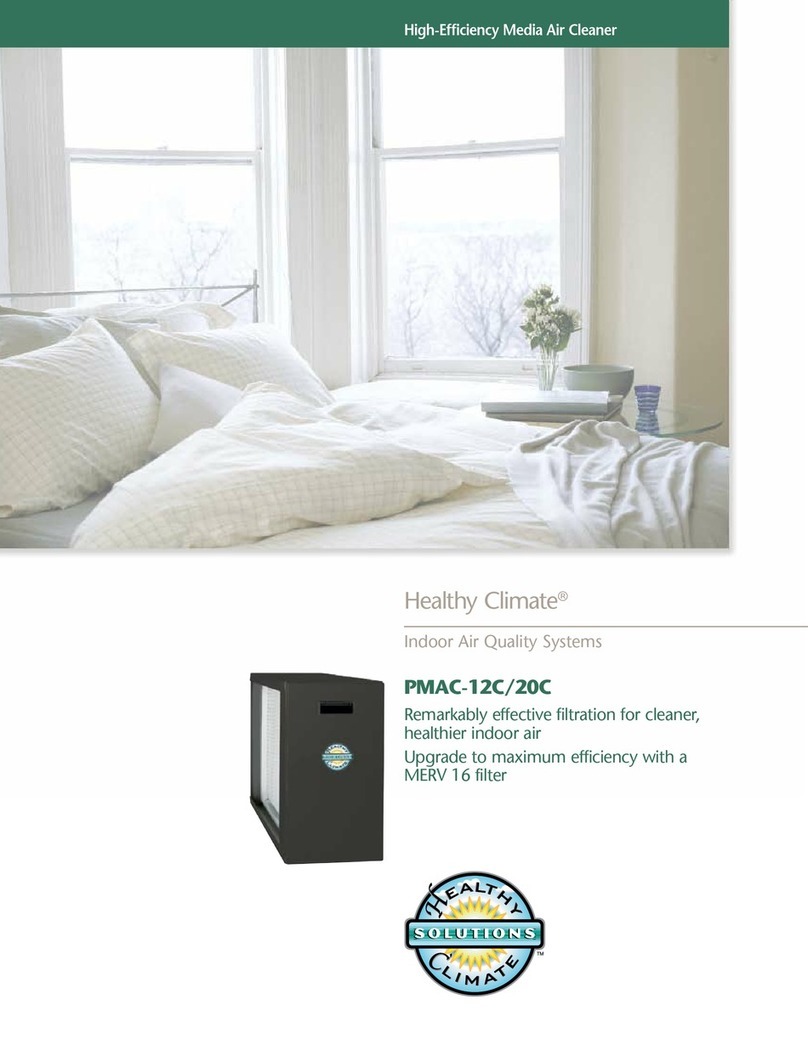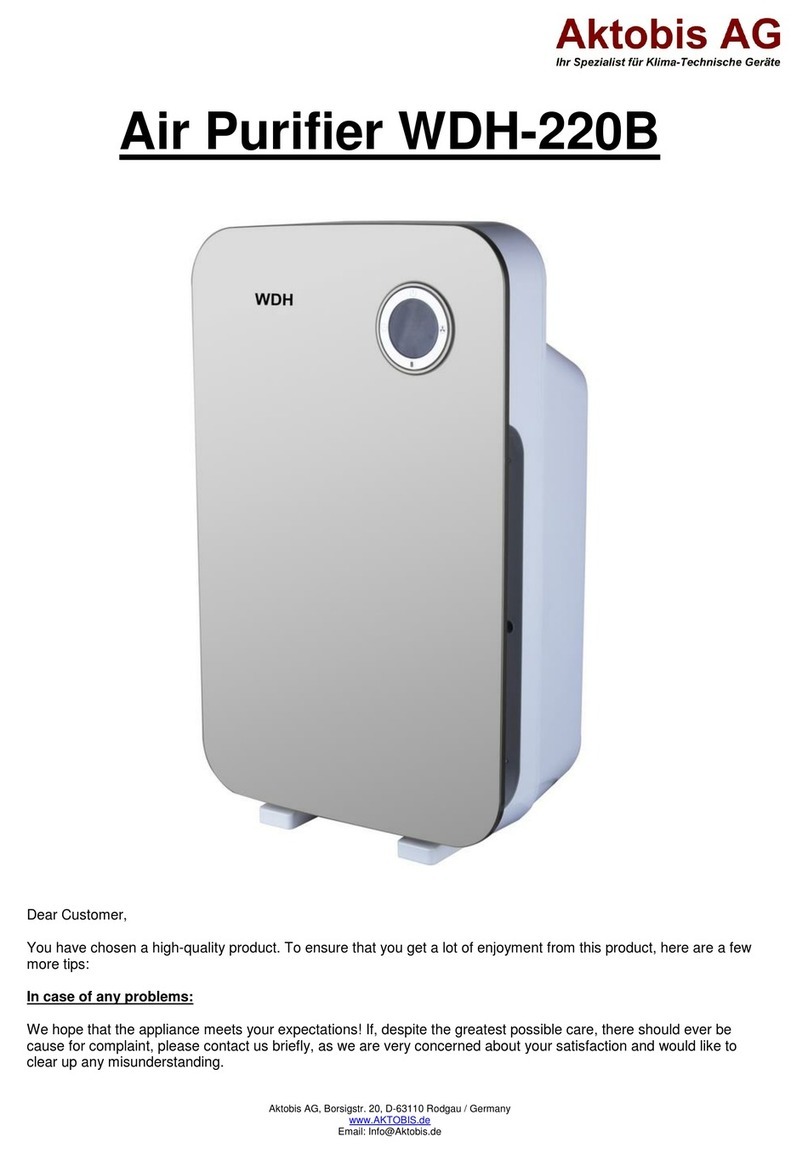ECOVACS A320 User manual

Robot Air Purifier
A320/A330
U s e r G u i d e
SD
Mode
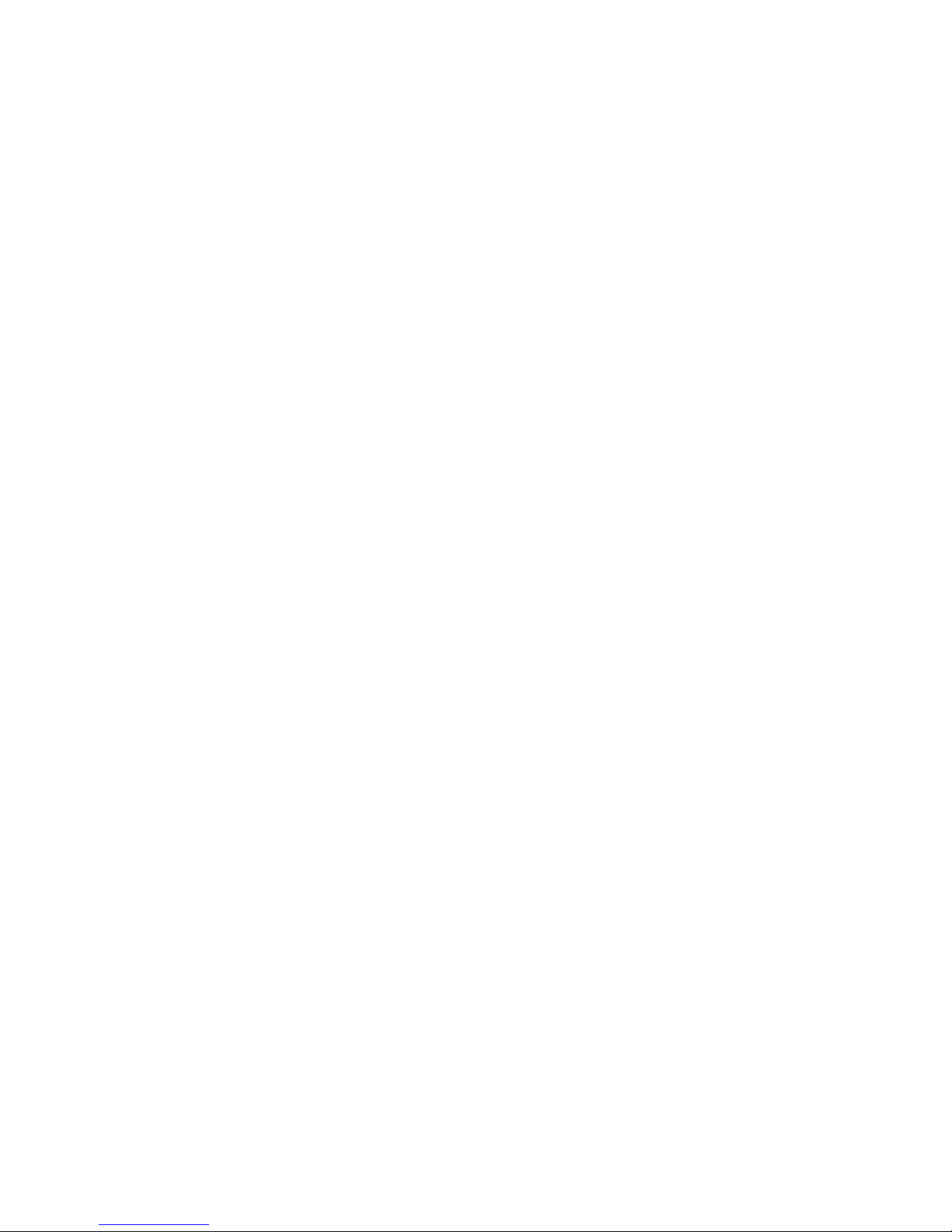

Welcome and congratulations on your purchase of a Robot Air
Purifier.
We trust the purchase of your new product will help you to keep
your home clean and provide you more quality time to do other
things.
Before you go any further, we ask you to record your model
number, serial number and date of purchase below. We also
suggest you attach your Receipt to this page for safe keeping.
(Model and Serial numbers are located on the label on the
bottom of the Robot.)
MODEL # ________________
SERIAL # ________________
DATE OF PURCHASE ___ / ___ / ___
Should you have any problems in programming or getting your
product to function properly, we ask you to call us first before
contacting or returning the product to the place where you
purchased it.
Call 1-8 __-______ for assistance.
(Provide 1-8 __-______ phone number also provide address of
US business Office and WEB site for Service Stations.)
To find an authorized Service Center nearest you, please turn
to page ___.
For Warranty information, please turn to page ____.

1. Safety Instructions 7. Magnetic Tape
User Guide ………………..............………………5 Various Uses for Magnetic Tape......……………20
Child Safety ………………….................………..5 Application of Magnetic Tape.……………….20,21
Precautionary Items ………….............……….6,7 8. Using Robot.................................................21
Power Supply for the Robot ……….......………...7 9. SD Card.......................................................21
Battery Charging, Replacement and Disposal....8 10. Maintenance
Recycling Packaging Material ………...…………8 Cleaning Robot..............………………………...22
When the Product has Problems …………...……8 Cleaning Filters..................……………………..22
Correct Disposal of Product …………….........…8 Cleaning Drop Sensors.......……………………..22
2. Packed Contents and Product Specifications Cleaning Charger Dock...............………………23
Packed Contents..…………........................…...9 11. LCD Icon Alarm Definitions..........................23
Product Specifications..…...................…………9 12. Common Failures........................................24
Part Name..……………............................……10 13. Common Questions with Answers...........25,26
Unpacking and Installing Filters.….......……….10
Remote Control Panel......................………….11
3. Remote Control
Installing Batteries.........................…………...11
Use....................................................……….11
4. Charger Dock
Assembling Charger Dock............……………..12
Placement of Charger Dock...........…………12,13
Charging Robot's Battery................………......13
5. Operation and Programming Robot
LCD Panel........................................….........14
Turning Robot ON.............................………...14
Pause Mode............................………………...15
Turning Robot OFF....................……………….15
Setting Air Schedule Cleaning Time..…………..15
Setting Clock Time..………..............…………...16
Setting Frequency of Scheduled Air Cleaning
Time.......................................................16
6. Mode Selection
Auto Mode........................………………………17
Search Mode..........................………………….18
Spot Mode.......................……………………….18
Back to Charge Mode.............…………………..19
Demo Mode......................……………………...19
Raise/Lower Mode............……………………...19
Music Mode..............……………………………..19
Content
4
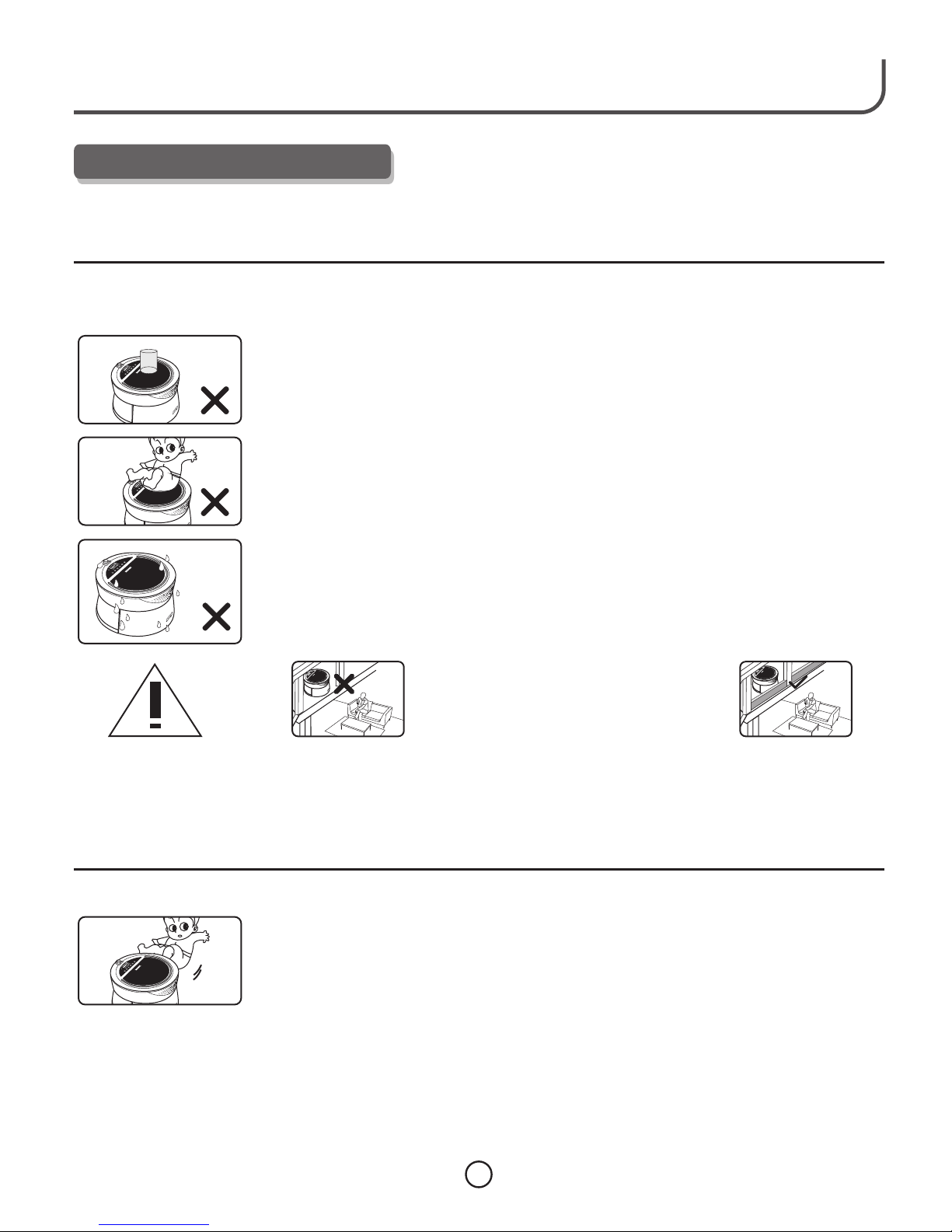
Enjoy Smarter Life!
● Be careful in unpacking the product so as not to loose or break anything.
● Immediately dispose of all plastic bags before reading these to
prevent children from playing with the bags.
● Do NOT dispose of the rest of the packaging material until you check the Instruction
Book to make sure you have all the contents. Reference page 9 for list of contents.
● Read the Instruction Book carefully and use your Robot according to the detailed
instructions. Store this Instruction Book in a convenient place for easy reference by all
users.
● Do NOT use the top of the Robot as a place to rest items or a drink. If the Robot gets
WET, it may destroy the interior electrical components and require service.
● Do NOT sit or stand on the Robot NOR use as a footrest.
● Do NOT press HARD on the LCD as you may damage or break the glass. Please do NOT
touch the LCD if it is broken to avoid injury to yourself.
● Improper operation of the Robot may cause injury to a person or may require your Robot
to be serviced by a Service Technician.
● Not to be used to filter live cigarette smoke as a hot ash from the cigarette could ignite
the filter.
● Use in the Outdoors, Business or in areas with combustible material is prohibited. It
will void your Warranty.
The Magnetic Tape may NEVER be used to
confine an elevated area where the Robot
could fall down and hurt a person or cause
considerable damage to the room below when
the tape has lost its magnetism power.
● In keeping with our name ECOVACS, we strongly urge you to recycle the packaging
materials.
● Attempt to repair or alter the operation of this Robot will void the warranty and may allow
damage to be done to your property or yourself. All repair work must be done by a
qualified Service Technician.Call our 1-800 number for the nearest Service Station to
you.
Safety Instructions
Please follow these basic Safety Instructions to best assure you or the product is not harmed in the initial set-up
and use of the product. Should at anytime you have any questions, please call our 1-800 number for assistance.
User Guide
1. SAFETY INSTRUCTIONS
NO
Guardrail
NO
Guardrail Set up
Guardrail
5
● The Robot is NOT a toy and children should NOT be allowed to play with it.
● Children should NOT be allowed to be alone in the same room that the Robot
is operating.
● Adult supervision is required at all times when the child is in the same room
the Robot is operating in.
Child Safety
Get Machine
Body Wet

● People in the home should be informed when the Robot is functioning,
especially those who maybe hard of hearing or have poor eyesight.
● Charger Dock should be kept in a space where people will not easily trip over
when walking in the room.
Precautionar y Items
Ceramic tileCeramic tile
medium pile
carpet
medium pile
carpet
Wood FloorWood Floor
● We recommend the first time you use your Robot you be present to make
sure there are no obstructions which might cause a problem to either the
Robot or the objects in your home.
If Pets are part of the everyday household activity, you need to observe how
the Pet and the Robot inner act with each other.
Following precautions should be taken to prevent accidents from happening
while your Robot is working:
Objects easy to knock over should be removed from the path or
magnetic tape used.
Table cloth, curtains, and throws should be kept off of the floor so they
will NOT obstruct the Robot's freedom to move within the room.
Power cords for lamps, radios, TV, etc., must NOT lie in the path as
they might be damaged by the Robot or become entangled with the
Robot and cause damage to the Robot or pull the item from its resting
place.
O
●
●
──
──
──
── bjects such as magazines,newspapers,socks,etc.,may obstruct the
Robot during use or cause damage to the product.
Magnetic
Border
Magnetic
Border
6
● Keep WET hands from the plug or Robot.
●
the top step of the staircase has a reflective surface such as mirror, glass,
marble , tile, etc., it may cause the Drop Sensor not to function and cause the
Robot to fall down the stairs. We strongly recommend that you operate the
Robot at the Staircase or Step to make sure the Robot can detect the drop
off. Should you find that the Robot does not detect the Step or Staircase,
then you must place a piece of magnetic tape at the edge to the bare surface,
NOT on carpet and to make sure the tape will cause a person to trip
over and fall down the steps.
Robot cannot detect a staircase if the height is less than 1.5 inches. Also, if
NOT
Magnetic
Tape
1.5 inches
Wet
Hands

7
● Keep the Robot away from hot sources such as
heater, fireplace, radiator, kitchen oven, direct
sunlight, etc., as the plastic could become
distorted and discolored.
Do not Drop
Ka
Cloth
cleaning
● Do NOT drop the Robot, should this happen, run the Robot to see that
everything is okay before letting it operate by itself without you being
present.
● Do NOT grasp the upper portion of the product as doing so may cause
damage to the product.
Use a DRY soft cloth for daily and weekly cleaning of the
plug, cord, Charger Dock and Robot. A damp soft cloth
that has been rung dry of water could be used to wipe the
surfaces for better cleaning. A WET cloth may NOT be
used as water may get into the Robot or Charger Dock
and cause electrical problems resulting in a Service Call.
Enjoy Smarter Life!
Power Supply for the Robot
●
E
●
●
●
●
●
●
The Robot's power supply is from a NI-MH rechargeable battery and only
accompanying COVACS' Charger Dock may be used.
Do NOT use the Robot if the power supply cord to the Charger Dock becomes
damaged. Call our 1-800 number or visit our Web Site for the nearest Service
Center to send the Charger Dock for repair.
Do NOT remove the plug from the wall receptacle by pulling on the power supply
cord as it may damage the cord or internal wiring. Grasp the plug to remove from
the receptacle.
Do NOT move the Charger Dock by pulling on the power supply cord as you may
damage internal wiring.
Do NOT twist or pinch the power supply cord to avoid damage to the insulation.
Keep power supply cord away from warm/hot places or sharp edges to avoid
damage to the insulation.
Turn the Robot OFF and remove the Charger Dock plug from the receptacle when
you are not using the Robot for an extended period of time.
Correct
Draw out
the plug

8
Batter y Charging,Replacement and Disposal
●
●
●
Approved ECOVACS battery and Charger Dock must be used to prevent
potential danger and damage to the Robot, and to NOT VOID the Warranty.
Call our 1-800 number or visit our Web site to order replacement parts.
Model and serial number will be required when ordering.
ECOVACS, being an environmental friendly company, asks you to dispose of
used batteries in compliance with your local environmental legislation, as the
batteries hazardous substance will pollute the environment.
Recycling Packaging Material
● Please recycle the packaging material in accordance with your local
guidelines.
When the Product
Has Problems
● Should the power supply cord become damaged, do not attempt to repair by
yourself.
● Should the Robot stop functioning, reference pages 24, 25 and 26 in this
Instruction Book or call our 1-800 number to talk to an experienced
Technician.
● As with the power supply cord, should the Robot require service, please have
a certified Service Technician handle your repair. Otherwise, your Warranty
will be void and you could possibly cause yourself or your property damage
by attempting to do it yourself.
Cor rect Disposal of Product
●
● In the U.S., please dispose of product at an acredited disposal site in compliance
with your local requirements.
This marking indicates the Robot and Charger Base should NOT be disposed with
other household wastes throughout the EU. To prevent possible harm to the
environment or human health from uncontrolled waste disposal, recycle responsibly
to promote the sustainable reuse of material resources. To return your used device,
please use the return and collection systems or contact the retailer where the
product was purchased. They can take this product for environmental safe
recycling.

9
Enjoy Smarter Life!
* Our Company reserves the right to make technological and design changes as a result in pursuing Continuous Improvement. The right of interpretation
of the data belongs to ECOVACS Electrical Co., Ltd.
** The data is collected by our companies' laboratory based on noise test and in accordance with IEC 60704-1:1997. IEC 60704-2-1:2001 International
Standard. Noise is different based on environmental conditions existing at the time in your setting.
SD
Robot Air Purifier
A32 0/ A3 30
U se r Gu id e
SD
Mode
Antibacerial Filter Layer
Formaldehyde Filter Layer
Efficient Filter Layer
Charger Dock
Working Voltage
Rated Power
Charging Time
Noise**
Continuous Working on One Charge
Maximum Lifting Height (INCHES)
Functional Parameter s Model A320 Model A320
Model A320 Model A330
Model A330 Model A330
Frequency
Input Voltage
Rated Output Voltage
Input Voltage
(Remote Control)
Remote Control Distance
24W 24W
18.5
≤60dB ≤60dB
Approximately
4-5 hours
Approximately
4-5 hours
Approximately
two hours
Approximately
two hours
50Hz
220-240V~
50Hz
220-240V~
≤16 Feet ≤16 Feet
Rated Output Current 1.6A 1.6A
12VDC 12VDC
15VDC 15VDC
3VDC 3VDC
Remote Control
User Guide
Batteries for Remote Control
Magnetic Tape Magnetic Recovery Tool
Three Filters Charging Cable
Main Robot Charger Dock Remote Control
2. Package Contents and Product Specifications
Product Specifications*
Packed Contents

SD
Par t Name
Charger Dock
Drop Sensor
Driving Wheel
Universal Wheel
10
Remote Receiver
Charger Base Receiver
Lifting System
Upper Housing
Lifting Collision Buffering Plate
Charging Strips
Air Outlet Grid
SD Memory Card and
Button for Volume Control
Key Panel
Air Quality Detector
LCD Display Screen
Surface Cover of Machine
Air Quality Indicator Light
Front Buffering Plate
Optional Charging Slot of Main Robot
Optional Charger Slot
of Charging Dock
Charging Strips
Charger Base Signal Indicator
Power Indicator
Power Cord
Anti-slip Base
ON / OFF Switch
● Open the top of the Robot and remove the filters. Install the filters in the
proper sequence.
SD
3
2
1
Efficient Filter Layer
Formaldehyde Filter Layer
Antibacerial Filter Layer
Installation
Sequence
SD
Efficient Filter Layer
Unpacking Filters
Filters particles down to 0.6 Microns
Filters VOC's from the air
Filters down to 0.3 Microns

Remote Control Panel
1. Music Mode 9. “Auto” Mode
2. Play Next Song 10. Exact Search Mode
3. Machine Move Forward 11. Fixed Mode
4. Machine Turn Left 12. Back to Dock
5. Machine Move Backward 13.
6. Machine Stop 14.
7. Machine Turn Right 15. Remote Signal Beam
8. Auto Demo
Spot
Charger
Raise Head
Lower Head
1
3
4
5
8
9
11
13
2
6
7
10
12
14
15
● Remote control uses two (7#) batteries.
● When installing the two batteries, be sure to note the direction of positive and negative polarities.
● If the batteries are low on energy, please replace both batteries so Remote will work properly.
● Properly dispose of batteries in accordance with local legislation.
● If the Remote is NOT going to be used for an extended period of time, please remove the batteries so the Remote
will NOT become damaged.
Use:
● To use the Remote, you must be within 16 feet and point it towards the Indicator light on top of the Robot.
● If the Robot is close to the Charger Dock, the signal from the Charger Dock may interfere with the use of the
Remote.
● The Remote may NOT work in certain areas where a wireless product is operating. The wireless signal may
block the use of the Remote.
● Do NOT use the Remote to force the Robot to go over a drop off. This will cause damage to the Robot, to your
property and perhaps injure a person in the close vicinity of the product.
● Do NOT place the Remote in a hot place or in direct Sun light as the Remote may become damaged.
● Do NOT expose the Remote to water or allow debris to become lodged around the buttons or inside when
replacing the batteries as this could cause damage to the Remote.
Installing Batteries
3. Remote Control
Enjoy Smarter Life!
11

Assembling Charger Dock
4. Charger Dock
Remove the Charger Base and Transmitter frame from the carton. Looking at the pictures, connect the
wire from the base to the frame and then carefully insert the frame, keeping the wires from being pinched,
until you hear a "click" sound. This "click" sound indicates the frame is securely latched into the base.
Please check by gently grasping the frame and the back and trying to pull upwards.
Transmitter Frame
Charger Base
Placement of Charger Dock
● Place the Charger Dock against the wall
according to the picture. It must be placed
close to a Receptacle so the Charger Dock's
power supply cord will reach.
● Any excess power supply cord must be bundled and made secure so not to
interfere with the return of the Robot. The power cord may NOT be placed under
the Charger Dock as it will affect the Robot's return to the Charger Dock.
● Please ensure there are NO obstacles within a rectangular box of 5 feet and 1.5
feet on each side of the Charger Dock so the Robot can easily find the Charger
Dock to recharge the battery. A reflective surface, such as mirror, glass, etc.
should NOT be directly opposite the Charger Dock so that it will NOT affect the
infrared signal and keep the Robot from finding the Charger Dock. Do NOT place
close to stairs as it will affect its ability to Dock or even fall down the stairs.
Correct
12
5 feet
1.5feet1.5feet
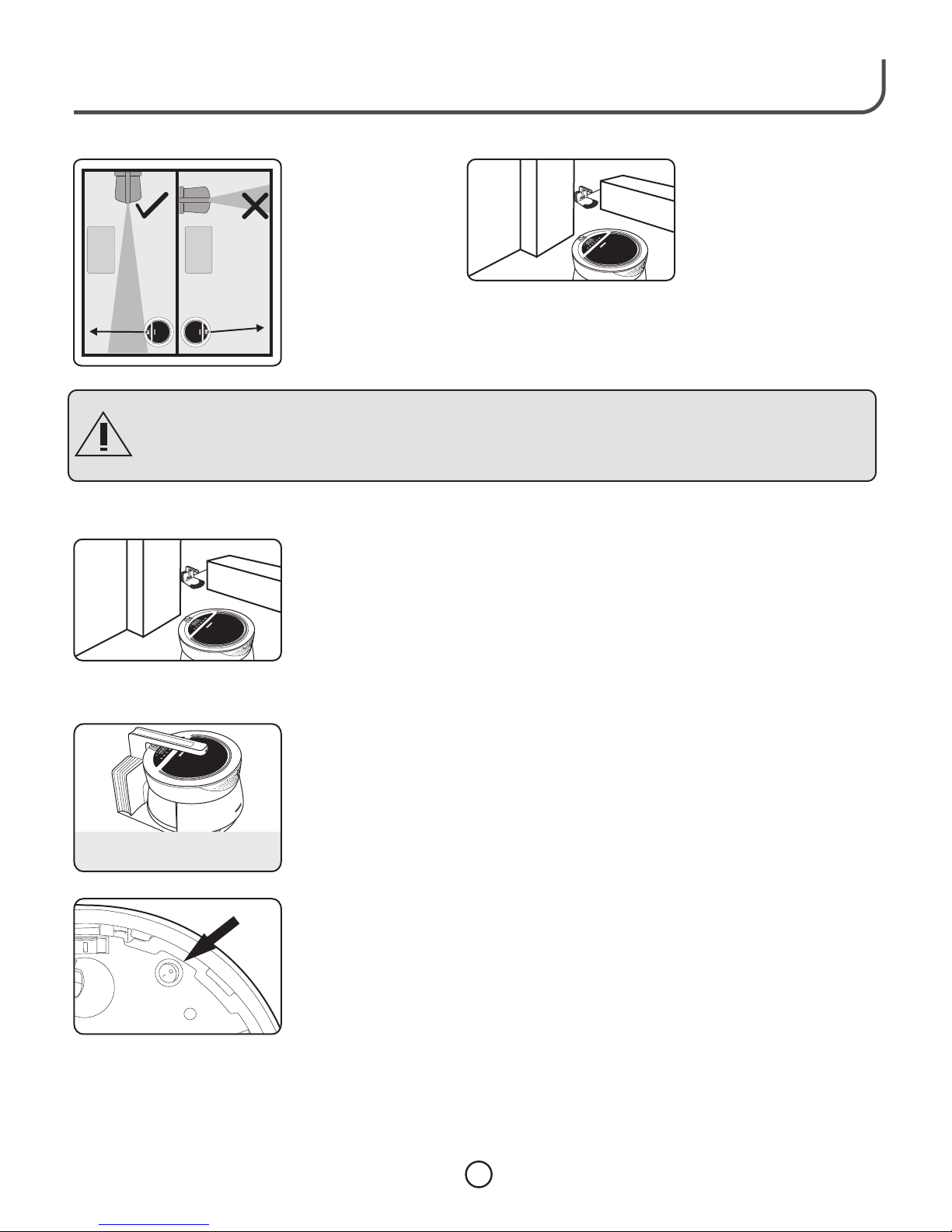
13
● Depending on the room
size and the number of
pieces of furniture in
the room, it may take a
while for the Robot to
find the Charger Dock.
If you find this to be
happening, you may
want to relocate the
Charger Dock to a new
spot to see if the Robot
can find it easier.
?
*The room layout is too complicated;
therefore, the machine cannot quickly
find the Charger Dock.
Do NOT place the Dock near stairs or a drop off as it may affect the automatic return for charging
and may cause the Drop Sensor from properly functioning.
Do NOT place in a well traveled path by people of the household.
Charger
Warning:
● The Charger Dock
should be placed
in the room so the
Robot can find the
Charger Dock's
beam as quickly
as possible and
follow the beam to
the source.
?
?
Long and
Narrow
Room
Long and
Narrow
Room
● Before using for the first time, charge the Robot for a minimum of 5 hours.
Run the Robot until it wants to seek the Charger Dock to recharge. Do this
for 2 or 3 times to achieve the best performance for the battery.
● In normal use, the charging time is about 4-5 hours.
● A warmer or cooler room may require a longer charging time.
● When the Robot's battery gets low during use, it will quit cleaning the air and
seek out the Charger Dock for recharging its battery.
● While the Robot is charging in the Charger Dock, the Battery Icon will blink.
Once the Robot's battery is fully charged, the Battery Icon will quit blinking
and stay on continuously.
● So the Robot is ready to go out and clean the air at anytime, you may leave
the Robot in the Charger Dock. Once the battery is fully charged, the current
will decrease for charging the battery so that it will not hurt the battery.
● When the Robot is placed in the Charger Dock, the Robot will automatically
turn itself ON and go in to the PAUSE mode where it will wait for the next
scheduled air cleaning.
If you have set the purification "on a schedule" in advance, the Robot will
automatically exit from the Charger Dock to work in the "Auto Mode" when
the scheduled time arrives.
●
● If Robot is NOT going to be used for 1 or 2 months, unplug the Charger Dock
and turn the Robot OFF with the switch on the bottom of Robot. When you
want to use the Robot again, we sugggest you recharge the battery as
mentioned above to regain best performance for the battery.
Charging Robot's Batter y
While Robot is charging the light will blink
When the battery is fully charged,
the light will stay on continuously.
?
*The room layout is too complicated;
therefore, the machine cannot quickly
find the Charger Dock.
Enjoy Smarter Life!
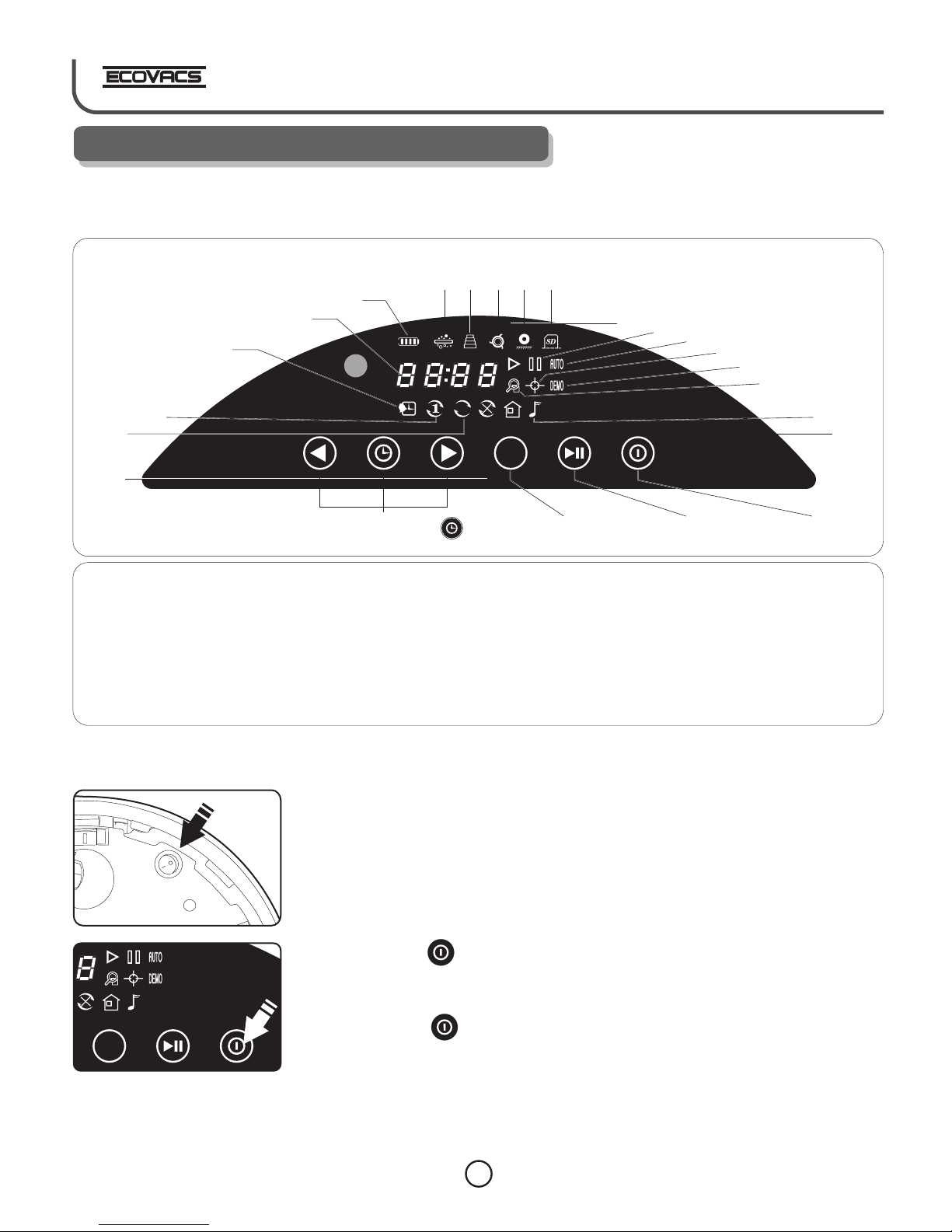
LCD Panel
14
1. 14. Auto Mode
2. Prompt for Lack of Filter 6. for whether the 10. 15.
Material Memory Card Is Installed 16. Automatic Demo Mode
3. Prompt for Lifting System Or Not 11. 17. Search Mode
Stuck 7. 18.
4. Prompt for Driving Wheel 8. Prompt for Display of 12. Indication of Working 19. Back to Charger Dock
Tangled Scheduling Status
5. 9. 13.
Battery Charge Status not resting on floor. current day
Prompt Purification Scheduled Spot Mode
Every Day
Purification Schedule on
24 Hour Time Display HOLD Music Mode
Prompt for Driving Wheel Purification scheduled for Pause Mode
The detailed indication of display screen and control panel:
Mode selection key Start/Pause Key Power On/Off Key
1345
7
10
12
26
8
9
11
13 14 151617
1819
MODE
Tur ning Robot ON
5. Operation and Programming Robot
● Turning the Robot over, turn the switch ON so the Robot will be able to
operate.
● Pressing key on the LCD on the top of the Robot will turn the Robot ON
and the Robot will be in stand by mode.
● Pressing key a second time will turn the Robot OFF.
MODE
Time Setting Keys
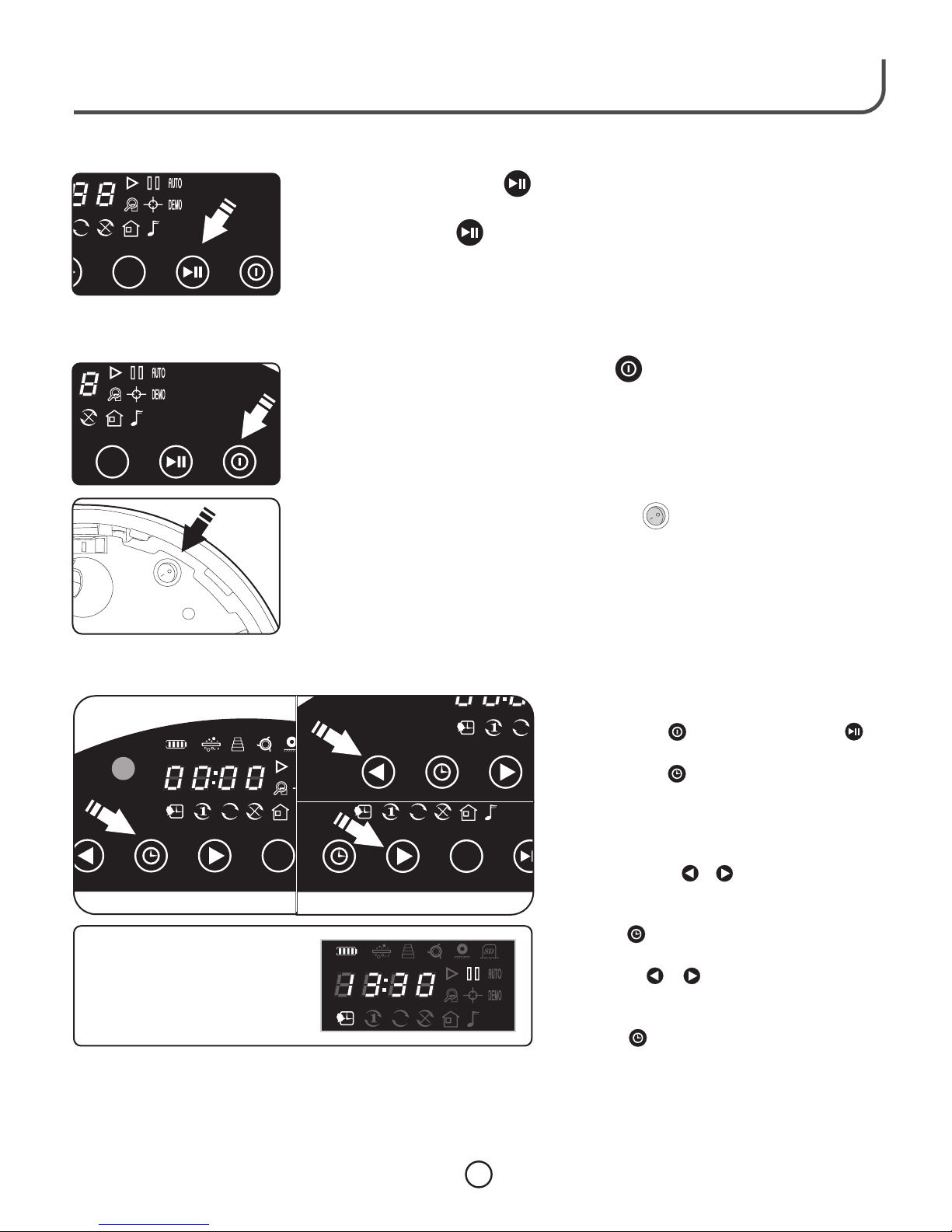
Pause Mode
Tur ning Power OFF
15
MODE
●
●
● Pressing the key again will start the Robot in the operating mode you
selected.
● You may press any key on the LCD to cause the Robot to enter the
Pause Mode.
● With the Robot in the Pause Mode, the Robot is consuming power from the
battery.
Pressing the Pause Mode, you will Pause the operation of the Robot.
During the Pause Mode, you can select one of the various operating Modes.
● If the Robot is NOT going to be used for a month or more, it is recommended
to turn the Robot OFF by depressing the button on the bottom and
unplug the Charger Dock.
● With the Robot running, pressing the key will turn the Robot OFF.
● With the Robot turned OFF and NOT placed back in the Charger Dock, the
Robot will NOT go out at the next set Air Cleaning time.
Setting Air Schedule Cleaning Time NOTE: After you have set the Air Cleaning Time,
you will automatically be led into setting the Clock
time.
1. With the power ON, press the Pause
Button.
2. Then press the Clock Button and hold for
about 4 seconds until the 00 are flashing in the
LCD. This is the hour section of the clock. The
clock is a 24 hour clock.
3. Adjust the hour for the Air Cleaning Time by
depressing either or . Pressing once each
time will move the number in the direction you
desire for the hour.
4. Press the Clock Button to set the Hour.
5. The Minute 00 will flash. Set the minute by
pressing the or . Pressing once each time
will move the number in the direction you desire
for the minute.
6. Press the Clock Button to set the Minute.
The Clock indicator on the LCD will not be lit.
7. The LCD will automatically go to the Clock Set
Mode and the 00 will start flashing in the Hour
section.
FOR EXAMPLE: if the scheduled
Air Cleaning Time is to be 1:30 PM
then the display on the LCD
screen will be shown as13:30.
MODE
MODE
MODE
Enjoy Smarter Life!
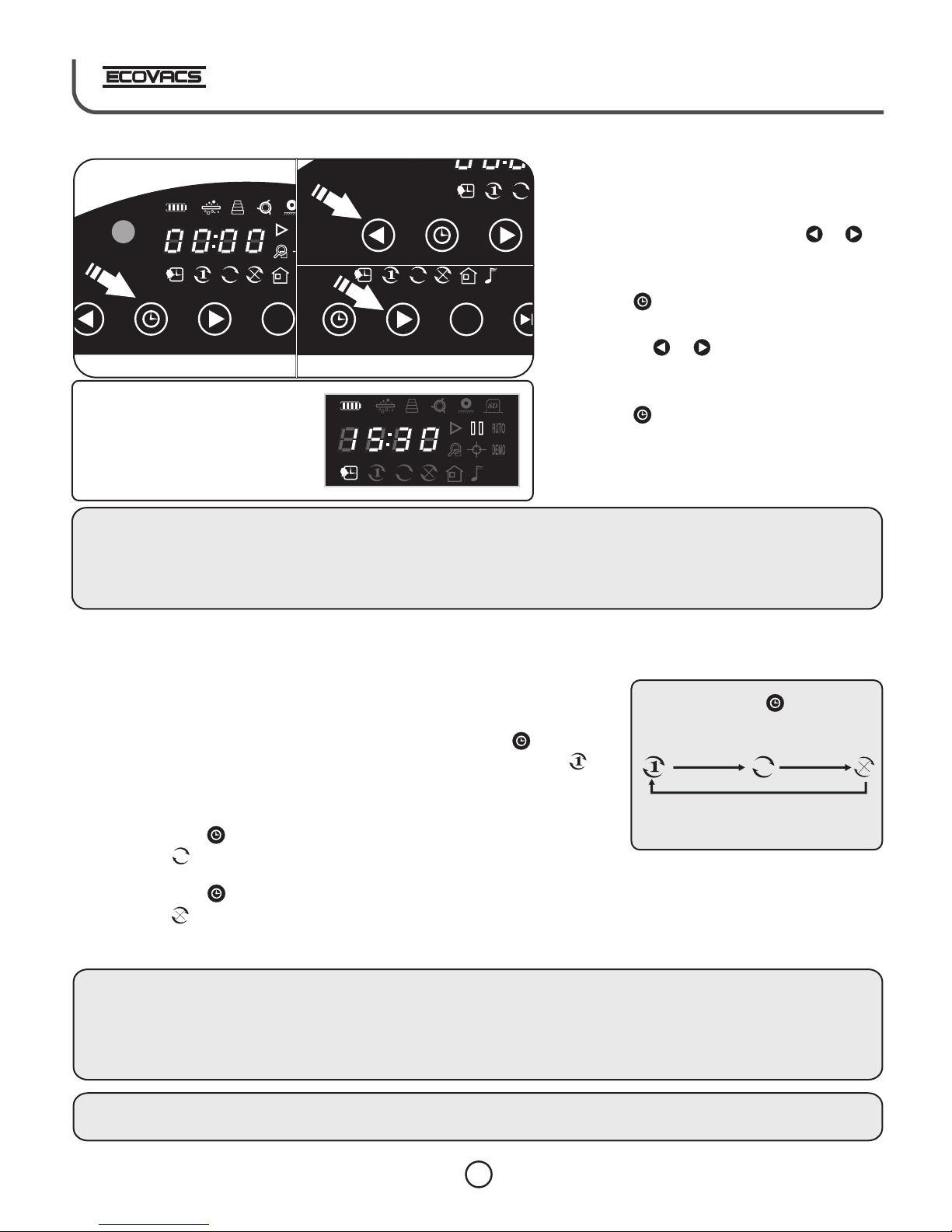
MODE
MODE
Setting Clock Time
Setting Frequency of Scheduled Air Cleaning Time
8. You are NOW in the Automatic Clock set mode,
you will see 00 flashing in the Hour section.
9. Set the hour – remember this is a 24 hour clock
- for the Clock by depressing either or
Pressing once each time will move the number
in the direction you desire for the hour.
10.Press the Clock Button to set the Hour.
11.The Minute 00 will flash. Set the minute by
pressing the or . Pressing once each
time will move the number in the direction you
desire for the minute.
12.Press the Clock Button to set the Minute.
The Clock indicator on the LCD will not be lit.
NOTE:
▶ If the Robot is turned OFF and NOT in the Charger Dock, the Robot will NOT go out to cleanse the air at the next
scheduled time.
▶ If the Robot while in the Charger Dock is NOT making a good electrical connection to the charger strips, the
battery will drain itself and will NOT have the battery power to go out on next scheduled time.
▶ ONLY the Auto Mode can be selected to run in the Scheduled Air Cleaning Time setting. Reference page 17 for
instructions on how to select this mode.
▶ When the Robot starts the air cleaning process, the Robot will raise the top to better clean the air. If the Robot is under a
table or a piece of furniture, the top will rise until it meets resistance, where it will immediately stop and start to clean the
air. The top can rise to a height of 18.5 inches.
Caution: Because the Robot moves on its own and the top will raise and lower on its own, you must NEVER place
anything on the top of the Robot.
Notes:
Scheduled
Purification
once
Scheduled
Purification
Every Day
Scheduled
Purification
placed on
HOLD
Each time pressing ,this product
will carry out icons according to the
following sequence:
16
FOR EXAMPLE: if the current
time is 3:30 PM, then the display
on the LCD screen will be shown
as 15:30
● Once you have scheduled the time of the day for the Robot to go out and clean the
Air, you may select from the following schedule:
▶ one day only
▶ every day
▶ place on HOLD
●
●
NOT
●
● every
●
●
Charger
Adjust the frequency of scheduled purification by short press of .
Looking at the LCD screen, you will see that the clock button is lit and the is lit.
This means that the Robot will only do the scheduled Air cleaning once and then
go out again until instructed. The Robot will return to the Charger Dock when
the battery runs low.
By pressing the Clock Button and releasing, the next selection will be lit.
When this is lit, then the Robot will go out day on the scheduled time and
clean the Air, returning to the Charger Dock when the battery runs low.
By pressing the Clock Button again and releasing, the next selection will be lit.
When this is lit, it means it will do the scheduled cleaning and will remain
in the Dock until you make one of the above selections telling it to do the
Air cleaning.
NOT

17
Enjoy Smarter Life!
6. Mode Selection
By pressing the MODE Key, you may select one of the six Modes of operation
that you want the Robot to do.
They are: AUTO, SEARCH, SPOT, DEMO, BACK TO CHARGER and MUSIC .
Following is a description of the different modes.
Auto Mode ●
● When Robot runs in this Mode, the Robot will travel in a straight line to find the Dirty Air. If there
is an obstacle in its way, the bumper, upon touching the obstacle, will change direction of the
Robot but will still continue to find the source.
This is the only Mode the Robot will run in for the Scheduled Air Cleaning Time.
● Once the Dirty Air is found, the Robot will stop, the light on top will change from Green to Red,
the top will extend upwards and the fan will begin to circulate the air through the filters thus
beginning to perform the air cleaning process.
● The Robot can operate for up to 2 hours in cleaning the air.
● When the air has been cleaned, the light on top will turn GREEN, the top of the Robot will retract
and the Robot will move to see if there is Dirty air elsewhere in the room.
● When the Robot detects that the battery is running low, it will stop cleaning the air and return to
the Charger Dock for recharging the battery.
Comment:
▶ This mode is not restricted by the room size, and will automatically search pollution and perform purification. It is
recommended to purify the home air often by using this mode.
MODE
By pressing "Mode key repeatedly, this
product will implement action according to the
"
Auto Exact
Search
Fixed
Point DEMO Return Music
MODE
Remote LCD PANEL
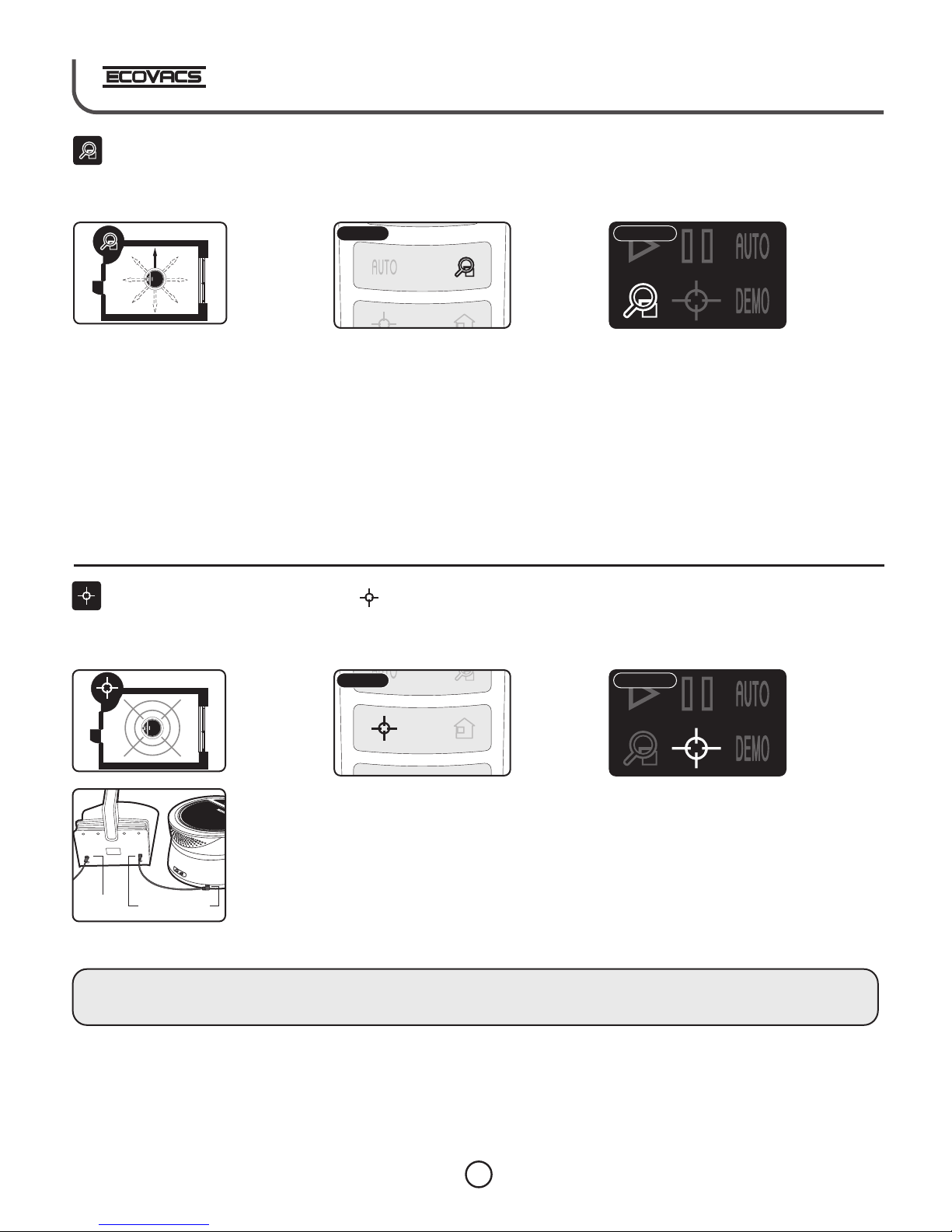
18
● Under normal conditions, the Robot will clean the air until the air is clean or the battery
runs low and the Robot needs to return to its Charger Dock to recharge the battery.
● If a longer duration is required to clean the air, the Charger Dock may be moved to the
room and with the provided Charging Cable, connect the Robot to the Charger Dock.
This will allow the Robot to run continuously till the air is clean.
● Do NOT place the Robot under a table or chair as it will decrease the Robot's ability to
cleanse the air.
Spot Mode
Search Mode ● Use of this Mode is desired when known air pollution exists and you desire it to go to the
source to clean the air.
● This Mode is used when you want to clean the air in a particular area because of
various reasons, such as: food preparation in the kitchen, people gathering in a room,
people smoking in a room, pet odors, and other strong or offensive odors. You use the
Remote to direct the Robot to the Spot desired.
● When Robot runs in this Mode, the Robot will travel to find the source of polluted air. If there is
an obstacle in its way, the bumper will activate on touching the obstacle and the Robot will
change direction.
● Having found the source of the pollution, the Robot will stop, the light on top will turn from Green
to RED, the top will extend upwards and the fan will begin to circulate the air through the filters
thus beginning to perform the air cleaning process.
● The Robot can operate for up to 2 hours in cleaning the air.
● When the air has been cleaned, the light on top will turn GREEN, the top of the Robot will retract
and the Robot will move to see if there is Dirty air elsewhere in the room..
● When the Robot detects the battery is running low, it will stop cleaning the air and return to the
Charger Dock for recharging the battery.
Note:
For the unit to clean the air on the next scheduled time, the unit MUST be set back to the AUTO mode and placed back
into the Charger Dock.
Remote LCD PANEL
Remote LCD PANEL
SD
Power
Supply Charging Slot

19
Enjoy Smarter Life!
In this mode, you may select the music that you want played by using the Remote. The
Robot will play the music while it is in the Charger Dock or out cleaning the air.
Raise/
Lower Mode
(Only Limited to Model A330)
Music Mode
Comments:
▶ Battery
▶ After the completion of charging, Battery icon will stay lit.
During the process of charging, icon flashes.
Demo Mode This Mode demonstrates the main functions of the Robot and helps you quickly learn by
interacting with the Robot by following the voice commands. Remove Robot from Charger
Dock and press on the Remote to start the interaction.
CAUTION:During the DEMO Mode, the Drop Sensors are turned OFF. The Robot must NOT
be operated near steps or drop offs as the Robot will NOT be able to detect either of these
conditions.
You may raise or lower the head of the Robot by pressing the appropriate key on
the Remote.
● After selecting this Mode, the Robot will play music.
● You may select the piece of music by depressing the button on the Remote.
● At anytime you want to send the Robot back to the Charger Dock, you should press the Pause
button and then press the Mode button until the symbol appears. Then press the Pause
button so the Robot will seek out the Charger Dock.
Remote LCD PANEL
Remote LCD PANEL
Remote
●
stop cleaning the air and will seek out the Charger Dock to recharge its battery.
When the Robot's battery runs low, the Battery symbol will start to blink; the Robot will
Back To
Charge Mode

20
● Magnetic Tape can be
affixed to ONLY hard floor
surfaces when you want to
keep the Air Purifier from
going in to an area.
● If the door jam or obstacle is less
than 0.4 inch high, the Air
Purifier can move over the
obstacle. If this is not desired,
then Magnetic Tape needs to be
applied so the Air Purifier will not
attempt to move over the
obstacle.
● Do not allow the Air Purifier to
operate in areas where there
might be water, open Fireplaces,
Heaters or fragile glass. The
Magnetic Tape can be used to
keep the Air Purifier from getting
into or close to these areas.
● In case you have stairs or a
drop off which the Air
Purifier cannot detect
because of certain
circumstances, you must use
the Magnetic Tape. NOTE:
Be certain that the Magnetic
Tape will not cause a person
to trip and fall and injure
themselves.
Application of Magnetic Tape
●
area clean of any dirt or
dust before application of
the Magnetic Tape.
Use a dry cloth to wipe the ● Remove the Magnetic Tape
from packaging, unroll the
Magnetic Tape and cut the
length required for the location.
● Being careful, remove ONLY
the WHITE backing off the
Magnetic Tape and not the
tape itself. Apply the
Magnetic Tape to the floor
surface, being careful to
make sure it adheres to the
floor.
Magnetic
Tape
Door sill
Various Uses for the Magnetic Tape.
● Using the Magnetic Recovery
Tool, swipe the magnetic tape
several times to increase the
strength of the magnetic tape.
You will find that you have to do
this to keep the tape up to
sufficient strength over a
period of time.
Magnetic
Tape
Magnetic
Tape
Water
7. Magnetic Tape
Application of the Magnetic Tape to the floor will establish the area you want the Air Purifier to work within.
Comments:
▶ You may use the magnetic tape included in the packaging to keep the Robot in a room for cleaning the air.
▶ If a step in the area where the Air Purifier is going to be used is less than 1.5 inches, then magnetic tape must be
placed to keep the Air Purifier from falling down the step. CAUTION, the tape must be secure so as not to
cause a person to trip down the step.
▶ The magnetic tape can also be used to define an area where you do NOT want the Robot to enter.
2 inches
Magnetic
Tape
1.5 inches
This manual suits for next models
1
Table of contents
Other ECOVACS Air Cleaner manuals