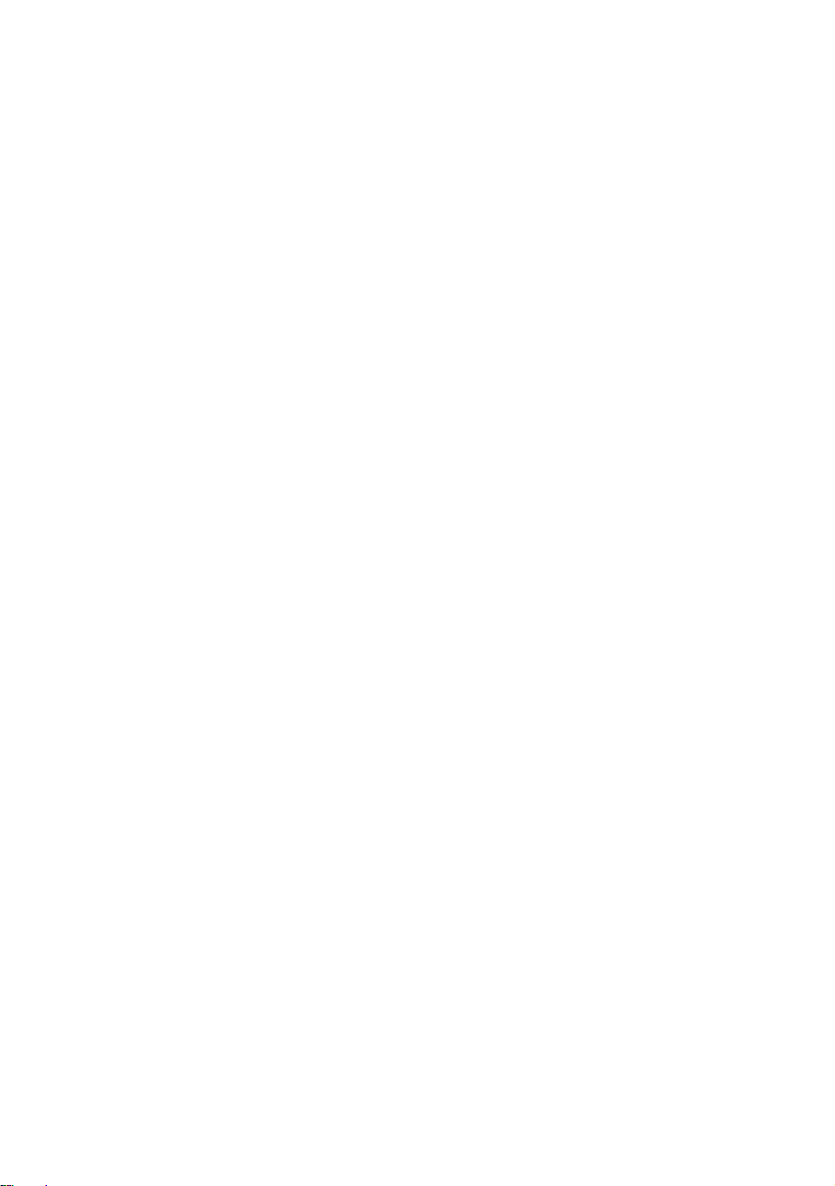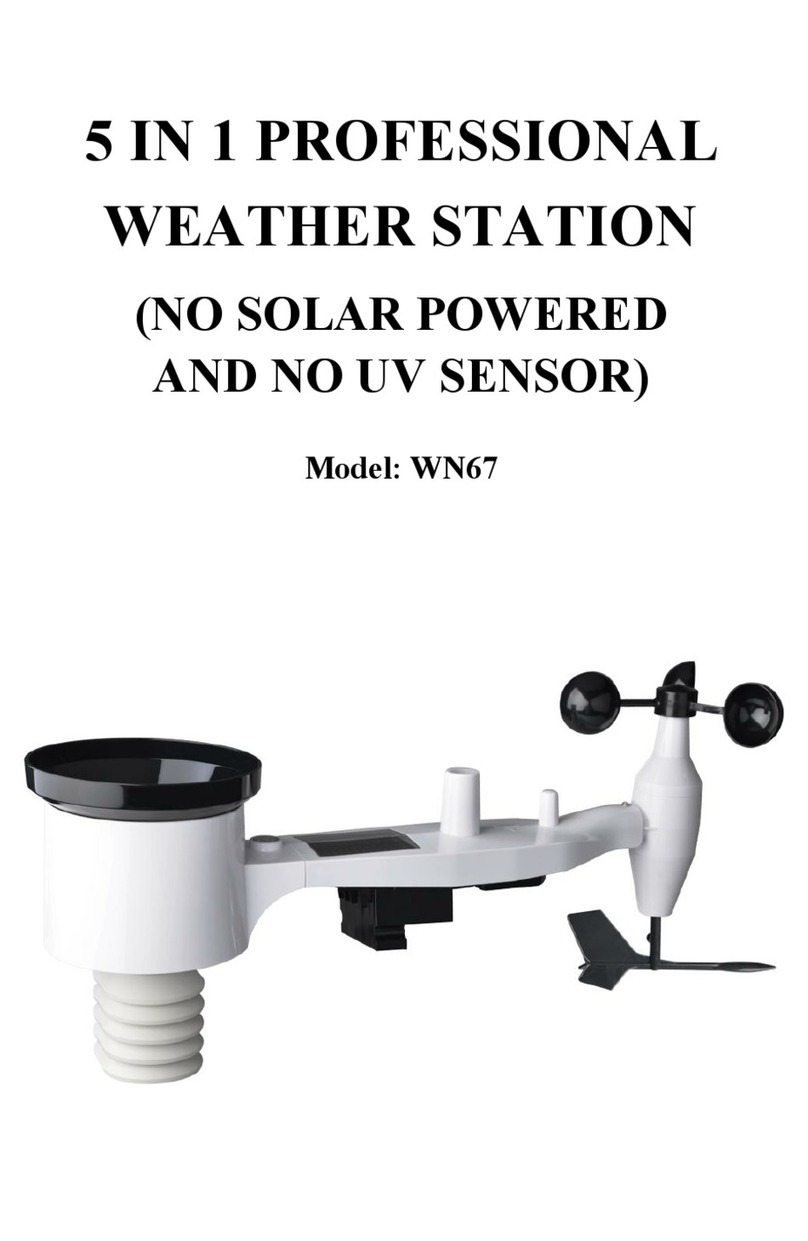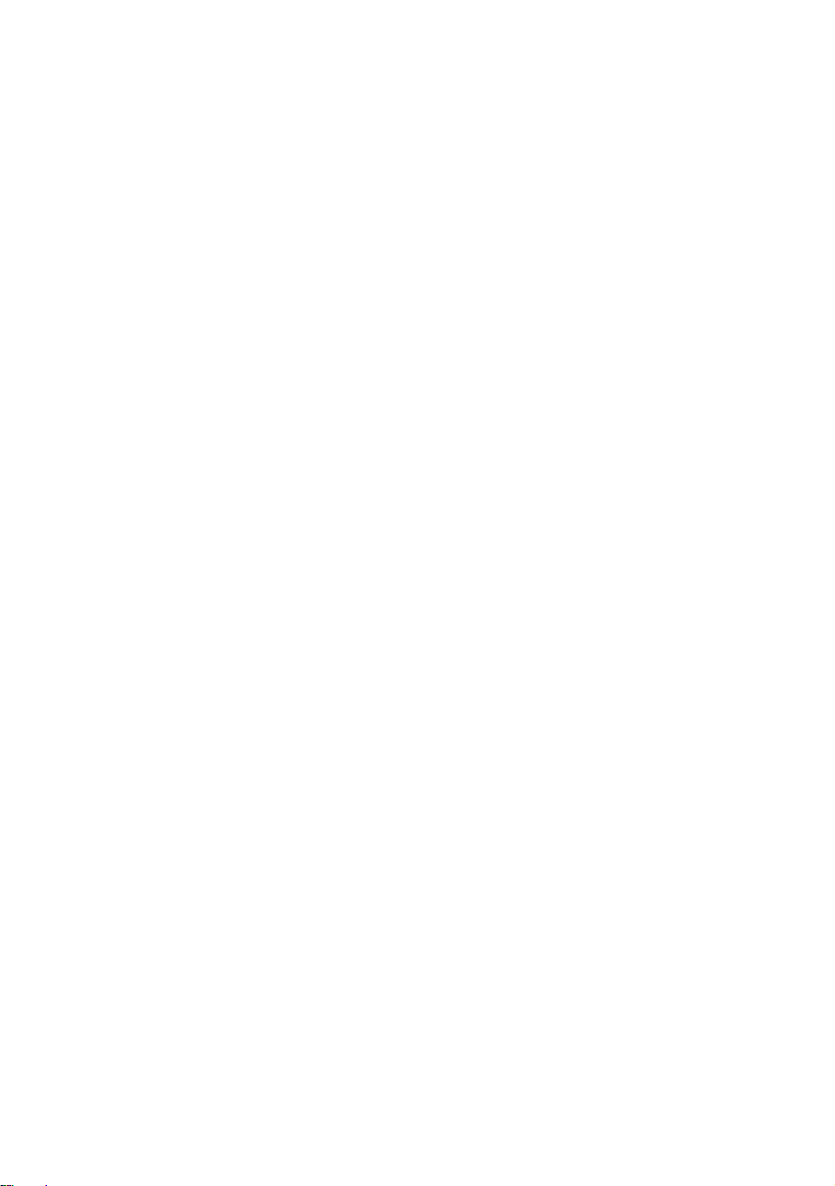
6.6 Wind Display ................................................................................ 23
6.7 Temperature Display...................................................................... 24
6.7.1 Wind Chill, Dew Point and Heat Index Display ......................... 24
6.8 Alarms.......................................................................................... 24
6.8.1 Viewing High and Low Alarms................................................. 24
6.8.2 Setting High and Low Alarms................................................... 25
6.9 Max/Min Mode ............................................................................. 29
6.9.1 Viewing Max/Min Values......................................................... 29
6.9.1.1 Display Wind Chill, Heat Index vs. Dew Point
Max/Min Values ............................................................ 29
6.9.1.2 Display Wind Speed vs. Wind Gust Max Values.... 29
6.9.1.3 Display Hourly Rain, Rain Rate........................... 30
6.9.1.4 DisplayAbsolute and Relative Pressure Min and Max
Values........................................................................... 30
6.10 Resynchronize Wireless Sensor..................................................... 30
6.11 Backlight Operation ..................................................................... 30
6.11.1 With USB cable (included)..................................................... 31
6.11.2 Without USB Power supplied ................................................. 31
6.12 TendencyArrows......................................................................... 31
6.13 Wireless Signal Quality Indicator.................................................. 31
6.14 Weather Forecasting..................................................................... 32
6.14.1 Storm Alert ........................................................................... 32
6.14.2 Weather Forecasting Description and Limitations..................... 32
7 Specification:..................................................................................... 33
8 Live Internet Publishing...................................................................... 35
8.1 Configure Wi-Fi via BLE to connect the Weather Station Console错误!未定义书签。
8.1.1 Download mobile application................................................... 36
8.1.2 Configure Wi-Fi via BLE.............................错误!未定义书签。
8.1.2.1Apple iOS user........................错误!未定义书签。
8.1.2.2Android user:..........................错误!未定义书签。
8.2 Ecowitt Weather ........................................................................ 41
9.Registering WeatherUnderground.com through the PC or Mac .............. 45
10. Other functions on WS View Plus..................................................... 52
10.1 WU Dashboard vs Live Data ........................................................ 52
10.2 Manage Wunderground................................................................ 52
10.3 Settings....................................................................................... 53
10.4 Manage Ecowitt........................................................................... 53
10.5 Direct Connection & Test Mode.................................................... 54
10.6 Calibration .................................................................................. 56
10.7 Editing Rain totals ....................................................................... 56
10.8 Device Settings............................................................................ 57
10.9 Sensor ID.................................................................................... 57
11 Maintenance .................................................................................... 57