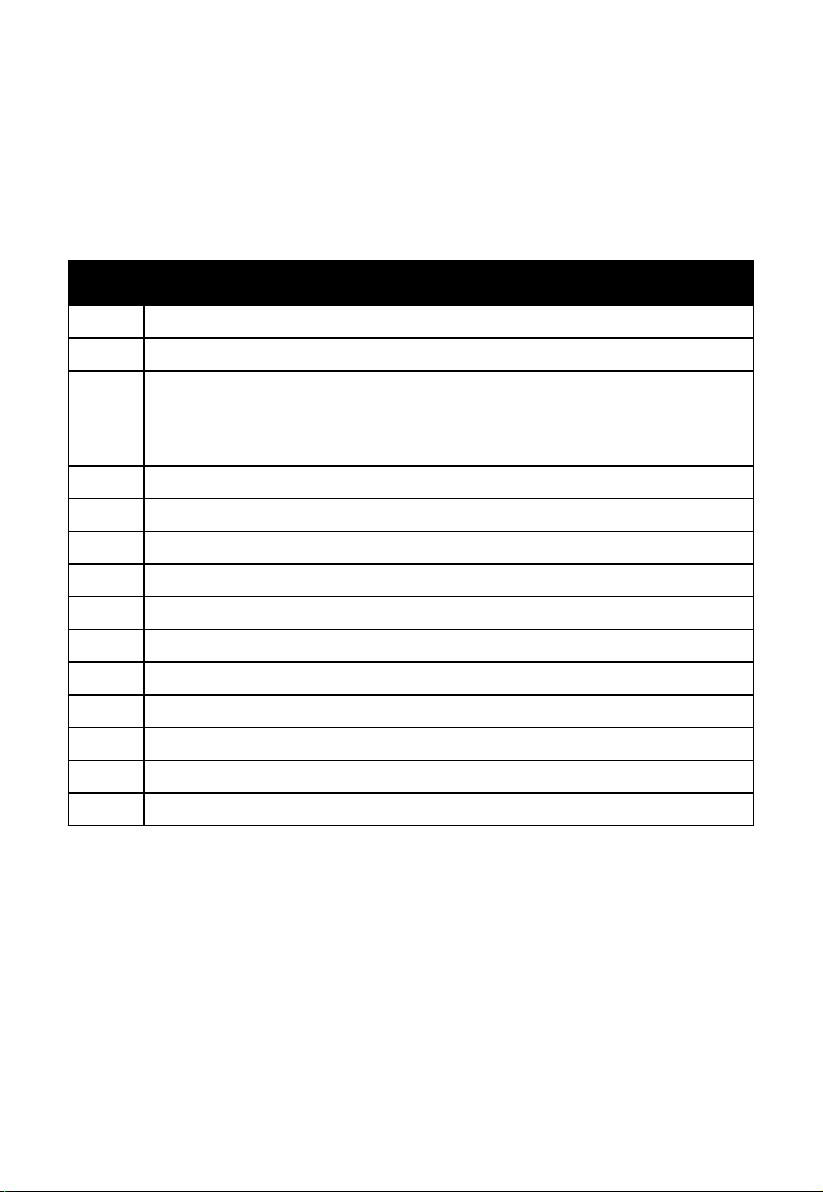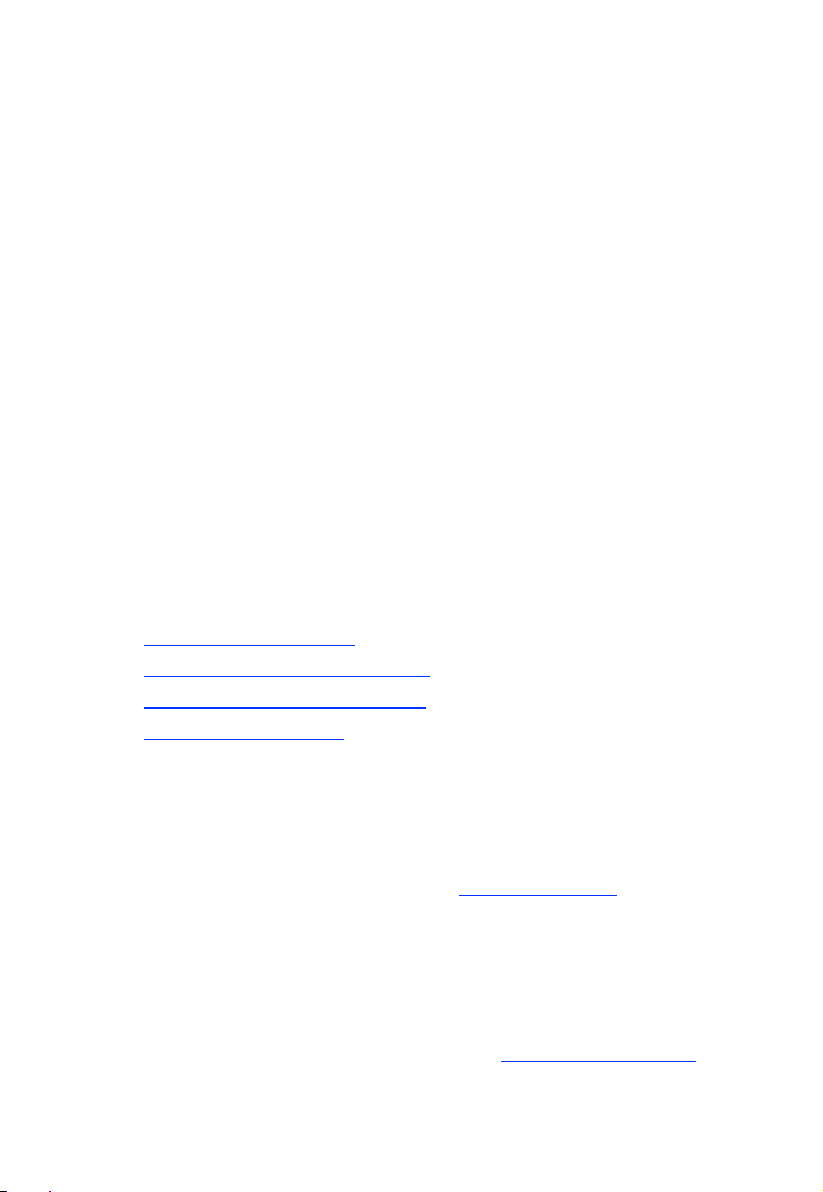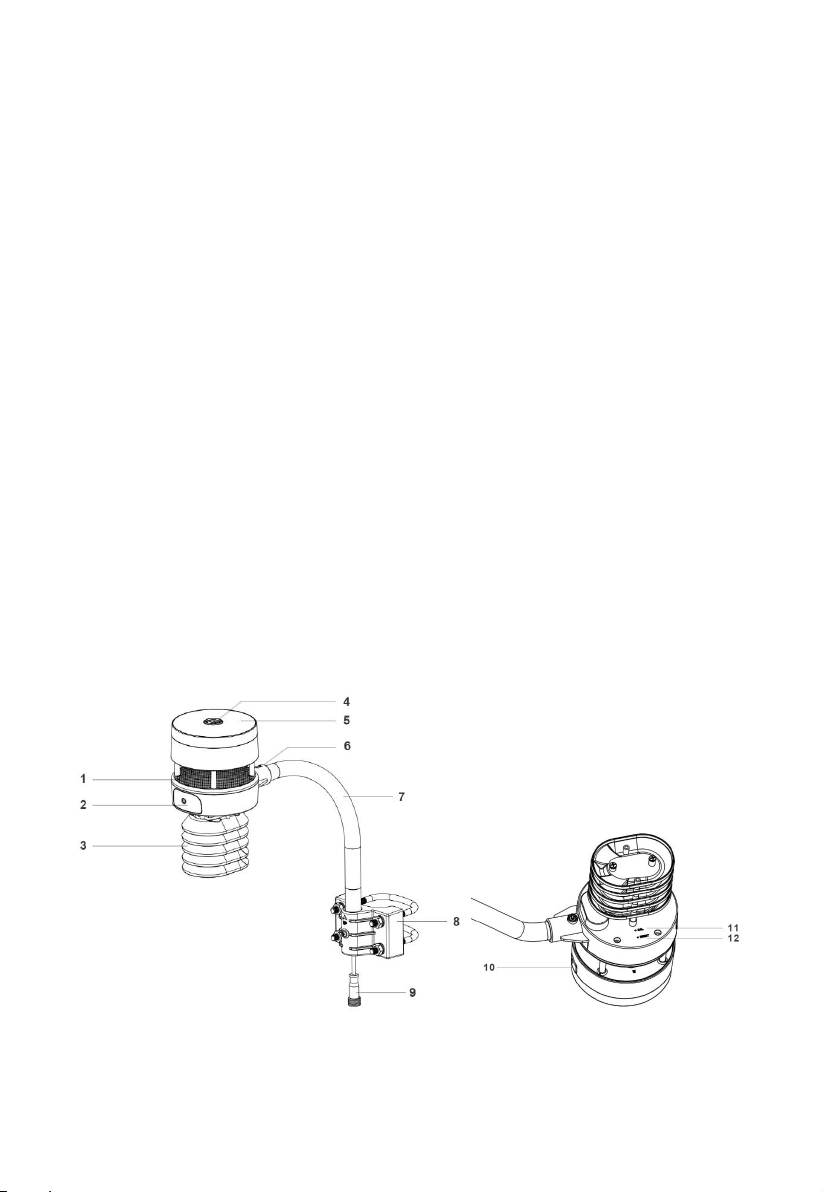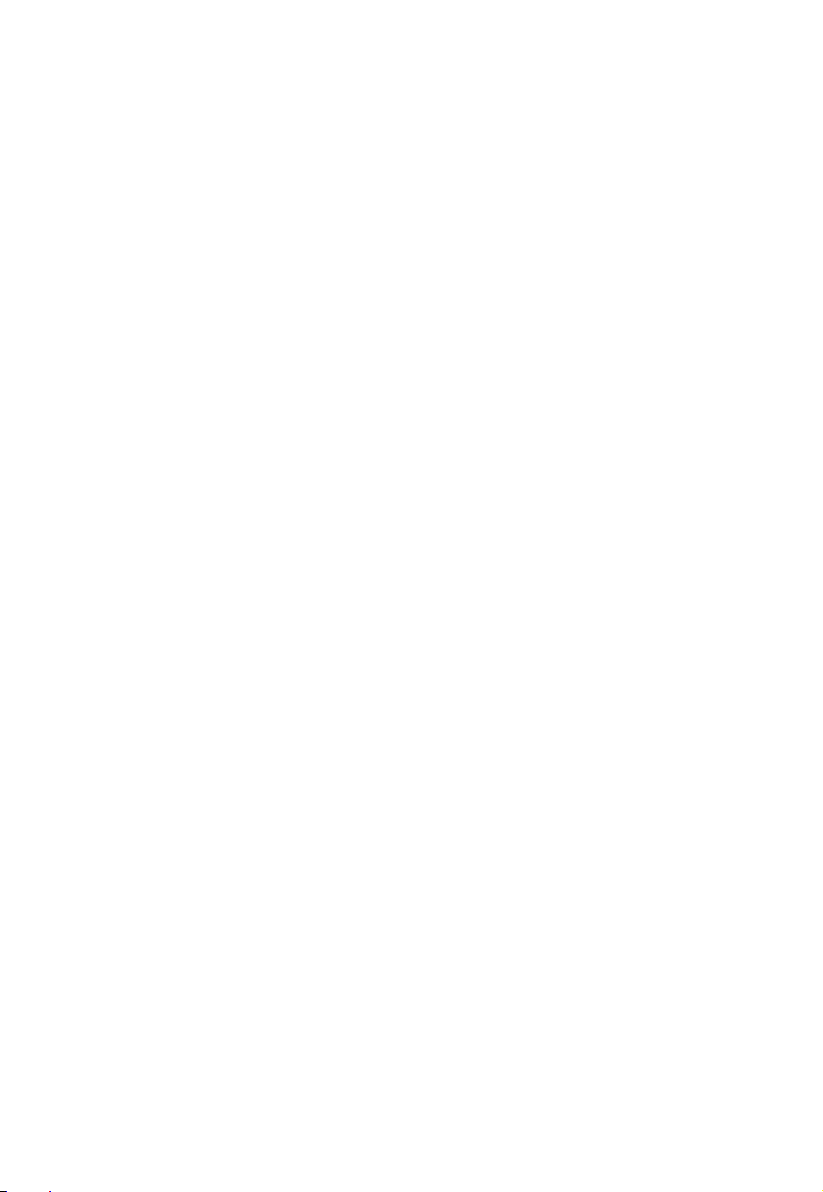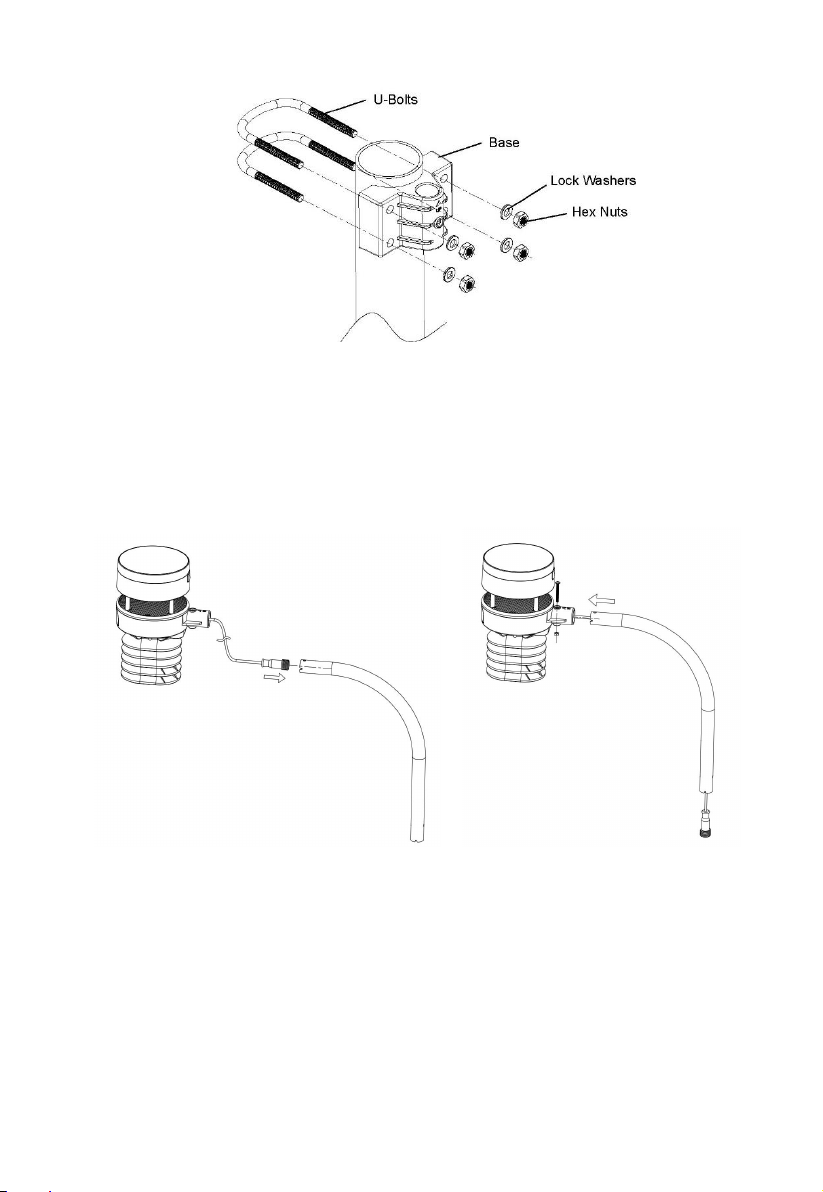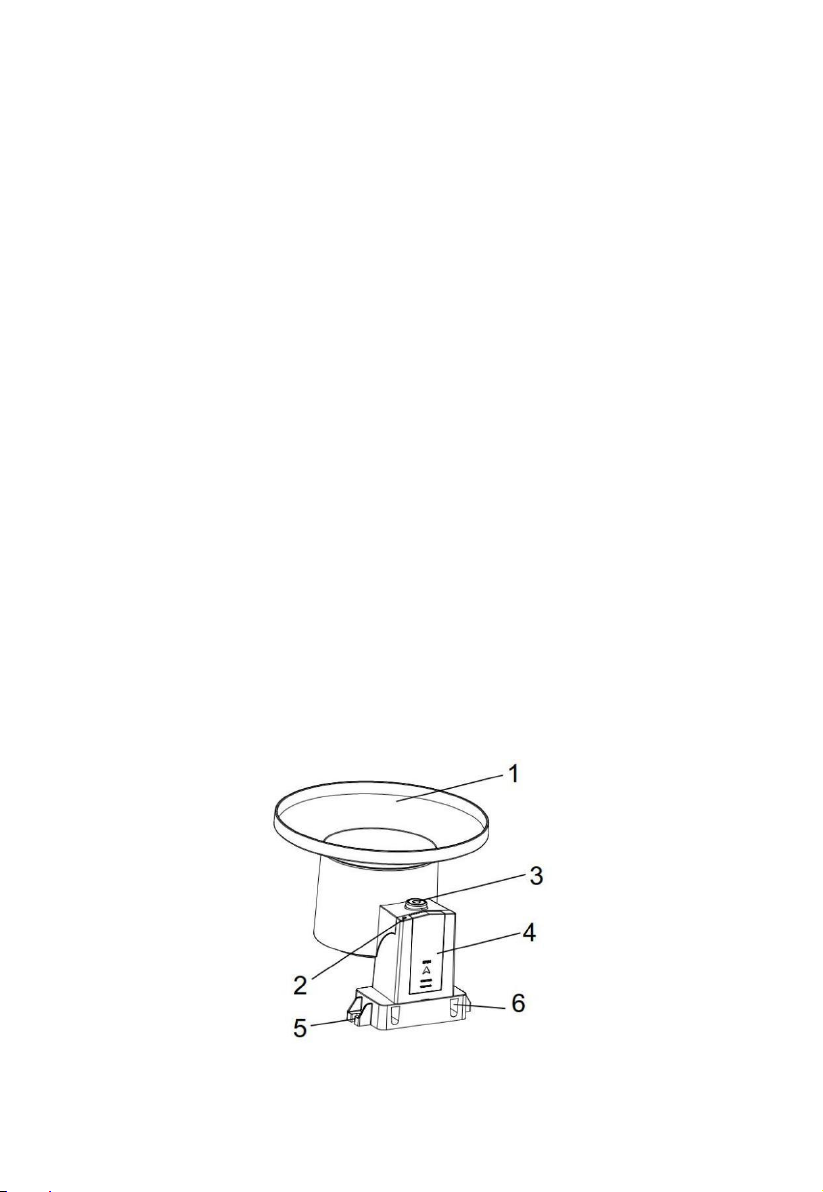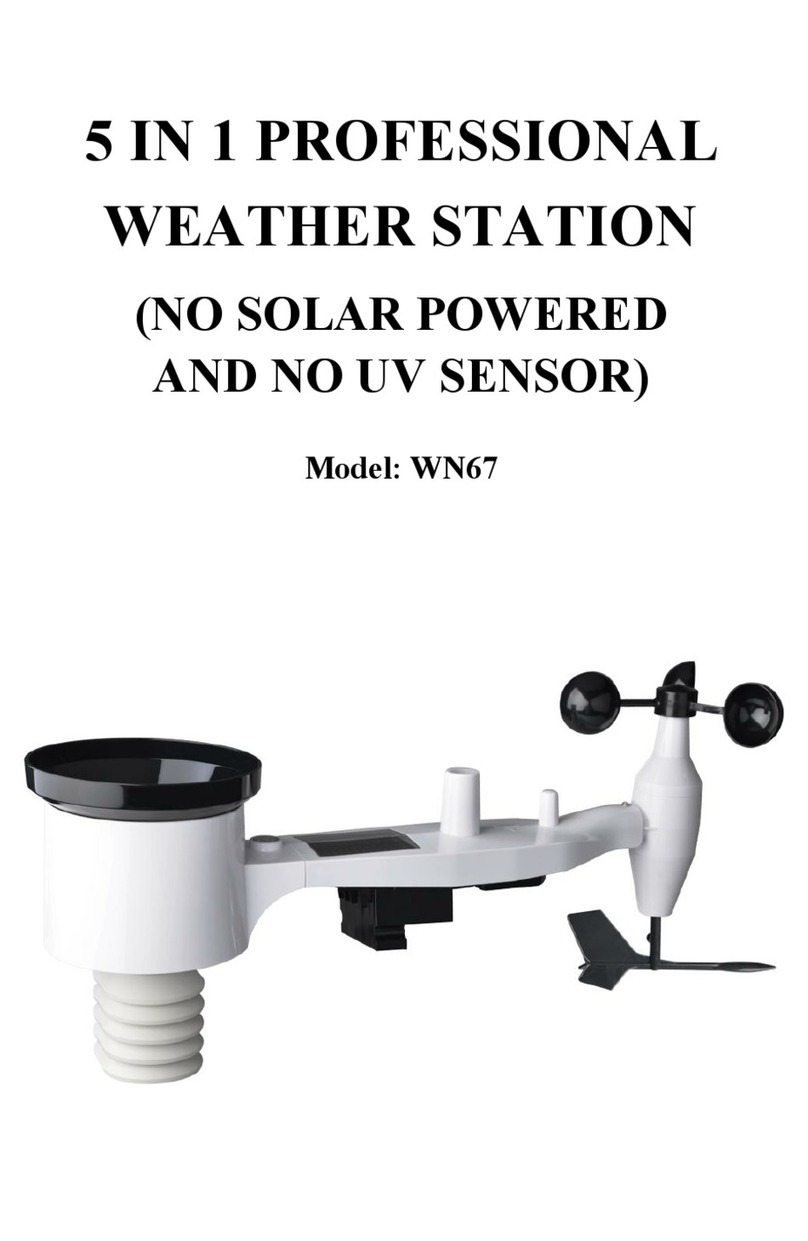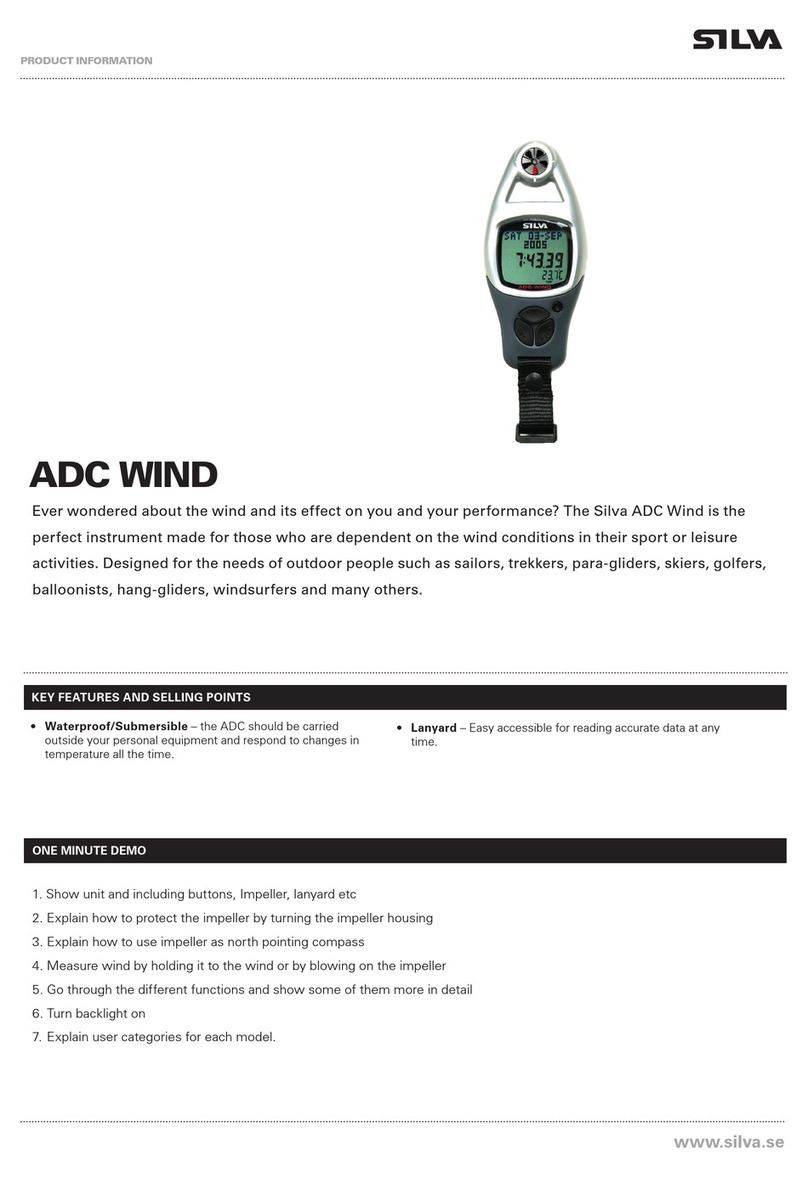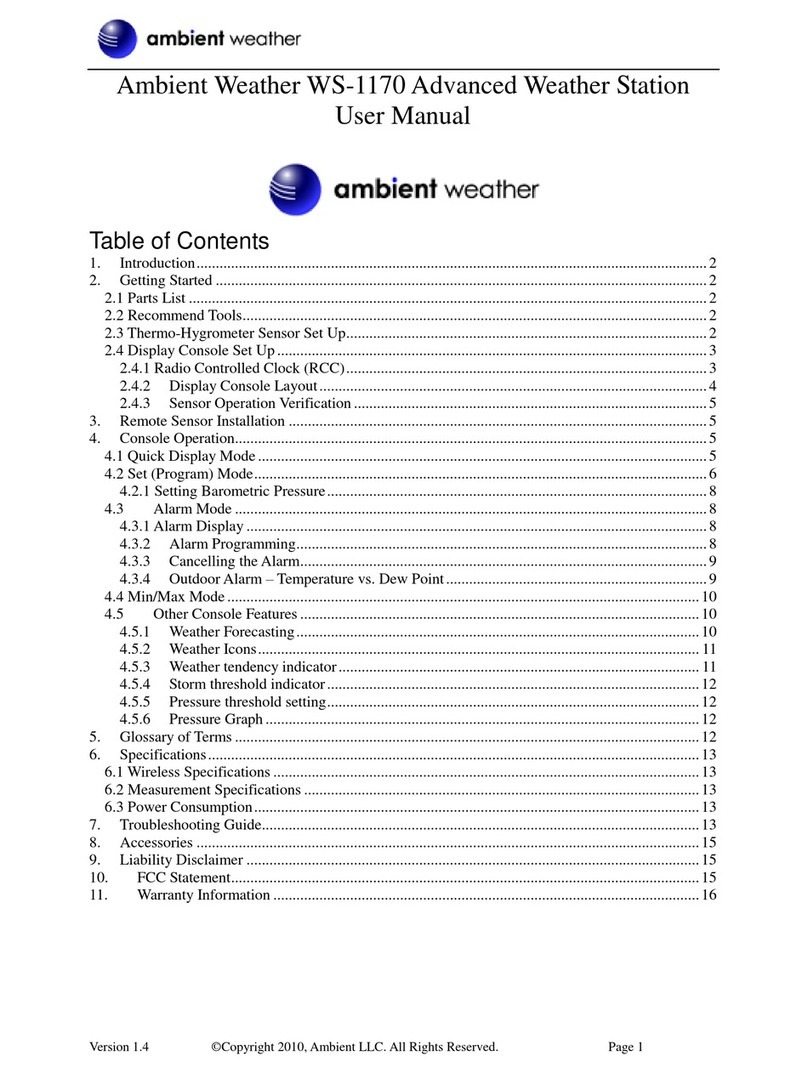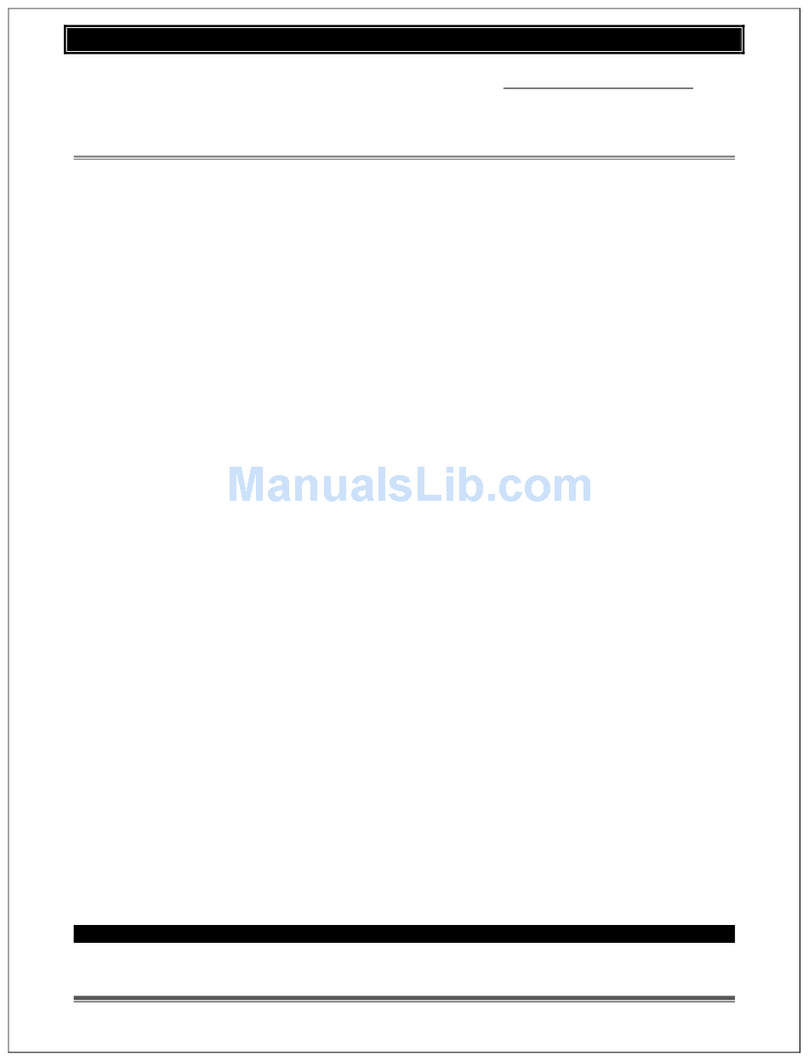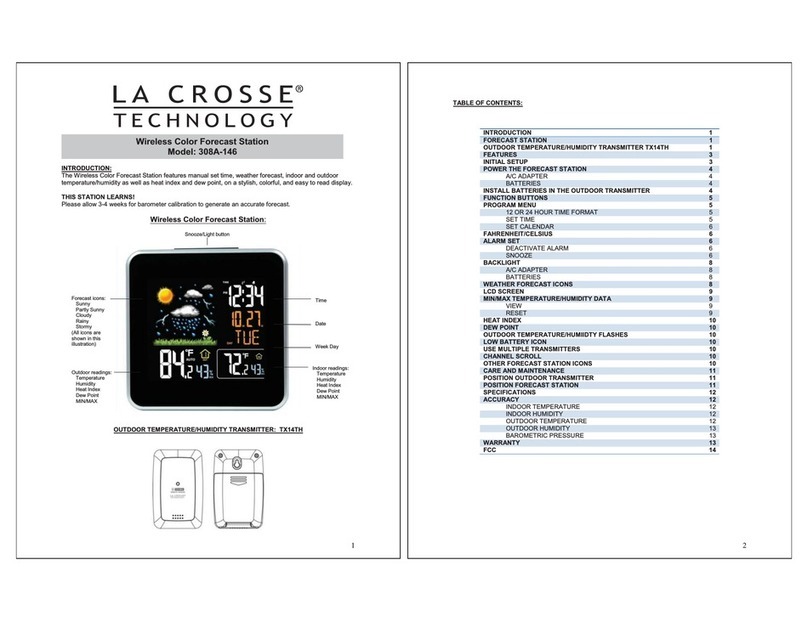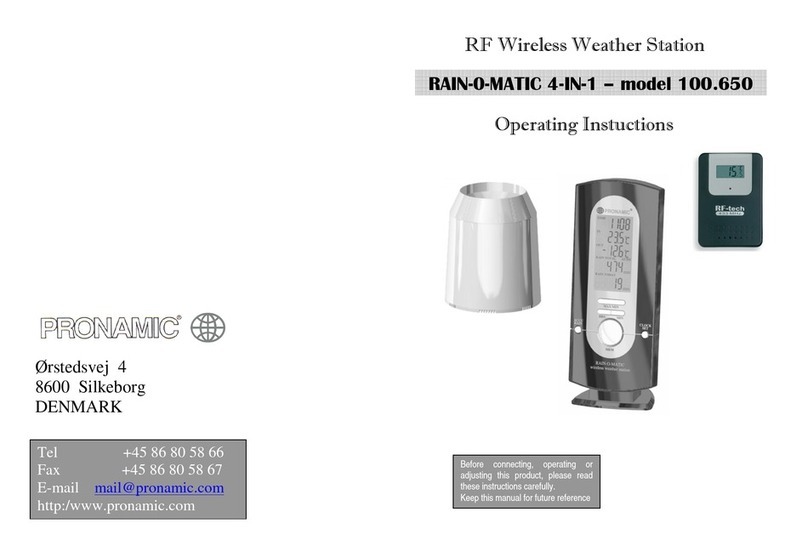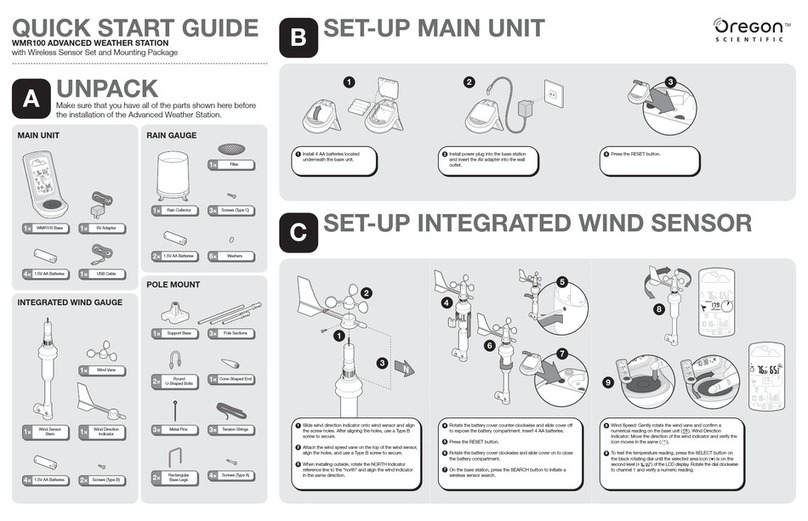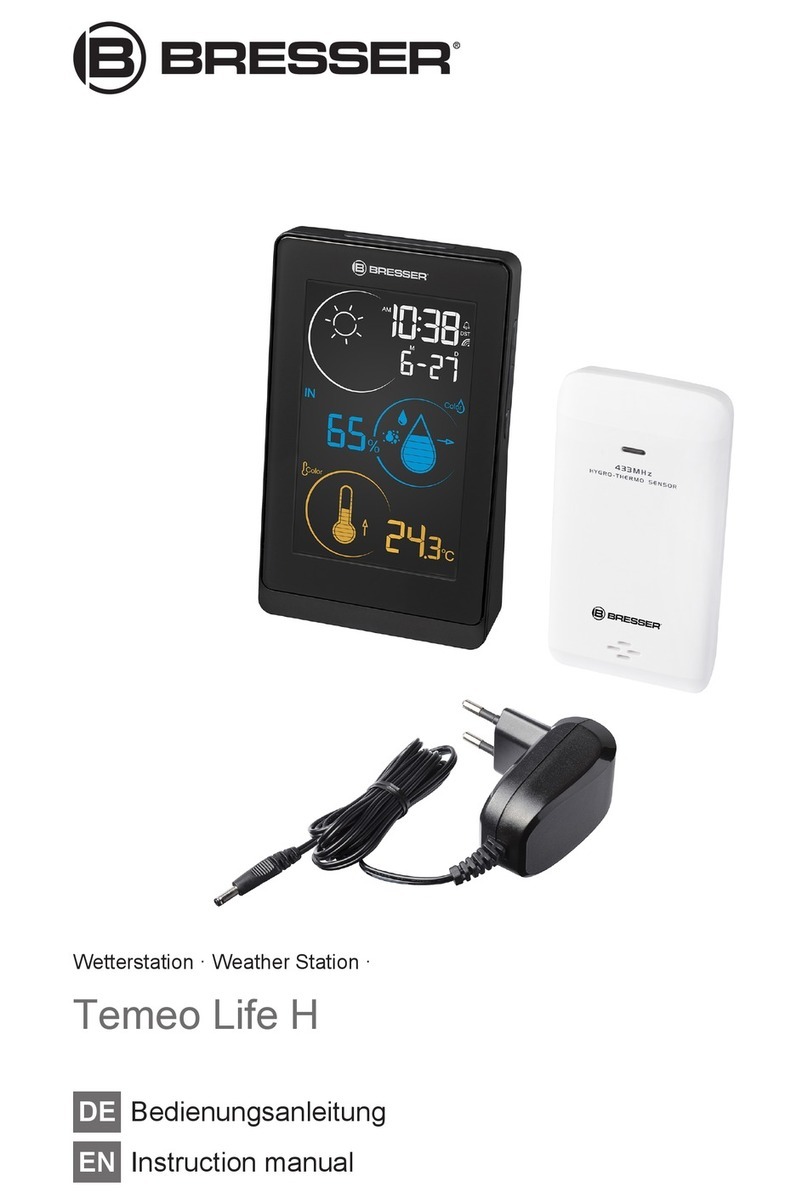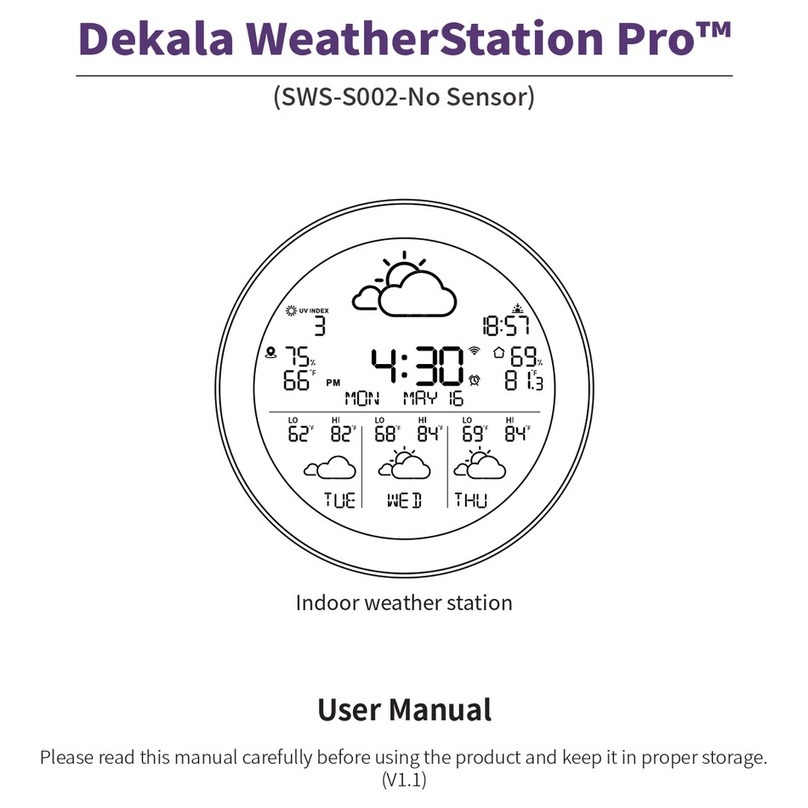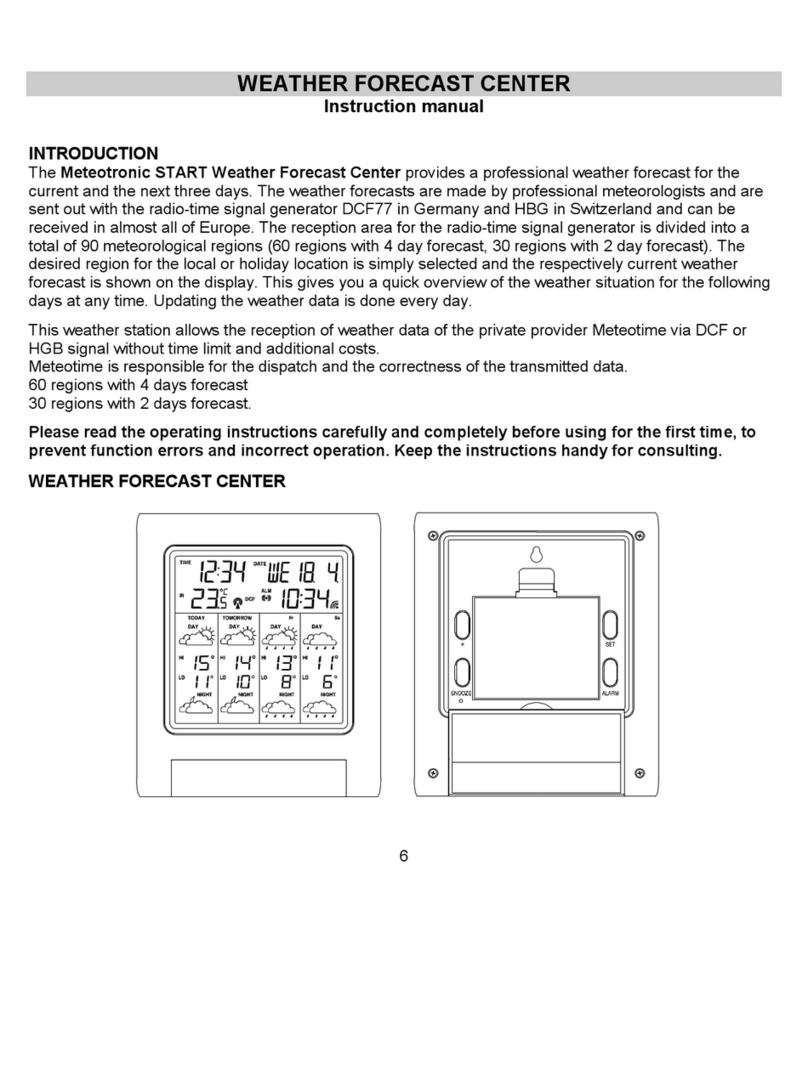4.8.4 Optional Sensor Display Mode.................................................... 38
4.9 Setting Mode....................................................................................... 38
4.9.1 Date and Time setting.................................................................. 40
4.9.2 Time Format setting..................................................................... 41
4.9.3 Date Format setting...................................................................... 42
4.9.4 Temperature unit setting.............................................................. 42
4.9.5 Barometric unit.............................................................................42
4.9.6 Wind speed unit............................................................................42
4.9.7 Rainfall unit..................................................................................42
4.9.8 Solar Rad. Unit.............................................................................42
4.9.9 Multi Channel Sensor...................................................................42
4.9.10 Backlight setting.........................................................................45
4.9.11 Longitude: Latitude setting........................................................ 46
4.9.12 Barometric display..................................................................... 47
4.9.13 Rainfall season (default: January)..............................................47
4.9.14 Storing Interval (1-240minutes Selectable)............................... 48
4.9.15 Weather Server...........................................................................48
4.9.16 Connect Console to Your Router: Wi-Fi scan........................... 63
4.9.17 Background................................................................................ 65
4.9.18 Alarm Setting Mode...................................................................66
4.9.19 Calibration Mode....................................................................... 67
4.9.20 More........................................................................................... 71
4.9.21 Factory reset............................................................................... 75
5 Other Console Functions............................................................................79
5.1 Beaufort Wind Force Scale................................................................. 79
5.2 Weather Forecasting............................................................................80
5.3 Lightning Alert....................................................................................80
5.4 Weather Forecasting Description and Limitations..............................81
5.5 Moon Phase.........................................................................................81
6 Maintenance............................................................................................... 83
7 Troubleshooting Guide...............................................................................85
8 Specifications............................................................................................. 88
9 Warranty Information.................................................................................91