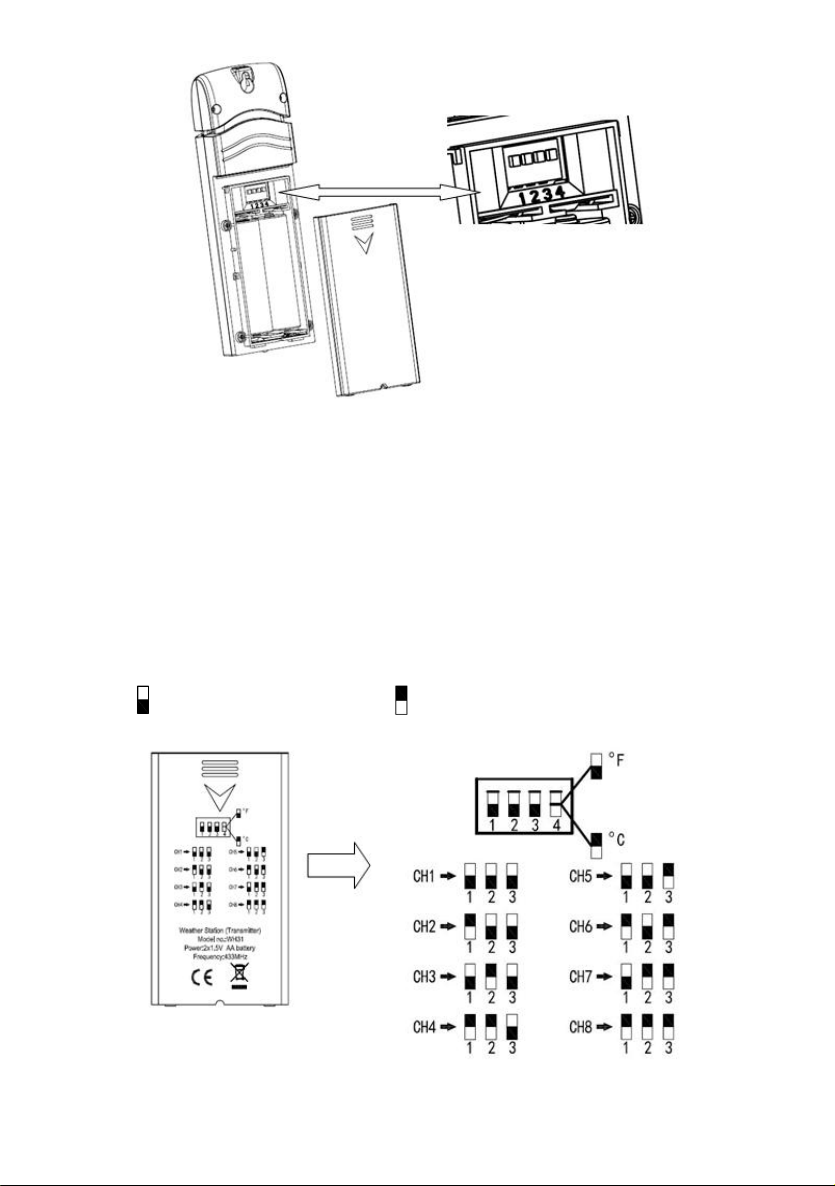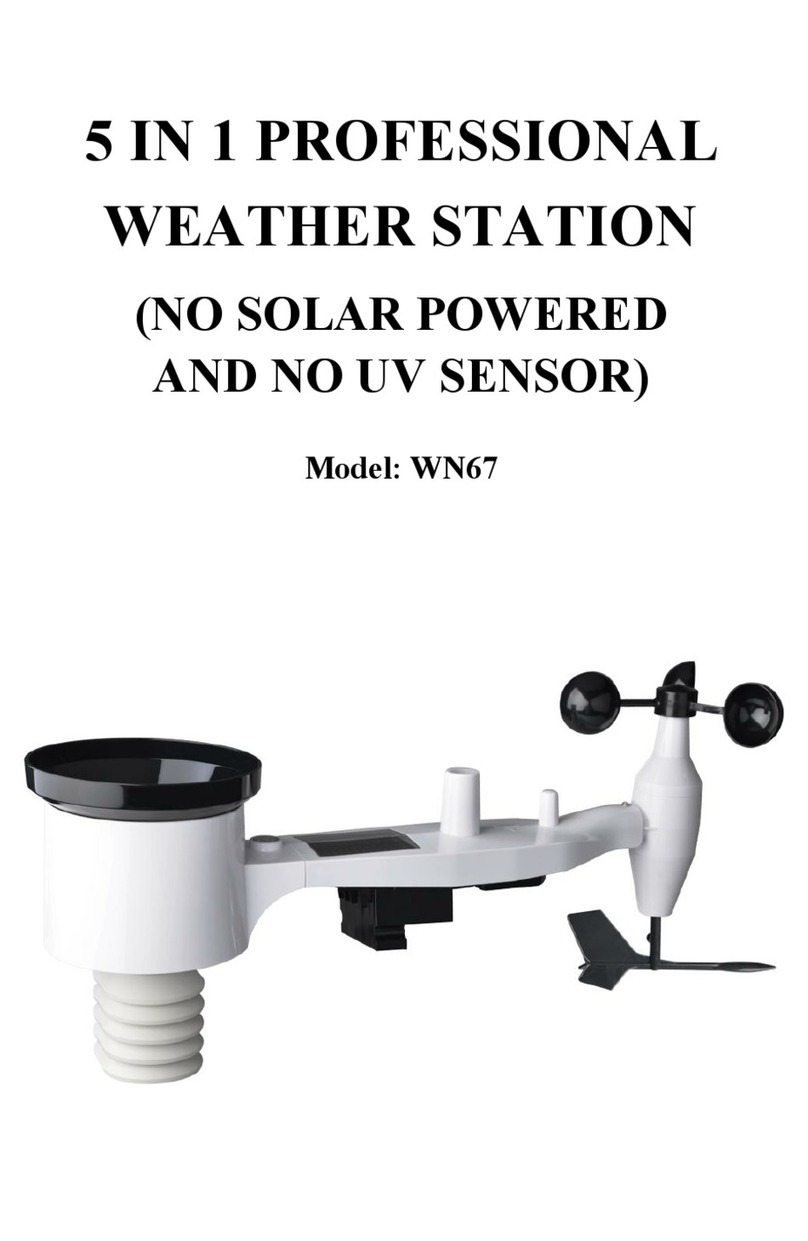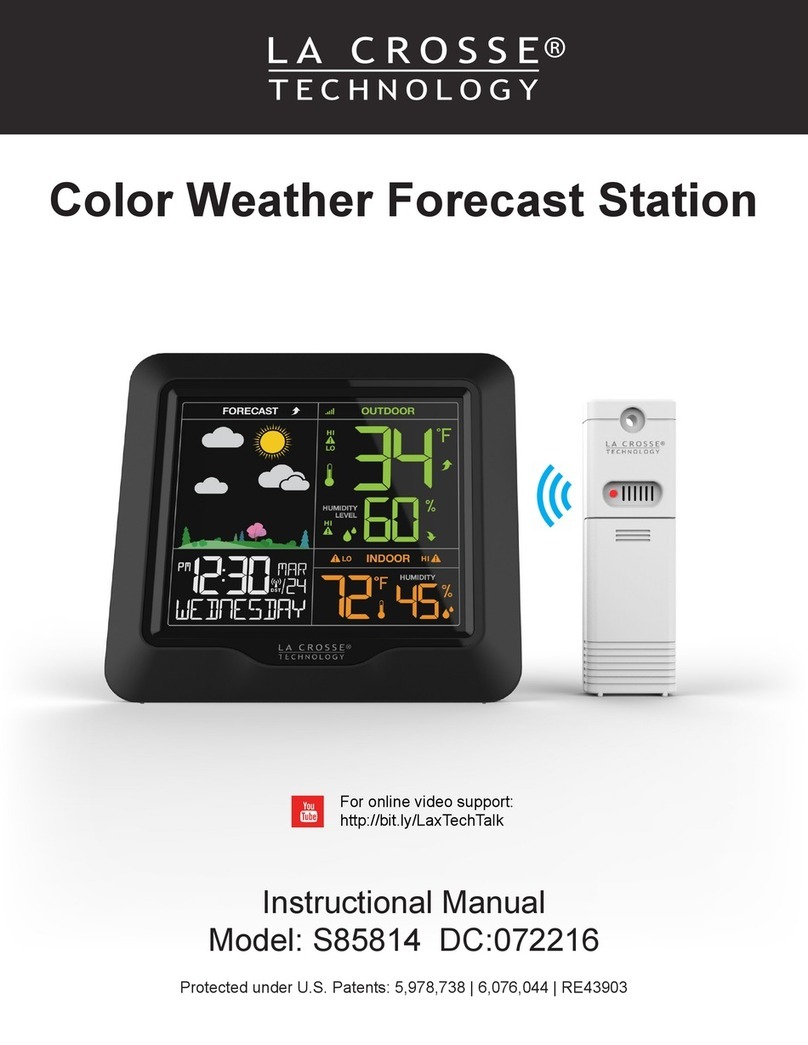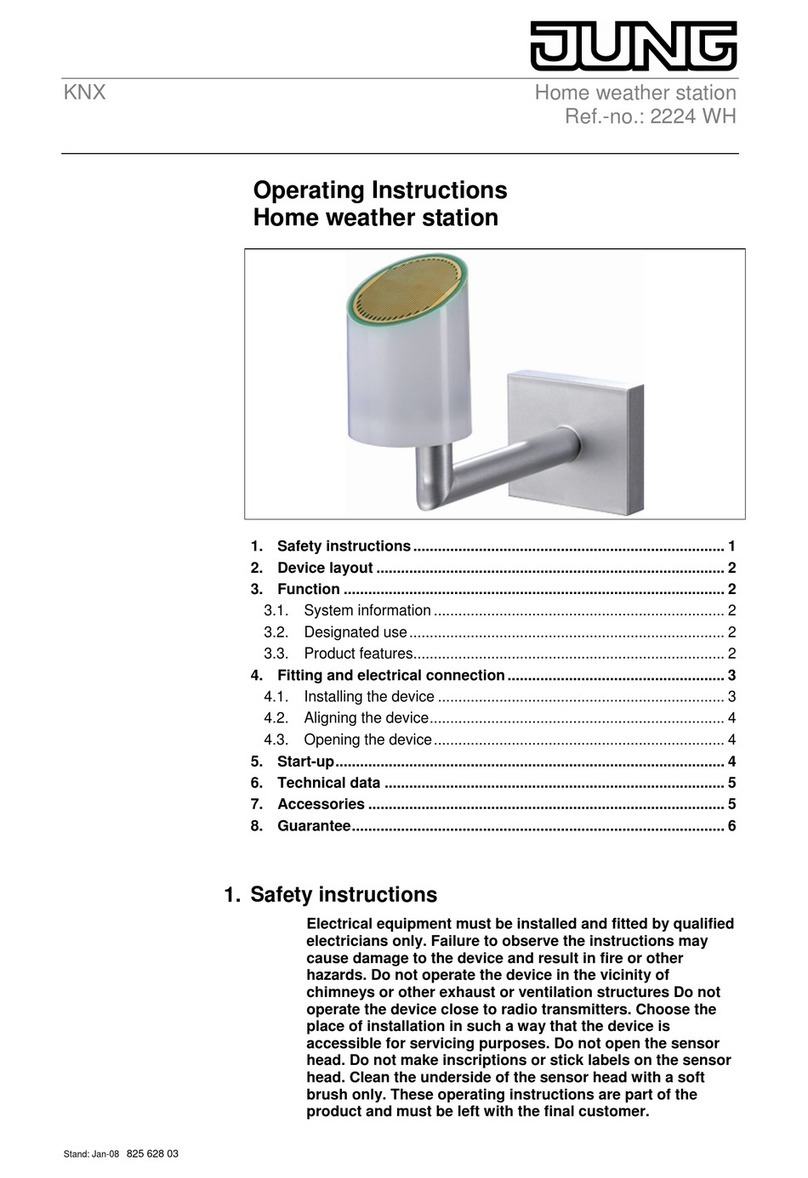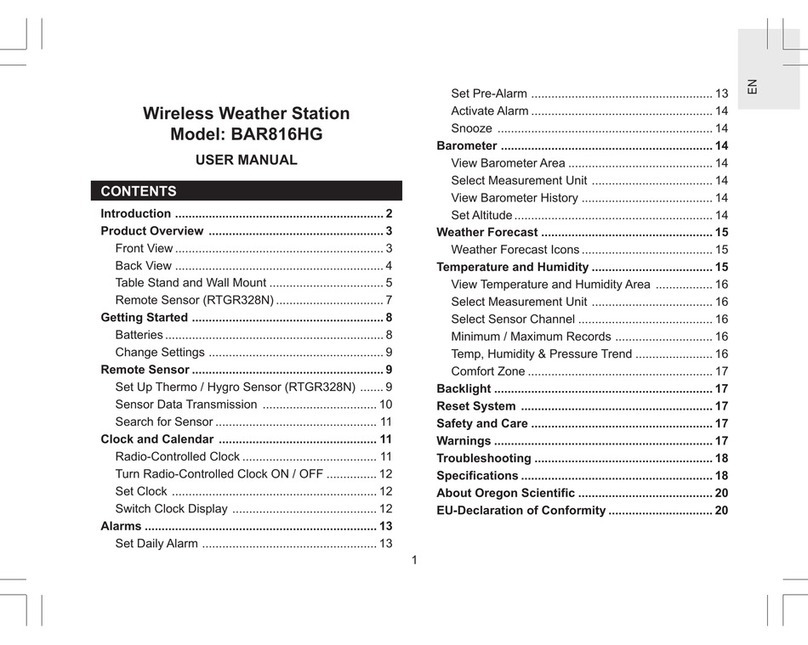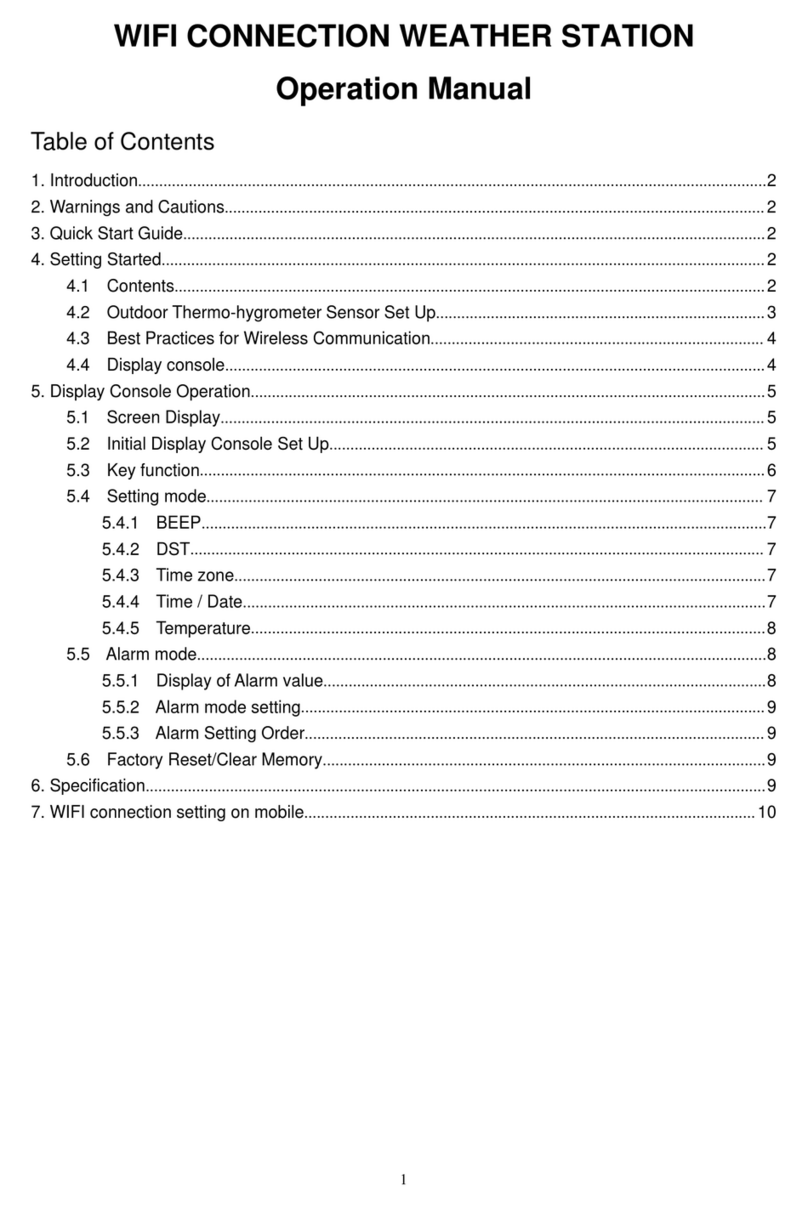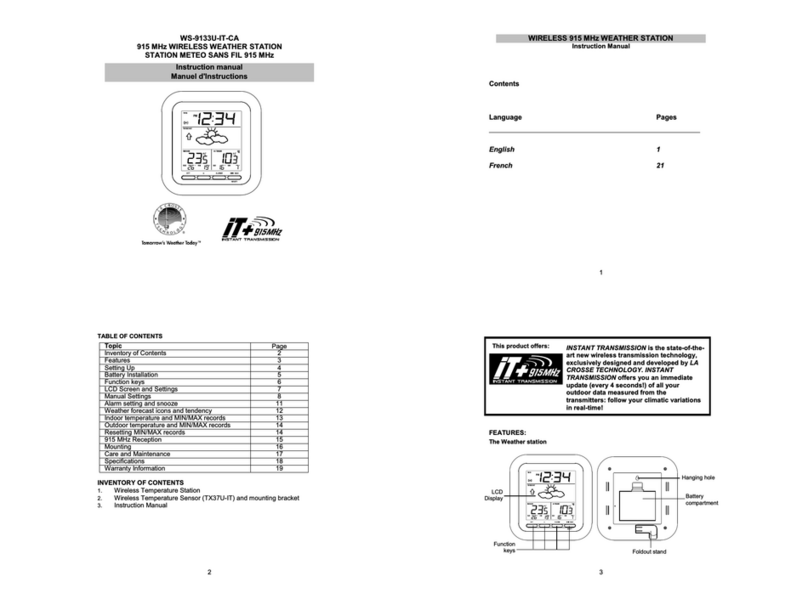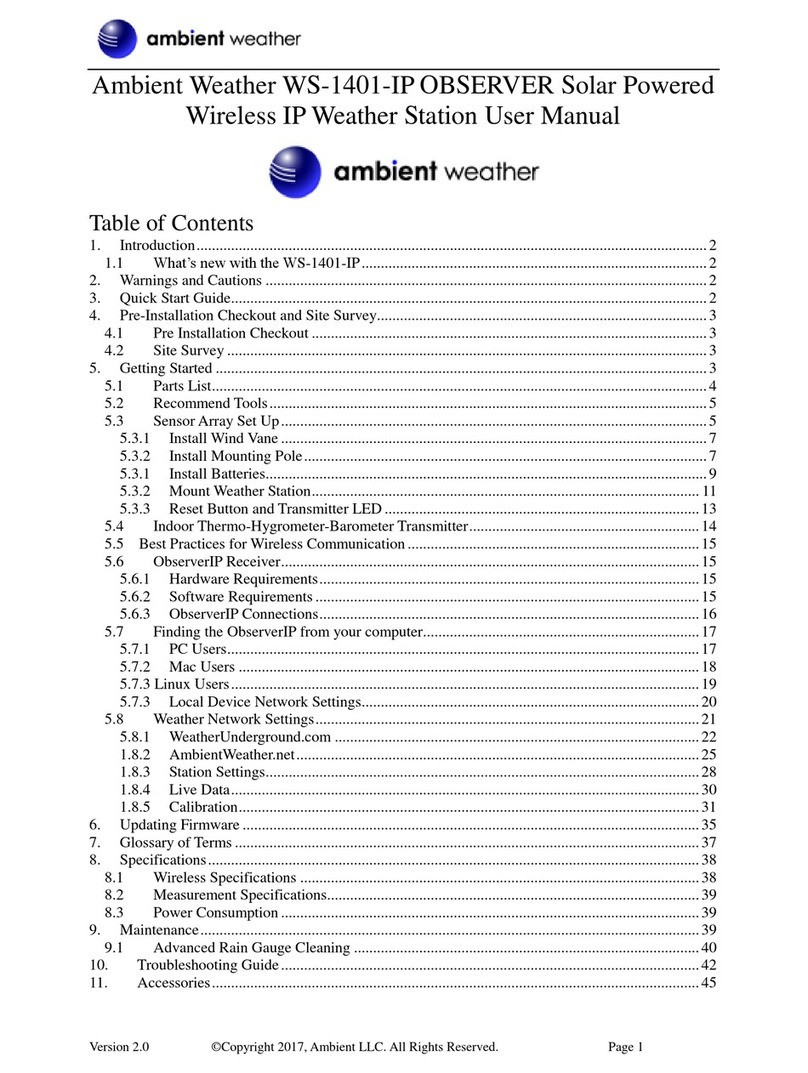6.7.1 Wind Chill, Dew Point and Heat Index Display.............. 26
6.8 Alarms.....................................................................................26
6.8.1 Viewing High and Low Alarms........................................26
6.8.2 Setting High and Low Alarms..........................................27
6.9 Max/Min Mode.......................................................................31
6.9.1 Viewing Max/Min Values................................................ 31
6.9.1.1 Display Wind Chill, Heat Index vs. Dew Point
Max/Min Values.......................................................31
6.9.1.2 Display Wind Speed vs. Wind Gust Max
Values....................................................................... 32
6.9.1.3 Display Hourly Rain, Rain Rate.................. 32
6.9.1.4 Display Absolute and Relative Pressure Min
and Max Values........................................................32
6.10 Resynchronize Wireless Sensor............................................32
6.11 Backlight Operation..............................................................33
6.11.1 With USB cable (included)............................................ 33
6.11.2 Without USB cable.........................................................33
6.12 Tendency Arrows..................................................................33
6.13 Wireless Signal Quality Indicator.........................................33
6.14 Weather Forecasting............................................................. 34
6.14.1 Storm Alert.....................................................................34
6.14.2 Weather Forecasting Description and Limitations......... 34
7 Specification:.............................................................................. 35
8 Live Internet Publishing..............................................................37
8.1 Configure WiFi via BLE to connect the Weather Station
Console......................................................................................... 37
8.1.1 Download mobile application.......................................... 40
8.1.2 Configure WiFi via BLE.................................................. 40
8.1.2.1 Apple iOs user..............................................40
8.1.2.2 Android user:................................................44
8.2 Ecowitt Weather.................................................................. 47
8.3.Registering WeatherUnderground.com through the PC or Mac50
9. Other functions on WS View..................................................... 58
9.1 WU Dashboard vs Live Data..................................................58
9.2 Manage Wunderground.......................................................... 58
9.3 Settings................................................................................... 59
9.4 Manage Ecowitt......................................................................59
9.5 Direct Connection & Test Mode............................................ 61
9.6 Calibration.............................................................................. 62
9.7 Editing Rain totals.................................................................. 63
9.8 Device Settings.......................................................................63
9.9 Sensor ID................................................................................ 63
10. Maintenance............................................................................. 63
11. Troubleshooting Guide.............................................................65