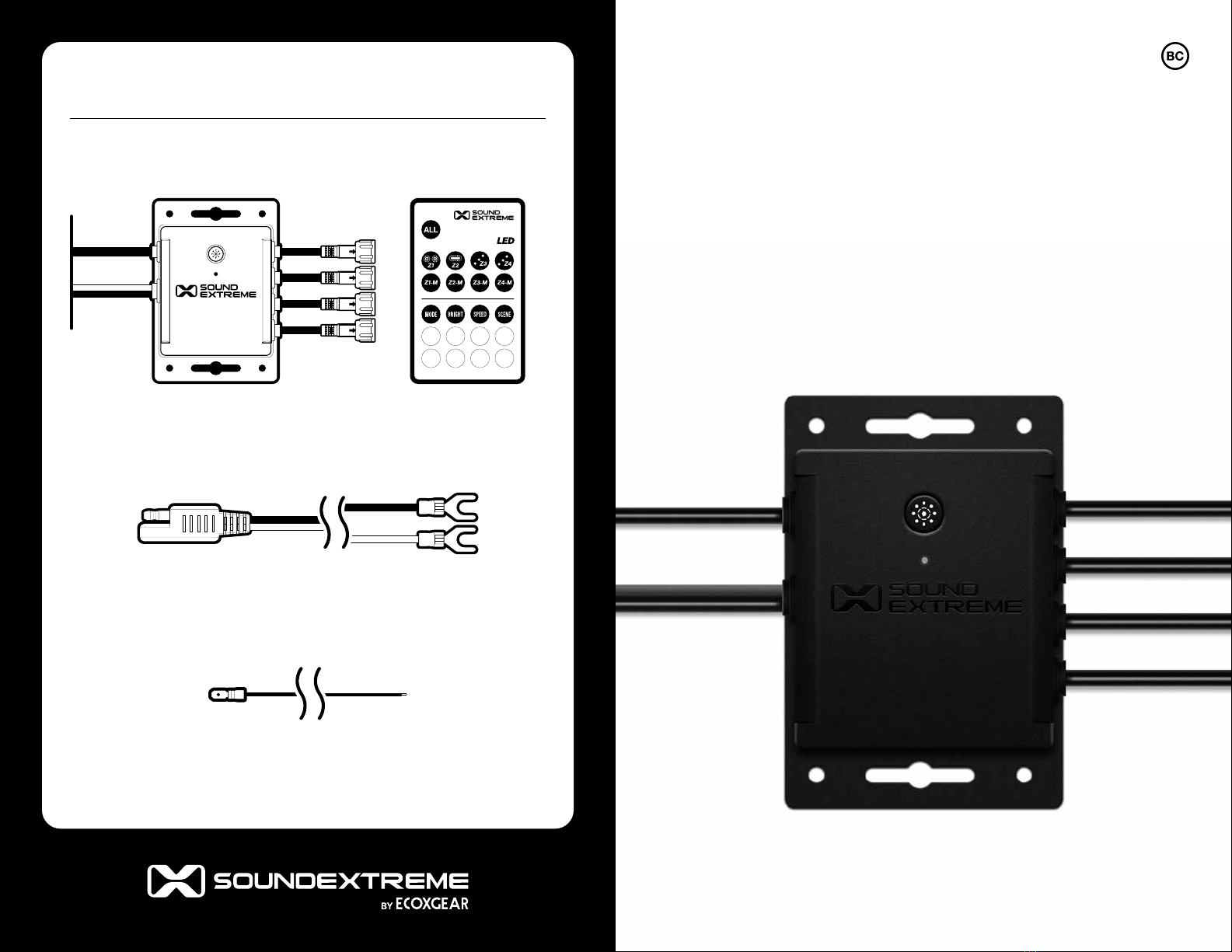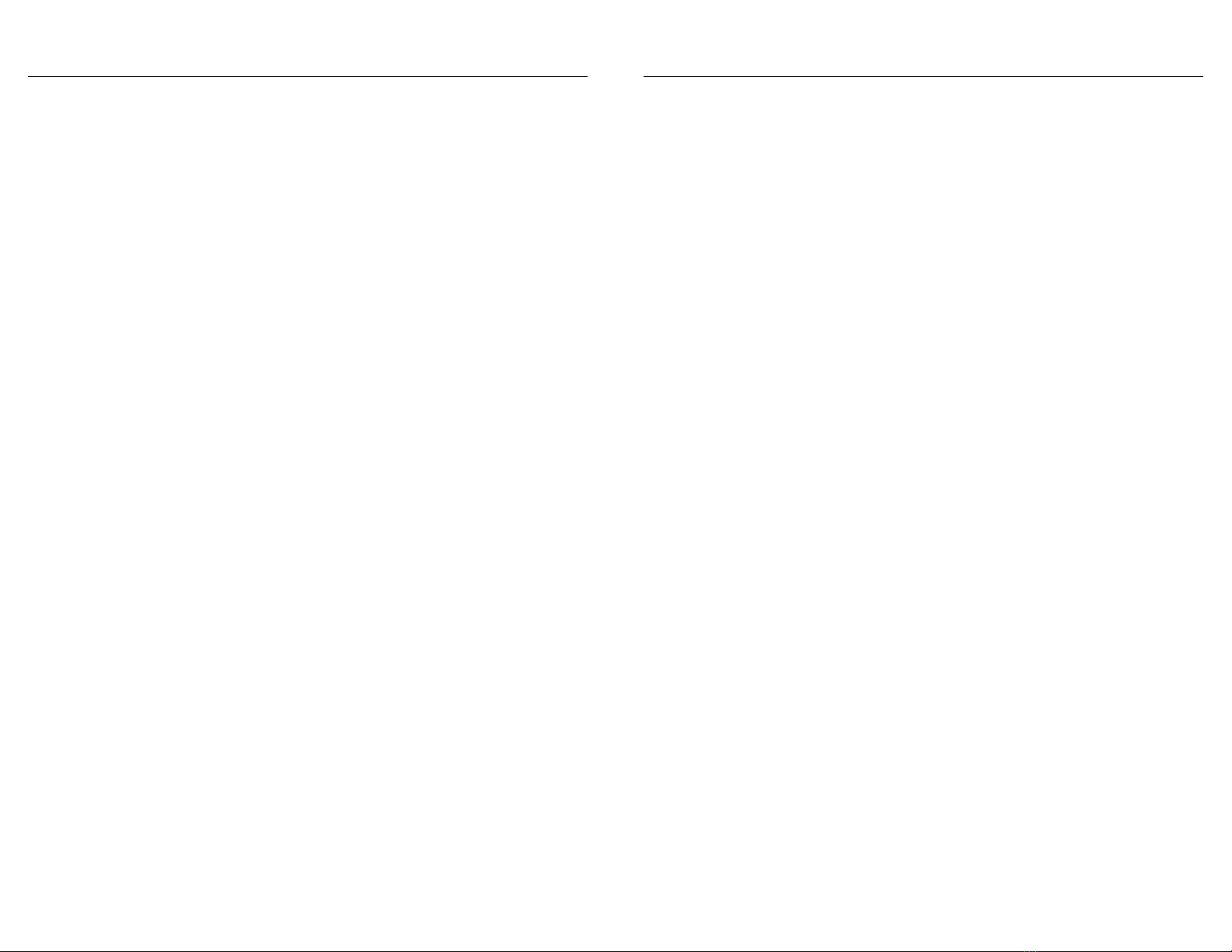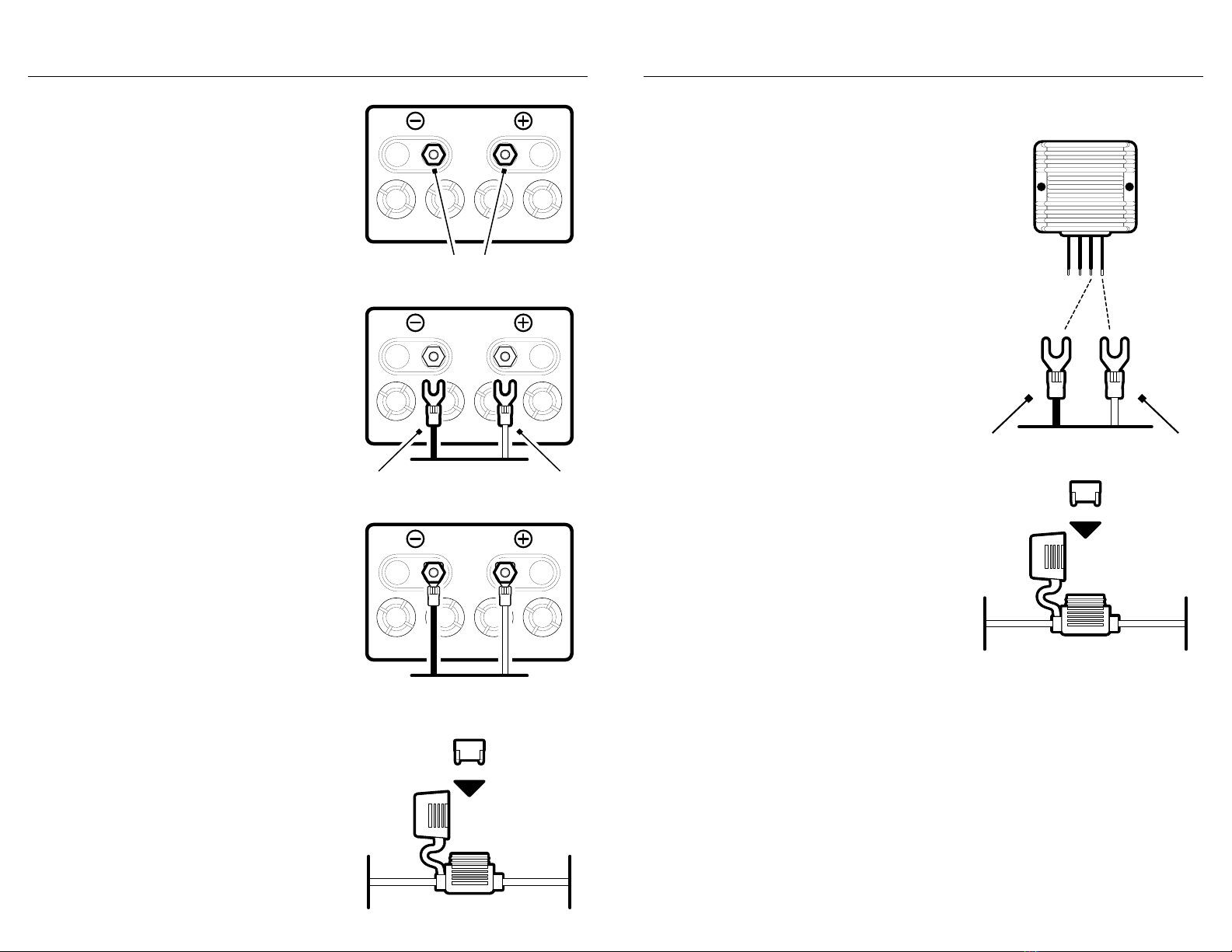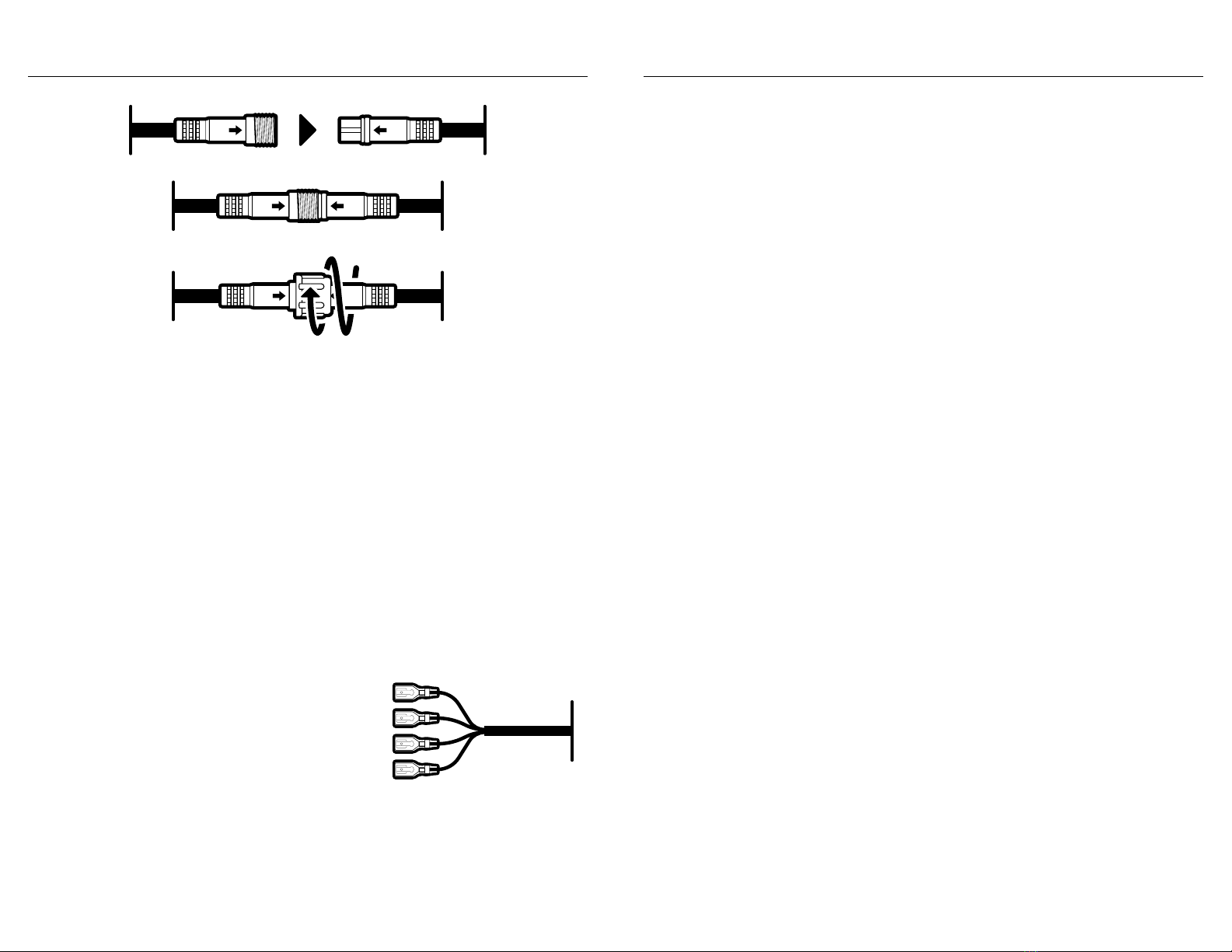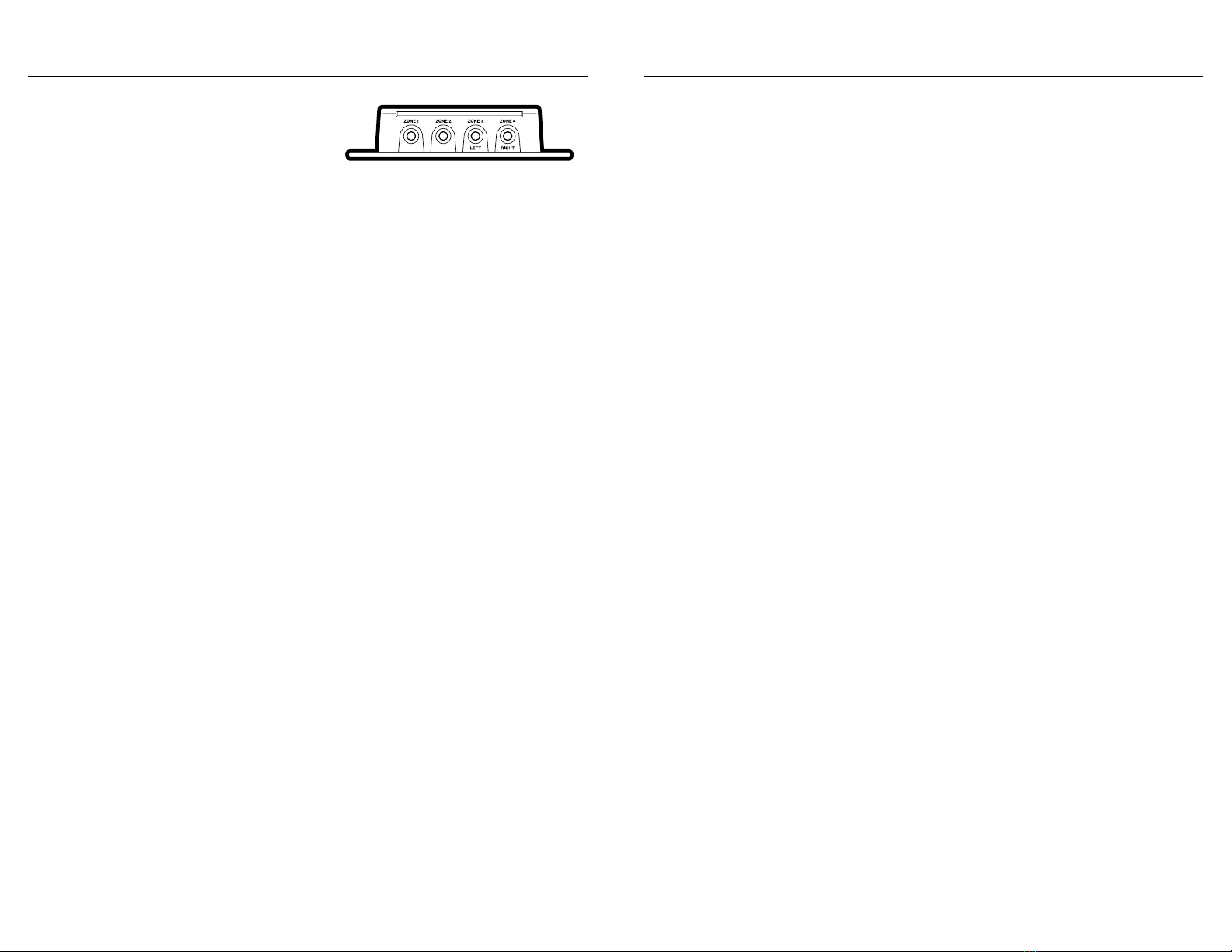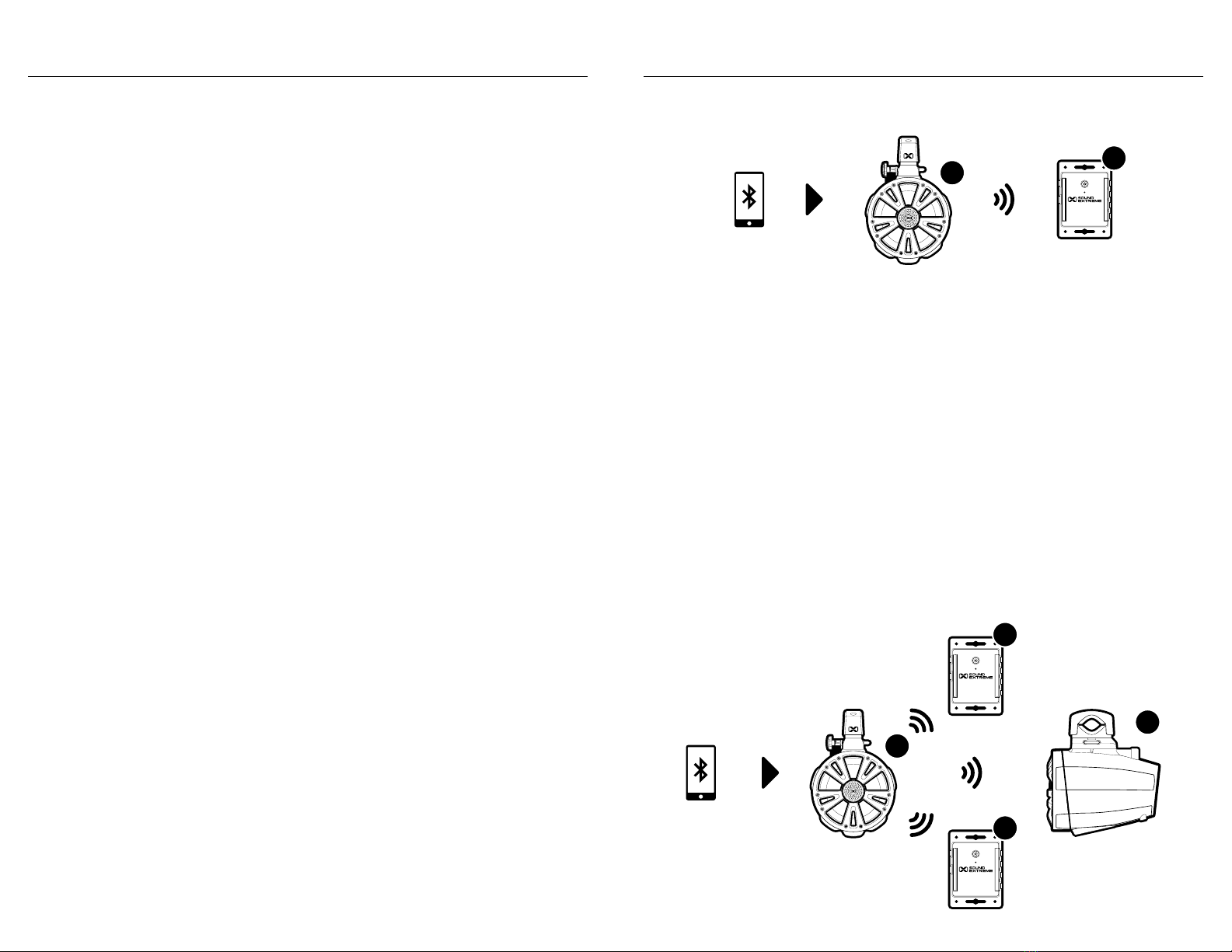17 18
Zones
A Zone corresponds to all of the
LED lights that are connected
directly to one physical LED Control Output on the
ExtremeController. When you change a Zone status (On/
O, Mode, etc.), the LEDs connected to that Zone will change
accordingly. You can control one Zone or multiple Zones at a time.
Modes
There are 3 LED Mode categories, totaling in 44 Modes supported
by the RF Remote. The SoundExtreme app can support many
more Color Modes.
1. Color Mode: Each Color Mode lights up the LEDs in a solid color.
There are 8 Color Buttons on the Remote Control: Red, Green,
Blue, White, Orange, Yellow, Cyan, and Purple. You can create a
custom color by utilizing the SoundExtreme Smartphone App.
2. Party Mode: There are 20 preset Party Modes accessible via the
Remote Control and SoundExtreme Smartphone App. The app
allows you to customize each of the 20 Party Modes, allowing for
nearly unlimited color, cascading, and LED chasing options.
3. Music Mode: There are 16 Music Modes accessible via the
Remote Control and SoundExtreme Smartphone App. In
order to sync with the music, the ExtremeController must be
wirelessly connected to an EcoCast-enabled ECOXGEAR or
SoundExtreme audio product. Refer to EcoCast for Music Mode
for more information.
Scene
A Scene is programed via the SoundExtreme Smartphone App.
You can customize each Zone into a Scene (a preset). Setting
the Scenes on the app allows a 1-button press to bring up your
desired custom settings for all of the LED products connected to
the ExtremeController.
Lighting Control Concepts
The ExtremeController supports 6 lighting Scenes. Scenes 1-5
are user customizable and programmable. The 6th scene, Street
Mode, is for special use and cannot be modified. The default Scene
settings are:
· Scene 1: Orange for all 4 Zones.
· Scene 2: Flowing colors for all 4 Zones.
· Scene 3: Patriot 1 for all 4 Zones.
· Scene 4: Fading colors for all 4 Zones.
· Scene 5: Christmas for all 4 Zones.
· Scene 6: Street Mode – Turns all LED lights o but keeps the
controller powered on so Zones 3 and 4 will still function as
enhanced brake, reverse, and turn signal lights.
Street Mode: Zone 3 and 4 Vehicle Signaling
If you have Integrated the ExtremeController with the Vehicle’s Signal
Inputs, you can use the Street Mode function.
Under normal operations, when all 4 Zones are turned o, the vehicle
signaling in Zones 3 and 4 automatically enters O Mode.
When LEDs in any of the 4 Zones are turned on, as soon as the
controller has a vehicle’s signal input, Zone 3 and 4 LEDs will light
up accordingly. The LEDs will resume their original status (an LED
Mode) once the vehicle signal input is gone.
You can also use the RF Remote Control to turn the LED lights in all
4 Zones on or o (when the controller has a vehicle’s Remote Turn-
On Signal Input). Simply press the ALL Button to turn the LEDs in all
4 Zones on or o. When the LEDs in all 4 Zones are turned o, the
controller has the following two functions:
· O Mode: When the LEDs in all 4 Zones are turned o, the
controller disables the vehicle signaling to the LEDs in Zones 3 and
4, i.e. Zone 3 and 4 LEDs will not light up, even if there is a vehicle
Lighting Control Concepts