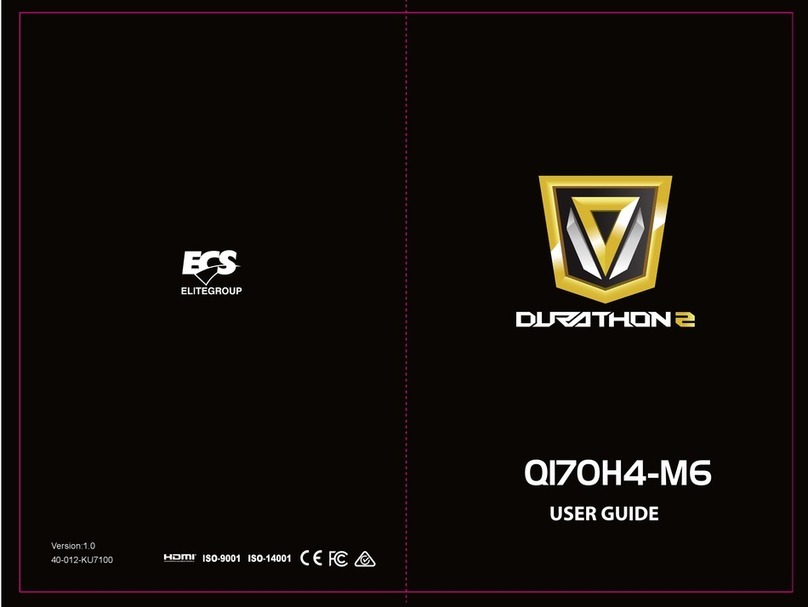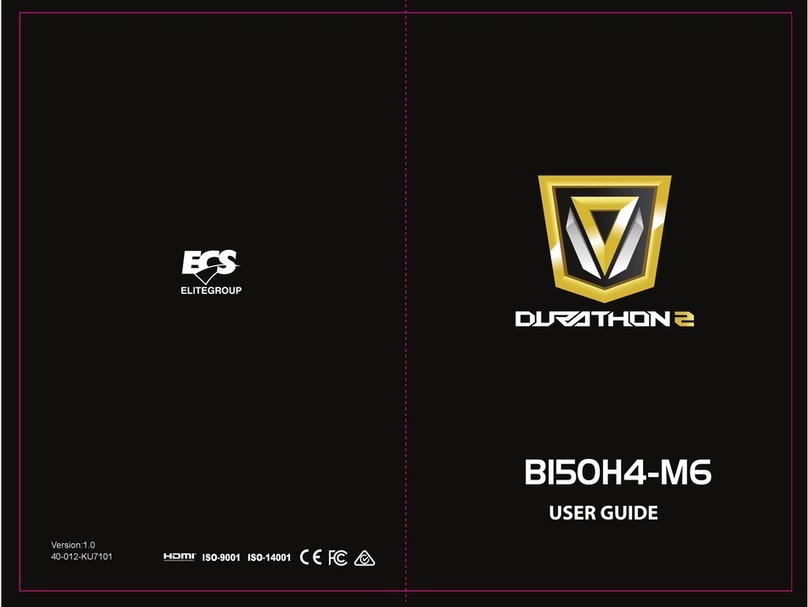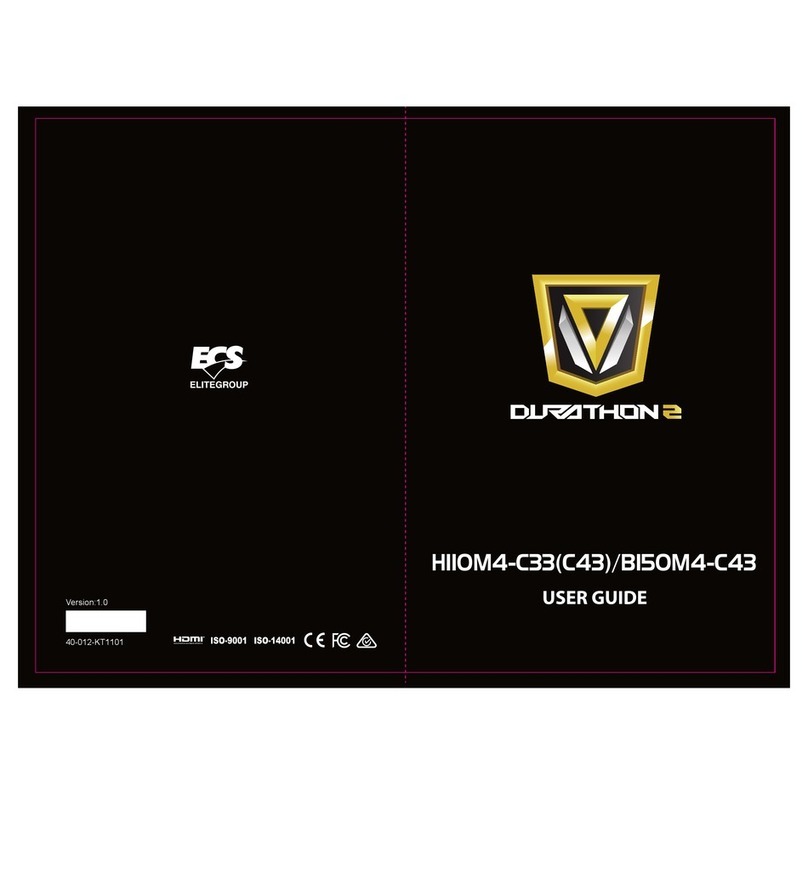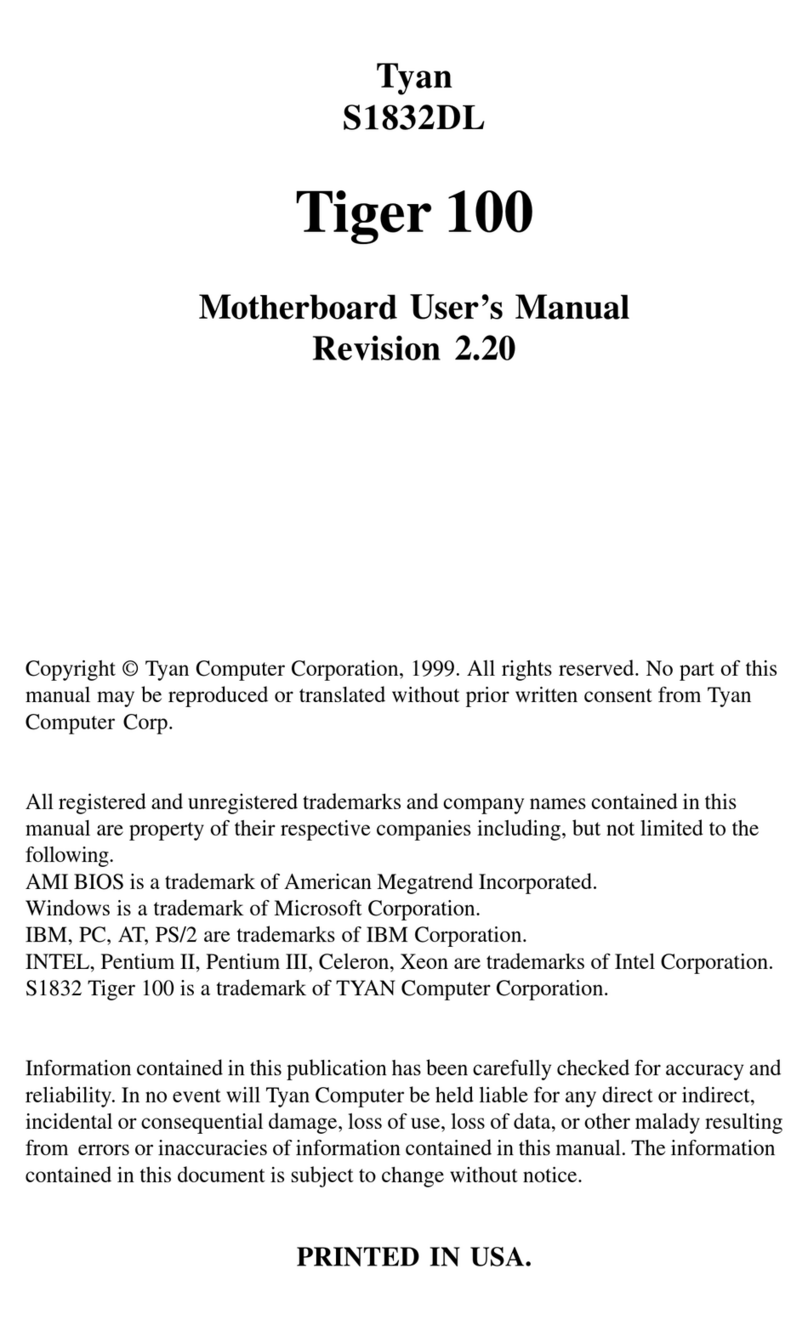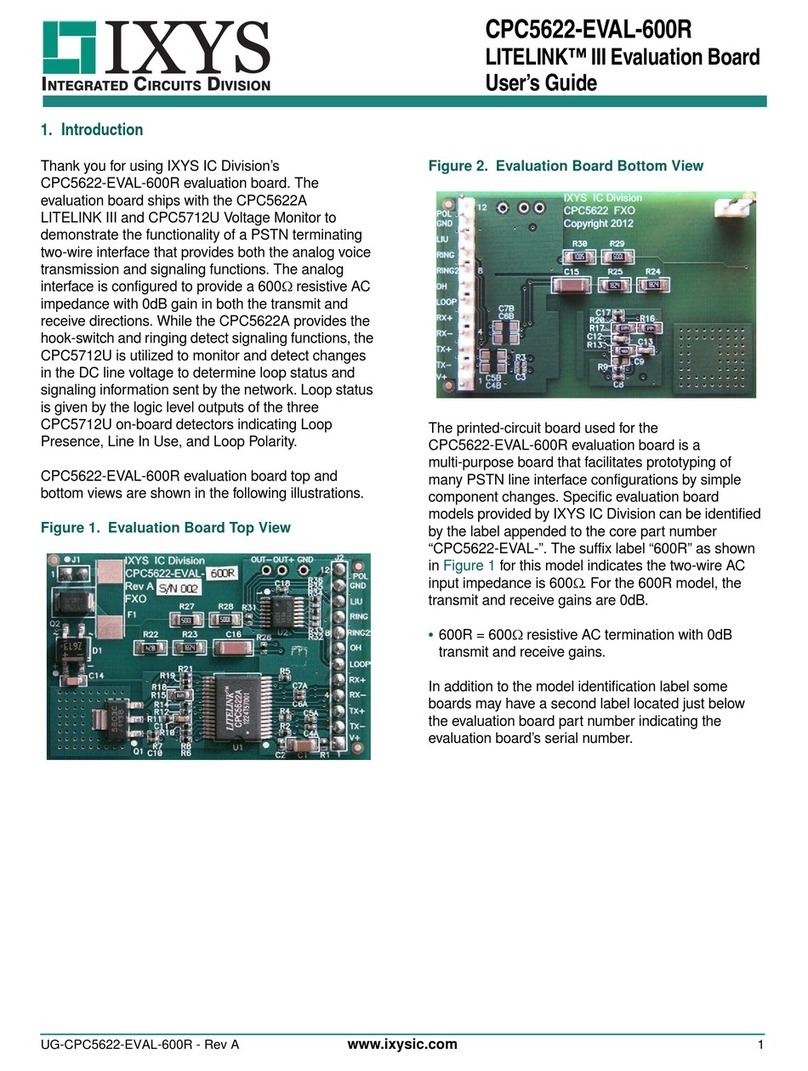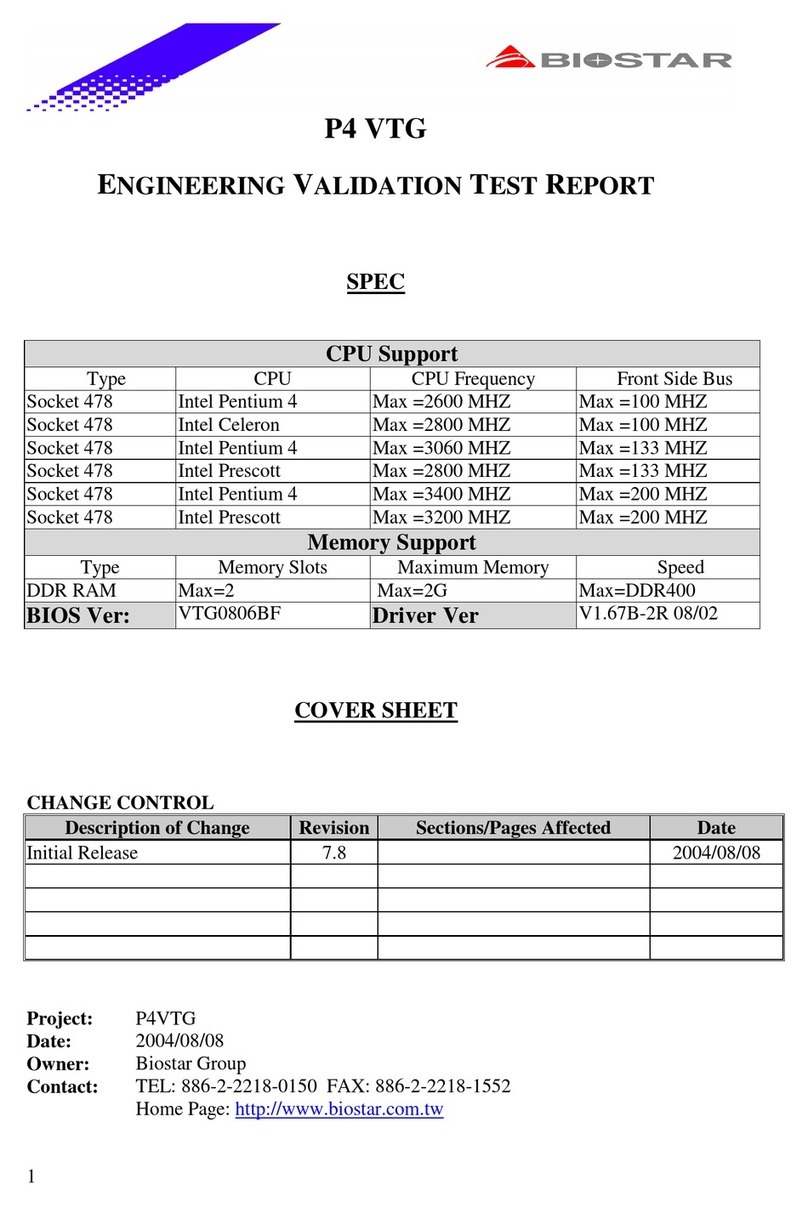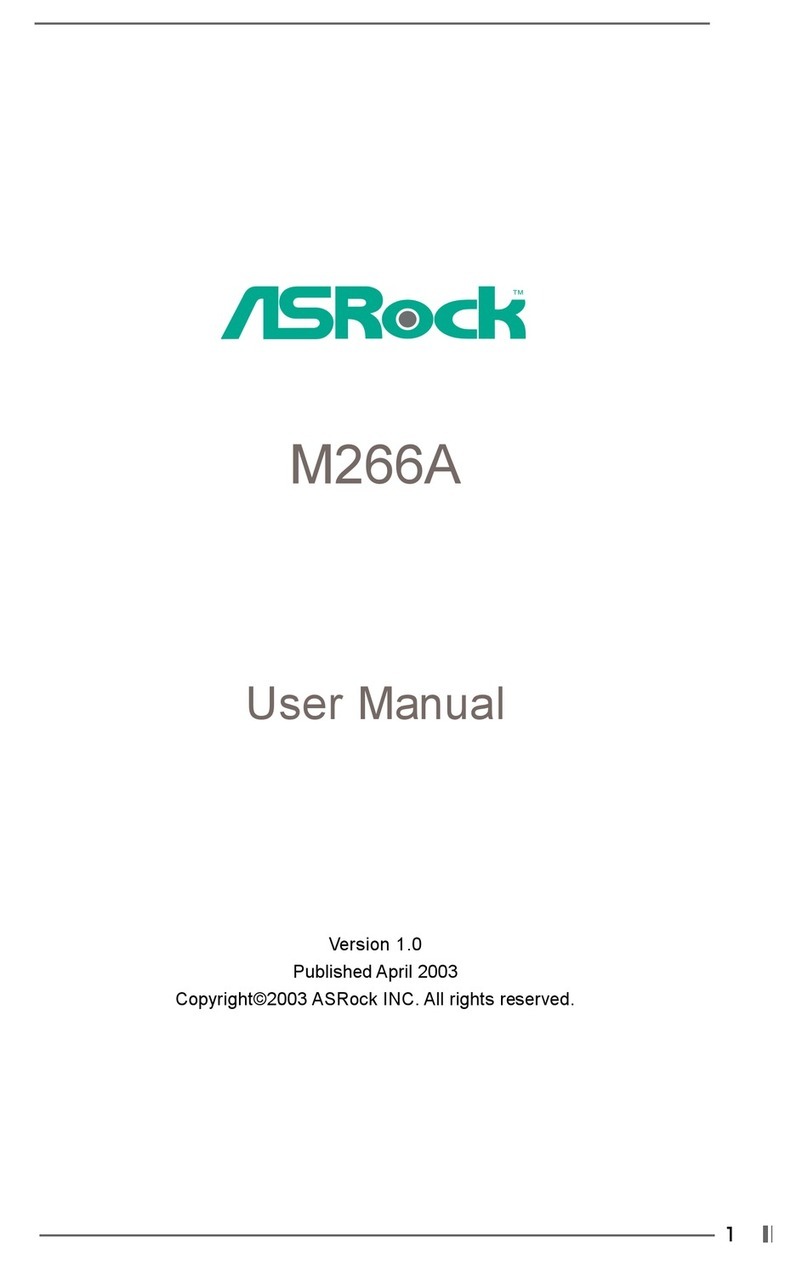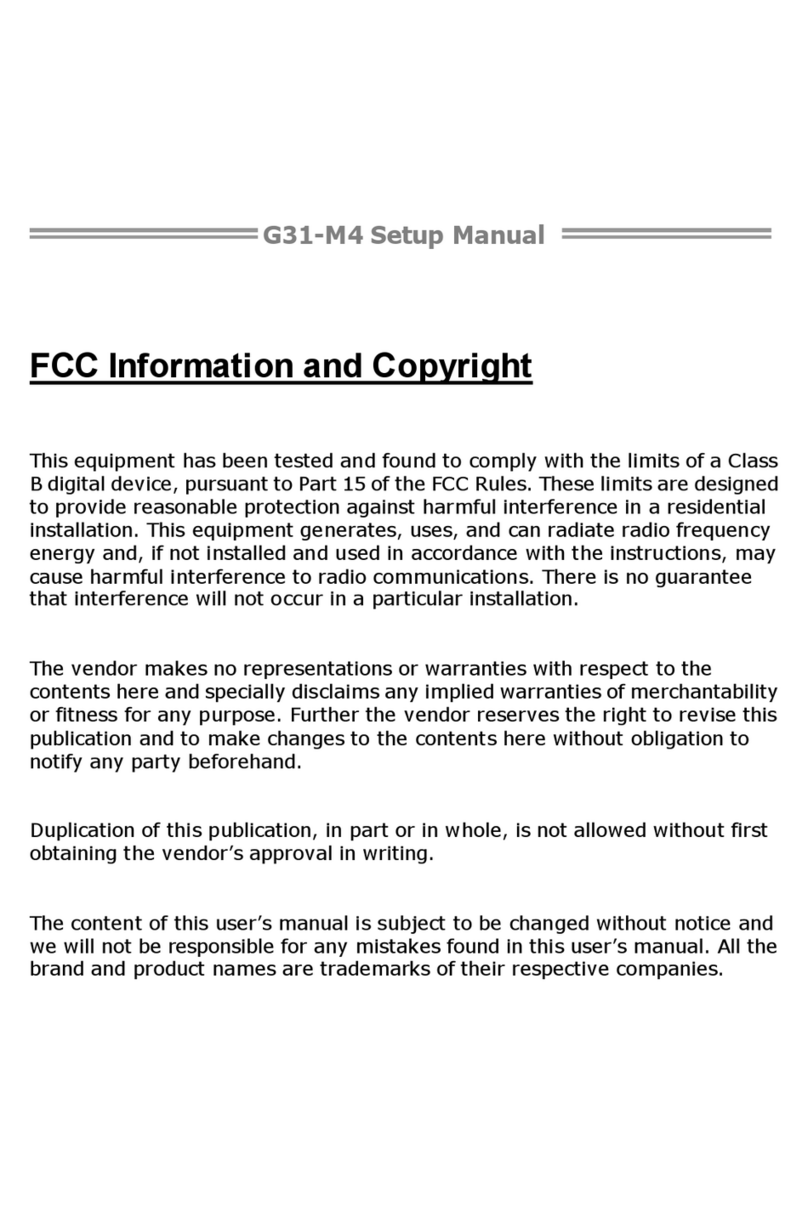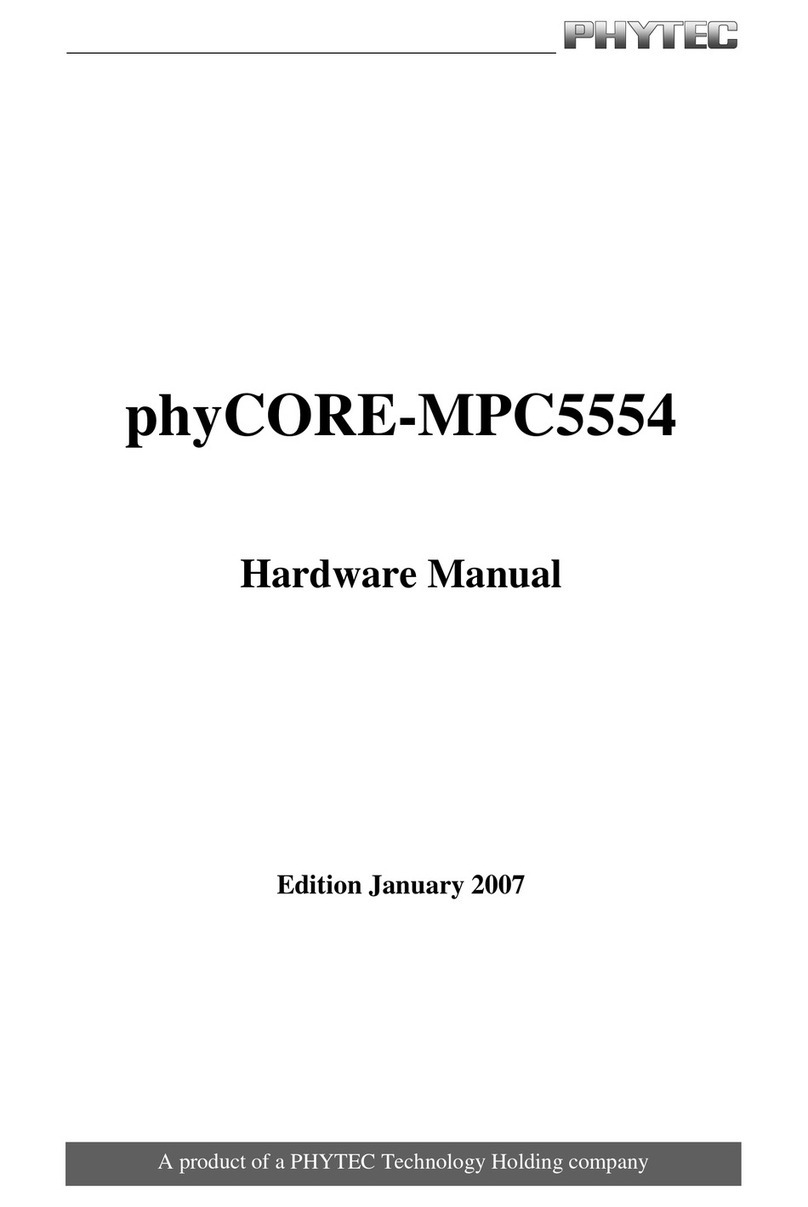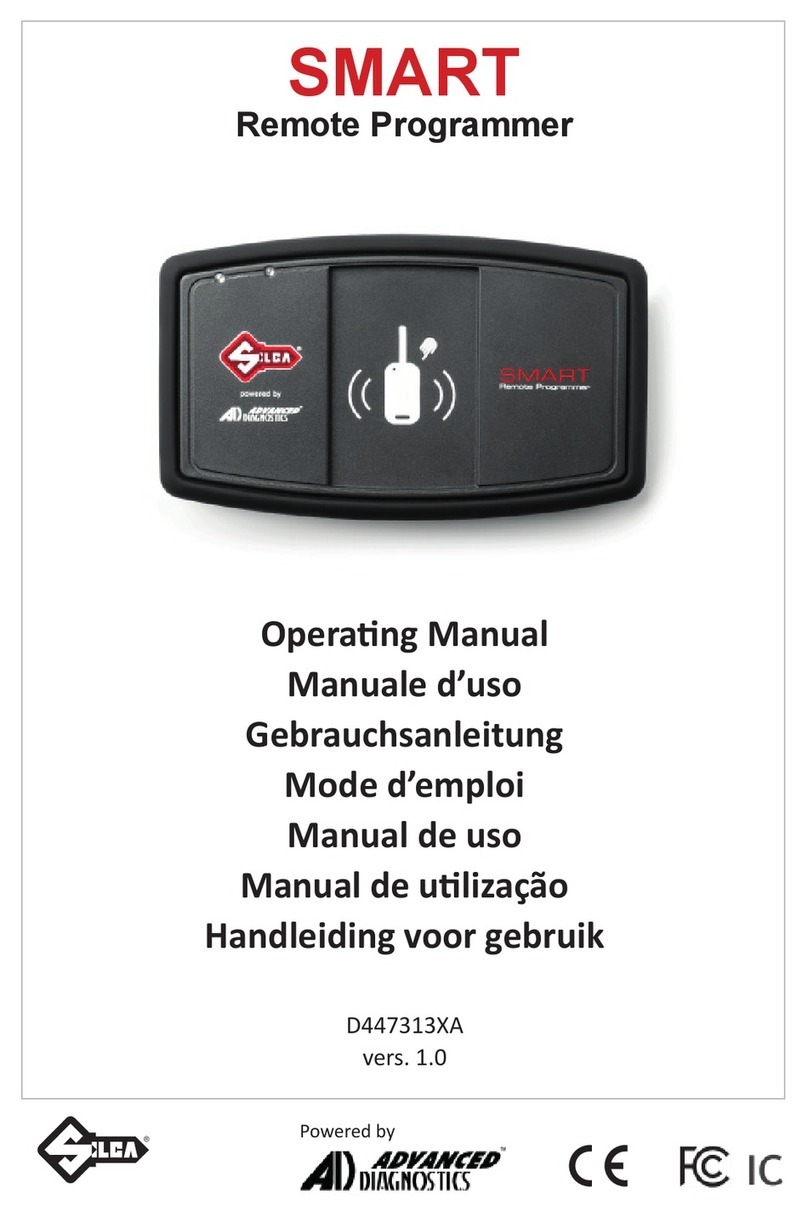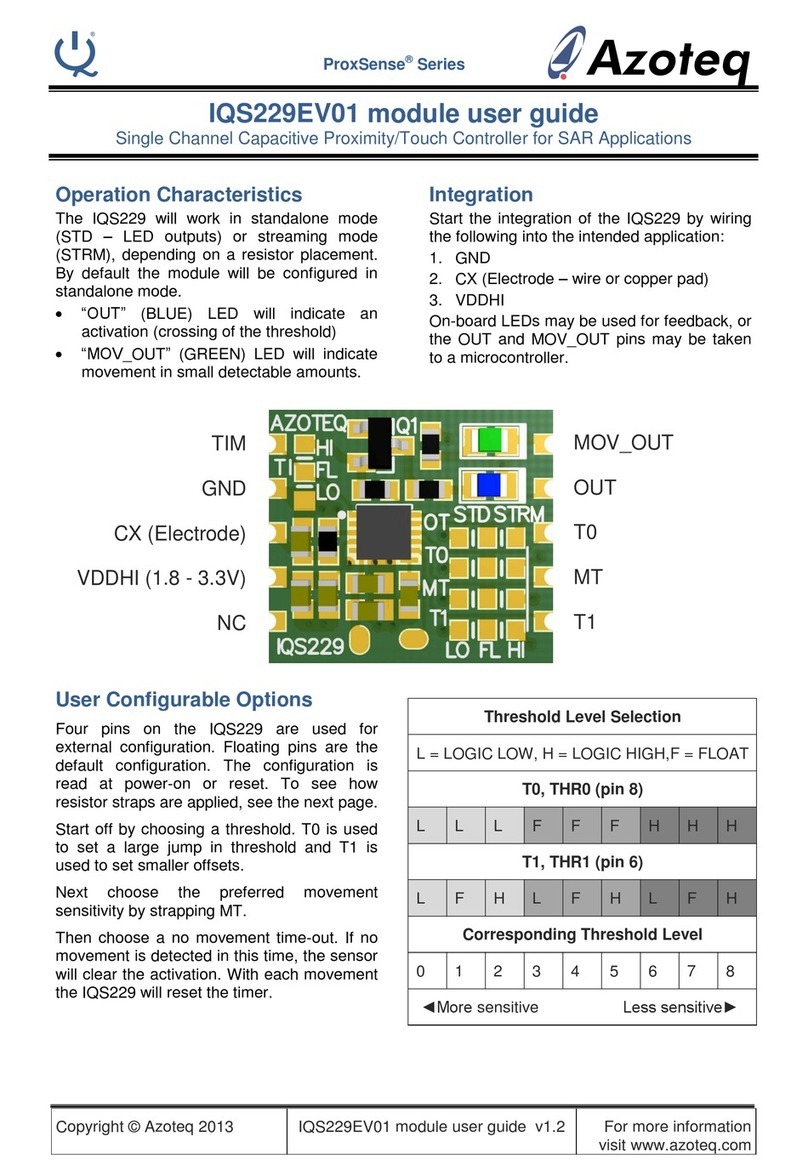ECS ELITEGROUP Durathon 2 H310H5-M2 User manual

H310H5-M2/H310H5-M2DV
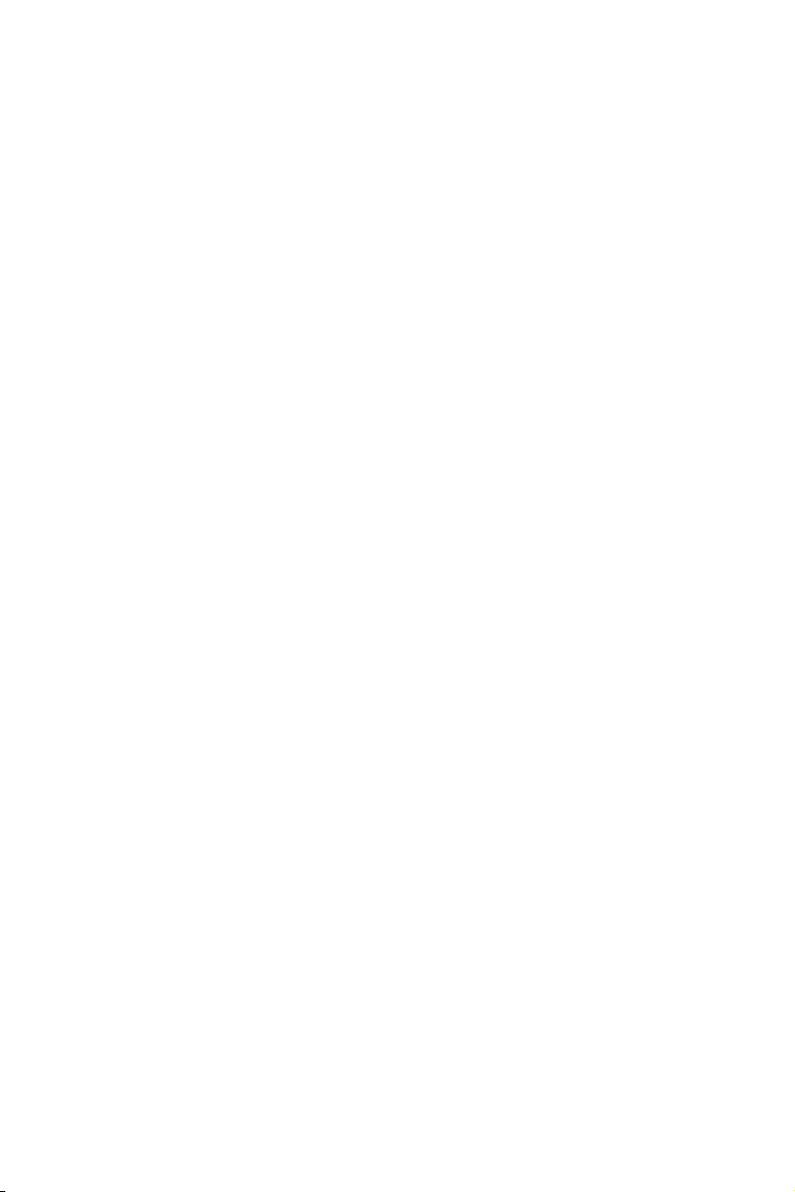
H310H5-M2/H310H5-M2DV USER MANUAL
Preface
Copyright
This publication, including all photographs, illustrations and software, is protected
under international copyright laws, with all rights reserved. Neither this manual, nor
any of the material contained herein, may be reproduced without written consent of
the author.
Version 1.0
Disclaimer
The information in this document is subject to change without notice. The manufac-
turer makes no representations or warranties with respect to the contents hereof
and specifically disclaims any implied warranties of merchantability or fitness for
any particular purpose. The manufacturer reserves the right to revise this publica-
tion and to make changes from time to time in the content hereof without obligation
of the manufacturer to notify any person of such revision or changes.
Trademark Recognition
Windows®10/8.1/7 are registered trademarks of Microsoft Corp.
Other product names used in this manual are the properties of their respective owners
and are acknowledged.
Federal Communications Commission (FCC)
This equipment has been tested and found to comply with the limits for a Class B
digital device, pursuant to Part 15 of the FCC Rules. These limits are designed to
provide reasonable protection against harmful interference in a residential instal-
lation. This equipment generates, uses, and can radiate radio frequency energy and,
if not installed and used in accordance with the instructions, may cause harmful
interference to radio communications. However, there is no guarantee that interfer-
ence will not occur in a particular installation. If this equipment does cause harmful
interference to radio or television reception, which can be determined by turning
the equipment off and on, the user is encouraged to try to correct the interference by
one or more of the following measures:
•Reorient or relocate the receiving antenna
•Increase the separation between the equipment and the receiver
•Connect the equipment onto an outlet on a circuit different from that to
which the receiver is connected
•Consult the dealer or an experienced radio/TV technician for help
Shielded interconnect cables and a shielded AC power cable must be employed with
this equipment to ensure compliance with the pertinent RF emission limits govern-
ing this device. Changes or modifications not expressly approved by the system’s
manufacturer could void the user’s authority to operate the equipment.

ii
H310H5-M2/H310H5-M2DV USER MANUAL
Declaration of Conformity
This device complies with part 15 of the FCC rules. Operation is subject to the
following conditions:
•This device may not cause harmful interference, and
•This device must accept any interference received, including interference
that may cause undesired operation.
Canadian Department of Communications
This class B digital apparatus meets all requirements of the Canadian Interference-
causing Equipment Regulations.
Cet appareil numérique de la classe B respecte toutes les exigences du Réglement
sur le matériel brouilieur du Canada.
The manual consists of the following:
Describes features of the
motherboard.
page 1
Describes installation of
motherboard components.
page 7
page 25
page 57
Installing the Motherboard
Introducing the Motherboard
Provides information on
using the BIOS Setup Utility.
Describes the motherboard
software.
About the Manual
Chapter 4
Chapter 1
Chapter 2
Chapter 3
Using BIOS
Using the Motherboard Software
Chapter 5
Trouble Shooting
Provides basic trouble
shooting tips.
page 61
Electromagnetic compatibility of multimedia equipment -
Emission requirements
EN 55032
EN 61000-3-2 Electromagnetic Compatibility(EMC)
Part 3-2: Limits-Limits for harmonic current emissions (equipment
input current 16A per phase)
EN 61000-3-3 Electromagnetic Compatibility(EMC)
Part 3-3: Limits-Limitation of voltage changes, voltage fluctuations
and flicker in public low-voltage supply systems, for equipment
with rated current 16A per phase and not subject to conditional
connection
EN 55024 Information technology equipment-Immunity characteristics-
Limits and methods of measurement
EN 60950 Safety for information technology equipment including
electrical business equipment
CE marking
This device is in conformity with the following EC/EMC directives:
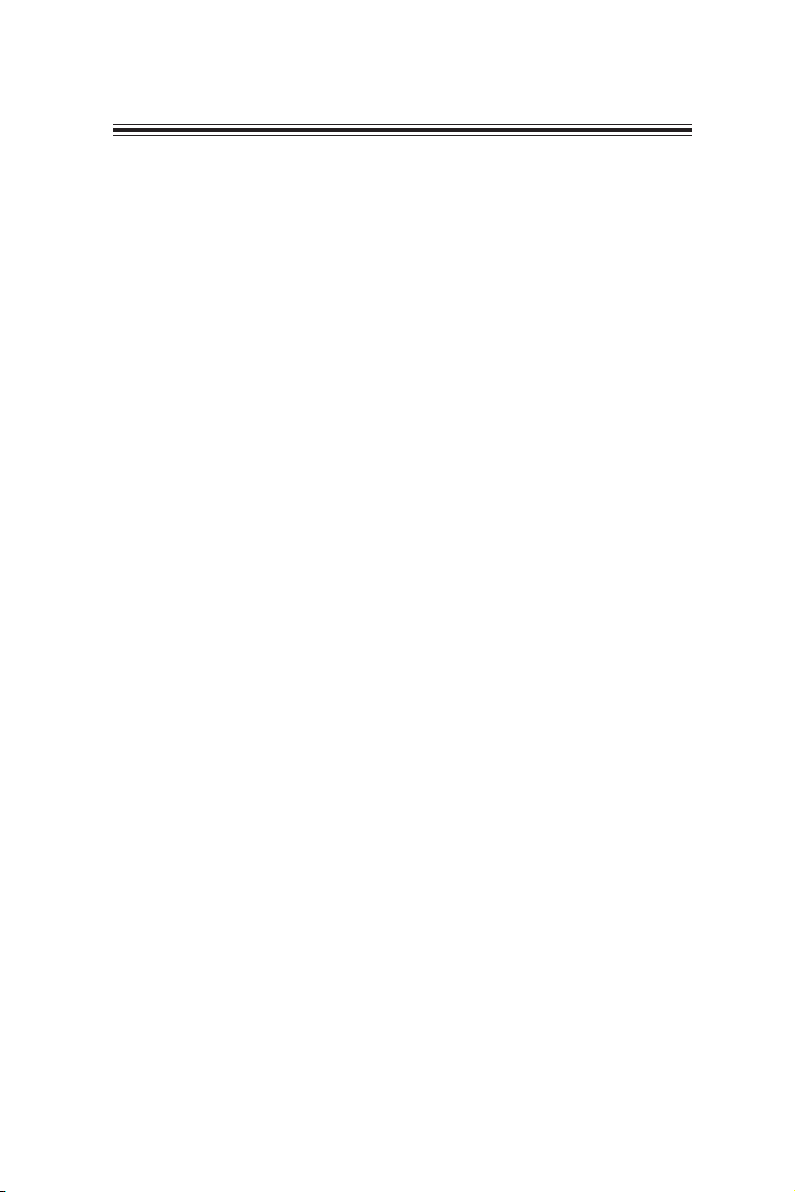
iii
H310H5-M2/H310H5-M2DV USER MANUAL
Chapter 2 7
Installing the Motherboard 7
Safety Precautions.............................................................................7
Installing the Motherboard in a Chassis......................................7
Checking Jumper Settings.................................................................8
Installing Hardware.................................................................9
Installing the Processor............................................................9
Installing the CPU Cooler.........................................................11
Installing Memory Modules....................................................12
Installing Add-on Cards...........................................................13
Connecting Optional Devices..................................................15
Installing a SATA Hard Drive...................................................19
Connecting Case Components.......................................................20
Front Panel Header.................................................................23
TABLE OF CONTENTS
Preface i
Chapter 1 1
Introducing the Motherboard 1
Introduction...................................................................................1
Package Contents..........................................................................1
Specifications................................................................................2
Motherboard Components..........................................................4
I/O Ports..............................................................................................6
Chapter 3 25
Using BIOS 25
About the Setup Utility................................................................25
The Standard Configuration....................................................25
Entering the Setup Utility........................................................25
Resetting the Default CMOS Values.....................................26
Using BIOS........................................................................................26
BIOS Navigation Keys..............................................................27
Main Menu.............................................................................29
Advanced Menu......................................................................30
Chipset Menu..........................................................................42
Tweak Menu............................................................................49
Security Menu..........................................................................52
Boot Menu...............................................................................53
Exit Menu................................................................................55

iv
H310H5-M2/H310H5-M2DV USER MANUAL
Chapter 4 57
Using the Motherboard Software 57
Auto-installing under Windows 10.............................................57
Running Setup.........................................................................57
Manual Installation..........................................................................59
ECS Utility Software (Intelligent EZ Utility).....................................59
Chapter 5 61
Trouble Shooting 61
Start up problems during assembly..............................................61
Start up problems after prolong use............................................62
Maintenance and care tips..............................................................62
Basic Troubleshooting Flowchart...................................................63
Updating the BIOS.........................................................................56
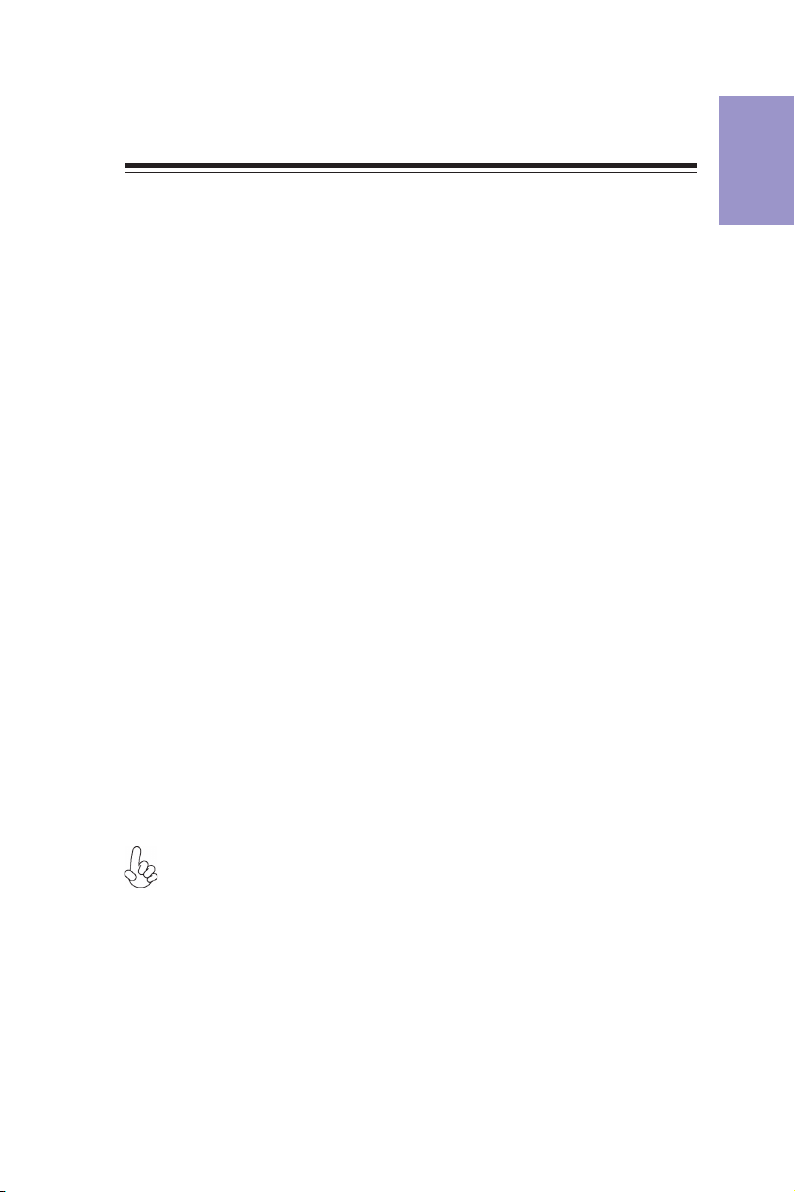
1
H310H5-M2/H310H5-M2DV USER MANUAL
Chapter 1
Chapter 1
Introducing the Motherboard
Introduction
Thank you for choosing the H310H5-M2/H310H5-M2DV motherboard. This
motherboard is a high performance, enhanced function motherboard designed to
support the LGA1151 socket for Intel®Coffee Lake processor.
This motherboard is based on Intel®®
®®
®H310 Express Chipset for best desktop platform
solution. It supports up to 32 GB of system memory with dual channel DDR4 2666/
2400 MHz. High resolution graphics via one PCIe x16 Gen3 slot. In addition, one PCI
Express x1 Gen2 slot is for extending usage.
It integrates USB 2.0 and USB 3.1 interface, supporting up to six USB 2.0 ports (four
USB 2.0 ports at the rear panel, one front USB 2.0 header supports additional two
USB 2.0 ports) and four USB 3.1 Gen1 ports (two USB 3.1 Gen1 ports at the rear panel
and one USB 3.1 Gen1 header supports additional two USB 3.1 Gen1 ports).
The motherboard is equipped with advanced full set of I/O ports in the rear panel,
including PS/2 keyboard and mouse combo connector, four USB 2.0 ports, one RJ45
LAN connector, two USB 3.1 Gen1 ports, one VGA port, one HDMI port, and audio
jacks for line-in, line-out and microphone.
In addition, this motherboard supports four SATA 6Gb/s connectors for expansion.
Your motherboard package ships with the following items:
Package Contents
H310H5-M2 or H310H5-M2DV Motherboard
User Manual
DVD
I/O Shield
2 SATA 6Gb/s cable
The package contents above are for reference only, please take the actual package items as
standard.

Chapter 1
2
H310H5-M2/H310H5-M2DV USER MANUAL
Specifications
CPU
• Intel®H310 ChipsetChipset
• Supported by Intel®H310 Express Chipset
- 4 x Serial ATA 6Gb/s devices
Storage
• LGA1151 socket for Intel® Coffee Lake processor
• Supports CPU up to 65W
Note: Please go to ECS website for the latest CPU support list.
• 1 x PS/2 mouse & keyboard combo connector
• 1 x HDMI or DVI (for H310H5-M2DV only) port
• 1 x D-sub port (VGA port)
• 4 x USB 2.0 ports
• 2 x USB 3.1 Gen1 ports
• 1 x RJ45 LAN connector
• 1 x Audio 6-ch jacks (line-in, line-out, microphone)
Rear Panel I/O
LAN • Realtek RTL8111H Gigabit Lan
• Realtek ALC662 6-CH High Definition audio CODEC
- Compliant with HD audio specification
Audio
Expansion
Slots
• 1 x PCI Express x16 Gen3 slot
• 1 x PCI Express x1 Gen2 slot
• Dual-channel DDR4 memory architecture
• 2 x 288-pin DDR4 LONG DIMM sockets support up to 32 GB
• Supports DDR4 2666/2400 MHz DDR4 SDRAM
Memory
Note: Please go to ECS website for the latest Memory support list.
Internal I/O
Connectors &
Headers
• 1 x 24-pin ATX Power Supply connector
• 1 x 4-pin ATX 12V Power connector
• 1 x 4-pin CPU_FAN connector
• 1 x 4-pin SYS_FAN connector
• 1 x Front USB 3.1 Gen1 header (2 Ports)
• 1 x Front USB 2.0 header (2 Ports)
• 4 x SATA 6Gb/s connectors
• 1 x Front Panel audio header
• 1 x Front Panel switch/LED header
• 1 x Trusted platform module header (TPM)
• 1 x Clear CMOS jumper
• 1 x Buzzer header
• 1 x Case open header
• AMI BIOS with 128Mb SPI Flash ROM
• Supports Plug and Play, STR (S3)/ STD (S4), Hardware Monitor
• Audio, LAN, can be disabled in BIOS
• F7 hot key for boot up devices option
• Supports ACPI & DMI
• Supports PgUp clear CMOS Hotkey (PS2 KB Model only)
System BIOS

3
H310H5-M2/H310H5-M2DV USER MANUAL
Chapter 1
• Micro ATX Size, 190mm x 170mmForm Factor
• Supports eBLU*/eDLU/eSF*AP Support
Note: *Microsoft .NET Framework 3.5 is required.

Chapter 1
4
H310H5-M2/H310H5-M2DV USER MANUAL
Motherboard Components
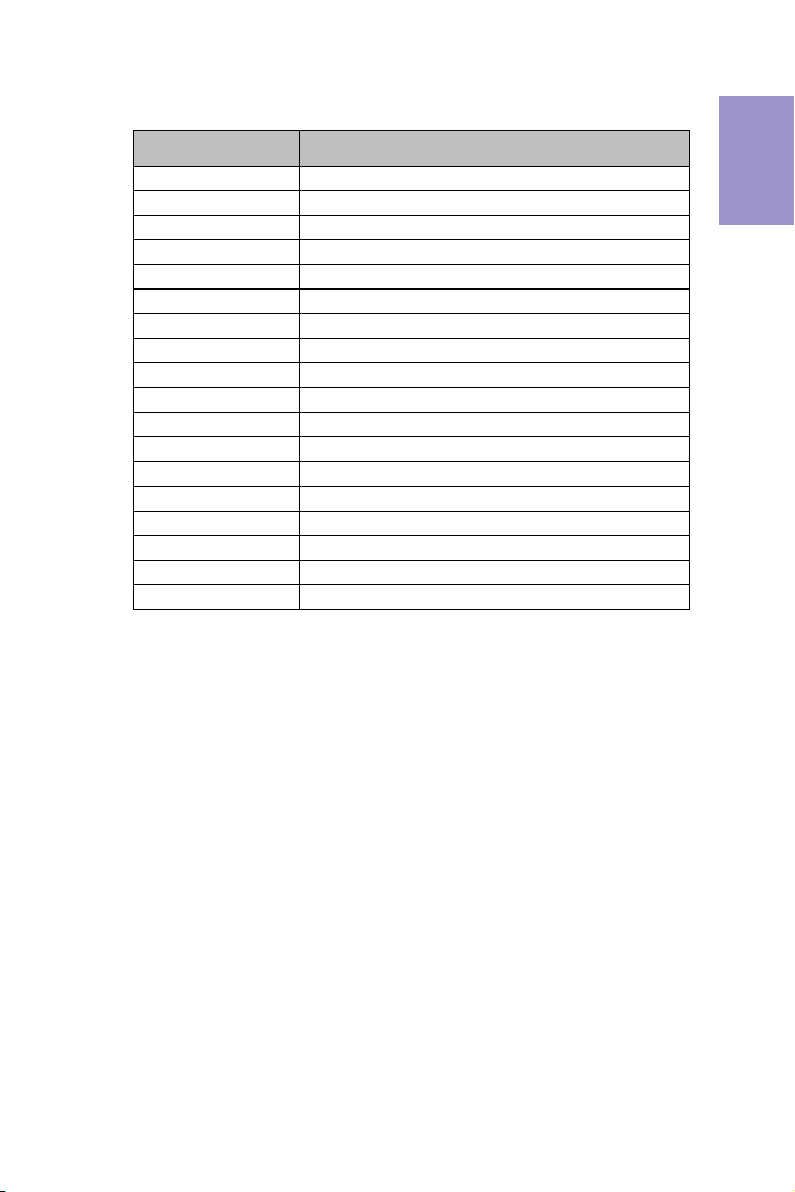
5
H310H5-M2/H310H5-M2DV USER MANUAL
Chapter 1
Table of Motherboard Components
LABEL COMPONENTS
1. CPU Socket
LGA1151 socket for Intel
®
Coffee Lake processor
2. CPU_FAN 4-pin CPU cooling fan connector
3. SYS_FAN 4-pin system cooling fan connector
4. DIMM1~2 288-pin DDR4 Module slots
5. ATX_POWER Standard 24-pin ATX power connector
6. SATA3_1~4 Serial ATA 6Gb/s connectors
7. BZ Buzzer header
8. F_PANEL Front panel switch/LED header
9. TPM Trusted platform module header
10. F_USB1 Front panel USB 2.0 header
11. CASE CASE open header
12. BT Battery
13. PCIEX16 PCI Express x16 slot Gen3 for graphics interface
14. CLR_CMOS Clear CMOS jumper
15. F_AUDIO Front panel audio header
16. PCIEX1_1 PCI Express Gen2 x1 slot
17. USB3F Front panel USB 3.1 Gen1 header
18. ATX_12V 4-pin +12V power connector
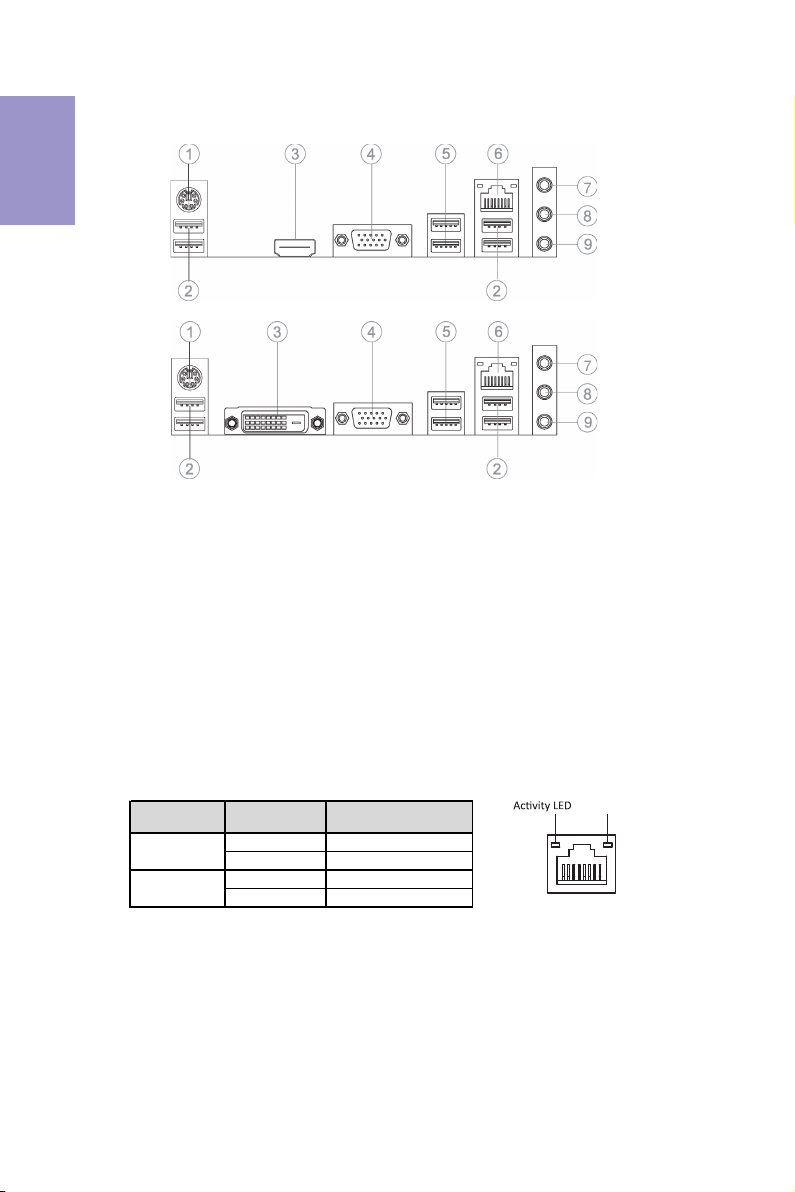
Chapter 1
6
H310H5-M2/H310H5-M2DV USER MANUAL
I/O Ports
1. PS/2 Mouse & Keyboard Combo Connector (green/purple)
Use the PS/2 port to connect the PS/2 Mouse or Keyboard.
2. USB 2.0 Ports
Use the USB 2.0 ports to connect USB 2.0 devices.
3. HDMI or DVI Port
You can connect the display device to the HDMI or DVI port.
4. VGA Port
Connect your monitor to the VGA port.
5. USB 3.1 Gen1 Ports
Use the USB 3.1 Gen1 ports to connect USB 3.1 devices.
6. LAN Port
Connect an RJ-45 jack to the LAN port to connect your computer to the Network.
7. Line-in (blue)
It can be connected to an external CD/DVD player, Tape player or other audio
devices for audio input.
8. Line-out (lime)
It is used to connect to speakers or headphones.
9.Microphone (pink)
It is used to connect to a microphone.
LAN LED Status Description
OFF No da ta
Orange blinking Active
OFF No link
Green Link
Activity LED
Link LED
Link LED
LAN Port
Or

Chapter 2
7
H310H5-M2/H310H5-M2DV USER MANUAL
Chapter 2
Installing the Motherboard
2-1. Safety Precautions
2-2. Installing the motherboard in a Chassis
This motherboard carries a Mini ITX form factor of 190 x 170 mm. Choose a chassis
that accommodates this from factor. Make sure that the I/O template in the chassis
matches the I/O ports installed on the rear edge of the motherboard. Most system
chassis have mounting brackets installed in the chassis, which corresponds to the
holes in the motherboard. Place the motherboard over the mounting brackets and
secure the motherboard onto the mounting brackets with screws.
Follow these safety precautions when installing the motherboard:
• Wear a grounding strap attached to a grounded device to avoid damage
from static electricity.
• Discharge static electricity by touching the metal case of a safely grounded
object before working on the motherboard.
• Leave components in the static-proof bags.
• Always remove the AC power by unplugging the power cord from the power
outlet before installing or removing the motherboard or other hardware
components.
Do not over-tighten the screws as this can stress the motherboard.

Chapter 2
8
H310H5-M2/H310H5-M2DV USER MANUAL
The following illustration shows the location of the motherboard jumpers. Pin 1 is
labeled.
To avoid the system instability after clearing CMOS, we recommend users to
enter the main BIOS setting page to “Load Default Settings” and then “Save
and Exit Setup”.
2-3. Checking Jumper Settings
1. CLR_CMOS: Clear CMOS Jumper
Connect a serial port extension bracket to this header to add a serial port to your
system.

Chapter 2
9
H310H5-M2/H310H5-M2DV USER MANUAL
2-4. Installing Hardware
2-4-1. Installing the Processor
• This motherboard has an LGA1151 socket.
• When choosing a processor, consider the performance requirements of
the system. Performance is based on the processor design, the clock speed
and system bus frequency of the processor, and the quantity of internal
cache memory and external cache memory.
• You may be able to change the settings in the system Setup Utility. We
strongly recommend you do not over-clock processor or other
components to run faster than their rated speed.
• The following illustration shows CPU installation components.
A. Press the hook of lever down with your thumb and pull it to the right
side to release it from retention tab.
B. Lift the tail of the load lever and rotate the load plate to fully open
position.
C. Grasp the edge of the package substrate. Make sure pin 1 indicator
is on your bottom-left side. Aim at the socket and place the package
carefully into the socket by purely vertical motion.
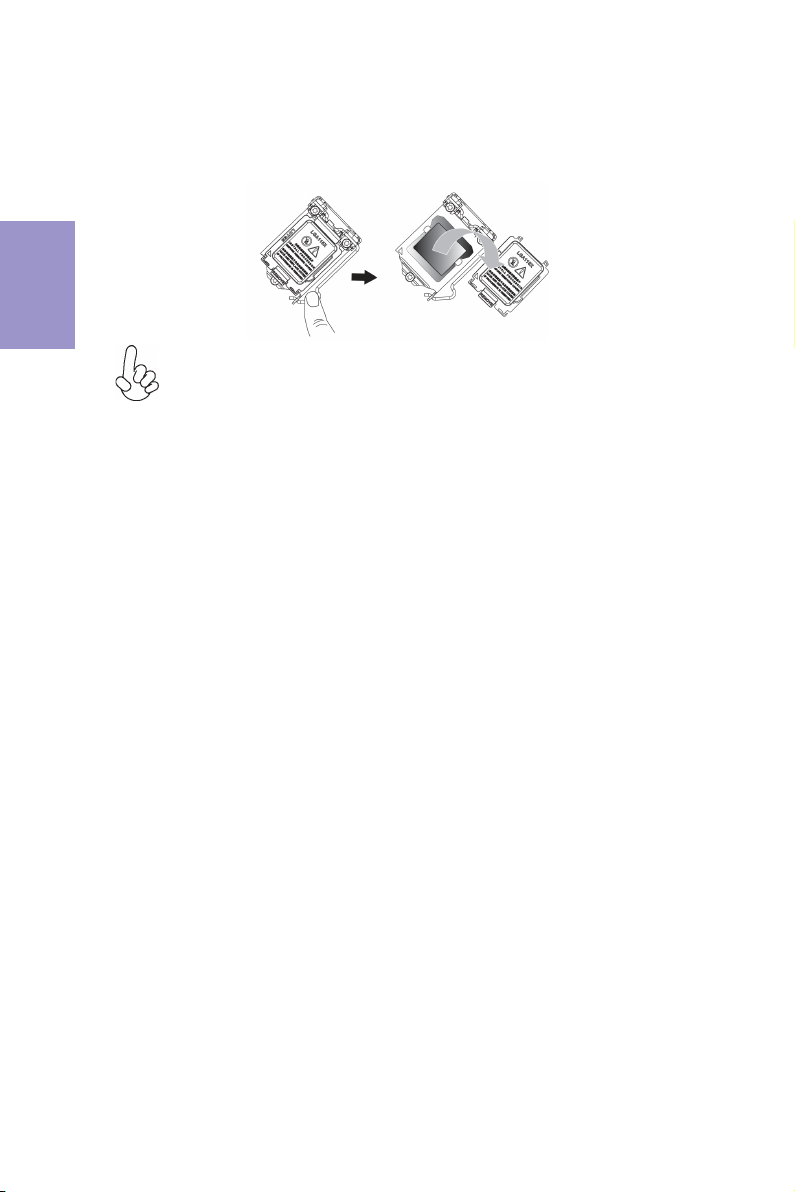
Chapter 2
10
H310H5-M2/H310H5-M2DV USER MANUAL
D. Rotate the load plate onto the package IHS (Intergraded Heat
Spreader). Engage the load lever while pressing down lightly onto the
load plate. Secure the load lever with the hook under retention tab. Then
the cover will flick automatically.
Please save and replace the cover onto the CPU socket if processor is re-
moved.
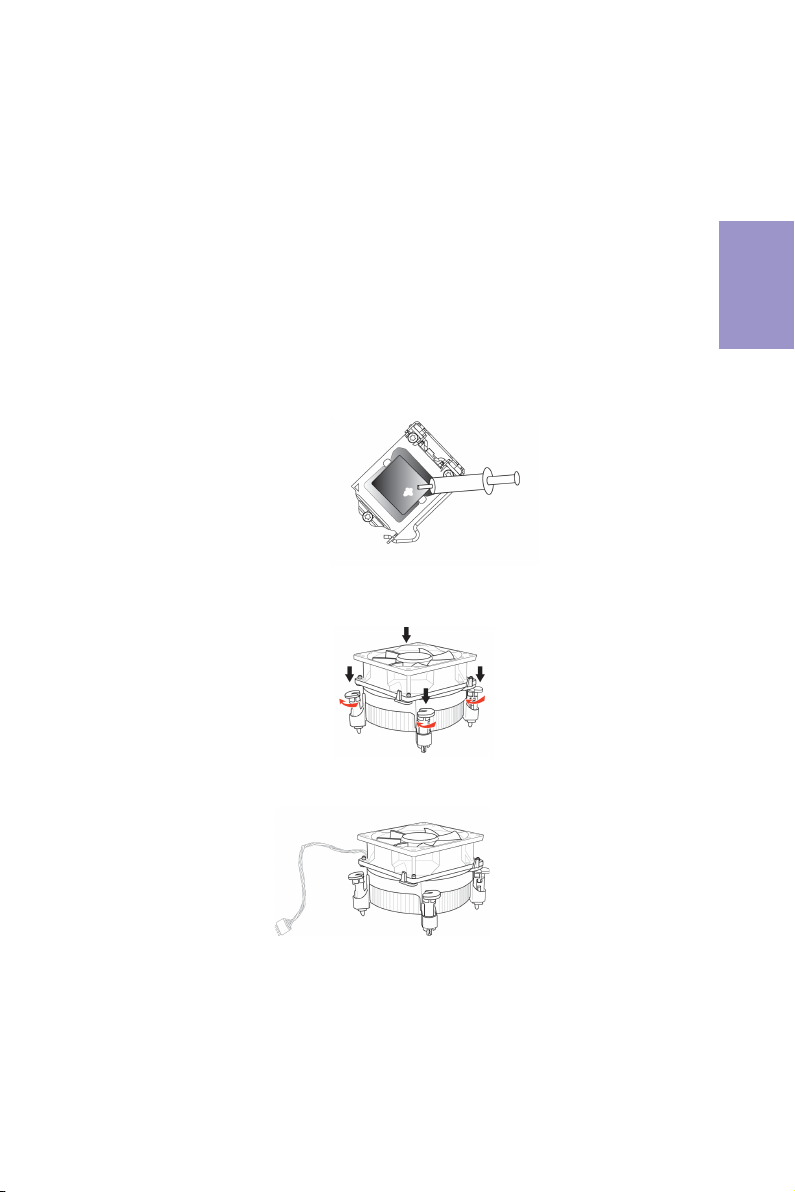
Chapter 2
11
H310H5-M2/H310H5-M2DV USER MANUAL
A. Apply some thermal grease onto the contacted area between the
heatsink and the CPU, and make it to be a thin layer.
B. Fasten the cooling fan supporting base onto the CPU socket on the
motherboard. And make sure the CPU fan is plugged to the CPU fan
connector.
C. Connect the CPU cooler power connector to the CPU_FAN connector.
2-4-2. Installing the CPU Cooler
• Install the cooling fan in a well-lit work area so that you can clearly see the
motherboard and processor socket.
• Avoid using cooling fans with sharp edges in case the fan casing and the
clips cause serious damage to the motherboard or its components.
• To achieve better airflow rates and heat dissipation, we suggest that you
use a high quality fan with 3800 rpm at least. CPU fan and heat sink instal-
lation procedures may vary with the type of CPU fan/heatsink supplied.
The form and size of fan/heatsink may also vary.
• DO NOT remove the CPU cap from the socket before installing a CPU.
• Return Material Authorization (RMA) requests will be accepted only if the
motherboard comes with the cap on the LGA1151 socket.
• The following illustration shows how to install CPU fan.

Chapter 2
12
H310H5-M2/H310H5-M2DV USER MANUAL
2-4-3. Installing Memory Modules
• This motherboard accommodates two memory modules. It can support
two 288-pin DDR4 2666/2400 MHz.
• Do not remove any memory module from its antistatic packaging until
you are ready to install it on the motherboard. Handle the modules only
by their edges. Do not touch the components or metal parts. Always wear
a grounding strap when you handle the modules.
• You must install at least one module in any of the two slots. Total memory
capacity is 32 GB.
• Refer to the following to install the memory modules.
C. The slot latches are levered upwards and latch on to the edges of the
DIMM.
A. Push the latches on each side of the DIMM slot down.
B. Install the DIMM module into the slot and press it firmly down until it
seats correctly. Check that the cutouts on the DIMM module edge
connector match the notches in the DIMM slot.

Chapter 2
13
H310H5-M2/H310H5-M2DV USER MANUAL
2-4-4. Installing Add-on Cards
The slots on this motherboard are designed to hold expansion cards and connect
them to the system bus. Expansion slots are a means of adding or enhancing the
motherboard’s features and capabilities. With these efficient facilities, you can
increase the motherboard’s capabilities by adding hardware that performs tasks
that are not part of the basic system.
Before installing an add-on card, check the documentation for
the card carefully. If the card is not Plug and Play, you may have
to manually configure the card before installation.
PCIEX16 Slot The PCI Express x16 slot is used to install an external PCI
Express graphics card that is fully compliant to the PCI Express
Base Specification revision 3.0.
The PCI Express x1 slot is fully compliant to the PCI Express Base
Specification revision 2.0.
PCIEX1_1 Slot
Follow these instructions to install an add-on card:
1 Remove a blanking plate from the system case corresponding to the slot
you are going to use.
2 Install the edge connector of the add-on card into the expansion slot.
Ensure that the edge connector is correctly seated in the slot.
3 Secure the metal bracket of the card to the system case with a screw.
For some add-on cards, for example graphics adapters and network
adapters, you have to install drivers and software before you can begin using
the add-on card.

Chapter 2
14
H310H5-M2/H310H5-M2DV USER MANUAL
Install the VGA Card in the PCIE X16 slot
Please refer the following illustrations to install the add-on card:
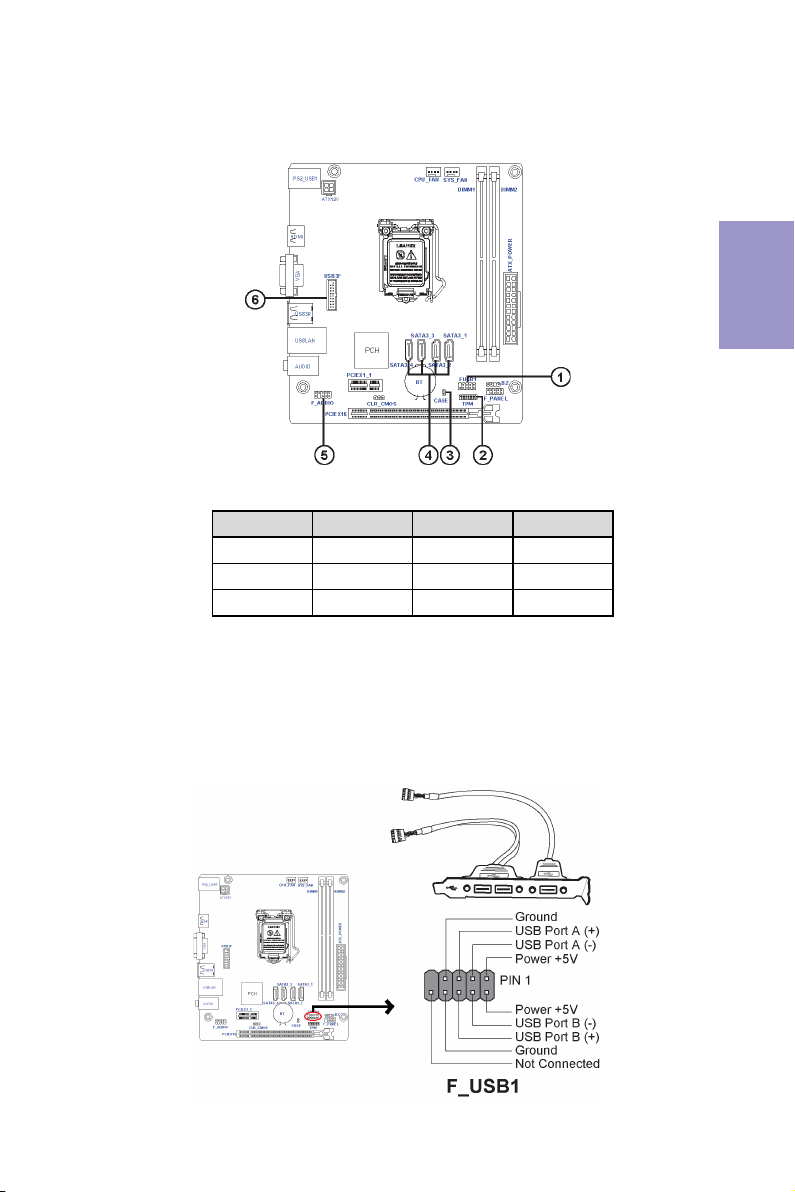
Chapter 2
15
H310H5-M2/H310H5-M2DV USER MANUAL
2-4-5. Connecting Optional Devices
Refer to the following for information on connecting the motherboard’s optional
devices:
No. Components No. Components
1 F_USB1 4SATA3_1~4
2TPM5F_AUDIO
3CASE6USB3F
The motherboard has one USB 2.0 header supporting two USB 2.0 ports.
Additionally, some comuter cases have USB ports at the front of the case. If you have
this kind of case, use auxiliary USB connector to connect the front-mounted ports to
the motherboard.
1. F_USB1: 2*5-pin Front Panel USB 2.0 header
This manual suits for next models
1
Table of contents
Other ECS ELITEGROUP Motherboard manuals