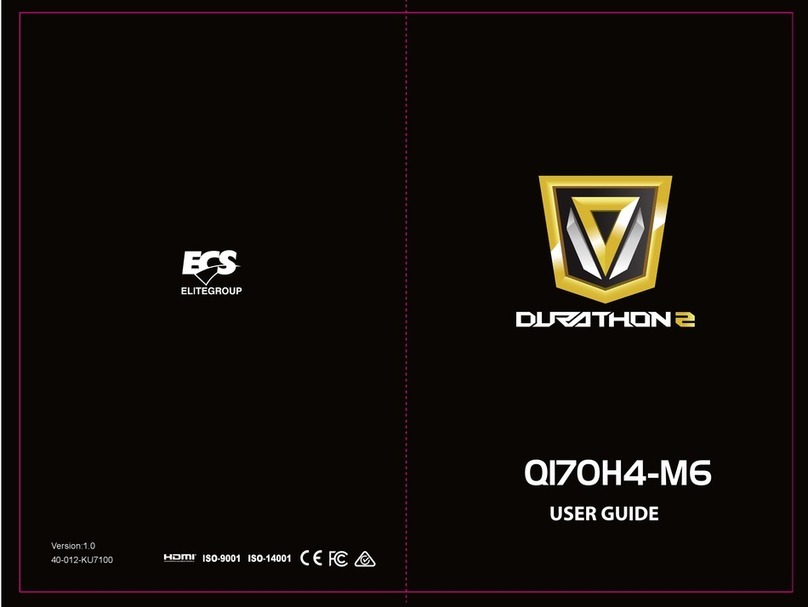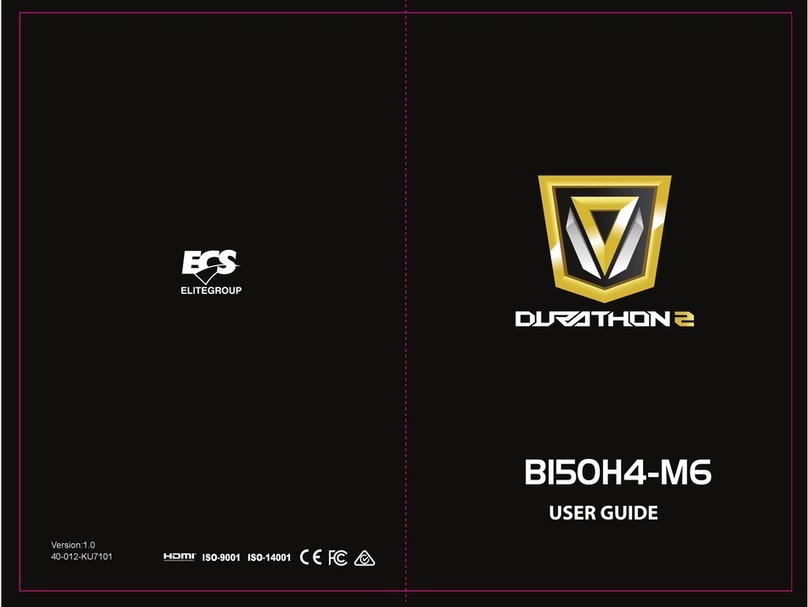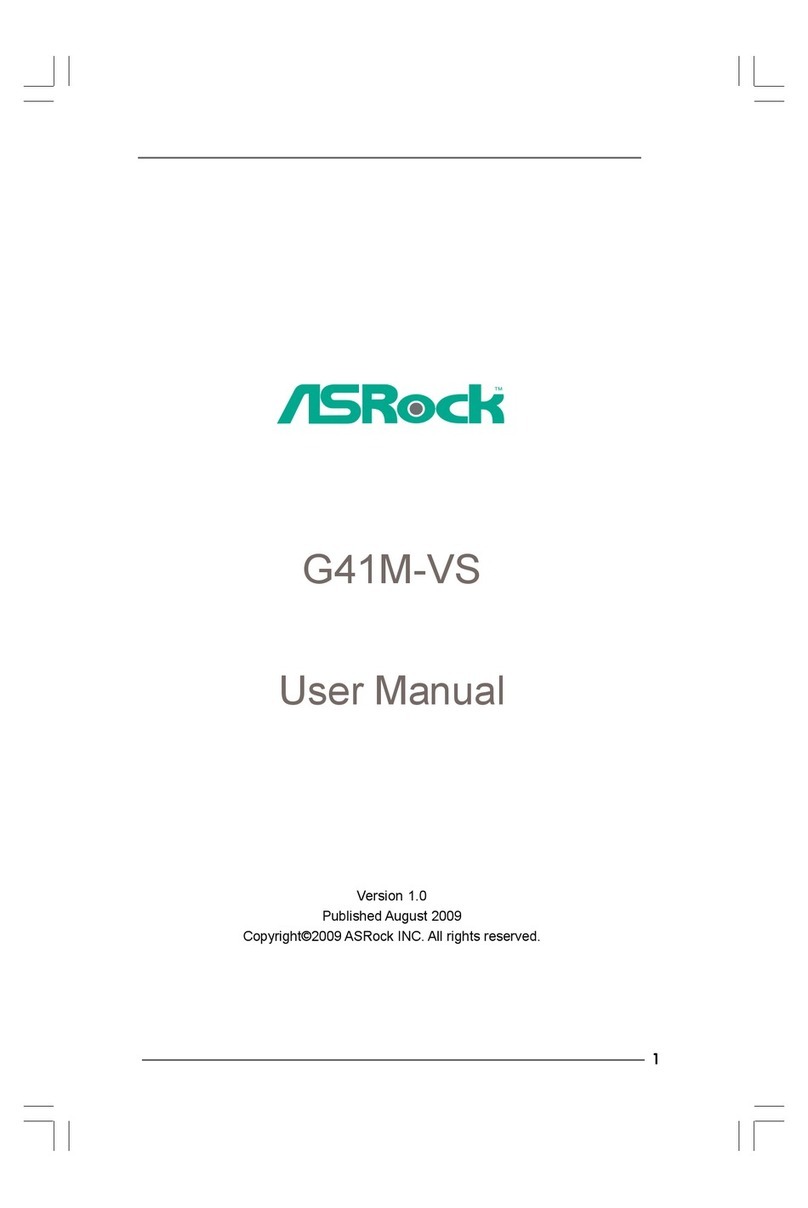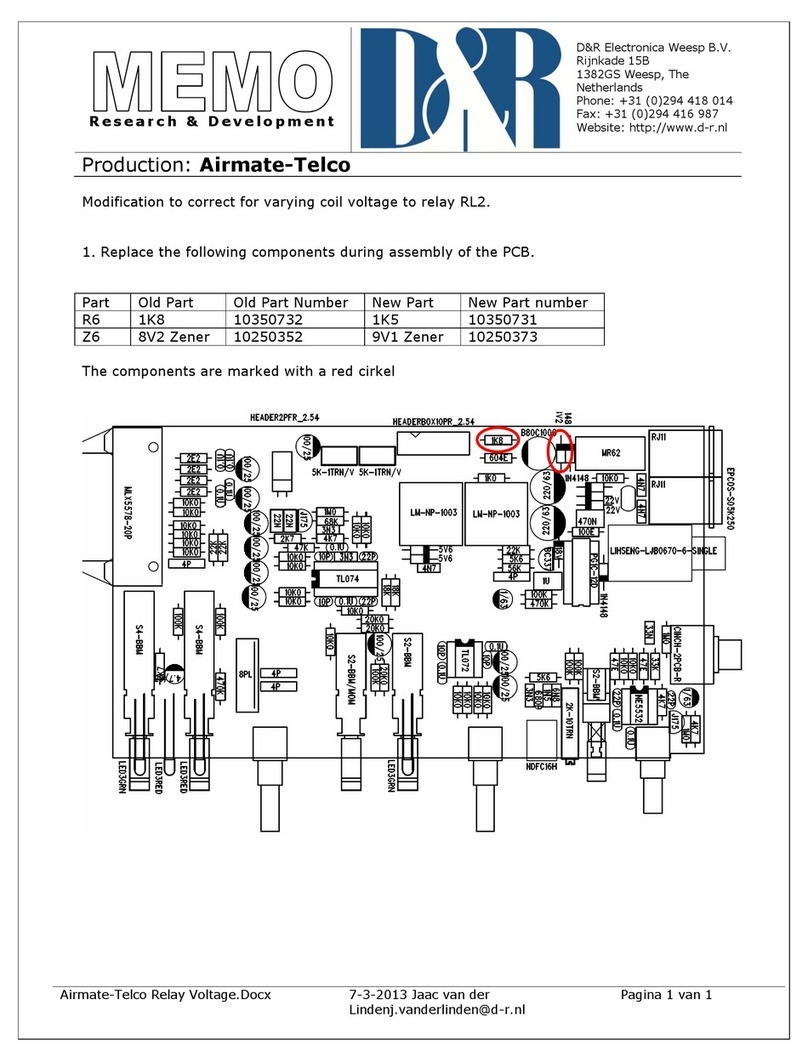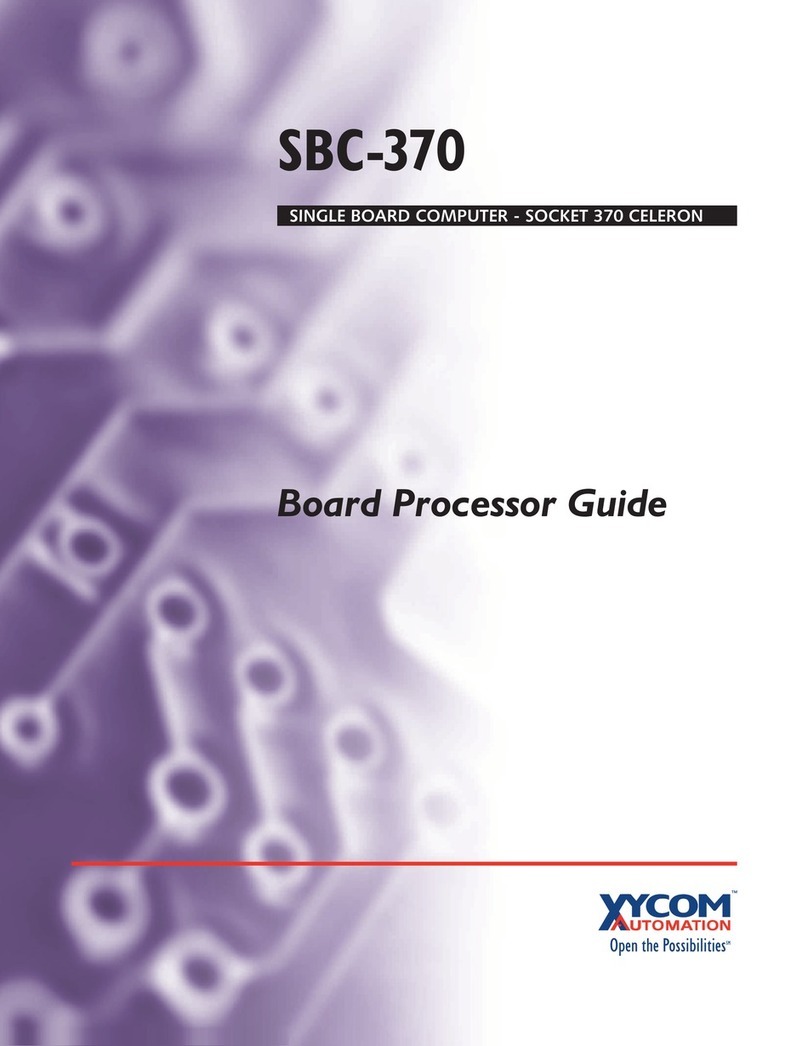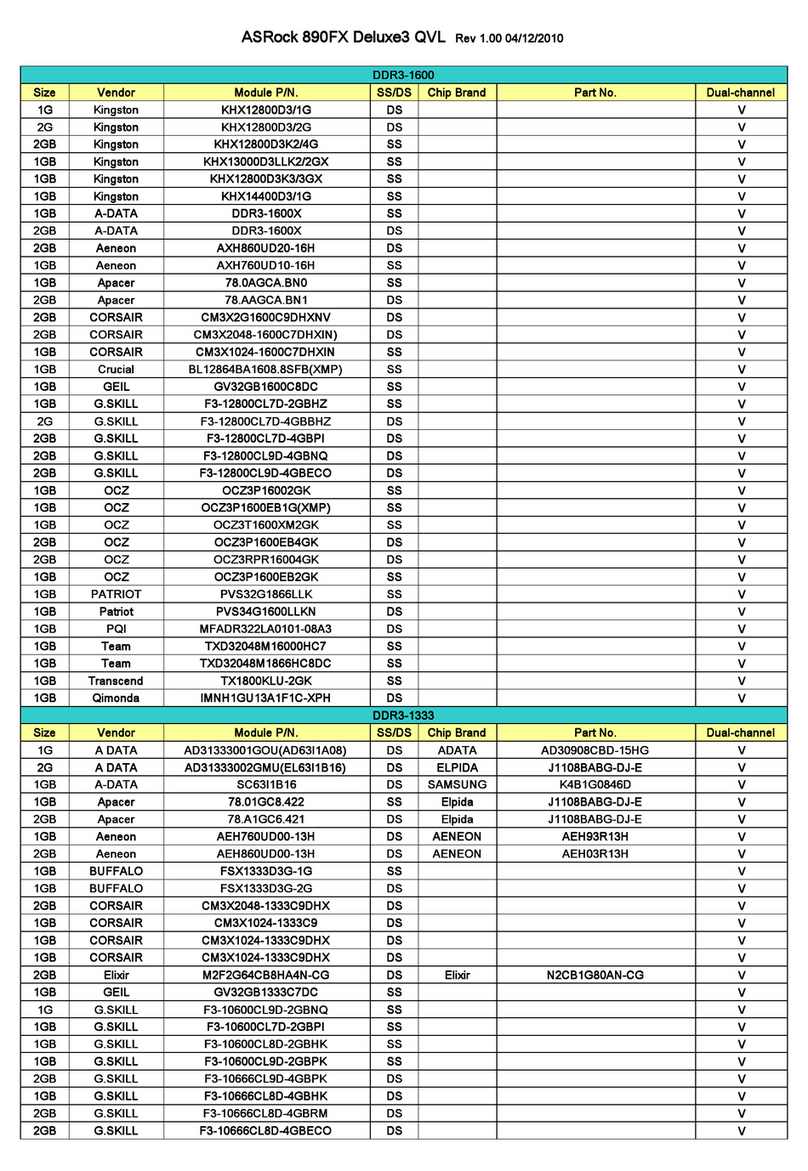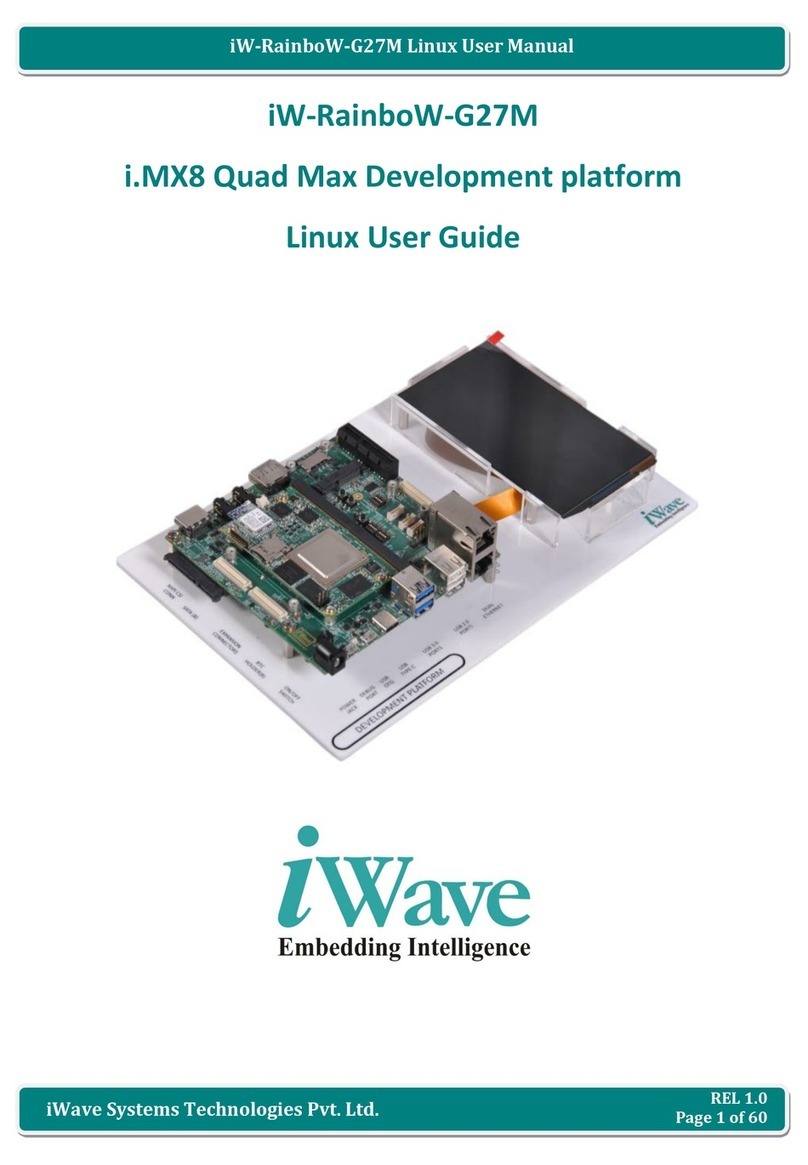ECS ELITEGROUP DURATHON 2 User manual

Version:1.0
40-012-KT1101
H110M4-C33(C43)/B150M4-C43

H110M4-C43(C33)/B150M4-C43 USER MANUAL
The information in this document is subject to change without notice. The
manufacturer makes no representations or warranties with respect to the contents
hereof and specifically disclaims any implied warranties of merchantability or
fitness for any particular purpose. The manufacturer reserves the right to revise this
publication and to make changes from time to time in the content hereof without
obligation of the manufacturer to notify any person of such revision or changes.
This equipment has been tested and found to comply with the limits for a Class B
digital device, pursuant to Part 15 of the FCC Rules. These limits are designed to
provide reasonable protection against harmful interference in a residential
installation. This equipment generates, uses, and can radiate radio frequency
energy and, if not installed and used in accordance with the instructions, may cause
harmful interference to radio communications. However, there is no guarantee that
interference will not occur in a particular installation. If this equipment does cause
harmful interference to radio or television reception, which can be determined by
turning the equipment off and on, the user is encouraged to try to correct the
interference by one or more of the following measures:
•Reorient or relocate the receiving antenna
•Increase the separation between the equipment and the receiver
•Connect the equipment onto an outlet on a circuit different from that to
which the receiver is connected
•Consult the dealer or an experienced radio/TV technician for help
Shielded interconnect cables and a shielded AC power cable must be employed with
this equipment to ensure compliance with the pertinent RF emission limits
governing this device. Changes or modifications not expressly approved by the
system’s manufacturer could void the user’s authority to operate the equipment.
Federal Communications Commission (FCC)
Disclaimer
Declaration of Conformity
This device complies with part 15 of the FCC rules. Operation is subject to the follow-
ing conditions:
•This device may not cause harmful interference.
•This device must accept any interference received, including interference
that may cause undesired operation.
Electromagnetic compatibility of multimedia equipment - Emission
requirements
EN 55032
EN 61000-3-2 Electromagnetic Compatibility(EMC)
Part 3-2: Limits-Limits for harmonic current emissions (equipment input
current 16A per phase)
EN 61000-3-3 Electromagnetic Compatibility(EMC)
Part 3-3: Limits-Limitation of voltage changes, voltage fluctuations and flicker
in public low-voltage supply systems, for equipment with rated current 16A
per phase and not subject to conditional connection
EN 55024 Information technology equipment-Immunity characteristics-Limits and
methods of measurement
EN 60950 Safety for information technology equipment including electrical business
equipment
CE marking
This device is in conformity with the following EC/EMC directives:

ii
H110M4-C43(C33)/B150M4-C43 USER MANUAL
TABLE OF CONTENTS
Preface i
Brief Introduction 1
Specifications......................................................................................1
Motherboard Components................................................................3
Header Pin Definition and Jumper Settings.........................................5
I/O Ports...............................................................................................8
Multi-language Quick Installation Guide 9
English.....................................................................................................9
Brazilian Portuguese............................................................................11
Dutch......................................................................................................13
French......................................................................................................15
Deutsch.............................................................................................................17
Russian....................................................................................................19
Spanish....................................................................................................21
Italian......................................................................................................23
Greek.......................................................................................................25

H110M4-C43(C33)/B150M4-C43 USER MANUAL
1
Brief Introduction
Specifications
CPU
•Intel
®H110/B150 Chipset
Chipset
• Supported by Intel®H110/B150 Express Chipset
- 5 x Serial ATA 6Gb/s devices*2
Storage
• LGA1151 socket for Intel® Skylake processor
• Supports CPU up to 95W
Note: Please go to ECS website for the latest CPU support list.
• 1 x PS/2 mouse & PS/2 keyboard connector
• 1 x Serial port (COM1 port)
• 1 x HDMI port
• 1 x D-sub port (VGA port)
• 1 x DVI-D port
• 2 x USB 3.0 ports
• 1 x RJ45 LAN connector
• 2 x USB 2.0 ports
• 1 x Audio 6-ch jacks (line-in, line-out, microphone)
Rear Panel I/O
LAN • Realtek RTL8111GN Gigabit Lan
• Realtek ALC662-VD0-GR 6-CH High Definition audio CODEC
- Compliant with HD audio specification
Audio
Internal I/O
Connectors &
Headers
• 1 x 24-pin ATX Power Supply connector
• 1 x 4-pin ATX 12V Power connector
• 1 x 4-pin CPU_FAN connector
• 1 x 4-pin SYS_FAN connector
• 1 x USB 3.0 header supports additional two USB 3.0 ports
• 2 x USB 2.0 headers support additional four USB 2.0 ports
• 5 x SATA 6Gb/s connectors*2
• 1 x Front Panel audio header
• 1 x Front Panel switch/LED header
• 1 x Onboard parallel port header
• 1 x COM header (COM2)
• 1 x Clear CMOS jumper
• 1 x Trusted platform module header (TPM)
• 1 x Buzzer header
• 1 x Case open header
• 1 x ME disable header
Expansion
Slots
• 1 x PCI Express x16 Gen3 slot
• 2 x PCI Express x1 Gen2 slots
• 1 x PCI slot
• 1 x M.2 slot for 2280 SSD card (SATA only)*1
• Dual-channel DDR4 memory architecture
• 2 x 288-pin DDR4 LONG DIMM sockets support up to 32 GB
• Supports DDR4 2133 MHz DDR4 SDRAM
Memory
Note: Please go to ECS website for the latest Memory support list.

H110M4-C43(C33)/B150M4-C43 USER MANUAL
2
QR Code for the complete manual download
on ECS website: http://www.ecs.com.tw
• AMI BIOS with 64Mb SPI Flash ROM
• Supports Plug and Play, STR (S3)/ STD (S4), Hardware Monitor
• Audio, LAN, can be disabled in BIOS
• F7 hot key for boot up devices option
• Supports ACPI & DMI
• Supports PgUp clear CMOS Hotkey (PS2 KB Model only)
• Add the function of copying BIOS parameters to USB flash drive
System BIOS
• Micro ATX Size, 244mm x 210mmForm Factor
• Supports eBLU*3/eDLU/eSF*3
• 3rd Party Bundled software: Cyberlink Media Suite*4
AP Support
Note: *3Microsoft .NET Framework 3.5 is required.
*4Free bundle software including ECS DVD: Cyberlink Media
Suite.
Please take the actual motherboard as standard.
*1 H110M4-C33 does not have M.2 slot.
*2 Only B150M4-C43 has five SATA connectors, H110M4-C43 has three SATA
connectors, and H110M4-C33 has four SATA connectors.

H110M4-C43(C33)/B150M4-C43 USER MANUAL
3
Motherboard Components

H110M4-C43(C33)/B150M4-C43 USER MANUAL
4
Table of Motherboard Components
LABEL COMPONENTS
1. CPU Socket LGA1151 socket for Intel®Sk
y
lake
p
rocessor
2. CPU_FAN 4-pin CPU cooling fan connector
3. DIMM1~2 288-pin DDR4 Module slots
4. BZ Buzzer header
5. ATX_POWER Standard 24-pin ATX power connector
6. F_USB3.0 Front panel USB 3.0 header
7. SATA1~5 Serial ATA 6Gb/s connectors*1
8. F_PANEL Front panel switch/LED header
9. CLR_CMOS Clear CMOS jumper
10. ME_DIS ME disable header
11. F_USB1~2 Front panel USB 2.0 headers
12. TPM Trusted platform module header
13. LPT Onboard parallel port header
14. COM2 Onboard serial port header
15. F_AUDIO Front panel audio header
16. PCI 32-bit PCI add-on card slot
17. CASE CASE open header
18. PCIEX1_1~2 PCI Express Gen2 x1 slots
19. BAT1 Battery
20. PCIE16X PCI Express x16 slot Gen3 for graphics interface
21. M.2 M.2 slot for 2280 SSD card (SATA only)*2
22. SYS_FAN 4-pin system cooling fan connector
23. ATX_12V 4-pin +12V power connector
Please take the actual motherboard as standard.
*2 H110M4-C33 does not have M.2 slot.
*1 Only B150M4-C43 has five SATA connectors, H110M4-C43 has three SATA
connectors, and H110M4-C33 has four SATA connectors.

5
H110M4-C43(C33)/B150M4-C43 USER MANUAL
F_AUDIO
F_USB1~2
F_USB3.0
COM2
PORT 1L
PORT 1R PORT 2R SENSE_SEND
AUD_GND
PRESENCE# SENSE1_RETURN Key
SENSE2_RETURN
F_PANEL
PORT 2L
Front Panel USB Power
Ground
USB3 ICC Port1 SuperSpeed Rx-
USB3 ICC Port1 SuperSpeed Rx+
USB3 ICC Port1 SuperSpeed Tx-
USB3 ICC Port1 D+
NC
Ground
USB3 ICC Port1 D-
USB3 ICC Port1 SuperSpeed Tx+
Front Panel USB Power
Ground
USB3 ICC Port2 SuperSpeed Rx-
USB3 ICC Port2 SuperSpeed Rx+
Ground
USB3 ICC Port2 D+
USB3 ICC Port2 D-
USB3 ICC Port2 SuperSpeed Tx-
USB3 ICC Port2 SuperSpeed Tx+
1
1
Hard disk LED (-)
Hard disk LED (+)
Reset Switch (-) Reset Switch (+)
NC
Power Switch (-)
Power Switch (+)
MSG LED (+)
MSG LED (-)
1
1
Serial Output
Data Carrier Detect
Serial Input
Ring Indicator
Data Terminal ReadyClear to Send
Request to Send
Data Set Ready
Ground
1
9
Ground
Ground
Power +5V
Power +5V
GroundUSB Port A (-)
USB Port B (-)
USB Port A (+)
USB Port B (+)

H110M4-C43(C33)/B150M4-C43 USER MANUAL
6
TPM
LPT
RESERVE0
LAD0
LPCPD#
GND
VCC3_DUAL
LFRAME#
TPM_CLK
VCC3
LAD3
LREST#
RESERVE1
GND
SMBCLK
GND
SERIRQ
GND
LAD1
LAD2
SMBDATA
1
CPU_FAN
SYS_FAN
BZ
Sensor
PWM
System Ground
Power +12V
Sensor
PWM
System Ground
Power +12V
1
1
1
Signal
Power +5V
GND
1
PD5
PD4
ACK
PD7
PD6
PD0
STROBE
PD3
PD2
PD1
Ground
Ground
Ground
Ground
Ground
SLCT
PE
BUSY
ERROR
Ground
Ground
AFD
Ground
SLCT
INIT

7
H110M4-C43(C33)/B150M4-C43 USER MANUAL
CASE
CLR_CMOS Jumper
ME_DIS
Disable
1-2: NORMAL
Before clearing the CMOS, make sure to turn off the system.
CLR_CMOS
3
1
2
Enable
2-3: CLEAR CMOS
Chassis cover
is removed
Chassis cover
is closed
2
1
21 21
2
1

H110M4-C43(C33)/B150M4-C43 USER MANUAL
8
I/O Ports
1. PS/2 Mouse (green)
Use the upper PS/2 port to connect the PS/2 Mouse.
2. PS/2 Keyboard (purple)
Use the upper PS/2 port to connect the PS/2 Keyboard.
3. COM1 Port
Use the COM1 port to connect the serial port.
4. HDMI Port
You can connect the display device to the DVI port or the HDMI port.
5. VGA Port
Connect your monitor to the VGA port.
6. DVI-D Port
Connect the DVI-D port to the monitor.
7. USB 3.0 Ports
Use the USB 3.0 ports to connect USB 3.0 devices.
8. LAN Port
Connect an RJ-45 jack to the LAN port to connect your computer to the Network.
9. USB 2.0 Ports
Use the USB 2.0 ports to connect USB 2.0 devices.
10. Line-in (blue)
It can be connected to an external CD/DVD player, Tape player or other audio
devices for audio input.
11. Line-out (lime)
It is used to connect to speakers or headphones.
12. Microphone (pink)
It is used to connect to a microphone.
LAN LED Status Description
OFF No data
Orange blinking Active
OFF No link
Green Link
Activity LED
Link LED
Link LED
LAN Port

9
English
Step 1. Installation of the CPU and CPU Cooler:
Hardware Installation Guide
Installation Steps
1-1. Pull up the lever away from the
socket. Align the CPU cut edge with the
indented edge of the CPU socket.
Gently place the CPU into correct
position. Apply an even layer of thermal
grease on the surface of CPU.
Step 2. Installation of Memory Modules:
2-1. Unfasten the latches on each side
of the DIMM slots.
Step 3. Installation of Motherboard:
3-1. Replace the back I/O plate of the
case with the I/O shield provided in
motherboard’s package.
1-2. Rotate and press down the fastener
of CPU fan to the motherboard through
holes to install CPU fan into place.
2-2. Firmly press the DIMM down until it
seats correctly. Make sure the slot
latches are levered upwards and latch
on the edge of the DIMM.
3-2. Place the motherboard within the
case by positioning it into the I/O plate.
Secure the motherboard to the case
with screws.
Step 4. Installation of an Expansion card:
Remove the metal located on the slot and then insert the expansion card into the
slot. Press the card firmly to make sure it is fully inserted into its slot. And then
return the screw back to its position.

10
English
Step 5. Connecting Cables and Power Connectors:
c. Connect 24-pin power cable
The ATX_12V 4-Pin power connector is used
to provide power to the CPU. When installing
4-pin power cable, the latch of power cable
matches the ATX_12V connector perfectly.
b. Connect SATA power connector to the
SATA device
Once the steps above have been completed, please connect the peripherals such
as the keyboard, mouse, monitor, etc. Then, connect the power and turn on the
system. Please install all the required software.
Step 6: Connecting ports on the case:
a. Connect the SATA hard drive to its
SATA cable
d. Connect 4-pin power cable
Please note that when installing 24-pin
power cable, the latches of power cable
and the ATX connector match perfectly.
The sequence of installation may differ depending on the type of case and
devices used.
Using BIOS
The BIOS (Basic Input and Output System) Setup Utility displays the system’s
configuration status and provides you options to set system parameters. When
you power on the system, BIOS enters the Power-On Self Test (POST) routines,
please press <DEL> or F2 to enter setup. When powering on for the first time, the
POST screen may show a “CMOS Settings Wrong” message. Please enter BIOS and
choose “Load Default Settings” to reset the default CMOS values. (Changes to
system hardware such as different CPU, memories, etc. may also trigger this
message.)

Passo 1. Instalação da CPU e da CPU Refrigeração (Cooler):
Manual de Instalação de Hardware
Etapas para instalação
1-1. Puxe a alavanca para fora do
soquete.
Passo 2. Instalação de módulos de memória:
2-1. Solte as travas em cada lado dos
slots DIMM.
Passo 3. Instalação da Placa-mãe:
3-1. Mude a placa I/O que se encontra
no gabinete pela placa de blindagem
fornecida no pacote da placa-mãe.
Alinhe o lado da CPU com o
lado correto do soquete do
processador. Delicadamente, coloque
o processador na posição correta.
Aplique uma camada
da CPU.
correctamente posicionadas e travam a
extremidade do DIMM.
3-2. Coloque a placa-mãe dentro do
gabinete, posicionando-a no encaixe do
I/O. Fixe a placa-mãe ao gabinte com
parafusos.
1-2. Gire e pressione para baixo a
alavanca de fecho da ventoinha da CPU
Passo 4. Instalação de uma placa de expansão:
coloque o parafuso para sua posição de origem.
Em seguida
Português
11

Passo 5. Conexão de cabos e conectores de alimentação:
c. Ligue o cabo de alimentação 24 pinos.
O conector de alimentação ATX_12V de 4-Pin
instalar o cabo de alimentação de 4pinos, as
travas do cabo de alimentação correspondem
perfeitamente ao conector ATX_12V.
b. Ligue o conector de alimentação SATA aoa. Conecte o disco rígido SATA ao seu
cabo SATA.
d. Ligue o cabo de alimentação de 4-pinos.
Por favor note que ao instalar o cabo de
alimentação de 24 pinos, as travas do
cabo de alimentação e o conector ATX
encaixam perfeitamente.
é usado
Português
Usando a BIOS
O Programa de Conguração da BIOS (Sistema Básico de Entrada e Saída)
apresenta o estado da conguração do sistema e fornece opções para
denir os parâmetros do sistema. Quando você liga o sistema, a BIOS entra nas
pre ssione <DEL> ou
F2 para entrar no menu d e conguração. Ao ligar pela primeira vez, a tela pode
mostrar a mensagem de erro POST "CMOS Conguração Errada". Por favor,
entre na BIOS e escolha "Carregar Congurações Padrão" para repor os valores
CMOS padrão. (Alterações ao hardware do sistema, como uma CPU diferente,
memórias, etc., também podem desencadear esta mensagem.)
12
Após as etapas acima terem sido completadas, por favor conectar os periféricos como
o teclado, o mouse, monitor, etc. Em seguida, conecte a alimentação e ligue o sistema.
Por favor, instale
6

13
Nederlands
Hardware installatiegids
installatiestappen
Stap 1. Installatie van de CPU en de CPU cooler:
1-1. Trek de hendel weg van de socket.
Plaats de zijkant van de CPU tegenover
de juiste plaats van de CPU-socket. Plaats
de CPU voorzichtig in de juiste positie.
Breng een gelijkmatige laag thermisch vet
op het oppervlak van de CPU aan.
1-2. Draai en druk de sluiting van de CPU-
ventilator op de gaten die voorzien zijn op het
moederbord om zo de CPU-ventilator te
bevestigen.
Stap 2. Installatie van de geheugenmodules:
2-1. Maak de vergrendelingen aan
weerszijden van de DIMM-sleuf los.
2-2. Druk de DIMM geheugenmodule omlaag
totdat deze vastklikt. Zorg ervoor dat de sleuf
vergrendelingen volledig omhoog getild worden
en de DIMM geheugenmodule vastklikt in de
sleuf.
Stap 3. Installatie van het moederbord:
3-1. Vervang de I/O plaat van de behuizing
door de I/O-shield die voorzien is in het
pakket van het moederbord.
3-2. Plaats het moederbord in de behuizing door
deze op de I/O-plaat te bevestigen. Maak het
moederbord vast aan de behuizing met
schroeven.
Stap 4. Installatie van een uitbreidingskaart:
Verwijder het metaal dat zich op de sleuf bevindt en plaats de uitbreidingskaart in het slot. Druk
de kaart stevig in de sleuf en draai de schroef terug naar zijn oorspronkelijke positie

14
Nederlands
Stap 5. Het aansluiten van kabels en connectoren:
a. Sluit de SATA harde schijf aan op de
SATA-kabel.
b. Sluit de SATA voedingsconnector aan op
het SATA-apparaat
c. Aansluiten van de 24-pins stroomkabel
Zorg ervoor dat bij het installeren van een
24-pins stroomkabel, de vergrendelingen
van de voedingskabel en de ATX connector
perfect passen.
d. Aansluiten van de 4-pins stroomkabel
De ATX_12V 4-pins power connector wordt
gebruikt om stroom te leveren aan de CPU.
Bij het installeren van 4-pins stroomkabel moet
de voedingskabel perfect passen op de
ATX_12V connector.
Stap 6: Aansluiten van poorten op behuizing:
Na het voltooien van de hierboven vermelde stappen, mag alle randapparatuur zoals
toetsenbord, muis, monitor, enz. aangesloten worden. Sluit vervolgens de voeding aan, zet het
systeem aan en installeer de vereiste software.
Gebruik van de BIOS
Het BIOS (Basic Input en Output System) Setup Utility geeft de configuratiestatus van het
systeem weer en geeft u opties om het systeem in te stellen. Wanneer u de het systeem aanzet,
zal de BIOS de Power-On Self Test (POST) routines opstarten, druk op <DEL> of F2 om naar
de instellingen te gaan. Wanneer u het systeem voor de eerste keer opstart, kan het zijn dat het
POST-scherm een "CMOS Settings Wrong" bericht weergeeft. In dit geval gaat u in de BIOS
en kiest u "Load Default Settings" om de standaard CMOS-waarden te herstellen.
(Wijzigingen in hardware zoals een andere CPU, geheugen, enz. kunnen ook dit bericht laten
weergeven.)
De volgorde van de installatie, kunnen verschillen, afhankelijk van het type behuizing
en de gebruikte apparaten.

1-1. Ecartez le levier du socket.
2-1. Libérez les loquets de chaque côté
des logements DIMM.
3-1. Replacez la plaque E/S arrière du
l’emballage de la carte mère.
Alignez
le bord coupé du CPU avec le bord
correspondant sur le socket du CPU.
Placez soigneusement le CPU dans la
bonne
de pâte thermique sur la
surface du CPU.
1-2. Tournez et appuyez sur la
2-2. Pressez fermement le module DIMM
jusqu'à ce qu'il soit correctement installé.
Assurez-vous que les loquets des logements
sont soulevés et accrochés sur le bord de la
DIMM.
3-2.
la
carte mère à travers les trous pour
Français
d'extension dans le logement.
Appuyez fermement sur la carte pour vous assurer qu'elle est complètement insérée
4
15

c.
broches
connecteur ATX_12V.
b.
au périphérique SATA
a. Connectez le disque dur SATA à son
câble SATA
d.
broches
connecteur ATX correspondent
parfaitement.
Français
16
5
Une fois que les étapes ci-dessus ont été eectuées, connectez les périphériques tels
que le clavier, la et allumez le
système. Installez tous les logiciels requis.
6
paramètres du système. Quand vous allumez le système, le BIOS entre dans les
appuyez sur <SUPPR> ou F2pour entrer
dans . Lors de la première mise sous tension, l'écran du POST
peut acher le
Accédez au BIOS et
pour
du système tels que diérents CPU, mémoires, etc. peuvent également
déclencher ce message.)

1-1. Lösen Sie den Hebel vom
CPU-Sockel.
2-1. Lösen Sie die Verriegelungen an
beiden Seiten der DIMM-Steckplätze.
Kerbe der CPU mit der entsprechenden
Stelle des CPU-Sockels aus. Legen Sie die
Tragen Sie eine erbsengroße Menge der
2-2. Drücken Sie das DIMM-Speichermodul
sitzt. Drücken Sie die Verriegelungen an den
Seiten des Speichermoduls nach oben und
prüfen Sie, ob diese im DIMM-Speichermodul
ATX-Blende (I/O-Schild) des Gehäuses
und verwenden Sie die ATX-Blende, die
wurde.
3-2. Richten Sie die Anschlussseite der
der
ATX-Blende im Gehäuse aus und
mit den Schrauben am
Gehäuse.
Deutsch
17
1-2. Lösen Sie durch eine Drehung die Pushpins
des CPU-Kühlers und richten Sie diese mit den
entsprechenden Löchern
aus und drücken Sie die
Pushpins nach unten bis sie einrasten.
Metall hinten am Gehäuse, wo der
Steckplatz. Prüfen Sie ob die Kontakte der Erweiterungskarte
die Erweiterungskarte mit der Schraube mit der die
Other manuals for DURATHON 2
1
This manual suits for next models
3
Table of contents
Languages:
Other ECS ELITEGROUP Motherboard manuals