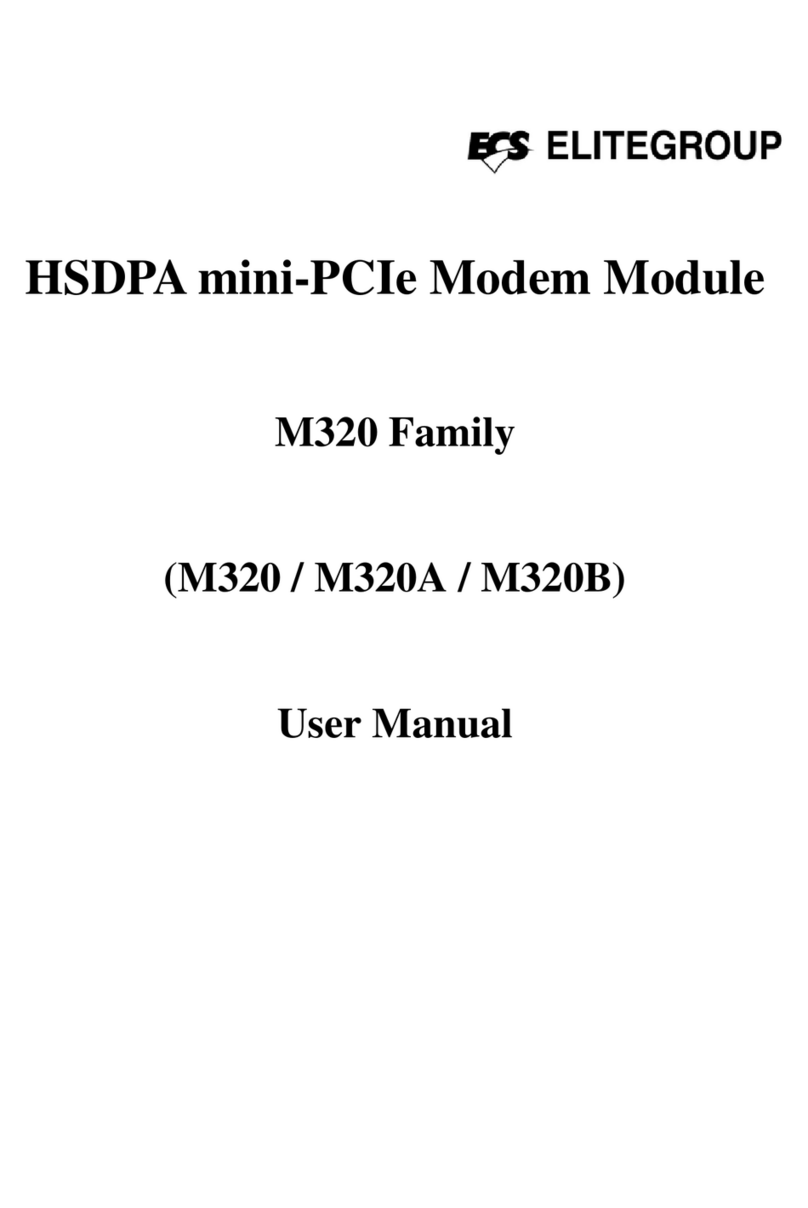ECS SKINNY User manual










Table of contents
Other ECS Modem manuals
Popular Modem manuals by other brands

Paradyne
Paradyne COMSPHERE 3810Plus installation instructions
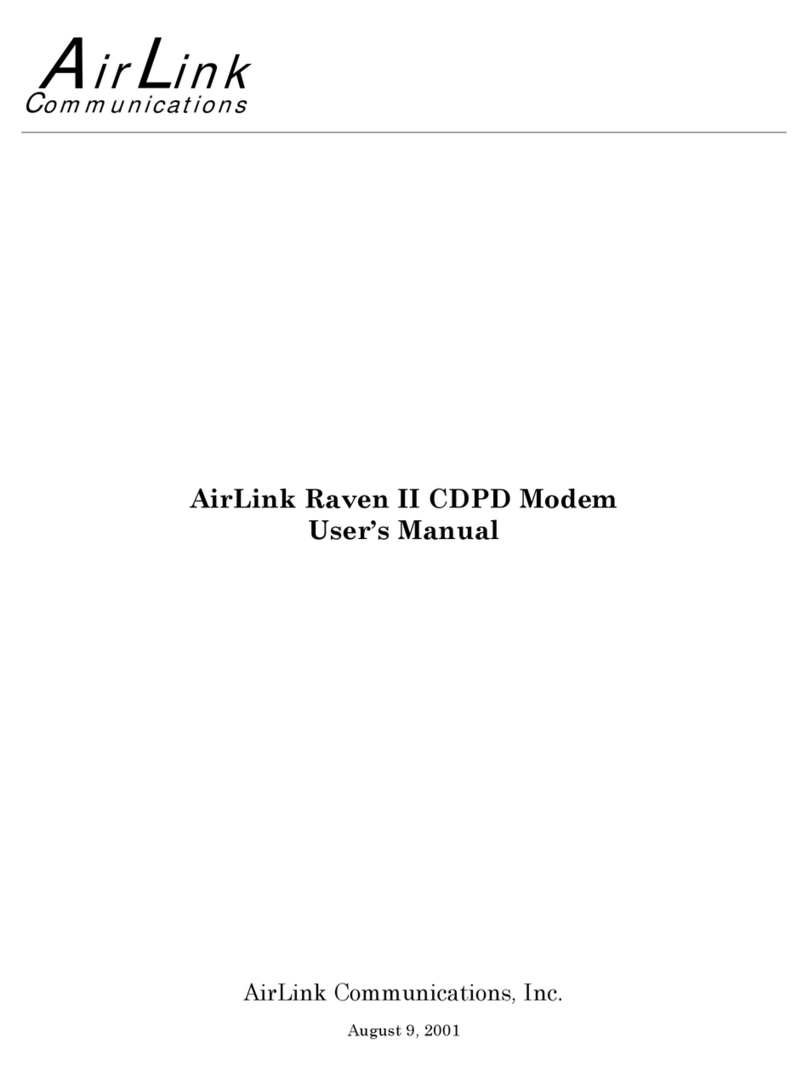
AirLink Communications
AirLink Communications Raven II user manual
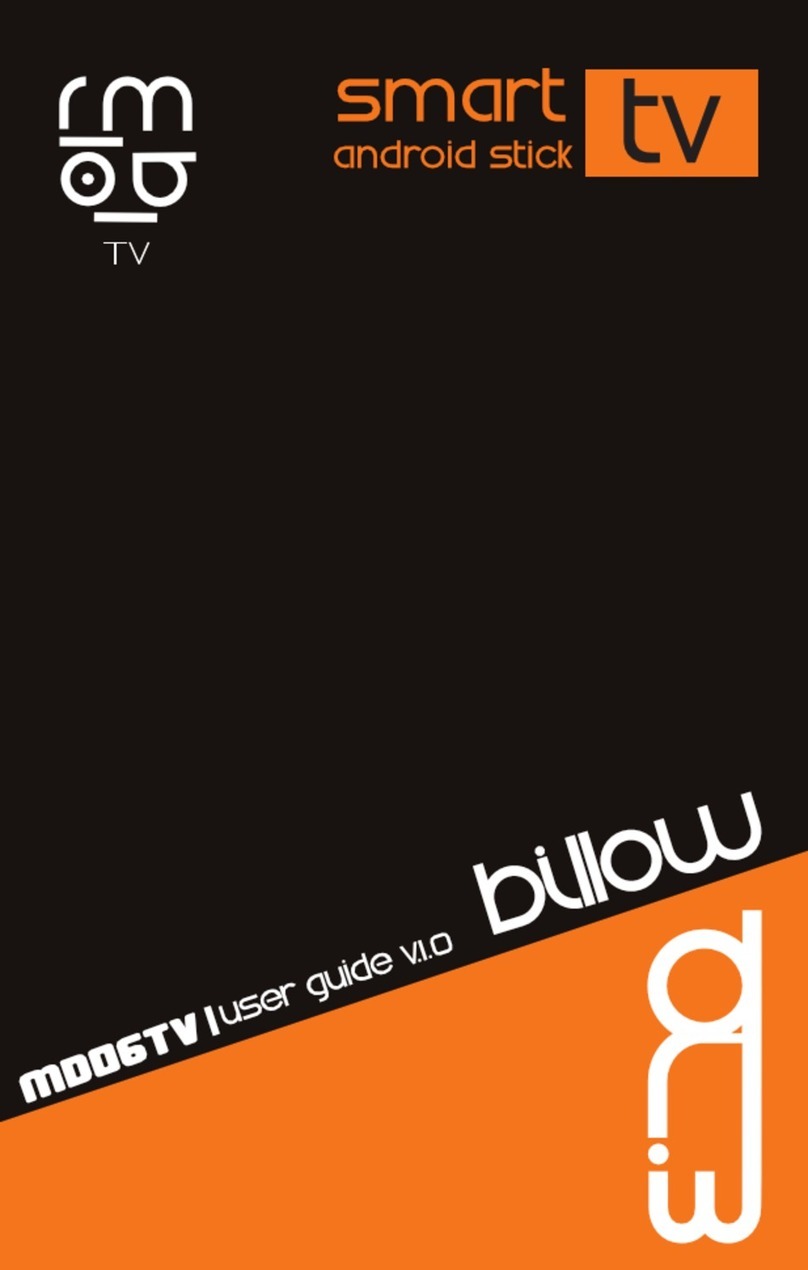
Billow Technology
Billow Technology MD06TV user manual
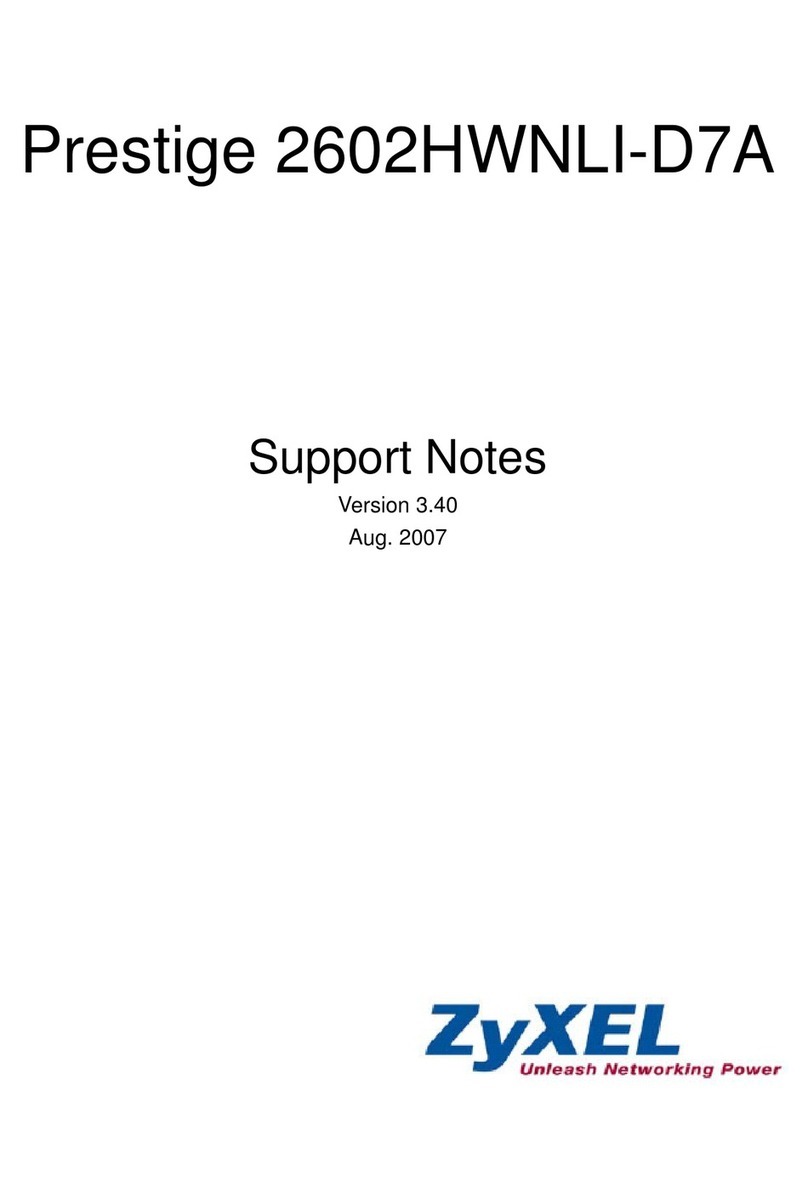
ZyXEL Communications
ZyXEL Communications Prestige 2602HWNLI-D7A Support notes

Eurotech
Eurotech 930150-4003R user manual
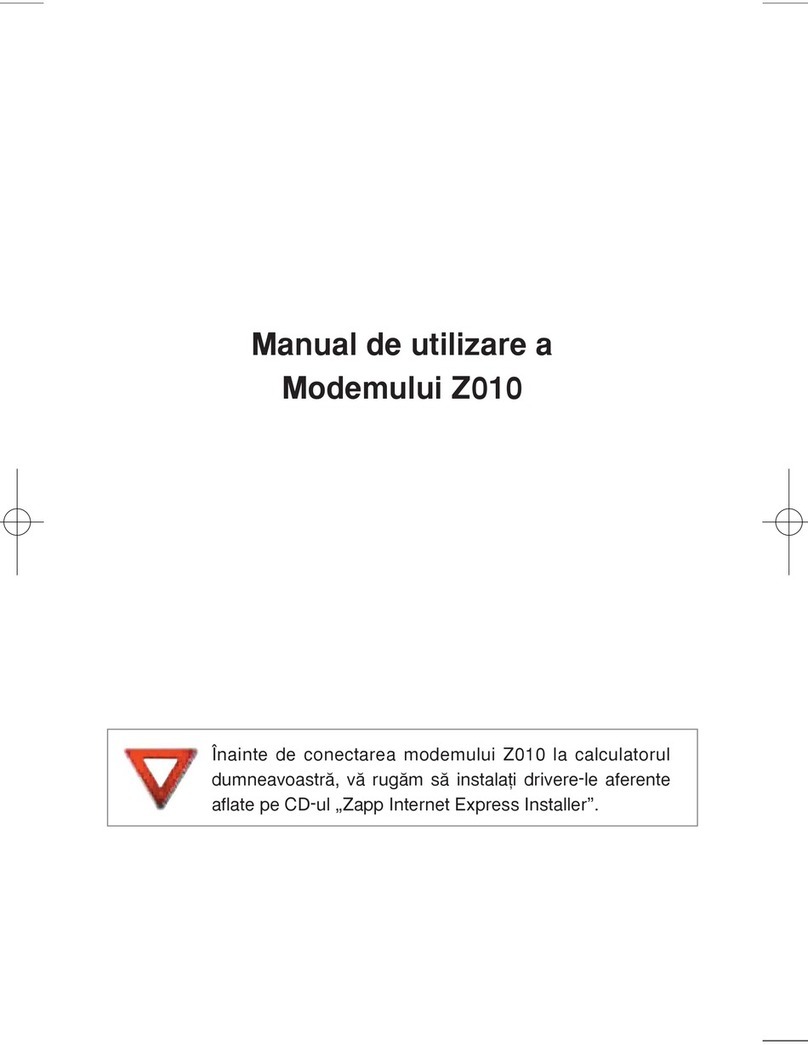
Gtran Wireless
Gtran Wireless Z010 user manual

Motorola
Motorola SB5101 - SURFboard - 30 Mbps Cable Modem user manual
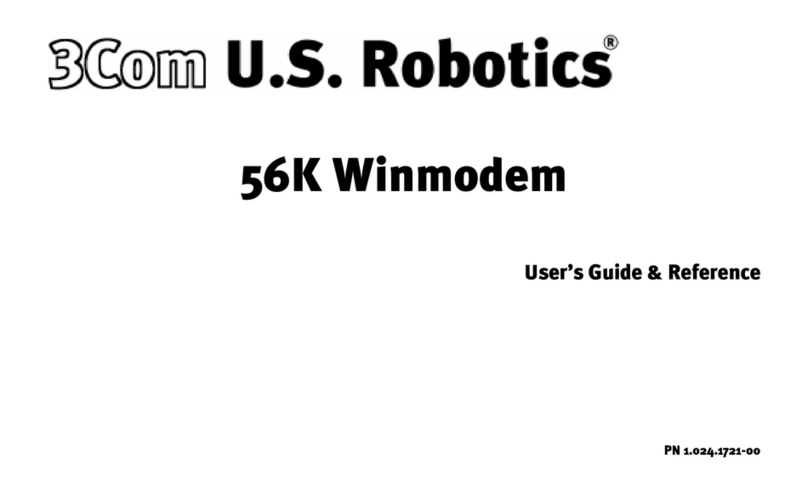
3Com
3Com U.S. Robotics 56K Winmodem manual
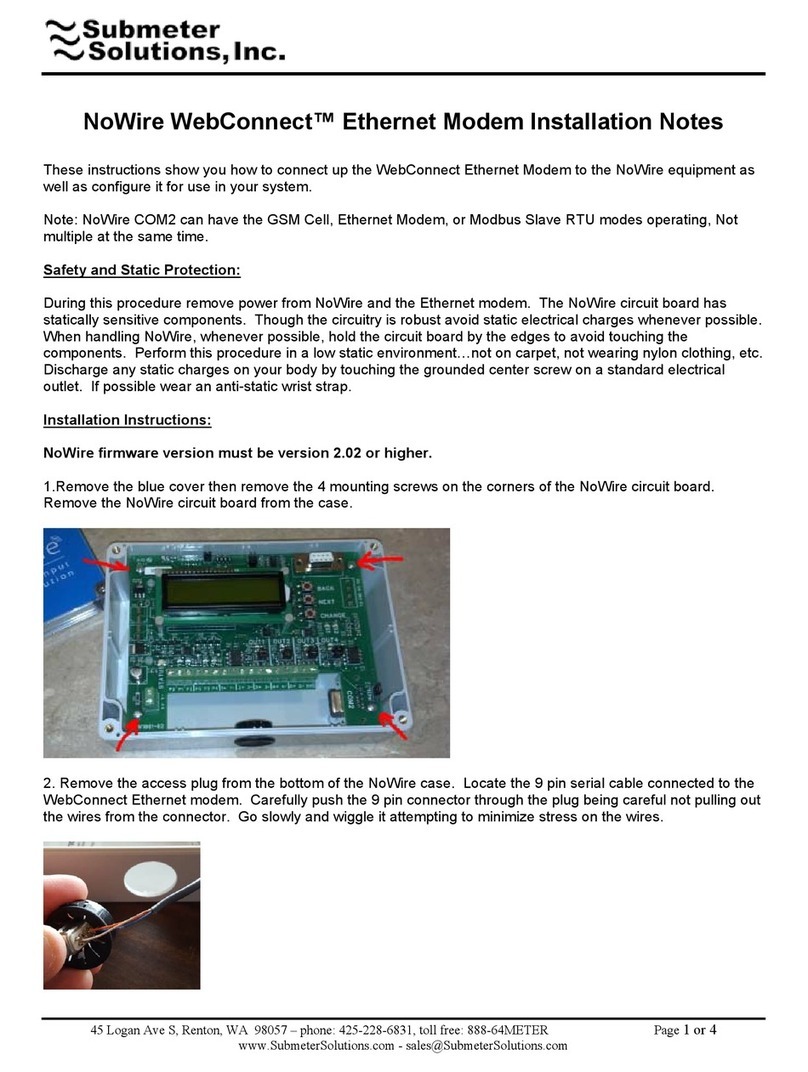
Submeter Solution
Submeter Solution NoWire WebConnect Installation notes

TP-Link
TP-Link 9970 Reconfiguration Guide

Zte
Zte K3770-Z quick guide
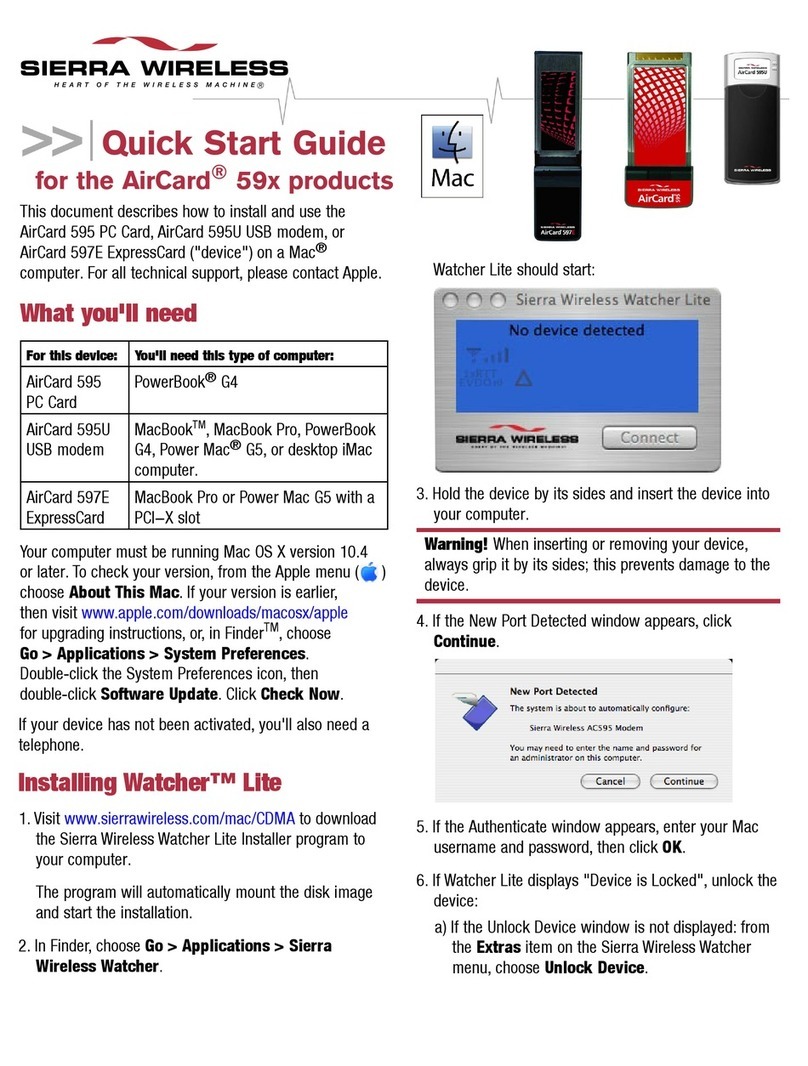
Sierra Wireless
Sierra Wireless AirCard 595 quick start guide
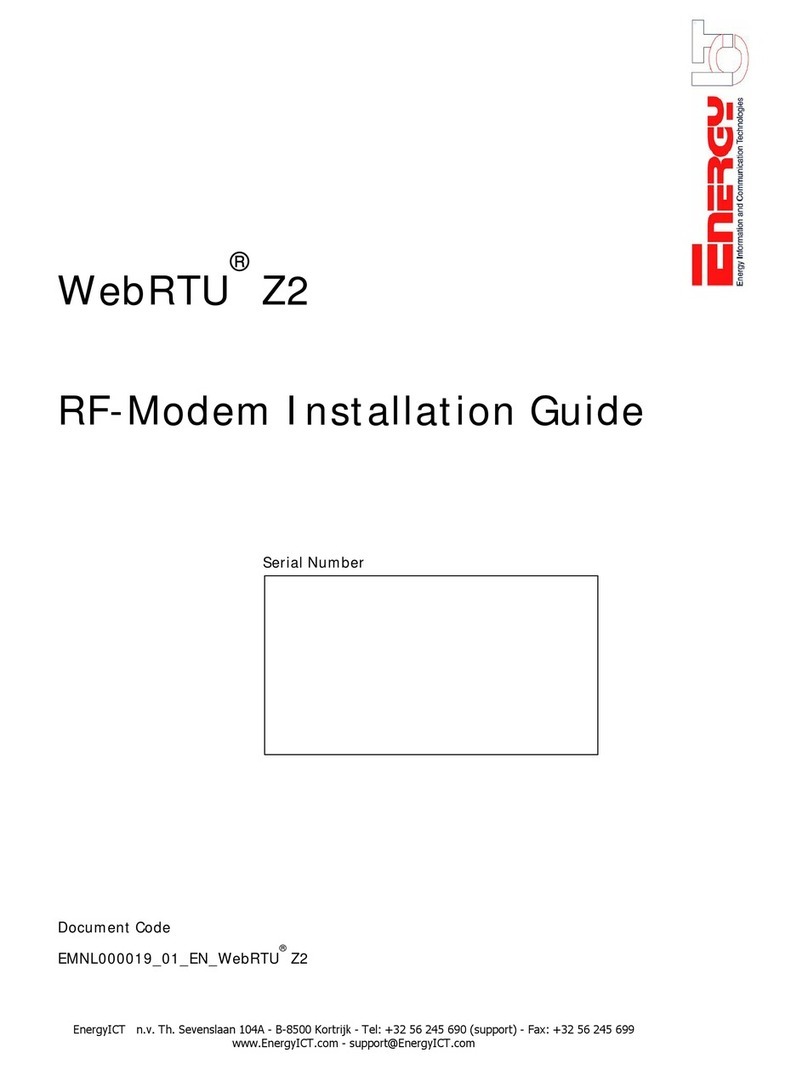
EnergyICT
EnergyICT WebRTU Z2 installation guide

Conexant
Conexant HCF 56K user guide

Telit Wireless Solutions
Telit Wireless Solutions EZ10 Series Product description

NETGEAR
NETGEAR Nighthawk CM1200 user manual
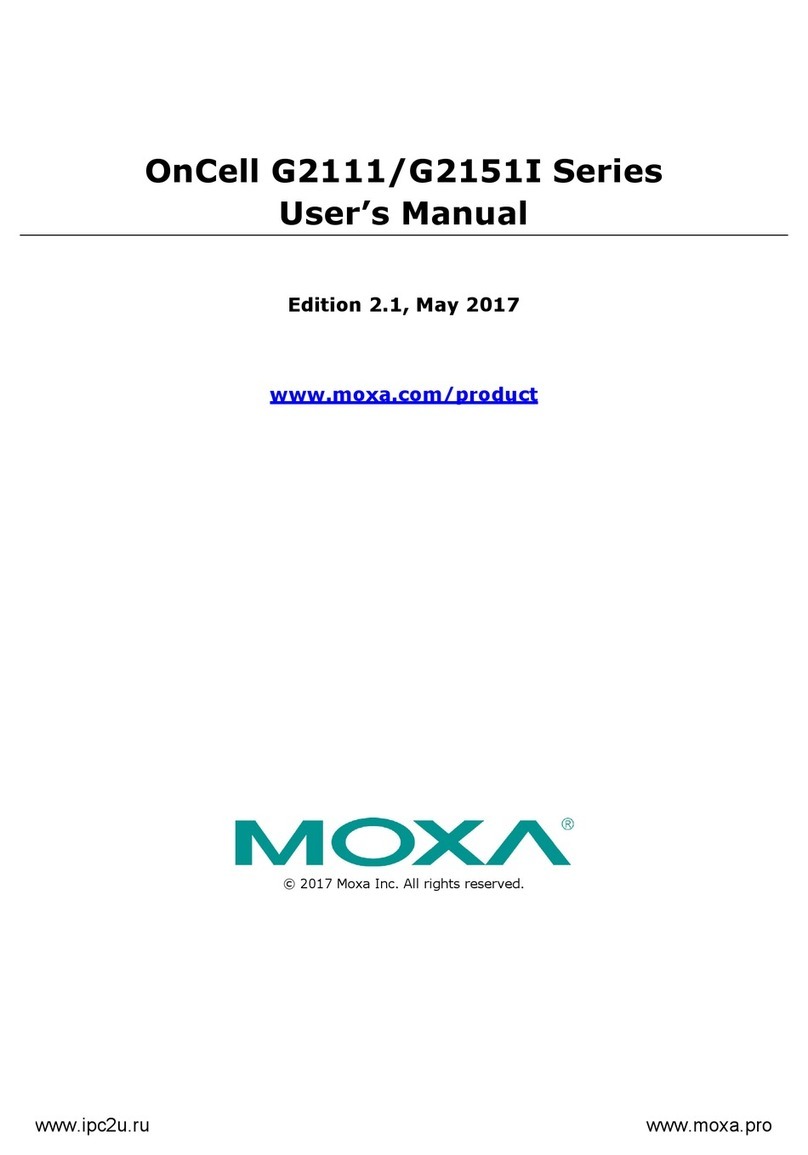
Moxa Technologies
Moxa Technologies OnCell G2151I Series user manual

Ebyte
Ebyte E820-AIO user manual