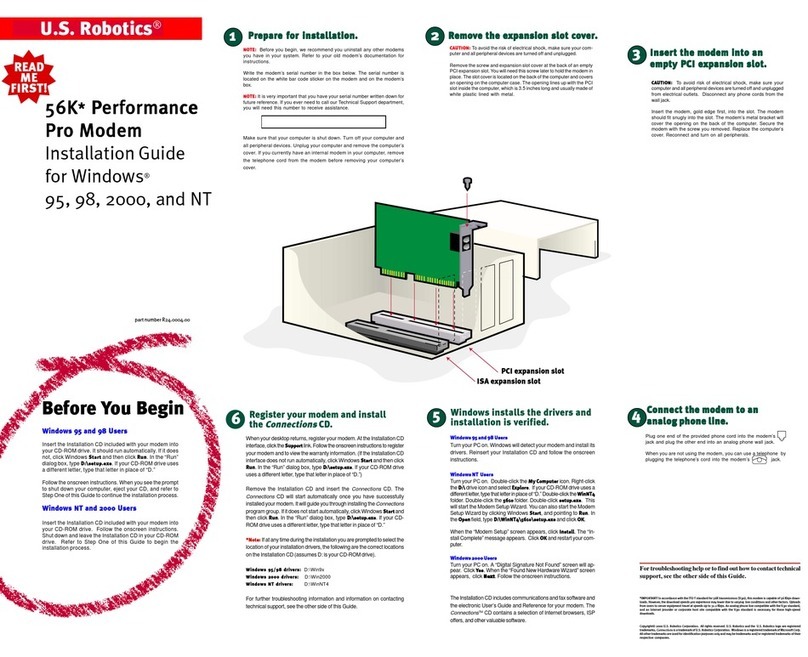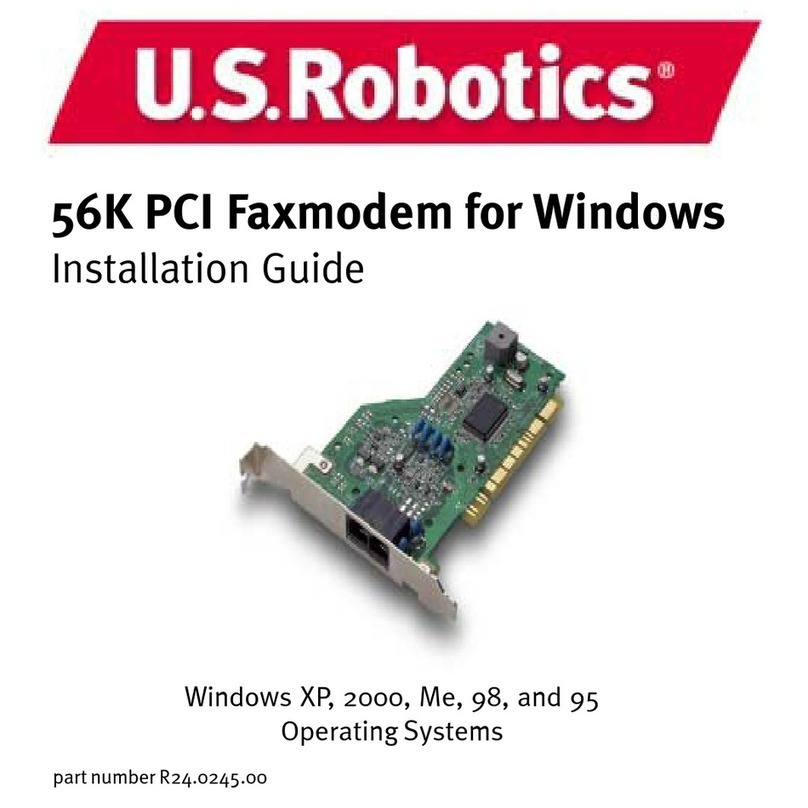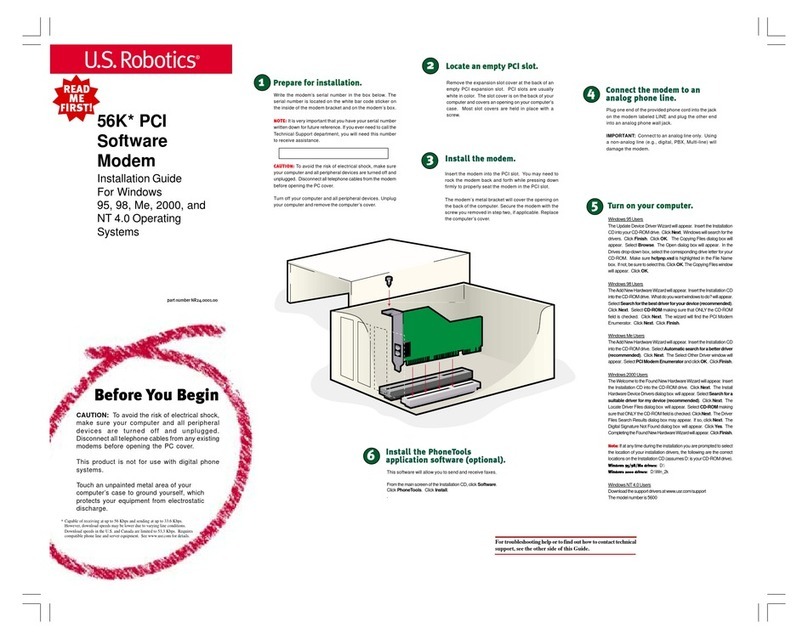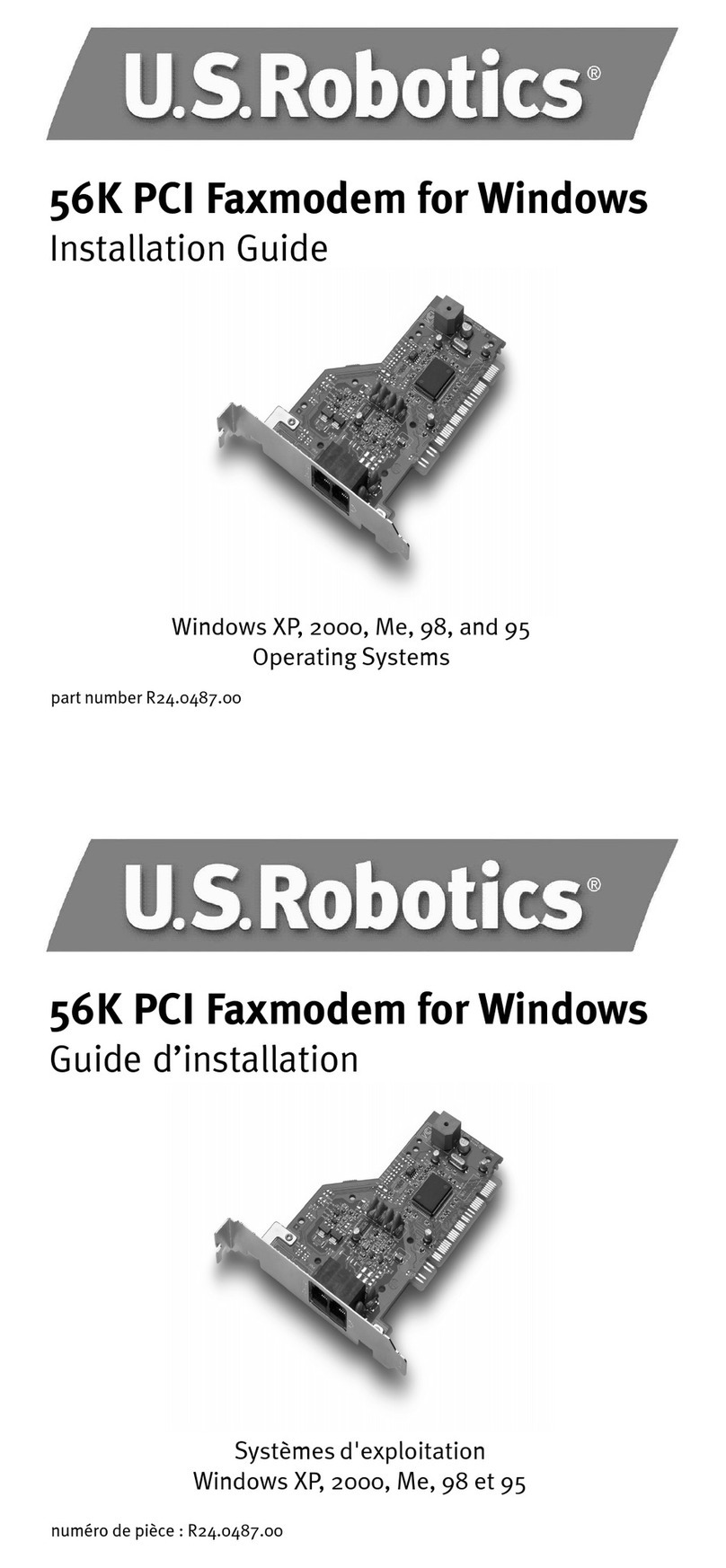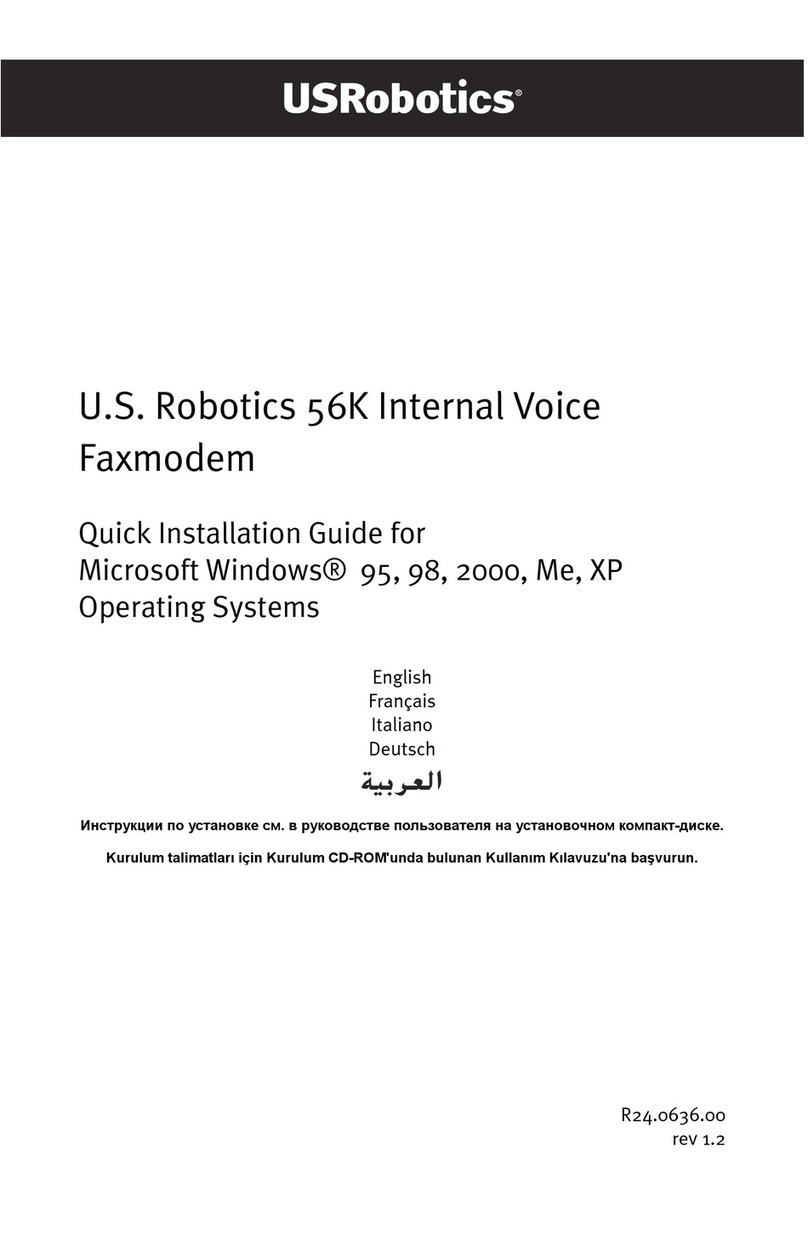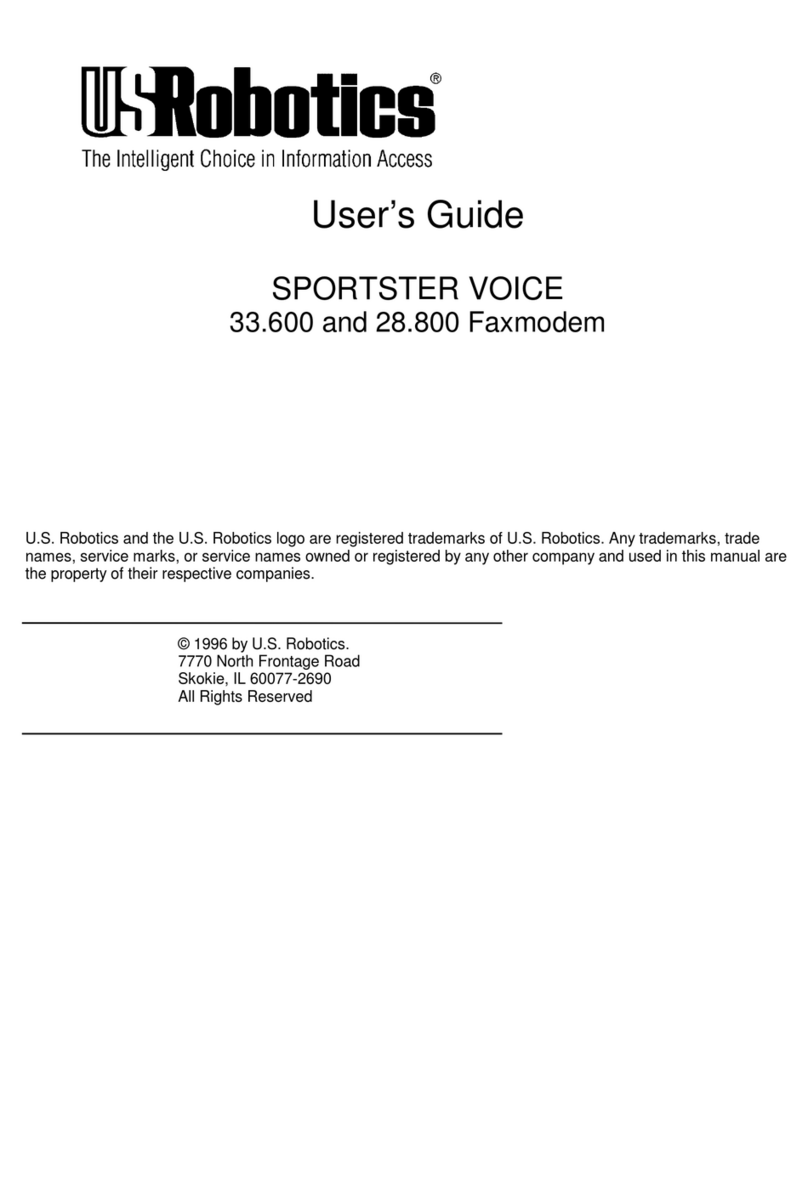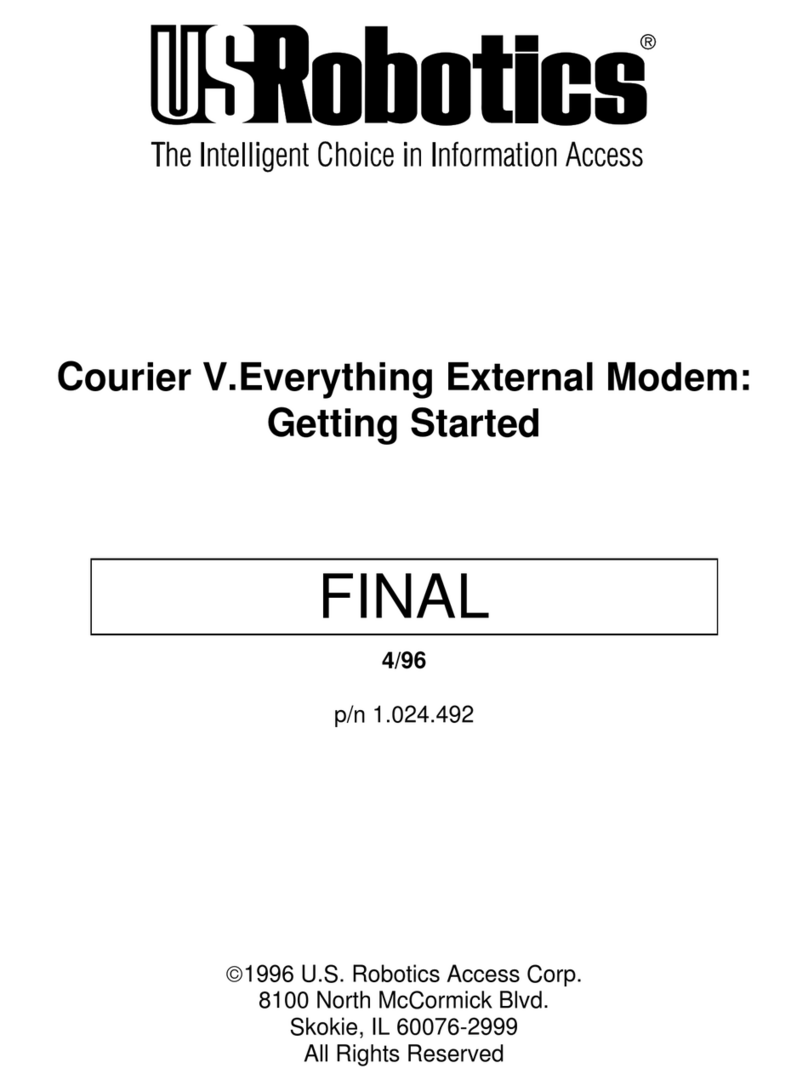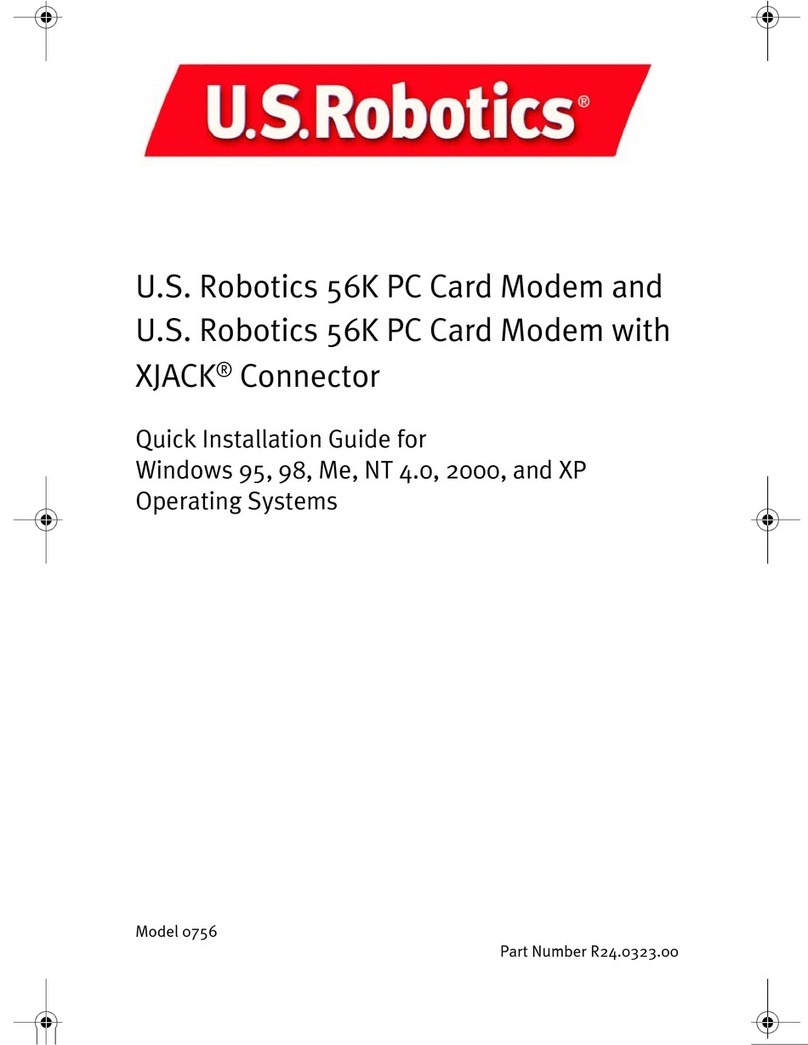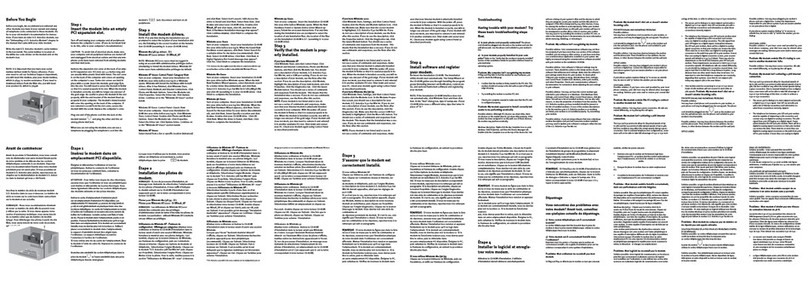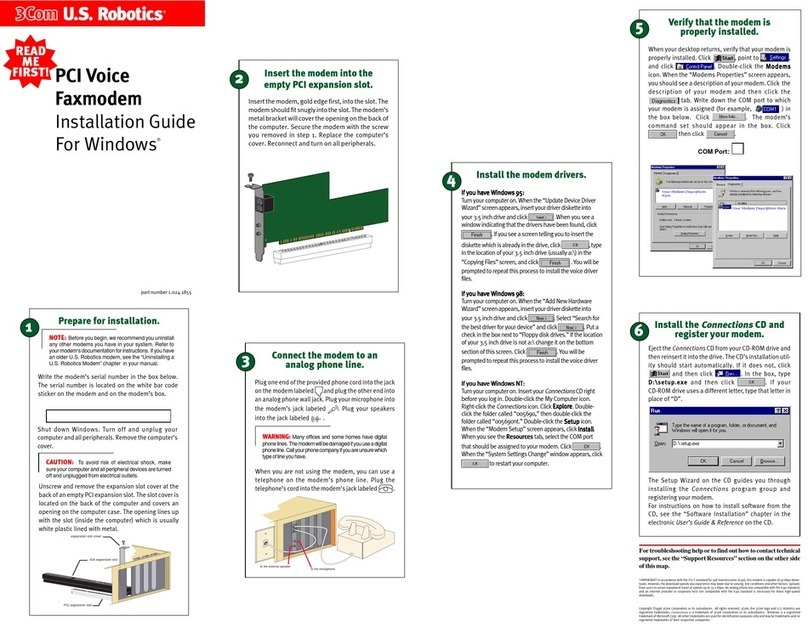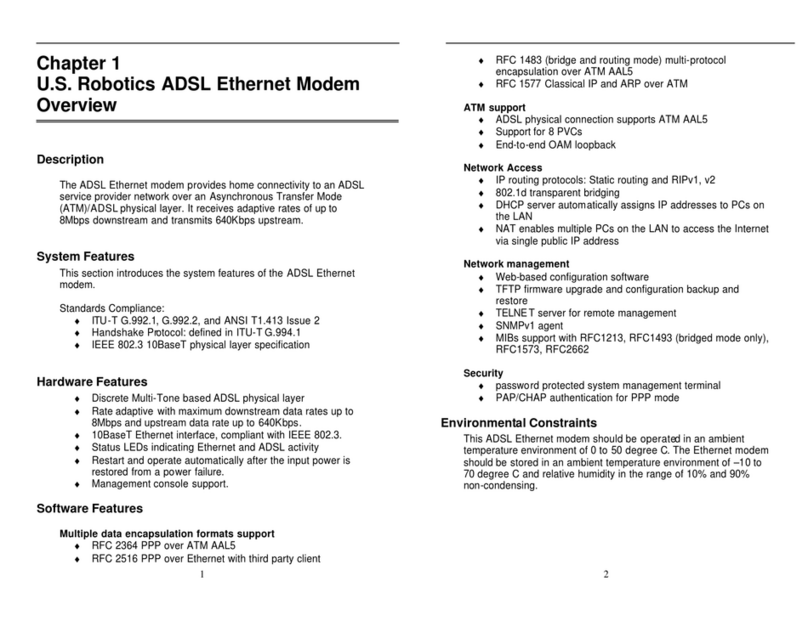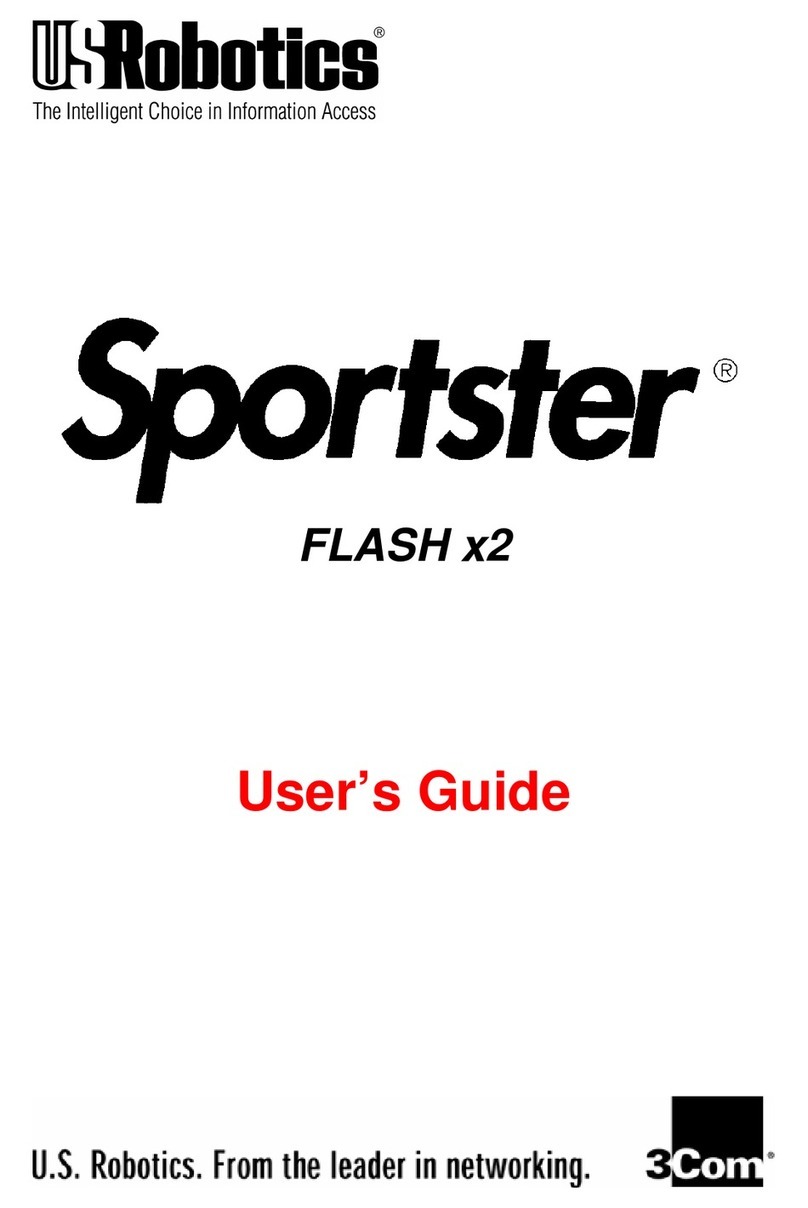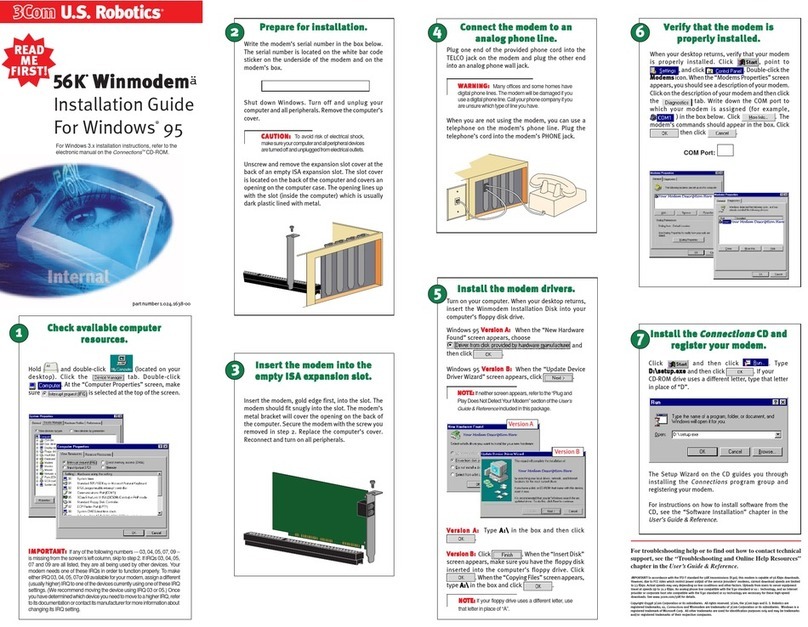If you install the enclosed Microsoft®
products (Age of Empires™, Money 99™,
or Encarta 99®), they will be located in
the Start menu in the Programs group.
For customer support on these products,
call 888 410 2291 between the hours of
9:00 am - 6:00 pm Central Standard
Time.
Troubleshooting
Windows®95 Users Read This First!
1. Click Windows StSt
StSt
Starar
arar
artt
tt
t, point to SettingsSettings
SettingsSettings
Settings, and click
ControlControl
ControlControl
ControlPanelPanel
PanelPanel
Panel.
2. Double-clicktheModemsModems
ModemsModems
Modemsicon.
3. Click the DiagnosticsDiagnostics
DiagnosticsDiagnostics
Diagnostics tab.
4. Click the COM port that your modem is assigned to so that
itis highlighted.
Ifyou do not see your modem on this screen, youneed to exit
the “Modems Properties” screen by clicking
CancelCancel
CancelCancel
Cancel
. Click
StSt
StSt
Starar
arar
artt
tt
t
,
Shut DownShut Down
Shut DownShut Down
Shut Down
,selectthe
Shut down the computShut down the comput
Shut down the computShut down the comput
Shut down the computer?er?
er?er?
er?
option,
and then click
YY
YY
Yee
ee
ess
ss
s
. When your computer has shut down, turn it
offand unplug it fromits power outlet. Uninstallthe modem from
the computer. If it is an external, unplug its serial cable from the
computer’sCOMport.If it is an internal, unplug the phoneline
andyour telephone fromthemodem’sPHONEand TELCO
jacks. Then remove thecomputer’s case andremove the
modem from its slot. Reinstall the modem using the instructions
in the electronic Installation Guide on the included CD, this time
usingadifferentslotforyourinternalmodemoradifferent COM
portfor your externalmodem.
5. ClickMM
MM
Moror
oror
ore Infoe Info
e Infoe Info
e Info. You should see a list of the modem’s ATI
commands. Click OKOK
OKOK
OK and exit all open screens.
Ifthe ATIcommands do notappear,continue reading to
troubleshootyour modem.
Problem:The computer or software will notrecognizethe modem.
Possible solution:Possible solution:
Possible solution:Possible solution:
Possible solution:
YoumayhaveanIRQconflict.Ifyou haveaninternalmodeminstalledinan
ISA slot ona Windows 95 system:
1. Right-click the My ComputerMy Computer
My ComputerMy Computer
My Computer icon on yourdesktop.
2. Click PrPr
PrPr
Properoper
operoper
opertietie
tietie
tiess
ss
s.
3. ClicktheDevice ManagerDevice Manager
Device ManagerDevice Manager
Device Manager tab.
•Ifyou seeayellow exclamationpointover yourmodem,you
havea resourceconflict,andit isprobablyanIRQ conflict.
•Ifyoudonotseeayellowexclamationpoint,youmaystillhave
anIRQconflict.Continuewiththenext“Possible solution:” in this
section.If theremaining“Possible solutions:”donot solveyour
problem,continuewithstep 4below.
4. Click the modem’s name to select it.
5. ClickRemoveRemove
RemoveRemove
Remove.
6. Youwillbe asked if youaresureyouwant toremove the
device.ClickOKOK
OKOK
OK.
7. Whenthe“ConfirmDeviceRemoval”screendisappears,shut
downWindowsandturnoffyourcomputer.
8. Unplugthe computer fromitselectricaloutlet.
9. Removethecomputer’scover,andphysicallyremovethemodem
from its slot.
10. Reinstallthemodem usingtheInstallation Guide instructions.
Use a different slot from the one used in the initial installa-
tion.
Possible solution:Possible solution:
Possible solution:Possible solution:
Possible solution:
Ifyouare using an external modem,makesurethemodem is plugged in
andturned on.Useonly thepoweradapter includedwiththe modem.The
CSlight on thefrontpanel should beilluminated.(An internal modemshould
turnon automatically when thecomputeristurned on.)
PP
PP
Possible solution:ossible solution:
ossible solution:ossible solution:
ossible solution:
Youmay notbeenteringmodem commandsinthe proper manner.Typein
allupper case (AT)oralllowercase (at).
Possible solution:Possible solution:
Possible solution:Possible solution:
Possible solution:
Ifyouare using an external modem,theCOMportmay not be enabled.
Refertoyourcomputer’s manualforinformationaboutenabling COMports
(usuallyinvolvesalteringthe BIOSsettings,motherboard jumpers,andthe
operatingsystem).
Possible solution:Possible solution:
Possible solution:Possible solution:
Possible solution:
Youmaybe using the wrong serialcablewithyourexternal faxmodem.
MakesureyouareusinganRS-232modem cable. Youwill need to make
sureyouare using a 25-pin male to 25-pinfemaleifyourCOMportis a 25-
pinportora 25-pin male to 9-pin female if your COM portisa9-pinport.
Problem:The modem won’t go off hookto dial or doesn’t answer thephone.
Possible solution:Possible solution:
Possible solution:Possible solution:
Possible solution:
Youmay have pluggedyourmodem’sphonecordinto the wrongjackon the
modem.Makesurethephonecordispluggedintoajacklabeledwiththe
wordTELCO(markedwith ontheundersideof externalmodems).
Possible solution:Possible solution:
Possible solution:Possible solution:
Possible solution:
Youmight haveabadphonecord connectiontoyour modem.Thephone
cordshould be pluggedintotheTELCO jackonthemodem (marked with
on externals) andthewallphone jack.Thephonecord should beno
longerthan 12 feetinlength.Use the phonecordincludedin your modem’s
boxifpossible.
Possible solution:Possible solution:
Possible solution:Possible solution:
Possible solution:
Youmayhavedevicesbetweenthemodem andthephonejack.There
shouldbe no line splitters,faxmachines,orother devices between the
modemandthewalljack.Youmay have a poor line connection. Place the
callagain. Callsarerouteddifferentlyeachtime.Toverifya validphone
connection,enter yourcommunicationsoftware’sterminalmodeand type
ATDT18472626000 andpress ENTER.Thisdialsthe3ComBBS.
Ifyou must dial a number (such as “9”) to reach anoutside line, type that
numberright after
AA
AA
ATDTTDT
TDTTDT
TDT
.
Possible solution:Possible solution:
Possible solution:Possible solution:
Possible solution:
Youmay have plugged yourmodem’sphone cordintoadigital line.
Pluggingyour modem’s phonecordinto a digitalphoneline can
damagethe modem.Callyourphonecompanyifyouare unsure
whetheror not your phonelineisdigital.
Possible solutionPossible solution
Possible solutionPossible solution
Possible solution::
::
:
Ifyou haveanexternal modem,youmay beusingthewrongpower
adapterfor yourmodem.Useonly thepoweradapterthat camewith
yourmodem.
Possible solution:Possible solution:
Possible solution:Possible solution:
Possible solution:
Yoursoftware maynothaveautoanswer enabled.Enabletheauto
answerfeature.Inyourcommunicationsoftware’sterminal mode,type
ATS0=1 (ATS“zero”=1)andpress ENTERENTER
ENTERENTER
ENTER.
Youneedto enableautoanswerbefore everysessionunlessyou alter
yoursoftware’sinitializationstringtopermanentlyenable autoanswer.
Possible solution:Possible solution:
Possible solution:Possible solution:
Possible solution:
Ifyou havevoicemail,your dialtonemay be alteredbecausemes-
sagesare waiting. Answeryourvoice mail torestoreyour normal dial
tone.
_________________________________________________________
Problem:Bothmodems sound like they are exchanging tones, but
they failto establish a connection.
_________________________________________________________
Possible solution:Possible solution:
Possible solution:Possible solution:
Possible solution:
Youmayhaveapoorlineconnection. Place the call again. Calls are
routeddifferentlyeachtime.Toverifya validphoneconnection, enter
yourcommunication software’sterminal mode andtype
ATDT18472626000 andpress ENTER.Thisdialsthe3ComBBS.
Ifyou must dial anumber (such as “9”)to reach an outside line, type
thatnumberrightafter
AA
AA
ATDTTDT
TDTTDT
TDT
.
_____________________________________________________
Problem:Your56Kmodem cannot achieve a 56K Internetconnection.
__________________________________________________________
Possible solution:Possible solution:
Possible solution:Possible solution:
Possible solution:
V.90supports speeds of up to56K. Due to phone line restrictions,
actualspeeds will vary; thisdoesnotmeanyou have not achieveda
V.90connection. Ourresearchshowsthatthevastmajorityof
telephonelines inNorthAmerica supportV.90connections. However,
dueto unusual oroldtelephoneline configurations,someuserswill
notbe able to take fulladvantage of this technology.If thisis the case,
your3Commodemwill use its backward compatibility to negotiate a
speedcompatiblewithyourphone line, such as V.34.
Itisimportant to remember that your line conditionsmaychange, so
youmaybe able to make faster connections inthefuture. Tomake
surethatyoucanuseV.90or 3Com 56K technology,perform the
followingtests:
1. First,makesureyourmodem supports V.90.Youcanverify
thatyourmodemsupports V.90by opening a terminal
application(RapidCommTM), typingati7, andpressing
ENTER.If the Options linehasV.90listed,then your modem
supportsV.90and 3Com 56K technology.
2. Makesure that the number you’re dialing isan actual V.90or
3Com56K technologyserver.SomeISPs mayhavea
mixtureof V.90and non-V.90servers. Youcancheckthis by
contactingyourISPand asking them about 56K technology
orV.90availability.
3. If it is a V.90 or 3Com 56K server, you may want to try calling
ita few more times.Remember,thephonecompanyroutes
eachcalldifferently.Fortestingpurposes,you may want to
callinto the 3Com BBS at847 262 6000, which has V.90
serversattachedtoit.
4. Ifyou are able to connectat V.90speeds on the 3ComBBS,
theremaybesomethingbetween you and your ISP that is
preventinga V.90connection frombeingnegotiated. Contact
yourISP andseeif theyhavereceivedsimilar reportsfrom
othercustomers.
5. If you do not make a V.90 connection to our BBS, your
phoneline mightnotbecapable ofsupportingV.90or3Com
56Ktechnology speeds. If youareexperiencingconsistent
problemswith V.90connections (i.e., not making ahigh
speedconnection, abrupt disconnections, etc.), you can call
3ComTechnicalSupportforU.S. Roboticsmodemsat847
2625151.
Problem:Yourcommunicationssoftwarefails to initialize the modem.
Possible solution:Possible solution:
Possible solution:Possible solution:
Possible solution:
Yoursoftware’sport settingsmaybeincorrect.Make sure the
software’sport settings match thoseforyourmodem.
Ifyou haveanolder versionofRapidComm software onyoursystem,
you mustuninstall it before installing themost recent version(con-
tainedon the
Connections
CD-ROM thatcomeswith yournewmo-
dem).Otherwise, systemconflictsmay hamper the RapidComm
software’sability toworkproperly.
Possible solution:Possible solution:
Possible solution:Possible solution:
Possible solution:
Ifyou are using anexternalmodem,makesure the modem isplugged
inand turnedon.Useonly thepoweradapterincluded withthemodem.
TheCS lightonthe frontpanelshouldbeilluminated.(Aninternal
modemshould turnonautomaticallywhen thecomputeristurned on.)
Possible solution:Possible solution:
Possible solution:Possible solution:
Possible solution:
Ifyou haveaWinmodem modem,checkwiththesoftware’s manufac-
turerto determinewhetherornotthesoftwareisfully Windows-based.
SomesoftwarerunsinWindows but has DOS components. Such
softwarewill notwork witha Winmodem modem.
Problem: Plug and Play doesnotdetect your modem. You’veinstalled
themodem and Windows has restarted, but you seeonlyyour normal
desktop. Youdo notseeany screens indicating new hardware has been
detected.
Possible solution:Possible solution:
Possible solution:Possible solution:
Possible solution:
ThePlugand Play installation was not successful. Trythefollowing:
1. Click Windows StSt
StSt
Starar
arar
artt
tt
tand click Shut DownShut Down
Shut DownShut Down
Shut Down.
2. When asked if you wish to shut down your computer, click
YY
YY
Yee
ee
ess
ss
s.
3. When Windows indicates that it is safe to turn off your
computer,turnitoff.
4. WW
WW
Wait 15 seait 15 se
ait 15 seait 15 se
ait 15 secondsconds
condsconds
condsbeforeturning thecomputerback on.
5. Windowsmaydetect your modem uponthisrestartevenif
itdidnot detect the modem during the initialinstallation.
•Ifyou see screensindicatingWindowshad detected new
hardware,follow theon-screeninstructiontoinstall the
modem.
•Ifyou donotsee thenewhardwarescreens,continue
with step 6.
6. Click Windows StSt
StSt
Starar
arar
artt
tt
t.
7. PointtoSettingsSettings
SettingsSettings
Settings.
8. ClickControl PanelControl Panel
Control PanelControl Panel
Control Panel.
9. Double-clickthe SystemSystem
SystemSystem
Systemicon.
10. ClicktheDevice ManagerDevice Manager
Device ManagerDevice Manager
Device Manager tabonthe“SystemProperties”
screen.
11. Lookfor“OtherDevices” or“UnknownDevices” inthelist
thatappears:
•Ifyou do not see either oftheseoptions in the list, please
seethe “SupportResources”section below.
•Ifyoudosee one of these options, double-click the
optionand continue with step12.
12. Ifthedescription that appears matches themodemyou
are trying to install, click the RemoveRemove
RemoveRemove
Remove button. If it does not,
pleasesee the“SupportResources”sectionbelow.
13. ClickOKOK
OKOK
OKwhen Windows asksifyouwant toremove the
device.
14. Restartthe computerandcontinuewiththeon-screen
instructions.Ifthecomputer does not detect the modem
afterthis second restart, pleaseseethe“Support Re-
sources”section belowforadditional help.
_______________________________________________________
Support Resources
Ifyou havenotfixeda problemaftertryingthe suggestionsinthe
“Troubleshooting”section,youcanreceiveadditionalhelpviaoneof
theseconvenientresources:
WorldWide Web
Providesthe sameinformationastheInternetonDemandlisting. Log
onto www.usr.com/home/onlinewww.usr.com/home/online
www.usr.com/home/onlinewww.usr.com/home/online
www.usr.com/home/online
InternetonDemand
Providesautomatictechnicalsupportthroughalibrary containing
productinformation,quickreferencecards,andinstallation help.
•Toobtainanindexofavailabledocuments,senda blank
e-mailto supporsuppor
supporsuppor
•Tohaveadocumente-mailed toyou,sendthe
document’snumberas the subject.
InternetFTP
Providesafreelibrary containing the same files as the BBS site. FTP to
ftp.usr.comftp.usr.com
ftp.usr.comftp.usr.com
ftp.usr.com.
The3Com BBS
Gives you access to customer and technical support documents and
hundredsoffiles and tips to helpsimplifyusingyourmodem.Toconnect
tothe 3Com Bulletin Board System,follow these steps:
1. Startyourfax/datacommunications software.Thesoftware
settings forthe BBS are:
•ANSIterminalemulation
•Data Bits: 8
•Parity:None
•Stop Bits: 1
2. Putthe software in terminalmode.
3. TypeATDT18472626000 andpress ENTER. Thisdials
the3Com BBS.
.Ifyou must dial anumber (such as “9”)to reach an outsideline, type
thatnumberrightafter
AA
AA
ATDTTDT
TDTTDT
TDT
.
If this is your first time connecting to our BBS, you will be asked to
enteryourname,create a password of your choice, andfill out a
questionnaire.
Whenyou arereadytoleavetheBBS,typeG(for “good-bye”)fromthe
mainmenu.
CompuServe
Providesresources suchasfilelibraries,messageboards,online
customersupport,andproduct announcements.
•Goto this address:GO THREECOMGO THREECOM
GO THREECOMGO THREECOM
GO THREECOM
•Addressprivatemessages to 76711,70776711,707
76711,70776711,707
76711,707
AmericaOnline
Providesresources suchasfile libraries,messageboards, online
customersupport, andproductannouncements.Inthe Keywordfield,
type3COM3COM
3COM3COM
3COM.
AreYouStill Having Problems?
1.Call the Dealer Who Sold YoutheModem
Thedealermaybe abletotroubleshoot theproblemoverthephone
ormayrequestthat you bring the modem back to the store for
service.
2.Call3Com’s Technical Support Department
8472625151
8:00-6:00CSTM-F
Manufacturer’s Declaration of Conformity
3Com Corporation
3800 Golf Road
Rolling Meadows, IL 60008
U.S.A.
declares that this product conforms to the FCC’s specifications:
Part 15:
Operation is subject to the following two conditions:
(1) this device may not cause harmful electromagnetic interference, and
(2) this device must accept any interference received including interference that
may cause undesired operations.
This equipment uses the following USOC jacks: RJ-11C.
Caution to the User
The user is cautioned that any changes or modifications not expressly approved by
the party responsible for compliance could void the user’s authority to operate the
equipment.
Part 68:
This equipment complies with FCC Rules Part 68. Located on the bottom of the
modem is the FCC Registration Number and Ringer Equivalence Number (REN). You
must provide this information to the telephone company if requested.
The REN is used to determine the number of devices you may legally connect to your
telephone line. In most areas, the sum of the REN of all devices connected to one
line must not exceed five (5.0). You should contact your telephone company to
determine the maximum REN for your calling area.
This equipment uses the following USOC jacks: RJ11C.
This equipment may not be used on coin service provided by the telephone
company. Connection to party lines is subject to state tariffs.
An FCC compliant telephone cord and modular plug are provided with this
equipment, which is designed to connect to the telephone network or premises
wiring using a Part 68 compliant compatible jack. See installation instructions for
details.
If you have an external modem:
UL Listing/CSA Certified
This information technology equipment is UL-Listed and CSA Certified for the uses
described in the users guide.
If you have an internal modem:
UL Listing/CUL Listing
This information technology equipment is UL-Listed and CUL-Listed for use with UL-
Listed personal computers that have installation instructions detailing user
installation of card accessories.
Fax Branding
The Telephone Consumer Protection Act of 1991 makes it unlawful for any person to
use a computer or other electronic device, including fax machines, to send any
message unless such message clearly contains in the margin at the top or bottom of
each transmitted page or on the first page of the transmission, the date and time it
is sent, an identification of the business or other entity, or other individual sending
the message, and the telephone number of the sending machine or of such
business, other entity, or individual. (The telephone number provided may not be a
900 number or any other number for which charges exceed local or long-distance
transmission charges.)
In order to program this information into your modem, refer to the RapidComm
manual on the CD-ROM that shipped with your modem. If you are using a different
communication software program, refer to its manual.
Radio and Television Interference
This equipment generates and uses radio frequency energy and if not installed and
used properly, in strict accordance with the manufacturer’s instructions, may cause
interference to radio and television reception. The modem has been tested and
found to comply with the limits for a Class B computing device in accordance with
the specifications in Part 15 of FCC rules, which are designed to provide reasonable
protection against such interference in a residential installation. This equipment
generates, uses and can radiate radio frequency energy and, if not installed and
used in accordance with the instructions, may cause interference to radio and
television communications.
However, there is no guarantee that interference will not occur in a particular
installation. If this device does cause interference to radio or television reception,
which you can determine by monitoring reception when the modem is installed and
when it is removed from the computer, try to correct the problem with one or more
of the following measures:
· Reorient the receiving antenna (for televisions with antenna reception only) or
cable input device.
· Relocate the computer with respect to the receiver.
· Relocate the computer and/or the receiver so that they are on separate branch
circuits.
If necessary, consult your dealer or an experienced radio/television technician for
additional suggestions. You may find the following booklet, prepared by the Federal
Communications Commission, helpful:
How to Identify and Resolve Radio-TV Interference Problems
Stock No. 004-000-0345-4
U.S. Government Printing Office
Washington, DC 20402
In accordance with Part 15 of the FCC rules, the user is cautioned that any changes or
modifications to the equipment described in this manual that are not expressly
approved by 3Com could void the user’s authority to operate the equipment.
3Com Corporation Limited Warranty
3Com warrants this hardware product to be free from defects in workmanship and materials,
under normal use and service, for the lifetime of the product from the date of purchase from 3Com
or its authorized reseller. 3Com’s sole obligation under this express warranty shall be, at 3Com’s
option and expense, to repair the defective product or part, deliver to Customer an equivalent
product or part to replace the defective item, or if neither of the two foregoing options is
reasonably available, 3Com may, in its sole discretion, refund to Customer the purchase price
paid for the defective product. All products that are replaced will become the property of 3Com.
Replacement products may be new or reconditioned. 3Com warrants any replaced or repaired
product or part for ninety (90) days from shipment, or the remainder of the initial warranty period,
whichever is longer.
YEAR 2000 WARRANTY:YEAR 2000 WARRANTY:
YEAR 2000 WARRANTY:YEAR 2000 WARRANTY:
YEAR 2000 WARRANTY: In addition to the Warranty stated above, 3Com warrants that each
product sold or licensed to Customer on and after January 1, 1998 that is date sensitive will
continue performing properly with regard to such date data on and after January 1, 2000, provided
that all other products used by Customer in connection or combination with the 3Com product,
including hardware, software, and firmware, accurately exchange date data with the 3Com
product, with the exception of those products identified at 3Com’s Web site,
http://www.3com.com/products/yr2000.htmlhttp://www.3com.com/products/yr2000.html
http://www.3com.com/products/yr2000.htmlhttp://www.3com.com/products/yr2000.html
http://www.3com.com/products/yr2000.html
as not meeting this standard. If it appears that any product that is stated to meet this standard
does not perform properly with regard to such date data on and after January 1, 2000, and
Customer notifies 3Com before the later of April 1, 2000, or ninety (90) days after purchase of the
product from 3Com or its authorized reseller, 3Com shall, at its option and expense, provide a
software update which would effect the proper performance of such product, repair such product,
deliver to Customer an equivalent product to replace such product, or if none of the foregoing is
feasible, refund to Customer the purchase price paid for such product.
Any software update or replaced or repaired product will carry a Year 2000 Warranty for ninety
(90) days after purchase or until April 1, 2000, whichever is later.
OBOB
OBOB
OBTT
TT
TAIAI
AIAI
AINN
NN
NII
II
INGNG
NGNG
NG WAWA
WAWA
WARRARRA
RRARRA
RRANTY SENTY SE
NTY SENTY SE
NTY SERR
RR
RVICE:VICE:
VICE:VICE:
VICE: Customer must contact a 3Com Corporate Service Center or
an Authorized 3Com Service Center within the applicable warranty period to obtain warranty
service authorization. Dated proof of purchase from 3Com or its authorized reseller may be
required. Products returned to 3Com’s Corporate Service Center must be pre-authorized by 3Com
with a Service Repair Order (SRO) number marked on the outside of the package, and sent prepaid
and packaged appropriately for safe shipment, and it is recommended that they be insured or
sent by a method that provides for tracking of the package. The repaired or replaced item will be
shipped to Customer, at 3Com’s expense, not later than thirty (30) days after 3Com receives the
defective product. Return the product to:
3Com
SRO# ______________
Attn. Dock 15 PCD
1800 W. Central Ave.
Mt. Prospect, IL 60056
3Com shall not be responsible for any software, firmware, information, or memory data of
Customer contained in, stored on, or integrated with any products returned to 3Com for repair,
whether under warranty or not.
WAWA
WAWA
WARRARRA
RRARRA
RRANTNT
NTNT
NTII
II
IEE
EE
ES EXS EX
S EXS EX
S EXCLCL
CLCL
CLUU
UU
USS
SS
SIVEIVE
IVEIVE
IVE::
::
: IF A 3COM PRODUCT DOES NOT OPERATE AS WARRANTED ABOVE,
CUSTOMER’S SOLE REMEDY FOR BREACH OF THATWARRANTY SHALL BE REPAIR, REPLACEMENT, OR
REFUND OF THE PURCHASE PRICE PAID, AT 3COM’S OPTION. TOTHE FULL EXTENT ALLOWED BY LAW,
THE FORE GOING WARRANTIES AND R EMEDIES ARE E XCLUSIVE AND ARE IN LIEU OF ALL OTHER
WARRANTIES, TE RMS, OR CONDITIONS, EXPRESS O R IMPLIED, EIT HER IN FACT OR BY OPERATION OF
LAW, STATUTORYO R OTHERWISE, INCLUDI NG WARRANTIE S, TERMS, OR CO NDITIONS OF
MERCHANTABILITY, FITNESS FOR A PARTICULAR PU RPOSE, SATISFACTORY QUALITY,
CORRESPONDENCE WITH DE SCRIPTION, AND NON-INFRINGEM ENT, ALL OF WHICH ARE EXPRESSLY
DISCLAIMED. 3COM NEITH ER ASSUMES NOR AUTHO RIZES ANY OTHER PERSON TO ASSUME FOR IT
ANY OTHER LIABILITY IN CONNECTION WITH THE SALE, INSTALLATION, MAINTENANCE OR US E OF ITS
PRODUCTS.
3COM SHALL NOT BE LIABLE UNDER THIS WARRANTY IF ITS TESTING AND EXAMINATION DISCLOSE
THATTHE ALLEGED DEFECT OR MALFUNCTION IN THE PRODUCTDOES NOT EXIST OR WAS CAUSED BY
CUSTOMER’S OR ANY THIRD PE RSON’S MISUSE, NEGLECT, IMPROPER INSTALLATION OR TESTING,
UNAUTHORIZED ATTEMPTSTO OPEN, RE PAIR OR MODI FY THE PRODUCT,OR A NY OTHER C AUSE
BEYOND THE RANGE OF THE INTENDED USE, OR BY ACCIDENT, FIRE, LIGHTNING, OTHER HAZARDS,
OR ACTS OF GOD.
LILI
LILI
LIMM
MM
MITIT
ITIT
ITAA
AA
ATT
TT
TION OF LIABION OF LIAB
ION OF LIABION OF LIAB
ION OF LIABII
II
ILITYLITY
LITYLITY
LITY..
..
. TO THE FULL EXTENT ALLOWED BY LAW, 3COM ALSO EXCLUDES FOR
ITSELF AND ITS SUPPLI ERS ANY LIABILITY, WHETHER BASED I N CONTRACT OR TORT(INCLUDING
NEGLIGENCE), FOR INCIDENTAL, CONSEQUENTIAL, INDIRECT, SPECIAL, OR PUNITIVE DAMAGES OF
ANY KIND, OR FOR LOSS OF R EVENUE OR PROFITS, LOSSOF B USINESS, LOSS OF INFORMATION OR
DATA, OR OTHER FINANCIAL LOSS ARISING OUT OF OR IN CONNE CTIONWITH THE SALE, I NSTALLATION,
MAINTENANCE, USE, PERFORMANCE, FAILURE, OR INTERRUPTION OF ITS PRODUCTS, EVEN IF 3COM
OR ITS AUTHORIZED RESELLER HAS BEEN ADVISED OF THE POSSIBILITY OF SUCH DAMAGES, AND
LIMITS ITS LIABILITY TO REPAIR, REPLACEME NT, OR REFUND OF THE PURCHASE PRICE PAID, AT
3COM’S OPTION. THIS DISCLAIME R OF LIABILITY FOR DAMAGES WILL NOT BE AFFECTED IF ANY
REMEDY PROVIDED HEREIN SHALL FAIL OF ITS ESSENTIAL PURPOSE.
DIDI
DIDI
DISCLSCL
SCLSCL
SCLAIAI
AIAI
AIMM
MM
MEE
EE
ER:R:
R:R:
R: Some countries, states, or provinces do not allow the exclusion or limitation of
implied warranties or the limitation of incidental or consequential damages for certain products
supplied to consumers, or the limitation of liability for personal injury, so the above limitations
and exclusions may be limited in their application to you. When the implied warranties are not
allowed to be excluded in their entirety, they will be limited to the duration of the applicable
written warranty. This warranty gives you specific legal rights which may vary depending on local
law.
GOGO
GOGO
GOVEVE
VEVE
VERR
RR
RNN
NN
NII
II
ING LNG L
NG LNG L
NG LAA
AA
AWW
WW
W::
::
: This Limited Warranty shall be governed by the laws of the State of California,
U.S.A. excluding its conflicts of laws principles and excluding the United Nations Convention on
Contracts for the International Sale of Goods.