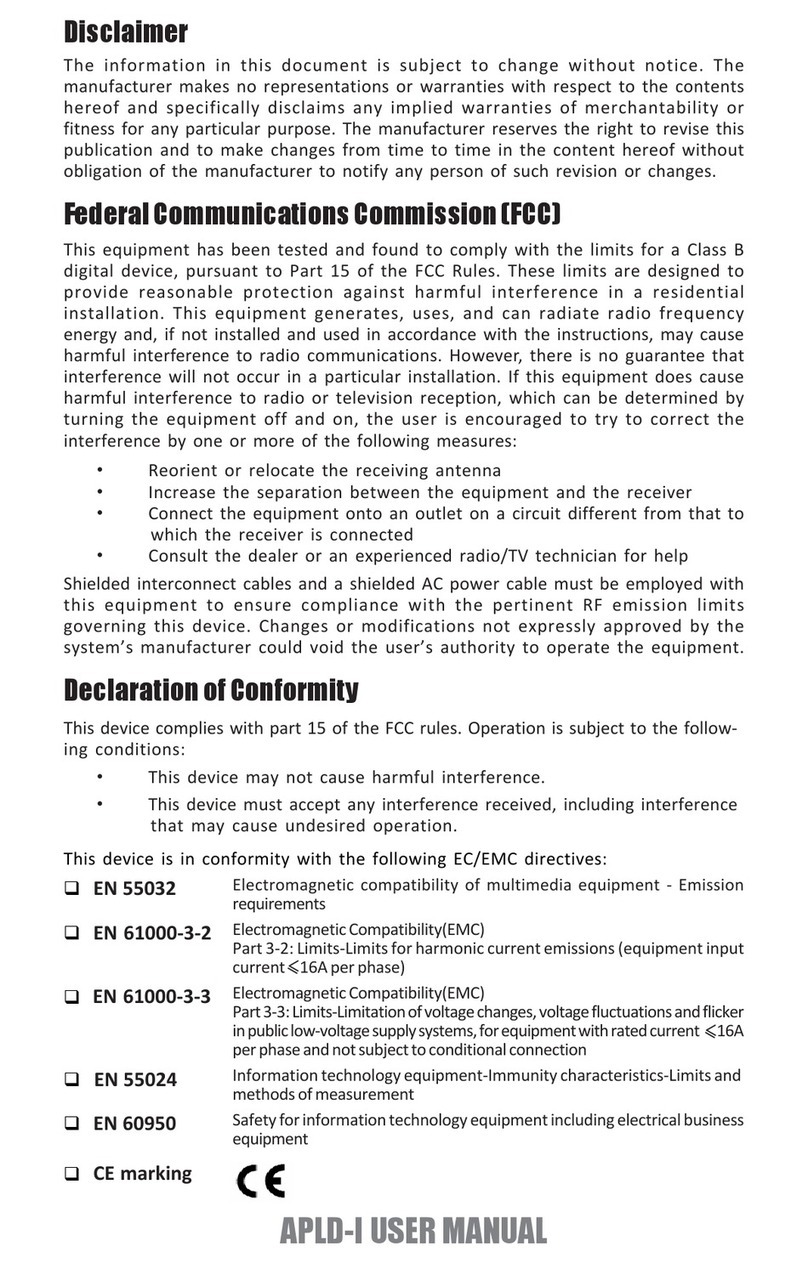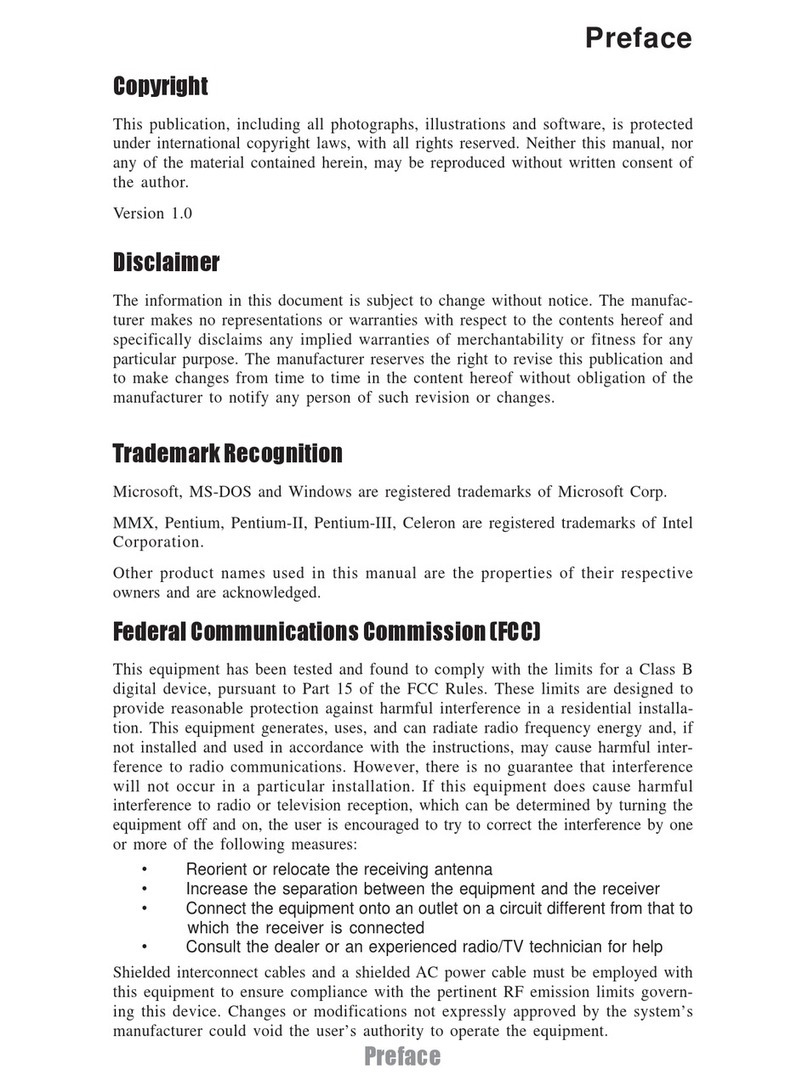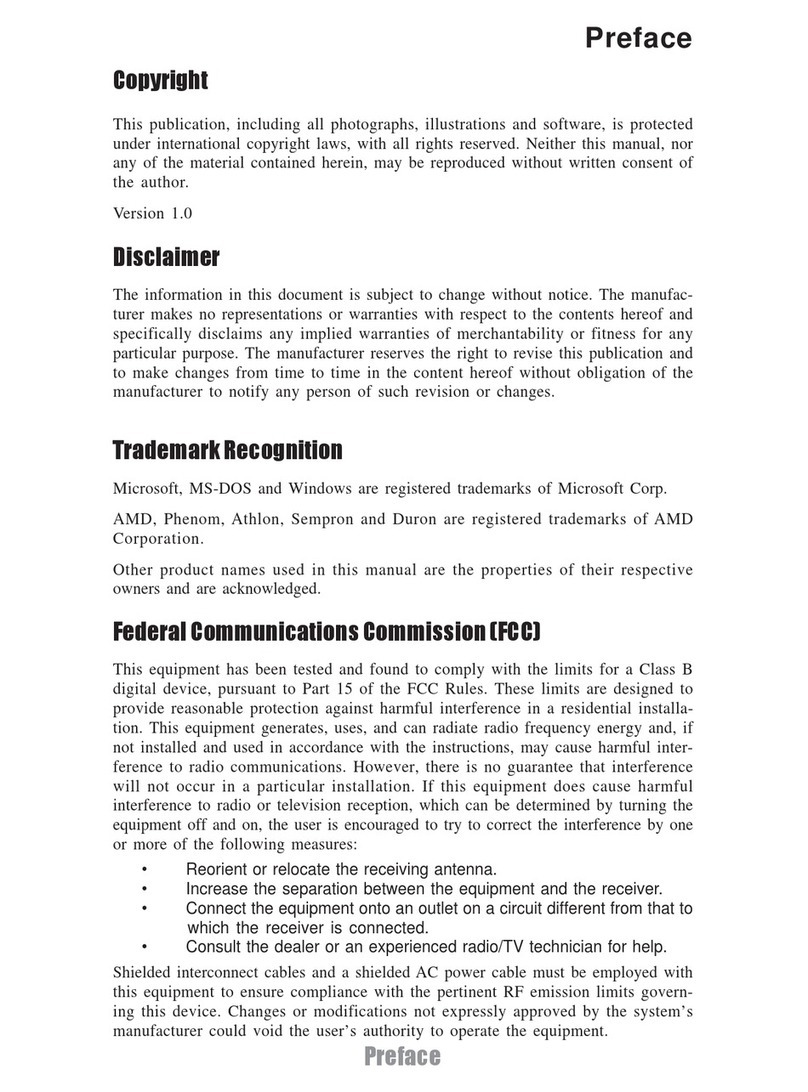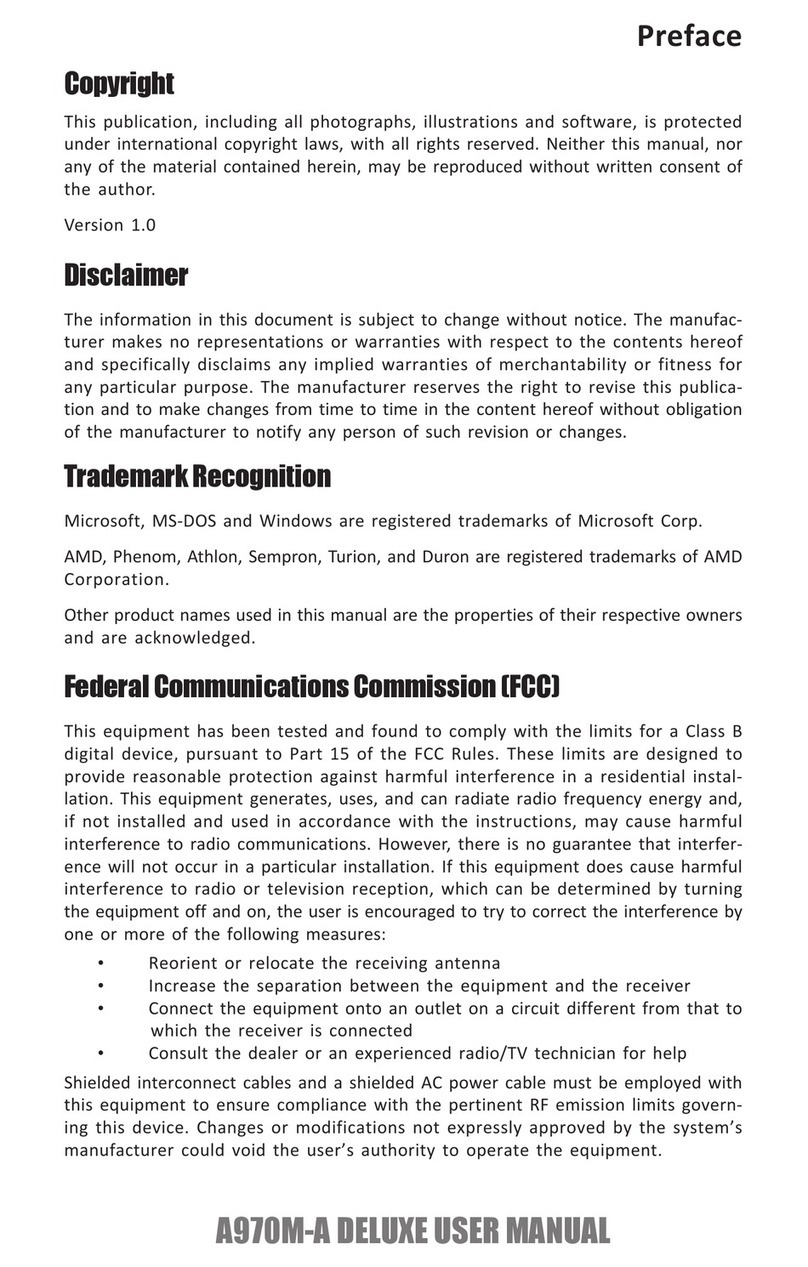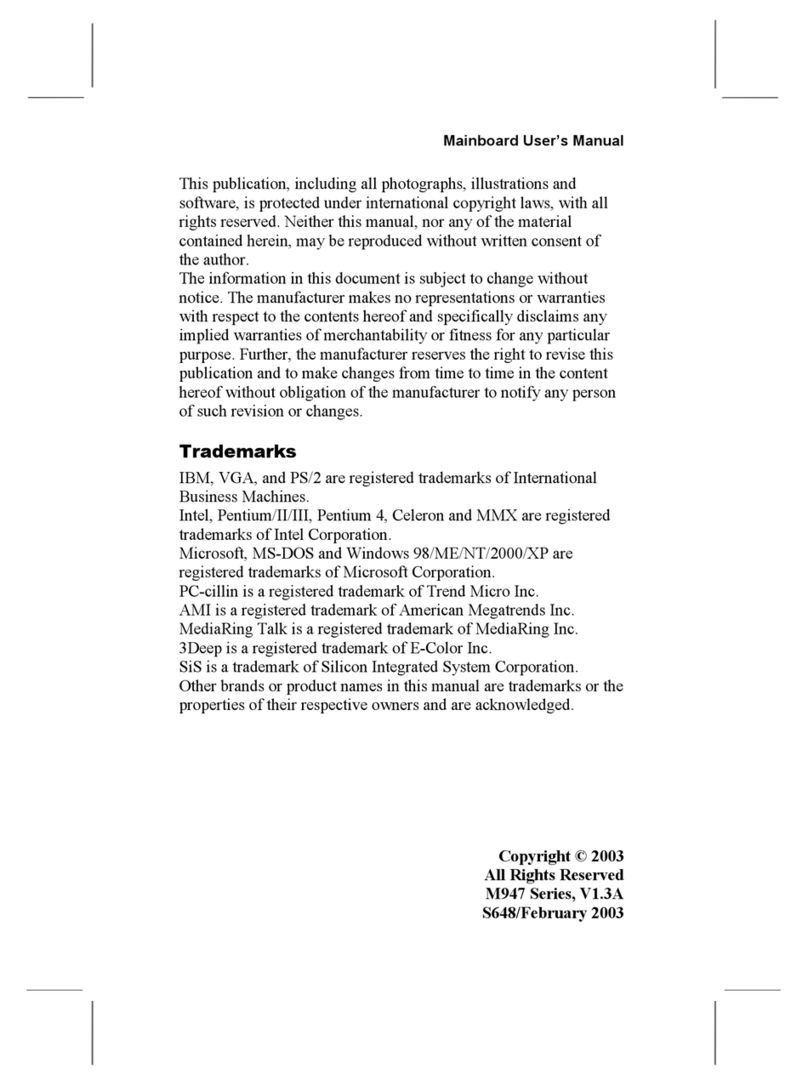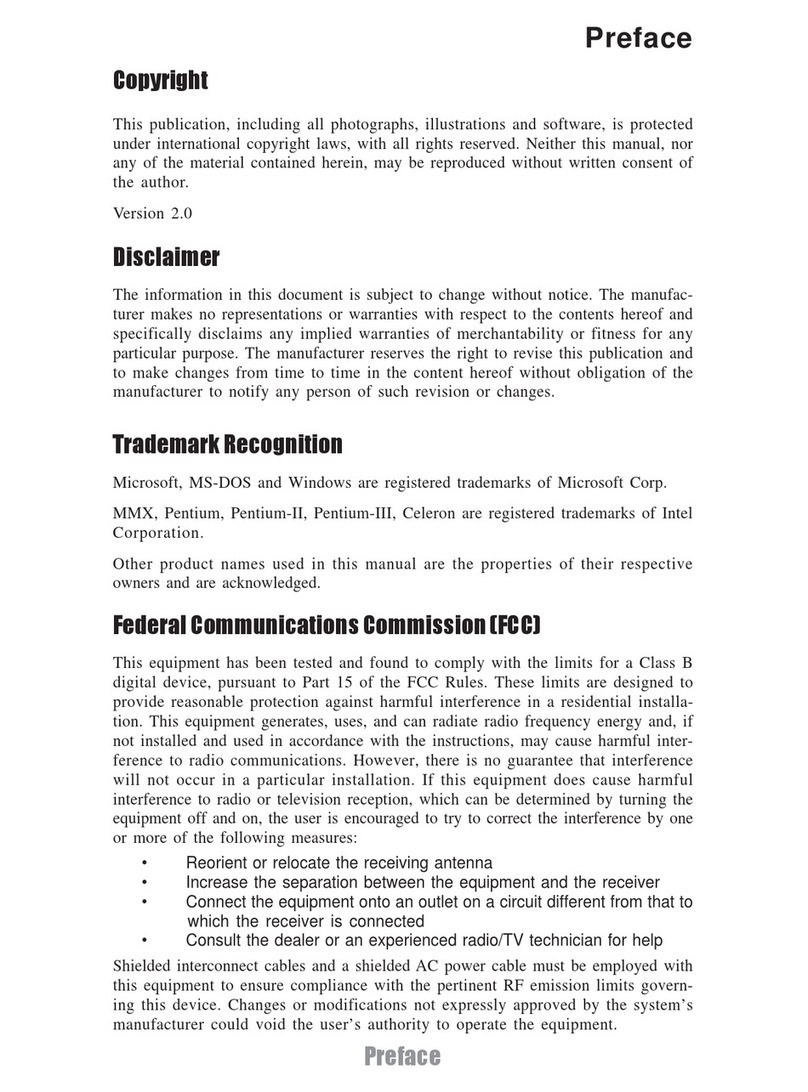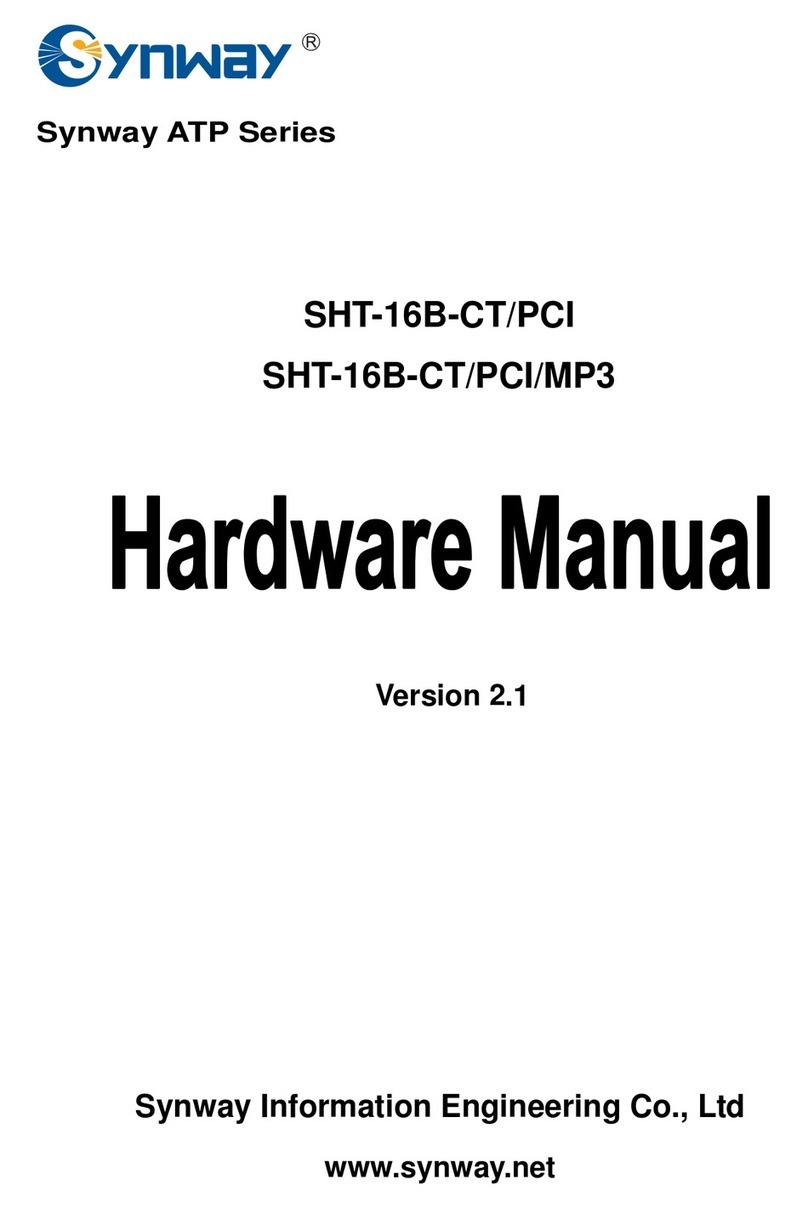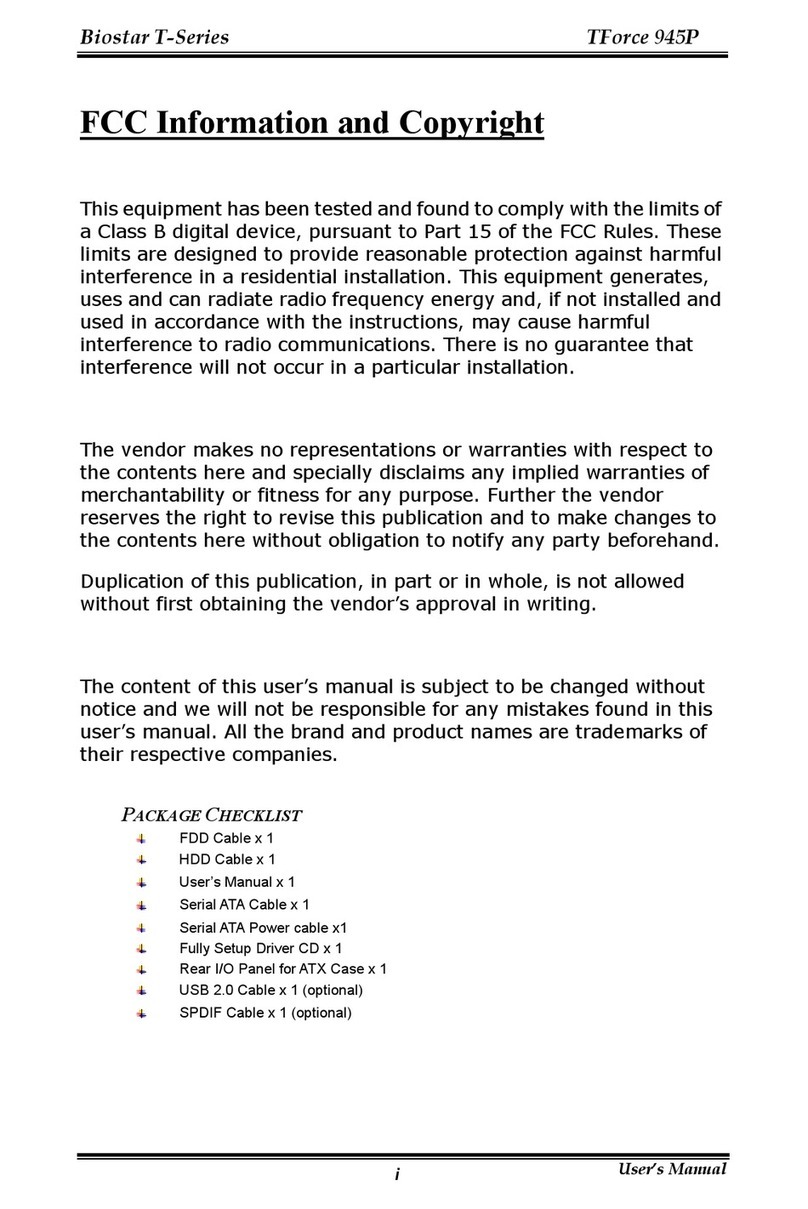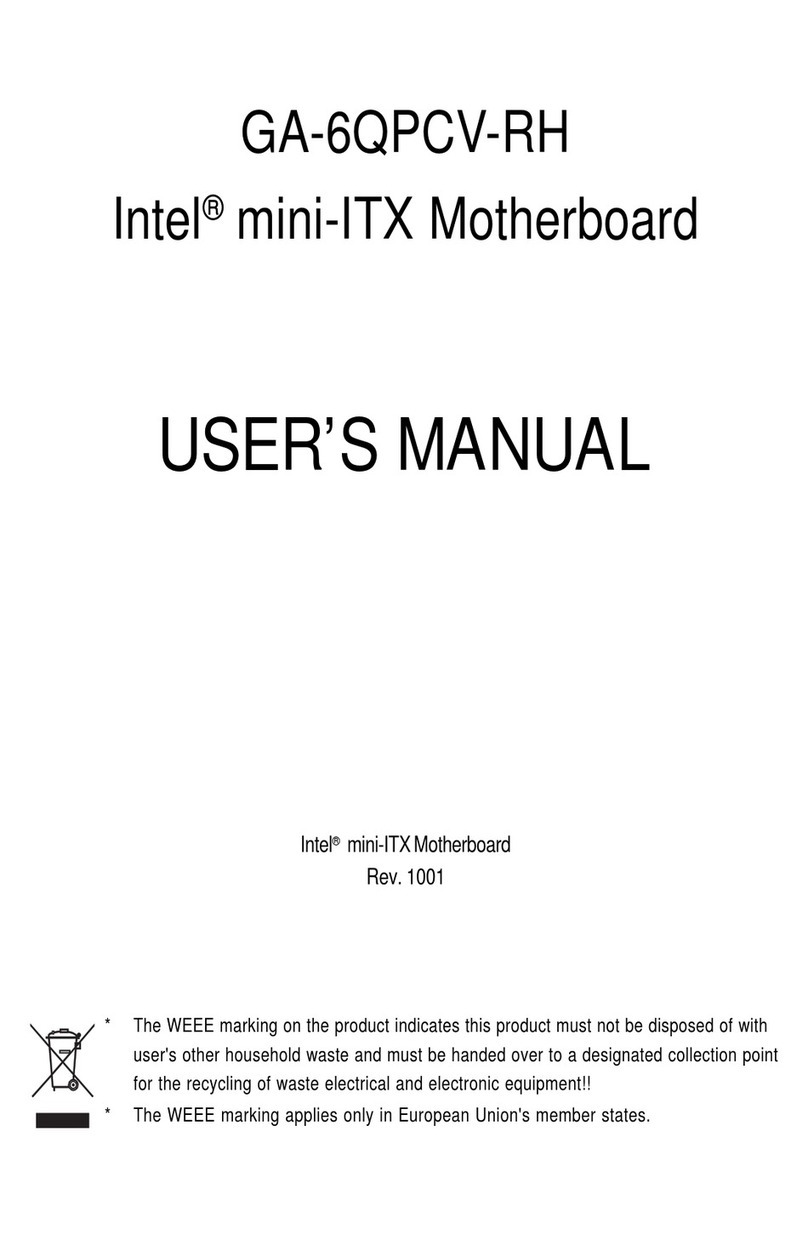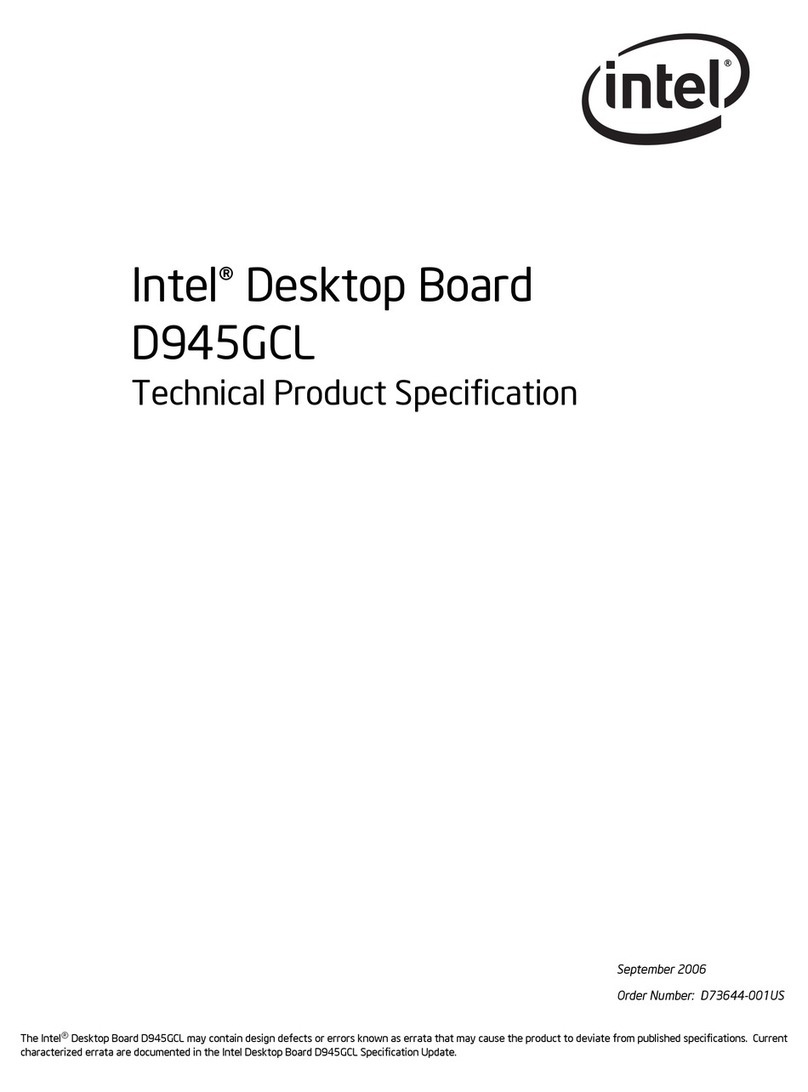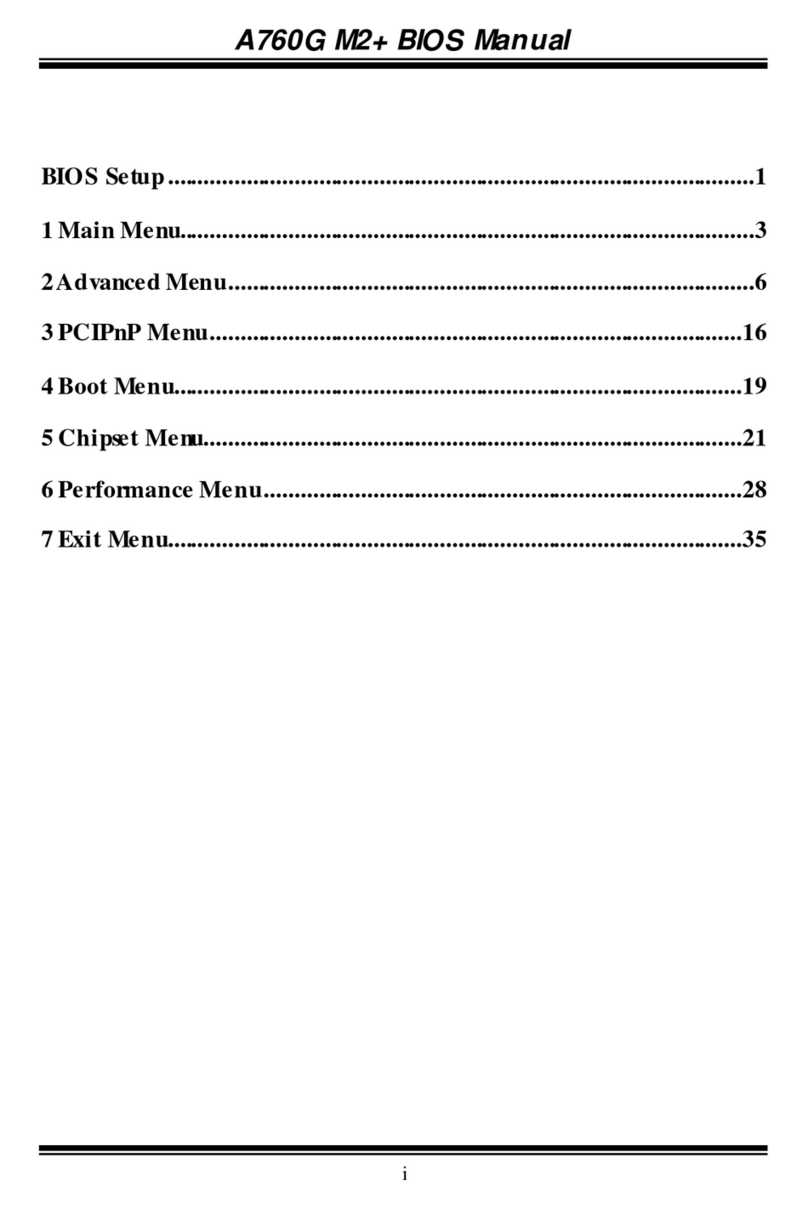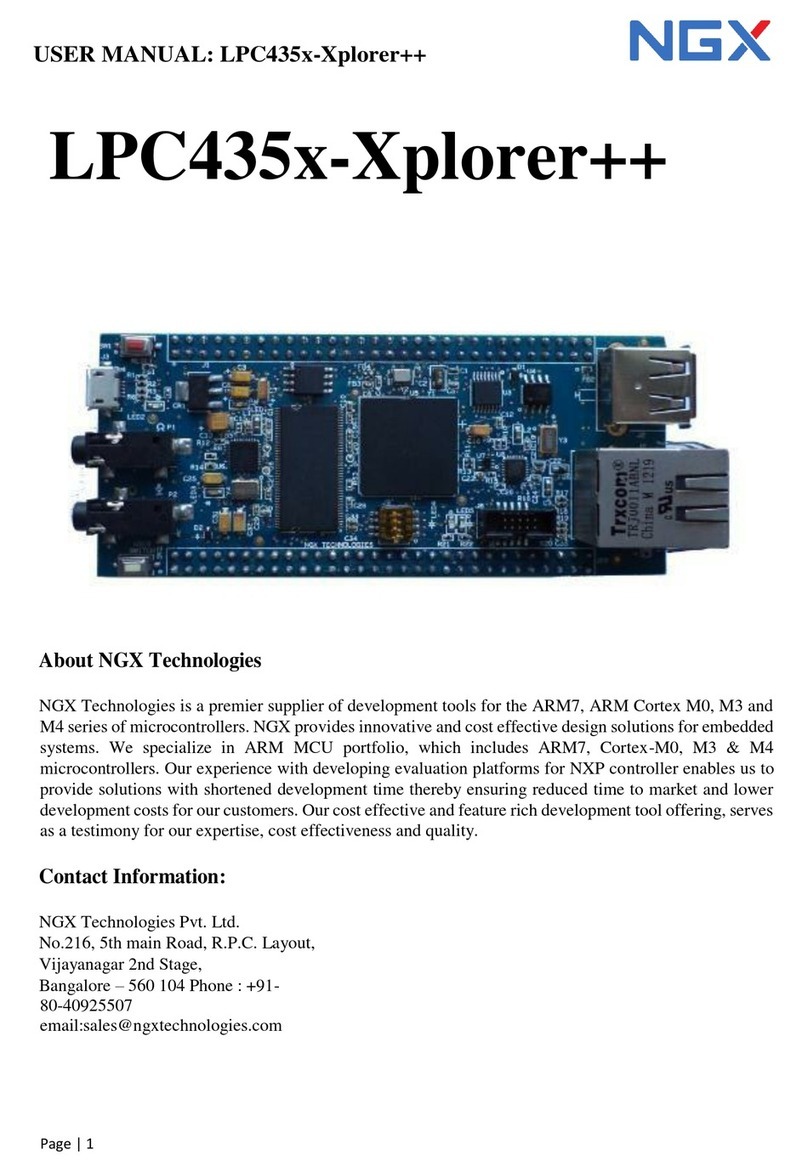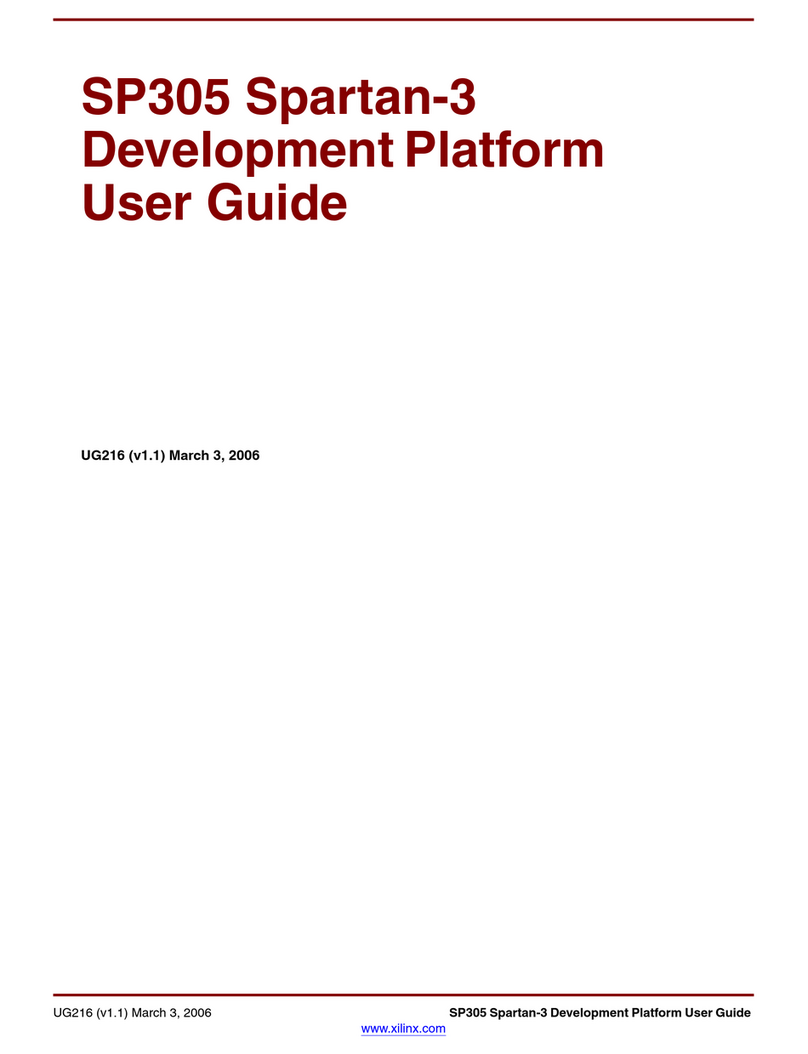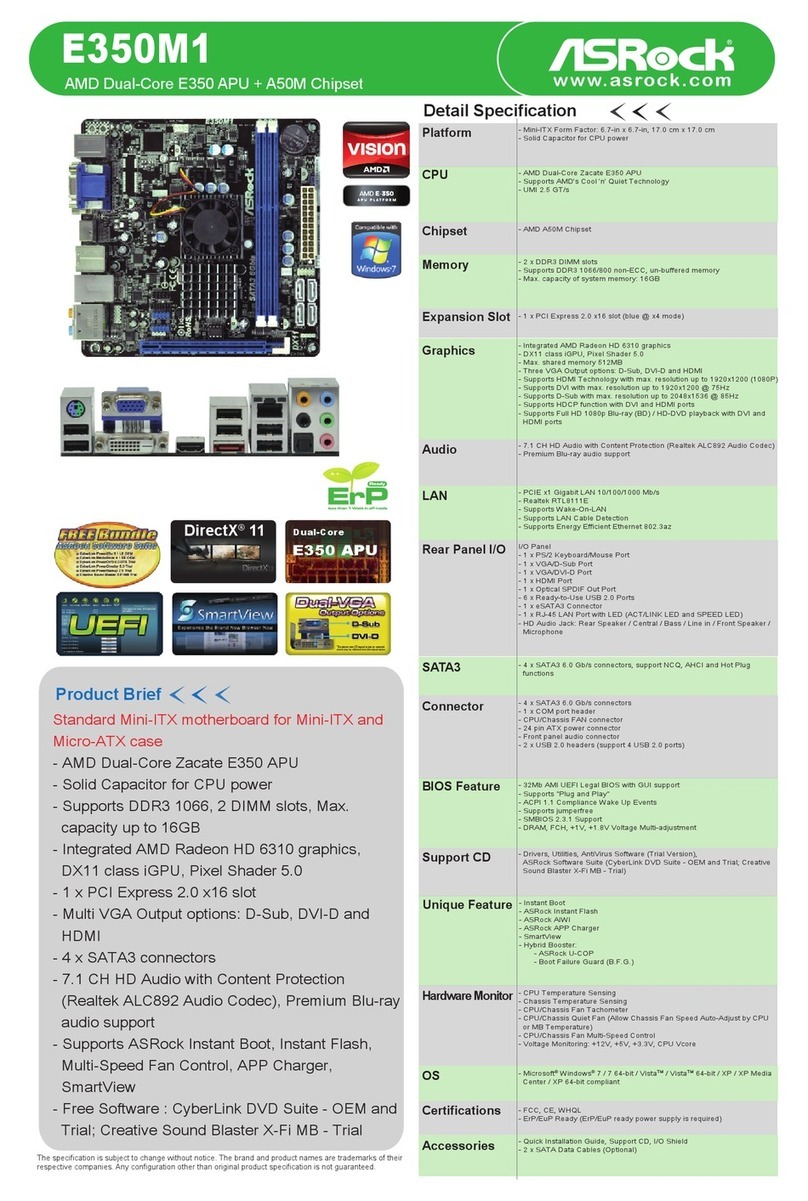ECS X79R-AX User manual

Preface
Preface
Copyright
This publication, including all photographs, illustrations and software, is protected
under international copyright laws, with all rights reserved. Neither this manual, nor
any of the material contained herein, may be reproduced without written consent of
the author.
Version 1.0
Disclaimer
The information in this document is subject to change without notice. The manufac-
turer makes no representations or warranties with respect to the contents hereof and
specifically disclaims any implied warranties of merchantability or fitness for any
particular purpose. The manufacturer reserves the right to revise this publication and
to make changes from time to time in the content hereof without obligation of the
manufacturer to notify any person of such revision or changes.
Trademark Recognition
Microsoft, MS-DOS and Windows are registered trademarks of Microsoft Corp.
MMX, Pentium, Pentium-II, Pentium-III, Celeron are registered trademarks of Intel
Corporation.
Other product names used in this manual are the properties of their respective
owners and are acknowledged.
Federal Communications Commission (FCC)
This equipment has been tested and found to comply with the limits for a Class B
digital device, pursuant to Part 15 of the FCC Rules. These limits are designed to
provide reasonable protection against harmful interference in a residential installa-
tion. This equipment generates, uses, and can radiate radio frequency energy and, if
not installed and used in accordance with the instructions, may cause harmful inter-
ference to radio communications. However, there is no guarantee that interference
will not occur in a particular installation. If this equipment does cause harmful
interference to radio or television reception, which can be determined by turning the
equipment off and on, the user is encouraged to try to correct the interference by one
or more of the following measures:
• Reorient or relocate the receiving antenna
• Increase the separation between the equipment and the receiver
• Connect the equipment onto an outlet on a circuit different from that to
which the receiver is connected
• Consult the dealer or an experienced radio/TV technician for help
Shielded interconnect cables and a shielded AC power cable must be employed with
this equipment to ensure compliance with the pertinent RF emission limits governing
this device. Changes or modifications not expressly approved by the system’s manu-
facturer could void the user’s authority to operate the equipment.

ii
Preface
Declaration of Conformity
This device complies with part 15 of the FCC rules. Operation is subject to the
following conditions:
• This device may not cause harmful interference, and
• This device must accept any interference received, including interfer-
ence that may cause undesired operation
Canadian Department of Communications
This class B digital apparatus meets all requirements of the Canadian Interference-
causing Equipment Regulations.
Cet appareil numérique de la classe B respecte toutes les exigences du Réglement sur
le matériel brouilieur du Canada.
About the Manual
The manual consists of the following:
Describes features of the
motherboard
Go to Hpage 1
Describes installation of
motherboard components
Go to H
Provides information on using
the BIOS Setup Utility
Go to Hpage 33
Go to Hpage 65
Describes the motherboard soft-
ware
Chapter 2
Chapter 1
Introducing the Motherboard
Chapter 3
Using BIOS
Chapter 4
Using the Motherboard Software
Describes the Intel®®
®®
®Rapid Stor-
age Technology enterprise RAID
Configurations
Chapter 5
Intel®®
®®
®Rapid Storage Technology
enterprise RAID Configurations
Go to Hpage 69
page 11
Installing the Motherboard
Chapter 6 Provides basic trouble shooting
Trouble Shooting tips
Hpage 81
Go to

iii
Chapter 2 1111
1111
11
Installing the Motherboard 11
Safety Precautions..........................................................................11
Choosing a Computer Case...........................................................11
Installing the Motherboard in a Case..........................................11
Checking Jumper Settings.............................................................12
Setting Jumpers.....................................................................12
Checking Jumper Settings.....................................................13
Jumper Settings.....................................................................13
Installing Hardware...................................................................14
Installing the Processor........................................................15
Installing Memory Modules..................................................16
Expansion Slots.....................................................................18
Connecting Optional Devices................................................20
Installing SATA Hard Drives.................................................26
Connecting I/O Devices............................................................27
Connecting Case Components.....................................................29
Front Panel Header...............................................................32
TT
TT
TABLE OF CONTENTSABLE OF CONTENTS
ABLE OF CONTENTSABLE OF CONTENTS
ABLE OF CONTENTS
Preface i
Chapter 1 1
Introducing the Motherboard 1
Introduction....................................................................................1
Feature................................................................................................2
Specifications....................................................................................4
Motherboard Components (X79R-AX).......................................7
Motherboard Components (X79R-AX Deluxe)............................9
Chapter 3 33
Using BIOS 33
About the Setup Utility........................ ......................................... 33
The Standard Configuration...................................................33
Entering the Setup Utility.......................................................33
Resetting the Default CMOS Values...................................34
Using BIOS......................................................................................34
Main Menu............................................................................36
Advanced Menu.....................................................................37
Chipset Menu.........................................................................47

iv
M.I.B. X (MB Intelligent BIOS X ) Menu...............................49
Boot Menu.............................................................................55
Security Menu........................................................................60
Save & Exit Menu..................................................................61
Updating the BIOS.................................................................63
Chapter 4 6565
6565
65
Using the Motherboard Software 65
About the Software DVD-ROM/CD-ROM.................................65
Auto-installing under Windows XP/Vista/7...............................65
Running Setup..........................................................................66
Manual Installation........................................................................68
Utility Software Reference........................................................68
Chapter 5 6969
6969
69
Intel®Rapid Storage Manager RAID Configurations 69
Before creating a RAID set...........................................................69
Entering Intel®Rapid Storage Technology enterprise RAID B-
IOS utility.........................................................................................73
Installing Windows 7 OS from CD/DVD.....................................74
Resetting disks to Non-RAID......................................................76
Exiting Setup...................................................................................76
Chapter 6 8181
8181
81
Trouble Shooting 81
Start up problems during assembly..............................................81
Start up problems after prolong use.............................................82
Maintenance and care tips............................................................82
Basic Troubleshooting Flowchart...............................................83
POST Code Checkpoints 8585
8585
85

1
Introducing the Motherboard
Chapter 1
Introducing the Motherboard
Introduction
Thank you for choosing X79R-AX (Deluxe) motherboard. This motherboard is a
high performance, enhanced function motherboard designed to support the LGA2011
socket for Intel®Sandy Bridge-E processor to reach the optimum system
performance. Combined with ECS unique M.I.B X*1BIOS interface, it makes a
simple, fast and safe O.C platform for high-end desktop and gaming market.
This motherboard is based on Intel®X79 Express Chipset for best desktop
platform solution. X79 is a single-chip, highly integrated, high performance Hyper-
Threading peripheral controller, unmatched by any other single chip-device
controller. High resolution graphics via four PCIe x16 slots (the second and the
forth runs at x8 mode), intended for Graphic Interface, is fully compliant to the
PCI Express Base Specification revision 3.0. It supporting 4-Way NVIDIA®
SLITM and AMD CrossfireXTM technology that allows you to install four graphic
cards with identical GPU running at PCIe Gen 3 speed. In additon, it provides two
PCI Express x1 rev 2.0 slots for extending usage. This motherboard supports up to
64 GB of system memory with four channel DDR3 2400(OC)/2133(OC)/
1866(OC)/1600/1333/1066 MHz memory modules, and Intel XMP technology
up to 2400. It also implements an EHCI (Enhanced Host Controller Interface)
compliant interface that provides ten USB 2.0 ports (six USB 2.0 ports at the back
panel and two USB 2.0 headers support additional four USB 2.0 ports). The gray
USB 2.0 header provides EZ charger technology, please refer to chapter 2 parts of
Front Panel USB 2.0 headers to check the detail information. In addition, this
motherboard implements extra two USB 3.0 chips which provides four USB 3.0
ports*2at rear I/O, and one USB 3.0 Front header supports two USB 3.0 ports.
This motherboard implements extra Asmedia ASM1061 SATA 6Gb/s*3chips,
which provide two EXSATA 6Gb/s onboard and two eSATA 6Gb/s ports, this
motherboard delivers the highest data transfer rate to fulfill the most speed-
demanding usage. In addition, this motherboard supports six SATA 6Gb/s ports, and
four SATA 3Gb/s ports with RAID 0, 1, 5 and 10 configuration.
The motherboard is equipped with advanced full set of I/O ports in the rear panel,
including one PS/2 mouse and keyboard combo connector, one CLR_CMOS
button,two eSATA 6Gb/s ports, two gigabit LAN ports, six USB 2.0 ports, four
USB 3.0 ports, one Buletooth Dongle, one Wireless LAN Dongle, one optical
SPDIFO port and audio jacks for microphone, line-in and 8-ch line-out.
*1. ECS M.I.B X stands for extreme O.C BIOS interface. Please refer to
chapter 3 for detailed setup information.
*2. The USB 3.0 connectors are optimized for SuperSpeed USB 3.0
devices, also are fully backwards-compatible with Hi-Speed USB 2.0
devices.
*3. Only the X79R-AX has these chips. There are not CLR_CMOS button,
eSATA 6Gb/s ports, Wireless LAN Dongle, Bluetooth Dongle and only one
LAN port in the rear panel of X79R-AX Deluxe.

2
Introducing the Motherboard
Feature
• Accommodates Intel®Sandy Bridge-E processor
• Supports “Hyper-Threading” technology CPU
• Four PCI Express x16 Gen 3 ports supporting up to 8 GB/s data transport
bandwidth (the second and the forth runs at x8 mode)
“Hyper-Threading” technology enables the operating system into thinking
it’s hooked up to two processors, allowing two threads to be run in parallel, both
on separate “logical” processors within the same physical processor.
The motherboard uses an LGA2011 type of socket that carries the following
features:
Processor
Chipset
• Supports DDR3 2400(OC)/2133(OC)/1866(OC)/1600/1333/1066 DDR3
SDRAM with four-channel architecture
• Accommodates four unbuffered DIMMs
• Up to 16 GB per DIMM with maximum memory size up to 64 GB
Memory
The Intel®X79 Chipset is a single-chip with proven reliability and performance.
• Support two PCI Express x1 slots
• Integrated four SATA 3Gb/s and six SATA*1 6Gb/s (include four SAS*/SATA
6Gb/s ports) Host Controllers
• Ten USB 2.0 ports supported
• Serial Peripheral Interface (SPI) support
• Intel®High Definition Audio Controller
Extra Chips
• Two ASM1061 Chips*2 integrate two EXSATA 6Gb/s Host Controllers and
two eSATA 6Gb/s Host Controllers
• Two Ti Chips, Ti TUSB7340 supports the four USB 3.0 ports at the rear
I/O, Ti TUSB7320 supports the Front USB 3.0 header (two ports)
*2.Only the X79R-AX has these chips.
*1.Due to chipset limitation, the compatibility and stability of SATA port
(SAS6G1_2/3_4) may differ by different devices.

3
Introducing the Motherboard
The motherboard has a full set of I/O ports and connectors:
Integrated I/O
• Two RJ45 LAN ports (Only X79R-AX has two ports)
• Two eSATA 6Gb/s ports (Only X79R-AX has these ports)
• One CLR_CMOS button (Only X79R-AX has this button)
• Six USB 2.0 ports
• Four USB 3.0 ports
• One Bluetooth Dongle (Only X79R-AX has this dongle)
• One Wireless LAN Dongle (Only X79R-AX has this dongle)
• One PS/2 keyboard and PS/2 mouse connectors
• Audio port with 6 audio jacks (Center/ Subwoofer Speaker Out/Rear
Speaker Out/Side Speaker Out/Line in, microphone in, line out, and
optical SPDIF out)
The firmware can also be used to set parameters for different processor clock
speeds.
• Power management
• Wake-up alarms
• CPU parameters
• CPU and memory timing
• Graphic parameters
BIOS Firmware
This motherboard uses AMI BIOS that enables users to configure many system
features including the following:
Audio
• 7.1+2 Channel High Definition Audio Codec
• Meets Microsoft WLP3.x (Windows Logo Program) audio
requirements
• All DACs supports 44.1k/48k/96k/192kHz sample rate
• Software selectable 2.5V/3.2V/4.0V VREFOUT
• Direct Sound 3D. compatible
• Power Support: Digital: 3.3V; Analog: 5.0V
1. Some hardware specifications and software items are subject to change
without prior notice.
2. Due to chipset limitation, we recommend that motherboard be operated
in the ambiance between 0 and 50 °C.
Onboard LAN
• Supports PCI ExpressTM 1.1
• Integrated 10/100/1000 transceiver
• Wake-on-LAN and remote wake-up support
The onboard LAN provides the following features:

4
Introducing the Motherboard
Specifications
CPU
Storage
USB
Expansion Slots
Audio
Chipset
Extra Chips
Memory
• Accommodates Intel®Sandy Bridge-E processors in the
LGA2011 package
• Supports “Hyper-Threading” technology CPU
• Four PCI Express x16 Gen 3 ports supporting up to 8 GB/
s data transport bandwidth (the second and the forth runs
at x8 mode)
• Intel X79 Express Chipset
• Two ASM1061 Chips*integrate two EXSATA 6Gb/s Host
Controllers and two eSATA 6Gb/s Host Controllers
• Two Ti Chips, Ti TUSB7340 supports the four USB 3.0
ports at the rear I/O, Ti TUSB7320 supports the Front
USB 3.0 header (two ports)
• Four-channel DDR3 memory architecture
• 4 x 240-pin DDR3 DIMM sockets support up to 64 GB
• Supports DDR3 2400(OC)/2133(OC)/1866(OC)/1600/
1333/1066 MHz DDR3 SDRAM
• Supports Intel®Extreme Memory Profile (XMP)
memory modules
• 4 x PCI Express x16 Gen 3 slots (the second and the
forth runs at x8 mode)
• 2 x PCI Express x1 slots
• Supported by Intel X79 Express Chipset
- 4 x Serial ATA 3Gb/s Host Controllers
- Support SATA RAID 0, 1, 5 and 10
- 6 x Serial ATA 6Gb/s Host Controllers*1
- The first and the second SATA support SATA RAID 0
and 1
• Supported by ASM1061 Chips*2
- 2 x Serial ATA 6Gb/s ports supporting 2 x SATA
6Gb/s device
- 2 x eSATA 6Gb/s ports supporting external SATA 6Gb/
s devices
• Supported by Intel X79 Express Chipset
- 10 USB 2.0 ports (6 ports at the rear I/O panel and 2 USB
2.0 headers supporting additional 4 ports).
• Realtek ALC892 supports 7.1 channel HD audio
- 7.1+2 channel multi-streaming enables concurrent
gaming/VoIP
- All ADCs supports 44.1k/48k/88.2k/96k/176.4k/195KHz
sample rate
*1.If you want to know more about the four gray SAS6G1-2/
3-4 ports near the white SATA ports, please refer to the ECS
website.
*2.Only the X79R-AX has these chips.

5
Introducing the Motherboard
Rear Panel I/O
Giga LAN
Internal I/O
Connectors
& Headers
• Dual*Gigabit LAN, Realtek RTL8111E PCIe GigaLAN
controller
• Supports Realtek Teaming Technology
• 1 x PS/2 keyboard/mouse combo port
• 1 x CLR_CMOS button (Only X79R-AX has this button)
• 2 x eSATA 6Gb/s ports (Only X79R-AX has these ports)
• 6 x USB 2.0 ports
• 4 x USB 3.0 ports
• 2 x RJ45 LAN connectors (Only X79R-AX has two con-
nectors)
• 1 x Bluetooth Dongle (Only X79R-AX has this dongle)
• 1 x Wireless LAN Dongle (Only X79R-AX has this
dongle)
• 1 x Audio port with 6 audio jacks (Center/ Subwoofer
Speaker Out/ Rear Speaker Out / Side Speaker Out / Line
in, microphone in, line out, and optical SPDIF out)
• 1 x 24-pin ATX Power Supply connector
• 1 x 4-pin ATX Power Supply connector
• 4 x Serial ATA 3Gb/s connectors
• 8 x Serial ATA 6Gb/s connectors (X79R-AX Deluxe only
has 6 x Serial ATA 6Gb/s connectors)
• 2 x USB 2.0 headers support additional 4 USB 2.0 ports
• 1 x USB 3.0 headers supports additional 2 USB 3.0 ports
• 1 x CLR_CMOS jumper
• 1 x power button (Only X79R-AX has this button)
• 1 x reset button (Only X79R-AX has this button)
• 1 x Front panel switch/LED header
• 1 x SPDIF out header
• 1 x Front panel audio header
• 1 x buzzer
• 1 x POST Debug LED (Only X79R-AX has this LED)
• 1 x COM header
• 1 x ME UNLOCK header
• CPU_FAN1/CPU_FAN2/SYS_FAN1/PWR_FAN1/
PWR_FAN2 connectors
*The X79R-AX Deluxe only has one Giga LAN.
- Capability for “full rate” BluRay DVD/HD DVD
support.
- Meets Microsoft WLP3.10 and future WLP audio
requirements

6
Introducing the Motherboard
1.Some hardware specifications and software items are subject to change
without prior notice.
2.Due to chipset limitation, we recommend that motherboard be operated in
the ambiance between 0 and 50°C.
System BIOS • AMI BIOS with 64Mb SPI Flash ROM
• Supports Plug and Play 1.0A, DMI
• Supports ACPI revision 1.0 specification
• Supports S1/STR(S3)/STD(S4)
• Supports Hardware monitor
• Audio, LAN, USB 3.0, eSATA, Bluetooth and Wireless
LAN can be disabled in BIOS
• F7 hot key for boot up devices option
• Supports Over-clocking
• Supports PgUp clear CMOS Hotkey (Has PS2 KB Mode
only)
• Supports at least 8 OC profile
• M.I.B. X (all OC function) with GUI UEFI
Form Factor • ATX Size, 305mm x 244mm

7
Introducing the Motherboard
Motherboard Components (X79R-AX)

8
Introducing the Motherboard
29. CPU_FAN1 CPU cooling fan connector
30. DDR3_1~2 240-pin DDR3 SDRAM slots
31. ATX12V 8-pin +12V power connector
Table of Motherboard Components
LABEL COMPONENTS
1. CPU Socket Intel®Sandy Bridge-E processor in the LGA2011 package
2. DDR3_3~4 240-pin DDR3 SDRAM slots
3. CPU_FAN2 CPU cooling fan connector
4. PWR_FAN1 Power cooling fan connector
5. ATX_POWER Standard 24-pin ATX power connector
6. SYS_FAN1 System cooling fan connector
7. BZ Buzzer
8. SATA6G1_2 Serial ATA 6Gb/s connectors
9. SATA3G1_2/3_4 Serial ATA 3Gb/s connectors
10. SAS6G1_2/3_4 Serial ATA 6Gb/s connectors
11. EXSATA6G1_2 External Serial ATA 6Gb/s connectors
12. RST_BTN Reset button
13. PWR_BTN Power on button
14. F_PANEL Front panel switch/LED header
15. F_USB2 Front panel USB 2.0 header
16. F_USB1 Front panel USB 2.0 header (with EZ Charger function)
17. POST POST Debug LED
18. SPI_DEBUG SPI debug header (for factory use only)
19. ME_UNLOCK ME unlock header
20. F_USB3.0 Front panel USB 3.0 header
21. CLR_CMOS Clear CMOS jumper
22. COM Onboard serial port header
23. SPDIFO SPDIF out header
24. F_AUDIO Front panel audio header
25. PCIE16X_1~4 PCI Express x16 slots (the second and the forth run at x8 mode)
26. PCIE1~2 PCI Express x1 slots
27. ATX4P Auxiliary power connector for graphics card
28. PWR_FAN2 Power cooling fan connector

9
Introducing the Motherboard
Motherboard Components (X79R-AX Deluxe)

10
Introducing the Motherboard
This concludes Chapter 1. The next chapter explains how to install the motherboard.
LABEL COMPONENTS
1. CPU Socket Intel®Sandy Bridge-E processor in the LGA2011 package
2. DDR3_3~4 240-pin DDR3 SDRAM slots
3. CPU_FAN2 CPU cooling fan connector
4. PWR_FAN1 Power cooling fan connector
5. ATX_POWER Standard 24-pin ATX power connector
6. SYS_FAN1 System cooling fan connector
7. BZ Buzzer
8. SATA6G1_2 Serial ATA 6Gb/s connectors
9. SATA3G1_2/3_4 Serial ATA 3Gb/s connectors
10. SAS6G1_2/3_4 Serial ATA 6Gb/s connectors
11. F_PANEL Front panel switch/LED header
12. F_USB2 Front panel USB 2.0 header
13. F_USB1 Front panel USB 2.0 header (with EZ Charger function)
14. SPI_DEBUG SPI debug header (for factory use only)
15. ME_UNLOCK ME unlock header
16. F_USB3.0 Front panel USB 3.0 header
17. CLR_CMOS Clear CMOS jumper
18. COM Onboard serial port header
19. SPDIFO SPDIF out header
20. F_AUDIO Front panel audio header
21. PCIE16X_1~4 PCI Express x16 slots (the second and the forth run at x8 mode)
22. PCIE1~2 PCI Express x1 slots
23. ATX4P Auxiliary power connector for graphics card
24. PWR_FAN2 Power cooling fan connector
25. CPU_FAN1 CPU cooling fan connector
26. DDR3_1~2 240-pin DDR3 SDRAM slots
27. ATX12V 8-pin +12V power connector
Table of Motherboard Components
The images in this chapter are for reference only, please take the actual
motherboard for detailed parts.

11
Installing the Motherboard
Chapter 2
Installing the Motherboard
Safety Precautions
• Follow these safety precautions when installing the motherboard
• Wear a grounding strap attached to a grounded device to avoid dam-
age from static electricity
• Discharge static electricity by touching the metal case of a safely
grounded object before working on the motherboard
• Leave components in the static-proof bags they came in
• Hold all circuit boards by the edges. Do not bend circuit boards
Choosing a Computer Case
There are many types of computer cases on the market. The motherboard complies
with the specifications for the ATX system case. Some features on the motherboard
are implemented by cabling connectors on the motherboard to indicators and switches
on the system case. Make sure that your case supports all the features required.
Most cases have a choice of I/O templates in the rear panel. Make sure that the I/O
template in the case matches the I/O ports installed on the rear edge of the
motherboard.
This motherboard carries an ATX form factor of 305 x 244 mm. Choose a case that
accommodates this form factor.
Installing the Motherboard in a Case
Refer to the following illustration and instructions for installing the motherboard in
a case.
Most system cases have mounting brackets installed in the case, which correspond
the holes in the motherboard. Place the motherboard over the mounting brackets
and secure the motherboard onto the mounting brackets with screws.
Ensure that your case has an I/O template that supports the I/O ports and expansion
slots on your motherboard.
The images of the motherboard in this chapter are for reference only, please
take the actual motherboard for detailed parts.

12
Installing the Motherboard
Checking Jumper Settings
This section explains how to set jumpers for correct configuration of the motherboard.
Setting Jumpers
Use the motherboard jumpers to set system configuration options. Jumpers with
more than one pin are numbered. When setting the jumpers, ensure that the jumper
caps are placed on the correct pins.
The illustrations show a 2-pin jumper. When
the jumper cap is placed on both pins, the
jumper is SHORT. If you remove the jumper
cap, or place the jumper cap on just one pin,
the jumper is OPEN.
This illustration shows a 3-pin jumper. Pins
1 and 2 are SHORT.
SHORT OPEN
Do not over-tighten the screws as this can stress the motherboard.

13
Installing the Motherboard
Checking Jumper Settings
The following illustration shows the location of the motherboard jumpers. Pin 1 is
labeled.
Jumper Settings
Jumper Type Description Setting (default)
CLR_CMOS 3-pin Clear CMOS
1-2: NORMAL
2-3: CLEAR CMOS
Before clearing the
CMOS, make sure to
turn off the system.
1
CLR_CMOS
To avoid the system unstability after clearing CMOS, we recommend users
to enter the main BIOS setting page to “Load Default Settings” and then
“Save and Exit Setup”.

14
Installing the Motherboard
Installing Hardware
Installing the Processor
Caution: When installing a CPU heatsink and cooling fan make sure that
you DO NOT scratch the motherboard or any of the surface-mount resis-
tors with the clip of the cooling fan. If the clip of the cooling fan scrapes
across the motherboard, you may cause serious damage to the motherboard
or its components.
On most motherboards, there are small surface-mount resistors near the
processor socket, which may be damaged if the cooling fan is carelessly
installed.
Avoid using cooling fans with sharp edges on the fan casing and the clips.
Also, install the cooling fan in a well-lit work area so that you can clearly
see the motherboard and processor socket.
Before installing the Processor
This motherboard automatically determines the CPU clock frequency and system bus
frequency for the processor. You may be able to change the settings in the system
Setup Utility. We strongly recommend that you do not over-clock processors or
other components to run faster than their rated speed.
This motherboard has an LGA2011 socket. When choosing a processor, consider the
performance requirements of the system. Performance is based on the processor
design, the clock speed and system bus frequency of the processor, and the quantity
of internal cache memory and external cache memory.
Warning:
1. Over-clocking components can adversely affect the reliability of the
system and introduce errors into your system. Over-clocking can perma-
nently damage the motherboard by generating excess heat in components
that are run beyond the rated limits.
2. Always remove the AC power by unplugging the power cord from the
power outlet before installing or removing the motherboard or other
hardware components.
Fail-Safe Procedures for Over-clocking
When end-users encounter failure after attempting over-clocking, please take the
following steps to recover from it.
1. Shut down the computer.
2. Press and hold the “Page Up Key (PgUp)” of the keyboard, and then boot the PC
up.
3. Two seconds after the PC boots up, release the “Page Up Key (PgUp)”.
4. The BIOS returns to the default setting by itself.

15
Installing the Motherboard
A. Disengaging of the Load Lever
· Press the hook of lever (with open 1st
or signal) to clear retention tab.
· Press the hook of another lever (with
close 1st or signal) to clear another
retention tab.
· Rotate the load lever to fully open
position.
B. Opening of the Load Plates
· Put your thumb on the tail of the load
plate and press the tail down.
· Rotate the load plate to fully open
position.
C. Removing the Cap
· Be careful not to touch the contact at
any time.
D. Inserting the Package
· Grasp the package. Ensure to grasp
on the edge of the substrate.
· Make sure pin 1 indicator is on your
bottom-left side.
· Aim at the socket and place the
package carefully into the socket by
purely vertical motion.
E. Closing the Load Plate
· Rotate the load plate onto the package
IHS (Intergraded Heat Spreader).
· Engage the load lever (with close 1st
or signal) while pressing down lightly
onto the load plate.
· Engage another load lever (with open
1st or signal) while pressing down
lightly onto the load plate.
· Secure the load levers with the hook
under retention tab.
F. Fasten the cooling fan supporting base
onto the CPU socket on the motherboard.
G. Make sure the CPU fan is plugged to the
CPU fan connector. Please refer to the
CPU cooling fan user’s manual for more
detail installation procedure.
CPU Installation Procedure
The following illustration shows CPU installation components.

16
Installing the Motherboard
Installing Memory Modules
This motherboard accommodates four memory modules. It can support four 240-pin
DDR3 2400(OC)/2133(OC)/1866(OC)/1600/1333/1066 SDRAM. The total memory
capacity is 64 GB.
You must install at least one module in any of the four slots.
DDR3 SDRAM memory module table
1. To achieve better airflow rates and heat dissipation, we suggest that
you use a high quality fan with 3800 rpm at least. CPU fan and
heatsink installation procedures may vary with the type of CPU fan/
heatsink supplied. The form and size of fan/heatsink may also vary.
2. DO NOT remove the CPU cap from the socket before installing a
CPU.
3. Return Material Authorization (RMA) requests will be accepted
only if the motherboard comes with the cap on the LGA1156 socket.
Memory module Memory Bus
DDR3 2400(OC) 1200 MHz
DDR3 2133(OC) 1067 MHz
DDR3 1866(OC) 933 MHz
DDR3 1600 800 MHz
DDR3 1066 533 MHz
The four DDR3 memory sockets (DDR3_1, DDR3_2, DDR3_3 and DDR3_4) are
divided into four channels.
Recommend memory configuration
DDR3_1 DDR3_2 DDR3_3 DDR3_4
1 DIMM Populated
2 DIMMs Populated Populated
3 DIMMs Populated Populated Populated
4 DIMMs Populated Populated Populated Populated
Mode Sockets
This manual suits for next models
1
Table of contents
Other ECS Motherboard manuals