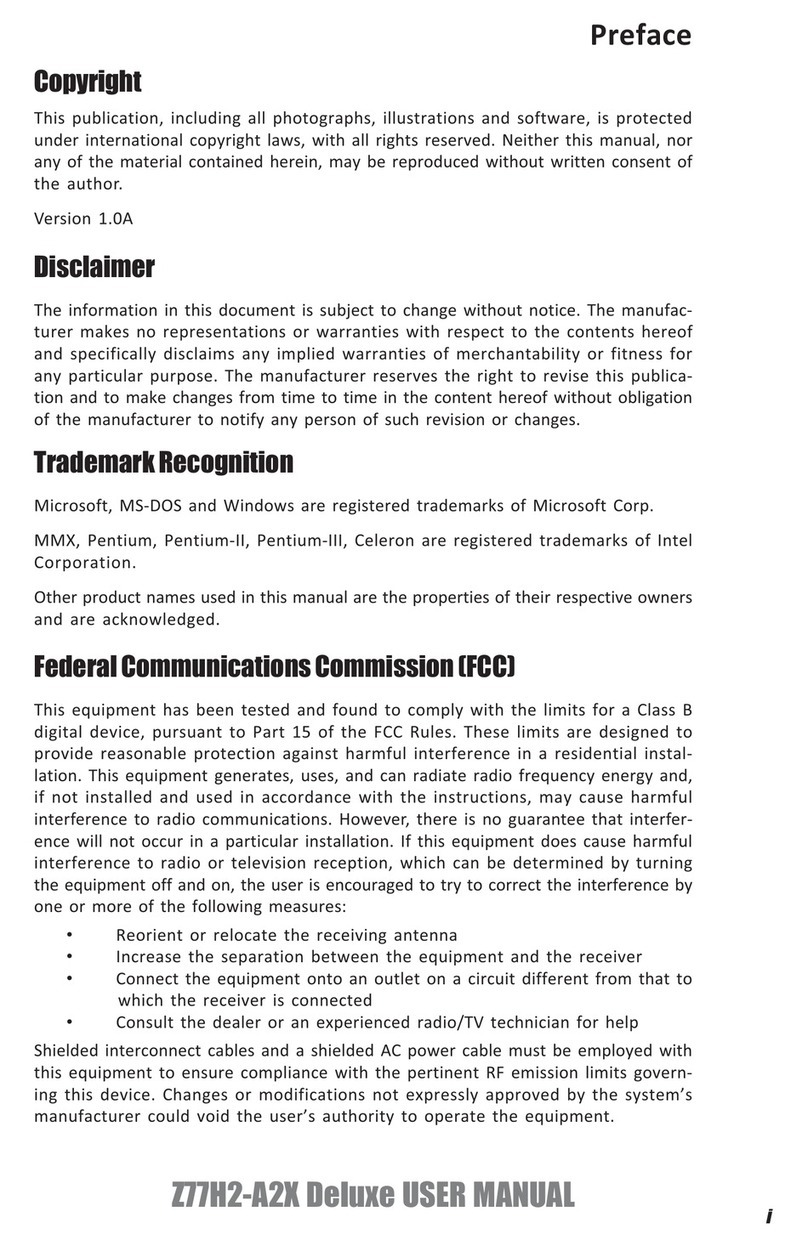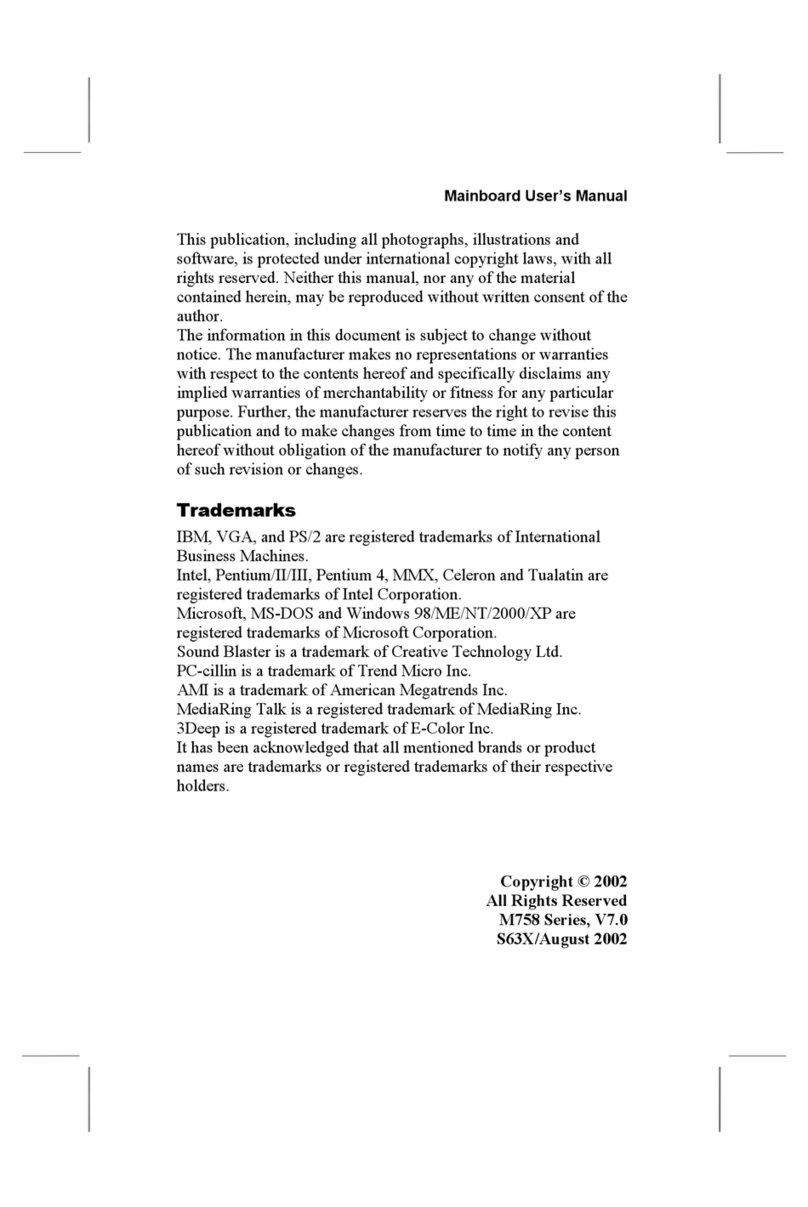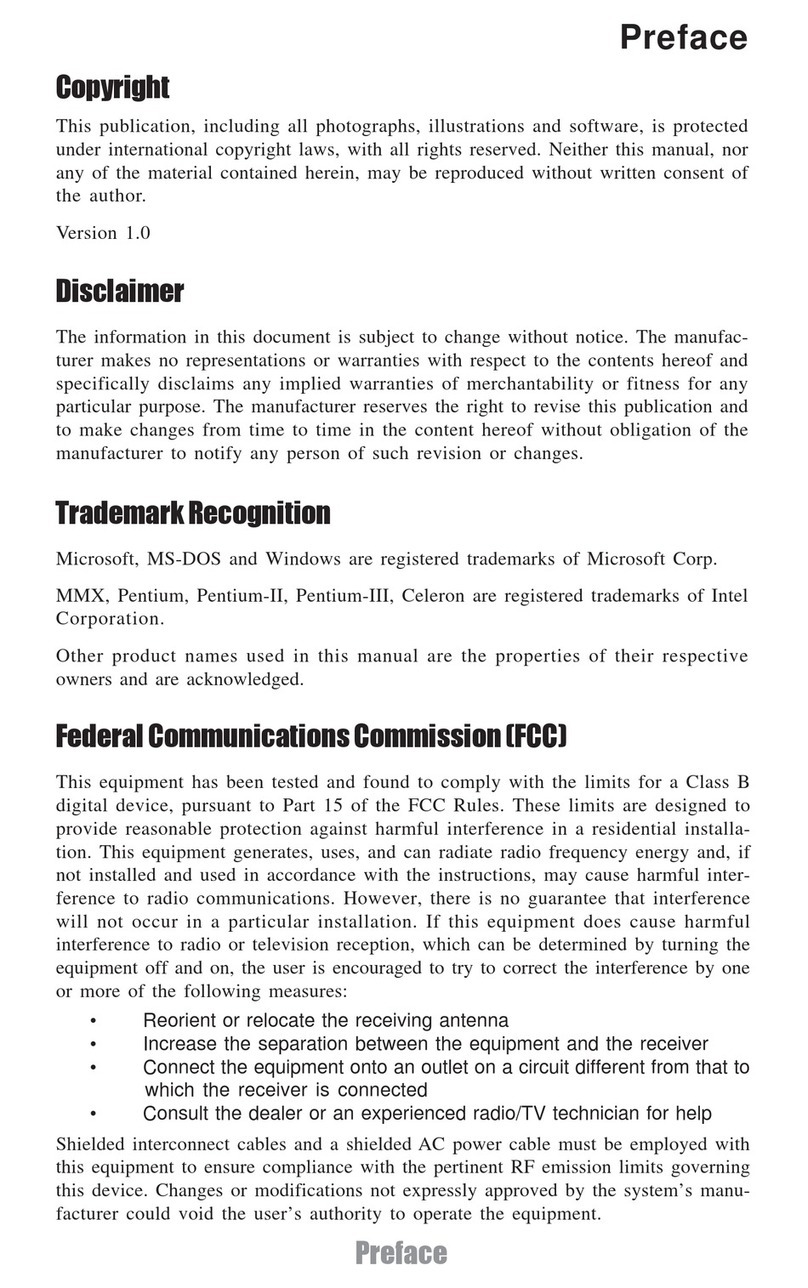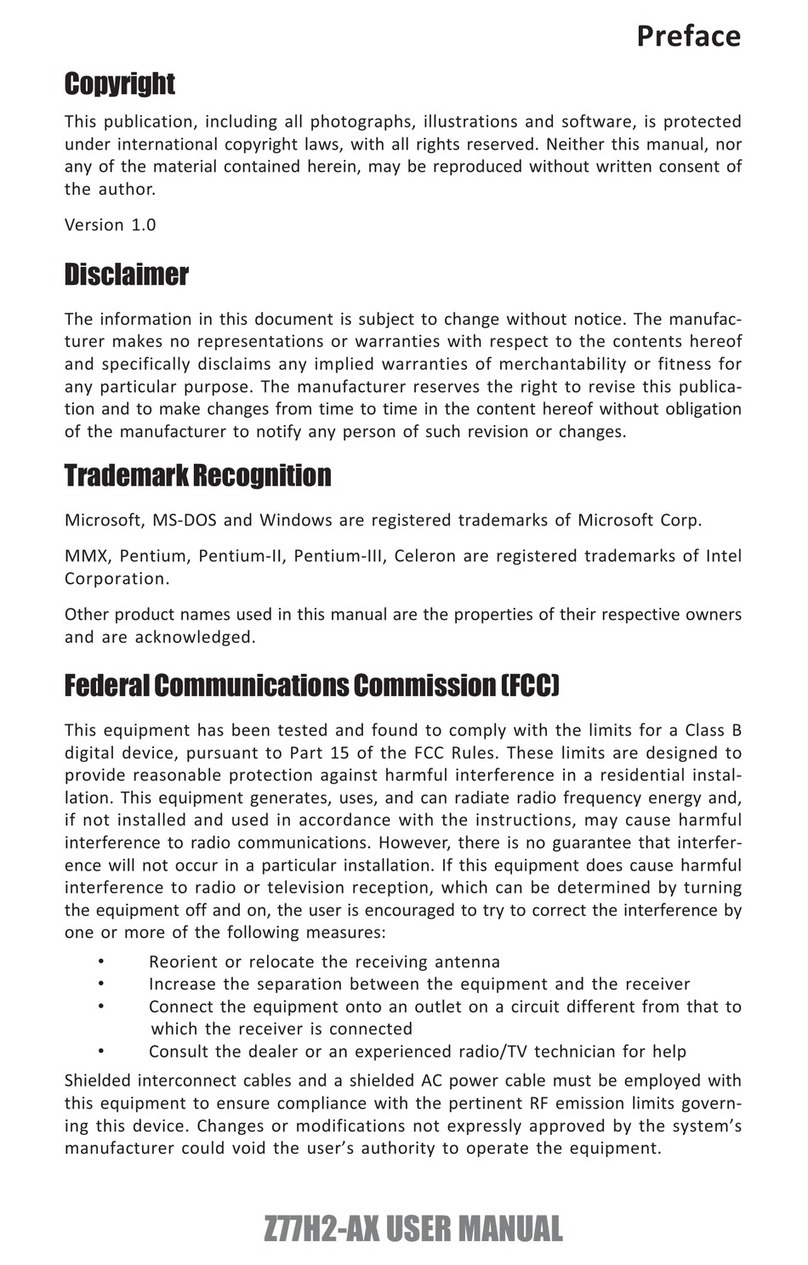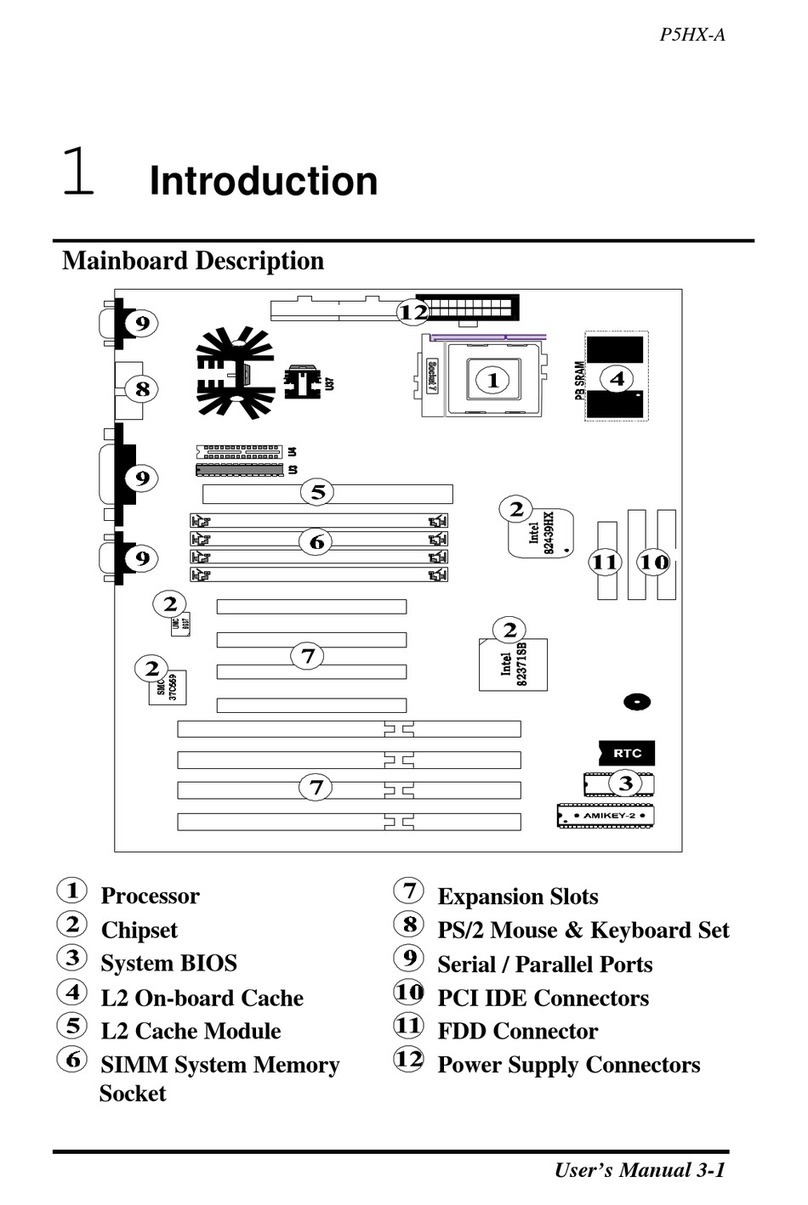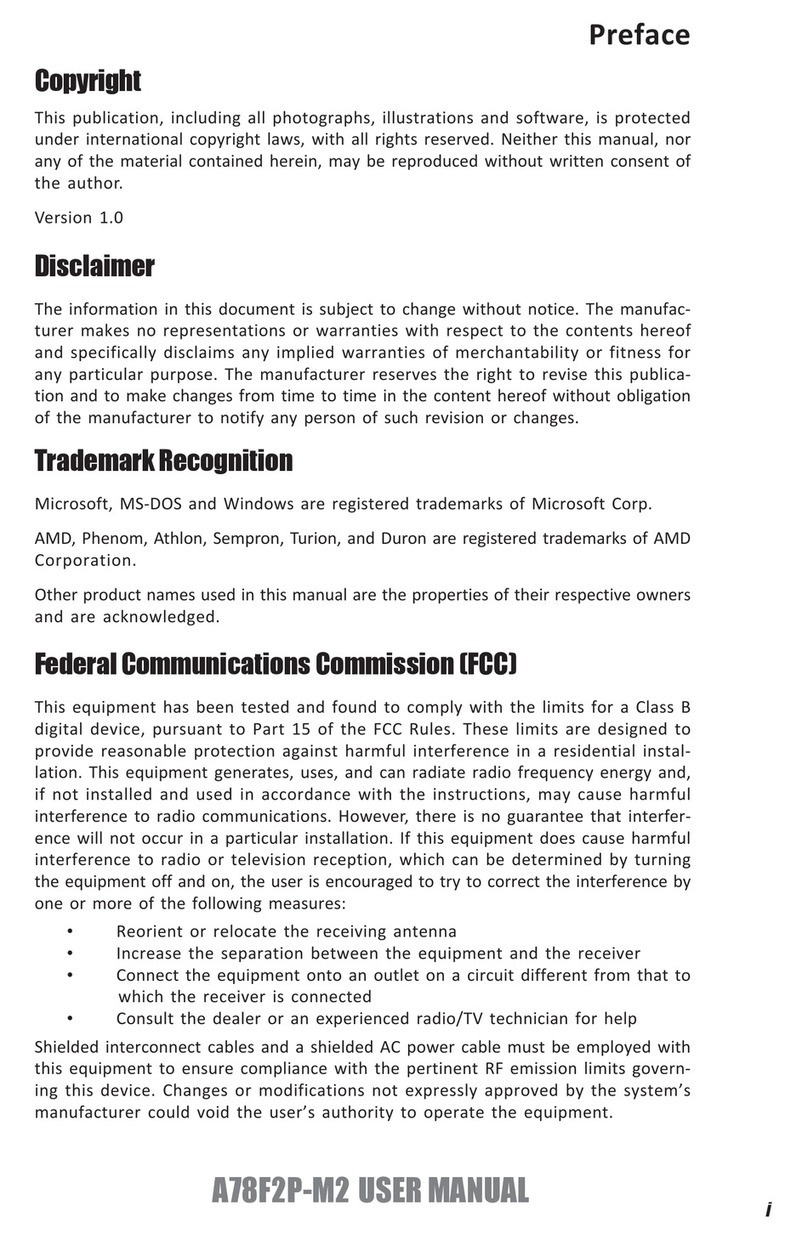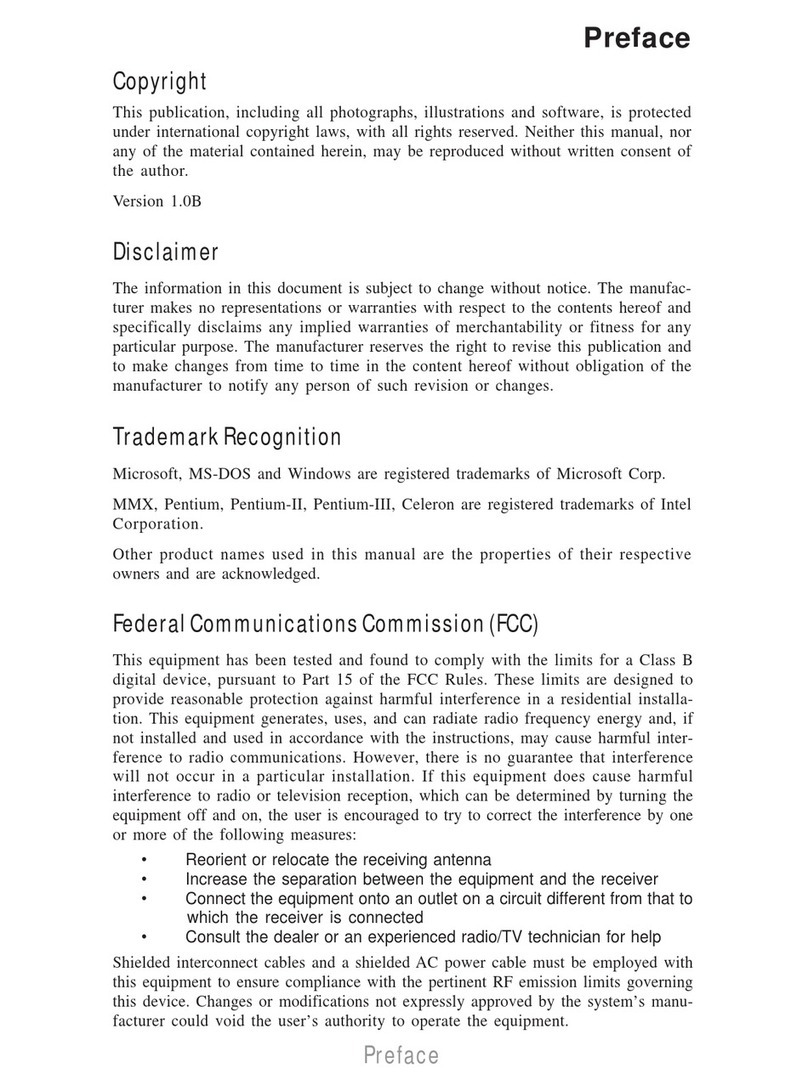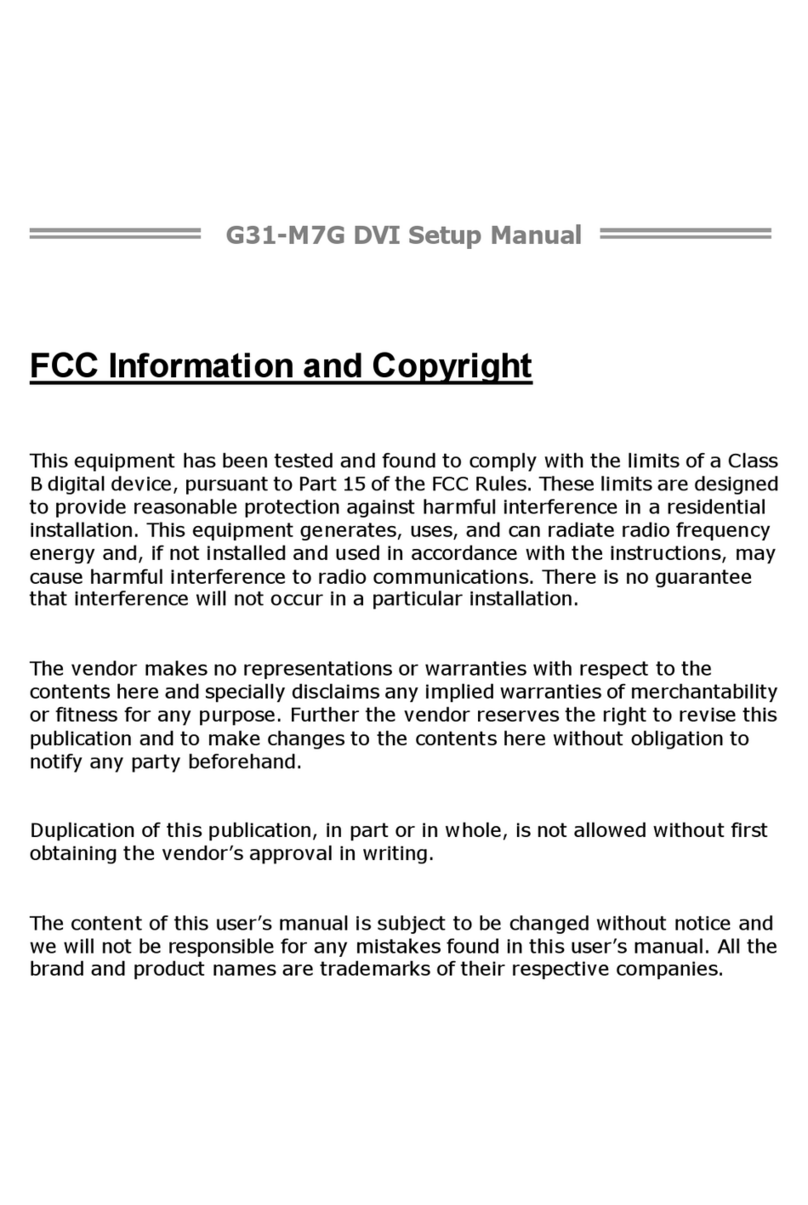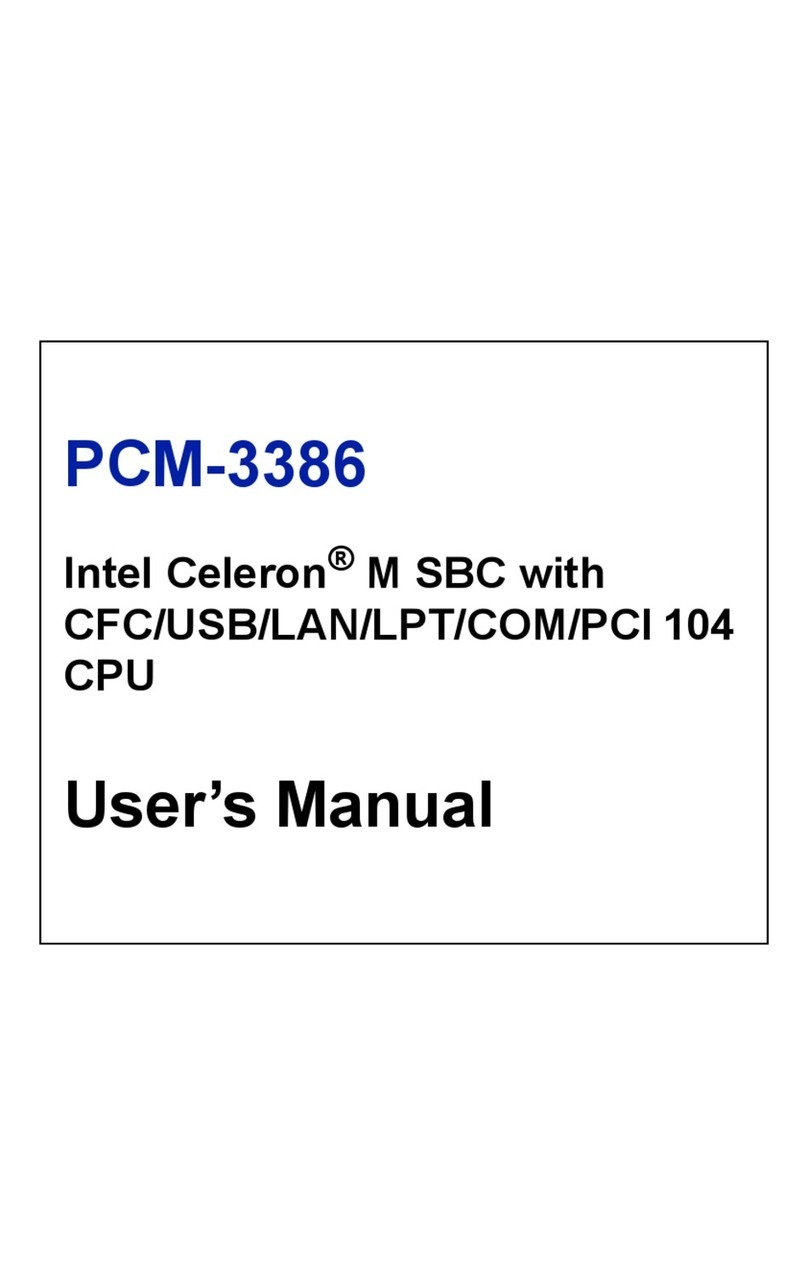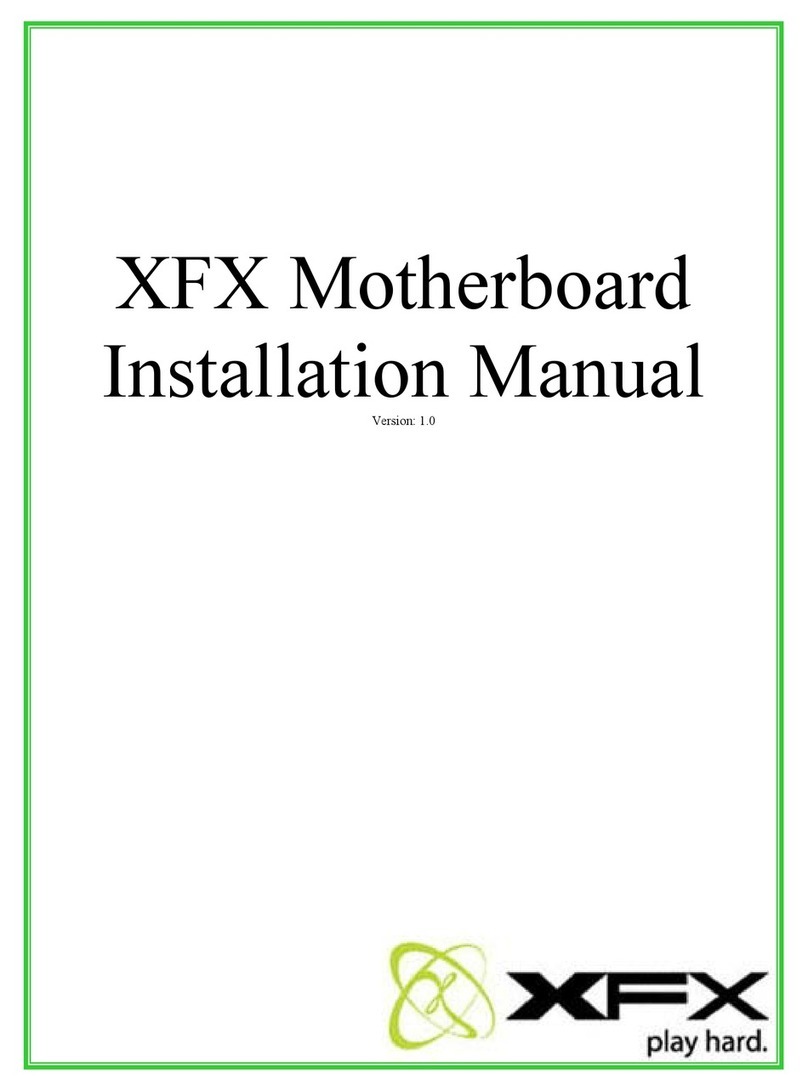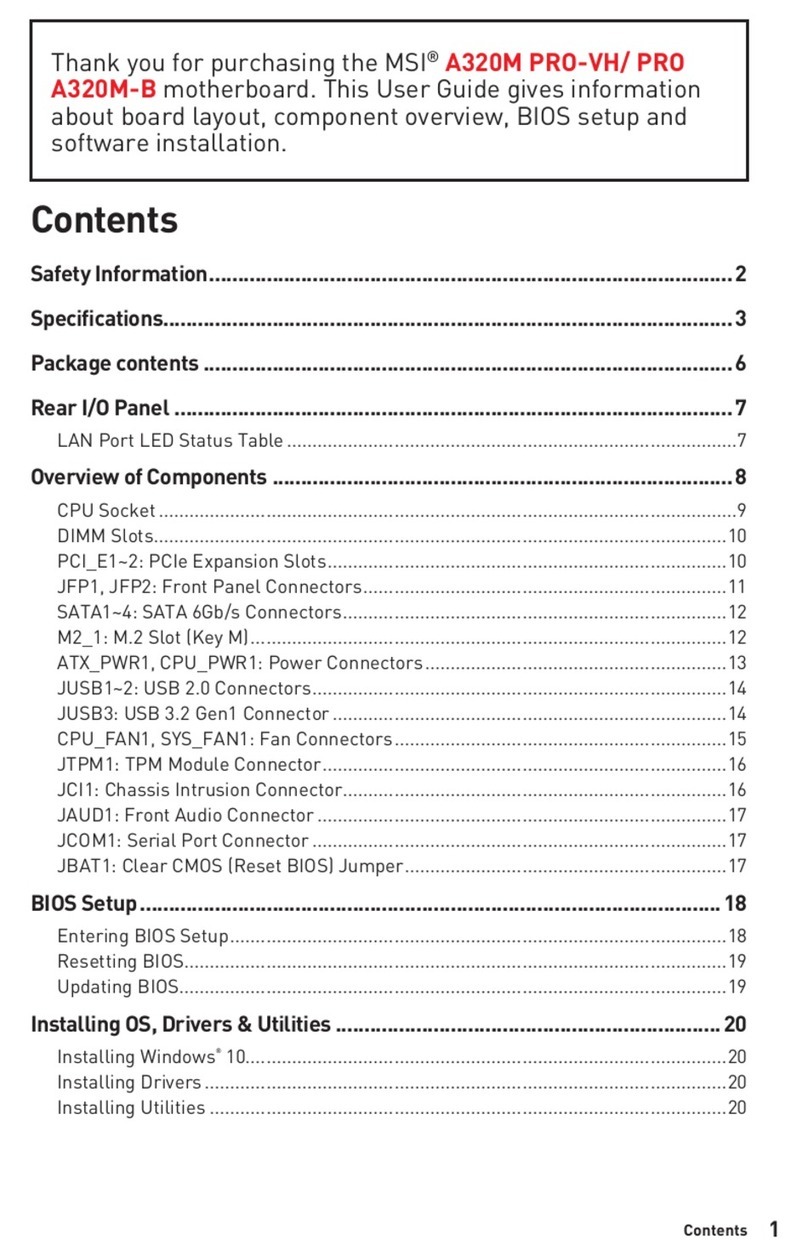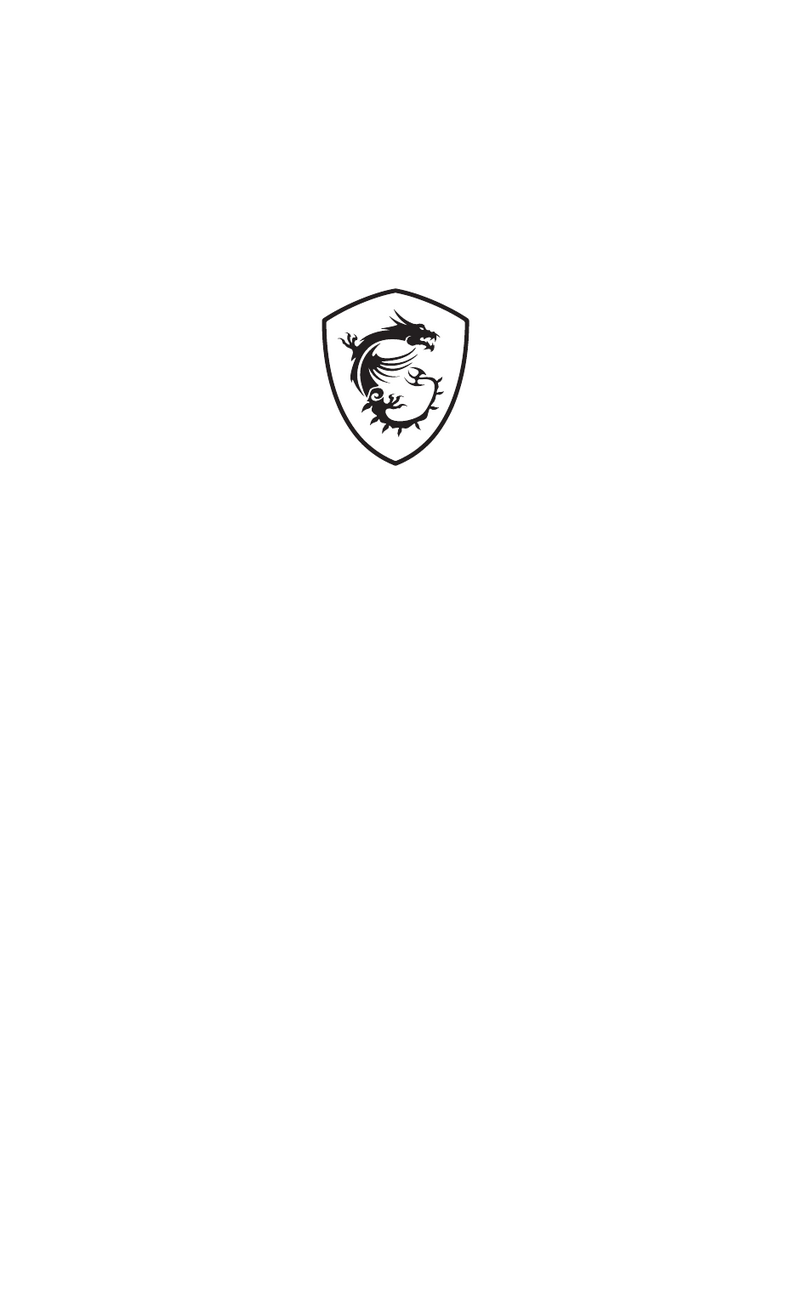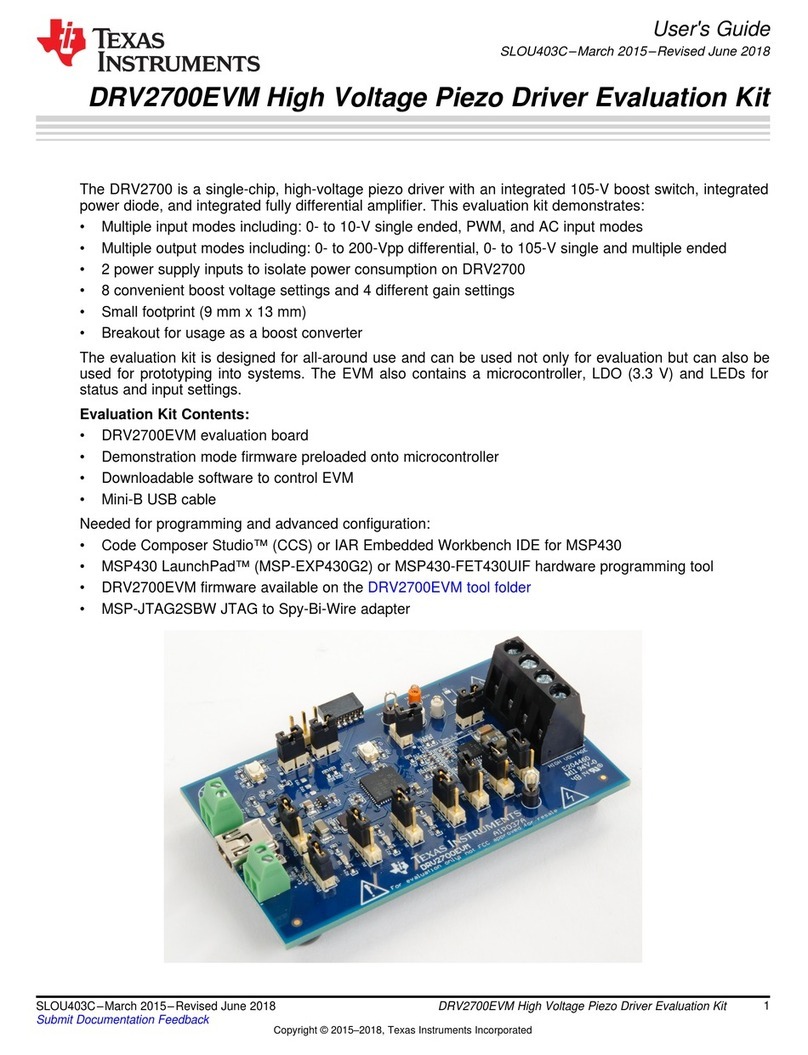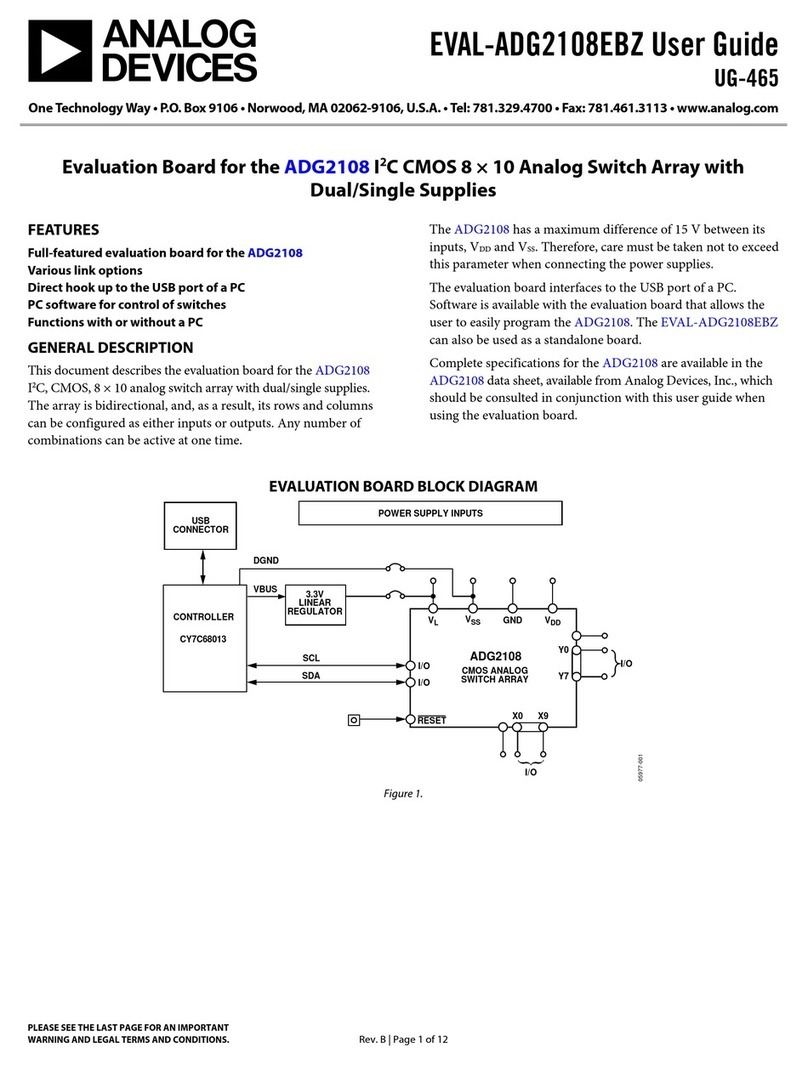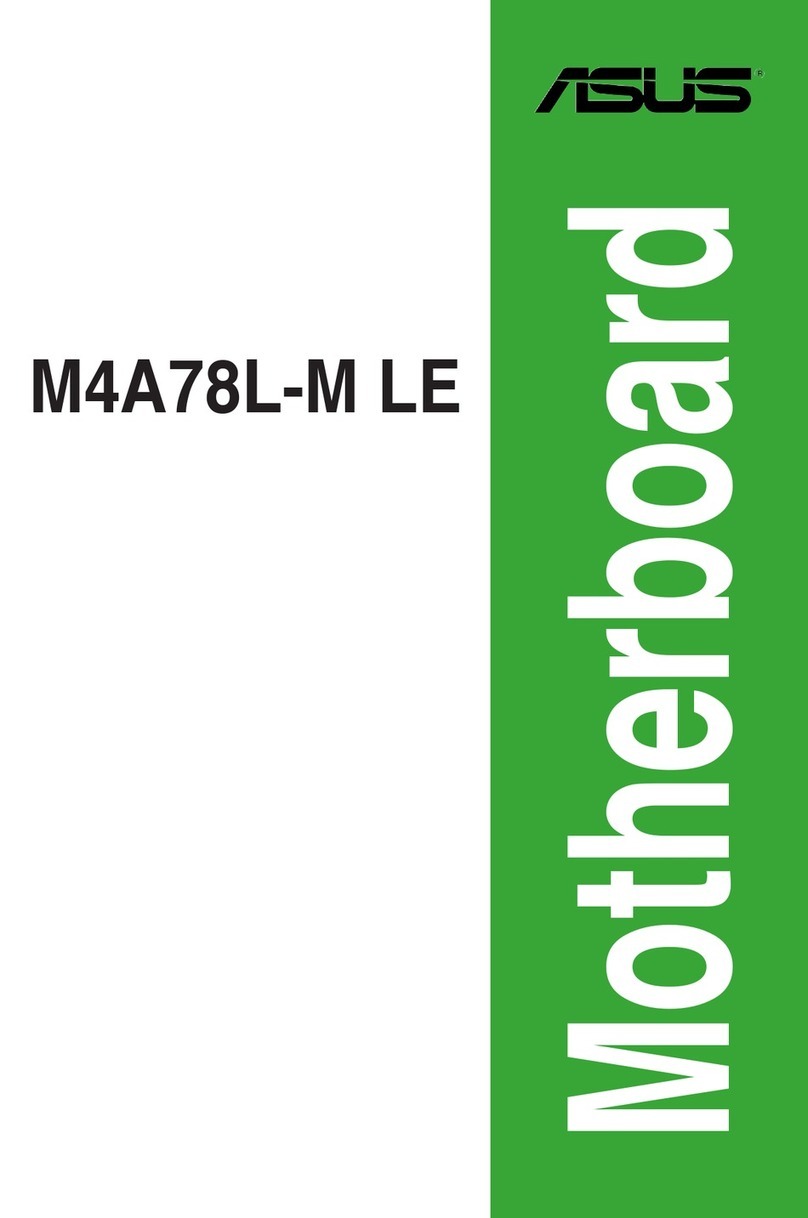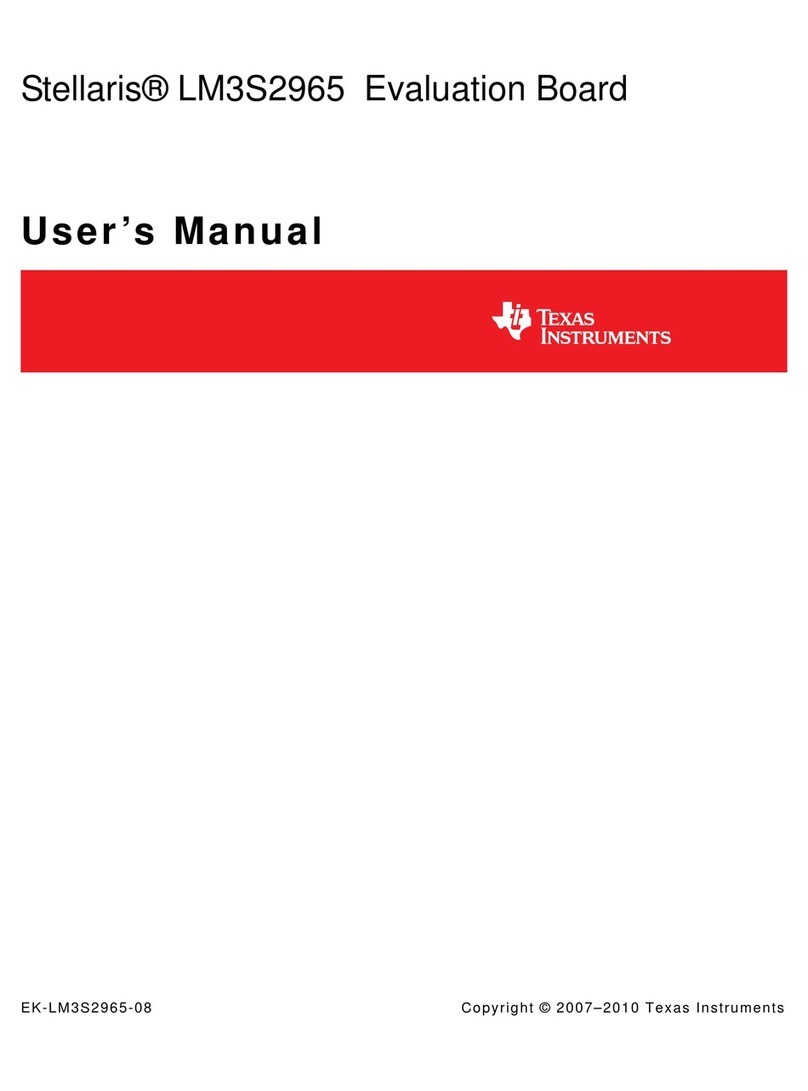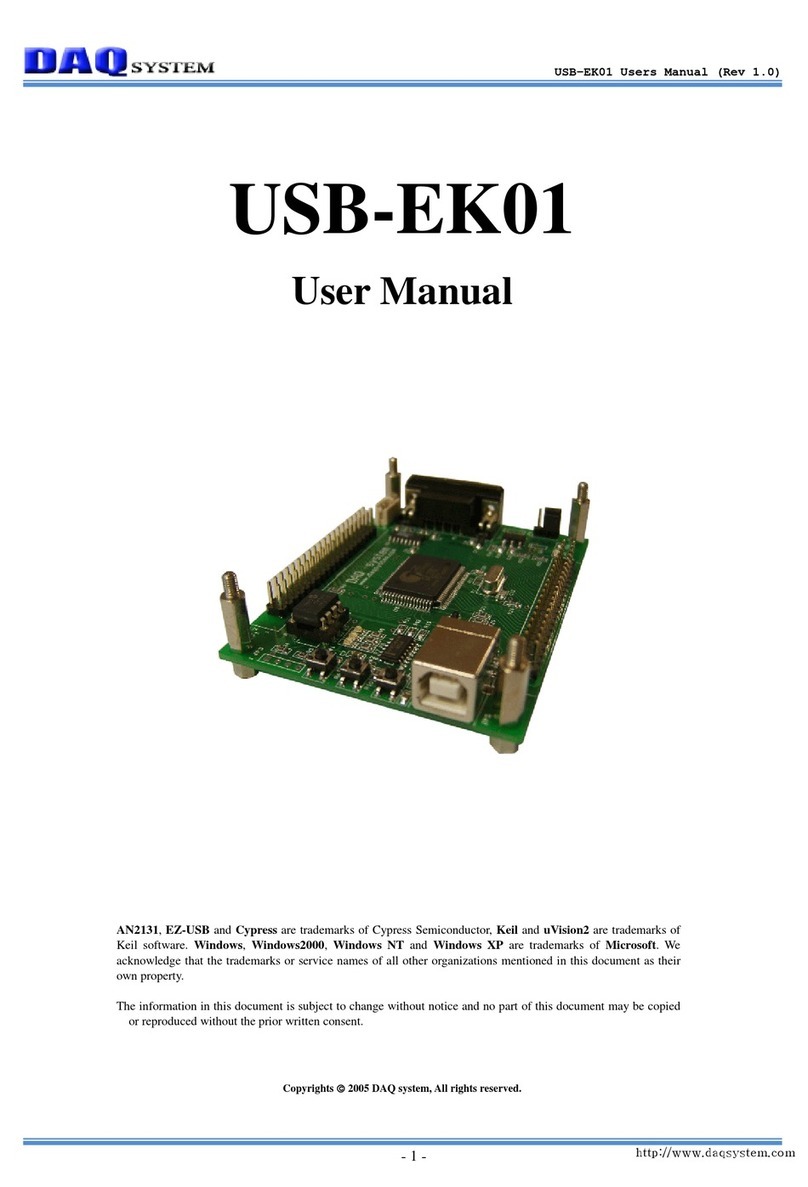ECS 865-M7 User manual



Preface
Preface
Copyright
This publication, including all photographs, illustrations and software, is protected under
international copyright laws, with all rights reserved. Neither this manual, nor any of the
material contained herein, may be reproduced without written consent of the author.
Version 1.0
Disclaimer
The information in this document is subject to change without notice. The manufacturer
makes no representations or warranties with respect to the contents hereof and specifically
disclaims any implied warranties of merchantability or fitness for any particular purpose.
The manufacturer reserves the right to revise this publication and to make changes from
time to time in the content hereof without obligation of the manufacturer to notify any
person of such revision or changes.
TrademarkRecognition
Microsoft, MS-DOS and Windows are registered trademarks of Microsoft Corp.
MMX, Pentium, Pentium-II, Pentium-III, Celeron are registered trademarks of Intel Cor-
poration.
Other product names used in this manual are the properties of their respective owners and
are acknowledged.
FederalCommunicationsCommission(FCC)
This equipment has been tested and found to comply with the limits for a Class B digital
device, pursuant to Part 15 of the FCC Rules. These limits are designed to provide reason-
able protection against harmful interference in a residential installation. This equipment
generates, uses, and can radiate radio frequency energy and, if not installed and used in
accordance with the instructions, may cause harmful interference to radio communications.
However, there is no guarantee that interference will not occur in a particular installation.
If this equipment does cause harmful interference to radio or television reception, which
can be determined by turning the equipment off and on, the user is encouraged to try to
correct the interference by one or more of the following measures:
• Reorient or relocate the receiving antenna.
• Increase the separation between the equipment and the receiver.
• Connect the equipment onto an outlet on a circuit different from that to which
the receiver is connected.
• Consult the dealer or an experienced radio/TV technician for help.
Shielded interconnect cables and a shielded AC power cable must be employed with this
equipment to ensure compliance with the pertinent RF emission limits governing this
device. Changes or modifications not expressly approved by the system’s manufacturer
could void the user’s authority to operate the equipment.

ii
Preface
DeclarationofConformity
This device complies with part 15 of the FCC rules. Operation is subject to the following
conditions:
• This device may not cause harmful interference, and
• This device must accept any interference received, including interference that
may cause undesired operation.
CanadianDepartmentofCommunications
This class B digital apparatus meets all requirements of the Canadian Interference-causing
Equipment Regulations.
Cet appareil numérique de la classe B respecte toutes les exigences du Réglement sur le
matériel brouilieur du Canada.
AbouttheManual
The manual consists of the following:
Chapter 1
Introducing the Motherboard
Chapter 2
Installing the Motherboard
Chapter 3
UsingBIOS
Chapter 4
Using the Motherboard Software
Describes features of the motherboard.
Go to Hpage 1
Describes installation of motherboard
components.
Goto Hpage 7
Provides information on using the BIOS
Setup Utility.
Go to Hpage 31
Describes the motherboard software
Go to Hpage 53
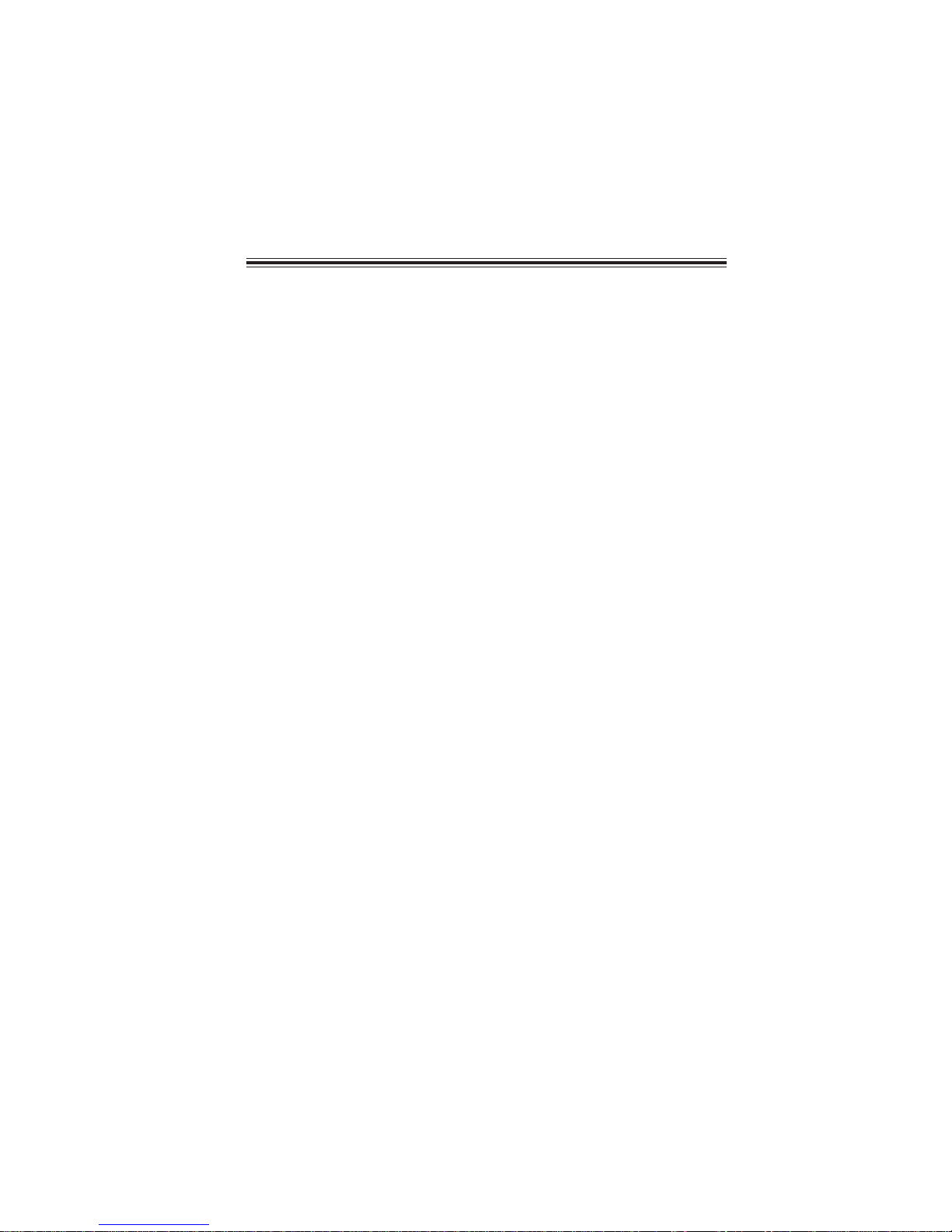
iii
TT
TT
TABLE OF CONTENTSABLE OF CONTENTS
ABLE OF CONTENTSABLE OF CONTENTS
ABLE OF CONTENTS
Preface i
Chapter 1
1
IntroducingtheMotherboard 1
Introduction................................................................................................1
Features.......................................................................................................2
Motherboard Components.......................................................................4
Chapter 2 77
77
7
Installing the Motherboard 7
SafetyPrecautions......................................................................................7
Choosinga ComputerCase.......................................................................7
Installingthe Motherboard ina Case......................................................7
CheckingJumperSettings.........................................................................8
Setting Jumpers..............................................................................8
Checking Jumper Settings..............................................................9
Jumper Settings..............................................................................9
ConnectingCase Components...............................................................10
Front Panel Connector.................................................................11
InstallingHardware...................................................................................12
Installing the Processor...............................................................12
Installing Memory Modules.........................................................14
Installing a Hard Disk Drive/CD-ROM......................................16
Installing a Floppy Diskette Drive...............................................18
Installing Add-on Cards..............................................................19
Dual Monitor Installation (For Windows XP).............................23
Dual Monitor Installation (For Windows 2000).........................24
Connecting Optional Devices......................................................26
ConnectingI/ODevices..........................................................................29
Chapter 3 3131
3131
31
UsingBIOS 31
Aboutthe SetupUtility............................................................................31
The Standard Configuration........................................................31
Entering the Setup Utility..............................................................31
Updating the BIOS.......................................................................33
UsingBIOS................................................................................................33
Standard CMOS Features...........................................................34
Advanced BIOS Features.............................................................36

iv
Integrated Peripherals.................................................................41
Power Management Setup...........................................................46
PNP/PCI Configurations.............................................................48
PC Health Status..........................................................................49
Frequency/Voltage Control..........................................................50
Load Fail-Safe Defaults................................................................51
Load Optimized Defaults.............................................................51
Set Supervisor/User Password....................................................51
Save & Exit Setup Option.............................................................51
Exit Without Saving......................................................................52
Chapter 4 5353
5353
53
UsingtheMotherboardSoftware 53
AbouttheSoftwareCD-ROM................................................................53
Auto-installingunderWindows 98/ME/2000/XP................................53
Running Setup..............................................................................54
ManualInstallation..................................................................................56
UtilitySoftwareReference.......................................................................56
Multi-Language Translation
Advanced Chipset Features.........................................................39

1
IntroducingtheMotherboard
Chapter1
IntroducingtheMotherboard
Introduction
Thank you for choosing 865-M7 motherboard of great performance and with enhanced
function. 865-M7 motherboard carries a Micro-ATX form factor of 244 x 244 mm. This
motherboard is a high performance, enhanced function motherboard that supports LGA775
socket for the latest Intel Pentium 4/Celeron processors for high-end business or personal
desktop markets.
The motherboard incorporates the 865GV Northbridge (NB) and ICH5 Southbridge (SB)
chipsets. The Northbridge supports a Front Side Bus (FSB) frequency of 800/533MHz
using a scalable FSB VCC_CPU. The memory controller supports DDR memory DIMM
frequencies of 400/333/266MHz. It supports four DDR SDRAM up to maximum memory
of 4GB. DDR Maximum memory bandwidth of 3.2GB/s in single-channel mode (DDR400)
and 6.4GB/s in dual-channel mode (DDR400) are supported. One AGP Express slot is used
to installed an AGP graphics card that emulates the AGP function.
The ICH5 Southbridge supports three PCI slots which are PCI 2.3 compliant. This
motherboard accommodates eight USB 2.0 ports for serial transfers at 480Mb/s (four
ports at the rear I/O & two headers onboard). This motherboard complies with AC’97 2.3
CODEC and supports up to six channels of PCM audio output (full AC3 decode). Two
onboard IDE connectors support 4 IDE devices in ATA-100/66/33 mode. The Southbridge
integrates two Serial ATA host controllers that are SATA v1.0 compliant, supporting two
SATA ports with maximum transfer rate up to 150MB/s each. One optional CNR slot
allow users to insert CNR cards with Modem and Audio functionality.
There is an advanced full set of I/O ports in the rear panel, including PS/2 mouse and
keyboard connectors, COM1, LPT1, VGA port, and four USB ports, one optional 1394a
port, one optional LAN port, and audio jacks for microphone, line-in, and line-out. In
addition to its excellent performance and stability, the motherboard is highly suited for
surfing the Internet and for rich multimedia applications, including streaming video down-
load and are ideal for workstations and high-end home use.
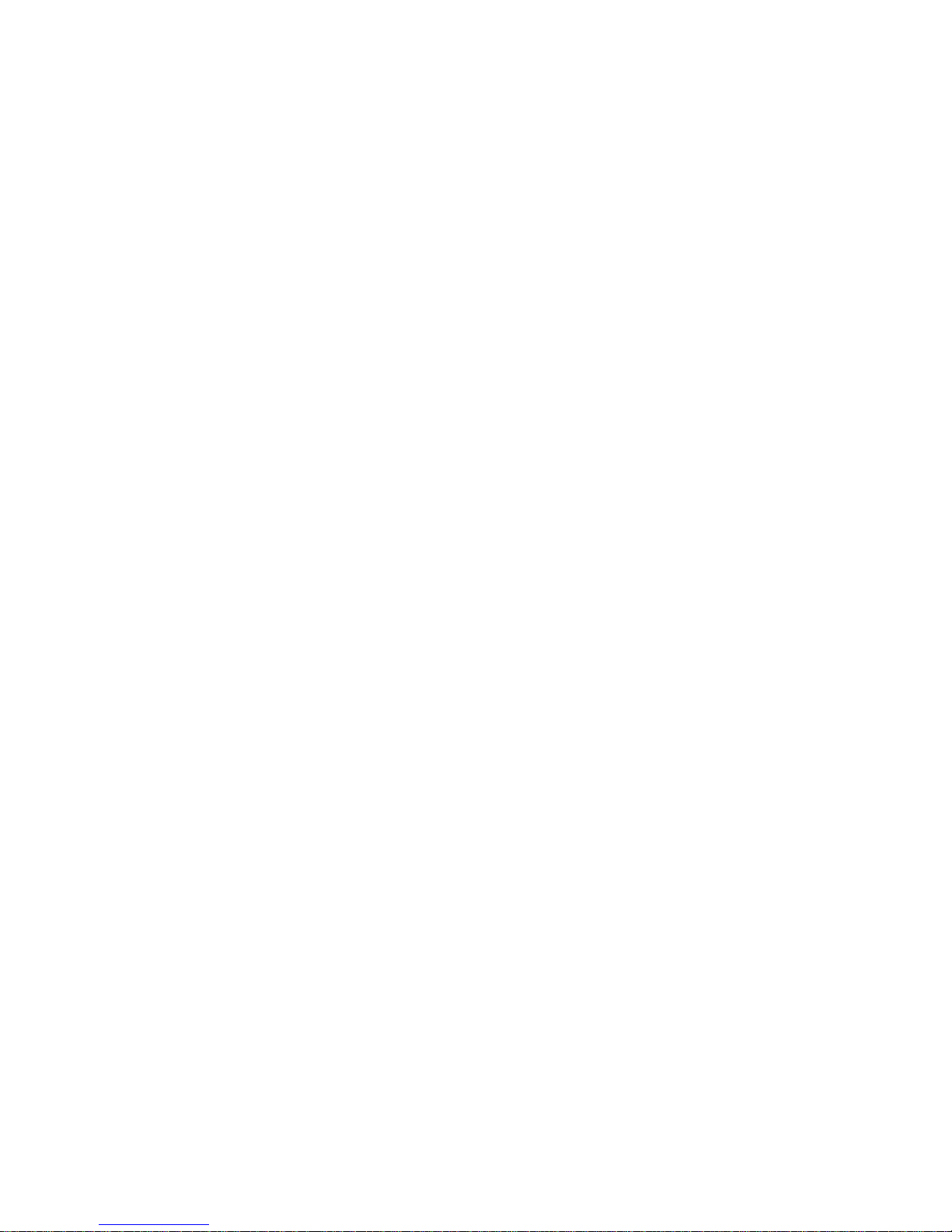
2
IntroducingtheMotherboard
Features
Processor
Intel’s 865GV (GMCH) Northbridge (NB) and 82801EB (ICH5) Southbridge (SB) chipsets
are based on an innovative and scalable architecture with proven reliability and perfor-
mance.
865GV (NB)
Chipset
This memory controller can accommodate up to four 2.5V DIMM DDR SDRAM, sup-
porting DDR400/333/266MHz with maximum memory size of 4GB capability.
Memory
Audio CODEC
ICH5 (SB)
• Accommodates the latest Intel P4/Celeron processors
• Supports a system bus (FSB) of 800/533MHz
• Supports “Hyper-Threading” technology CPU
“Hyper-Threading” technology enables the operating system into thinking it’s hooked
up to two processors, allowing two threads to be run in parallel, both on separate
“logical” processors within the same physical processor.
The 865-M7 uses an LGA775 type of Pentium 4 that carries the following features:
• Supports up to six PCI Masters fully compliant with PCI 2.3 specificaiton
at33MHz
• Supports 2 channels Ultra ATA 100 bus master IDE controllers
• Supports two Serial ATA Host Controllers
• Compliant with AC’97 v2.3 supporting 6 Channels of audio outputs
• Supports eight USB 2.0 ports for serial transfers at 480Mb/s maximum
•Supports P4/Celeron processors with data transfer rate up to 800/
533/400MHz
•Supports DDR SDRAM at 400/333/266MHz
•AGTL+Host Bus with Integrated Termination Supporting 32-Bits
Host Addressing
•8-bits/66MHz 8X Hub Interface to the Intel ICH5
•Provides an integrated graphics accelerator delivering cost-effec-
tive 3D, 2D and video capabilities.
• 16-bit Stereo full-duplex CODEC with 48KHz sampling rate
• Compliant with AC’97 2.3 specifications
• Supports double sampling rate (96KHz) of DVD audio playback
• Support S/PDIF input and output function
• Direct Sound 3DTM compatible

3
IntroducingtheMotherboard
• 3D setup and render engine
• 2D/3D graphics enhancement
• Video DVD/PV-VCR
• High quality texture engine
• Zone Rendering support
• Video Overlay
Graphics
Expansion Options
The motherboard comes with the following expansion options:
• Three 32-bit PCI slots
• One AGP Express slot
• Two 7-pin SATAconnectors
• Two IDE connectors which support four IDE devices
• One floppy disk drive interface
• One optional CNR slot
The motherboard supports Ultra DMA bus mastering with transfer rates of 100/66
33MB/s.
Onboard LAN (optional)
The motherboard has a full set of I/O ports and connectors:
• Two PS/2 ports for mouse and keyboard
• One serial port
• One parallel port
• Four USB ports
• One VGA port
• One LAN port (optional)
• One 1394 port (optional)
• Audio jacks for microphone, line-in and line-out
Integrated I/O
BIOS Firmware
This motherboard uses Award BIOS that enables users to configure many system
features including the following:
• Powermanagement
• CPU parameters
• CPU and memory timing
The firmware can also be used to set parameters for different processor clock speeds.
Some hardware specifications and software items are subject to change
without prior notice.
• Supports 10Mb/s and 100Mb/s N-Way Auto-negotiation operation
• Half and Full Duplex
• Supports Wake-on-LAN (WOL) function and remote wake-up
• Supports Full Duplex Flow Control (IEEE 802.3x)

4
IntroducingtheMotherboard
MotherboardComponents

5
IntroducingtheMotherboard
Table of Motherboard Components
This concludes Chapter 1. The next chapter explains how to install the motherboard.
1 CPU Socket LGA775 socket for P4/Celeron CPUs
2 CPU_FAN CPU cooling fan connector
3 DIMM1~DIMM4 184-pin DDR SDRAM slots
6 ATX1 Standard 20-pin ATX power connector
5 FDD1 Floppy disk drive connector
7 IDE1 Primary IDE connector
8 IDE2 Secondary IDE connector
11 CLR_CMOS Clear CMOS jumper
14 BIOS_WP BIOS flash protect jumper
13 PANEL1 Front panel switch/LED header
23 AGP1 AGP Express slot
15 USB3-4 Front Panel USB headers
21 PCI1~PCI3 32-bit add-on card slots
9 SPK1 Speaker header
20 CD_IN Analog audio input connector
24 AUDIO1 Front panel audio header
26 ATX12V 4-pin +12V power connector
25 SYS_FAN Case cooling fan connector
LABEL COMPONENT
18 CNR1* Communications Networking Riser slot
19 SPDIFO1 SPDIF out header
12 SATA1~2 Serial ATA connectors
10 PWR_FAN Power cooling fan connector
17 COM2 Onboard serial port header
4 IR1 Onboard infrared header
16 1394A2* Onboard 1394a header
“*” stands for optional components.
22 JP4 LAN Enable/Disable jumper
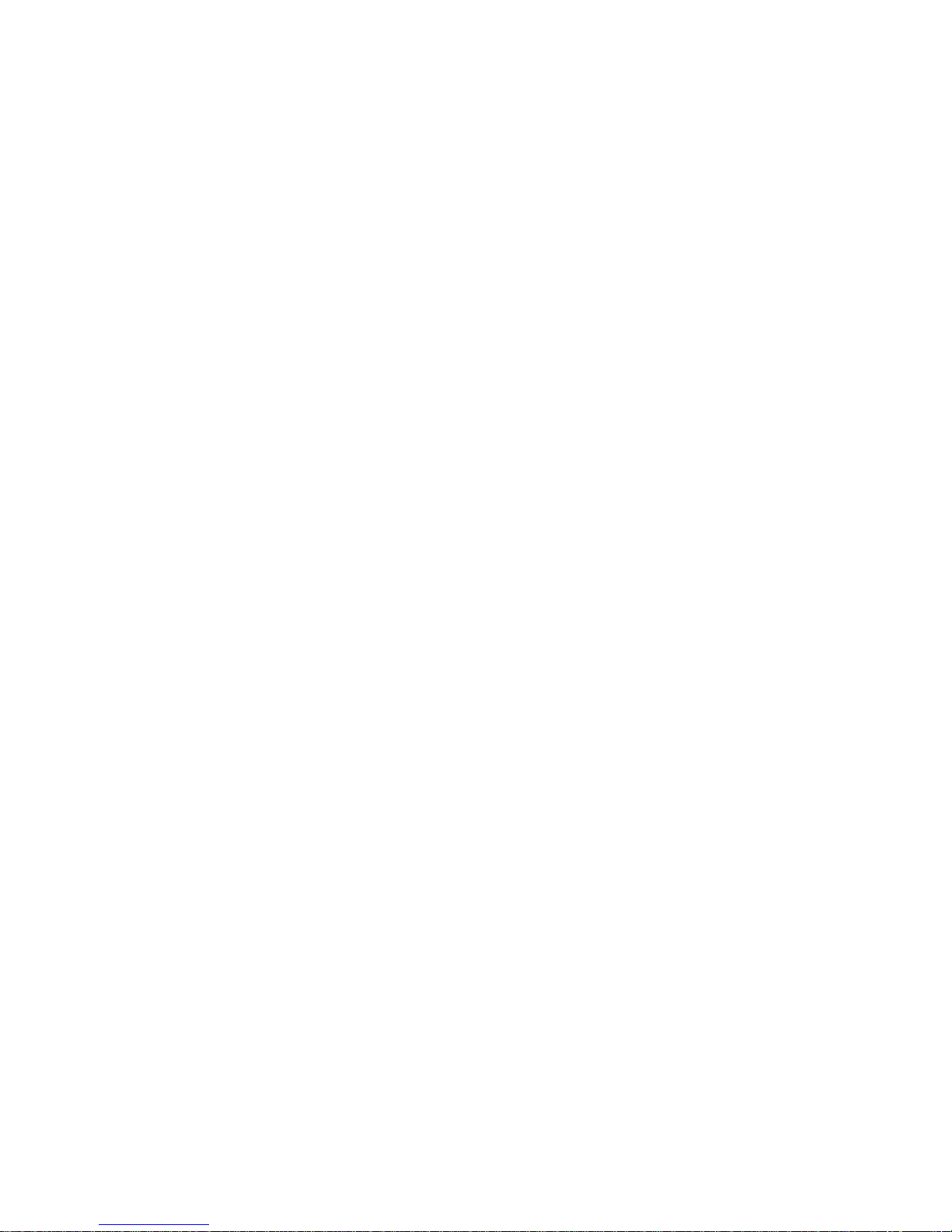
6
IntroducingtheMotherboard
Memo

7
InstallingtheMotherboard
Chapter2
InstallingtheMotherboard
SafetyPrecautions
• Follow these safety precautions when installing the motherboard
• Wear a grounding strap attached to a grounded device to avoid damage from
static electricity
• Discharge static electricity by touching the metal case of a safely grounded
object before working on the motherboard
• Leave components in the static-proof bags they came in
• Hold all circuit boards by the edges. Do not bend circuit boards
ChoosingaComputerCase
There are many types of computer cases on the market. The motherboard complies with
the specifications for the Micro-ATX system case. First, some features on the motherboard
are implemented by cabling connectors on the motherboard to indicators and switches on
the system case. Make sure that your case supports all the features required. Secondly, 865-
M7 supports one or two floppy diskette drives and four enhanced IDE drives. Make sure
that your case has sufficient power and space for all drives that you intend to install.
Most cases have a choice of I/O templates in the rear panel. Make sure that the I/O
template in the case matches the I/O ports installed on the rear edge of the motherboard.
This motherboard carries a Micro-ATX form factor of 244 x 244 mm. Choose a case that
accommodates this form factor.
InstallingtheMotherboardina Case
Refer to the following illustration and instructions for installing the motherboard in a case.
Most system cases have mounting brackets installed in the case, which correspond the holes
in the motherboard. Place the motherboard over the mounting brackets and secure the
motherboard onto the mounting brackets with screws.
Ensure that your case has an I/O template that supports the I/O ports and expansion slots
on your motherboard.
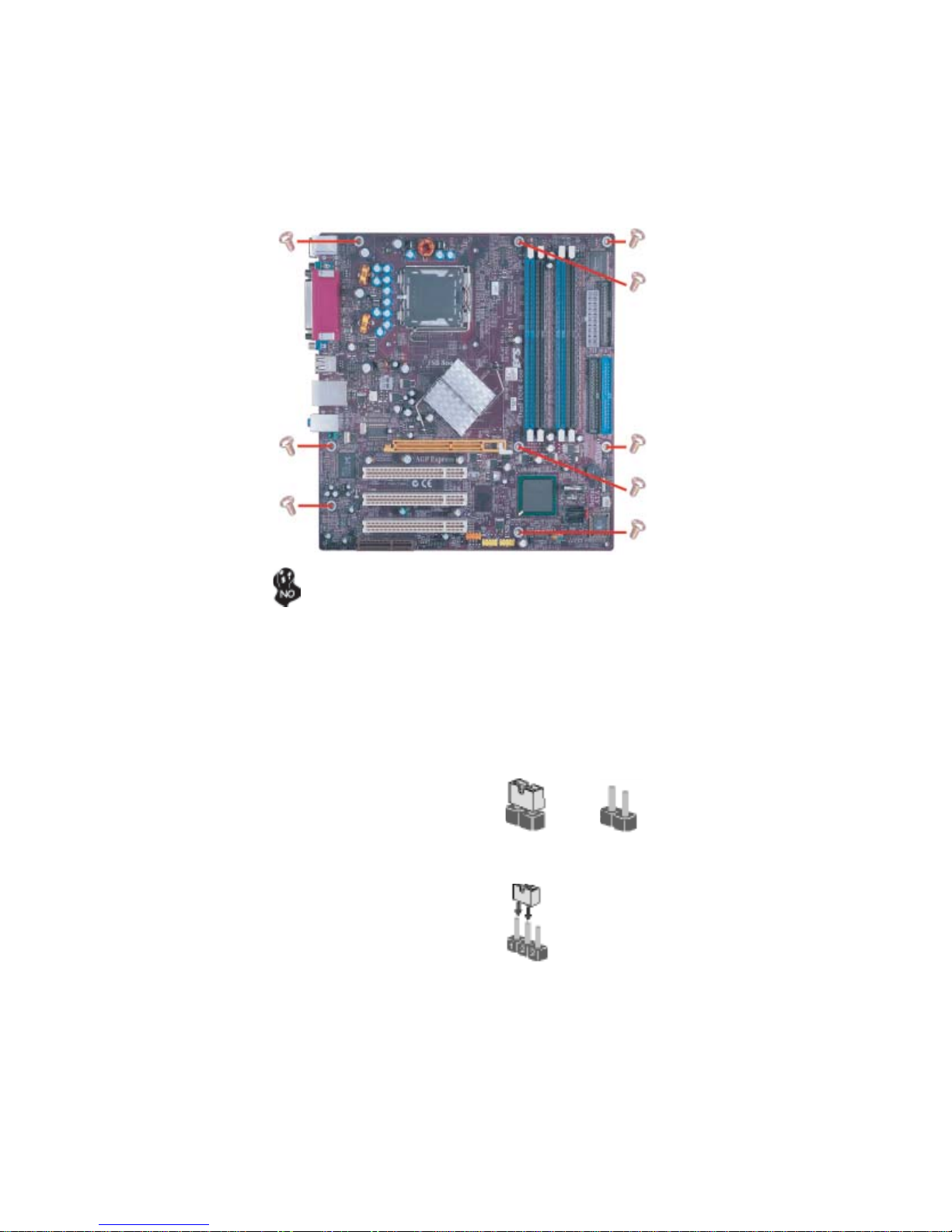
8
InstallingtheMotherboard
CheckingJumperSettings
This section explains how to set jumpers for correct configuration of the motherboard.
SettingJumpers
Use the motherboard jumpers to set system configuration options. Jumpers with more than
one pin are numbered. When setting the jumpers, ensure that the jumper caps are placed on
the correct pins.
The illustrations show a 2-pin jumper. When
the jumper cap is placed on both pins, the
jumper is SHORT. If you remove the jumper
cap, or place the jumper cap on just one pin,
the jumper is OPEN.
This illustration shows a 3-pin jumper. Pins
1 and 2 are SHORT
SHORT OPEN
Do not over-tighten the screws as this can stress the motherboard.
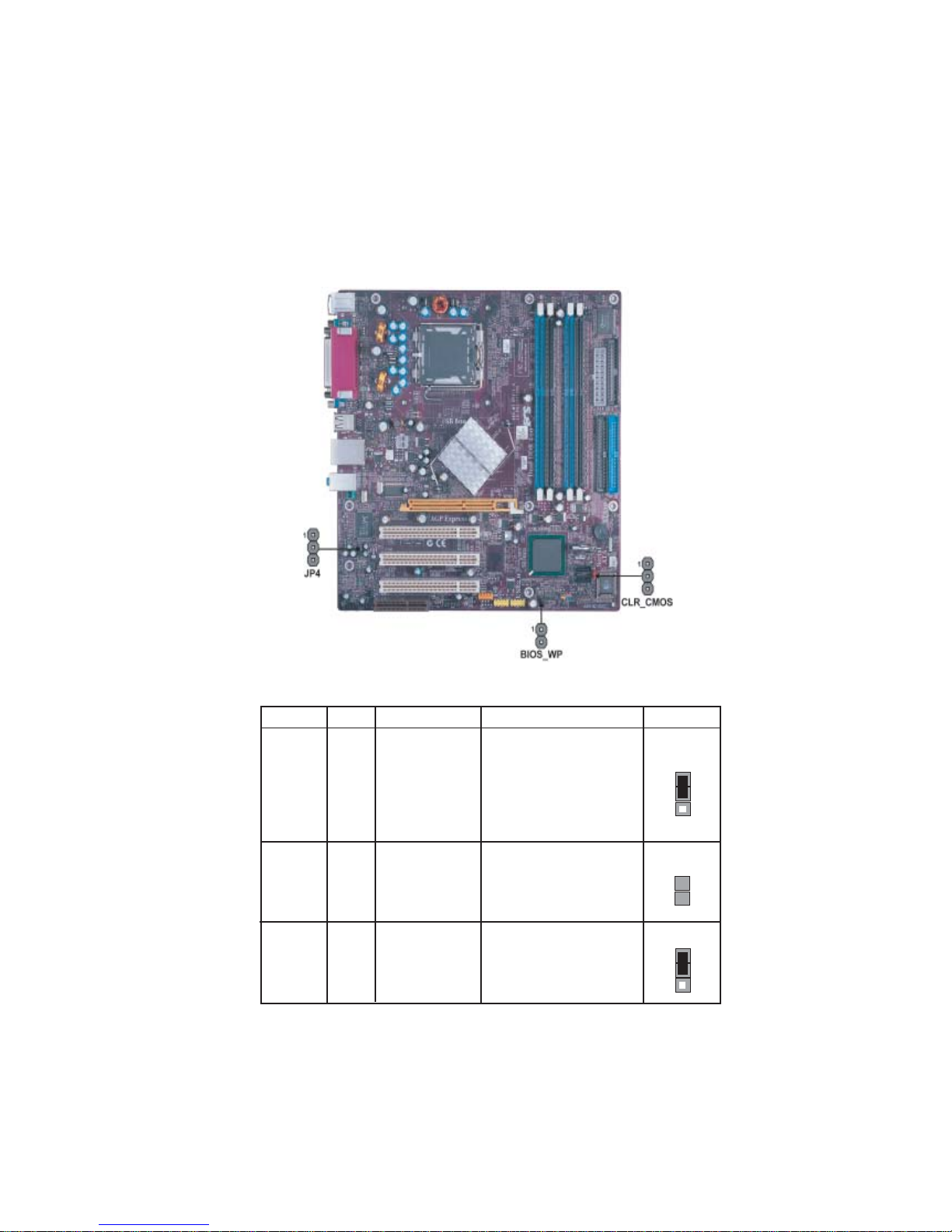
9
InstallingtheMotherboard
Checking Jumper Settings
The following illustration shows the location of the motherboard jumpers. Pin 1 is labeled.
JumperSettings
Jumper Type Description Setting (default)
CLR_CMOS 3-pin CLEAR CMOS
1-2: NORMAL
2-3: CLEAR
OPEN: DISABLE
SHORT: ENABLE
BIOS PROTECT
2-pinBIOS_WP
Before clearing the CMOS,
make sure to turn off the sys-
tem.
Clear CMOS
1
BIOS_WP
1
JP4 3-pin LAN FUNCTION 1-2: ENABLE
2-3: DISABLE 1
JP4

10
InstallingtheMotherboard
ConnectingCaseComponents
After you have installed the motherboard into a case, you can begin con-
necting the motherboard components. Refer to the following:
1 Connect the CPU cooling fan cable to CPU_FAN.
2 Connect the case cooling fan connector to SYS_FAN.
3 Connect the power cooling fan connector to PWR_FAN.
3 Connect the case speaker cable to SPK1.
4 Connect the case switches and indicator LEDs to the PANEL1.
5 Connect the standard power supply connector to ATX1.
6 Connect the auxiliary case power supply connector to ATX12V.
CPUFAN1: FAN PowerConnectors
Pin Signal Name Function
1GND System Ground
2+12V Power +12V
3 Sense Sensor
4 PWM CPU FAN control
SYS_FAN/PWR_FAN:FAN PowerConnectors
1GND System Ground
2+12V Power +12V
3Sense Sensor
Pin Signal Name Function
Users please note that the fan connector supports the CPU cooling
fan of 1.1A~2.2A (26.4W max.) at +12V.
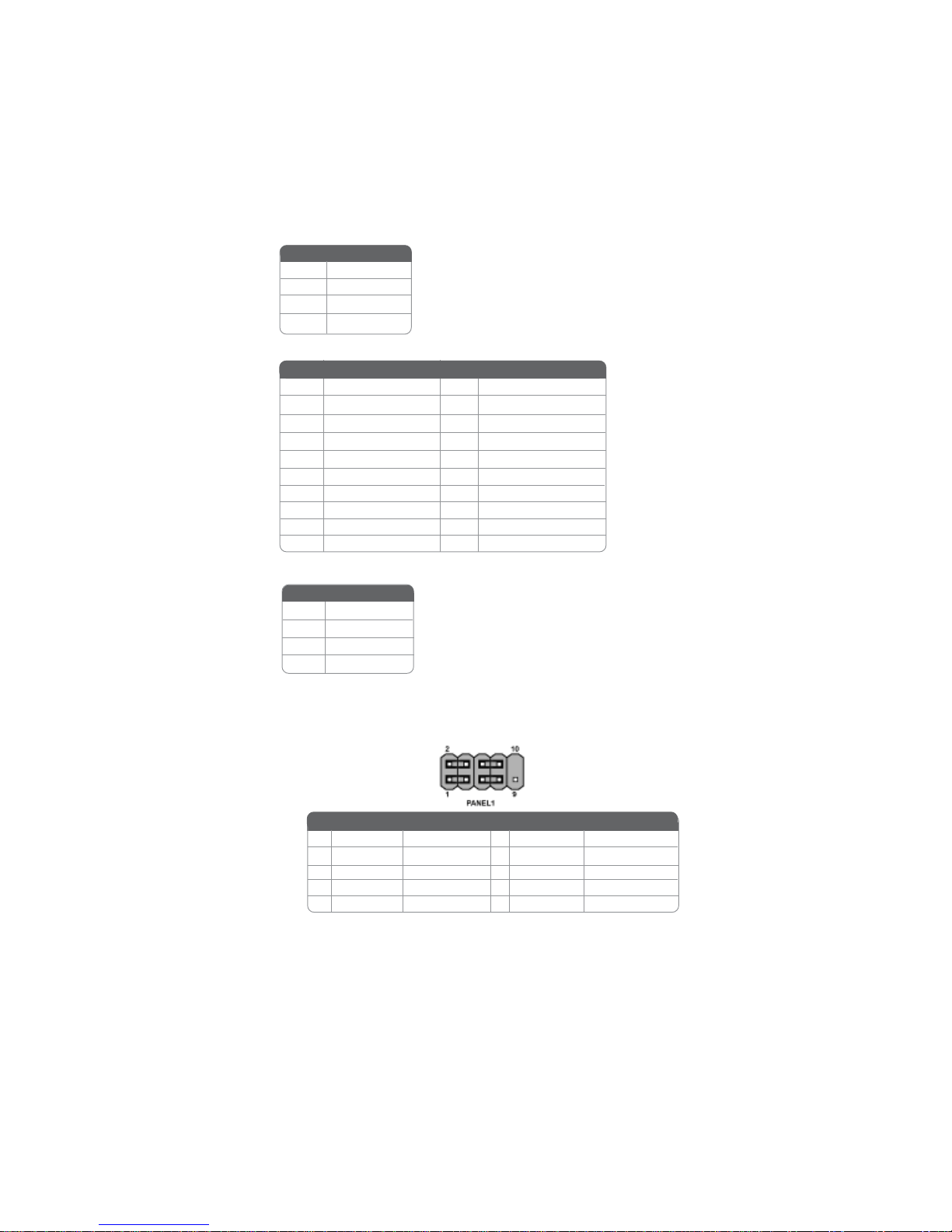
11
InstallingtheMotherboard
Hard Drive Activity LED
Connecting pins 1 and 3 to a front panel mounted LED provides visual indication that data
is being read from or written to the hard drive. For the LED to function properly, an IDE
drive should be connected to the onboard IDE interface. The LED will also show activity
for devices connected to the SCSI (hard drive activity LED) connector.
Front Panel Header
The front panel header (PANEL1) provides a standard set of switch and LED headers
commonly found on ATX or micro-ATX cases. Refer to the table below for information:
ATX12V:ATX 12V Power Connector
SPK1: Internal speaker
Pin Signal Name
1Signal
2Key
4VCC
3Ground
ATX1: ATX 20-pin Power Connector
1+3.3V 11 +3.3V
2+3.3V 12 -12V
10 +12V 20 +5V
3Ground 13 Ground
4+5V 14 PS ON#
5Ground 15 Ground
6+5V 16 Ground
7Ground 17 Ground
8PWRGD 18 -5V
9+5VSB 19 +5V
Pin Signal Name Pin Signal Name
Pin Signal Name Function
1 HD_LED_P Hard disk LED(+) 2 FP PWR/SLP *MSG LED(+)
3 HD_LED_N Hard disk LED(-)
5 RST_SW_N Reset Switch(-)
7 RST_SW_P Reset Switch(+)
9 RSVD Reserved
4 FP PWR/SLP *MSG LED(-)
6 PWR_SW_P Power Switch(+)
8 PWR_SW_N Power Switch(-)
10 Key No pin
* MSG LED (dual color or single color)
Pin Signal Name Function
Pin Signal Name
4+12V
3+12V
2Ground
1Ground
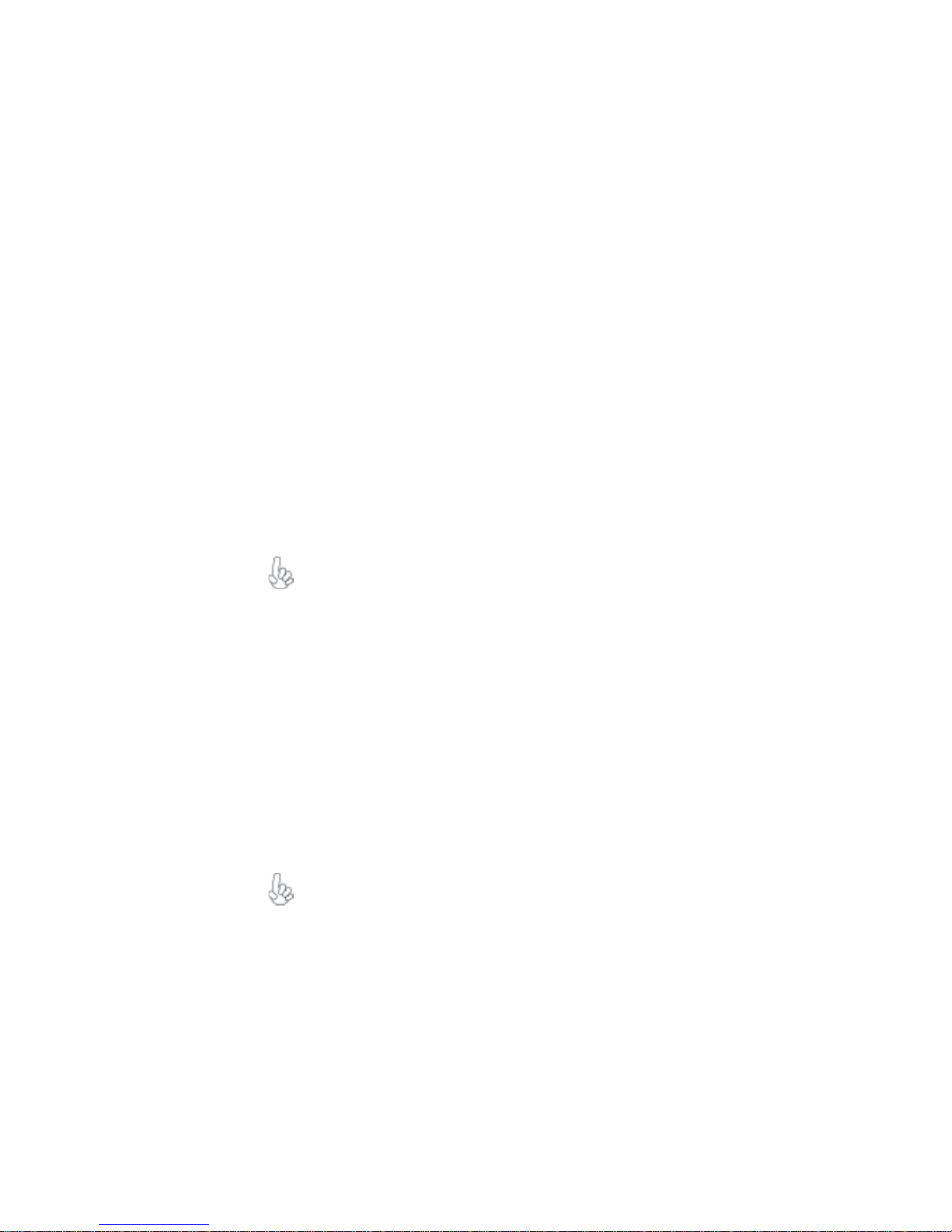
12
InstallingtheMotherboard
InstallingHardware
Installing the Processor
Before installing the Processor
This motherboard automatically determines the CPU clock frequency and system bus
frequency for the processor. You may be able to change these settings by making changes
to jumpers on the motherboard, or changing the settings in the system Setup Utility. We
strongly recommend that you do not over-clock processors or other components to run
faster than their rated speed.
This motherboard has an LGA775 processor socket. When choosing a processor, consider
the performance requirements of the system. Performance is based on the processor design,
the clock speed and system bus frequency of the processor, and the quantity of internal
cache memory and external cache memory.
Reset Switch
Supporting the reset function requires connecting pin 5 and 7 to a momentary-contact
switch that is normally open. When the switch is closed, the board resets and runs POST.
Power Switch
Supporting the power on/off function requires connecting pins 6 and 8 to a momentary-
contact switch that is normally open. The switch should maintain contact for at least 50 ms
to signal the power supply to switch on or off. The time requirement is due to internal de-
bounce circuitry. After receiving a power on/off signal, at least two seconds elapses before
the power supply recognizes another on/off signal.
Caution: When installing a CPU heatsink and cooling fan make sure that
you DO NOT scratch the motherboard or any of the surface-mount
resistors with the clip of the cooling fan. If the clip of the cooling fan
scrapes across the motherboard, you may cause serious damage to the
motherboard or its components.
On most motherboards, there are small surface-mount resistors near the
processor socket, which may be damaged if the cooling fan is carelessly
installed.
Avoid using cooling fans with sharp edges on the fan casing and the
clips. Also, install the cooling fan in a well-lit work area so that you can
clearly see the motherboard and processor socket.
Warning: Over-clocking components can adversely affect the reliability of
the system and introduce errors into your system. Over-clocking can
permanently damage the motherboard by generating excess heat in
components that are run beyond the rated limits.
Power/Sleep/Message waiting LED
Connecting pins 2 and 4 to a single or dual-color, front panel mounted LED provides power
on/off, sleep, and message waiting indication.
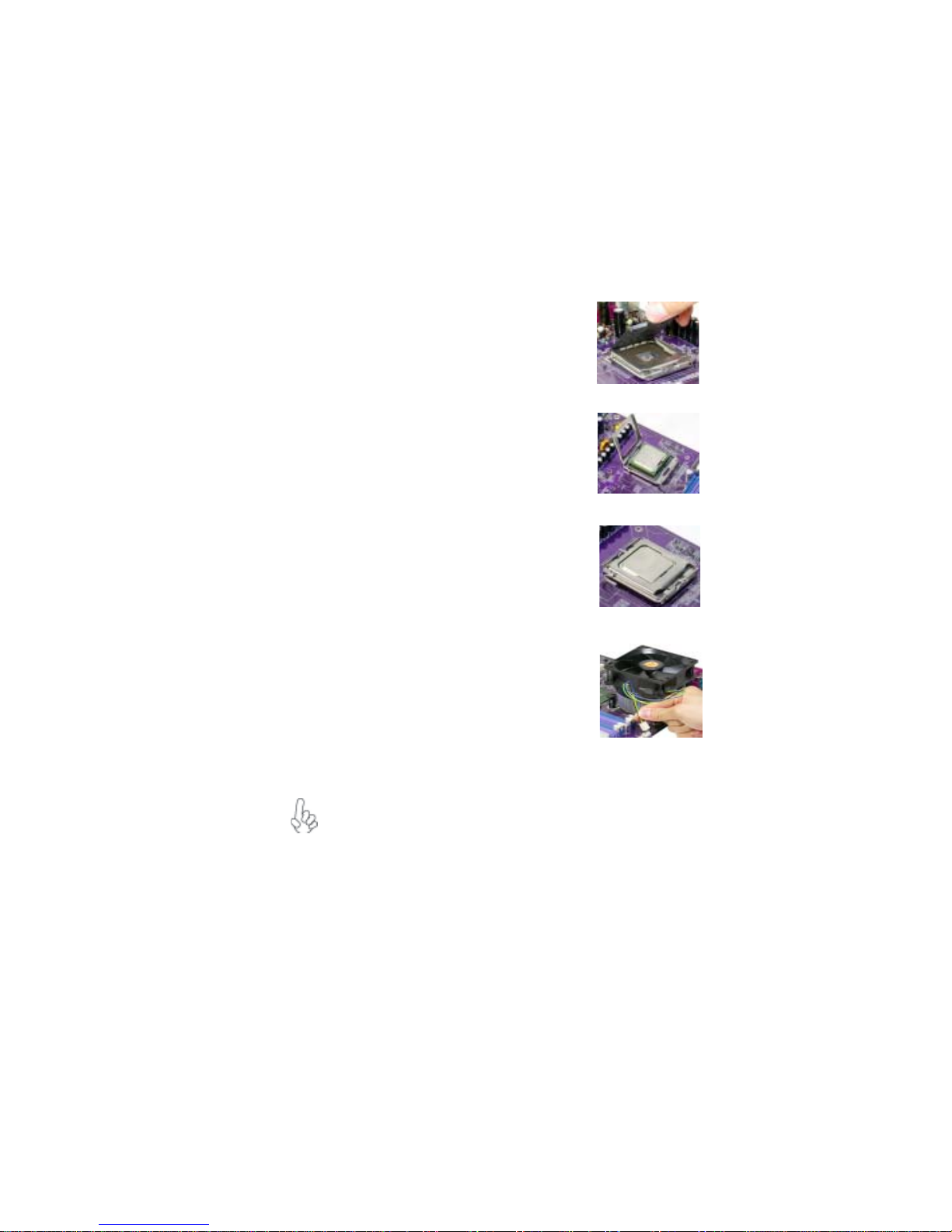
13
InstallingtheMotherboard
A. Unload the cap
· Use thumb & forefinger to hold the
lifting tab of the cap.
· Lift the cap up and remove the cap
completely from the socket.
B. Open the load plate
· Use thumb & forefinger to hold the
hook of the lever, pushing down and pulling
aside unlock it.
· Lift up the lever.
· Use thumb to open the load plate. Be
careful not to touch the contacts.
C. Install the CPU on the socket
· Orientate CPU package to the socket.
Make sure you match triangle marker
to pin 1 location.
D. Close the load plate
· Slightly push down the load plate onto the
tongue side, and hook the lever.
· CPU is locked completely.
E. Apply thermal grease on top of the CPU.
F. Fasten the cooling fan supporting base onto
the CPU socket on the motherboard.
G. Make sure the CPU fan is plugged to the
CPU fan connector. Please refer to the CPU
cooling fan user’s manual for more detail
installation procedure.
CPU Installation Procedure
The following illustration shows CPU installation components.
To achieve better airflow rates and heat dissipation, we suggest that you use
a high quality fan with 3800 rpm at least. CPU fan and heatsink installa-
tion procedures may vary with the type of CPU fan/heatsink supplied. The
form and size of fan/heatsink may also vary.

14
InstallingtheMotherboard
Installing Memory Modules
865-M7 accommodates four 184-pin 2.5V unbuffered Double Data Rate (DDR) SDRAM
(Synchronous Dynamic Random Access Memory) memory modules, and supports up to
DDR400/333/266. Each module can be installed with 1GB of memory, the total maximum
memory size is 4GB.
Memory module Memory Bus
DDR266 133MHz
DDR333 166MHz
DDR SDRAM memory module table
Installation Procedure
Refer to the following to install the memory modules.
1 This motherboard supports unbuffered DDR SDRAM only.
2 Push the latches on each side of the DIMM slot down.
3 Align the memory module with the slot. The DIMM slots are
keyed with notches and the DIMMs are keyed with cutouts so that
they can only be installed correctly.
4 Check that the cutouts on the DIMM module edge connector
match the notches in the DIMM slot.
5 Install the DIMM module into the slot and press it firmly down
until it seats correctly. The slot latches are levered upwards and
latch on to the edges of the DIMM.
6 Installany remaining DIMM modules.
Do not remove any memory module from its antistatic packaging until
you are ready to install it on the motherboard. Handle the modules only
by their edges. Do not touch the components or metal parts. Always wear
a grounding strap when you handle the modules.
DDR400 200MHz
Table of contents
Other ECS Motherboard manuals