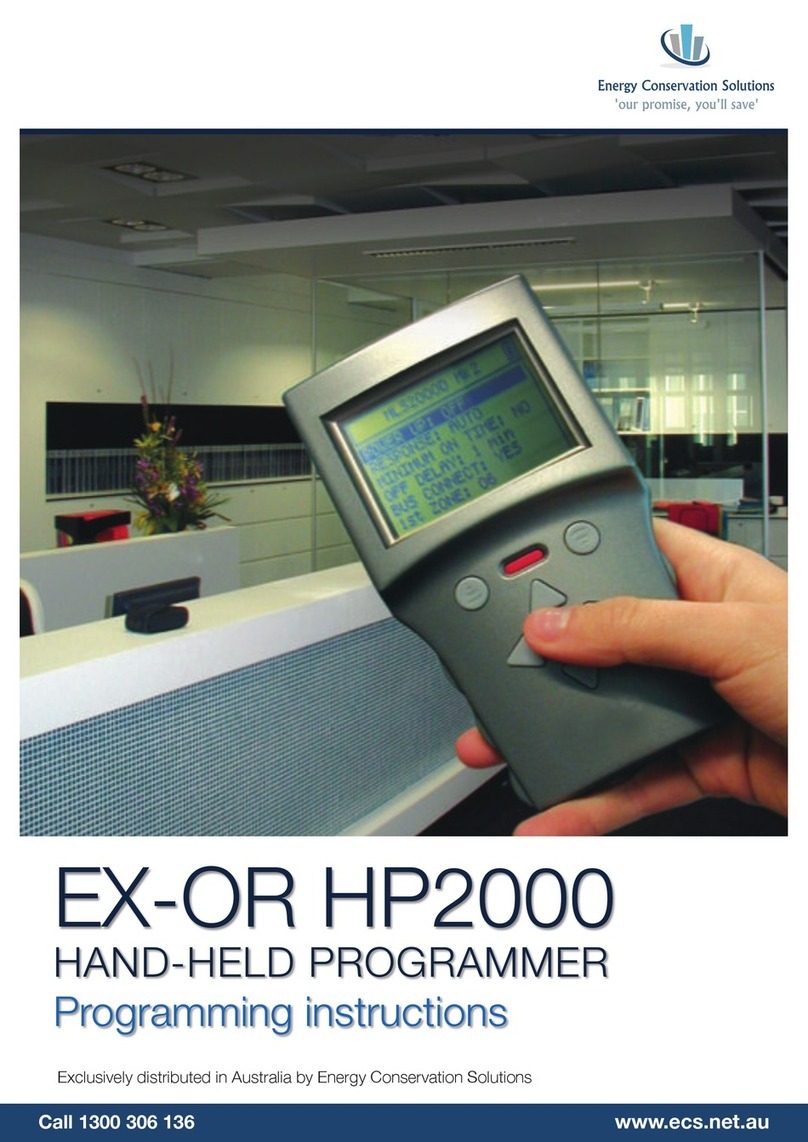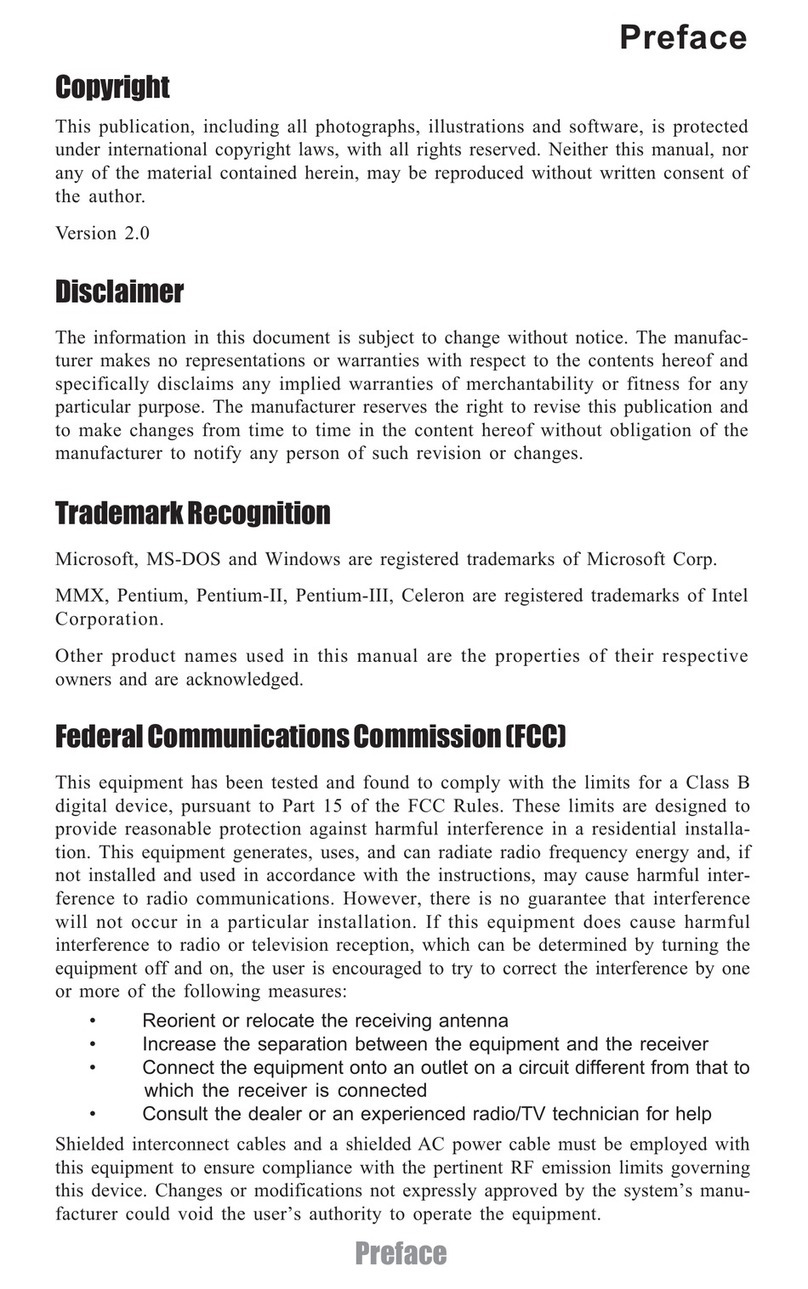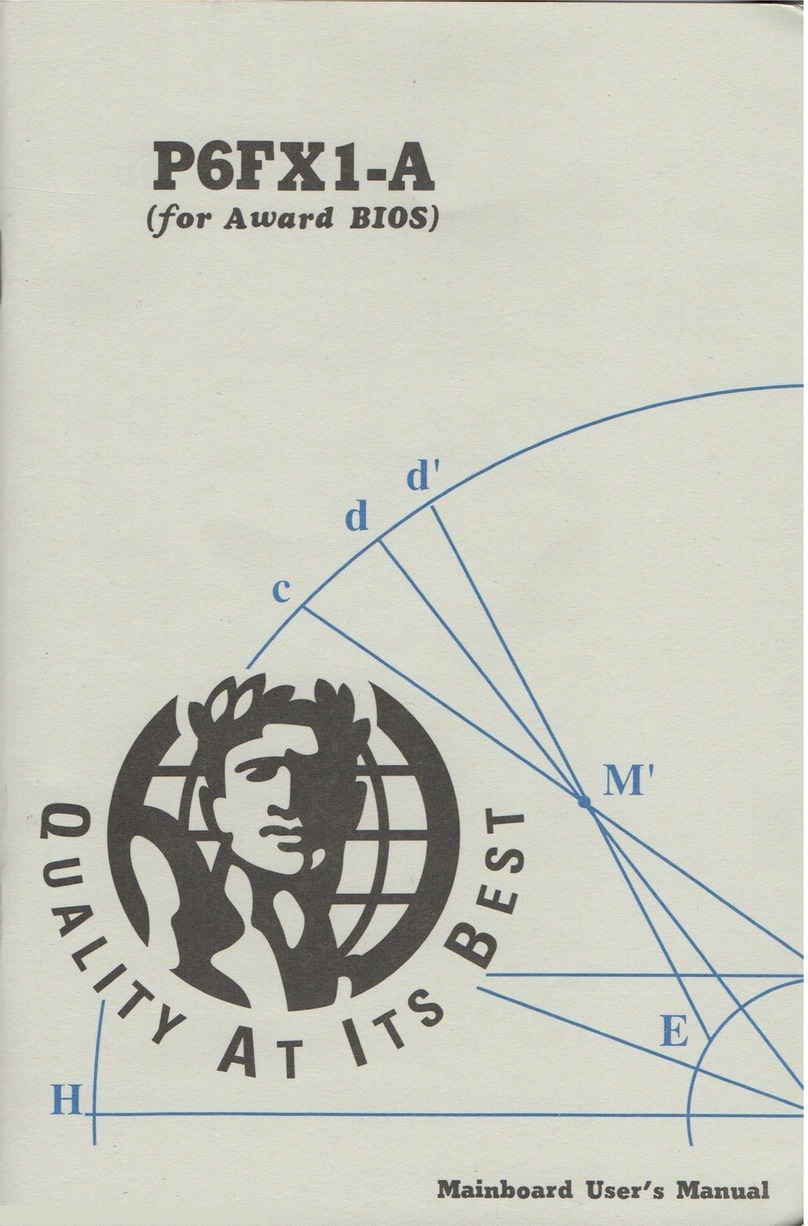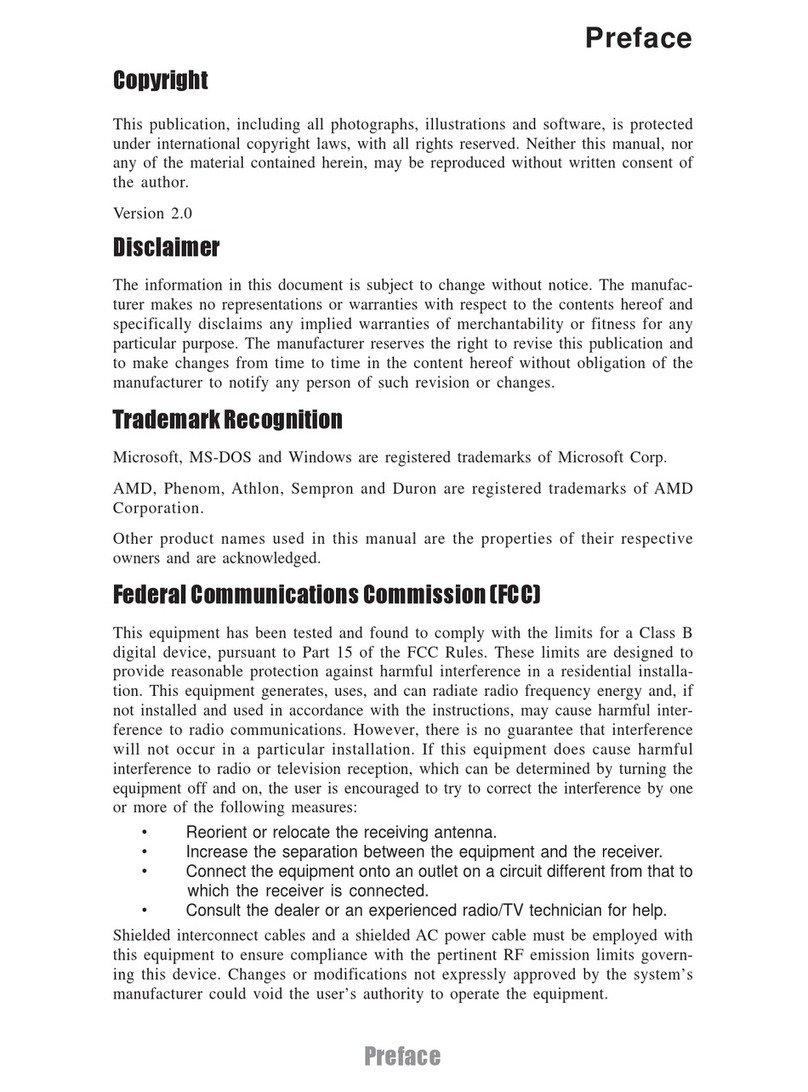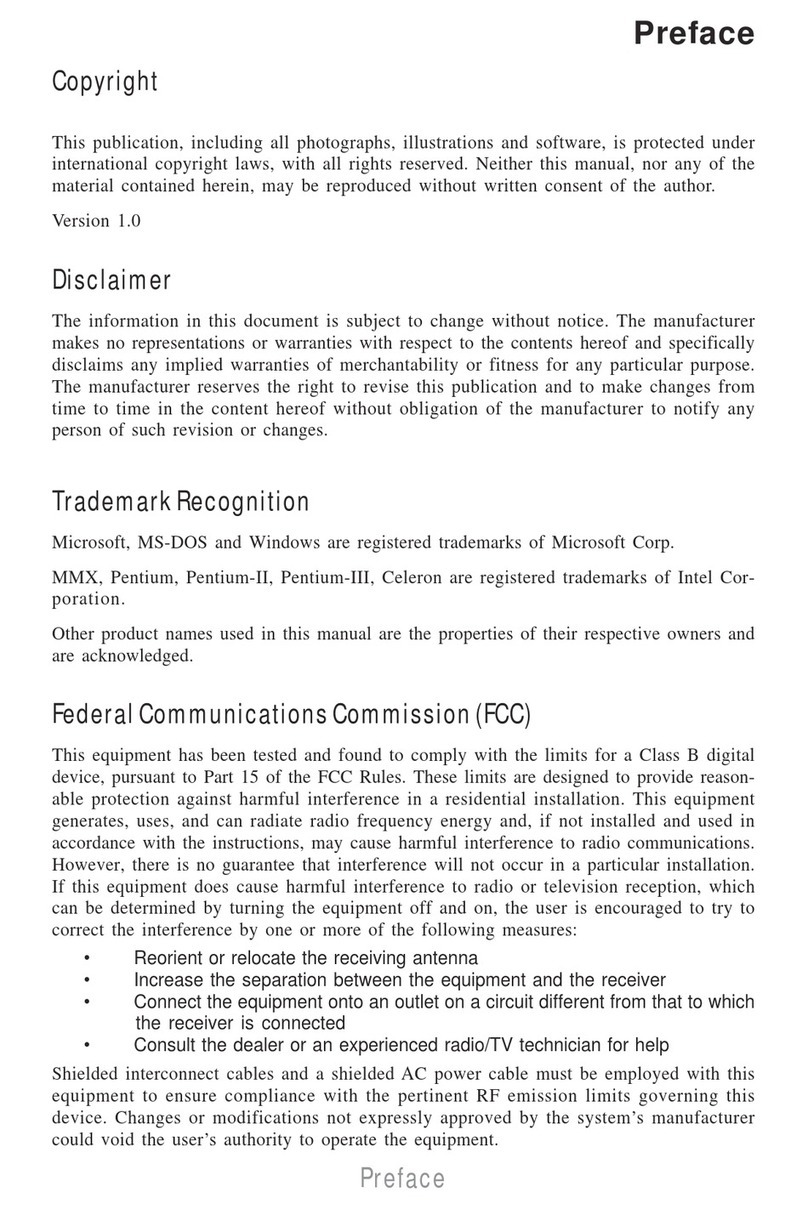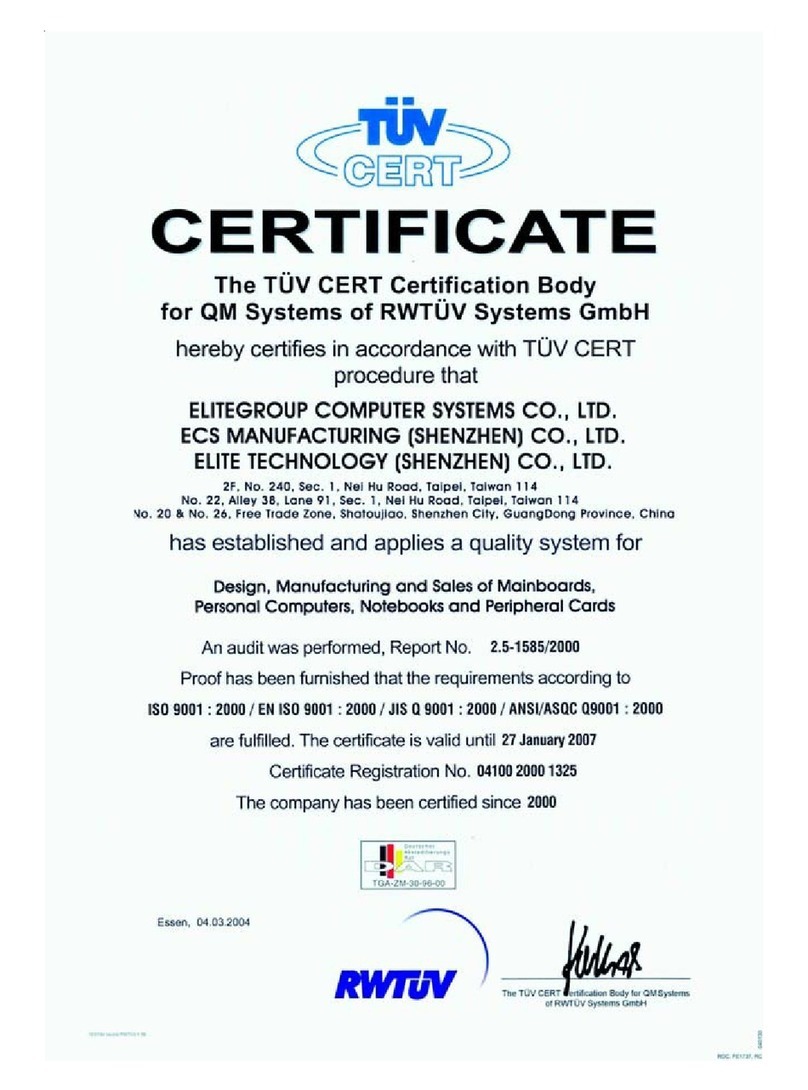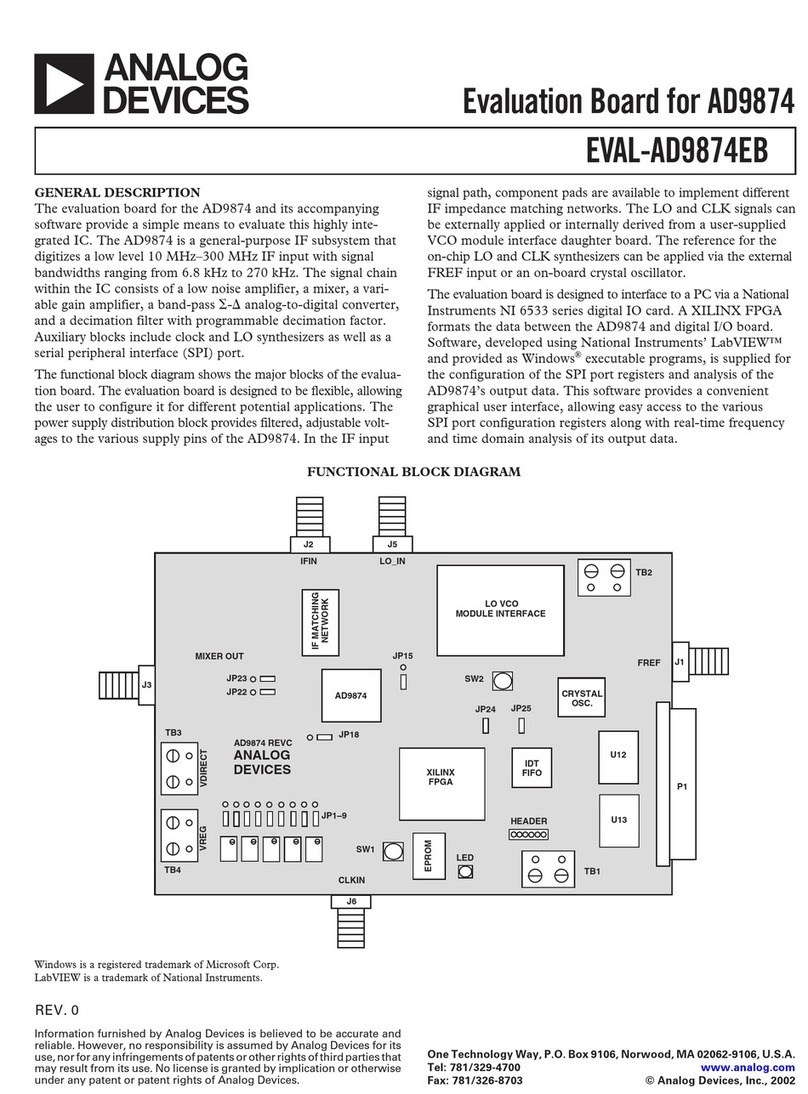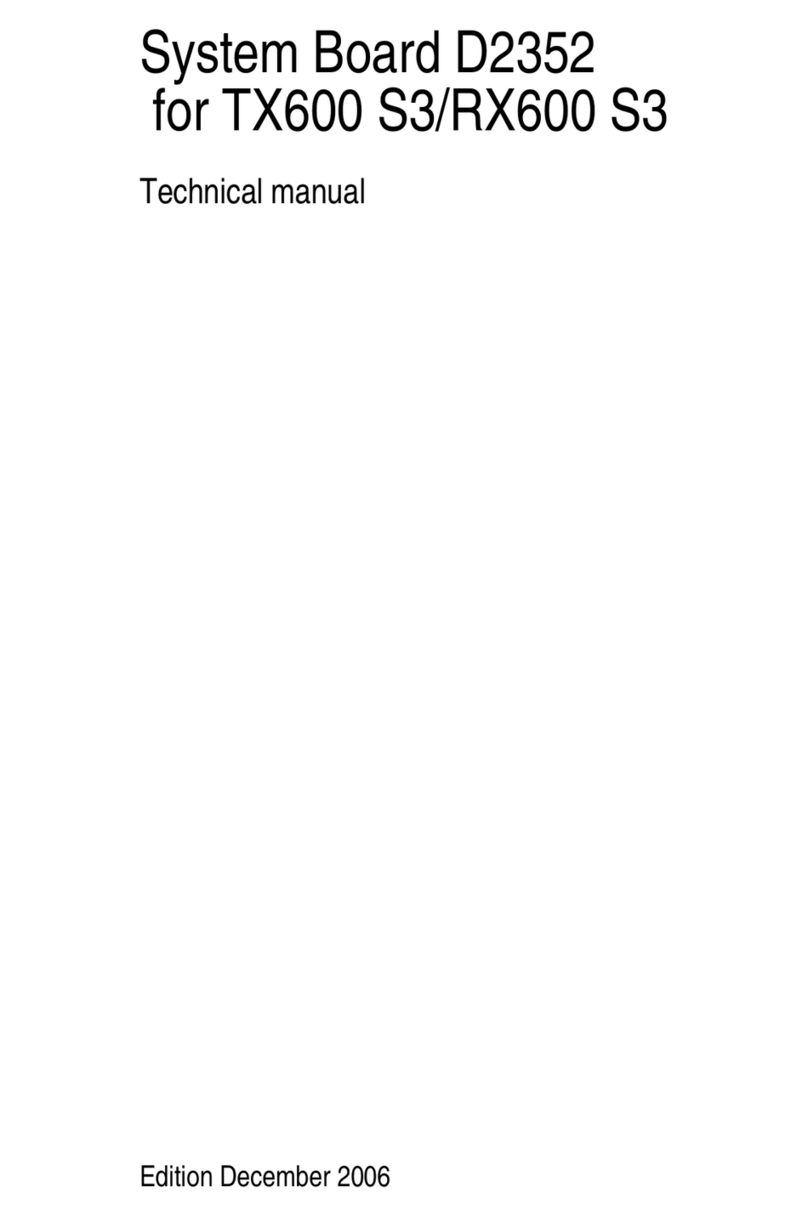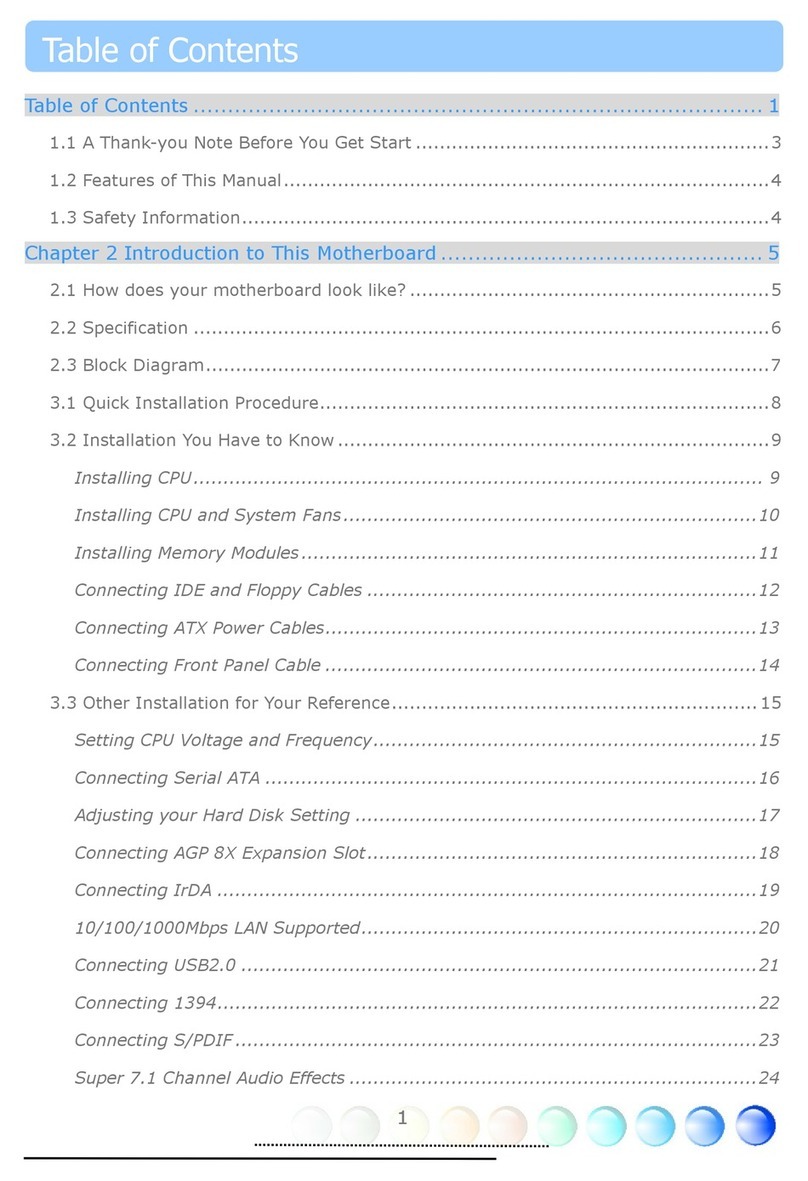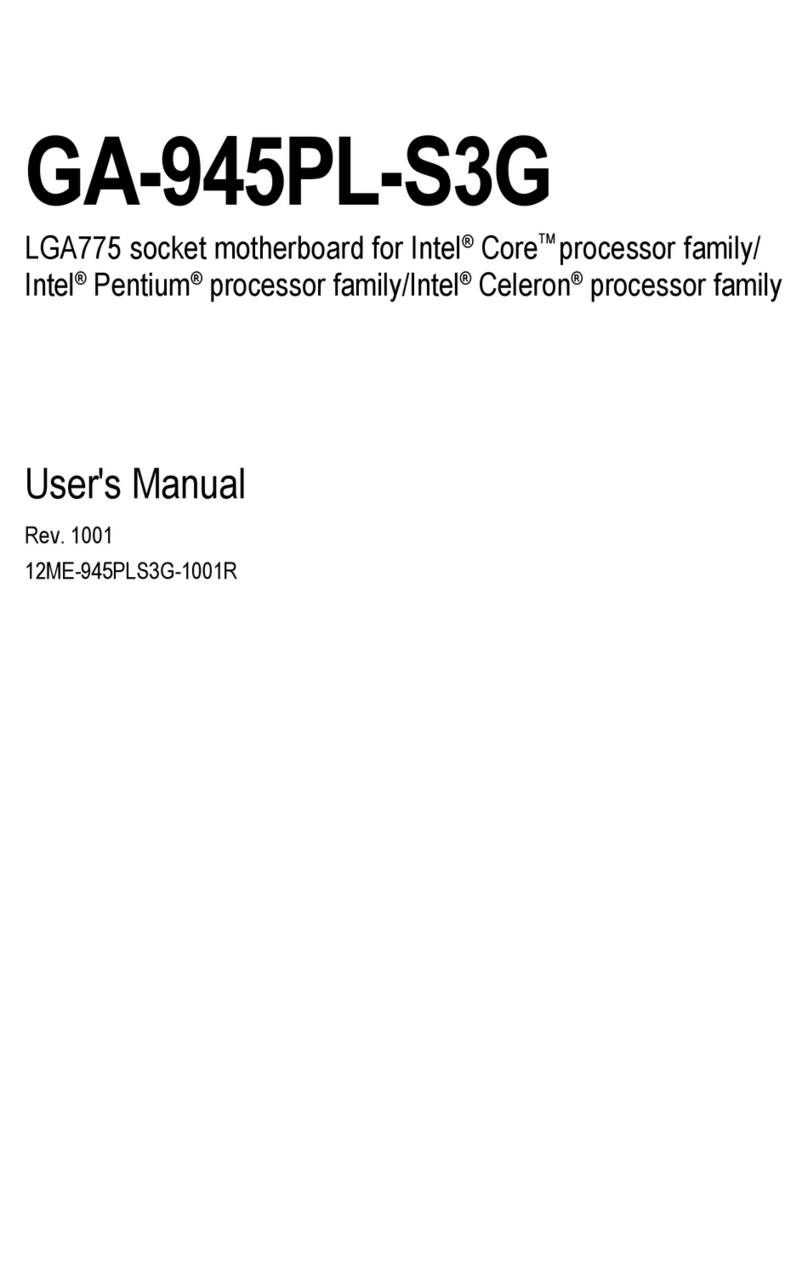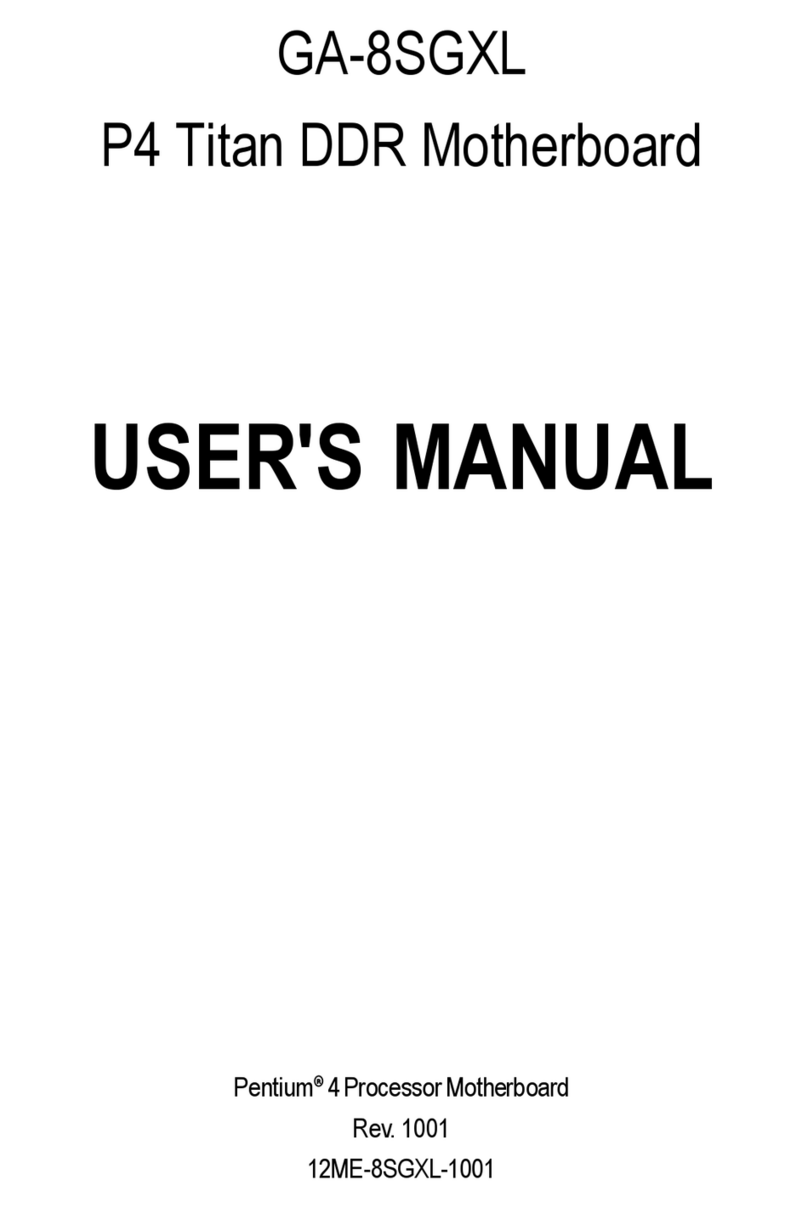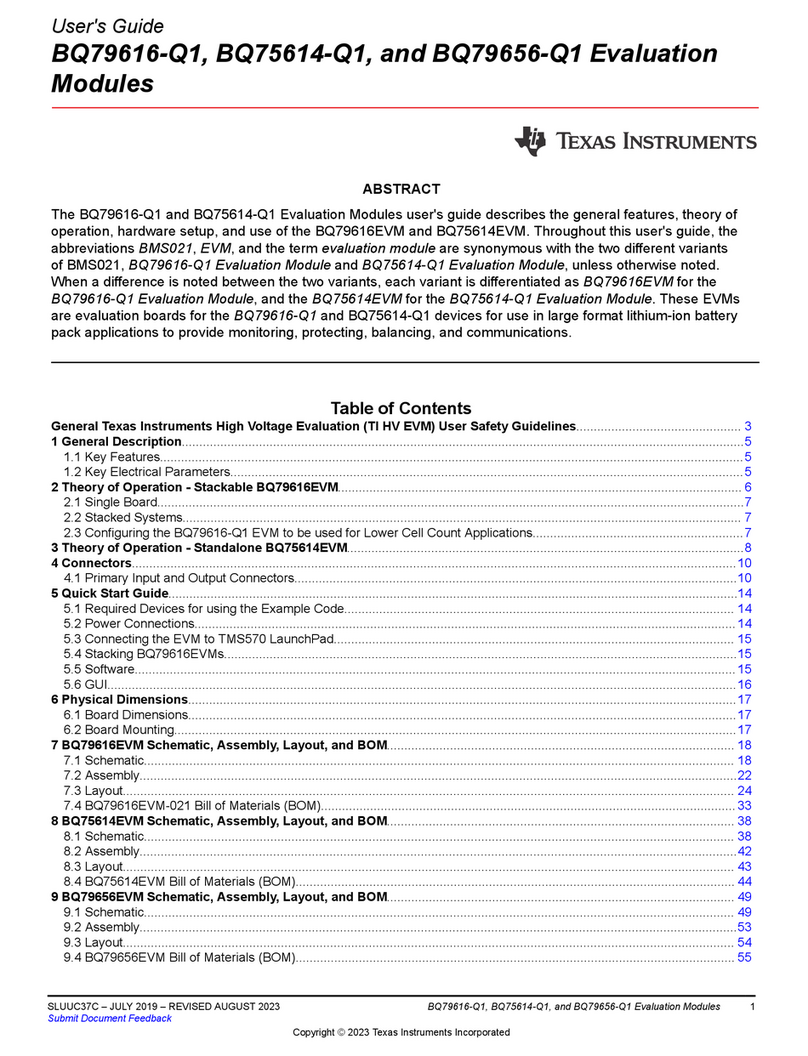ECS A890GXM-A User manual

Preface
Preface
Copyright
This publication, including all photographs, illustrations and software, is protected
under international copyright laws, with all rights reserved. Neither this manual, nor
any of the material contained herein, may be reproduced without written consent of
the author.
Version 1.0
Disclaimer
The information in this document is subject to change without notice. The manufac-
turer makes no representations or warranties with respect to the contents hereof and
specifically disclaims any implied warranties of merchantability or fitness for any
particular purpose. The manufacturer reserves the right to revise this publication and
to make changes from time to time in the content hereof without obligation of the
manufacturer to notify any person of such revision or changes.
FederalCommunicationsCommission(FCC)
This equipment has been tested and found to comply with the limits for a Class B
digital device, pursuant to Part 15 of the FCC Rules. These limits are designed to
provide reasonable protection against harmful interference in a residential installa-
tion. This equipment generates, uses, and can radiate radio frequency energy and, if
not installed and used in accordance with the instructions, may cause harmful inter-
ference to radio communications. However, there is no guarantee that interference
will not occur in a particular installation. If this equipment does cause harmful
interference to radio or television reception, which can be determined by turning the
equipment off and on, the user is encouraged to try to correct the interference by one
or more of the following measures:
• Reorient or relocate the receiving antenna.
• Increase the separation between the equipment and the receiver.
• Connect the equipment onto an outlet on a circuit different from that to
which the receiver is connected.
• Consult the dealer or an experienced radio/TV technician for help.
Shielded interconnect cables and a shielded AC power cable must be employed with
this equipment to ensure compliance with the pertinent RF emission limits govern-
ing this device. Changes or modifications not expressly approved by the system’s
manufacturer could void the user’s authority to operate the equipment.
TrademarkRecognition
Microsoft, MS-DOS and Windows are registered trademarks of Microsoft Corp.
AMD, Phenom, Athlon, Sempron and Duron are registered trademarks of AMD
Corporation.
Other product names used in this manual are the properties of their respective
owners and are acknowledged.

ii
Preface
DeclarationofConformity
This device complies with part 15 of the FCC rules. Operation is subject to the
following conditions:
• This device may not cause harmful interference, and
• This device must accept any interference received, including interfer-
ence that may cause undesired operation.
CanadianDepartmentofCommunications
This class B digital apparatus meets all requirements of the Canadian Interference-
causing Equipment Regulations.
Cet appareil numérique de la classe B respecte toutes les exigences du Réglement sur
le matériel brouilieur du Canada.
AbouttheManual
The manual consists of the following:
Chapter 1
Introducing the Motherboard
Describes features of the motherboard.
Go to Hpage 1
Describes installation of motherboard
components.
Go to Hpage 7
Provides information on using the BIOS
SetupUtility.
Go to Hpage 25
Describes the motherboard software
Go to Hpage 45
Provides information about SATA RAID
Setup
Go to Hpage 49
Chapter 5
Setting Up AMD SB850 RAID
Configuration
page 67
Chapter 7
TroubleShooting
Provides basic troubleshooting tips
Go to H
Chatper 6
SettingUp eJIFFY Describes the eJIFFY setting up
Go to Hpage 57
Chapter 2
Installing the Motherboard
Chapter 3
UsingBIOS
Chapter 4
Using the Motherboard Software

iii
TT
TT
TABLE OF CONTENTSABLE OF CONTENTS
ABLE OF CONTENTSABLE OF CONTENTS
ABLE OF CONTENTS
Preface i
Chapter 1 1
IntroducingtheMotherboard 1
Introduction............................................................................................1
Features...................................................................................................2
MotherboardComponents...................................................................4
Chapter 2 77
77
7
Installing the Motherboard 7
SafetyPrecautions...............................................................................7
Choosinga ComputerCase..................................................................7
Installingthe Motherboard in aCase.................................................7
InstallingHardware............................................................................8
Installing the Processor...................................................................8
Installing Memory Modules...........................................................10
Expansion Slots.............................................................................14
Connecting Optional Devices........................................................16
Installing a SATA Hard Drive.......................................................18
ConnectingI/ODevices......................................................................19
ConnectingCase Components..........................................................20
Front Panel Header.......................................................................23
Chapter 3 2525
2525
25
UsingBIOS 25
About theSetup Utility....................................................................25
The Standard Configuration..........................................................25
Entering the Setup Utility...............................................................25
Resetting the Default CMOS Values...............................................26
UsingBIOS............................................................................................27
Standard CMOS Setup..................................................................28
Advanced Setup.............................................................................30
Advanced Chipset Setup................................................................32
Integrated Peripherals..................................................................33
Power Management Setup.............................................................34
PCI/PnP Setup...............................................................................35
PC Health Status...........................................................................35
M.I.B. III (MB Intelligent Bios)......................................................39
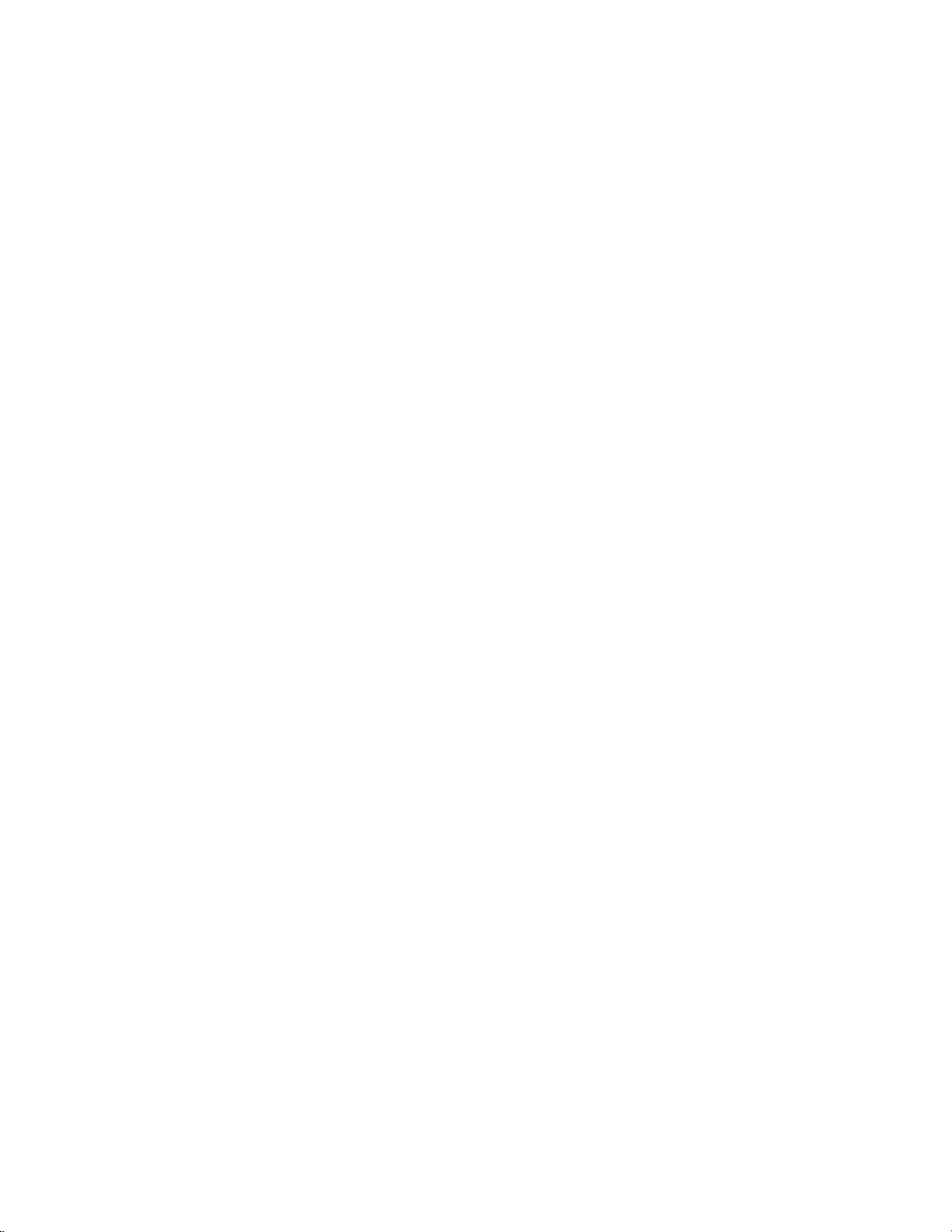
iv
Load Default Settings....................................................................42
Supervisor Password.....................................................................42
User Password...............................................................................43
Save & Exit Setup ..........................................................................43
Exit Without Saving........................................................................43
Updating the BIOS.........................................................................44
Chapter 4 4545
4545
45
UsingtheMotherboardSoftware 45
Aboutthe SoftwareDVD-ROM/CD-ROM......................................45
Auto-installingunderWindowsXP/Vista/7....................................45
Running Setup...............................................................................46
Manual Installation............................................................................48
UtilitySoftwareReference..................................................................48
Chapter 5 4949
4949
49
SettingUpAMDSB850RAIDConfiguration 49
SettingUpa Bootable RAIDArray..................................................49
Chapter 6 5757
5757
57
SettingUpeJIFFY 57
Introduction.......................................................................................57
Installationand BIOSSetup..............................................................58
Entering eJIFFY............................................................................................61
Features Icons..........................................................................................62
Usage FAQ................................................................................................63
Chapter 7 6767
6767
67
TroubleShooting 67
Startup problemsduring assembly....................................................67
Startupproblems after prolong use..................................................68
Maintenanceandcare tips..................................................................68
BasicTroubleshooting Flowchart......................................................69

1
IntroducingtheMotherboard
Chapter1
IntroducingtheMotherboard
Introduction
Thank you for choosing the A890GXM-A motherboard. This motherboard is a high
performance, enhanced function motherboard that supports socket for AMD
PhenomTM II/AthlonTM II/SempronTM processors (socket AM3) for high-end business
or personal desktop markets.
There is an advanced full set of I/O ports in the rear panel, including one VGA port,
one DVI port, one ESATA port, one HDMI port, one Display port, six USB ports, two
LAN ports, one optical SPDIFO port and audio jacks for microphone, line-in and 8-
ch line-out.
The motherboard incorporates the AMD 890GX Northbridge (NB) and SB850
Southbridge (SB) chipsets. The Northbridge supports the HyperTransportTM 3.0 in-
terface. The memory controller supports DDR3 memory DIMM frequencies of 1600
(OC)/1333/1066/800*1. It supports four DDR3 slots with maximum memory size of
32 GB*2. Two PCI Express x16 slot, intended for Graphics Interface, are fully com-
pliant to the PCI Express Gen2 (version 2.0). In addition, two PCI Express x1 slots
are supported and one PCI Express x4 slot which is PCI v2.0 compliant is supported.
*2. Due to the DRAM maximum size (2 GB per dimm) at present, the
memory maximum size we have tested is 8 GB per dimm.
*1. Due to the limitation of AMD CPU spec, please refer to Memory QVL
for more information.
The SB850 Southbridge supports one PCI slot which is PCI v2.3 compliant. It
integrates USB 2.0 interface, supporting up to fourteen functional ports (six USB
ports and four USB 2.0 headers support additional eight USB ports). The Southbridge
integrates a Serial ATA host controller, supporting five SATA ports with maximum
transfer rate up to 6 Gb/s each.

2
IntroducingtheMotherboard
Feature
Processor
HyperTransportTM Technology is a point-to-point link between two devices, it
enables integrated circuits to exchange information at much higher speeds than
currently available interconnect technologies.
• Accommodates AMD PhenomTM II/AthlonTM II/SempronTM processors
(socket AM3)
• Supports HyperTransportTM (HT) 3.0 interface speeds
This motherboard uses a socket AM3 that carries the following features:
SB850 (SB)
AMD 890GX
(NB)
• One x4 A-Link Express III interface for connection to
anAMDSouthbridge.TheA-Link Express III is a propri-
etary interface developed by AMD basing on the PCI
Express technology, with additional Northbridge-
Southbridge messaging functionalities. It supports the
PCIe Gen 2 transfer rate of 5 GT/s, and is backward
compatible with the A-Link Express II interface.
• Supports two x16 PCI-Express Gen2 graphics link
• Fully supports ACPI states S1, S3, S4 and S5
• Supports ATI HyperMemory*.
Note: Includes dedicated and shared memory. The amount
of HyperMemory available is determined by various
factors. For details, please consult your AMD CSS
representative.
• Supports 16-bit up/down HyperTransport (HT) 3.0 in-
terface up to 4.8 GT/s.
The AMD 890GX Northbridge (NB) and SB850 Southbridge (SB) chipsets are
based on an innovative and scalable architecture with proven reliability and
performance.
Chipset
Memory
• Supports DDR3 1600 (OC)/1333/1066/800 DDR3 SDRAM with Dual-
channel architecture
• Accommodates four unbuffered DIMMs
• Up to 8 GB per DIMM with maximum memory size up to 32GB
• Compliant with PCI 2.3 specification at 33 MHz
• Two-lane PCI Express® (PCIe®) 2.0 interface, support-
ing up to two general purpose devices. Supported
configurations include: § 1x2 § 2x1
• Supports five Serial ATA devices which speeds up to
6 Gb/s
• Integrated USB 2.0 Host Controller supporting up to
fourteen USB 2.0 ports
• Supportsintegrated RAID 0, RAID1, RAID 5, andRAID
10 functionality across all 5 ports (RAID 10 requires
use of 4 or more SATA ports, and RAID 5 requires use
of 3 or more SATA ports)
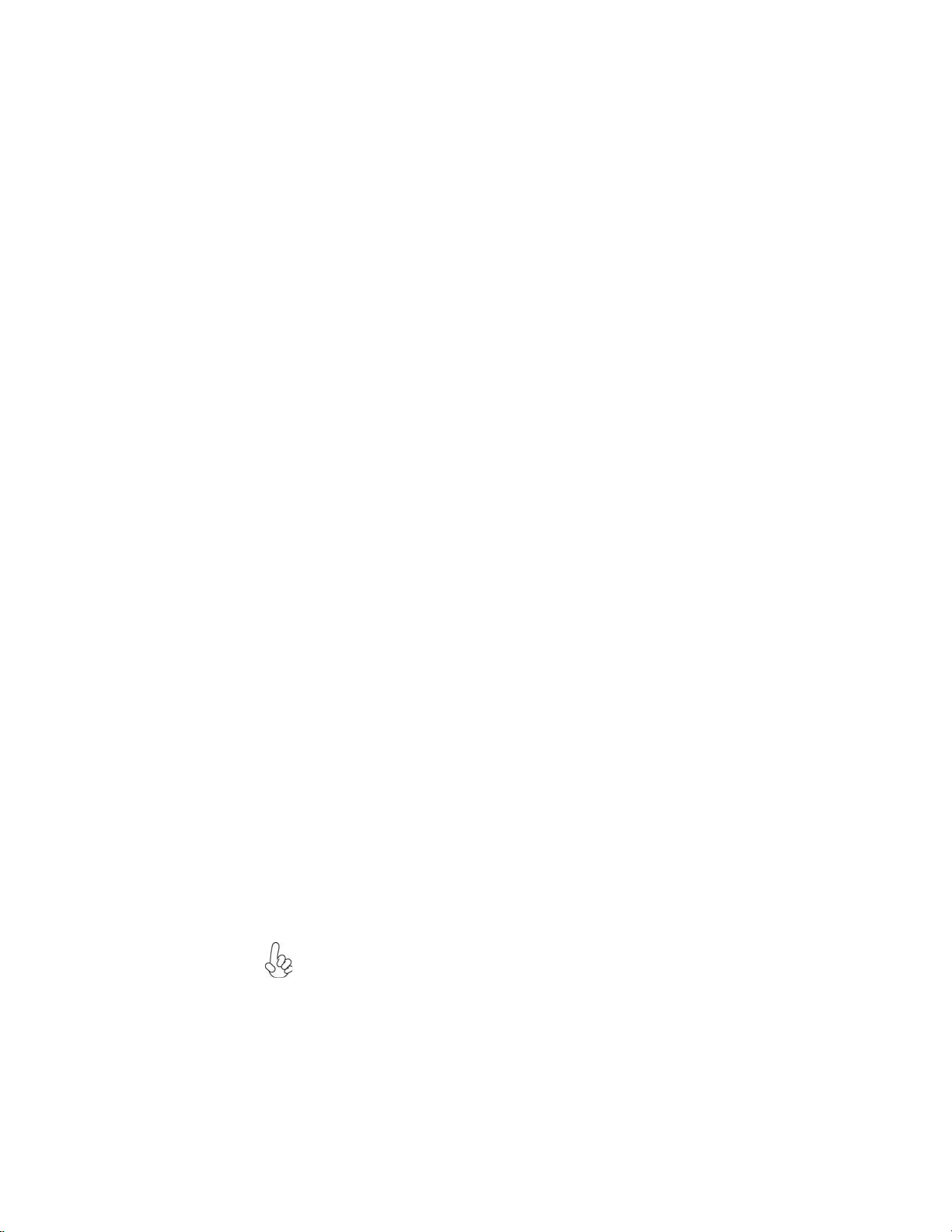
3
IntroducingtheMotherboard
This motherboard supports Ultra DMA bus mastering with transfer rates of
133/100/66/33 MB/s.
Expansion Options
The motherboard comes with the following expansion options:
• Two PCI Express x16 slots for Graphics Interface
• One PCI Express x4 slot(the PCI-e x16 slot with blue color)
• Two PCI Express x1 slots
• One 32-bit PCI v2.3 compliant slot
• Five 7-pin SATA connectors
Integrated I/O
The motherboard has a full set of I/O ports and connectors:
• One VGA port
• OneDVI port
• One ESATA port
• OneHDMIport
• One Display port
• Six USB ports
• Two LAN ports
• Oneoptical SPDIFO port
• Audio jacks for microphone, line-in and 8-ch line-out
BIOS Firmware
• Power management
• Wake-up alarms
• CPUparameters
• CPUandmemorytiming
The firmware can also be used to set parameters for different processor clock
speeds.
The motherboard uses AMI BIOS that enables users to configure many sys-
tem features including the following:
1. Some hardware specifications and software items are subject to change
without prior notice.
2. Due to chipset limitation, we recommend that motherboard be operated in
the ambiance between 0 and 50°C.
Onboard LAN
• Supports PCI ExpressTM 2.0
• Integrated 10/100/1000 transceiver
• Wake-on-LAN and remote wake-up support
Audio
• 7.1+2 Channel High DefinitionAudio Codec
• Meets Microsoft WLP3.x (Windows Logo Program) audio require-
ments
• All DACs supports 44.1k/48k/96k/192kHz sample rate
• Software selectable 2.5V/3.2V/4.0V VREFOUT
• Direct Sound 3D. compatible
• Power Support: Digital: 3.3V; Analog: 5.0V
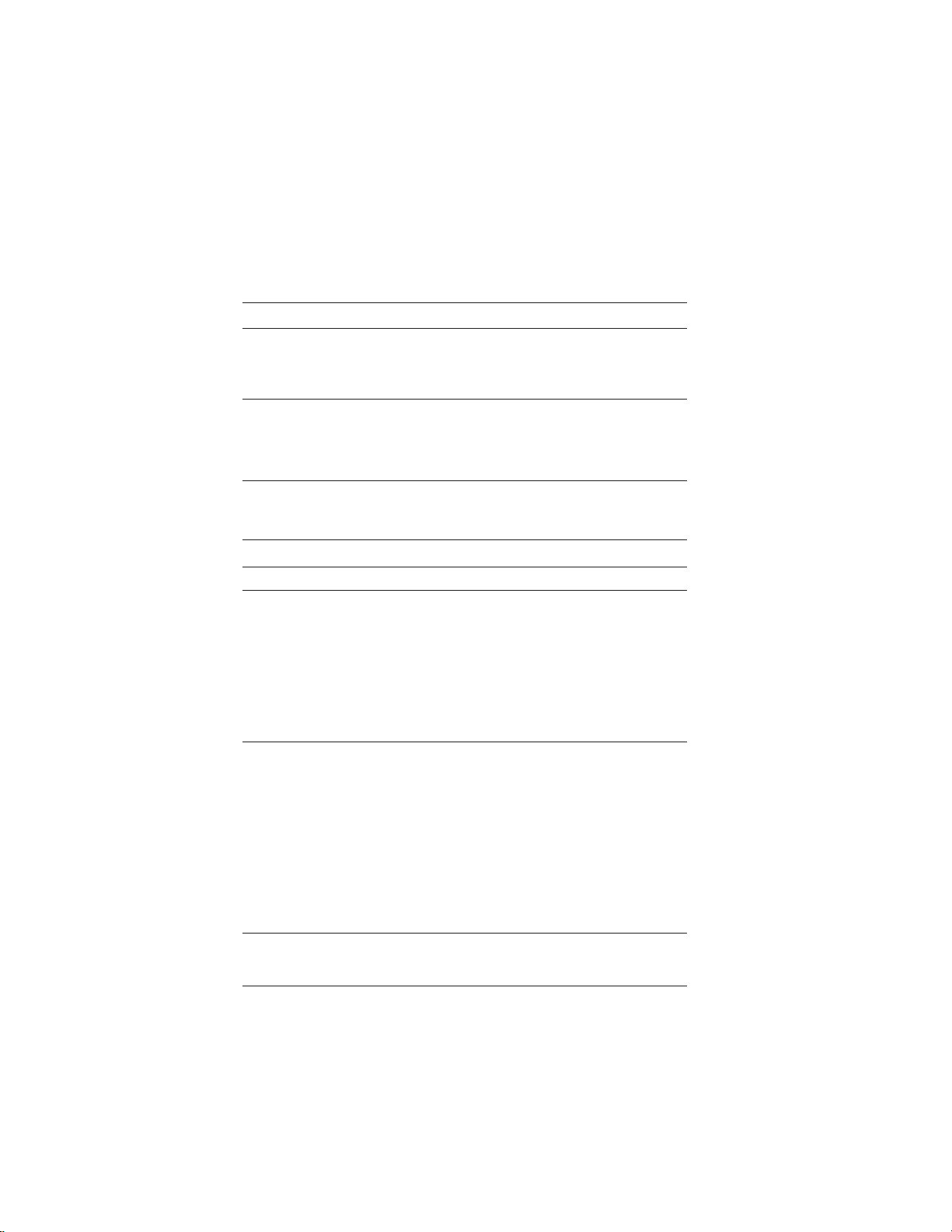
4
IntroducingtheMotherboard
• NB:AMD890GX SB: SB850
•AMD PhenomTM II/AthlonTM II/SempronTM processors (socket
AM3)
• Supports “Hyper-Threading” technology CPU
• Dual-channel DDR3 memory architecture
• 4 x 240-pin DDR3 DIMM sockets support up to 32 GB
• SupportsDDR3 1600 (OC)/1333/1066/800DDR3 SDRAM
•2 x PCI Express Gen2 x16 slots
• 1 x PCI Express x4 slot(the blue PCI Express x16 is band-
width of x4)
• 2 x PCI Express x1 slots
• 1 x PCI slot
• Supported by AMD SB850 Express Chipset
• 5 x Serial ATA 6.0 Gb/s Host Controllers
• Supports RAID 0, 1, 5 and 10
• ALC892 8-Channel
• DualRealtek8111DLPCIEGigaLANController
• 1 x VGA port
• 1 x DVI port
• 1 x ESATA port
• 1 x HDMI port
• 1 x Display port
• 6 x USB ports
• 2 x RJ45 LAN connectors
• 1 x Audio port (Line in, microphone in, line out, and optical
SPDIFout)
• 1 x 24-pin ATX Power Supply connector &ATX4P connector
& ATX8P connector.
• 5 x Serial ATA connectors
• 4 x USB 2.0 headers support additional 8 USB ports
• 1 x Front panel header
• 1 x Chassis Intrusion Detect header
• 1 x SPDIF out header
• 1 x Front panel audio header
• 1 x Speaker header
• 1 x Reset button
• 1 x Power button
• CPU_FAN/SYS_FAN/PWR_FANconnectors
Chipset
Memory
Expansion
Slots
Storage
Audio
LAN
RearPanelI/O
InternalI/O
Connectors &
Headers
• AMIBIOS with 8Mb SPIROM
• Supports Plug and Play 1.0A,APM 1.2, Multi Boot,DMI
• Supports ACPI revision 1.0 specification
SystemBIOS
Form Factor • ATX Size, 305mm x 244mm
CPU
Specifications

5
IntroducingtheMotherboard
MotherboardComponents
The above image is for reference only; please take the actual
motherboard for detailed parts.

6
IntroducingtheMotherboard
Table of Motherboard Components
LABEL COMPONENTS
1. CPU Socket Socket for AMD PhenomTM II processor (socket AM3)
2. CPU_FAN CPU cooling fan connector
3. DDR3_1~4 240-pin DDR3 SDRAM slots
4. ATX_POWER Standard 24-pin ATX power connector
5. PWR_FAN Power cooling fan connector
6. CASE CASE open header
7. SATA1~5 Serial ATA connectors
8. SPK Speaker header
9. SPI_DEBUG SPI debug header-for factory use only
10. F_PANEL Front panel switch/LED header
11. PWR_BTN Power on button
12. RST_BTN Reset button
13. F_USB1~4 Front Panel USB headers
14. SYS_FAN System cooling fan connector
15. SPDIFO SPDIF out header
16. F_AUDIO Front panel audio header
17. PCI 32-bit add-on card slot
18. PCIE16X_T PCI Express x4 slot
19. PCIE16X_S PCI Express x16 slot for graphics interface
20. PCIE1~2 PCI Express x1 slots
21. PCIEX16 PCI Express x16 slot for graphics interface
22. ATX4P 4-pin ATX power connector
23. ATX12V 8-pin +12V power connector
This concludes Chapter 1. The next chapter explains how to install the motherboard.
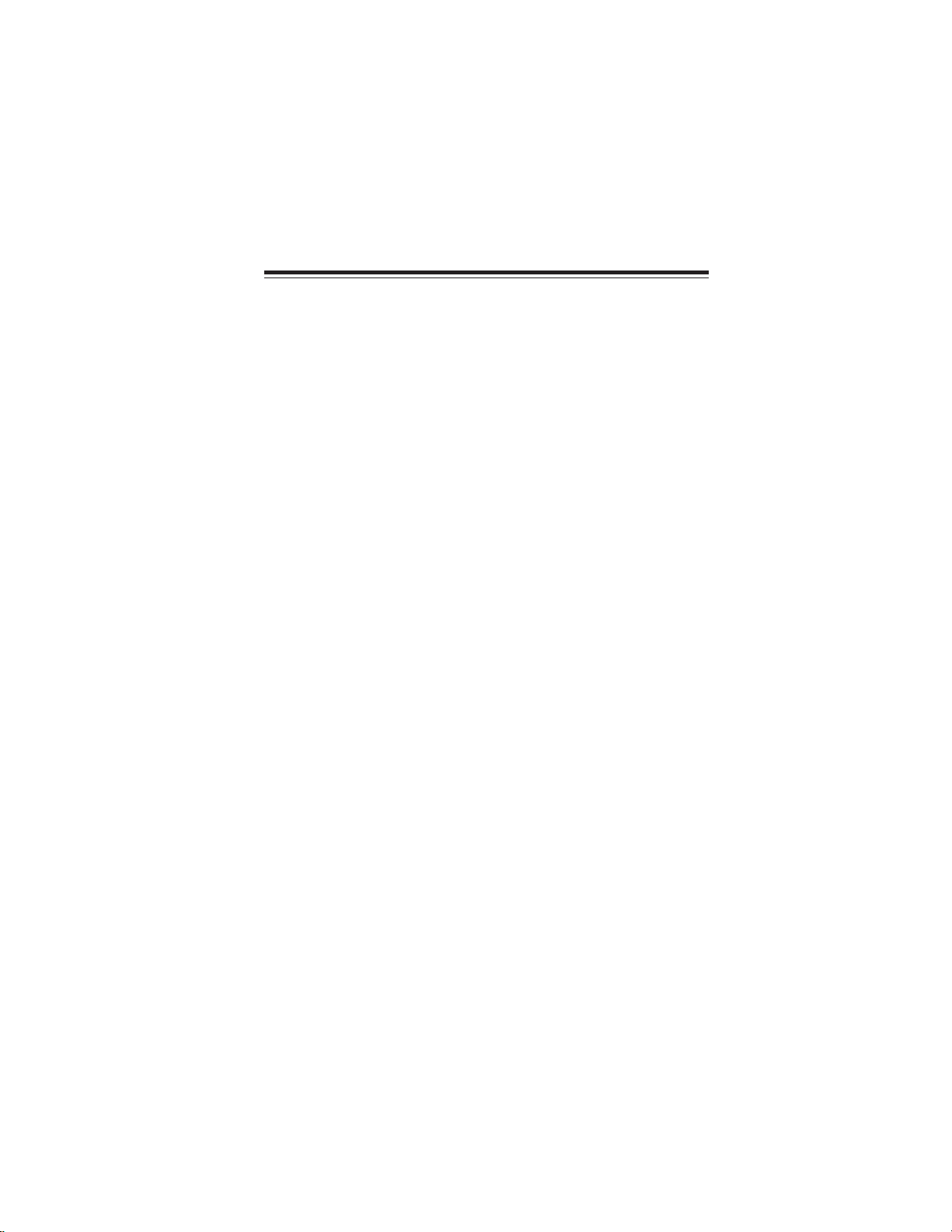
7
InstallingtheMotherboard
Chapter2
InstallingtheMotherboard
SafetyPrecautions
• Follow these safety precautions when installing the motherboard
• Wear a grounding strap attached to a grounded device to avoid dam-
age from static electricity
• Discharge static electricity by touching the metal case of a safely
grounded object before working on the motherboard
• Leave components in the static-proof bags they came in
• Hold all circuit boards by the edges. Do not bend circuit boards
ChoosingaComputer Case
There are many types of computer cases on the market. The motherboard complies
with the specifications for the ATX system case. Some features on the motherboard
are implemented by cabling connectors on the motherboard to indicators and switches
on the system case. Make sure that your case supports all the features required. Make
sure that your case has sufficient power and space for all drives that you intend to
install.
Most cases have a choice of I/O templates in the rear panel. Make sure that the I/O
template in the case matches the I/O ports installed on the rear edge of the
motherboard.
This motherboard carries an ATX form factor of 305 X 244 mm. Choose a case that
accommodates this form factor.
Installingthe Motherboardina Case
Refer to the following illustration and instructions for installing the motherboard in
a case.
Most system cases have mounting brackets installed in the case, which correspond
the holes in the motherboard. Place the motherboard over the mounting brackets
and secure the motherboard onto the mounting brackets with screws.
Ensure that your case has an I/O template that supports the I/O ports and expansion
slots on your motherboard.
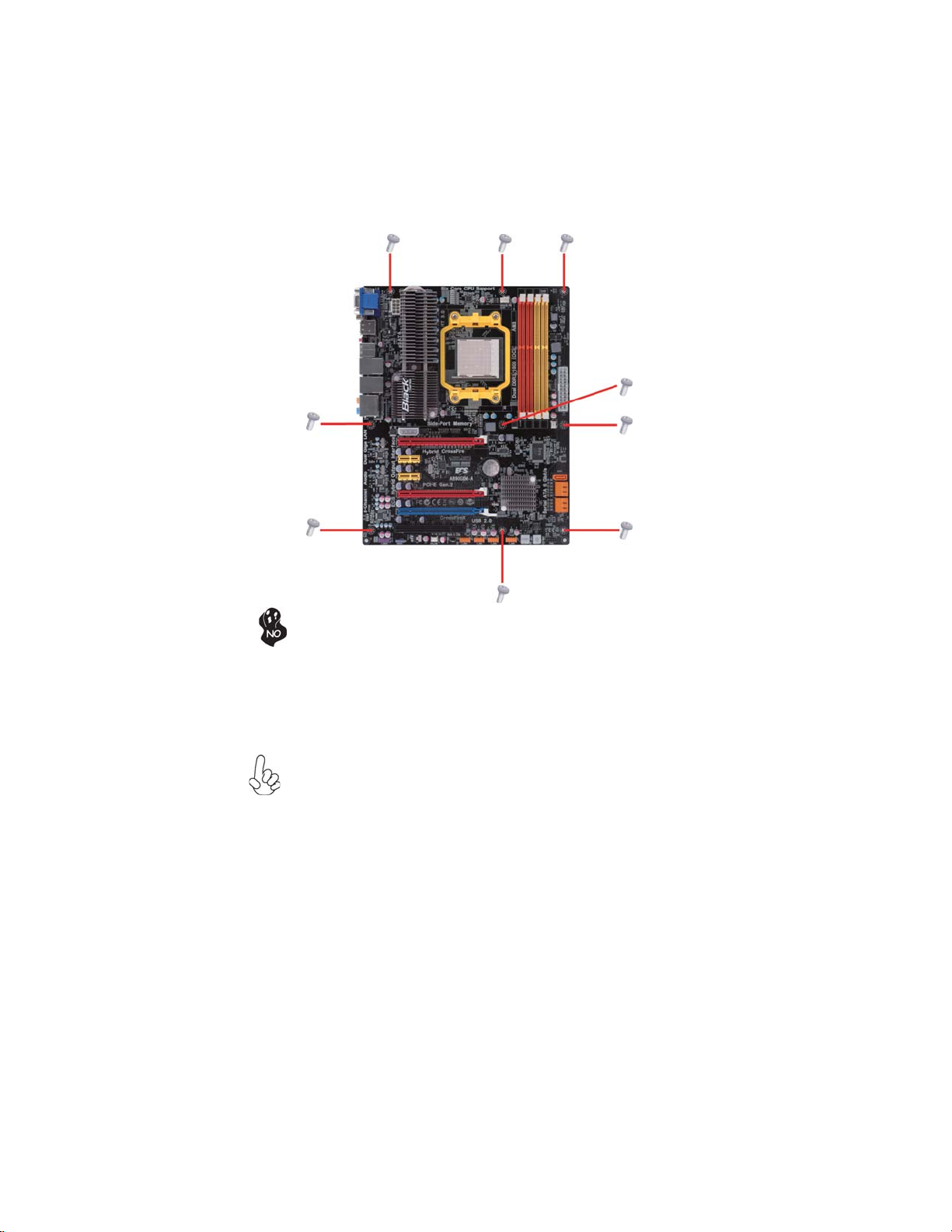
8
InstallingtheMotherboard
Do not over-tighten the screws as this can stress the motherboard.
InstallingHardware
Installing the Processor
Caution: When installing a CPU heatsink and cooling fan make sure that
you DO NOT scratch the motherboard or any of the surface-mount resis-
tors with the clip of the cooling fan. If the clip of the cooling fan scrapes
across the motherboard, you may cause serious damage to the motherboard
or its components.
On most motherboards, there are small surface-mount resistors near the
processor socket, which may be damaged if the cooling fan is carelessly
installed.
Avoid using cooling fans with sharp edges on the fan casing and the clips.
Also, install the cooling fan in a well-lit work area so that you can clearly
see the motherboard and processor socket.

9
InstallingtheMotherboard
This motherboard has a socket AM3 processor socket. When choosing a processor,
consider the performance requirements of the system. Performance is based on the
processor design, the clock speed and system bus frequency of the processor, and the
quantity of internal cache memory and external cache memory.
Before installing the Processor
This motherboard automatically determines the CPU clock frequency and system
bus frequency for the processor. You may be able to change these settings by making
changes to jumpers on the motherboard, or changing the settings in the system Setup
Utility. We strongly recommend that you do not over-clock processors or other
components to run faster than their rated speed.
Warning:
1. Over-clocking components can adversely affect the reliability of the
system and introduce errors into your system. Over-clocking can perma-
nently damage the motherboard by generating excess heat in components
that are run beyond the rated limits.
2. Always remove the AC power by unplugging the power cord from the
power outlet before installing or removing the motherboard or other hard-
ware components.
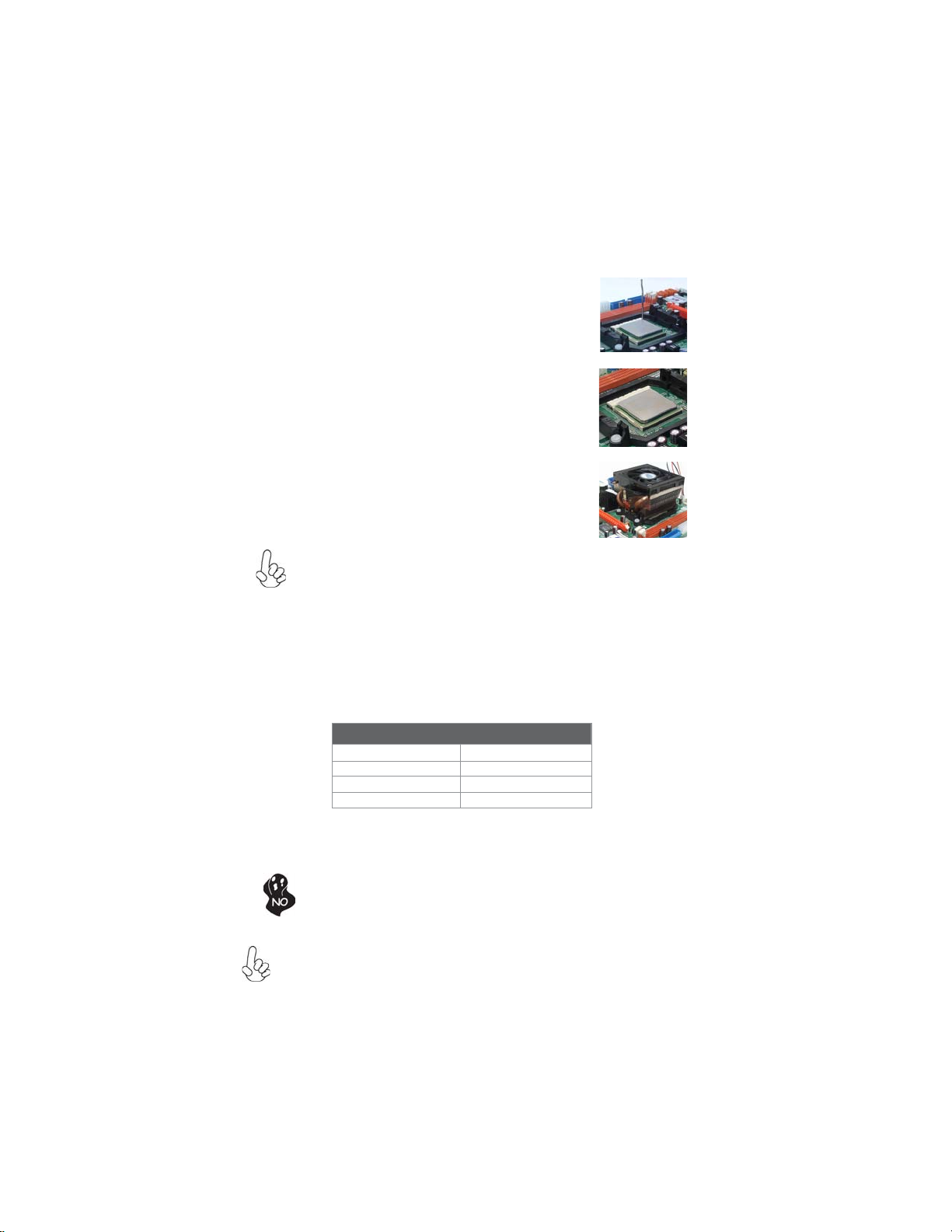
10
InstallingtheMotherboard
1 Install your CPU. Pull up the lever away from
the socket and lift up to 90-degree angle.
2 Locate the CPU cut edge (the corner with
the pin hold noticeably missing). Align and
insert the CPU correctly.
3 Press the lever down and apply thermal
grease on top of the CPU.
4 Put the CPU Fan down on the retention mod-
ule and snap the four retention legs of the
cooling fan into place.
5 Flip the levers over to lock the heat sink in
placeandconnecttheCPUcoolingFanpower
cable to the CPUFAN connector. This com-
pletes the installation.
CPU Installation Procedure
The following illustration shows CPU installation components.
To achieve better airflow rates and heat dissipation, we suggest that you
use a high quality fan with 4800 rpm at least. CPU fan and heatsink
installation procedures may vary with the type of CPU fan/heatsink sup-
plied. The form and size of fan/heatsink may also vary.
Installing Memory Modules
This motherboard accommodates four memory modules. It can support four 240-pin
DDR3 1600 (OC)/1333/1066/800. The total memory capacity is 32 GB.
DDR3 SDRAM memory module table
Do not remove any memory module from its antistatic packaging until
you are ready to install it on the motherboard. Handle the modules only
by their edges. Do not touch the components or metal parts. Always
wear a grounding strap when you handle the modules.
You must install at least one module in any of the four slots. Each module can be
installed with 8 GB of memory.
Memory module Memory Bus
DDR3 1066 533 MHz
1. Due to the limitation of AMD CPU spec, please refer to Memory QVL
for more information.
*
DDR3 1333 667 MHz
DDR3 800 400 MHz
DDR3 1600 800 MHz

11
InstallingtheMotherboard
Installation Procedure
Refer to the following to install the memory modules.
1 This motherboard supports unbuffered DDR3 SDRAM only.
2 Push the latches on each side of the DIMM slot down.
3 Align the memory module with the slot. The DIMM slots are keyed with
notches and the DIMMs are keyed with cutouts so that they can only be
installed correctly.
4 Check that the cutouts on the DIMM module edge connector match the
notches in the DIMM slot.
5 Install the DIMM module into the slot and press it firmly down until it
seats correctly. The slot latches are levered upwards and latch on to
the edges of the DIMM.
6 Installany remaining DIMM modules.
For best performance and compatibility, we recommend that users install
DIMMs in the sequence of DIMM3, DIMM4, DIMM1 and DIMM2.
* For reference only
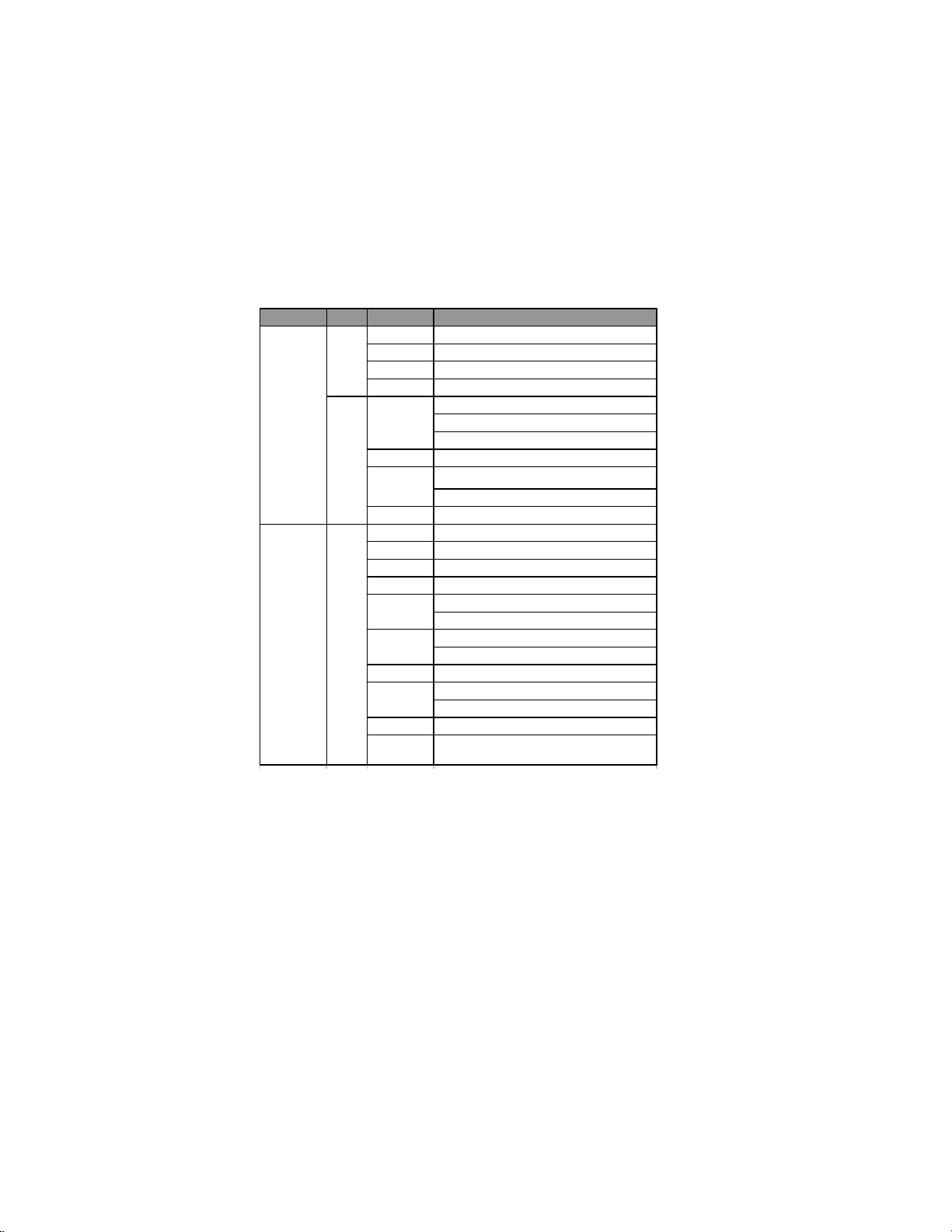
12
InstallingtheMotherboard
TableA:DDR3 (memory module) QVL(Qualified Vendor List)
The following DDR3 memory modules have been tested and qualified for use with this
motherboard.
Type Size Vendor Module Name
Hynix HMT112U6AFP8C-G7N0 AA
Kingston KVR1066D3N7
Micron MT8JTF12864AZ-1G1F1
Ramaxel RMR1810NA48E7F-1066-LF
M2Y2G64CB8HC9N-BE
M2Y2G64CB8HC5N-BE
M2Y2G64CB8HA9N-BE 0922.TW
Kingston KVR1066D3N7/4G9905403-028.A00LF
MT16JTF25664AZ-1G1F1
MT16JTF25664AY-1G1D1
Samsung M378B5673DZ1-CF8 0842
A-data AD3U1333B1G9-B
Apacer 78.01GC6.9L0
Elixir EBJ10UE8BDF0-DJ-F
Hynix HMT112U6AFP8C-H9N0 AA
FLFD45F-B8KG9 NAES
FLFD45F-B8KG9 NAUS
MT8JTF12864AY-1G4D1
MT8JTF12864AZ-1G4F1
PSC AL7F8G73D-DG1
RMR1810E7F-1333
RMR1810KD48E7F-1333
Samsung M378B2873EH1-CH9
Silicon
Power SP001GBLTU133S01
Elixir
Micron
1 GBDDR3 1333
DDR3 1066
1 GB
2 GB
Ramaxel
Micron
KingMax

13
InstallingtheMotherboard
Type Size Vendor Module Name
A-data AD3U1333B2G9-B
Apacer 78.A1GC6.9L1
M2F2G64CB8HA4N-CG0903.TW
M2Y2G64CB8HC9N-CG
EBJ21UE8BDF0-DJ-F/J1108BDSE-DJ-F
M2Y2G64CB8HA9N-CG0920.TW
F3-10666CL9D-4GBRL
F3-10666CL8D-4GBECO
F3-10666CL9D-4GBNQ
Hynix HMT125U6AFP8C-H9N0 AA
FLFE85F-B8KG9 NEES
FLFE85F-B8KG9 NEUS
Kingston KVR1333D3N9/2G 9905403-011.A03LF
Micron MT16JTF25664AY-1G4D1
Nanya NT2GC64B8HAONF-CG0917.TW
PSC AL8F8G73D-DG1
Ramaxel RMR186EA48D8F-1333
Samsung M378B5673EH1-CH9
Silicon
Power SP002GBLTU133S01
4 GB Kingston KVR1333D3N9
1 GB KingMax FLGD45F-B8KG9 NEES
A-data Fast Dragon
Elixir M2Y2G64CB8HA9N-DG0928.TWr
F3-12800CL9D-4GBNQ
F3-12800CL9D-4GBECO
F3-12800CL7D-4GBECO
F3-12800CL9D-4GBRL
KingMax FLGE85F-B8KG9 NEES
DDR3 1800 1 GB Kingston KHX1800C9D3K3/3GX9905402-046.A01LF
DDR3 2133 1 GB Kingston KHX2133C9D3T1K2
DDR3 2200 2 GB G.SKILL F3-17600CL7D-4GBPIS
G.SKILL
DDR3 1600 2 GB
2 GB
DDR3 1333
Elixir
G.SKILL
KingMax
Table B: DDR3 (memory module) QVL(Qualified Vendor List)
The following DDR3 memory modules have been tested and qualified for use with this
motherboard.
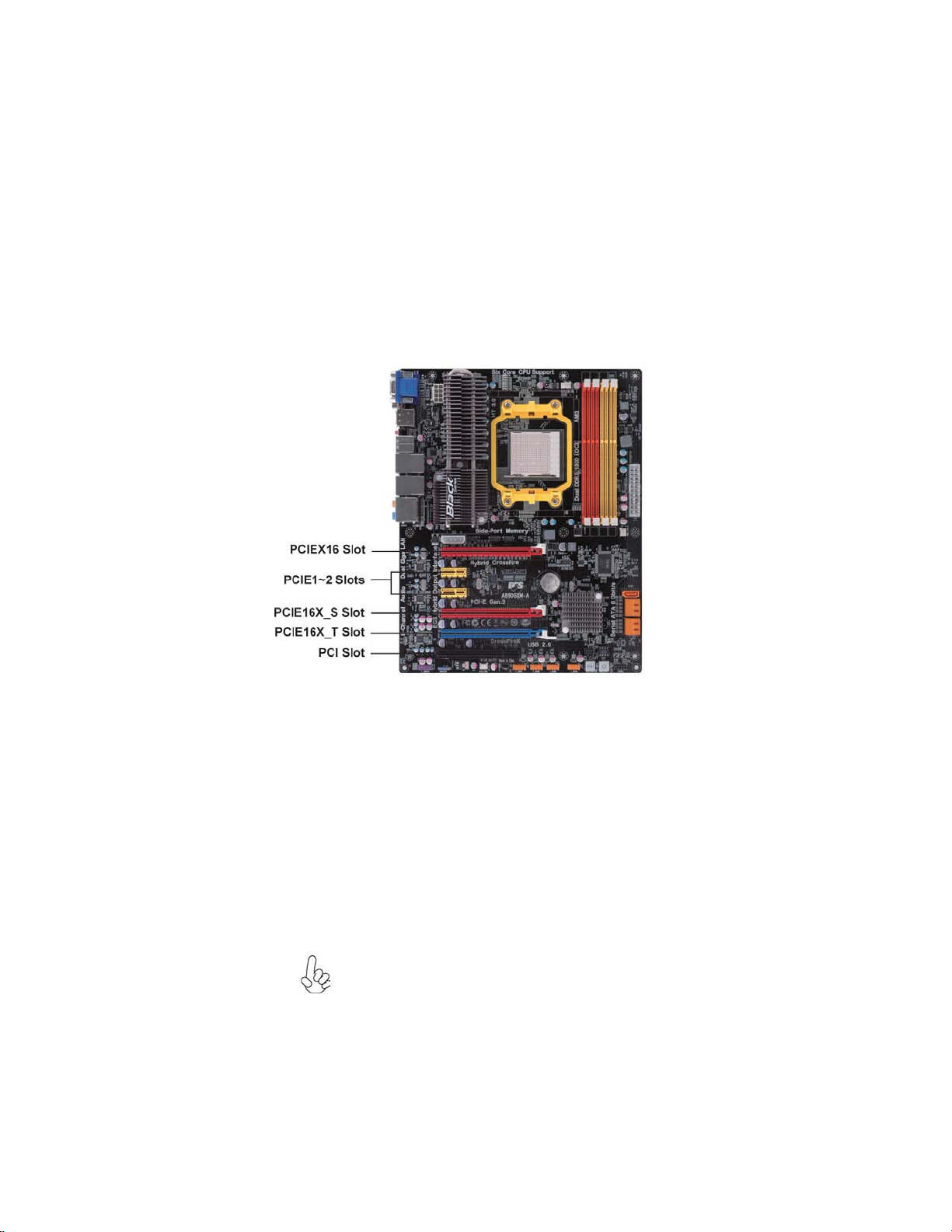
14
InstallingtheMotherboard
Expansion Slots
InstallingAdd-on Cards
The slots on this motherboard are designed to hold expansion cards and connect
them to the system bus. Expansion slots are a means of adding or enhancing the
motherboard’s features and capabilities. With these efficient facilities, you can in-
crease the motherboard’s capabilities by adding hardware that performs tasks that are
not part of the basic system.
PCIEX16/
PCIE16X_S
Slots
PCI Slot This motherboard is equipped with three standard PCI slots.
PCI stands for Peripheral Component Interconnect and is a
bus standard for expansion cards, which for the most part, is
a supplement of the older ISA bus standard. The PCI slots on
this board are PCI v2.3 compliant.
The PCI Express x1 slots are fully compliant to the PCI
Express Gen2 (version 2.0).
PCIE1~2 Slots
Before installing an add-on card, check the documentation
for the card carefully. If the card is not Plug and Play, you
may have to manually configure the card before installa-
tion.
The PCI Express x16 slot is used to install an external PCI
Express graphics card that is fully compliant to the PCI
Express Gen2 (version 2.0).
The PCI Express x4 slot is fully compliant to the PCI Ex-
press Base Specification revision 2.0.
PCIE16X_T
Slot
(PCIEX4 Slot)

15
InstallingtheMotherboard
DP HDMI DVI D-Sub
HDMI O X O
DP O
DVI O X O
D-Sub O
Follow these instructions to install an add-on card:
1 Remove a blanking plate from the system case corresponding to the
slot you are going to use.
2 Install the edge connector of the add-on card into the expansion slot.
Ensure that the edge connector is correctly seated in the slot.
3 Secure the metal bracket of the card to the system case with a screw.
* For reference only
O
O
O
O
Notice to User:
1. When use some add-on cards on this motherboard, please install the required
driver and software first.
2. Graphics outputs matrix as follows:
Ex: using DP, user can use HDMI or DVI or D-Sub at the same time.
Note:
1. Only two graphics outputs (DP,HDMI,DVI,D-Sub) can be displayed at the same
time
2. DVI and HDMI share the same signal, so they can not be used at the same time.
3. Display port and the first PCI E X16 slot (the closest to CPU) share the same
signal, so they can not be used at the same time.
4. The first PCI E X16 slot (the closest to CPU) only supports PCI E X16 Cards.

16
InstallingtheMotherboard
SPDIFO:SPDIF out header
This is an optional header that provides an S/PDIF (Sony/Philips Digital Interface)
output to digital multimedia device through optical fiber or coaxial connector.
Connecting Optional Devices
Refer to the following for information on connecting the motherboard’s optional
devices:
SATA1~5: SerialATA connectors
These connectors are used to support the new Serial ATA devices for the highest data
transfer rates (6.0 Gb/s), simpler disk drive cabling and easier PC assembly. It elimi-
nates limitations of the current Parallel ATA interface. But maintains register com-
patibility and software compatibility with Parallel ATA.
1Ground 2 TX+
3TX- 4 Ground
5RX- 6 RX+
7Ground --
Pin Signal Name Pin Signal Name
2+5VA 5V analog Power
3 Key No pin
4GND Ground
Pin Signal Name Function
1SPDIF SPDIF digital output
This manual suits for next models
1
Table of contents
Other ECS Motherboard manuals