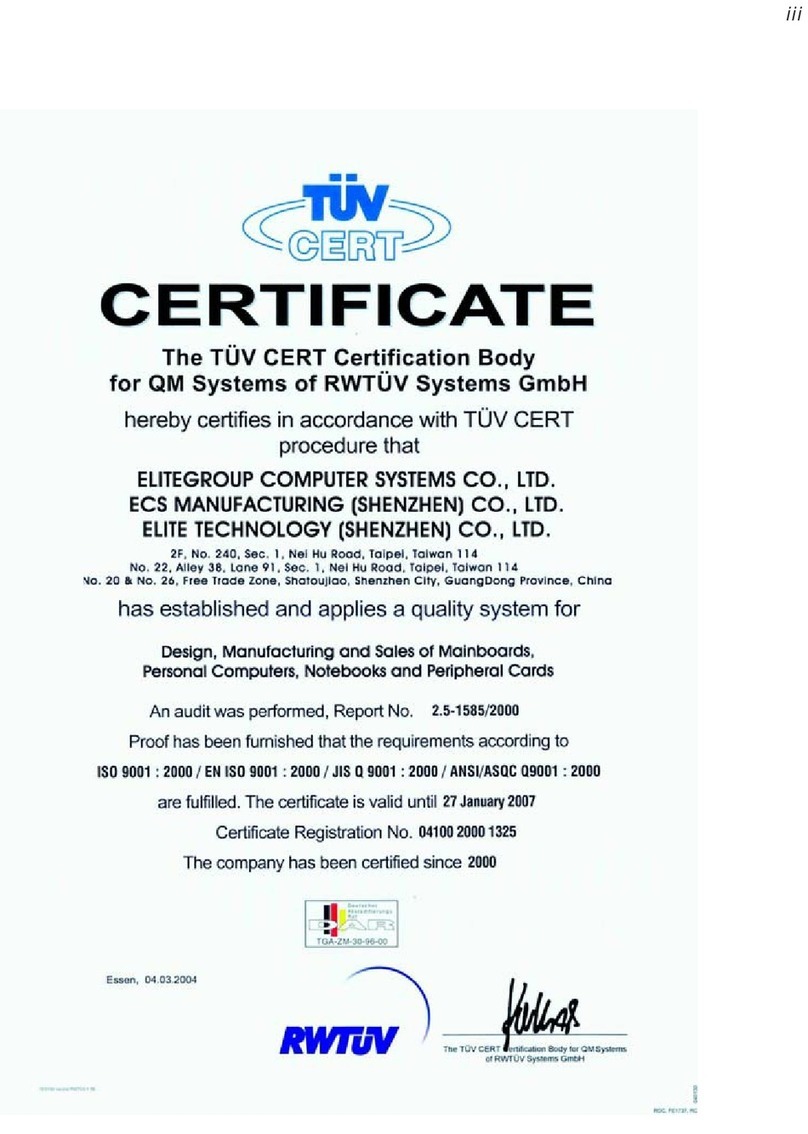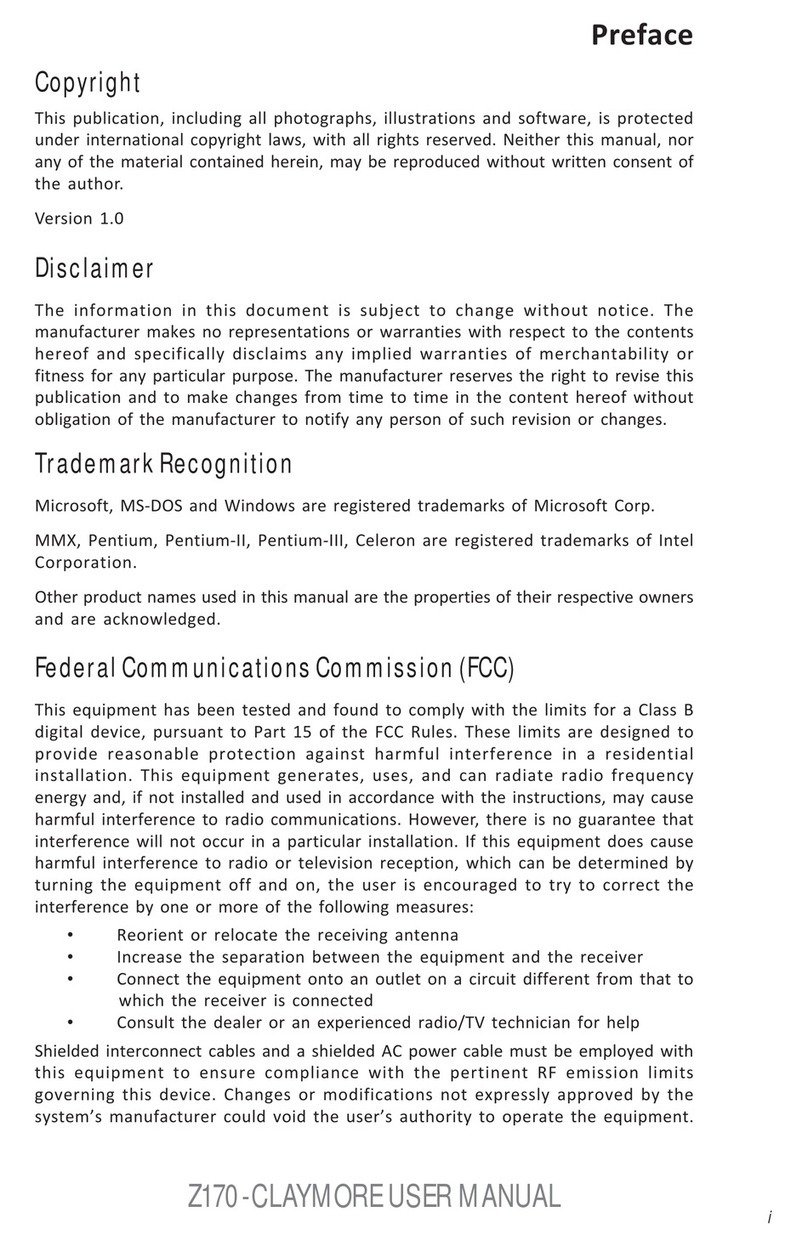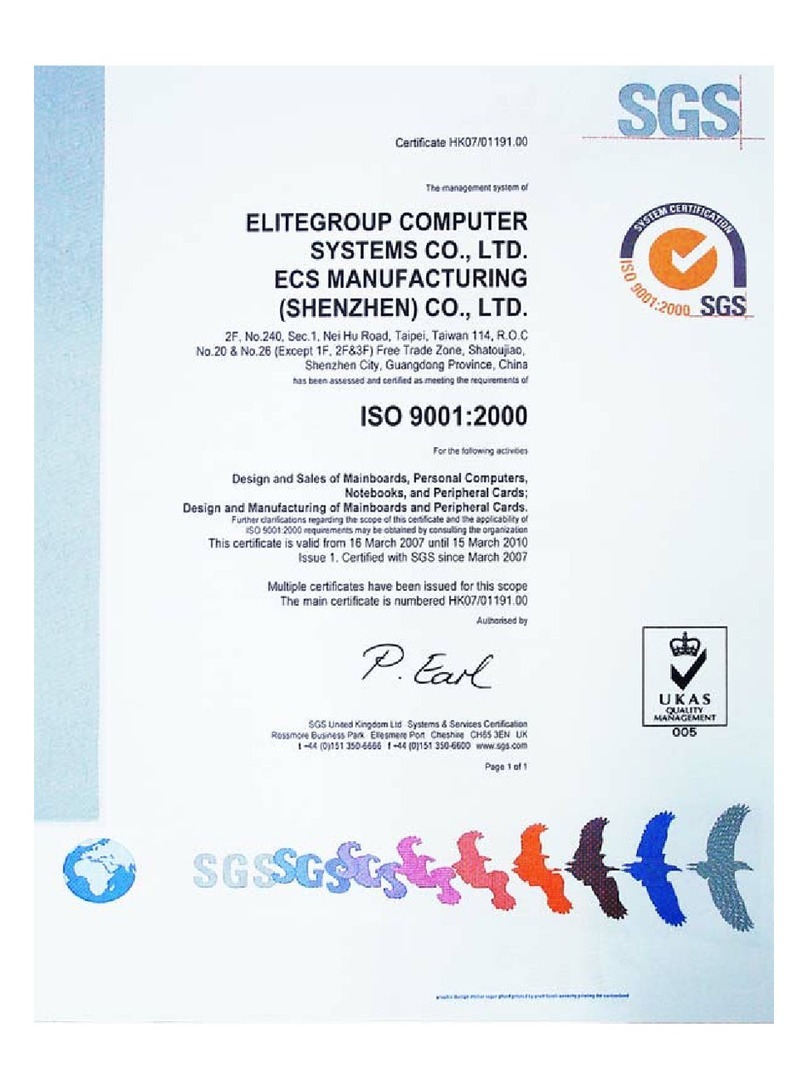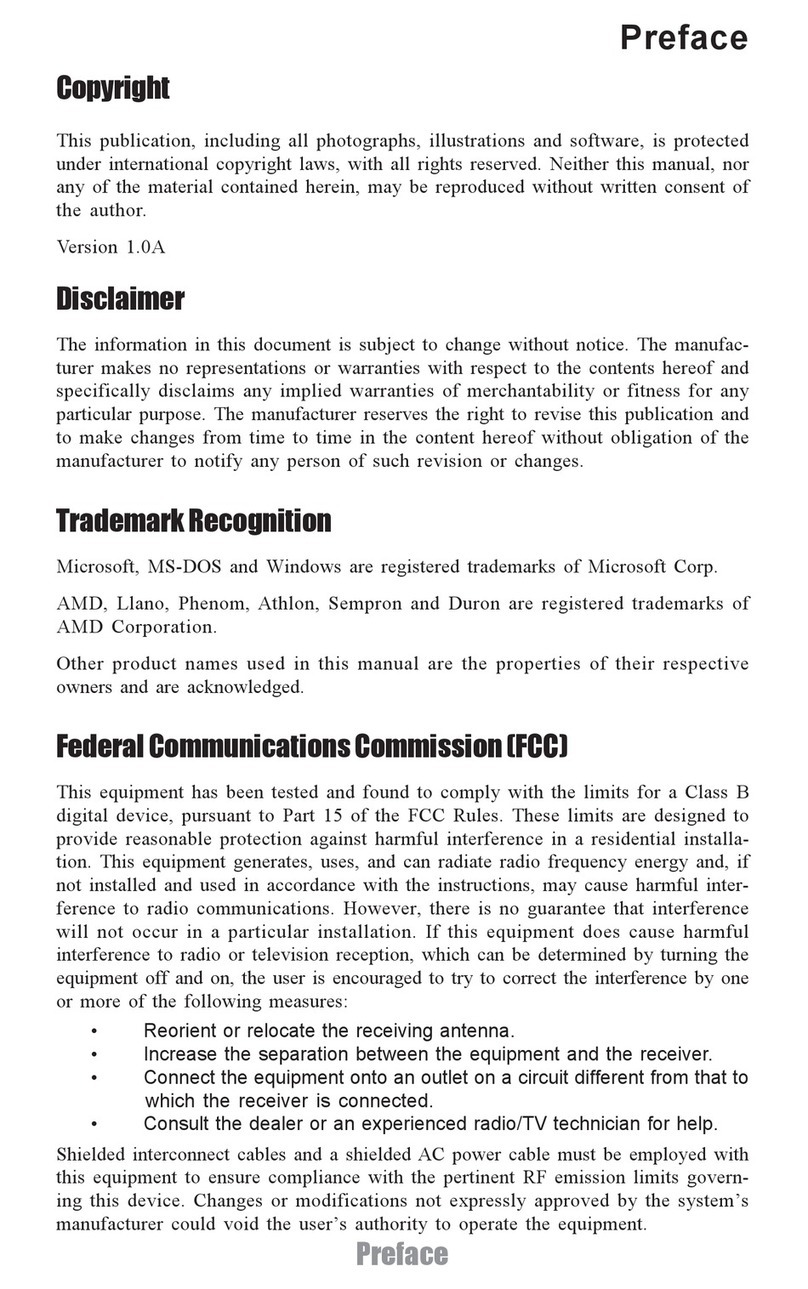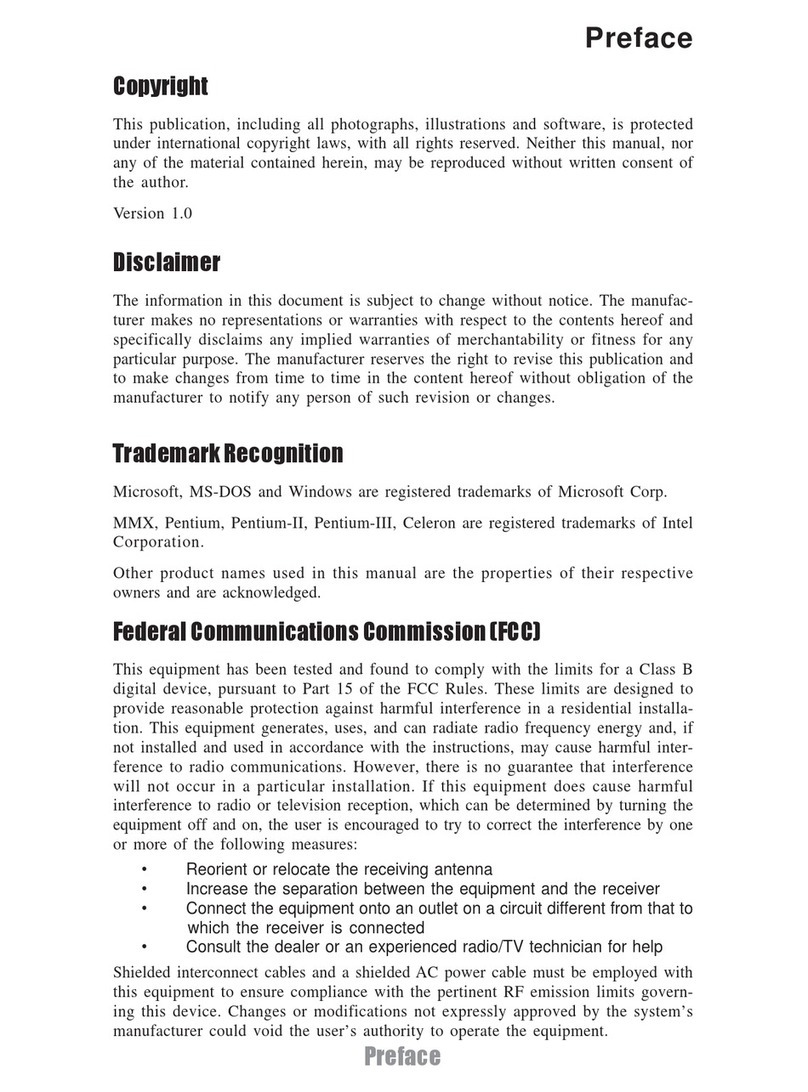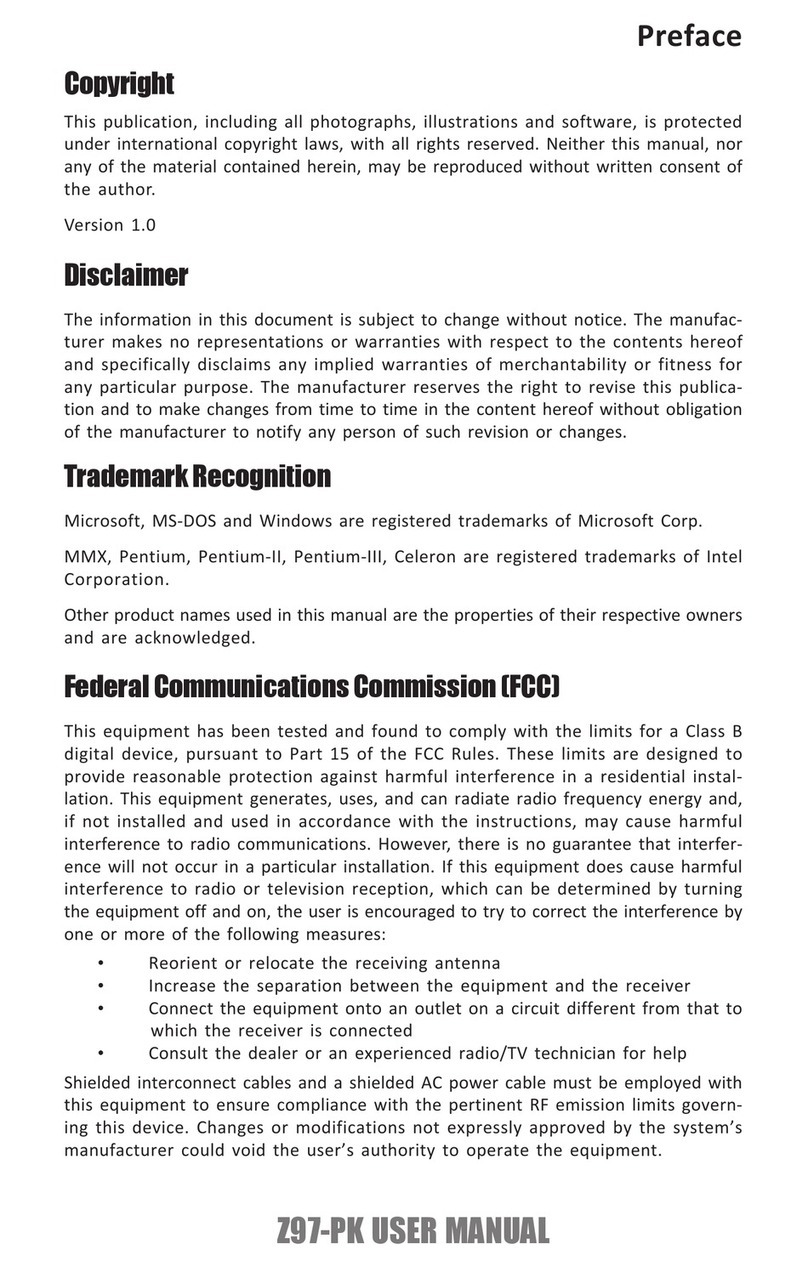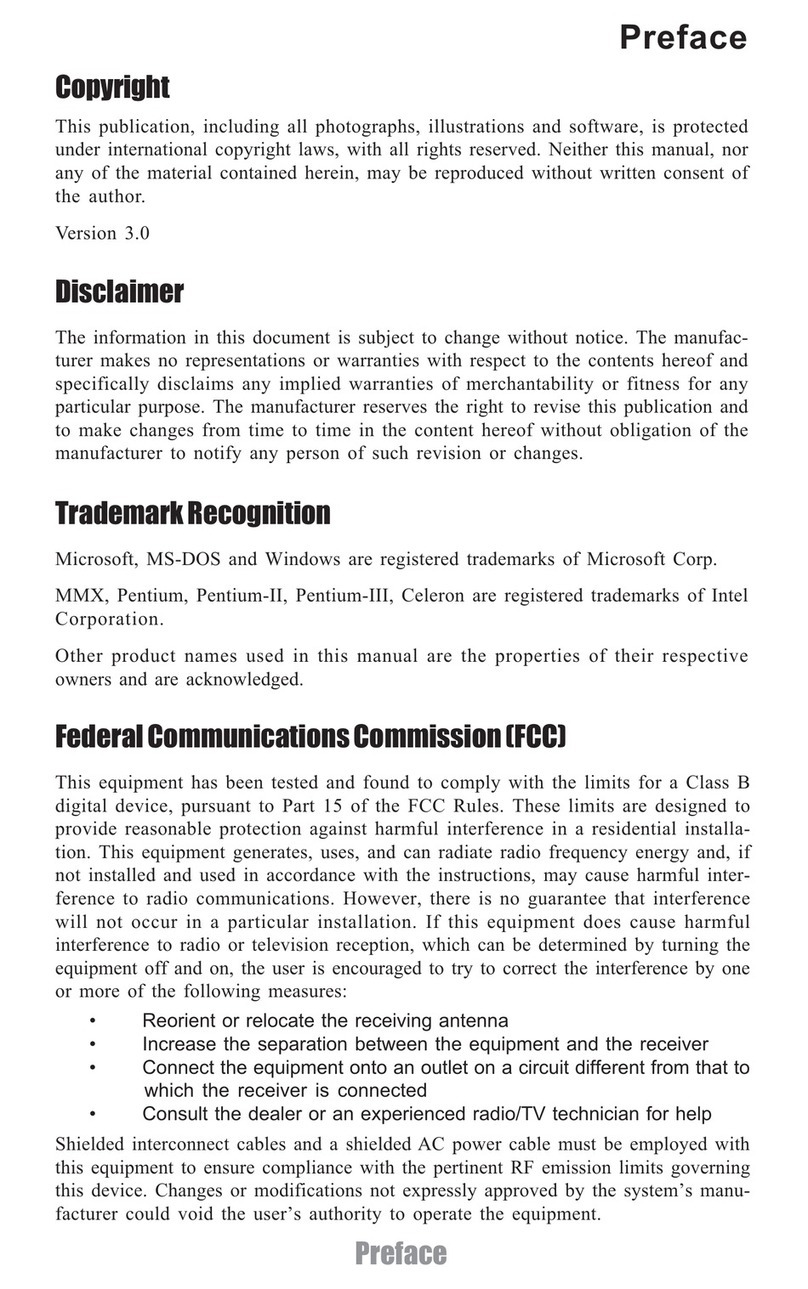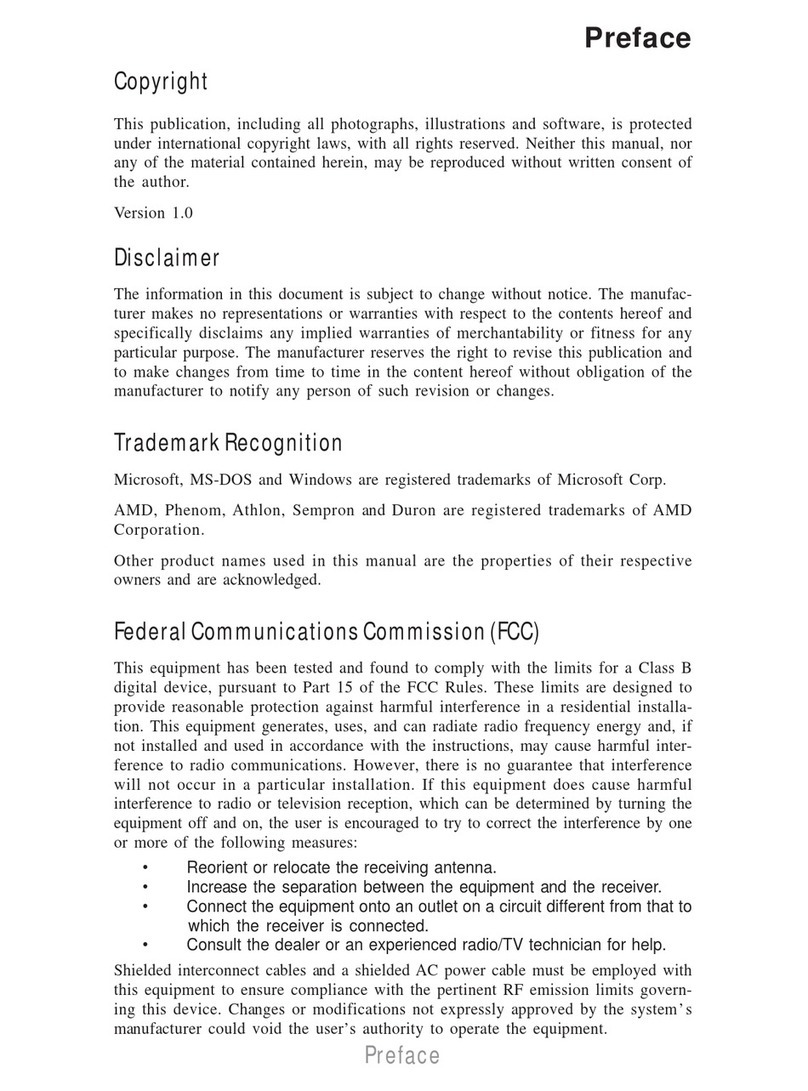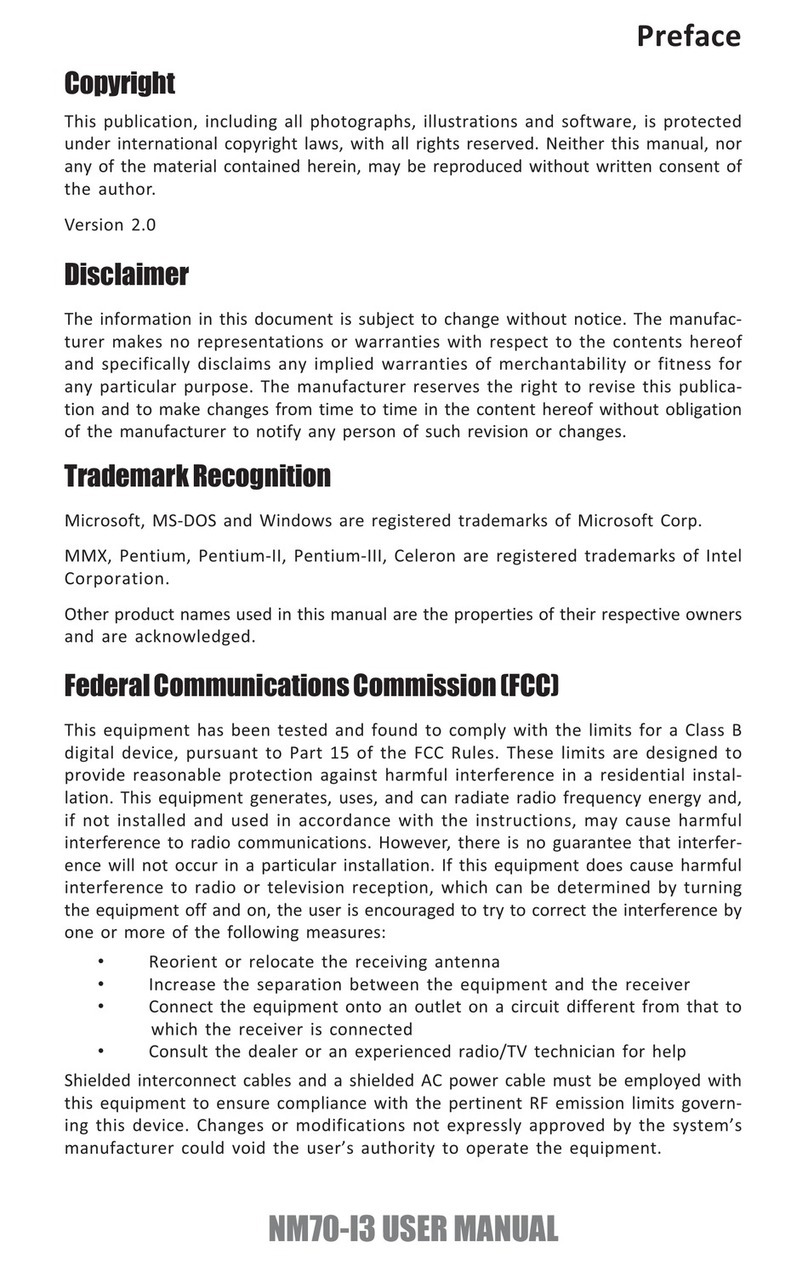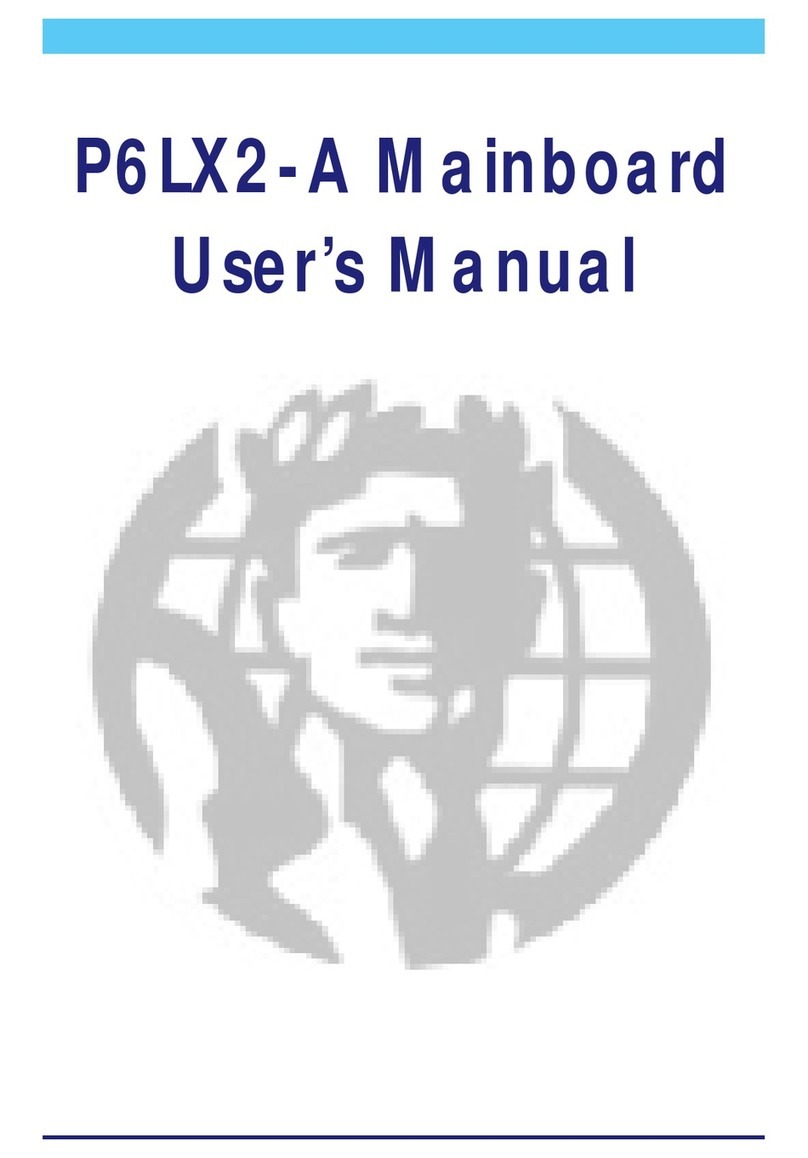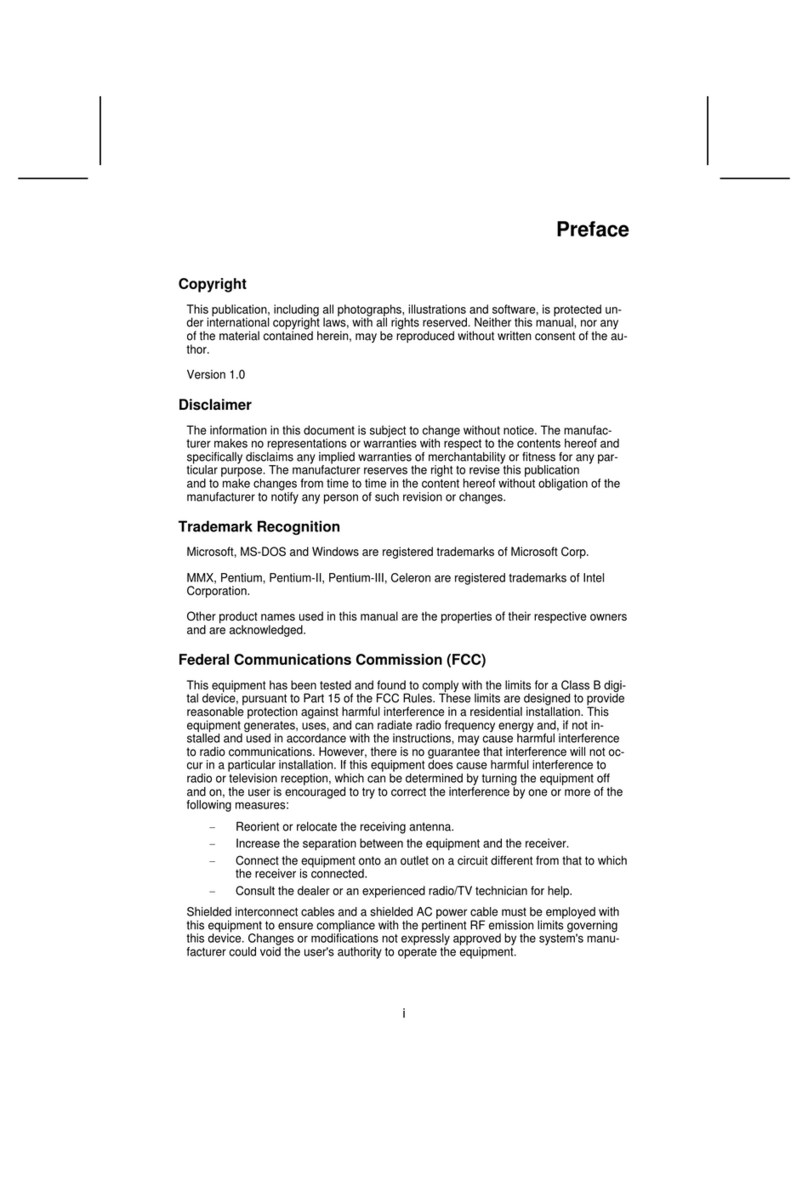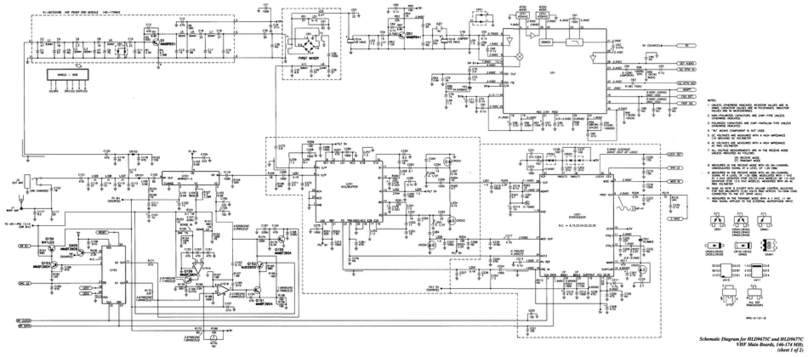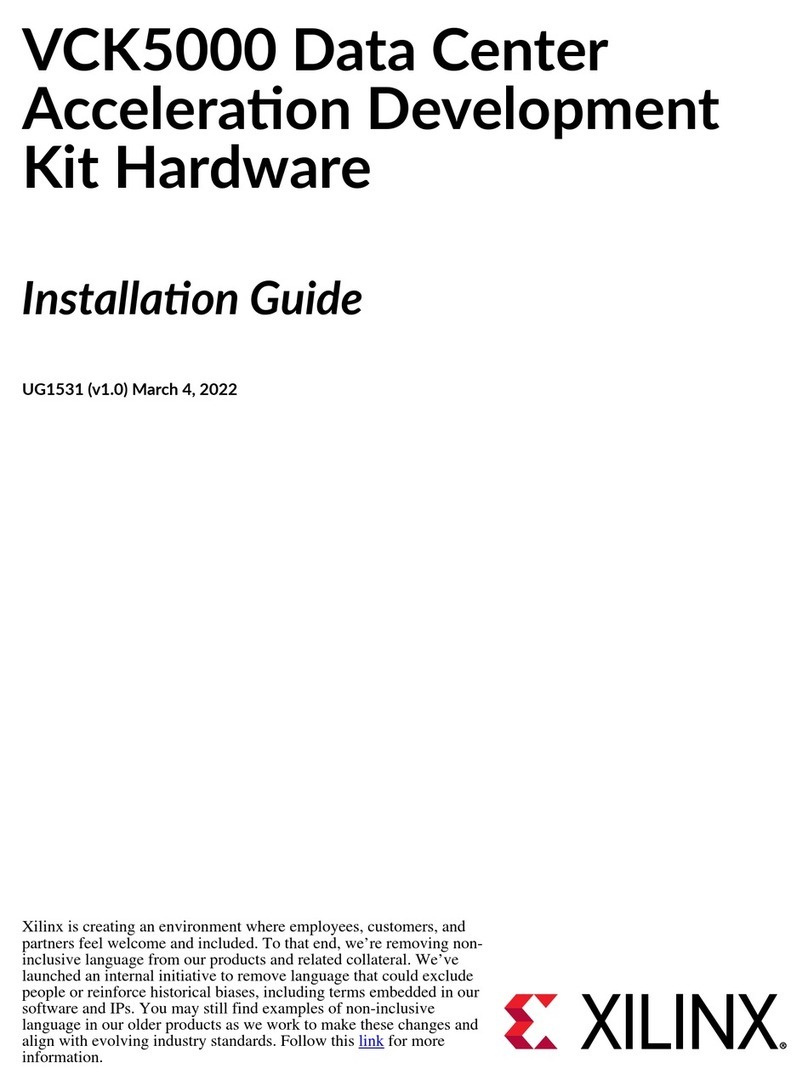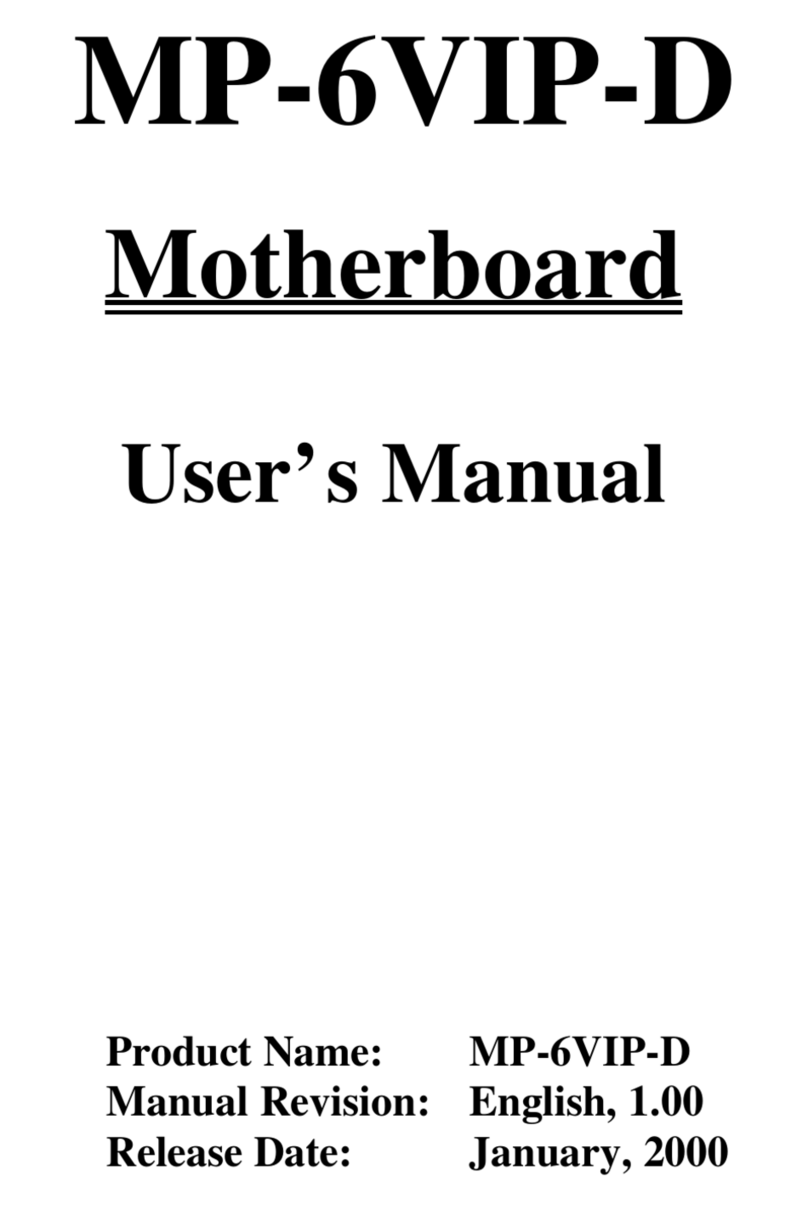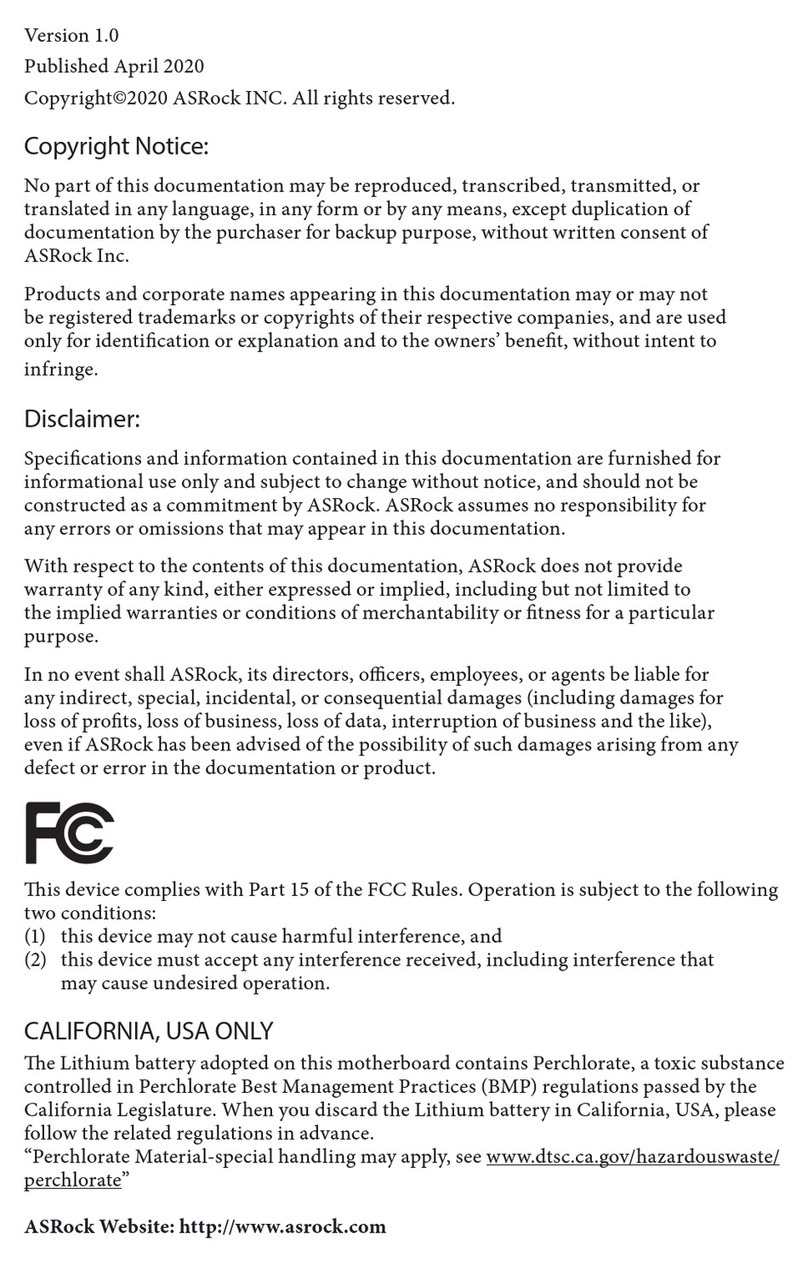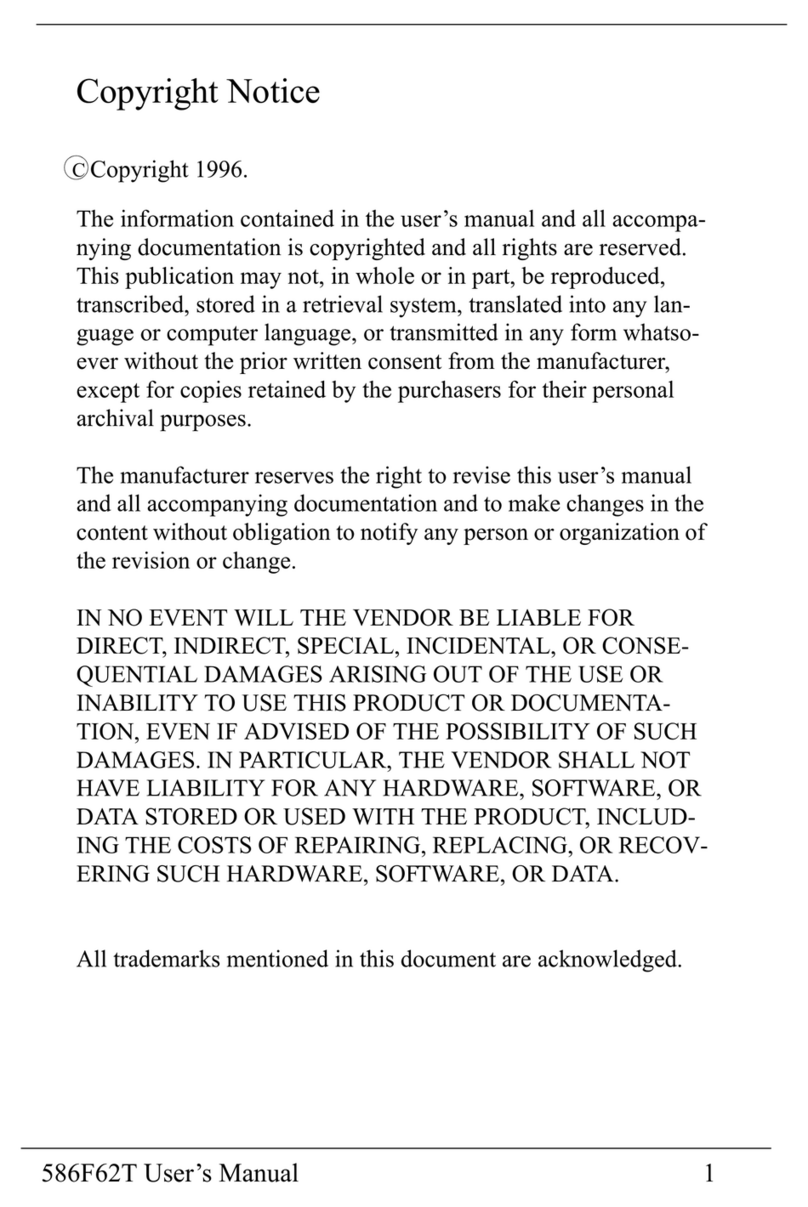ECS NFORCE6M-A2 User manual

Preface
Preface
Copyright
This publication, including all photographs, illustrations and software, is protected
under international copyright laws, with all rights reserved. Neither this manual, nor
any of the material contained herein, may be reproduced without written consent of
the author.
Version 2.0
Disclaimer
The information in this document is subject to change without notice. The manufac-
turer makes no representations or warranties with respect to the contents hereof and
specifically disclaims any implied warranties of merchantability or fitness for any
particular purpose. The manufacturer reserves the right to revise this publication and
to make changes from time to time in the content hereof without obligation of the
manufacturer to notify any person of such revision or changes.
FederalCommunicationsCommission(FCC)
This equipment has been tested and found to comply with the limits for a Class B
digital device, pursuant to Part 15 of the FCC Rules. These limits are designed to
provide reasonable protection against harmful interference in a residential installa-
tion. This equipment generates, uses, and can radiate radio frequency energy and, if
not installed and used in accordance with the instructions, may cause harmful inter-
ference to radio communications. However, there is no guarantee that interference
will not occur in a particular installation. If this equipment does cause harmful
interference to radio or television reception, which can be determined by turning the
equipment off and on, the user is encouraged to try to correct the interference by one
or more of the following measures:
• Reorient or relocate the receiving antenna.
• Increase the separation between the equipment and the receiver.
• Connect the equipment onto an outlet on a circuit different from that to
which the receiver is connected.
• Consult the dealer or an experienced radio/TV technician for help.
Shielded interconnect cables and a shielded AC power cable must be employed with
this equipment to ensure compliance with the pertinent RF emission limits govern-
ing this device. Changes or modifications not expressly approved by the system’s
manufacturer could void the user’s authority to operate the equipment.
TrademarkRecognition
Microsoft, MS-DOS and Windows are registered trademarks of Microsoft Corp.
AMD, Athlon, Sempron and Duron are registered trademarks of AMD Corporation.
Other product names used in this manual are the properties of their respective
owners and are acknowledged.

ii
Preface
DeclarationofConformity
This device complies with part 15 of the FCC rules. Operation is subject to the
following conditions:
• This device may not cause harmful interference, and
• This device must accept any interference received, including interfer-
ence that may cause undesired operation
CanadianDepartmentofCommunications
This class B digital apparatus meets all requirements of the Canadian Interference-
causing Equipment Regulations.
Cet appareil numérique de la classe B respecte toutes les exigences du Réglement sur
le matériel brouilieur du Canada.
AbouttheManual
The manual consists of the following:
Chapter 1
Introducing the Motherboard
Chapter 2
Installing the Motherboard
Chapter 3
UsingBIOS
Chapter 4
Using the Motherboard Software
Describes features of the
motherboard.
Go to Hpage 1
Describes installation of
motherboard components.
Go to Hpage 7
Provides information on us-
ing the BIOS Setup Utility.
Go to Hpage 27
Describes the motherboard
software
Go to Hpage 49
Chapter 5
SettingUp NVIDIARAID Configuration Provides information about
SATARAIDSetup
Go to Hpage 51
Chatper 6
SettingUp eJIFFY
Describesthe eJIFFY setting up
Go to Hpage 61
Chatper 7
TroubleShooting
Provides basic troubleshooting
tips
Hpage 71Go to

iii
TT
TT
TABLE OF CONTENTSABLE OF CONTENTS
ABLE OF CONTENTSABLE OF CONTENTS
ABLE OF CONTENTS
Preface i
Chapter 1 1
IntroducingtheMotherboard 1
Introduction......................................................................................1
Feature..............................................................................................2
MotherboardComponents.............................................................4
Chapter 2 77
77
7
Installing the Motherboard 7
SafetyPrecautions...........................................................................7
Choosinga ComputerCase............................................................7
Installingthe Motherboard ina Case............................................7
CheckingJumperSettings...............................................................8
Setting Jumpers...................................................................8
Checking Jumper Settings...................................................9
Jumper Settings...................................................................9
InstallingHardware........................................................................10
Installing the Processor.....................................................10
Installing Memory Modules...............................................11
Expansion Slots.................................................................15
Connecting Optional Devices............................................17
Installinga Hard Disk Drive/CD-ROM/SATAHardDrive...20
Installing a Floppy Diskette Drive....................................21
ConnectingI/ODevices................................................................22
ConnectingCase Components.....................................................23
Front Panel Header...........................................................25
Chapter 3 27
UsingBIOS 27
Aboutthe SetupUtility................................................................27
The Standard Configuration............................................27
Entering the Setup Utility..................................................27
Resetting the Default CMOS Values..................................28
UsingBIOS......................................................................................29
Standard CMOS Features.................................................30
Advanced Setup..................................................................33
Advanced Chipset Setup.....................................................35

iv
Integrated Peripherals......................................................36
Power Management Setup.................................................38
PnP/PCI Configurations....................................................40
PC Health Status................................................................40
Frequency/Voltage Control.................................................43
Load Default Settings.........................................................44
Supervisor Password.........................................................44
User Password...................................................................45
Save & Exit Setup................................................................45
Exit Without Saving..............................................................45
Updating the BIOS...............................................................46
Chapter 4 4747
4747
47
UsingtheMotherboardSoftware 47
Aboutthe SoftwareDVD-ROM/CD-ROM.................................44
Auto-installingunder WindowsXP/Vista/7...............................47
Running Setup....................................................................48
ManualInstallation........................................................................52
UtilitySoftwareReference............................................................52
Chapter 5 5151
5151
51
SettingUpNVIDIARAIDConfiguration 51
SettingUp aNon-Bootable RAIDArray....................................51
Setting Upa BootableRAIDArray.............................................53
Chapter 6 6161
6161
61
SettingUpeJIFFY 61
Introduction...................................................................................61
Installationand BIOSSetup..........................................................62
Entering eJIFFY......................................................................................64
Features Icons........................................................................................65
Usage FAQ............................................................................................66
Chapter 7 7171
7171
71
TroulbeShooting 71
Startupproblems during assembly............................................71
Startup problemsafter prolong use.............................................72
Maintenanceand caretips...........................................................72
BasicTroubleshootingflowchart...................................................73

1
IntroducingtheMotherboard
Chapter1
IntroducingtheMotherboard
Introduction
Thank you for choosing the NFORCE6M-A2 motherboard. This motherboard is a
high performance, enhanced function motherboard that supports socket AM3
PhenomTM II/AthlonTM II processors for high-end business or personal desktop mar-
kets.
This motherboard is based on NVIDIA® ΜCP61P media and communications pro-
cessor (MCP) for best desktop platform solution. ΜCP61P is a single-chip, highly
integrated, high performance HyperTransport peripheral controller, unmatched by
any other single chip-device controller. This motherboard supports up to 32 GB* of
system memory with DDR3 1333/1066/800. It supports high resolution graphics via
one PCI Express x16 slot, one PCI Express x1 slot and it also integrates native
Gigabit Ethernet LAN controller,ten USB 2.0 ports (four USB ports and three USB
headers support additional six USB ports) and Serial ATA host controller with maxi-
mum transfer rate up to 3.0 Gb/s.
There is an advanced full set of I/O ports in the rear panel, including PS/2 mouse and
keyboard connectors, COM1, four USB ports, one LAN port and audio jacks for
microphone, line-in, and line-out.
Currently, the memory maximum size we have tested is 8 GB (2 GB per
DIMM).
*

2
IntroducingtheMotherboard
Feature
Processor
HyperTransportTM Technology is a point-to-point link between two devices, it
enables integrated circuits to exchange information at much higher speeds than
currently available interconnect technologies.
• Accommodates AM3 PhenomTM II/AthlonTM II processors
• High-performance HyperTransport 1.0 CPU Interface
• Supports up to 2000 MT/s HyperTransportTM (HT) interface Speeds
This motherboard uses a Socket AM3 that carries the following features:
This board supports CPU up to 95W TDP only.
The NVIDIA®MCP61P is a single-chip with proven reliability and performance.
Memory
• DDR3 1333/1066/800 DDR SDRAM with Dual Channel supported
• Accommodates four unbuffered DIMMs
• Up to 8 GB per DIMM with maximum memory size up to 32 GB
Chipset
• HyperTransport x16 up and down links at up to 1.0 GHz to the AM3
CPUs
• PCI Express x16 for external graphics
• PCI 2.3 interface at 33 MHz
• Four SATA controllers,each with integrated dual PHYs that are ca-
pable of operating at 1.5Gb/s and 3.0Gb/s speeds
• Ten USB 2.0 ports
• Fast ATA-133 IDE controller
• Support SATARAID 0, 1, 0+1, 5
Audio
• 5.1 Channel High DefinitionAudio Codec
• ADCs support 44.1k/48k/96kHz sample rate
• Meets Microsoft WLP 3.08 Vista premium and mobile PCs audio
requirements
• Direct Sound 3DTM compatible
Onboard LAN
The onboard LAN provides the following features:
• Supports PCI ExpressTM 1.1
• Integrated 10/100/1000 transceiver
• Wake-on-LAN and remote wake-up support

3
IntroducingtheMotherboard
This motherboard supports Ultra DMA bus mastering with transfer rates of 133/
100/66/33 MB/s.
• One PCI Express x16 for Graphics Interface
• One PCI Express x1 slot
• Three 32-bit PCI v2.3 compliant slots
• One IDE connector supporting up to two IDE devices
• One floppy disk drive interface
• Four 7-pin SATA connectors
Expansion Options
Integrated I/O
• Two PS/2 ports for mouse and keyboard
• One serial port
• Four USB ports
• One LAN port
• Audio jacks for microphone, line-in and line-out
BIOS Firmware
• Power management
• Wake-up alarms
• CPUparameters
• CPUandmemorytiming
Some hardware specifications and software items are subject to change
without prior notice.
The motherboard comes with the following expansion options:
The motherboard has a full set of I/O ports and connectors:
The motherboard uses AMI BIOS that enables users to configure many system
features including the following:
The firmware can also be used to set parameters for different processor clock
speeds.

4
IntroducingtheMotherboard
MotherboardComponents

5
IntroducingtheMotherboard
Table of Motherboard Components
This concludes Chapter 1. The next chapter explains how to install the motherboard.
LABEL COMPONENTS
1.CPU Socket Socket AM3 PhenomTM II/AthlonTM II processor
2.DDR3_1~4 240-pin DDR3 SDRAM slots
3.ATX_POWER Standard 24-pin ATX power connector
4.IDE Primary IDE connector
5.SATA1~4 Serial ATA connectors
6.SYS_FAN System cooling fan connector
7.SPK Speaker header
8.CLR_CMOS Clear CMOS jumper
9.USBPWR_F Front USB power select jumper
10.F_PANEL Front panel switch/LED header
11.F_USB1~3 Front Panel USB headers
12.FDD Floppy disk drive connector
13.SPDIFO SPDIF out header
14.CD_IN Analog audio input connector
15.F_AUDIO Front panel audio header
16.PCI1~3 32-bit add-on card slots
17.PCIE PCI Express x1 slot
18.PCIEX16 PCI Express x16 slot for graphics interface
19.CPU_FAN CPU cooling fan connector
20.ATX12V Standard 4-Pin ATX power connector
21.USBPWR_R Rear USB power select jumper

6
IntroducingtheMotherboard
Memo

7
InstallingtheMotherboard
Chapter2
InstallingtheMotherboard
SafetyPrecautions
• Follow these safety precautions when installing the motherboard
• Wear a grounding strap attached to a grounded device to avoid dam-
age from static electricity
• Discharge static electricity by touching the metal case of a safely
grounded object before working on the motherboard
• Leave components in the static-proof bags they came in
• Hold all circuit boards by the edges. Do not bend circuit boards
ChoosingaComputerCase
There are many types of computer cases on the market. The motherboard complies
with the specifications for the ATX system case. First, some features on the
motherboard are implemented by cabling connectors on the motherboard to indica-
tors and switches on the system case. Make sure that your case supports all the
features required. Secondly, this motherboard supports one floppy diskette drive and
two enhanced IDE drives. Make sure that your case has sufficient power and space for
all drives that you intend to install.
Most cases have a choice of I/O templates in the rear panel. Make sure that the I/O
template in the case matches the I/O ports installed on the rear edge of the
motherboard.
This motherboard carries an ATX form factor of 305 X 210 mm. Choose a case that
accommodates this form factor.
InstallingtheMotherboardina Case
Refer to the following illustration and instructions for installing the motherboard in
a case.
Most system cases have mounting brackets installed in the case, which correspond
the holes in the motherboard. Place the motherboard over the mounting brackets
and secure the motherboard onto the mounting brackets with screws.
Ensure that your case has an I/O template that supports the I/O ports and expansion
slots on your motherboard.

8
InstallingtheMotherboard
CheckingJumperSettings
This section explains how to set jumpers for correct configuration of the motherboard.
SettingJumpers
Use the motherboard jumpers to set system configuration options. Jumpers with
more than one pin are numbered. When setting the jumpers, ensure that the jumper
caps are placed on the correct pins.
The illustrations show a 2-pin jumper. When
the jumper cap is placed on both pins, the
jumper is SHORT. If you remove the jumper
cap, or place the jumper cap on just one pin,
the jumper is OPEN.
This illustration shows a 3-pin jumper. Pins
1 and 2 are SHORT.
SHORT OPEN
Do not over-tighten the screws as this can stress the motherboard.

9
InstallingtheMotherboard
Checking Jumper Settings
The following illustration shows the location of the motherboard jumpers. Pin 1 is
labeled.
JumperSettings
To avoid the system instability after clearing CMOS, we recommend
users to enter the main BIOS setting page to “Load Optimized De-
faults” and then “Save & Exit Setup”.
1.
2. Make sure the power supply provides enough 5VSB voltage before
selecting the 5VSB function.
3. It is required that users place the USBPWR_F & USBPWR_R cap onto
2-3 pin rather than 1-2 pin as default if you want to wake up the
computer by USB/PS2 KB/Mouse.
Jumper Type Description Setting (default)
CLR_CMOS 3-pin CLEAR CMOS
1-2: NORMAL
2-3: CLEAR
Before clearing the
CMOS, make sure to
turn the system off. CLR_CMOS
1
3-pin 1
USBPWR_R
USBPWR_R
1-2: VCC
2-3: 5VSB
USB Power
Select Jumper
3-pin
USBPWR_F 1-2: VCC
2-3: 5VSB
USB Power
Select Jumper 1
USBPWR_F

10
InstallingtheMotherboard
InstallingHardware
Installing the Processor
Caution: When installing a CPU heatsink and cooling fan make sure that
you DO NOT scratch the motherboard or any of the surface-mount
resistors with the clip of the cooling fan. If the clip of the cooling fan
scrapes across the motherboard, you may cause serious damage to the
motherboard or its components.
On most motherboards, there are small surface-mount resistors near the
processor socket, which may be damaged if the cooling fan is carelessly
installed.
Avoid using cooling fans with sharp edges on the fan casing and the clips.
Also, install the cooling fan in a well-lit work area so that you can clearly
see the motherboard and processor socket.
Before installing the Processor
This motherboard automatically determines the CPU clock frequency and system
bus frequency for the processor. You may be able to change these settings by changing
the settings in the system Setup Utility. We strongly recommend that you do not
over-clock processors or other components to run faster than their rated speed.
This motherboard has a Socket AM3 processor socket. When choosing a processor,
consider the performance requirements of the system. Performance is based on the
processor design, the clock speed and system bus frequency of the processor, and the
quantity of internal cache memory and external cache memory.
Warning:
1. Over-clocking components can adversely affect the reliability of the
system and introduce errors into your system. Over-clocking can per-
manently damage the motherboard by generating excess heat in com-
ponents that are run beyond the rated limits.
2. Always remove the AC power by unplugging the power cord from
the power outlet before installing or removing the motherboard or
other hardware components.

11
InstallingtheMotherboard
Installing Memory Modules
This motherboard accommodates four 240-pin unbuffered DIMMs and supports
DDR3 1333/1066/800 DDR3 SDRAM. You must install at least one module in any of
the four slots. Each module can be installed with 8 GB of memory; the total memory
capacity is 32 GB.
DDR3 SDRAM memory module table
1 Installyour CPU. Pullup the leveraway from the
socket and lift up to 90-degree angle.
2 Locate the CPU cut edge (the corner with the
pin hold noticeably missing). Align and insert
the CPU correctly.
3 Press the lever down and apply thermal grease
on top of the CPU.
4 Put the CPU Fan down on the retention module
and snap the four retention legs of the cooling
fan into place.
5 Flip the levers over to lock the heat sink in place
and connect the CPU cooling Fan power cable
to the CPUFAN connector. This completes the
installation.
CPU Installation Procedure
The following illustration shows CPU installation components.
To achieve better airflow rates and heat dissipation, we suggest that you use
a high quality fan with 4800 rpm at least. CPU fan and heatsink installation
procedures may vary with the type of CPU fan/heatsink supplied. The form
and size of fan/heatsink may also vary.
You must install at least one module in any of the two or four slots. Each module can
be installed with 8 GB of memory.
Do not remove any memory module from its antistatic packaging until you
are ready to install it on the motherboard. Handle the modules only by their
edges. Do not touch the components or metal parts. Always wear a ground-
ing strap when you handle the modules.
Memory module Memory Bus
DDR3 1066 533 MHz
DDR3 1333 667 MHz
DDR3 800 400 MHz

12
InstallingtheMotherboard
Installation Procedure
Refer to the following to install the memory modules.
1 This motherboard supports unbuffered DDR3 SDRAM only.
2 Push the latches on each side of the DIMM slot down.
3 Align the memory module with the slot. The DIMM slots are keyed with
notches and the DIMMs are keyed with cutouts so that they can only be
installed correctly.
4 Check that the cutouts on the DIMM module edge connector match the
notches in the DIMM slot.
5 Install the DIMM module into the slot and press it firmly down until it
seats correctly. The slot latches are levered upwards and latch on to
the edges of the DIMM.
6 Installany remaining DIMM modules.
For best performance and compatibility, we recommend that users
install DIMMs in the sequence of DIMM3, DIMM4, DIMM1 and
DIMM2.
Recommend configuration for best performance and compatibility
* When Unganged Mode is disabled
: operation with normal performance
: operation with the best performance
Number of DIMMs DIMM 1 DIMM 2 DIMM 3 DIMM 4 AM3
1Single Channel
2Dual Channel
3Dual Channel
4Dual Channel

13
InstallingtheMotherboard
Table A: DDR3(memory module) QVL (Qualified Vendor List)
The following DDR3 memory modules have been tested and qualified for use with
this motherboard.
Type Size Vendor Module Name
512MB ELPIDA PC3-8500U-7-00-AP
A-data M3OSS3H3I3120B5Z
Corsair CM3X1024-1066C7
Hynix HYMT112U64ZNF8-G8 AA
Hynix HMT112U6AFP8C-G7N0 AA
Kingston KVR1066D3N7/1G
Micron MT8JTF12864AY-1G1D1
Samsung Golden Bar M378B2873DZ1-CF8 0818
Samsung K4B1G0846D-HCF8
1GB
Unifosa Elpida J1108BABG-AE-E
Hynix HYMT125U64ZNF8-G8 AA
Hynix HMT125U6AFP8C-G7N0 AA
Kingston J1108BASE-DJ-E
Micron MT16JTF25664AY-1G1D1
Micron MT16JTF25664AY-1G1D1
Samsung M378B5673DZ1-CF8 0842
Samsung M378B2873DZ1-CF8 /K4B1G0846D-
HCF8
2 GB
Unifosa GU512302EP0200 / Elpida J1108BABG-
AE-E
DDR3 1066
4 GB Samsung M378B2873DZ1-CF8 /K4B1G0846D-
HCF8
A-data AD31333001GOU(AD63I1A08)/A-
data/AD30908C8D-151C
Apacer AHU02GFA33C9N1C
Hynix HMT112U6AFP8C-H9N0 AA
KingMax FLFD45F-B8KG9 NAES
Kingston KVR1333D3N9/1G
Micron MT8JTF12864AY-1G4D1
Samsung M378B2873DZ1-CH9
Samsung M378B2873EH1-CH9
1 GB
Unifosa GU502203EP0200 / Elpida J1108BABG-
DJ-E
A-data AD31333002GOU(AD63I1B16)
Elixir M2F2G64CB8HA4N-CG 0903.TW
Hynix HMT125U6AFP8C-H9N0 AA
Kingston KVR1333D3N9/2G
Micron MT16JTF25664AY-1G4D1
Samsung M378B5673EH1-CH9
Samsung M378B2873DZ1-CH9/K4B1G0846D-
HCH9
2 GB
Unifosa GU512303EP0200 / Elpida J1108BABG-
DJ-E
DDR3 1333
4 GB Samsung M378B2873DZ1-CH9/K4B1G0846D-
HCH9

14
InstallingtheMotherboard
Type Size Vendor Module Name
KingMax FLGD45F-B8KG9 NEES/KFB8FNGXF-
ANX-12A
1GB Kingston KHX12800D3K3/3GX
DDR3 1600
2 GB KingMax FLGE85F-B8KG9 NEES/KFB8FNGXF-
ANX-12A
DDR3 1800 1 GB Kingston KHX14400D3K3/1GX /SS

15
InstallingtheMotherboard
The slots on this motherboard are designed to hold expansion cards and connect
them to the system bus. Expansion slots are a means of adding or enhancing the
motherboard’s features and capabilities. With these efficient facilities, you can in-
crease the motherboard’s capabilities by adding hardware that performs tasks that are
not part of the basic system.
Before installing an add-on card, check the documentation for the
card carefully. If the card is not Plug and Play, you may have to
manually configure the card before installation.
PCI1~3 Slots This motherboard is equipped with three standard PCI slots. PCI
stands for Peripheral Component Interconnect and is a bus stan-
dard for expansion cards, which for the most part, is a supplement
of the older ISA bus standard. The PCI slots on this board are PCI
v2.3 compliant.
PCIEX16 Slot The PCI Express x16 slot is used to install an external PCI Express
graphics card that is fully compliant to the PCI Express Base
Specification revision 1.1.
PCIE Slot The PCI Express x1 slot is fully compliant to the PCI Express Base
Specification revision 1.1 as well.
Expansion Slots
InstallingAdd-onCards

16
InstallingtheMotherboard
Follow these instructions to install an add-on card:
1 Remove a blanking plate from the system case corresponding to the
slot you are going to use.
2 Install the edge connector of the add-on card into the expansion slot.
Ensure that the edge connector is correctly seated in the slot.
3 Secure the metal bracket of the card to the system case with a screw.
For some add-on cards, for example graphics adapters and network adapt-
ers, you have to install drivers and software before you can begin using the
add-on card.
Table of contents
Other ECS Motherboard manuals