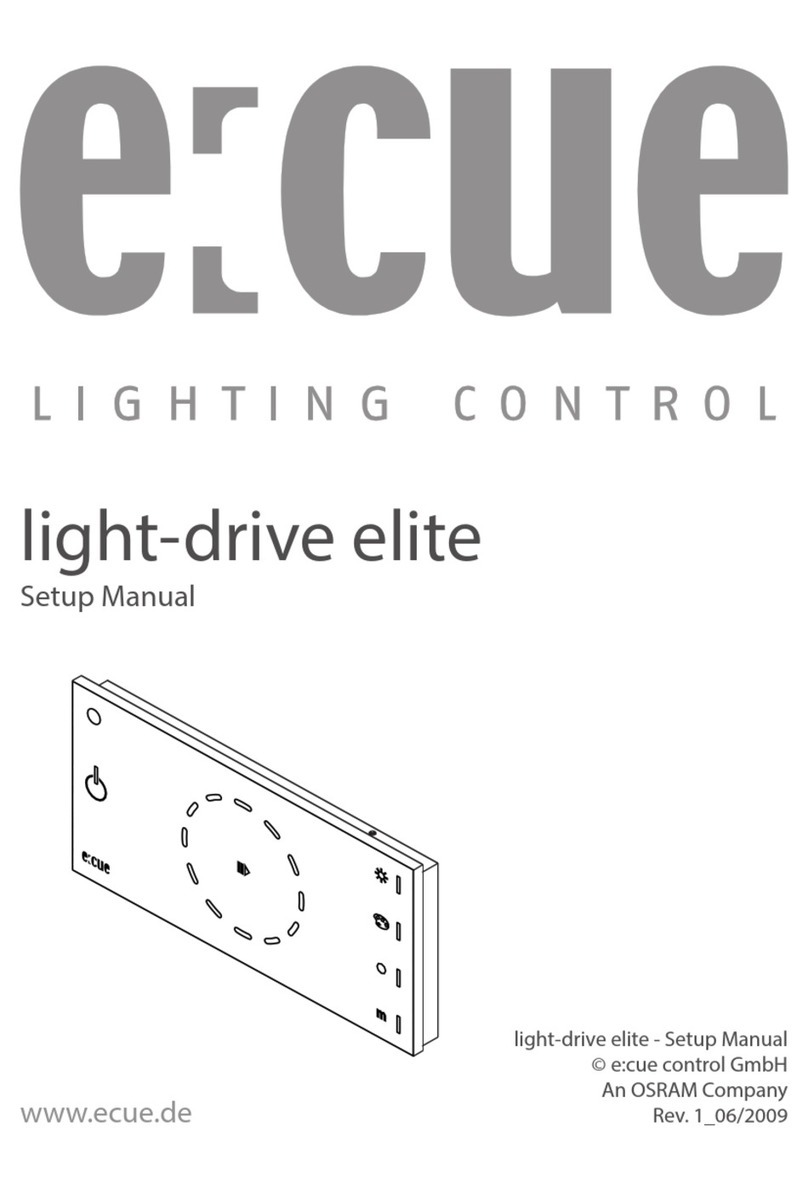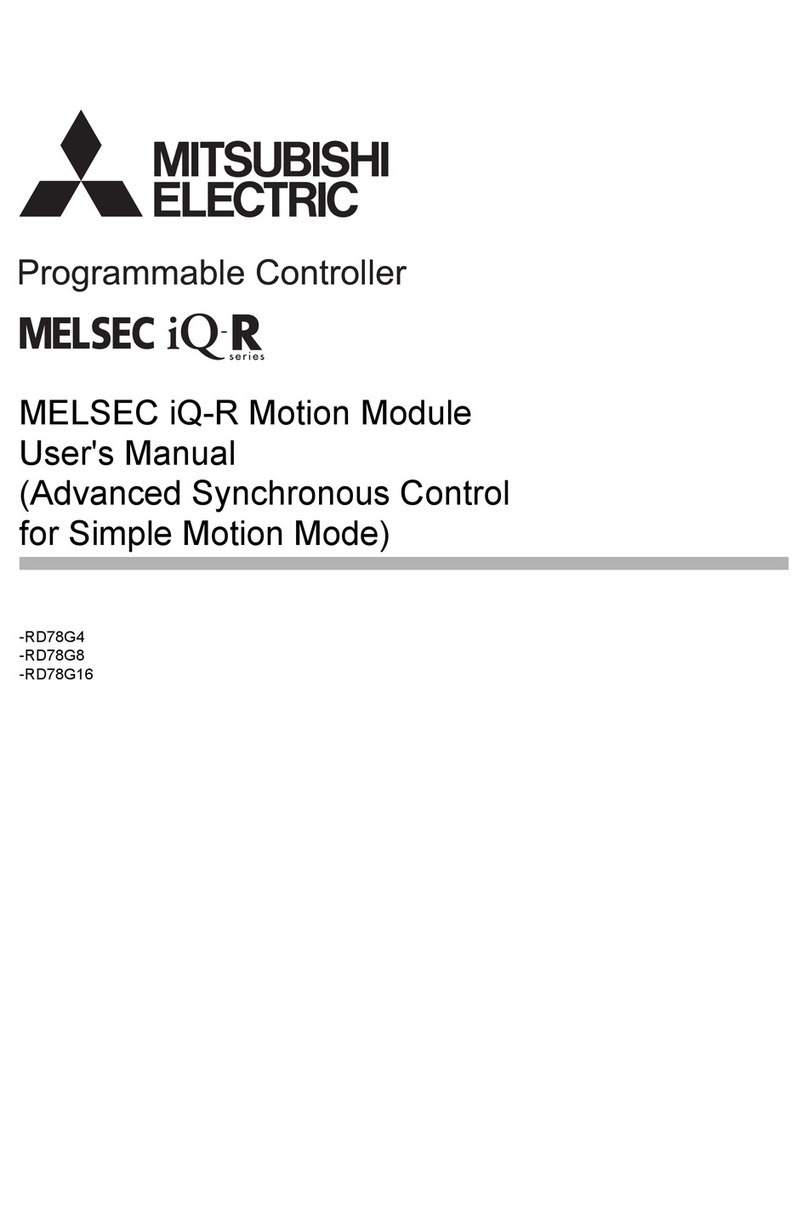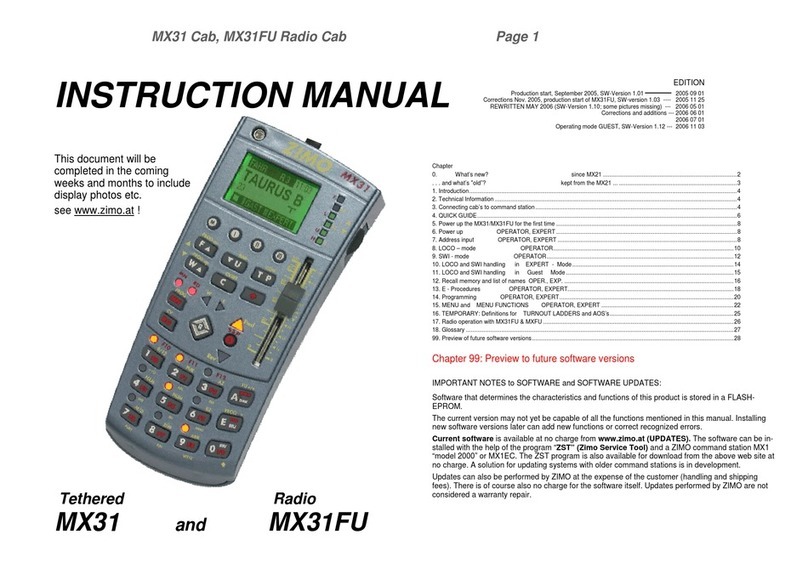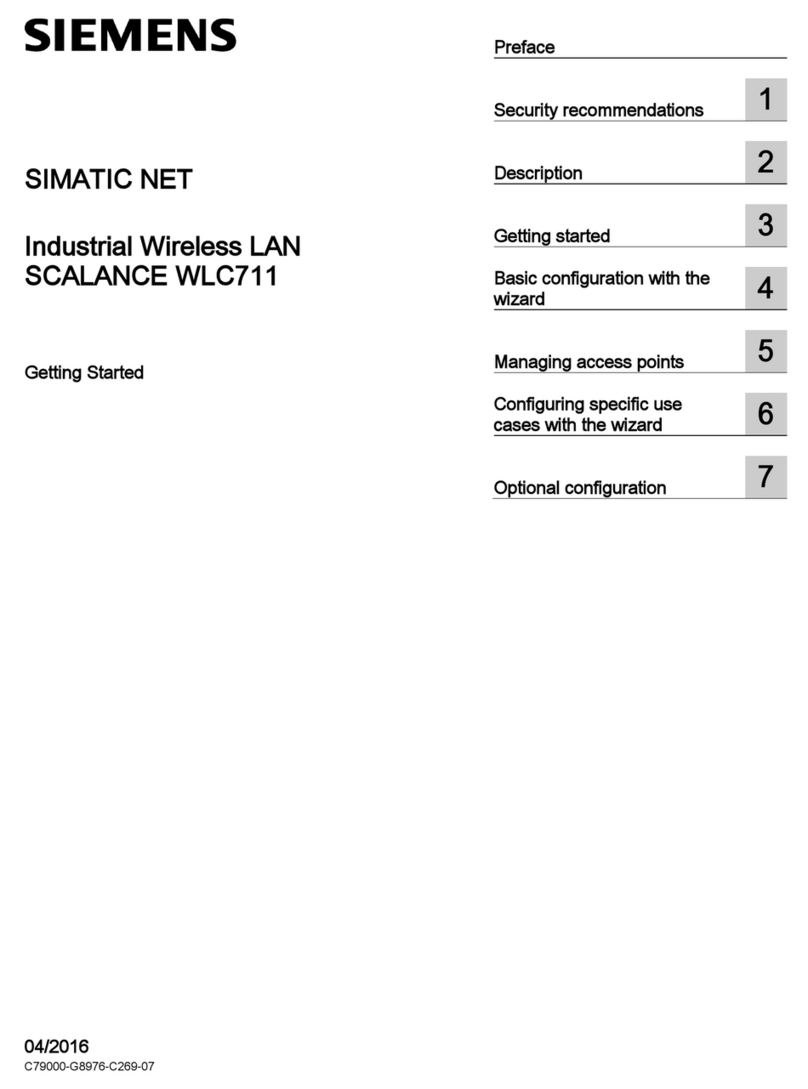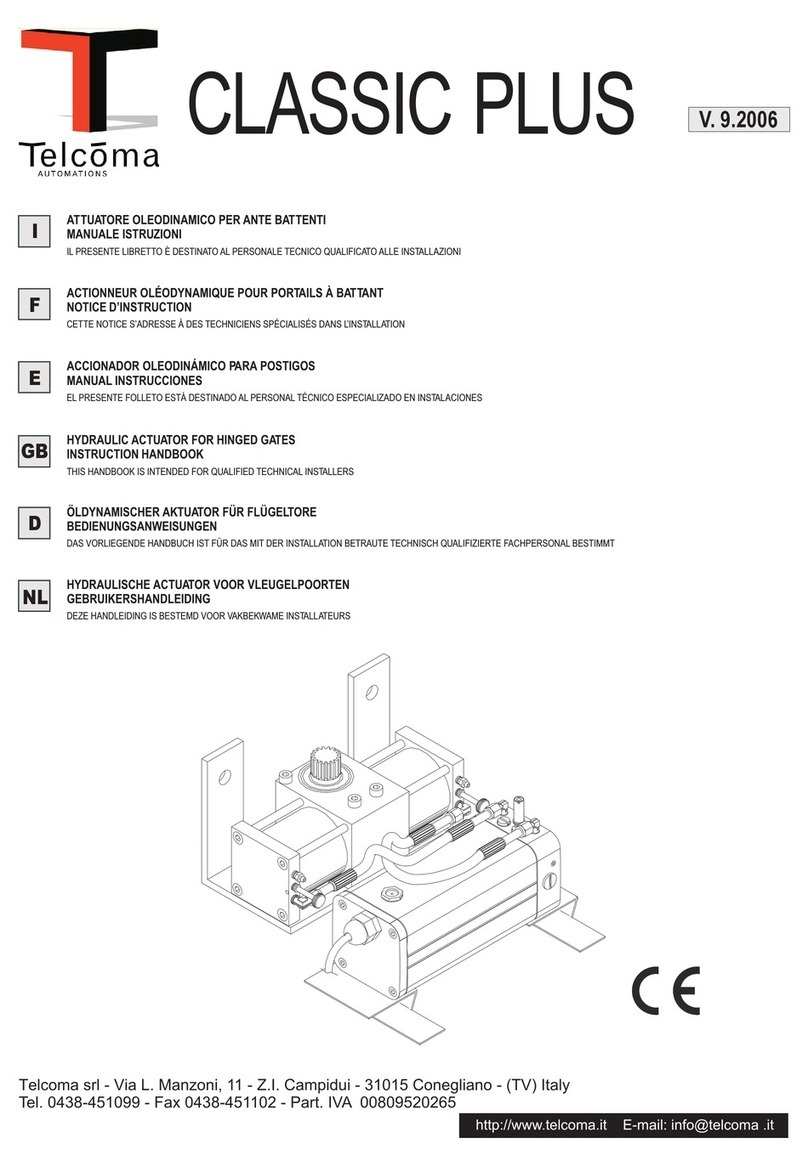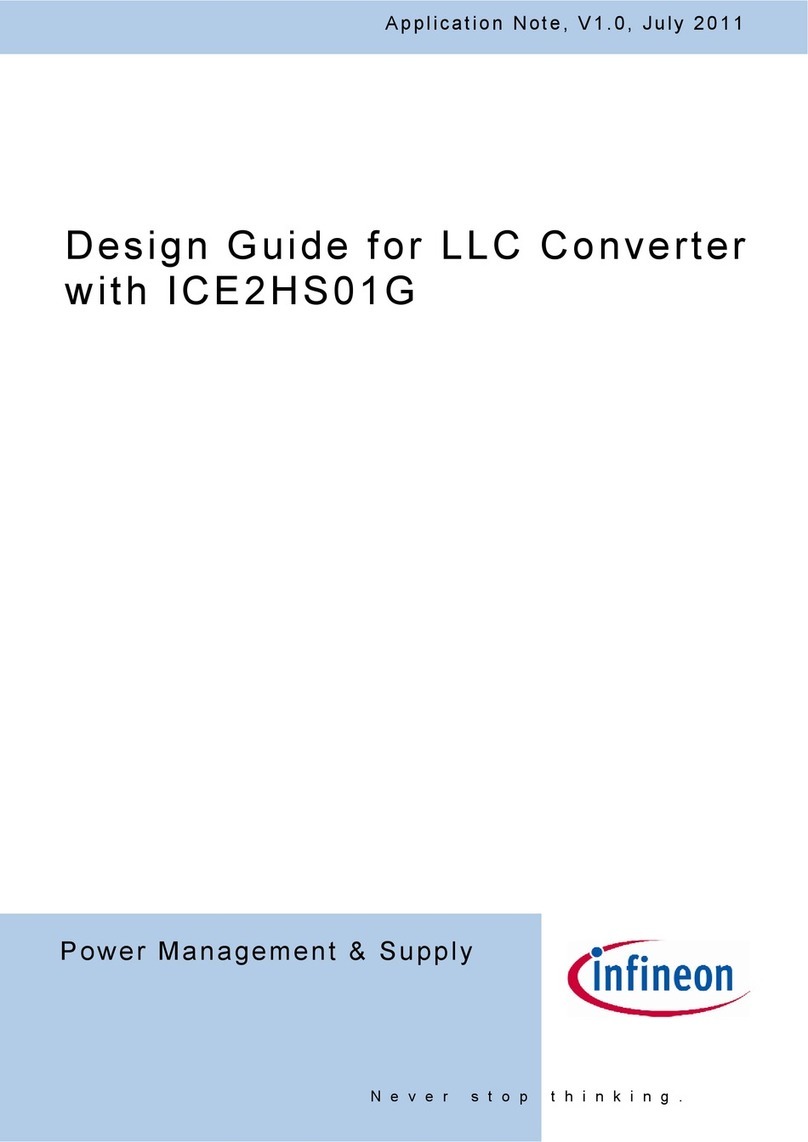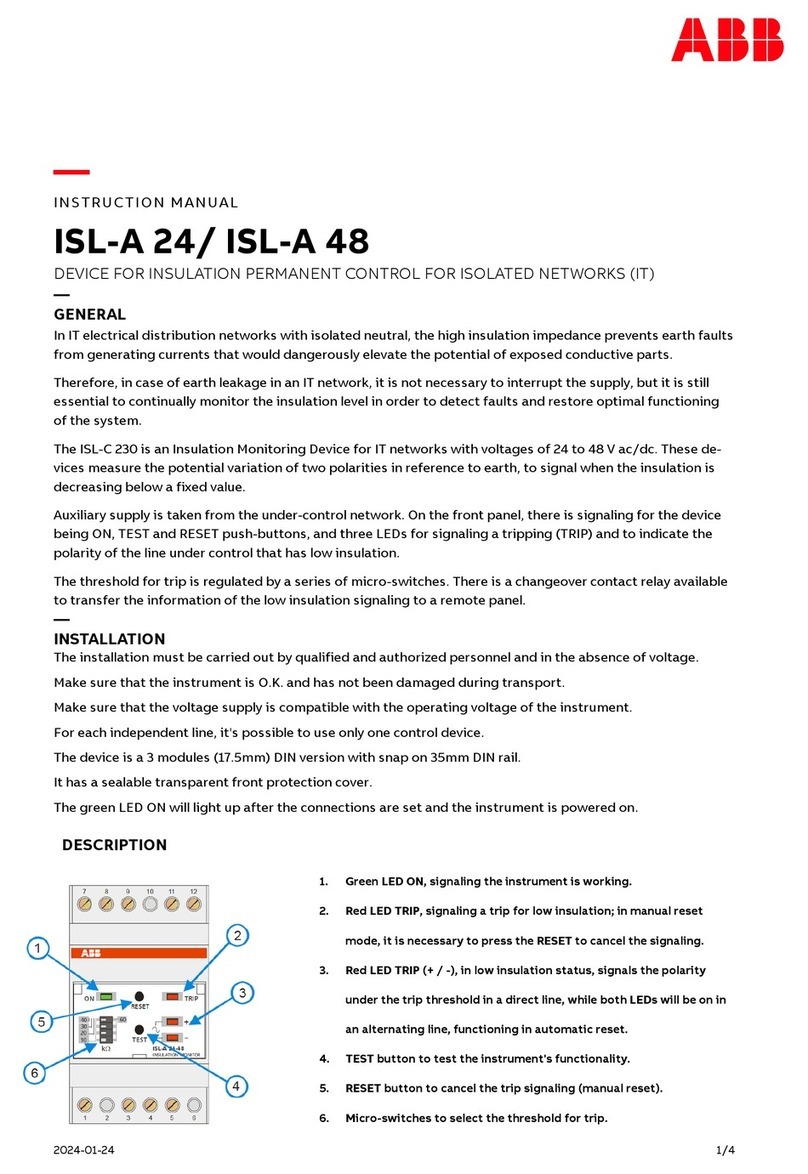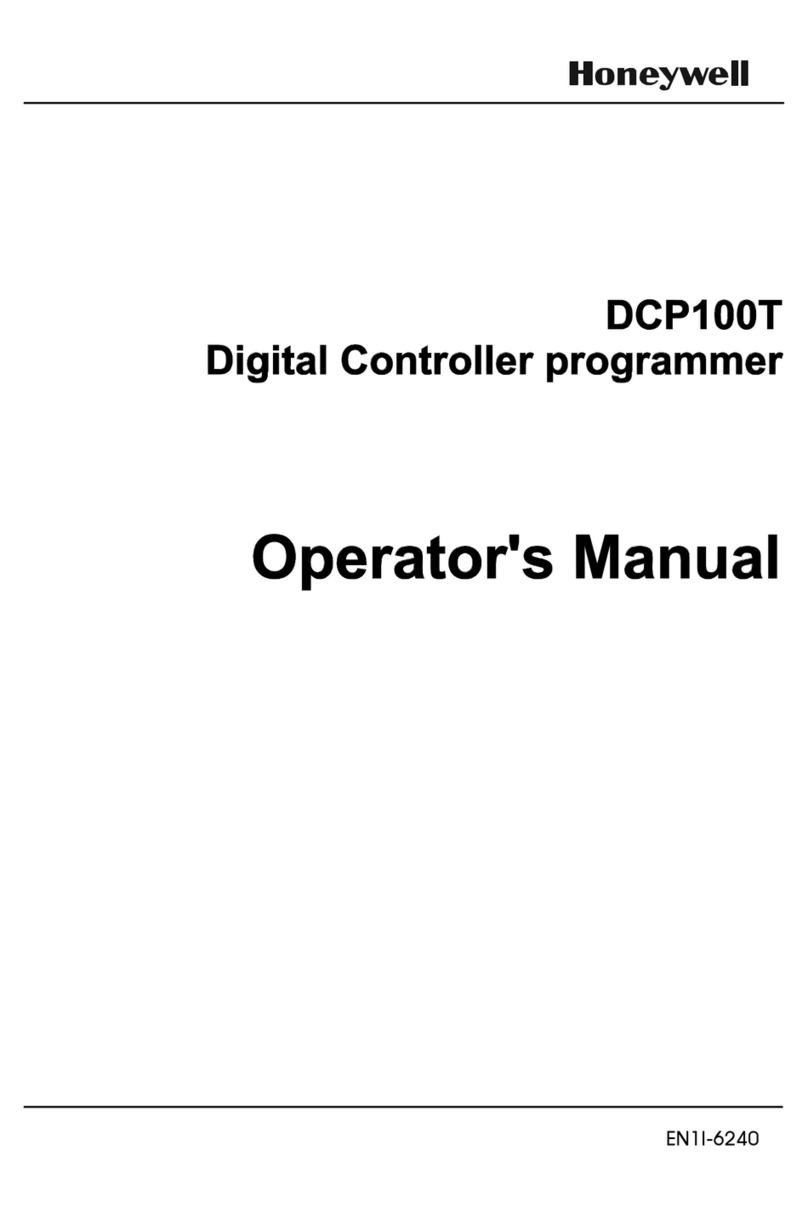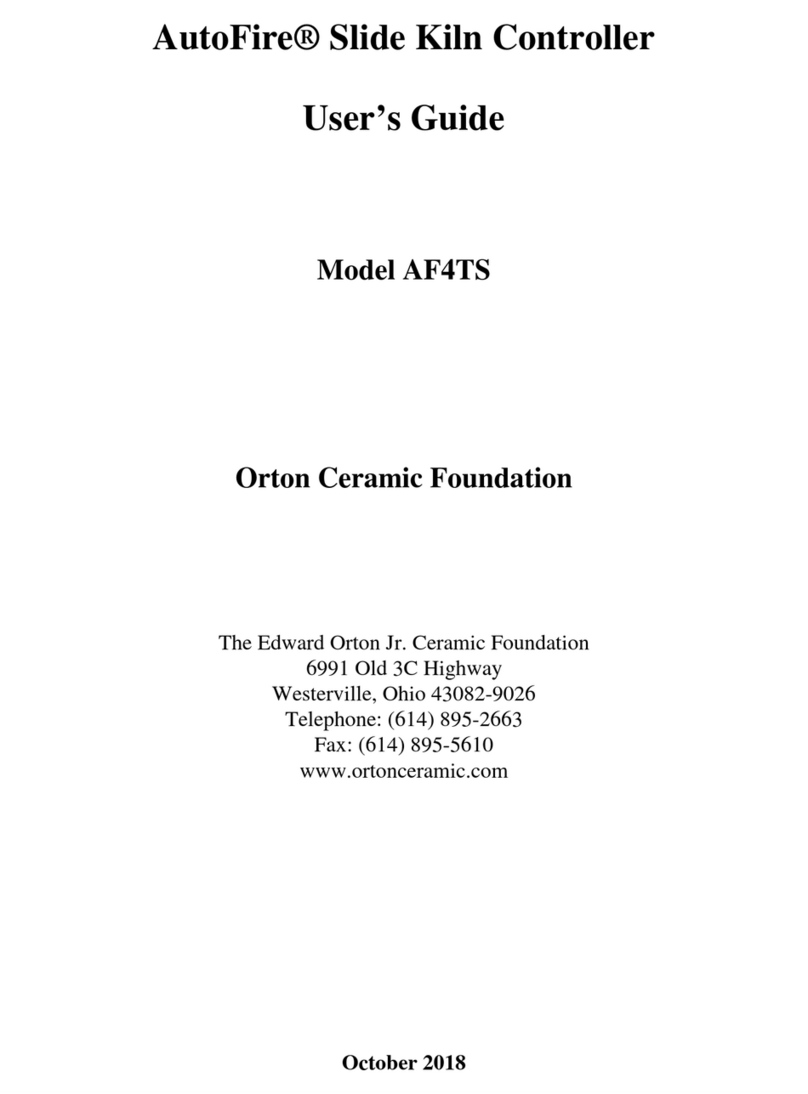ECUE LIGHTDRIVE+ User manual

LIGHTDRIVE+ Configurator
User Manual/Benutzerhandbuch

LIGHTDRIVE+ Configurator User Manual (original issue)
LIGHTDRIVE+ Configurator Benutzerhandbuch (Originalversion)
Edition/Ausgabe: 25.01.17 [EN_DE_LIGHTDRIVEplus_Configurator_User_v1p3]
This documentation relates to version/
Diese Dokumenation bezieht sich auf die Version:
1.05
Published by/Herausgegeben von:
OSRAM GmbH
BU Lighting Solutions & Systems
Karl Schurz-Strasse 38
Paderborn, Germany
©2017 OSRAM GmbH
All rights reserved/Alle Rechte vorbehalten
Subject to modification without prior
notice. Typographical and other errors
do not justify any claim for damages.
Except for internal use, relinquishment
of the instructions to a third party,
duplication in any type or form - also
extracts - as well as exploitation and/
or communication of the contents is not
permitted.
Alle Änderungen vorbehalten.
Rechtschreibfehler oder andere Fehler
rechtfertigen keinen Anspruch bei
Schäden.
Außer für interne Verwendung ist die
Überlassung dieser Anleitung an Dritte, die
gesamte oder auszugsweise Veröffentli-
chung, Verwertung oder Mitteilung in
jeglicher Art und Form sind nicht gestattet.

Table of Contents
English...............................................................................5
1 Introduction ................................................................................... 6
1.1 About the application .................................................................. 6
1.2 Prerequisites ............................................................................... 6
2 Installation ..................................................................................... 6
2.1 App installation ........................................................................... 6
2.2 Support ...................................................................................... 7
3 Using the Configurator.................................................................. 7
3.1 Connect the LIGHTDRIVE+......................................................... 7
3.2 Application startup...................................................................... 8
3.3 Application interface.................................................................... 9
3.4 General Settings ....................................................................... 11
3.5 Patching ................................................................................... 12
3.6 I/O Configuration....................................................................... 13
3.7 Network.................................................................................... 15
3.8 Saving and applying settings..................................................... 16
Deutsch ...........................................................................17
4 Einleitung..................................................................................... 18
4.1 Über die Applikation.................................................................. 18
4.2 Voraussetzungen ...................................................................... 18
5 Installation ................................................................................... 18
5.1 Installation der Anwendung ....................................................... 18
5.2 Support .................................................................................... 19
6 Benutzen des LIGHTDRIVE+ Configurator ................................ 19
6.1 Anschließen des LIGHTDRIVE+................................................. 19
6.2 Starten der Applikation.............................................................. 20
6.3 Benutzeroberfläche................................................................... 21
6.4 General Settings (Allgemeine Einstellungen) .............................. 23
6.5 Patching, Auswahl der DMX-Adressen...................................... 25
6.6 I/O Configuration, digitale Ein-/Ausgänge.................................. 26
6.7 Network.................................................................................... 28
6.8 Speichern und Übertragen der Daten........................................ 29


5
User Manual - LIGHTDRIVE+ Configurator
English

6
User Manual - LIGHTDRIVE+ Configurator
1 Introduction
1.1 About the application
The LIGHTDRIVE+ Configurator is an application for Microsoft® Windows® to cre-
ate configuration files for the e:cue LIGHTDRIVE+. With this application all param-
eters and functions of the LIGHTDRIVE+ can be accessed, e. g. Scenes, Zones,
colors and actions to be executed for the digital inputs and more.
1.2 Prerequisites
The LIGHTDRIVE+ Configurator requires for installation and use:
yA system running Microsoft Windows 7 or higher, 32 or 64 bit version
y20 MBytes free disk space
yAt least one USB 2.0 system interface
yA ZIP archives tool like Winzip or 7zip.
2 Installation
2.1 App installation
The LIGHTDRIVE+ Configurator is available from the e:cue website via
http://www.ecue.com/download
Follow the links Support Files and LIGHTDRIVE+ Congurator, download
the ZIP file and save it on your local hard disk. The LIGHTDRIVE+ Configurator has
to be installed manually. The application may run from any location.
yCreate a new and empty directory anywhere on your hard disk, e. g. C:\bin\ecue\
LIGHTDRIVE. Be sure you have write permission for this directory.
yCopy the downloaded ZIP file to the new directory.
yNavigate to the target directory, right-click on the ZIP file and select Extract
here from your ZIP tool. If successful, delete the ZIP file.
yRight-click on the Window’s desktop, select New and Shortcut to create a
desktop link to the LIGHTDRIVE+ Configurator.

7
User Manual - LIGHTDRIVE+ Configurator
2.2 Support
In case of technical problems or questions please contact:
OSRAM GmbH
BU Lighting Solutions
Customer Service
Ursula-Platz 1
50668 Cologne
Germany
+49 (221) 998830-34
or use the e:cue forum:
http://www.ecue.com/no_cache/forum.html
You must create a user to access the forum.
3 Using the Configurator
3.1 Connect the LIGHTDRIVE+
Use a standard microUSB cable and connect the LIGHTDRIVE+ to the PC.
i
If the LIGHTDRIVE+ is powered by the USB interface, use a
cable with appropriate diameter. The system draws up to 500
mA. If the cable causes a major voltage drop, the LIGHTDRIVE+
will not work properly.
The LIGHTDRIVE+ should now be visible in the Windows Explorer as a USB drive.
Double-click the created desktop icon to start the Configurator.

8
User Manual - LIGHTDRIVE+ Configurator
3.2 Application startup
After starting the LIGHTDRIVE+ Configurator, the application scans the USB ports
to find usable USB devices. Usually, this is a LIGHTDRIVE+, but you can also use
USB memory sticks to create configurations and save the configuration files on
them. Later you could transfer these files to multiple LIGHTDRIVE+s with identical
configurations. With a LIGHTDRIVE+ connected, the Configurator shows the USB
memory drive letter, the installed firmware version and the MAC address of the
LIGHTDRIVE+.
Select the LIGHTDRIVE+ USB storage or another USB storage. If no USB can be
found at all, you can work offline and save the configuration on a system drive.
The default save path for configuration files on your hard disk is
C:\Users\yourusername\Documents.
You can select any other path in the save dialog. The name of the configuration file
for the LIGHTDRIVE+ is config.xml, no other file name will be accepted.

9
User Manual - LIGHTDRIVE+ Configurator
3.3 Application interface
The main menu of the LIGHTDRIVE+ Configurator has several functions:
Settings Selector

10
User Manual - LIGHTDRIVE+ Configurator
Create a new configuration
Open an existing configuration from hard disk
Save configuration on hard disk
Read configuration from LIGHTDRIVE+/USB drive
Save configuration to LIGHTDRIVE+/USB drive
Use the Setting Selector to switch between the parameter sets: General Settings,
Patching, I/O Configuration and Network.

11
User Manual - LIGHTDRIVE+ Configurator
3.4 General Settings
The LIGHTDRIVE+ has four operating states:
yOn mode: the LIGHTDRIVE sends DMX output. The Scene bars have individual
colors to indicates the Scenes.
yIdle Mode: after a first given time interval the LIGHTDRIVE+ switches to Idle
Mode, all Scene bars get the same color and are dimmed. DMX data is still gener-
ated.
ySleep Mode: after the second time interval, the LIGHTDRIVE+ goes to Sleep
Mode, the Scene bars and LEDs get totally dimmed. DMX output continues.
yOff Mode: the LIGHTDRIVE+ is switched off by pressing the jog wheel.
When in Idle or Sleep Mode, the proximity sensor brings the LIGHTDRIVE+ back to
On Mode, when approaching it. When approaching the LIGHTDRIVE+ in Off Mode,
the jog wheel will flash with the second color.

12
User Manual - LIGHTDRIVE+ Configurator
Buzzer Switch the buzzer for signal sounds on or off.
Idle Mode Set the color for the Scene bars in Idle Mode. Click
the small arrow in the top right corner to open or
close the color picker. Select color and saturation.
Activation Time(s) The interval before the LIGHTDRIVE+ switches to
Idle Mode.
Deactivation Time(s) The interval before the LIGHTDRIVE+ switches to Off
Mode.
Off Mode The color for blinking of the jog wheel in Off Mode.
Lightbars You can dim lightbars which are not used to indicate
the current Scene, to a lower level.
3.5 Patching
In the Patching settings you can select the start and end DMX addresses for the
three Zones. Use the faders to adjust settings, enter the value in the number field
or use the small arrows to the right to adjust the value. The following rules apply for
the Zones.
yZone B ends just before the start address of Zone C.
yStart address of Zone C can never be in Zone B.
yZone A is DMX Out 1, Zones B and C are DMX Out 2.

13
User Manual - LIGHTDRIVE+ Configurator
3.6 I/O Configuration
The settings for the I/O Configuration has two parts, one for the solid state relays
and one for the digital inputs.
You can select the relay states in general depending on the state the LIGHTDRIVE+
is in, and depending on the selected Zone and Scene. Just set the check mark
where the relays should be open or closed. The settings for Idle Mode are also valid
for Off Mode.

14
User Manual - LIGHTDRIVE+ Configurator
For the digital inputs you can select two functions. Either the digital inputs toggle
the LIGHTDRIVE+ between on and off, or you can call Scenes in the three Zones,
when the contact is closed.

15
User Manual - LIGHTDRIVE+ Configurator
3.7 Network
The upper parameter set defines the IP address of the LIGHTDRIVE+ in the Ether-
net network, and the netmask. In most cases the netmask is 255.255.255.0, which
is a class C network with a maximum number of 254 hosts. The MAC address is a
read-only field, the value is taken from the version.txt file in the USB storage of the
LIGHTDRIVE+. If no version.txt file is found, the field is empty.
The lower parameter set shows the used UDP port number for synchronization over
a network, the class number for grouping LIGHTDRIVE+s and if this is a master or
slave terminal. As multimaster, there may be more than one master controlling all
other LIGHTDRIVE+s.

16
User Manual - LIGHTDRIVE+ Configurator
3.8 Saving and applying settings
After saving the settings, the config.xml file is written to the LIGHTDRIVE+’ USB
drive or on your hard disk. To transfer the config.xml file to the LIGHTDRIVE+, use
the Windows Explorer to drag-and-drop the file into the LIGHTDRIVE+s USB stor-
age. The LIGHTDRIVE+ recognizes that the configuration has changed and uses
the new configuration settings automatically. Remember that the target configura-
tion file is config.xml always. No reset or reboot is required.
i
Never edit the cong.xml le manually, but only with the LIGHT-
DRIVE+ Congurator. With a wrong or incomplete conguration
le the LIGHTDRIVE+ may refuse to start up.
When saving configuration files on your hard disk, the LIGHTDRIVE+ Configurator
creates a backup file with a name like config.sav.yy-mm-dd, where yy-mm-dd is the
current date.

17
User Manual - LIGHTDRIVE+ Configurator
Deutsch

18
User Manual - LIGHTDRIVE+ Configurator
4 Einleitung
4.1 Über die Applikation
Der LIGHTDRIVE+ Configurator ist eine Microsoft® Windows®-Anwendung zum
Erstellen von Konfigurationsdateien für das e:cue LIGHTDRIVE+. Über diese An-
wendung besteht Zugriff auf alle Funktionen und Parameter des LIGHTDRIVE+ wie
Scenes, Zones, Farben und Aktionen, die durch die digitalen Eingänge ausgelöst
werden.
4.2 Voraussetzungen
Der LIGHTDRIVE+ Configurator erfordert für Installation und Nutzung:
yEin System mit Microsoft Windows 7 oder neuer, 32 oder 64 Bit-Version
y20 MBytes freier Plattenplatz
yMindestens eine USB 2.0-Systemschnittstelle
yEin Programm zum Bearbeiten von ZIP-Archiven wie Winzip oder 7zip.
5 Installation
5.1 Installation der Anwendung
Der LIGHTDRIVE+ Configurator ist zum Download verfügbar von
http://www.ecue.com/download
Folgen Sie den Links Support Files und LIGHTDRIVE+ Congurator, laden
Sie das ZIP-Archiv herunter und speichern Sie es auf Ihrer lokalen Festplatte. Der
LIGHTDRIVE+ Configurator wird manuell installiert. Er kann von beliebiger Stelle im
Dateisystem ausgeführt werden.
yLegen Sie ein neues leeres Verzeichnis auf der Festplatte an, z. B. C:\bin\ecue\
LIGHTDRIVE. Stellen Sie sicher, dass Sie für dieses Verzeichnis Schreibbberechti-
gung besitzen.
yKopieren Sie das ZIP-Archiv in das neue Verzeichnis.
yGehen Sie in dieses Verzeichnis, rechts-clicken Sie auf das ZIP-Archiv und wählen
Sie Extract here/Hier entpacken Ihres ZIP-Tools. Wenn die Dateien
erfolgreich entpackt sind, löschen Sie das ZIP-Archiv.

19
User Manual - LIGHTDRIVE+ Configurator
yRechts-clicken Sie auf den Windows-Desktop, wählen Sie New/Neu und Short-
cut/Verbindung um eine Desktop-Verbindung zum LIGHTDRIVE+ Configura-
tor herzustellen.
5.2 Support
Im Falle von technischen Problemen oder Fragen wenden Sie sich an:
OSRAM GmbH
BU Lighting Solutions
Customer Service
Ursula-Platz 1
50668 Köln
Deutschland
+49 (221) 998830-34
oder nutzen Sie das e:cue-Forum:
http://www.ecue.com/no_cache/forum.html
Für die Teilnahme müssen Sie sich registrieren.
6 Benutzen des LIGHTDRIVE+ Configurator
6.1 Anschließen des LIGHTDRIVE+
Verbinden Sie über ein übliches microUSB-Kabel das LIGHTDRIVE+ mit dem PC.
i
Wenn das LIGHTDRIVE+ über USB mit Spannung versorgt
wird, muss das USB-Kabel einen ausreichenden Durchmesser
haben. Das Gerät benötigt bis zu 500 mA Strom. Wird durch das
Kabel ein zu hoher Spannungsabfall verursacht, funktioniert das
LIGHTDRIVE+ nicht zuverlässig.
Das LIGHTDRIVE+ sollte nun im Windows Explorer als USB-Laufwerk sichtbar sein.
Doppel-clicken Sie auf das Icon des Configurators auf dem Desktop, um ihn zu
starten.

20
User Manual - LIGHTDRIVE+ Configurator
6.2 Starten der Applikation
Nach Starten des LIGHTDRIVE+ Configurator scannt das Programm die verfügbar-
en USB-Ports, um USB-Systeme zu finden. Normalerweise sollte dies ein LIGHT-
DRIVE+ sein, es können jedoch auch USB-Sticks benutzt werden, um die Kon-
figurationsdaten dort abzulegen. Später könnten die Konfigurationsdateien darüber
auf mehrere LIGHTDRIVE+ mit identischer Konfiguration übertragen werden. Ist ein
LIGHTDRIVE+ angeschlossen, zeigt der Configurator den Laufwerks-Buchstaben,
die auf dem LIGHTDRIVE+ installierte Firmware-Version sowie die MAC-Adresse
des LIGHTDRIVE+.
Wählen Sie den USB-Speicher des LIGHTDRIVE+ oder einen anderen USB-
Speicher. Wird gar kein USB-Speicher gefunden, kann im Offline-Modus gearbeitet
werden. Die Konfigurationsdateien werden dann auf einem internen Laufwerk
gespeichert.
Der Standardort für das Speicher der Dateien ist
C:\Benutzer\Username\Documente
Beim Speichern der Konfigurationsdateien kann auch ein anderer Pfad gewählt
werden. Der Name der Konfigurationsdatei für das LIGHTDRIVE+ ist config.xml, ein
anderer Name ist nicht erlaubt.
Table of contents
Languages:
Other ECUE Controllers manuals